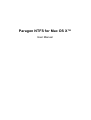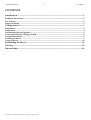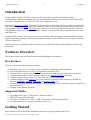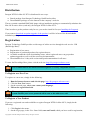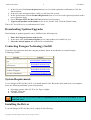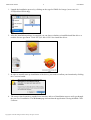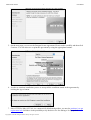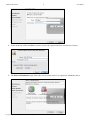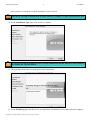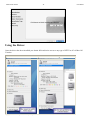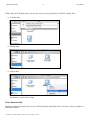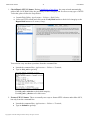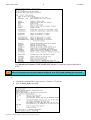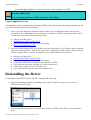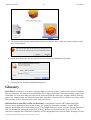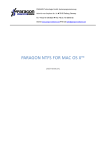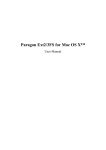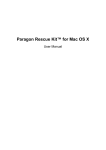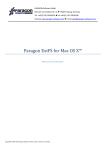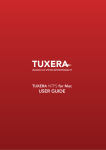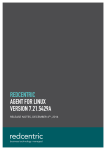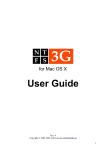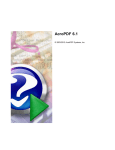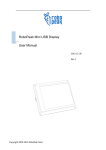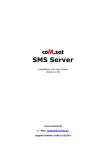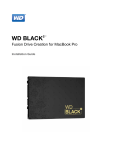Download Paragon NTFS for Mac OS X
Transcript
Paragon NTFS for Mac OS X™ User Manual NTFS for Mac OS X™ 2 User Manual CONTENTS Introduction ............................................................................................................................. 3 Features Overview................................................................................................................... 3 Key Features.....................................................................................................................................................3 Supported Media..............................................................................................................................................3 Getting Started ........................................................................................................................ 3 Distribution.......................................................................................................................................................4 Registration ......................................................................................................................................................4 Downloading Updates/Upgrades ....................................................................................................................5 Contacting Paragon Technology GmbH........................................................................................................5 System Requirements ......................................................................................................................................5 Installing the Driver.........................................................................................................................................5 Using the Driver .............................................................................................................................................10 Deinstalling the Driver.......................................................................................................... 14 Glossary .................................................................................................................................. 15 Known Issues ......................................................................................................................... 16 Copyright© 1994-2007 Paragon Software Group. All rights reserved. NTFS for Mac OS X™ 3 User Manual Introduction Paragon NTFS for Mac OS X™ is a low-level file system driver specially developed to bridge incompatibility of Windows and Mac OS X by providing full read/write access to any version of the NTFS file system (Windows NT 4.0, 2000, XP, 2003, Vista) under Mac OS X. Based on the Paragon UFSD™ (Universal File System Driver) technology our driver enables to provide fast and transparent access to NTFS partitions as Mac OS X-native, thus achieving an unprecedented high level of performance (the same as for HFS Plus and in some cases even better). Mac OS X programs can process such partitions without any restrictions – browse contents, read and modify files, copy and create new files and folders, etc. Paragon NTFS for Mac OS X comes in one universal binary edition including a standard DMG disk image with an installation package to automatically substitute the Mac OS X default driver (read only) for Paragon NTFS for Mac OS X. In this manual you will find the answers to many of the technical questions which might arise while using the product. Features Overview This chapter dwells upon key benefits and technical highlights of the product. Key Features Well let us list some of the product key features: Extremely easy to use as it requires no any additional configuration after installation. Fast and transparent access to any NTFS partition under Mac OS X. Advanced driver engine to guarantee reliable operation and stability even under heavy workload. Unprecedented high level of performance thanks to the Paragon UFSD™ technology. Complete support of Mac OS X 10.4 Tiger, both G4 and x86 architectures. Advanced support of the HFS Plus file system features to guarantee data consistency (POSIX file attributes, Hardlinks, Symlinks, Data Fork and Resource Fork, etc.). Advanced support of the NTFS file system features to guarantee data consistency (sparse, compressed files/partitions, etc.). Support of non-Roman characters. Supported Media Large hard disks (up to 1,5 TB tested, 2 TB limit in theory) IDE, SCSI and SATA hard disks FireWire (i.e. IEEE1394), USB 1.0, USB 2.0 hard disks, ZIP® and Jazz® disks PC card storage devices (all types of flash memory, etc.) Getting Started In this chapter you will find all the information necessary to get the product ready to use. Copyright© 1994-2007 Paragon Software Group. All rights reserved. NTFS for Mac OS X™ 4 User Manual Distribution Paragon NTFS for Mac OS X™ is distributed in two ways: Boxed package from Paragon Technology GmbH and resellers Downloadable package over the Internet at the company’s web-site The two contain a standard DMG disk image with an installation package to automatically substitute the Mac OS X native driver (read only) for Paragon NTFS for Mac OS X. Thus in order to get the product ready for use, you need to install it first (see Installing the Program). If you want to download an update/upgrade of the product, it will be in form of the downloadable installation package. Registration Paragon Technology GmbH provides a wide range of online services through its web-service - KB (Knowledge Base): Registration of new users; Registration of purchased products for registered users; Available around-the-clock downloading center, where registered users can get product updates/upgrades as well as all the necessary documentation; Downloadable free 10-day trial version and open documentation for all users. To enter the Knowledge Base, please visit the web-site: http://kb.paragon-software.com/. It is recommended to use Safari, Internet Explorer 5+ or any compatible browser. To Register as a New User To register as a new user, simply do the following: 1. 2. 3. 4. Run the Internet browser and visit the page: http://kb.paragon-software.com/; Click the New User button; On the renewed page, select your country and language; Fill out the registration form. The most important field in the form is an E-mail address, as it serves as a login to enter the system. Besides your access password will be sent to this address as well. To Register a New Product If you are a registered user and would like to register Paragon NTFS for Mac OS X, simply do the following: 1. Click Login in the menu; 2. On the Login page, in the User Name field, enter an E-mail, which you have used for registration; Copyright© 1994-2007 Paragon Software Group. All rights reserved. NTFS for Mac OS X™ 5 User Manual 3. In the Password field enter the password you received with registration confirmation. Click the Submit button; 4. If the user name and password are valid, you will enter the system; 5. In the opened menu click the Product Registration item to see a list of all registered products with a new registration form; 6. Select Paragon NTFS for Mac OS X 6.0 from the list of products; 7. Type in your product serial number in the Serial Number field. Click the Submit button. That is all. You will receive a confirmation by E-mail. Downloading Updates/Upgrades Downloading of updates/upgrades can be fulfilled in the following way: 1. Enter the Paragon Software web-service; 2. In the menu click the Download Update to see what updates are available for you; 3. Select the desired update and click the Download button. Contacting Paragon Technology GmbH If you have any questions about the company products, please do not hesitate to contact Paragon Technology GmbH. Service Visit Paragon GmbH web site Registration & updates web-service Knowledge Base & Technical Support Pre-sale information Contact www.paragon-software.com kb.paragon-software.com kb.paragon-software.com [email protected] System Requirements To use Paragon NTFS for Mac OS X, you should install it first. But before that, make sure your computer meets the following minimum system requirements: Operating systems: Mac OS X 10.4.6 Tiger or higher PowerPC G4 or x86 128 MB of RAM PowerPC G5 has not yet been tested for compatibility, but our driver is most likely to work flawlessly on it. Installing the Driver To install Paragon NTFS for Mac OS X, simply do the following: Copyright© 1994-2007 Paragon Software Group. All rights reserved. NTFS for Mac OS X™ 6 User Manual 1. Launch the installation process by clicking on the supplied DMG disk image (in our case it is NTFSforMacOSX6.0.dmg). 2. After the installation package is extracted you can choose whether to install/deinstall the driver or read the license agreement. Click NTFS for Mac OS X 6.0 to install the driver. 3. In order to actually start up installation of the driver, you need to confirm your intention by clicking the Continue button. 4. The setup wizard contains a standard user interface and set of installation steps to easily go through the process of installation. The Welcome page informs that the application is being installed. Click Continue. Copyright© 1994-2007 Paragon Software Group. All rights reserved. NTFS for Mac OS X™ 7 User Manual 5. On the next page you can see the Paragon license agreement. Please read it carefully and then click Continue. You can also save or print the agreement by using the appropriate buttons. 6. In order to continue installation you are to accept all the conditions stated in the agreement by clicking the Agree button. 7. Since NTFS for Mac OS X 6.0 is a commercially distributed product, you need to purchase it to get registration info. Still there is the possibility to try the driver for free during a 10-day period. Copyright© 1994-2007 Paragon Software Group. All rights reserved. NTFS for Mac OS X™ 8 User Manual 8. As the next step of the installation you are to provide a password of the current user (if any). 9. The Select a Destination page allows the user to select where it is required to install the driver. Copyright© 1994-2007 Paragon Software Group. All rights reserved. NTFS for Mac OS X™ 9 User Manual After you have selected the required destination, click Continue. The driver can only be installed on an active Mas OS X volume, i.e. Mac Partition in our case. 10. On the Installation Type page click Install to continue. In case it is not the first time the driver is being installed the wizard will offer you to update it by clicking the Upgrade button. 11. The next page shows the overall progress of the installation. 12. On the Finish Up page click Restart to accomplish the installation process and restart the computer. Copyright© 1994-2007 Paragon Software Group. All rights reserved. NTFS for Mac OS X™ 10 User Manual Using the Driver Once the driver has been installed you obtain full read/write access to any type of NTFS as if it is Mac OS X-native. Mac OS X default driver Copyright© 1994-2007 Paragon Software Group. All rights reserved. Mac OS X Paragon driver NTFS for Mac OS X™ 11 User Manual Unlike Mac OS X default driver you can now carry out any operation on an NTFS volume, like: Transfer data; Modify data; Delete data; Just whatever you feel like doing. Extra Functionality Besides providing full read/write access to NTFS partitions under Mac OS X, our driver offers a number of additional features: Copyright© 1994-2007 Paragon Software Group. All rights reserved. NTFS for Mac OS X™ 12 User Manual 1. Check/Repair NTFS Volumes. During installation of our driver, the setup wizard automatically adds to Mac OS X Disk Utility the possibility to check integrity and fix errors on any type of NTFS. To do that, please follow the steps below: Launch Disk Utility: Applications > Utilities > Disk Utility; Select an NTFS volume and click on the Verify Disk button to check it for integrity or the Repair Disk button to fix errors (if any). You can also carry out these operations from the command line: Launch the command line: Applications > Utilities > Terminal; Type in fsck_ntfs to get help. Use fsck_ntfs –n device to check disk integrity; Use fsck_ntfs –y device to fix disk errors 2. Format NTFS Volumes. There are actually two ways to format NTFS volumes under Mac OS X, but only from the command line: Launch the command line: Applications > Utilities > Terminal; Type in diskutil to get help. Copyright© 1994-2007 Paragon Software Group. All rights reserved. NTFS for Mac OS X™ 13 User Manual Use diskutil eraseVolume NTFS "Disk Label" device to format the required partition to NTFS. There is no need to use inverted commas if label of your NTFS disk contains just one word. or Launch the command line: Applications > Utilities > Terminal; Type in newfs_ntfs to get help. Copyright© 1994-2007 Paragon Software Group. All rights reserved. NTFS for Mac OS X™ 14 User Manual Use newfs_ntfs –q device to quickly format the required partition to NTFS Unlike newfs_ntfs, diskutil is more preferable to use as it enables to modify the hard disk metadata (MBR, GPT). You can format partitions to NTFS only under 10.4.X Tiger. Typical Application Cases You might face various situations where Paragon NTFS for Mac OS X will be the most preferable way out. Let’s just consider a little closer two of them. 1. You’ve got at the disposal a dual-boot system of Mac OS X and Windows and it will be really convenient to get a full-fledged access (read/write) to Windows NTFS partitions under Mac OS X. To tackle the issue, please follow the steps below: Start up your Mac OS X; Install Paragon NTFS for Mac OS X; Reboot you computer into Mac OS X once again; Enjoy NTFS under Mac OS X. 2. You need to transfer data (files over 4GB in size) from your Mac PC to a Windows-based computer using an external hard drive. FAT32 file system that is supported by both systems cannot be used as it doesn’t support files over 4GB. To tackle the issue, please follow the steps below: Start up your Mac OS X; Install Paragon NTFS for Mac OS X; Reboot you computer into Mac OS X once again; Connect an external drive to Mac PC and format it to NTFS; Copy files you need from your Mac PC to the external drive; Connect the external drive to a Windows PC; Copy files from the external drive to the Windows PC. Deinstalling the Driver To deinstall Paragon NTFS for Mac OS X™, simply do the following: 1. Open the installation package by clicking on the supplied DMG disk image (in our case it is NTFSforMacOS X6.0.dmg). 2. After the installation package is extracted click Uninstall NTFS for Mac OS X 6.0 to deinstall the driver. Copyright© 1994-2007 Paragon Software Group. All rights reserved. NTFS for Mac OS X™ 15 User Manual 3. The setup wizard will ask confirmation before removing the driver from the system, so please click the Uninstal button. 4. On the next page enter the root user password (if any) to accomplish the operation. 5. Click Restart to finish the deinstallation process. Glossary Hard Link is a reference, or pointer, to physical data on a storage volume. On most file systems, all named files are hard links. The name associated with the file is simply a label that refers the operating system to the actual data. As such, more than one name can be associated with the same data. Though called by different names, any changes made will affect the actual data, regardless of how the file is called at a later time. Hard links can only refer to data that exists on the same file system. HFS Plus File System (HFS or Mac OS Extended) is an updated version of HFS (Hierarchical File System) and is applied nowadays as the primary file system for Macintosh computers. Unlike HFS it supports much larger files (block addresses are 32-bit length instead of 16-bit) and uses Unicode (instead of Mac OS Roman) for naming the items (files, folders). Besides it permits filenames up to 255 UTF-16 characters in length, and n-forked files similar to NTFS, though almost no software takes advantage of forks Copyright© 1994-2007 Paragon Software Group. All rights reserved. NTFS for Mac OS X™ 16 User Manual other than the data fork and resource fork. One of the crucial improvements of this file system is of course the possibility to use a full 32-bit allocation mapping table that resulted in much less wasted space (and more files). NTFS File System is an advanced file system that provides performance, security, reliability, and advanced features that are not found in any version of FAT. For example, NTFS guarantees volume consistency by using standard transaction logging and recovery techniques. If a system fails, NTFS uses its log file and checkpoint information to restore consistency of the file system. In its later versions, NTFS also provides advanced features such as file and folder permissions, encryption, disk quotas, and compression. Resource Fork is a construct of the Mac OS operating system used to store structured data in a file, alongside unstructured data stored within the data fork. A resource fork stores information in a specific form, such as icons, the shapes of windows, definitions of menus and their contents, and application code (machine code). Symbolic Link (Symlink or Soft Link) consists of a special type of file that serves as a reference to another file or directory. Unlike a hard link, which points directly to data and represents another name for the same file, a symbolic link contains a path which identifies the target of the symbolic link. Thus, when the user removes a symbolic link, the file to which it pointed remains unaffected. Symbolic links may refer to files even on other mounted file systems. UFSD™ (Universal File System Driver) technology developed by Paragon Software provides full read/write access to the so-called popular file systems (NTFS, FAT16/32, Ext2/Ex3FS, etc.) under operating systems that cannot do it by default (e.g. NTFS for Linux, Ext2/Ex3FS for Windows, etc.). This technology is based on the direct access to physical drives and buffered Input/Output access, that is why it makes it possible to process unsupported partitions (browse contents, read and modify files, copy and create new files and folders, etc.) while keeping an acceptable level of performance. Known Issues There is only yet one issue discovered and it in no way will harm your file system. Actually it has to do with the Finder application and is revealed from under Mac OS X 10.4.6 up to 10.4.10 on Intel-based Macs. So, when trying to create a second folder in the root directory with the Finder application, the first folder will take the name of the second one. To avoid this nuisance you’ve got two options: Unmount and then again mount your NTFS partition; Update your Mac OS X up to 10.4.11 or higher. Copyright© 1994-2007 Paragon Software Group. All rights reserved.