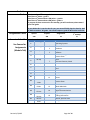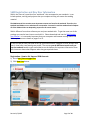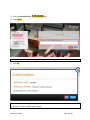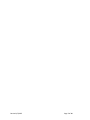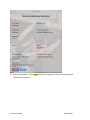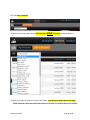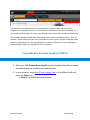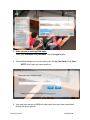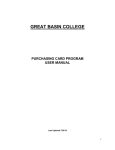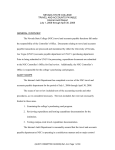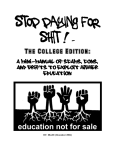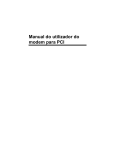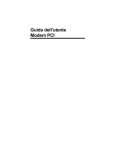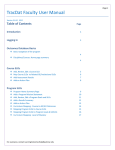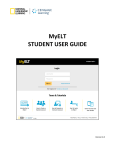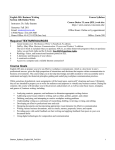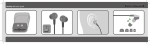Download syllabus - College of Southern Nevada
Transcript
COLLEGE OF SOUTHERN NEVADA IS 101 Introduction to Information Systems Fall 2015 Instructor: Contact phone: Contact E-mail: Office Location: Office Hours: Course meeting time/days: Join SAM section: Course meeting location: Important Notice: Important Note: Message from College Library Services Course Prerequisites: Course Description: Marilyn Robinson 702-651-3045 I answer Canvas emails Monday through Friday, 8 a.m. to 4 p.m. during the semester. During the semester, please do not use faculty email. Only use faculty email before and after the semester is in session. Henderson Campus Room C 201C 10:00 am - 12:00 pm Tuesday 12:30 pm - 3:30 pm Wednesday Other times by appointment. Section 4010 (in-class) Tuesday, 12:30 pm – 3:20 pm, Henderson Campus, C114 Sections 1007, 1015, 1021, 1026 online only. See attached instructions at the end of the syllabus Henderson Campus, Room C114 for section 4010. Online students do not meet on Campus. This syllabus is subject to change with advance notice. Notices will be posted in Canvas. It is your responsibility to stay informed. If you have any concerns about this course and/or me, please contact me first. If I cannot resolve your issue, please contact the CIT department office at 6514660 and speak to the department chairperson. You will remain anonymous and all communications will be strictly confidential. Please DO NOT wait until the last minute to make your concerns known to me and/or to the department chairperson. Starting Jan. 24, 2011 printing in CSN classrooms, computer labs and libraries falls under the new Print Wise initiative, designed to help save natural and fiscal resources. Print Wise provides CSN students with a $10 credit toward printing at the start of each semester, which will provide for up to 200 black and white copies at 5 cents a page, or 40 color copies at 25 cents a page. After that, a student may put money into his or her account online or at a CSN Cashier’s Office to purchase additional prints at the same rate. It is the responsibility of each student to maintain his or her printing accounts to cover printing expenses during each semester. More information about the Print Wise system may be found at www.csn.edu/printwise. College Library Services offers ongoing research workshops throughout the semester. Bring your topic or assignment to one of the workshops on the basics of locating and citing quality information and receive in-depth assistance with a librarian. Check out the schedule at www.csn.edu/pages/3791.asp o call 651-5729 for more information. None Concepts and applications of Information Systems. Introduction to hardware, Learning Outcomes: Text: software, data, and file concepts. Microcomputer applications software including word processing, spreadsheet, database, Internet, and presentation software. Successful students will earn an internationally accepted digital literacy certification by demonstrating competency in the following areas: 1. Computing Fundamentals a. Understand computer hardware, peripherals and basic troubleshooting techniques b. Understand computer software c. Understand the purpose of and be able to use an Operating System d. Understand basic file management techniques 2. Key Applications a. Understand and be able to perform common program functions b. Understand and be able to perform common word processing software functions c. Understand and be able to perform common spreadsheet software functions d. Understand and be able to perform common presentation software functions 3. Internet a. Understand network fundamentals and the benefits and risks of network computing b. Understand and be able to perform common electronic communication and collaboration functions c. Identify information about the Internet, the World Wide Web and Web sites d. Understand and be able to perform common web browser functions e. Identify how computers are used in different areas of society f. Identify the risks of computer usage g. Understand Internet safety, ethics, and legal issues Certiport 3-pack test vouchers $47.00 AND IC3 Certification Guide w/ SAM custom bundle Part# 7318-1-76-CSN $112.50 Late Assignment Policy Make-up Policy Attendance Policy Office 365 Academic Integrity: Quizzes, trainings, assignments and projects have due dates. The assignments disappear after the due date. Exams have recommended due dates. Students take the exams at the CSN testing rooms at their convenience. You need to take the last exam by the end of the semester. Quizzes cannot be made-up. Exams can be made-up at the testing rooms. Last day to take an exam is 12/12/2015 N/A Activate my CSN Student E-mail account To get a FREE copy of MS Office 365 with permission to install MS Office 2013 on up to 5 computers. Learn more at https://studentmail.csn.edu/learnmore/ Scholastic dishonesty will not be tolerated. You are expected to have read and understood. The CSN Academic Integrity Policy may be found at: http://www.csn.edu/pages/3342.asp Revised 1/3/2015 Page 2 of 14 Disability Resource Center: "If you have a documented disability that may require assistance, you will need to contact the Disability Resource Center (DRC) for coordination of your academic accommodations. The DRC is located in Student Services on each major campus. More information about the CSN DRC please visit: http://www.csn.edu/pages/544.asp For more CSN Americans with Disabilities Act (ADA) information please visit: http://www.csn.edu/pages/2566.asp Student Rights & Responsibilities Student Refund Policy Academic Warning – ProbationSuspension Policy No Late Registration Counseling/Advising Tutorial Services Method of Revised 1/3/2015 It is your responsibility to be aware of your rights and responsibilities. This information is located in the General Catalog and Student Handbook, which can be found on the CSN Catalog/Schedule/Calendar web page: http://www.csn.edu/pages/660.asp Beginning Fall 2013 CSN has a new student refund policy for course withdrawal: 100% withdrawal first week of instruction 50% withdrawal before the end of the 2nd week of instruction; and No refund after the start of the third week or for application or admissions. More information is available at www.csn.edu/pages/2022.asp, including information about short-term class refunds. If students’ cumulative GPA falls to 2.0 or lower after attempting at least 12 credits, they will receive an academic warning, so that they have time to seek help. Continued performance at 2.0 or lower in future semester course work can lead to academic probation or academic suspension. Students on academic suspension will not be able to enroll in classes for a semester. More information is available at www.csn.edu/success. Starting in spring 2014, CSN students will no longer be able to register after the semester begins. CSN students will be able to register until 11:59 p.m. the day before the semester begins. More info at www.csn.edu/success If you are a new student or have no declared major, you will meet with a CSN success coach for all your advising needs, including course planning and career exploration services. Success coaches are located in student services areas and their contact information is available at www.csn.edu/success. If you are a student who has declared a major, CSN has assigned you a counselor who is an expert on your declared major and can help you effectively navigate your program. This counselor’s office is located in the academic school (i.e. the School of Arts & Letters) in which your declared major resides. To find out whom your counselor is and make an appointment, go to www.csn.edu/success, or contact the CSN Call Center at 702-651-5555. As a CSN student, you have access to free tutoring for any of your classes. This is available through the Tutorial Services office. For more information, go to http://www.csn.edu/tutoring/. Tutorial help for many of your computer classes is also available from the CIT Department. Go to the CIT Department's Homepage (http://www.csn.edu/cit/) for times and locations of tutorial and open labs. Students pass all three IC3 Exams to pass with a grade of C. Additional points are earned from trainings, quizzes and projects. Please refer to points available Page 3 of 14 Evaluation Grades Assignments Points Semester Schedule See Canvas for Assignments (Module Tab) document. Pass One or Two IC3 Exam – grade F Pass Three IC3 Exams – grade C Pass Three IC3 Exams and earn 500 points -- grade B Pass Three IC3 Exams and earn 600 points – grade A If you pass all three exams on the first attempt, you will earn bonus points toward your final grade. If you decide this is not the class for you, you must officially drop the class by April 3, 2015 to receive a ‘W’ grade. You cannot request a grade of W from the instructor. Pass exams Quizzes Projects Assignments 1st attempt 430 400 95 75 Date Topic Week Lesson 23-Aug 1 Orientation 1 Operating Systems 2 3 4 5 6 7 8 9 10 11 12 13 14 15 16 Revised 1/3/2015 30-Aug 6-Sep 13-Sep 2 3 4 5 6 7 Files and Folders Hardware Control Panel Software Troubleshooting Practice Exam Exam Common Features, Word 8 Word 20-Sep 27-Sep 4-Oct 10 11 Word Excel Excel Excel, PowerPoint PowerPoint Access 8-Nov 12 Access Practice Exam Exam Word Wide Web 15-Nov 13 14 Getting Connected Digital Communications 22-Nov 15 16 Digital Citizenship Finding Information 11-Oct 18-Oct 25-Oct 9 1-Nov 29-Nov 6-Dec Review, practice exam Living Online Exam Page 4 of 14 SAM Registration and New User Information SAM is the name of a special online “workbook” that accompanies your textbook. It can include quizzes, training and projects that you complete to help you master the reading material. The SAM material also contains some important content not found in the textbook. Therefore, the textbook and SAM are not a substitute for one another. You need to read the textbook and complete all of the SAM activities to adequately prepare for the course exams. SAM is different from other software you may have worked with. To get the most out of this package you need to learn how to work with it. Please download and use the SAM Student User Manual. It is extremely important that your computer and browser settings match the SAM requirements as shown on pages 2 to 11. On the first day of class you need to Set Up your SAM Account. Students in IS101 sections that start in June have a two-week grace period. That means you do NOT have to wait until you buy the textbook bundle to get started but be on the lookout for important information from your instructor about what happens when the grace period closes. Registration: How to Set Up your SAM Account: 1) Go to http://sam.cengage.com 2) Click New User button Revised 1/3/2015 Page 5 of 14 3) Enter the Institution Key: T2031806 and 4) click Submit If you receive the message confirming Institution name: College of Southern Nevada 5) Click OK If you see some other college name that means that you typed the Institution Key incorrectly. Click Cancel, fix your mistake and try again. Revised 1/3/2015 Page 6 of 14 Revised 1/3/2015 Page 7 of 14 6) Complete the form shown; only fields with an * are required First name: Use the same name used at CSN to register for your class, do NOT type all upper (or lower case) Middle Initial: Not required Last Name: Use the same name used at CSN to register for your class, do NOT type all upper (or lower case) Username (Email): this should be an e-mail address you check regularly, if there is a problem with your SAM account or lose your password, this is where you will find special instructions, unlock codes, etc. You will use this email address every time you log into SAM. Password: type a password (rules for passwords can be found in the Student Guide) Verify Password: type the same password again Alias: Not required ID#: enter your NSHE#, the same number you use to log into Canvas or a computer on campus BlackBoard ID: If you have already purchased your book; store your 18-digit key code here (don’t use hyphens.) You will need it after the grace period expires. You find the key code in the textbook bundle inside a slim cardboard sheath . Communication Email: Should be same as username Time Zone: make sure you select the time zone where you actually live Secret Question: choose one Secret Answer: type answer for the security question Click Save 7) Verify all the information is correct. If it is correct click Confirm, otherwise (if it is not correct) click Revise, fix the mistakes & Save again Revised 1/3/2015 Page 8 of 14 8) Read the agreement. Click I Agree if you do not agree you cannot use the materials required for this course. Revised 1/3/2015 Page 9 of 14 9) Now click Sections Revised 1/3/2015 Page 10 of 14 10) Then Join a Sections 11) Now use the drop-down box to find and select your instructor’s name and click it 12) When only your instructor’s sections are shown, click the Join Section tool at the right. Some instructors have more than one section so be sure you choose the correct section. Revised 1/3/2015 Page 11 of 14 13) Verify you got the correct section then close the verify box 14) You will be put on a Wait List, your instructor must add you to the section. Depending on the time of day/night when you select your section, you may have a 24- to 36-hour wait before your instructor is able to confirm that you selected the correct Section. If you are on the Wait List more than 48 hours be sure to email your instructor to see if there is a problem. 15) When your instructor has moved you from the wait list into the class your Section Status will change from On wait list to Accepted. New Users Must Select Their Section Once you are off the Wait List, click on SAM Activities to find your SAM assignments. Your instructor will tell you if it is better to use the Activity Calendar or the Activity List to locate your assignments. Note: you may have more assignments than those found in SAM. Revised 1/3/2015 Page 12 of 14 The calendar shows assignment due and assignment available. It does not show if the assignment is completed. Activity List view shows the due date and the date completed. So, if you would like the Activity List view as your default view, uncheck Set Calendar as default view. Your textbook bundle includes both the textbook, and access to the eBook version. They are identical. Some chapters may be more convenient to read on your computer screen but some chapters, especially those in the Key Applications module, will be easier to use, reading from textbook and working in the application at the same time. Using SAM after the Grace Period (6/15/2015) 1. Have your SAM Printed Access Card from your textbook bundle purchased from the bookstore available and ready to enter. 2. In your browser, enter http://sam.cengage.com in the Address field and press the Enter key. a. Result: The SAM Login page displays Revised 1/3/2015 Page 13 of 14 3. Since you are an Existing SAM users: Enter your username and password. Click the Login button. 4. The window displays for you to enter your 18-digit Key Code. Click Save. NOTE: Key Codes are case-sensitive. 5. You now have access to SAM and your work that you have completed during the grace period. Revised 1/3/2015 Page 14 of 14