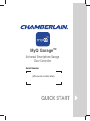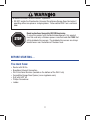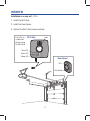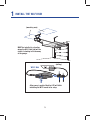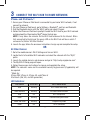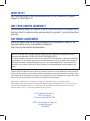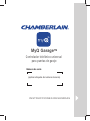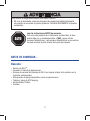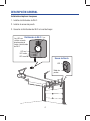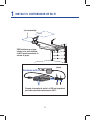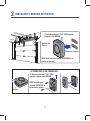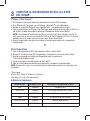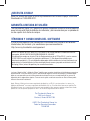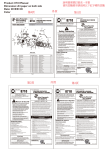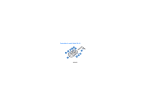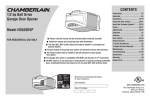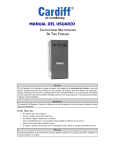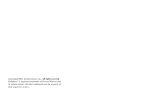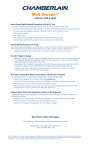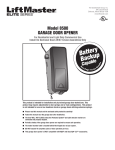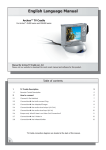Download MyQ GarageTM - P.C. Richard & Son
Transcript
MyQ GarageTM Universal Smartphone Garage Door Controller Serial Number (affix serial number label) To reduce the risk of SEVERE INJURY to persons: • DO NOT enable the Chamberlain Universal Smartphone Garage Door Controller if operating either one-piece or swinging doors. To be enabled ONLY on a sectional door. STOP Read instructions thoroughly BEFORE beginning. If using this product with residential door openers, this product must be used only with door openers manufactured after 1993 that utilize photoelectric sensors. The photoelectric sensors are always located on or near the bottom of the door track. BEFORE STARTING... You must have: • • • • • • • Router with Wi-Fi® Broadband Internet Connection Wi-Fi Hub Serial Number (located on the bottom of the Wi-Fi hub) Compatible Garage Door Opener (www.myqhome.com) Drill with 5/32" bit Phillips Screwdriver Ladder 2 WHAT'S IN THE BOX Wi-Fi Hub Power Cord for Wi-Fi Hub Bracket for Wi-Fi Hardware for Wi-Fi Hub (long screws) Door Sensor Hardware for Door Sensor (short screws) MyQ GarageTM Universal Smartphone Garage Door Controller Serial Number (affix serial number label) Fastening Strips for Door Sensor 3 Quick Start OVERVIEW Installation is as easy as 1, 2, 3... 1. Install the Wi-Fi Hub 2. Install the Door Sensor 3. Connect the Wi-Fi Hub to home network The LEDs are visible when directly facing the Wi-Fi Hub. Wi-Fi Hub Light Blue LED Green LED Yellow LED Door Sensor LED Test Button 4 1 INSTALL THE WI-FI HUB (mounting area) MUST be installed in a location where the Wi-Fi Hub light will be visible if standing in the doorway of the garage. (ceiling) Wi-Fi Hub After power is applied the blue LED will blink indicating the Wi-Fi needs to be setup. 5 2 INSTALL THE DOOR SENSOR “TOP” MUST always face UP Door Sensor Fastening Strips MUST be installed on the TOP panel of garage door. ALTERNATIVE OPTION (WITH SCREWS) “TOP” MUST always face UP MUST be installed on the TOP panel of garage door. Press 6 3 CONNECT THE WI-FI HUB TO HOME NETWORK iPhone® and iPod touch®*: 1. Ensure your iPhone or iPod touch is connected to your home Wi-Fi network, if not connect to network. 2. On your iPhone or iPod touch, go to Settings > Bluetooth®, and turn on Bluetooth. 3. Find the Bluetooth device with the "MyQ" prefix and select it to pair. 4. Follow the iPhone or iPod touch prompts to add the Wi-Fi hub to your Wi-Fi network and download the Chamberlain MyQ® Home Control app. NOTE: It may take a few minutes for the Wi-Fi hub to connect to the Internet. When fully connected to the Internet, the green LED on the Wi-Fi hub will be on solid. If unsuccessful, follow "All Other Devices". 5. Launch the app, follow the onscreen instructions to sign up and complete the setup. OR All Other Devices: 1. Go to the mobile device’s Wi-Fi Settings and turn on Wi-Fi. 2. Locate the list of available Wi-Fi networks and select the network with the “MyQ” prefix. 3. Launch the mobile device’s web browser and go to “http://setup.myqdevice.com”. 4. The MyQ Wi-Fi Setup page will open. 5. Follow the onscreen instructions to sign up and complete the setup. NOTE: The network’s name and its associated security key/password (if applicable) will be required. *Made for: iPhone 3GS, iPhone 4, iPhone 4S, and iPhone 5 iPod touch (3rd, 4th, and 5th generation) LED Indicators: LED COLOR LED STATE WI-FI HUB STATUS Blue Blinking Wi-Fi needs to be setup Green and Blue Blinking NO router communication Blue ON Wi-Fi setup active Green Blinking Communicating with router Yellow and Green Blinking Programming mode Green ON Wi-Fi Connected 7 NEED HELP? Go to the Help section at www.mychamberlain.com, or call Chamberlain Technical Support at 1-800-528-9131. ONE YEAR LIMITED WARRANTY The Chamberlain Group, Inc. warrants to the first retail purchaser of this product that is free from defect in materials and/or workmanship for a period of 1 year from the date of purchase. SOFTWARE AGREEMENT Use of this product and the software embedded within the product is subject to the copyright notices, terms, and conditions available at: http://www.mychamberlain.com/agreement NOTICE: To comply with FCC and/or Industry Canada (IC) rules, adjustment or modifications of this transceiver are prohibited. THERE ARE NO USER SERVICEABLE PARTS. This device complies with Part 15 of the FCC rules and IC RSS-210. Operation is subject to the following two conditions: (1) this device may not cause harmful interference, and (2) this device must accept any interference received, including interference that may cause undesired operation. This device must be installed in a way where a minimum 8" (20 cm) distance is maintained between users/bystanders and device. “Made for iPod” and “Made for iPhone” mean that an electronic accessory has been designed to connect specifically to iPod or iPhone respectively, and has been certified by the developer to meet Apple performance standards. Apple is not responsible for the operation of this device or its compliance with safety and regulatory standards. Please note that the use of this accessory with iPod or iPhone may affect wireless performance. Apple, iPhone, and iPod touch are trademarks of Apple Inc., registered in the U.S. and other countries. The Bluetooth® word mark and logos are registered trademarks owned by Bluetooth SIG, Inc. and any use of such marks by The Chamberlain Group, Inc. is under license. Other trademarks and trade names are those of their respective owners. Wi-Fi® is a registered trademark of Wi-Fi Alliance. The Chamberlain Group, Inc. 845 Larch Avenue Elmhurst, Illinois 60126-1196 ©2013 The Chamberlain Group, Inc. All Rights Reserved 114A4618B MyQ GarageTM Controlador telefónico universal para puertas de garaje Número de serie (aplicar etiqueta de número de serie) INSTRUCCIONES RESUMIDAS ADVERTENCIA Para reducir el riesgo de accidentes LESIÓNES GRAVES: • NO usar el controlador universal de puertas de garaje para teléfono inteligente con puertas de una pieza ni puertas giratorias. Activarlo ÚNICAMENTE en puertas seccionales. ALTO Leer las instrucciones ANTES de comenzar. Para usar este producto en instalaciones residenciales, el abrepuerta debe ser un modelo posterior a 1993, ya que utilizan sensores fotoeléctricos. Los sensores fotoeléctricos se encuentran siempre cerca de la parte inferior de la guía de la puerta. ANTES DE COMENZAR... Necesita: • Router con Wi-Fi® • Conexión a Internet de banda ancha • Número de serie del distribuidor de Wi-Fi (en la parte inferior de la unidad o en la tarjeta de configuración) • Abre-puertas de garaje compatibles (www.myqhome.com) • Taladro y broca de 5/32 de pulg. • Destornillador Phillips • Escalera 2 CONTENIDO DE LA CAJA Distribuidor de Wi-Fi Cordón eléctrico para el distribuidor de Wi-Fi Ménsula para el distribuidor de Wi-Fi Tornillos largos para el distribuidor de Wi-Fi Sensor de puerta Tornillos cortos para el sensor de puerta MyQ GarageTM Universal Smartphone Garage Door Controller Serial Number (affix serial number label) Correas de fijación para el sensor de puerta 3 Instrucciones Resumidas DESCRIPCIÓN GENERAL Instalación simple en tres pasos 1. Installe el distribuidor de Wi-Fi 2. Instalar el sensor de puerta 3. Conectar el distribuidor de Wi-Fi a la red del hogar Los LED son Distribuidor de Wi-Fi Luz visibles mirando directamente de frente al distribuidor de Wi-Fi. LED azul LED verde LED amarillo Sensor de Puerta LED Botón de prueba 4 1 INSTALE EL DISTRIBUIDOR DE WI-FI (área de montaje) DEBE instalarse en un lugar adonde la luz del distribuidor de Wi-Fi pueda verse desde la entrada al garaje. (techo) Distribuidor de Wi-Fi Después de encender la unidad, el LED azul parpadeará para indicar que debe configurarse el Wi-Fi. 5 2 INSTALAR EL SENSOR DE PUERTA El lado marcado con “TOP” DEBE quedar siempre hacia ARRIBA Sensor de Puerta Bandas de Fjación DEBE instalarse en el panel SUPERIOR de la puerta del garaje. ALTERNATIVA (CON TORNILLOS) El lado marcado con “TOP” DEBE quedar siempre hacia ARRIBA DEBE instalarse en el panel SUPERIOR de la puerta del garaje. Pulsar 6 3 CONECTAR EL DISTRIBUIDOR DE WI-FI A LA RED DEL HOGAR iPhone® y iPod touch®*: 1. 2. 3. 4. El iPhone o el iPod touch debe estar conectado a la red de Wi-Fi del hogar. En el iPhone o el iPod touch, vaya a Settings > Bluetooth® y active Bluetooth. Busque el dispositivo Bluetooth con el prefijo "MyQ" y márquelo para el acople. Siga las indicaciones del iPhone o del iPod touch para conectar el distribuidor de Wi-Fi a la red de Wi-Fi y poder descargar la aplicación Chamberlain MyQ® Home Control. NOTA: La conexión del distribuidor de Wi-Fi a Internet podría llevar algunos minutos. Al estar conectado a Internet se encenderá el LED verde del distribuidor de Wi-Fi. Si no fuera posible hacer esto, seguir las instrucciones para "Otros dispositivos". 5. Ejecute la aplicación, siga las instrucciones en pantalla para registrarse y completar la configuración. O Otros dispositivos: 1. Vaya a configuración de Wi-Fi del dispositivo móvil y activar Wi-Fi. 2. Busque la lista de las redes Wi-Fi disponibles y seleccione la red con el prefijo “MyQ”. 3. Ejecute el navegador de Internet del dispositivo móvil y conéctese a “http://setup.myqdevice.com”. 4. Se abrirá la página de configuración de Wi-Fi MyQ®. 5. Siga las instrucciones en pantalla para registrarse y completar la configuración. NOTA: Nombre de la red y su clave/contraseña de seguridad asociado (si es aplicable) será necesarios. *Hecho para: iPhone 3GS, iPhone 4, iPhone 4S y iPhone 5 iPod touch (3ra, 4ta y 5ta generación) Indicadores luminosos: COLOR DE LED ESTADO DE LED Azul Parpadea ESTADO DEL DISTRIBUIDOR DE WI-FI Configurar Wi-Fi Verde y azul Parpadea NO hay comunicación con el router Azul ENCENDIDO Wi-Fi en configuración Verde Parpadea En comunicación con el router Amarillo y verde Parpadea Modo de programación Verde ENCENDIDO Wi-Fi conectado 7 ¿NECESITA AYUDA? Entre a la sección de Ayuda en www.mychamberlain.com o llame a Apoyo Técnico de Chamberlain al 1-800-528-9131. GARANTÍA LIMITADA DE UN AÑO The Chamberlain Group, Inc. garantiza al primer comprador minorista de este producto, que el mismo está libre de defectos de materiales y de mano de obra por un período de un año a partir de la fecha de compra. TÉRMINOS Y CONDICIONES DEL SOFTWARE El uso de este producto y del software en él contenido están sujetos a los derechos intelectuales, los términos y las condiciones que se encuentran en: http://www.mychamberlain.com/agreement AVISO: Las normas de la FCC de EE.UU; y las normas IC de Canadá prohíben la modificación de este transceptor. NO HAY PARTES QUE PUEDA REPARAR EL USUARIO. Este dispositivo cumple con la parte 15 de las Reglamentaciones de la FCC de EE.UU. y con las normas IC RSS-210 El uso está sujeto a las siguientes condiciones: (1) Este dispositivo no debe causar interferencia perjudicial, y (2) este dispositivo debe poder recibir interferencia, incluso interferencia que pueda afectar su funcionamiento. Instalar este dispositivo de manera que quede una distancia mínima de 8 pulg. (20 cm) entre el dispositivo y los usuarios/transeúntes. Las frases “Made for iPod” y “Made for iPhone” significan que un equipo electrónico está diseñado para conectarse específicamente a un iPod o iPhone, y que ha sido certificado según las normas de tecnología y calidad de Apple. Apple no se responsabiliza por el funcionamiento de este dispositivo ni por su cumplimiento de las normas de seguridad y de los reglamentos vigentes. Tome en cuenta que el uso de este accesorio con iPod o iPhone podría afectar la transmisión inalámbrica. Apple, iPhone y iPod touch son marcas registradas de Apple Inc. en EE.UU. y en otros países. La marca y los logotipos de Bluetooth® son marcas registradas de Bluetooth SIG, Inc. El uso de dichas marcas por parte de The Chamberlain Group, Inc. se efectúa con la licencia correspondiente. Otras marcas y nombres comerciales citados pertenecen a sus respectivos propietarios. Wi-Fi® es una marca registrada de Wi-Fi Alliance. The Chamberlain Group, Inc. 845 Larch Avenue Elmhurst, Illinois 60126-1196 ©2013 The Chamberlain Group, Inc. Todos los Derechos Reservados 114A4618B