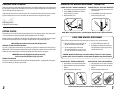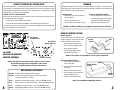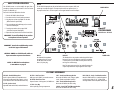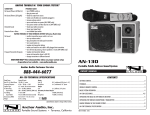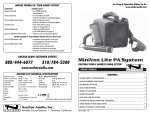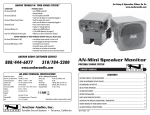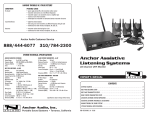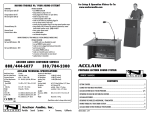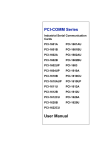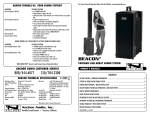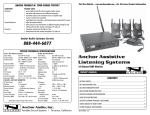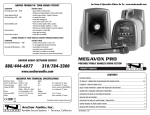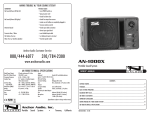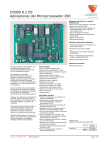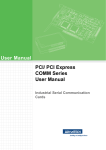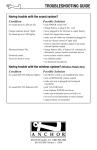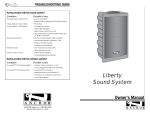Download ClassAct User Manual
Transcript
HAVING TROUBLE W/ YOUR SOUND SYSTEM? CONDITION No Sound (Power LED ‘off’) No Sound (Power LED ‘on’) Distorted Sound Excessive Hum or Noise No Sound From Wireless Frequent Transmitter Dropouts POSSIBLE CAUSE • turn POWER switch ‘on’ • plug in power cord into power source • check for output from source • make sure all cables are completely plugged in • turn VOLUME knob (front panel) clock-wise to increase level • press ‘mute’ button on remote control • turn POWER switch ‘off’ then back ‘on’ • check input cable connection • lower input signal level • use shielded input cables • confirm transmitter POWER switch is ‘on’ • turn wireless VOLUME knob (back panel) clock-wise to increase level • plug hands free microphone into body-pack transmitter • turn sound system POWER switch ‘on’ • replace batteries in wireless mic/transmitter • press MUTE button on remote control to turn off mute • replace batteries in wireless mic/transmitter • move wireless mic/transmitter closer to CA-130U1 • change transmitter to different channel NEED MORE HELP? View demonstration videos on proper system setup & operation at our website - www.anchoraudio.com. Anchor Audio Customer Service 888-444-6077 ClassACT CA-130U1 Powered Speaker Monitor OWNER’S MANUAL CA-130U1 TECHNICAL SPECIFICATIONS Rated Power Output Max SPL @ Rated Power Wireless Antenna Range Frequency Response Speaker Type AC Power Reqs. Export Model Fuse Rating Export Model Dimensions (HWD) Weight 30 watts 101 dB @ 1 meter 30 feet / 9.14 meter 65 Hz – 18 kHz ± 3 dB 4.5” woofer, 10 mm dome tweeter 110 – 125 VAC, 50/60 Hz 208 – 240 VAC, 50/60 Hz (50W max) T 1.0A / 250V T 0.5A / 250V (internally mounted) 5.25 x 8.4 x 9” / 13 x 21 x 23 cm 8.5 lbs / 3.8 Kg Inputs Line (2) Hi-Z, unbalanced, RCA (sum L+R) Microphone Lo-Z, unbalanced, 1/4” phone Output Line Lo-Z, buffered, 1/4” phone Sensitivity For Rated Output Line -20 dBV (100 mVrms) Microphone -43 dBV (7.5 mVrms) CONTENTS GETTING STARTED ................................................................................................................................................. 2 FEEDBACK ............................................................................................................................................................... 3 WIRELESS REMOTE CONTROL ................................................................................................................................ 3 BASIC SYSTEM OPERATION .................................................................................................................................... 4 CA-130U1 ACCESSORIES...................................................................................................................................... 4/5 OPERATING THE BUILT-IN UHF WIRELESS RECEIVER ........................................................................................... 6 (Specifications subject to change without notice) Anchor Audio, Inc. Portable Sound Systems • Torrance, California OPERATING THE WIRELESS MICROPHONE / TRANSMITTER ................................................................................. 7 HAVING TROUBLE W/ YOU SOUND SYSTEM? ........................................................................................................ 8 CA-130U1 TECHNICAL SPECIFICATIONS ................................................................................................................ 8 100-0161-000/A- 3/07 A MESSAGE FROM THE OWNER OPERATING THE WIRELESS MICROPHONE / TRANSMITTER Thank you for choosing an Anchor Audio portable sound system. Our products incorporate state-of-the-art design and the finest quality of materials and workmanship. We’re proud of our products and appreciate the confidence which you have shown by selecting an Anchor system. CHANNEL SELECTION - HANDHELD TRANSMITTER 1. Unscrew battery cover on bottom of microphone I hope you’ll take a few minutes to review this manual. We’ve incorporated several unique features into our products, and your knowledge of how to use them will enhance the performance and your enjoyment of the system. 2. Set the CHANNEL SELECTOR dial to match the channel setting of your receiver 3. Replace the battery cover CHANNEL SELECTION - BODY-PACK TRANSMITTER 1. The channel selection dial is located on the side of the transmitter 2. Set the CHANNEL selection dial to match the channel setting of the receiver David Jacobs, President on behalf of all Anchor Employees GETTING STARTED Please check your new unit carefully for any damage which may have occurred during shipment. Each Anchor product is carefully inspected at the factory and packed in specially designed boxes for safe transport. Notify the freight carrier immediately of any damage to the shipping box or product. Repack the unit in the original box and wait for inspection by the carrier’s claim agent. Notify your dealer of the pending freight claim. NOTE: All damage claims must be made with freight carrier! RETURNING SYSTEMS FOR SERVICE OR REPAIR For service or repair, please contact the dealer you purchased your system from or Anchor Audio Customer Service at (888) 444-6077 to obtain a RA (Return Authorization) number. All shipments to Anchor Audio must include an RA number and must be shipped prepaid. C.O.D. shipments will be refused and returned at your expense. IMPORTANT: Save the shipping box & packing materials, they were specially designed to ship your unit! WARRANTY REGISTRATION Please go to our website (www.anchoraudio.com) and select “Warranty Registration”. Completing this online registration form will activate your limited six-year warranty. 2 NOTE: When using dual wireless, each microphone must be set to a different channel! USING YOUR WIRELESS MICROPHONES After you have set the transmitter channel (see above) you are ready to use your wireless microphone: 1. Body-pack transmitter users must insert the mic plug into the transmitter jack marked MIC 2. Turn the transmitter power switch to ON (The red LED will flash when the mic is turned on. If the red LED stays on, the battery is low) 3. Turn the CA-130U1 power switch to ON 4. The RX indicators will light (one indicator at a time lights) when the wireless signal is being transmitted and received CAUTION: Harmful feedback may occur when walking in front of a sound system or speaker with a wireless microphone. Always point microphone away from speakers! REPLACE BATTERY - HANDHELD TRANSMITTER 1. Unscrew battery cover on bottom of microphone REPLACE BATTERY - BODY-PACK TRANSMITTER 1. Slide open battery cover on front of transmitter 2. Replace old batteries with 2 fresh ‘AA’ alkaline batteries 2. Replace old batteries with 2 fresh ‘AA’ alkaline batteries 3. Replace and tighten the battery cover 3. Replace and tighten the battery cover NOTE: Transmitter power must be OFF when changing batteries! 7 DIVERSITY WIRELESS BY ANCHOR AUDIO FEEDBACK Anchor Audio UHF wireless is a 16 channel, diversity wireless system that utilizes two independent antennae to receive signals. The diversity feature means the receiver will process the stronger of the two antenna signals, effectively minimizing dropouts and interference from other transmitting sources. The antennae are mounted internally so there are no obstructions or risk of damage. Feedback is a howling noise or shrill sound that is self-generated by the sound system. It is caused by a microphone picking up the sound coming from the speaker and then being re-amplified. Once a feedback loop is started it will continue until the system is adjusted. CHANNEL SELECTION - BUILT-IN RECEIVER Before you can use your UHF wireless system, you will need to select a wireless frequency, set the built-in receiver, and microphone transmitter, to that channel. 1. Choose from any of the 16 available wireless channels 2. Set the wireless channel selector knob “CHANNEL” to the channel/frequency you have chosen If you have two wireless receivers repeat above for the second receiver. Remember each receiver/transmitter pair must be set to different channels to work properly. FEEDBACK CAUSES • Microphone too close, pointing towards or in front of the speaker AVOIDING & ELIMINATING FEEDBACK • Point the microphone in a different direction • Volume setting too loud for room • Keep the microphone away from the speaker; position speaker in FRONT of microphone • Sound reflections from hard surfaces, walls, etc. • Reduce the sound system volume levels CAUTION: Feedback can damage your equipment & may be hazardous to hearing. WIRELESS REMOTE CONTROL UHF WIRELESS VOLUME CONTROL UHF WIRELESS CHANNEL SELECTION REMOTE OPERATION Point the red Mute button towards the front of the CA-130U1, aiming the remote at the red window located near the Volume and Tone controls. VOLUME DOWN MUTE • Raise volume by pressing Volume Up • Lower volume by pressing Volume Down • Mute system by pressing Mute CA-130U1 BUILT-IN UHF WIRELESS RECEIVER CONTROLS NOTE: If the system is not responding be sure the signal is not blocked. RX INDICATOR LIGHTS NOTE: If you experience ongoing interference with your wireless system, the selected frequency may be incompatible w/ other systems in the area. Try different channels to find a clear frequency. UHF WIRELESS ACCESSORIES WH-6000: 16 channel wireless handheld microphone/transmitter WB-6000: 16 channel wireless body-pack transmitter for hands free microphone (microphone not included – see below) 6 VOLUME UP • Stop mute by pressing Mute again or pressing either volume button CM-60: Lightweight, low-profile collar microphone – works w/ the WB-6000 transmitter EM-60: UltraLite “Over-the-Ear” hands free microphone – works w/ the WB-6000 transmitter LM-60: Lightweight, clip-on lapel microphone – works w/ the WB-6000 transmitter HBM-60: Ultra-lightweight headband microphone – works w/ the WB-6000 transmitter REPLACING THE REMOTE BATTERY 1. Locate the latch on the bottom of the remote, near the back 2. Gently pull the latch towards the center of the remote REMOTE CONTROL BOTTOM BATTERY 3. Slide out the battery holder carefully 4. Place a new battery in holder with positive symbol on the battery facing up BATTERY HOLDER 5. Carefully re-insert the battery holder NOTE: Use only CR2025 or CR2032 type batteries. 3 BASIC SYSTEM OPERATION The CA-130U1 monitor is used to amplify the signal from a microphone, electronic musical instrument or line-level sources (cassette, CD, DVD, VCR, etc). LINE IN The line-level RCA input jacks may be used with audio sources such as computers, VCR’s, and cassette tape or compact disc players. The inputs may be used for two separate sources, or they may be used to sum L+R stereo outputs to a mono signal without the need for adapters. POWER SWITCH You’ll need a connection cable and an AC outlet. 1. Place the CA-130U1 in desired location 2. Set volume control on front of speaker to minimum 3. Plug the power cord into a grounded 115 volt outlet (220 volt outlet for export model) 4. Plug a microphone into the MIC input jack, or an audio source into a LINE IN jack 5. Turn the power switch on the rear panel “ON” (red LED on front panel should light) ClassACT CONTROL PANEL 6. Adjust the volume, bass & treble controls to desired levels Model Shown: CA-130U1 IMPORTANT: To avoid feedback, do not position a microphone in front of speaker. PROBLEMS? Consult the troubleshooting section on the back page of this manual. CAUTION: ALWAYS use shielded audio cables on input connections to prevent interference. NOTE: For UHF Wireless microphones & transmitters see page 6. MIC IN An unbalanced, low impedance microphone input is for use with the MIC-90P or other mics that have a 1/4” phone plug. LINE OUT The unbalanced Line-out provides a combined signal of all inputs being used. You can use this function to record your presentation or to “daisy chain” your CA-130U1 to another powered sound system for greater crowd coverage. POWER CORD Note: This output is post source level; any volume fluctuations for a specific input will affect the output signal level at this output. CA-130U1 ACCESSORIES MIC-90P - Handheld Microphone Anchor’s dynamic, balanced, low impedance microphone with a unidirectional pick-up pattern. It has a on/off switch and comes with a 20’ cable and mic clip. SS-250 - Speaker Stand Adjustable stand made of black, anodized aluminum. HC-1550 - Hard Travel Case Holds up to two CA-130U1’s, two mics & accessories. HC-1610B - Hard Travel Case Projector Protector - holds projector, CA-130U1 & mic. CC-100 - Carry Bag Cordura nylon bag w/ storage compartment. SB-1 - Swivel Stand Mounting Bracket Mounts the CA-130U1 to a wall, ceiling or speaker stand. (Speaker stand adapter included.) SB-3 - Swivel Wall Mounting Bracket Mounts the CA-130U1 to the wall or ceiling. SB-360 - Swivel (360o) Wall Mounting Bracket Mounts the CA-130U1 to the wall or ceiling. RM-1 / RM-12 - Single / Dual Rackmount Kits Mounts CA-130U1 monitors in a standard equipment rack, three spaces high or 5-1/4”. All kits include mounting hardware and are adjustable front & back. 5