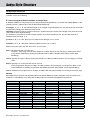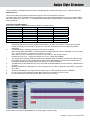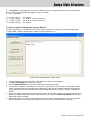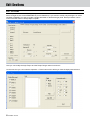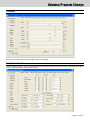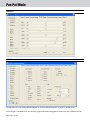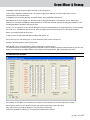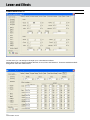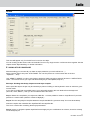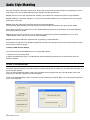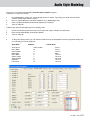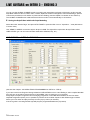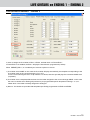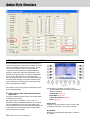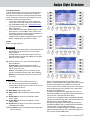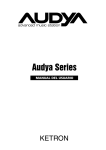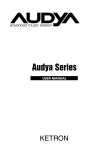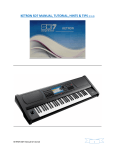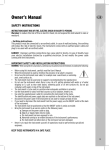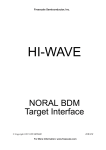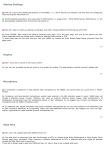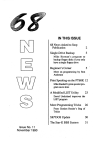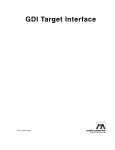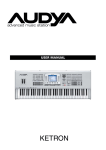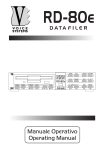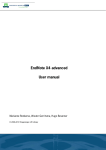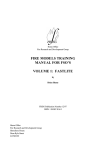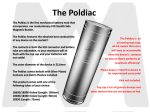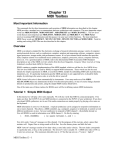Download STYLE COMPILER MANUAL
Transcript
STYLE COMPILER MANUAL Audya Style Structure Audya Style Structure The Audya Style structure is compounding by 4 x Main Arranger (A, B, C, D) , 4 Fill ins, 4 Breaks, 3 Intro and 3 Ending. ▀▀ How to program a Midi file suitable for Audya Style A Midi file suitable for Audya Style must be programmed as single Midi file ( 0 format) with related Marker for the following section: (please refer to the file KetronStyleSetUp.mid). 4 Arranger: A , B , C, D. The standard length of an arranger is typically 8 bars but also 2,4,16,24 and 32 bars are accepted accordingly with different musical needs. Important: if Audio Drums are used into the Style, on Midi part must have the same length of the Audio Drum file (See chapter Audio Style Modeling). For example, if the Audio Drum has a length of 8 bars and a Time signature of 4/4, also the Midi must be 8 measures and Time Sign. 4 / 4. 4 Fill Ins: A, B, C, D. 1 Bar. Each Fill on is related to its Arranger A, B, C and D. 4 Breaks: A, B, C, D. 1 Bar. Each i Break is related to its Arr.A, B, C and D. Intro 1: Very short Intro only with drum and / or percussion. End 1: Short Ending with a Corona stop. The End 1 composing must be done straight on C Major without chord changing or melody lines. Most of Live Guitar database are already programmed with an END 1 template (See chapter “Audio Style Modeling”) Intro 2: Typically a couple of bars programmed straight on C Major and Minor without chord changing or melody lines. End 2: Typically 2 or 3 bars plus and stop as Corona. To be programmed straight on C Major and Minor without chord changing or melody lines. Most of Live Guitar database are already programmed with END 2 templates (See chapter “Audio Style Modeling”) Intro 3 – End 3: To be programmed on C Major and Minor with free harmonizations according to the music style. Markers Each Midi section must be well identified with some specific Markers properly assigned. Here the names to be written for to each Marker, according with the Major, Minor or Seventh arrangement programmed: MAJOR ARRA_MAJ ARRB_MAJ ARRC_MAJ ARRD_MAJ FILA_MAJ FILB_MAJ FILC_MAJ FILD_MAJ BRKA_MAJ BRKB_MAJ BRKC_MAJ BRKD_MAJ INT1_MAJ INT2_MAJ INT3_MAJ END1_MAJ END2_MAJ END3_MAJ ARRA_MIN ARRB_MIN ARRC_MIN ARRD_MIN FILA_MIN FILB_MIN FILC_MIN FILD_MIN BRKA_MIN BRKB_MIN BRKC_MIN BRKD_MIN INT1_MIN INT2_MIN INT3_MIN END1_MIN END2_MIN END3_MIN ARRA_SEV ARRB_SEV ARRC_SEV ARRD_SEV FILA_SEV FILB_SEV FILC_SEV FILD_SEV BRKA_SEV BRKB_SEV BRKC_SEV BRKD_SEV INT1_SEV INT2_SEV INT3_SEV END1_SEV END2_SEV END3_SEV MINOR SEVENTH 2 KETRON • AUDYA STYLE COMPILER Audya Style Structure The first measure of the Midi file file must have a single Marker on the first tick (step 1) and must be named as: Audya Style 1.0. The user will start to program his style events only from the second measure of the file. The sequence’s order for the Midi parts programmed and for their respective Markers is free, for instance ARRA_ MAJ, INT3_MIN, FILLC_MAJ, etc.....), but all Sections and Markers must be written on following the other to avoid empty measures. Style Parts and Midi Channel These are the parts and Midi Channels to be used for on Style section: DRUM1 Ch 10 Drum Set 1 DRUM 2 Ch 9 Groove (Drum Set 2) BASS Ch 5 Bass CHORD1 Ch. 6 El Piano / Ac.Piano CHORD2 Ch. 7 Ac Gtr / El Gtr CHORD3 Ch. 8 Strings / Pad CHORD4 Ch. 11 Orchestral CHORD5 Ch. 12 Orchestral 111 222 333 444 555 666 777 888 ll the Arranger parts must be programmed basically on C Major and C MInor or Seventh if requested. A Audya will convert automatically to all inversions and will recognized the chord changes by internal algorithms. On the Midi file the following events and controls are accepted: Note On/Off, Bend, Modulation, Sustain, Expression, PanPot, Reverb, Chorus, Wha Wha (on:CC 84 value 127 – Off CC 84 value 0, continuous Controllers on CC 85 Value from 0 to 127), Portamento on/Off (on: CC 65 value 127, Off: CC 85 value 0), Portamento Time CC 5 - continuous value from 0 to 127, Tempo Track (BPM). The Audya Style Compiler 2009 tool will provide a detailed check for all data contents of the file on order to get the best music result. Furthermore the Style can be fully edited for sounds, levels, effects also on the keyboard itself into the Style View menu (except for note informations) . The Midi file must be saved with 0 (zero) Format with all relative Markers on each sections (Resolution at 48 TPQ) Please pay attention on Midi tracks do not record twice note or data on style part: this will be recognized as on error. All events and Markers of a single track shouldn’t drop on other following sections or Markers. Do not record Control Changes or Pitch Bend events on the same tick (note on /Off). Do not leave twice events with different data on the same note (tick). Here a view for the”KetronStyleSetUp.mid” for the program Cubase SX (R). KETRON • AUDYA STYLE COMPILER 3 Audya Style Structure ▀▀ How to program the Live Guitar on the Midi file (Intro 3 - End 3 sections) User can create on Intro 3 (MAJ / MIN) and on Ending 3 (MAJ /MIN) free harmony sequences using the LIVE GUITARS. Here the procedure to write Live Guitar informations on the Style: (See also the Chapter “Audio Style Modeling” and ”Live Guitar on Intro-Ending”). Kchords: on the first tick of the Channel 12 must be programmed a metaevent by typing the word ”KCHORDS” (Caps case). Program Changes: After the txt metaevent “KCHORDS” must be written the Live Guitar Program Change. on Program Change is related to a single Live Guitar Chord tonality as on the following table: Major Chords (from 1 to 12) C Major : P. Ch. 1 C# Major: P. Ch. 2 D Major : P. Ch. 3 D#Major : P. Ch. 4 E Major : P. Ch. 5 F Major : P. Ch. 6 F# Major : P. Ch. 7 G Major : P. Ch. 8 G# Major: P. Ch. 9 A Major : P. Ch. 10 A# Major: P. Ch. 11 B Major : P. Ch. 12 Minor Chords (from 13 to 24) C Minor : P. Ch. 13 C# Minor: P. Ch. 14 D Minor : P. Ch. 15 D# Minor: P. Ch. 16 E Minor : P. Ch. 17 F Minor : P. Ch. 18 F# Minor : P. Ch. 19 G Minor : P. Ch. 20 G# Minor: P. Ch. 21 A Minor : P. Ch. 22 A# Minor: P. Ch. 23 B Minor : P. Ch. 24 7th Chords (from 25 to 36) (if exists ) 111 Start. The Start Program change for Live Chord is the Progr. Change Number 125. 222 This must be inserted after the Chord tonality Program Change. Here on example: 111 222 333 First Tick Second Tick Third Tick 1.1.0 1.1.1 1.1.2 KCHORDS 1 125 (C Major) (Start) 333 Stop. The Stop Program Change is Number 126 and will be used to stop the top the Live Guitar performance on Intro 3 and End 3. 4 KETRON • AUDYA STYLE COMPILER Audya Style Structure 444 Long Chord. It is possible also to insert Live Guitar Long Chord Program Changes with 127 (Long Chord Slow”) or Program Change Number 128 (for Long Chord Fast). 555 Here on example: 7.1.0 Progr. Change 15 : D Minor 7.1.1 Progr. Change 127: D Minor - Fast Long Chord or 7.1.1 Progr. Change 128: D Minor - Slow Long Chord 7.1.2 Progr. Change 125: START ▀▀ How to compile on Audya Style from the Midi file Once programmed your own Midi file for the Style, will be necessary to compile it by using the Audya Style Compiler 2009. Install the Audya Style Compiler .exe program and run it: Audya Style Compiler 2009 tool (Main View) 111 222 333 444 Create a Folder having the same name of the Style and copy there your Midi file. On Utility and Setting menu select your device. Press Compile Midi files and select the folder where your Midi is located. The file will be compiled automatically. You will find a couple of files into the folder, on with extension .pat which is the final Pattern to be loaded into Audya and the other with the extension .bin which includes the Style parameters only (see Edit Style: Working with Audya, Sequencer and Style Compiler for additional details). 555 Now, if you want to edit and modify your Style as you like for Sections, Volumes, Program Changes, Pan Pot, Modes, Drum Mixer & Remap, Lowers, Effect and Audio you can press Audya Style Modify and load you Pattern file already compiled. 666 Remember that you can copy the new Pattern directly into Audya –User Style folder , and you can edit the above Parameters on the Audya itself and then you can save the modified Style into User Style. KETRON • AUDYA STYLE COMPILER 5 Edit Sections EDIT SECTIONS On the top left corner of the following view you can select which section is to be modified. Select a single section as the ARRANGER A (check related box) if you would to modify only Arranger A or select GLOBAL CHANGE if you want to modify a single parameter for all the Arranger parts. Same procedure can be used on all other menu of Audya Style Compiler. Here you can modify the Style Tempo and the Tempo Range value min and max. On the next view you can locate the Operation > PLAY button which will let you hear the Style parts selected: 6 KETRON • AUDYA Volumes/Program Change VOLUMES Here you can set the Volumes for a single section or the Style. PROGRAM CHANGE On the following menus you can modify the Program Changes and Pan Pot value for Drum1, Groove/Drum2, Bass, Chord1, Chord2, Chord3, Chord4 and Chord5. KETRON • AUDYA 7 Pan Pot/Mode PAN POT MODE On this menu you can modify different Modes for Chords, Bass and Drums, on single or global mode. Chord Trigger: If enabled to On, the Chord programmed will be retriggered on time you’ll play a different chords. 8 KETRON • AUDYA Drum Mixer & Remap If enabled to OFF the Chord programmed will not be retriggered. Chord Close / Parallel: If enabled to On, the Chord programmed will play on Close mode with a correct transposition to the nearest notes. If enabled to Off the Chord will play on Parallel mode, doing a parallel transposition. Bass Mode: when set to Trigger On, the Bass note is retriggered anytime a new chord is struck. When set to Alternate on, the Bass will adapt the alternate bass on a smoother musical way thus avoiding the repetition of the fundamental Bass note when changing chords. Fond. C1 or C0: when set to C0, permits the Bass to play the fundamental note if programmed on C0 into the Midi file. If set to C1, the Bass will ignore the C0, even if programmed, and will transpose it to the highest octave. Mute: If On all style parts will be muted Crash: If set to On the AutoCrash will be played after the Fill on. Drum Set: here you can select your on drum set where crash sound comes from. Dynamic: Set the Dynamic value for the Crash. RIFF MODE: This is a special feature used on Variation D of the Arranger. On detail the Riff is an Arrange programmed inside with a typical chord progression. With this feature you can play freely your melody line (or improvisation) over a typical chord progression without pressing any chord. DRUM MIXER & REMAP Drum Mixer: on this Menu it is possible to set volume, reverb and pan pot for each percussive section. Drum Remap: here you can replace a certain percussive instrument of your own style. Key: selects the note number related for new percussion instrument. Instrument destination: select your new percussive instrument to add on. KETRON • AUDYA 9 Lower and Effects LOWER AND EFFECTS On this menu you can assign to the style up to 4 simultaneous effects. Select these chains of effects template: Reverb, Chorus, Echo and Distortion. These are available as DSP Assignment chain with related send. 10 KETRON • AUDYA Audio AUDIO This view will appear only if on Audio Drum is used on the Style . You can modify just the Volume value of the Audio Drum for any single section or all the sections together. See the chapter “Audio Style Modeling” for further information. ▀▀ SAVING STYLE PROCEDURE After the editing you can save all your data on Style (otherwise your work will be lost …). Select “Section Page” and press STYLE SAVE. You can also press icon on the bottom left on the box ”Operation...” tool) Use ”SEND TO AUDYA” in order to send style to Audya by USB connection. Style will be sent to USER STYLES folder . You should choose your style sub folder family as you want (Ballad, Pop etc.). Edit Style: Working with Audya, Sequencer and Style Compiler After copied the Style to Audya may be necessary a phase of editing on the keyboard in order to achieve a good musical result. If you want to modify later some Midi parts of your Style while keeping this mix obtained into the keyboard (Sounds, Levels, Effects...) then you should follow these instructions: Step 1: Before the compilation your style was a Midi file - 0 format (called for instance “StyleTest.mid”) and was placed on a certain folder (called for instance ”MyStyle”) . Step 2: Run the Audya Style Compiler 2009 and compile the Midi file (“preserve setup” box must be enabled). Now the Compiler has created 2 files: StyleTest.PAT and StyleTest.bin. The .bin is a service file containing all the style parameters. Step 3: Import on Audya the pattern StyleTest.Pat and apply all your modifications as volume, efx and so directly on the Audya layout. KETRON • AUDYA 11 Audio Style Modeling Save the changes by pressing SAVE button. By the way Audya saves the Style with the new parametrs into User Style folder, but of course these parameters are different than the original ones. Step 4: Send to PC the new ”StyleTest.PAT” pattern just modified and overwrite the previous original Pattern. Step 5: Delete from the folder ”MyStyle” on your PC the file StyleTest.BIN, which corresponds to the old original parameters of the Style. Step 6: Open the Audya Style Compiler and press Audya Style Modify. Select the new StyleTest.PAT previously imported from Audya after modifications and press STYLE SAVE. Audya Style Compiler has created now a new StyleTest.BIN having the same parameters of the Style”StyleTest. PAT recently edited on Audya. Step 7: Now using your sequencer you can apply any modification required to the Midi parts of your style ”StyleTest.Mid”. At the end you can Save it as StyleTest.MID. Step 8: Recompile the Midi file ”StyleTest.mid” by pressing Compile Midi files. Audya Style Compiler has now updated the Midi file with the notes changes and with the new parameters exactly as previously mixed into Audya. Creating a Midi file from Pattern Here how extract a standard Midi file from on Audya Style pattern. 1) Press Source from Audya Style 2) Select the Pattern and open it. The Midi file will be automatically generated into the same folder when the Pattern is located. AUDIO STYLE MODELING The Audio Style Modeling is a innovative feature of Audya that permits to create your own style with few steps on a quick and easy manner. The core of this powerfully feature is the new huge Bank Library supplied with the 3.0A OS Update. Part of the Style may be affected / replaced by a Bank template. There Audio Style Modeling can be controlled from the Audya Style Compiler 2009 or from the internal Style View menu of the keyboard. 12 KETRON • AUDYA Audio Style Modeling Here how to control the Style Modeling from the Style Compiler program: Create your on style from scratch: 111 222 333 444 y “Utility&Setting” select the ”Create empty structure” feature. Type firstly your style name and than B create a master folder where to save it. Press ”Compile Midi files” and select a Midi file (e.g.: MyNewStyle.mid). Press ”Audya Style Modify”and load the Pattern just compiled. Jump on step #5. Create a new style (or edit) starting from an existing style: 111 222 333 Create a folder having the same name of the style and copy the Pattern into the folder. Press Audya Style Modify and load this Pattern. Jump on step #5 55 n Program Change menu you can select several Grooves and templates from the huge Bank Library and o you can assign it to each style part. Style Bank Audio Drum Drum Bank Groove Bank Bass Bank Piano Bank Guitar 1 Bank Guitar 2 Bank Arp&Lick Live Guitar Channel Chord name Audio Output 10 11 5 6 7 8 11 12 Drum 1 Drum 1 Groove Bass Chord 1 Chord 2 Chord 3 Chord 4 Chord 5 KETRON • AUDYA 13 LIVE GUITARS on INTRO 3 – ENDING 3 You can use the GLOBAL CHANGE control to quickly insert a template on all parts of the Style. on this case the Style Bank related to Groove, Bass, Piano, Guitars, Arp&Lick will be not assigned to Intros and Endings. Special controls are provided for Live Guitars on parts and Intro-Ending (see the chapter Live Guitar on Intro 3-End 3). The GLOBAL CHANGE doesn’t affect the Audio Drums as this is set automatically on all sections. ▀▀ Saving the Style Edited with Audio Style Modeling Select the initial “Section Page” and press STYLE SAVE or press the Disk icon on ”Operation...” area (left bottom of screen view). Use ”SEND TO AUDYA” to send the style to Audya via USB. The style will be copied into Audya Folder called USER STYLES (you can choose sub folder destination as Ballad, Pop, etc.). LIVE GUITARS on INTRO 3 – ENDING 3 (See also the chapter “KCHORDS TRACK PROGRAMMING on INTRO 3 – END 3) If you have used some Program Change related to LIVE GUITARS on Intro 3 and Ending 3, after compiled the Midi file you’ll see on the above picture the word “KCHORDS” (Intro 3 check box on is required). Audya Style Compiler recognizes Chord changing progression on the Midi file and await for the Live Guitar template assignment (None), as it is possible to perform the Live Guitar sequence with different type of Guitar. Select your Live Guitar and play it directly from the pop-up menu (as showed). If the Live guitar is not assigned the style will play the programmed Midi track (if present). 14 KETRON • AUDYA LIVE GUITARS on ENDING 1 – ENDING 2 LIVE GUITARS on ENDING 1 – ENDING 2 In order to assign the Live Guitar to End1 or End 2, activate check on”Preset End1”. If Preset End is not enabled, the End 1 will play the internal track programmed (if exists). When PRESET_END 1 / 2 is enabled your have two options to choose: 1) Live Guitar set to NONE: on this case the Live Guitar will play automatically the template corresponding to the Live Guitar used on the current Arranger A, B, C or D. If on the current Arranger there’s not provided a Live Guitar, then the style will play the conventional Midi track (is present). 2) Live Guitar set to a template different than the Live Guitar assigned to the current Arranger ABCD: on this case the new Live Guitar set for Ending will perform its pre-programmed specific template for Ending 1 or 2, no matter which Live Guitar is already assigned to Arrangers. 3) Most of Live Guitar are provided with templates specifically programmed for END1 and END2. KETRON • AUDYA 15 Audya Style Structure SETTING AUDIO STYLE MODELING on AUDYA With the Release 3.0A the Audio Style Modeling of Audya is raised up to its final and complete structure. The 4 new BANK for sections Drum, Piano, Guitar1 and Guitar 2, together with the enhancement of previous existing Libraries for Bank Bass and Arp&Lick makes the Audio Style Modeling a very powerful and easy system to compose new Styles. It’s enough to start from an existing Style and, without programming a note, to scroll the Modeling Libraries while listening in real time the final result and to replace the various parts of the Style using the huge templates available. Let’s take a look to some practical examples for the Audio style Modeling. ▀▀ S elect a Style to be edited and access the Style View The parts underlined in Red are the ones interested to the Bank functioning. By pressing twice the tabs F1, F2, F3, etc. it is possible to select the BANK Libraries. The scroll for various templates is achieved by the l’Alpha dial. The new Bank Libraries, once selected and assigned to the Style parts, are replacing the original MIDI parts written for such Style. 16 KETRON • AUDYA STYLE COMPILER FFFFFFFF F1: the Drum controlling on tab F1 is very sophisticated with the possibility to address 4 different ambients: Audio Drum (Figure 1) Drum Bank (Figure 2) User Audio Drums (Figure 3) Drum1 (Figure 4) Audio Drum Internal Audio Drum library, with more than 324 complete Audio files. (Could be increased). Drum Bank Midi Drum database with 255 Styles. (Could be increased). Audya Style Structure User Audio Drums Custom Wave Loops of the user. This new powerful feature provided with the 3.0A permits to replace the internal Audio Drums of Audya with Drum Wave loops created from the user and located into a new HD folder named User Audio Drums. •• The Loops must be Wave 44.1 kHz, 16-bit and must have a name with symbol @ followed from the exact BPM number, e.g.: [email protected]. •• The loops are automatically synchronized with the MIDI of the Style. •• It is possible to associate a different Wave for each Style section, such as ABCD, Fill In, Break, Intro and Ending (See the enclosed documentation for User Audio Drums for further details). •• Together with the 3.0A is supplied a Demo folder with 4 complete User Audio Drums styles. FFFFFFFF Drum1 Drum Set type selection. IMPORTANT •• On internal Audio Drum and on User Audio Drums the template scroll may be done only at Style Stop condition. •• Internal Audio Drum and User Audio Drums are auto-excluding, same as Drum Bank and original MIDI Drum of the Style. FFFFFFFF F2: with F2, similar to F1, are accessed 3 different Drum ambients: Groove Bank: Up to 240 Drum Percussion Library with Acoustic and Electric Loops (Latin, Dance, Pop, Folk, etc.). Groove: compatibility set up section for Drum Loops of old Style Libraries (SD1, SD 5, Midjay). Drum2: Drum Set type selection for the second Drum Set. FFFFFFFF IMPORTANT •• Groove section, Groove Bank and Drum 2 are auto-excluding but they can be added individually to Audio Drums or User Audio Drums or Drum Bank or Drum1. F3: Bass Bank. Bass Library (333). F6: Piano Bank. Piano and Electric Piano Library (236). F7: Guitar Bank 1. Acoustic and Electric Guitar Library (253). F8: Guitar Bank 2. Acoustic and Electric Guitar Library (253). F9: Arp & Lick. Arpeggios and various Orchestral embellishments (254). F10: Live Guitar. Audio Live Guitar Library, with up to 150 Live Guitars. All the Orchestral Libraries such as Bass, Piano, Guitar 1-2 and Arp&Lick are playing with their original Program Change but it is possible to change the voice on each section (when box is blue coloured) by simply selecting the sound family on the right hand and the single GM Voices. All variations applied to the Style with the insert of the Bank templates may be memorized and saved as usual into the correspondent User Style. The access to a single template of the Bank Libraries may be reached also with the numerical key pad 0 -9 (Please see the STYLE BANK Lists). All variations apported to the Style with the insert of the Bank templates may be memorized and saved as usual into the correspondent User Style. The access to a single template of the Bank Libraries may be reached also with the numerical key pad 0 -9 (Pls. see the STYLE BANK Lists). KETRON • AUDYA STYLE COMPILER 17 KETRON s.r.l. Via Giuseppe Taliercio n. 7 60131 Ancona (Italy) Tel. +39 071 285771 Tel. +39 071 2857748 www.ketron.it email: [email protected]