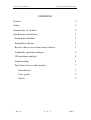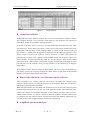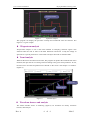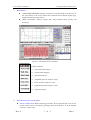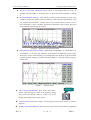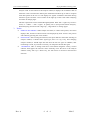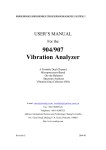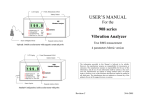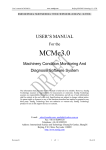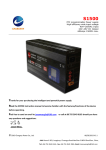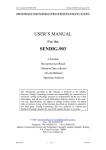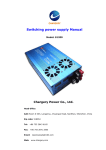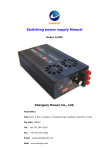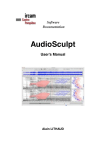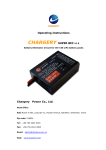Download MCMe2
Transcript
User’s manual of MCMe2.0 Beijing SENDIG Technology LTD. BEIJING SENDIG TECHNOLOGY, LTD. USER’S MANUAL For the MCMe2.0 The information that provided in this Manual is believed to be reliable. However, Sendig Technology assumes no responsibility for inaccuracies or omissions. Sendig Technology assumes no responsibility for the use of this information, and all use of such information shall be entirely at the user's own risk. Specifications are subject to change without notice. No patent rights or licences to any of the functions described are implied or granted to any third party. Sendig Technology does not authorise or warrant any Sendig Technology product for use in life support devices or systems. E-mail: [email protected], [email protected] Fax: +86 10 82895320 Telephone: +86 10 82895321, +86 10 82895320 Address: International Science and Technology ChuangYe Garden, ShangDi, Beijing, P. R. China, Post code: 100085 Rev. A 1 of 9 2006-3 User’s manual of MCMe2.0 Beijing SENDIG Technology LTD. CONTENTS Preface 3 Setup 3 Instructions of buttons 4 Instructions of functions 5 Setup point database 5 Setup data collector 5 Receive data or waveform from collector 5 Amplitude spectrum analysis 6 3D spectrum analysis 6 Trend analysis 6 Waveform browse and analysis 7 Introduction 7 User guide 8 Notice 9 Rev. A 2 of 9 2006-3 User’s manual of MCMe2.0 Beijing SENDIG Technology LTD. MCMe 2.0 operation manual Preface Sendig-900 is a series of instrument that used for condition monitoring and faults diagnosis of machinery. Shortly after its born, it gains the consumers’ trust because of its powerful function and convenient operation. This program provides a variety of tools and technologies to make your manipulation of Sendig-900 even easier and more efficient. It constructs a database system to store and manage the vibration information that collected from spots, which solved successfully the matter of memory lack. Powerful graphics display and data processing function can show the vibration waveforms and spectrum that stored in the files. Through calling the fault diagnosis expert system, it can instruct the causes of faults and means of maintenance. Setup 1. 2. Install All the program components of MCMe2.0 software are compressed into a folder named MCMe2.0, which has an executable file (Setup.exe) and several cab files. MCMe2.0 folder can be found in the root directory of CD-ROM. It contains reference database, communicating program, diagnosis expert system (if it is ordered) and so on. The following steps are to install this software. Firstly, insert the CD into CD-ROM. Then enter its root directory and find the MCMe2.0 folder, enter it. Secondly, double click setup.exe file. And then follow step by step the indication displayed on the screen. If the installation accomplished, a shortcut icon that named mcme2.0 will appear on the desktop. Double click it and will run the program. Uninstall It is recommended that move the software from your computer by running uninstall program from control panel. If the software is corrupted, it is necessary to remove the software firstly before you reinstall it. Otherwise, the software may not work normally. Instructions of buttons The main form is showed as figure-1. On the top of main form, there is a toolbar that has several buttons. The functions of these buttons are introduced as followings. Rev. A 3 of 9 2006-3 User’s manual of MCMe2.0 Beijing SENDIG Technology LTD. Figure-1 Main form Setup the point database Transfer the parameters to collector Receive the signal of vibration transferred from the collector Receive the signal of waveform. Manage the vibration database. Plot the 3D spectrum. Waveform browse. Call the fault diagnosis system. View the help file. Quit from the system. Introductions of functions Setup point database This program provides a database that manages the points and machines of plants. You can setup all the points of the machines that need to be monitored. And, if it is needed, print it in the form of report. Its interface is showed as Figure-2. Rev. A 4 of 9 2006-3 User’s manual of MCMe2.0 Beijing SENDIG Technology LTD. Figure-2 Setup database Setup data collector Sendig-900 can be setup without computer, but it is more conveniently to setup the collector with computer because of its powerful visual function. This software can transfer the information of setup to the collector through serial port. At the left of the form, there is a text box, in which all the registered plants are listed. Click one and select it. In the center of the form, a center text box lists all the measurement points of this plant. You can select wanted points and click “>” button to add them into right text box. If click “>>” button, then all the points of center box will be added into right box. If you want to remove one point from right box, select it and click “<” button. The sequence of point that are to transfer to the collector can be modified through the “up/down” buttons. All the five buttons are placed between the center box and the left box. When all the needed points are fixed on, please connect correctly the computer and the collector through the serial port and power on the collector. Then you may transfer it to the collector by clicking the Setup button. At the bottom of form, there are 3 buttons (Redo, Setup, and Close). If you dissatisfied with your setting, you may do it again by clicking the “Redo” button. At last, when all are finished, click the close button and quit from the window. Receive the vibration or waveform from the collector After transferred to the collector, then you can measure and collect the vibration of the machine with the collector according to points set by the computer. What must be noticed is that all these points should be measured. When the measurement was completed, and the data also were saved in the collector (about the detail steps of measurement you can refer to the operation manual of the instrument), then connect the collector and computer and power on the collector. Click the menu “receive / vibration from collector” or “receive / waveform from the collector”, and the vibration data or waveform from the collector will be received and stored in the database. Afterwards, you can analysis these data using the functions introduced as followings. Amplitude spectrum analysis Rev. A 5 of 9 2006-3 User’s manual of MCMe2.0 Beijing SENDIG Technology LTD. Actual spectrum Reference spectrum Figure-3 Spectrum analysis This program can display the spectrum envelope that transferred from the collector. The Figure-3 is a given sample. 3D spectrum analysis 3D-spectrum analysis is one of the main methods of analyzing vibration signals. This software takes the time or date as the third dimension and shows vividly the change of spectrum in a special period. So it can be used to analyze the trend of vibration faults. Trend analysis When all the factors are taken into account, this program can predict the remainder life of the machine, then plot the curve of change trend according to the given alarm parameter. At last, the trend curve and the life predicted are showed on the screen. The sample is as follows. (Figure-4) Alarm line Trend curve Measure result Figure-4 Trend analysis Waveform browse and analysis The whole interface shows as following (figure-5). Its functions are mainly waveform browser, data analysis. Rev. A 6 of 9 2006-3 User’s manual of MCMe2.0 1. Beijing SENDIG Technology LTD. Introduction: WAVEFORM BROWSER: Display waveforms of all data listed in the list box on the right bottom of the screen. Show their Collection Time, REVS, Signal Type, Signal Characteristic Value and etc. DATA ANALYSIS: Analyze original data; find machines faults quickly and accurately. Figure-5 Waveform browser interface Analysis methods: Auto-correlation analysis Time-domain diagnosis Waveform analysis Amplitude spectrum analysis / zoom Power spectrum analysis / zoom Logarithm spectrum analysis / zoom Cepstrum analysis. 2. Waveform browser’s user guide: SELECT DATA FILE: Before analyzing waveform, firstly input data file. You can use mouse cursor to select a data file by pointing its name in the list box . It can be selected with “up”/ “down” keys. Rev. A 7 of 9 2006-3 User’s manual of MCMe2.0 Beijing SENDIG Technology LTD. SELECT ANALYSIS METHOD: Move cursor to the method that you want, for example “AUTO-CORR” or “WAVE-ANAL” or other, then click left button to confirm it. SET REFERENCE SIGNAL: After selecting a data file and analyzing it, press down <Set-Ref> button, the signal is saved for reference. Then select the other data file, users can compare this result with it (current curve’s color is black, reference curve’s color is blue. See Figure-6). Now, <Set-Ref> has turned to <Del-Ref>. Press it down, the screen doesn’t display reference signal anymore . Figure-6 Reference and current spectrum FREQUENCY SPECTRUM ZOOM: When doing “AMP-SPEC” or “POW-SPEC” or “LOG-SPEC”, it can zoom into spectrum. In the window of displaying analysis result, firstly move cursor to the frequency you wanted, then click right key to get the zoomed spectrum with the frequency as midst (showed as Figure-7). If click the left key again, it will be back. Figure-7 Spectrum zoom FILE NAME FILTRATION: Press down <File Filter> button, input file type you want in the appearing dialog box, point at the button <OK> or <Enter> key. It can display these kinds of files in the list box File filter ONLINE HELP: Press down <help> icon on right top of the screen, users can view the help file. QUERY ANALYSIS RESULT: You can move mouse cursor to the window of displaying Rev. A 8 of 9 2006-3 User’s manual of MCMe2.0 Beijing SENDIG Technology LTD. analysis result. At the bottom of the analysis window, it displays the coordinate value of where the cursor. If click mouse left key, the fixed label will show up, in order to compare with other points on the curve. It can display two signals’ coordinate value when having reference signal. Click the <next> button on the right top of the screen when analyzing waveform to change pages. The above operations can be realized through keyboard. With “left”/ “right” keys to move cursor, or <“Shift” + “left”/ “right”> to quickly move. (Except time-domain analysis); When analyzing waveform with <Page Up>, <Page Down> to change pages. 3. Notice DISPLAY BY SCREEN: When analyze waveform, it collects 1024 points, one-screen displays 400, and the waveform needs to be displayed by three screens. The process will realize by pressing the <next> button. DATA FILES: After running the software, first input data file. Then after selecting an analysis method, it should select signal type, that is to say, every time changing analysis method, it should input data file from the list box again. In addition, after minimizing a result, if you want to resume, you need point the data file again. INTERVALS: How to change intervals in time-domain diagnosis: Firstly, run the software until appear the intervals value. Secondly, move the focus to the analysis window. Lastly, with “up”/ “down” key, not with cursor to increase or decrease the intervals. Rev. A 9 of 9 2006-3