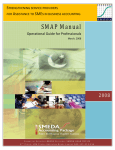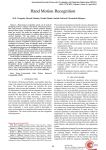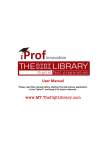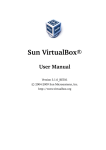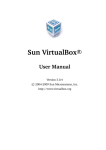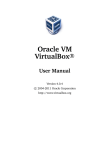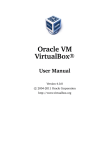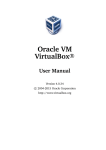Download Online System User Manual
Transcript
Participation in International Fairs SMEs Refund Scheme Online System SME USER MANUAL 1 Preface Enterprise Mauritius has been operating “Participation in International Fair SMEs Refund Scheme” to support SMEs export promotion activities. With a view of providing a more effective service to SMEs, EM is implementing an online system to enhance the operation and management of the scheme. The website www.smegrantscheme.com has been specially designed as a Content Management System. The aim of this online platform is to enable SMEs to effectively take advantage of this scheme by ensuring timely and complete application. EM is proposing this platform which will guide and facilitate the planning your participation in international events. This user manual has been designed to guide you through the online system on step by step basis. It is recommended that you read the manual carefully and familiarise yourself with each step of the application process. Maximum emphasis has been given through various screenshots. We thank you for your collaboration. For any assistance and queries, feel free to contact us. Enterprise Mauritius EM Contacts Mrs.Sheetal Janke; Mr.Billy Zephyr; Mrs.Meela Boodhoo and Mr.Yogesh Amoroo Tel: 2129760 Email: [email protected] System Powered by: Yes Solutions Ltd 2 Table of Content Page Section A: Introducing the Online system 4 1.0 Browser Specifications to use the online system 1.1 Tip Messages 2.0 Online System Process Flowchart 4 4 5 Section B: Company Registration 6 3.0 Description of Registration Steps 1 and Steps 2 3.1 List of Mandatory Fields in Online Registration Form 3.2 Email Notification Message: Registration Acknowledgement 3.2.1 Scheme Terms and Conditions 3.2.2 Registration Confirmation 3.3 Account Log-in Area 3.3.1 The Member Area 6 6 8 8 9 10 11 Section C: Online Application 14 4. 0 Online Application 4.1 Mandatory Fields 4.1.1 Connecting flight 14 15 4.1.2 Application Acknowledgement - Email Notification 16 4.2 Assessment of Application 4.3 Approval of the Committee 4.3.1 Online Grant Terms and Conditions 4.3.2 Other Email Notifications – for Pending application and rejected application 16 17 18 Section D: Claim 20 5.0 Submitting Claim 20 5.1 Outcome 5.2 Compulsory Documents for claim 5.2.1 Banking Details 5.3 Claim Acknowledgement Email Message 5.4 Fund Transfer Message 5.5 Claim History 21 22 22 23 23 24 3 19 Section A: Introducing the Online system 1.0 Browser Specifications to use the online system Your computer needs to have the following update internet browsers to make use of the system: Firefox Internet Explorer Google Chrome Online Application on EM Website (Scheme Website) Applicants are requested to register their companies Online through web site: www.smegrantscheme.com 1.1 Tip Messages Give attention to Tip Messages on each pages and fields where you need to input data. Tip Messages are well highlighted to avoid errors and delay in completing the online forms Upload Documents – the system allow uploading documents. Click on “Select Files”, then a green “Upload Button” will appear, click on this button for file to be uploaded. 4 2.0 Online System Process Flowchart The following steps are required to maximise use of the online system: Company Registration on Online System (Submit Company Information and Certified Financial Accounts Online Grant Application Export Readiness Assessment and provide other Events & fairs result analysis Grant request approved or declined Online Grant Agreement Submission of Claim for Refund (Upload Receipts and Provide Originals Documents to EM Officer) Claim analysis/ verification of receipts 5 and Grant Refund Section B: Company Registration 3.0 Description of Registration Steps 1 and Steps 2 Each applicant for grant is required to register its company on the online platform and following company registration, you will have a unique identifier (ID), that is, your email address and password generated by system for log-in to make online application and claim as well as check your application and grant refund status. First time user, of the system click on area – “New applicant” to complete registration in two steps. 3.1 List of Mandatory Fields in Online Registration Form For online company registration, it is requested to provide the following compulsory information: 1. 2. 3. 4. 3. 4. 5. 6. Need to have an E-mail address ID Card Number Brief about your Business and Products Turnover figures for last 3 years or latest Certificate of Incorporation as Private Limited Company Business Registration Card Financial Accounts Statements for the past 3 years For newly established company – latest Certified Financial Accounts and Business Plan Documents to Upload Need to upload the following documents, either Word, Jpeg or PDF file: 1. 2. 3. 4. 5. Certificate of Incorporation as Private Limited Company SMEDA Certificate of Registration (Optional) Business Registration Card Latest Certified Financial Statements (Balance Sheet and Profit and Loss Accounts) Business Plan with turnover forecast for Start Up or new companies Note: Failure to upload the above set of documents –it will not be possible to proceed with registration. Registration Step 1 can be saved – You will receive an email with your User ID (Email) and Password to continue step 2 at a later stage. 6 Email message – when completing Step 1: 7 3.2 Email Notification Message: Registration Acknowledgement Please check email for the message below: Dear Mr/Mrs Mr.Luc, Thank you for registering on our website. You have already completed STEP 1. If you have not completed STEP 2, by logging on our systems using the following link and login details: Your login details Link to use for login: http://www.smegrantscheme.com//files/reg_login.php Your login: [email protected] Your password: abgtg1753 Please note: 1. Completion of Step 2 is compulsory before applying for the grant 2. EM reserves the right to cancel your registration if: Company does not meet the scheme criteria Information has been concealed To complete STEP 2, the following documents will be required: o Latest Financial Statement Compulsory o In case of Startup Company – upload your Business Plan Your registration will be validated within 2 working days. You are requested to read the Scheme Criteria before applying for grant. Application for fairs should be made one month before the fair dates. Thanking you. Enterprise Mauritius 3.2.1 Scheme Terms and Conditions You are requested to read the Scheme Terms and Conditions and agree to it before using the system. 8 3.2.2 Registration Confirmation Once registration submitted– within 24 hrs, EM will approve registration. In case information is missing, the information needs to be provided. Following Registration approval- an email informing that your account has been activated will be emailed. 9 When registration is approved by EM – the email below will be sent: Welcome Dear Mr.Luc, We are pleased to remind you that your account has been activated. You can now login using the link below to apply for refund schemes Link use to login: http://www.smegrantscheme.com//files/reg_login.php Your login: [email protected] Your password remains the same. Wishing you the very best of business, Service Team 3.3 Account Log-in Area Once registered – click on “Registered Company – Login” to enter SMEs Member Area 10 3.3.1 The Member Area Once log-in to the system, these actions is provided: 1. New Application Section – Allow Application for international promotional events such as EM Buyers Sellers Meeting, Contact Promotion Program and International Fairs. 2. Existing Application Section– Provide Status of all applications made. This section also allows to submit online claim once application has been approved by the Project Evaluation and Monitoring Committee. For Approved Application, the Green Claim Button will flash. Changes in Status – The last two columns give the status of Application and Claim 3. Update Registration – This section allows updating information about company which was input at the time of registration. For example – updating contact details and turnover figures 11 4. “Claim History” Section – Provide status of grant amount. This section trace all grants allocated to your company and indicate balance left. 12 5. Revised Outcome Section: Subsequent Fairs Application: Scheme beneficiaries are required to provide information on outcome of previous promotional event or fair(s) attended. Such Outcome can be updated on a regular basis. 6. Edit Log-in Details Section - Change Password The system also allows to set own password rather than password generated by the system – To change password click on “Edit Log-in details” in the SMEs Member Area. Refer to Print Screen below. 13 Section C: Online Application 4. 0 Online Application Go to Log-in area – insert user name and password to enter the Member Area. Click on New Application APPLICATION FORM For Participation in International Fairs SMEs Refund Scheme Application Procedures Before applying you must know which international fair your company will exhibit. To select the appropriate fair consult EM Officers. Knows objective of participation, expected outcome and the cost implication Know/Get Cost of Stand, Air Ticket and Accommodation to be able to submit application. Contact the fair organiser, travel agent and hotel At this stage no need to submit and upload air ticket, invoices and Receipt. This will be needed when making online claim Please do not to use Commas (,) In Numeric Fields Give particular attention to Tip Messages: For online application, the following tasks and input should be done: 1. Select the Fair(s), Buyers Sellers Meeting or Contact Promotion Programme that interest the SMEs to exhibit 2. Submit your application online one month before attending a fair 3. Submit a complete application – giving information about the Fair 4. State the objectives of participation in EM Led and Non EM Led Fairs 5. Provide all necessary information about the fair 6. Indicate cost of Air Ticket in Economy Class and Accommodation Cost 7. Stand cost for Non EM-SMEDA Led Fair(s) 4.1 Mandatory Fields During online application it is mandatory to input this information: 1. Travel Details – Details of Travel Itinerary(Most Direct Route) 2. Cost of Air Tickets 3. Accommodation: Name of hotel, rate per day and cost of accommodation If above data is not provided the application will NOT be accepted 14 It is also required to convert Foreign Currency (USD/EURO etc.) into Local Currency (MRU) MANUALLY. If application is done successfully, the message below will appear. 4.1.1 Connecting flight For all connecting flights and tickets which are to be purchased with more than one travel agent, make use of Additional Entry option to indicate the second connecting route. 15 NOTE: For participating in a second international promotional event, there will be no need for registration and submission of supporting documents; you will only be required to apply for the event through “New Application” section. 4.1.2 Application Acknowledgement - Email Notification Once application submitted, email below will be sent: Dear Mr/Mrs Mr. Luc, This is to acknowledge receipt of your application to participate as an exhibitor / visitor under the Participation in International Fairs SMEs Refund Scheme. Details of your application are as follows: Name of Fair: Foire De L'Ocean Indien Date of fair: From 06 Nov 2014 To 11 Nov 2014 Amount Requested: 92500 Project Officer Name: Your application will be assessed by the above name Project Officer and submitted to the Project Evaluation and Monitoring Committee for consideration. The outcome of your application will be communicated within the next 21 days. Thanking you. Enterprise Mauritius 4.2 Assessment of Application On submitting online Application, a Project Officer will be assigned to make an export readiness assessment. Following this assessment the application shall be submitted to the Project Evaluation and Monitoring Committee within 3 weeks. The decision of the Committee will be informed accordingly. 16 4.3 Approval of the Committee If the application is approved, an email notification will be sent. Note: Click on the link which is hyperlinked on the email below to read and agree on the Grant Terms and Conditions. Refer to example below: Dear Mr/Mrs Mr. Luc, This is to inform you that your application to participate in (Foire De L\'Ocean Indien from 06 Nov 2014 to 11 Nov 2014) has been approved as follows: Amount Approved: Rs 90000 Conditions with approval: To provide photo of products display Grant Contract No: T005/Reunion/20 Kindly click on the link below to Read the Grant Contract Terms & Conditions. You are kindly thereby agree and upon activating the agreed button, you are agreeable to the terms and conditions. http://www.smegrantscheme.com//files/grant_sign.php?aid=43&hash=cb4c7ccab09b398bb6c3d4c98c 34d6c2 During your travel you are required to keep originals of 1. Hotel receipt of payment - for room rental and B&B only 2. Boarding pass 3. Exhibitor badge 4. Air ticket 5. Receipt of air ticket payment. The above must be uploaded when making claim. You should also record your fair outcomes. Original receipts may be requested for cross verifications. Wishing you success in your fair participation. Thanking you. Enterprise Mauritius 17 4.3.1 Online Grant Terms and Conditions Clicking the Hyperlink it will revert to a web page. Refer to the screen below: Scroll down to read the Grant Contract and click on the button “Read and Approve” to agree to the grant terms and conditions. It is MANDATORY to read and agree on the terms and conditions before refund is made for the approved amount. The date Terms and Conditions are read will be flashed on the system. If you have not read this document, refund will not be made. Once you click the read and agree the message will flash out, as per screen below: . 18 4.3.2 Other Email Notifications – for Pending application and rejected application In case application is pending for approval or turn down by the Committee, email message will be sent. 19 Section D: Claim 5.0 Submitting Claim After participating in any approved international promotional event, online claim should be submitted through: 1. Log-in to the Member Area 2. Select – Existing Applications section 3. Click on the Green “Claim” Button 4. The „Online Claim Form‟ will appear - as per screens below: 20 5.1 Outcome It is compulsory to provide “Outcome” of each promotional event. In case „No Positive‟ outcomes obtain. Specify the result as Zero ( 0 ) on each field. Select the unit field, even if outcome is Zero. See print screen below. 21 The system also allows uploading any detail report on the feedback related to international promotional event. 5.2 Compulsory Documents for claim It is required to provide full detail of Travel and Accommodation cost. Upload Air Ticket Receipt and Accommodation Receipts. Original should be submitted to EM for record and verifications 5.2.1 Banking Details Provide banking details for online fund transfer of the eligible grant amount being disbursed. Kindly cross check your bank details before submission. After submitting claim – the claim status will change to “Claim Pending” 22 5.3 Claim Acknowledgement Email Message Once claim submitted, the email message below will be sent: Dear Mr/Mrs Mr. Luc, This is to acknowledge receipt of your claim regarding your participation in Foire De L'Ocean Indien from 06 Nov 2014 to 11 Nov 2014. Your claim will be processed within the next 14 working days. The amount claimed will be transferred to your bank account details provided on the online claim form or cheque will be issued. You will be notified via email when the transfer has been effected. For more information, kindly contact the Finance Department. Thanking you. Enterprise Mauritius NOTE: Contact the Project Officer to submit claim documents in Original. Once the original documents are provided and cross check – funding will be initiated by EM. 5.4 Fund Transfer Message Following clearance and submission of all documents –an email mentioning that the grant has been transferred to your account will be sent. Refer to message below: Dear Mr.Luc, This is to inform you that the sum of Rs 89000 has been transferred to your account (State Bank of Mauritius Ltd Account No:00001250856633) for claim of fair (Foire De L'Ocean Indien). Cheque is ready for collection. The person collecting the cheque needs to produce ID card. You can check your grant balance by logging in the online platform. You are advice to check with your bank. Thanking you. Finance Department Enterprise Mauritius 23 5.5 Claim History To check the amount being disbursed to your company check section “Claim History”. This section updates the amount of grant balance available. 24