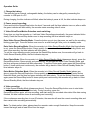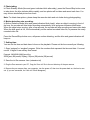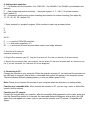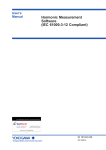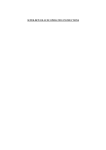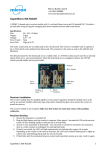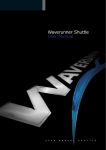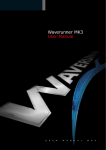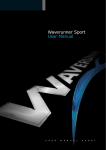Download DVRP-4GM User Manual Thank you for purchasing
Transcript
DVRP-4GM User Manual Thank you for purchasing our pen recorder. Please read this manual carefully and thoroughly before any attempt to operate this product and retain it for your future reference. Features • • • • • • • • • • • • • • Low illumination, high-resolution video and photo recording/taking High-speed recording and quick light response Video Resolution: 1280x720/640x480/352x288 selectable Photo Resolution: 1280x720 Motion detection auto recording Voice recording function Web camera for online video chat Flexible use as a removable disk Built-in flash memory, 2G /4G /8G optional Support AVI video format Real time display Built-in Li rechargeable battery Easy operation with LED indicator External Battery Support Operation Guide 1. Charge the battery: The recorder has an internal, rechargeable battery; the battery can be charged by connecting the recorder to USB port of a PC. During charging, the blue indicator will blink, when the battery’s power is full, the blue indicator keeps on. 2. Power on and recording: Press and hold the Record/Stop button for about 3 seconds until the blue indicator turns on, after a while the green indicator will blink slowly, the recorder starts recording video & voice. 3. Video/Voice/Photo/Motion Detection mode switching: Every time you turn the recorder on, it will start Video Recording automatically, the green indicator blinks slowly. Press the Record/Stop button once to stop recording; the blue indicator stays on. Enter Video Record Standby Mode: Press the button once to turn the power on, wait for the recording blinking green light. Press the button once more for a solid blue light. Now you’re in standby mode. Enter Voice Recording Mode: When the recorder is in Video Record Standby Mode (the blue indicator is on), press the Record/Stop button 2 times quickly, the recorder will enter Voice Recording Mode, and start voice recording, the blue indicator will blink slowly. To quit the voice recording mode, just press the Record/Stop button once, the recorder will go back to Video Record Standby Mode, the blue indicator stays on. Enter Photo Mode: When the recorder is in Video Record Standby Mode (please see above), press the Record/Stop button 3 times quickly and continuously, the recorder will enter Photo Standby Mode, and the blue and green indicators will blink alternately. To quit the Photo mode, again press the Record/Stop button 3 times quickly and continuously; the recorder will go back to Video Record Standby Mode, the blue indicator stays on. Enter Motion Detection Mode: When the recorder is in Video Record Standby Mode (please see above), press the Record/Stop button 4 times quickly and continuously, the recorder will enter Motion Detection Mode, and the blue and green indicators will blink slowly. To quit the Motion Detection mode, again press the Record/Stop button 4 times quickly and continuously; the recorder will go back to Video Record Standby Mode, the blue indicator stays on. 4. Video recording: In Video Record Standby Mode (please see above), Press the Record/Stop button once to start video recording, the green indicator blinks slowly. During recording, press the Record/Stop button again, will stop recording, and start saving the recorded video data. After data saving finished, the blue indicator turns on and waiting next recording. If the continuous recording time is over 60 minutes, the recorder will save the current recording data, and then restart video recording automatically. Note: To obtain perfect video, please place the recorder under enough illumination. Keep the recorder toward the target, and at least 50cm from the target. 5. Photo taking: In Photo Standby Mode (blue and green indicators blink alternately), press the Record/Stop button once to take photo, the blue indicator blinks rapidly, and two photos will be taken and saved each time. You may choose a satisfied picture from them. Note: To obtain clear picture, please keep the recorder static and not shake during photographing. 6. Motion detection auto recording: In Motion Detection Mode (blue and green indicators blink slowly), when an object is moving in front of the lens, the recorder will start video recording automatically, blue and green indicators blink faster. When the object stops moving, after a few seconds, the recorder will stop recording and save video data. When the disk space is full, it will automatically cut the earliest recorded video file, to preserve the newly recorded video file. Press the Record/Stop button once, will pause motion detecting, and the blue and green indicators will keep on. 7. Setting time: You can set the time and date have it show on the playback. Please set the time correctly as following: 1. Open ‘notepad’ or ‘wordpad’ program. Write the numbers that represent the time and date. You must use all 14 digits & use military time format. Example: 20080929100828 would be 2008(year) 09(month) 29(day) 10(hour) 08(minute) 28(second) 2. Save the txt file name as: time (extension:txt) 3. Plug the Pen camera to your PC, Copy the "time.txt" file to the root directory of the pen camera. 4. Remove the pen camera from your computer, turn the power off, then turn the power back on, the time is now set. (if you are successful, the "time.txt" file will disappear) 8. Setting video resolution: 0 ---1st number sets the resolution: 0 for 1280x720, 1 for 640x480, 2 for 352x240 (as indicated in the manual) 2 ---2nd number sets motion sensitivity, 1 being the highest, 2, 3, 4 & 5. 5 is a least sensitive level( default: 2) 50 ---3rd number sets the extra motion recording time duration for motion recording (Can adjust by: 10, 20, 30, 40, 50) (default: 20) 1. Open ‘notepad’ or ‘wordpad’ program. Write numbers in each row as shown below. 0 2 50 So it'll.... 0 ------> record at 1280x720 resolution 2 ------> with motion sensitivity of 2 50 ------> and record 50 extra seconds when motion is no longer detected. 2. Save the txt file name as: framesize (extension: txt) 3. Plug the Pen camera to your PC, Copy the "framesize.txt" file to the root directory of the pen camera. 4. Remove the pen camera from your computer, turn the power off, then turn the power back on, the time is now set. (if you are successful, the "framesize.txt" file will disappear) 9. Connecting to PC: Connect the recorder to your computer: When the recorder is turned off, you can insert the recorder into the USB port of computer. After a while, a removable disk symbol will appear on the computer screen. The blue indicator will blink (charging battery), or stay on (battery power is full). Note: Please do not connect the recorder to your computer when the recorder is on working status. Function as a removable disk: When connect the recorder to PC, you can copy, move, or delete files stored in built-in memory. Function as a PC camera: Connect the recorder with your computer, after the removable disks appeared on the screen, press and hold the Record/Stop button for 3 seconds, the removable disks will disappear, after a while, the USB video device will appear on screen, now you can use the recorder as a PC camera. Compatible with Skype. 10. Auto power off function: The recorder will shut down automatically in following three conditions: The battery’s power is low (at this time, the blue indicator will blink for seconds, and then the recorder will save data and shut down automatically) . The memory of the recorder is full (at this time, the blue and green indicators will blink for seconds, and then the recorder will save data and shut down automatically). If no operation for 5 minutes in Standby Mode, the recorder will shut down to save power. 11. Turn off the recorder: When the recorder is working or stand-by, press and hold the Record/Stop button down for about 3 seconds, the recorder will shut down. 12. Reset function: In case of system broken down or hung up, please reset the recorder. There is a small Reset hole on the pen, use a thin stick (e.g. toothpick) to press the Reset button inside the hole. Restart the recorder; it will work normally again. 13.Specifications: Dimension: 150mm x 15mm x15mm (approx.) Weight: 45g (approx.) View Angle: 62deg Minimum Illumination: 1 Lux Video Format: AVI Resolution: 1280x720 / 640x480 / 352x288 selectable Frame Rate: > 20fps Image Format: JPG Voice Sampling: 16bit Operation System: 2000/XP/Vista/7 USB Interface: USB 2.0 Battery Charge: DC 5V Store Temperature: -20deg – 80deg (Specifications are subject to minor change with upgrade and update. Please base on real object.) Care and maintenance Your device is a product of superior design and craftsmanship and should be treated with care. The following suggestions will help you protect your warranty coverage. • Keep the device dry. Precipitation, humidity, and all types of liquids or moisture can contain minerals that will corrode electronic circuits. If your device does get wet, allow it to dry completely. • Do not use or store the device in dusty, dirty areas. Its moving parts and electronic components can be damaged. • Do not store the device in hot areas. High temperatures can shorten the life of electronic devices, damage batteries, and warp or melt certain plastics. • Do not store the device in cold areas. When the device returns to its normal temperature, moisture can form inside the device and damage electronic circuit boards. Do not attempt to open the device. • • Do not drop, knock, or shake the device. Rough handling can break internal circuit boards and fine mechanics. • • Do not use harsh chemicals, cleaning solvents, or strong detergents to clean the device. Please follow State laws. Do not use the recorder illegally.