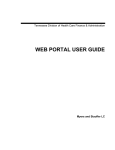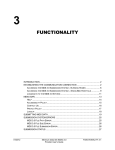Download CASPER Reports
Transcript
A QUICK REFERENCE TO FINAL VALIDATION REPORTS FINAL VALIDATION REPORTS ................................................................................2 PROVIDER (NH OR SB) FINAL VALIDATION REPORTS ...............................................2 SUBMITTER FINAL VALIDATION REPORTS ................................................................7 10/2015 v1.01 Certification And Survey Provider Enhanced Reports CASPER Reporting MDS Provider User’s Guide A-1 FINAL VALIDATION REPORTS Two types of Final Validation Reports are available to MDS 3.0 providers in the CASPER Reporting application: • Provider (NH or SB) Final Validation Reports Unless certain severe errors occur during the processing of a submitted file, the Assessment Submission and Processing (ASAP) system automatically generates an NH (or SB) Final Validation Report for MDS 3.0 providers. The system-generated MDS 3.0 NH (or SB) Final Validation Report is created in two formats: Text and XML. Both report formats are delivered automatically to your facility’s CASPER validation report folder. NOTE: The XML-formatted report is intended for software vendors. Providers may ignore the XML-formatted report and access the user-friendly plain text version of the MDS 3.0 NH (or SB) Final Validation Report. • Submitter Final Validation Reports For submission files that contain severe errors, the ASAP system is unable to generate a provider final validation report. You may identify these errors by requesting the Submitter Final Validation Report. The ASAP system does not automatically generate this report. Provider (NH or SB) Final Validation Reports The following steps detail how to access and view the system-generated MDS 3.0 NH (or SB) Final Validation Report in the CASPER Reporting application so that you may verify that all records of your submission file processed without error. NOTE: A system-generated MDS 3.0 NH (or SB) Final Validation Report is available only if the Submission Status is “Completed” and the Total Record Count is greater than zero (0). This information is available to you on the List of My Submissions (Submission Status) page of the MDS 3.0 File Submission system. 1. From the Welcome to the CMS Systems for Providers page, select the CASPER Reporting link, and log in to the CASPER Reporting application (Figure A-1) with your user ID and password. This is the same user ID and password with which you access the MDS 3.0 File Submission system. 10/2015 v1.01 Certification And Survey Provider Enhanced Reports CASPER Reporting MDS Provider User’s Guide A-2 Figure A-1. CASPER Reporting Login Page 2. Select the Folders button located on the tool bar at the top of the page. The CASPER Folders page (Figure A-2) is presented. The folders available to you are listed in the Folders frame along the left-hand side of the page. Figure A-2. CASPER Folders Page – Validation Report Folder 3. Locate and select the facility folder with the naming structure of: [State Code] LTC [Facility ID] VR (for Nursing Homes) Or [State Code] SB [Swing Bed ID] VR (for Swing Bed Providers) Where: State Code = Your 2-character state code LTC = Long Term Care facility 10/2015 v1.01 Certification And Survey Provider Enhanced Reports CASPER Reporting MDS Provider User’s Guide A-3 SB = Swing Bed hospital Facility ID = State assigned nursing home facility ID used for submitting MDS 3.0 records Provider Internal Number = State-assigned swing bed hospital provider number used for submitting MDS 3.0 records VR = Validation Report 4. With the VR folder selected, the main body of the CASPER Folders page lists the validation reports that were system-generated and are available for you to view. The report names are formatted as follows: [Submission Date & Time].[Submission ID] Each report name is a link with which you may open and view the contents of that report. NOTE: MDS 3.0 reports are automatically purged after 60 days. 5. Select the report link that corresponds to the submission file you wish to verify. Figure A-3 depicts a fictional system-generated MDS 3.0 NH Final Validation Report in text format and Figure A-4 depicts a fictional systemgenerated MDS 3.0 NH Final Validation Report in XML format. NOTE: When a submitted file cannot be unzipped or contains no records, the ASAP system cannot generate an MDS 3.0 NH (or SB) Final Validation Report and place it in your facility’s shared VR folder. If an MDS 3.0 NH (or SB) Final Validation Report was created but the number of records displayed is less than the number of records you submitted in the file, the QIES ASAP system was unable to process one or more records. In either case, the user who originally submitted the file must request the MDS 3.0 Submitter Final Validation Report in order to identify the issues with the records that were not processed. Facility-identifiable records from the submitted assessment file are presented on the system-generated MDS 3.0 NH (or SB) Final Validation Report in the following order: • • • • • 10/2015 v1.01 Submission ID Facility ID Last Name First Name Record Processing Order • • • • Assessment ID Error Type Description Item in Error Text Value in Error Text Certification And Survey Provider Enhanced Reports CASPER Reporting MDS Provider User’s Guide A-4 Figure A-3. MDS 3.0 NH Final Validation Report – Text Format* * Fictitious, sample data are depicted. 10/2015 v1.01 Certification And Survey Provider Enhanced Reports CASPER Reporting MDS Provider User’s Guide A-5 Figure A-4. MDS 3.0 NH Final Validation Report – XML Format Excerpt* * Fictitious, sample data are depicted. NOTE: For more information about the MDS 3.0 Final Validation Reports that are available to nursing homes and swing bed hospitals, refer to the MDS 3.0 NH Final Validation Report (Section 7) or MDS 3.0 SB Final Validation Report (Section 9) of the CASPER Reporting User’s Manual. This manual is available on the Welcome to the CMS QIES Systems for Providers page. 10/2015 v1.01 Certification And Survey Provider Enhanced Reports CASPER Reporting MDS Provider User’s Guide A-6 Submitter Final Validation Reports For the instances when the QIES ASAP system cannot produce the systemgenerated MDS 3.0 NH (or SB) Final Validation Report or include all records on the MDS 3.0 NH (or SB) Final Validation Report, the user who originally submitted the file can request an MDS 3.0 Submitter Final Validation Report in order to determine why the QIES ASAP system could not process the records. The following steps detail how to request and view the MDS 3.0 Submitter Final Validation Report so that you may identify and then correct the errors encountered in one or more records of the submitted file. 1. Log in to the CASPER Reporting application (Figure A-1, above) with the same user ID and password you use for MDS 3.0 File Submissions. 2. Select the Reports button. The CASPER Reports page (Figure A-5) is presented. Figure A-5. CASPER Reports Page – MDS 3.0 Submitter Final Validation 3. Select the MDS 3.0 Submitter Final Validation Report category link from the Report Categories frame along the left side of the page. A link to the MDS 3.0 Submitter Final Validation Report displays to the right in the main body of the page. NOTE: Only those report categories to which you specifically have access are listed in the Report Categories frame. 10/2015 v1.01 Certification And Survey Provider Enhanced Reports CASPER Reporting MDS Provider User’s Guide A-7 4. Select the MDS 3.0 Submitter Final Validation Report link. The CASPER Reports Submit page (Figure A-6) is presented so that you may specify the submission ID for which you wish to request a report. Figure A-6. CASPER Reports Submit Page – MDS 3.0 Submitter Final Validation Report 5. Enter the desired submission ID in the Submission ID field and select the Submit button. Your report request is submitted to the queue and then processed. NOTE: You may only request the MDS 3.0 Submitter Final Validation Report for files submitted with your user ID. You cannot request the MDS 3.0 Submitter Final Validation Report for a file you did not submit. If you request a report for a file you did not submit you get a “User must enter a valid Submission ID” message and the request is not processed. 6. When completed, the MDS 3.0 Submitter Final Validation Report is placed in your My Inbox folder. To access this folder, select the Folders button on the tool bar at the top of the page. The CASPER Folders page (Figure A-2, above) is presented. The folders available to you, including the My Inbox folder, are listed along the left-hand side of the page. 7. Select the My Inbox link. The main body of the CASPER Folders page (Figure A-7) lists the reports that are available in your My Inbox folder. 10/2015 v1.01 Certification And Survey Provider Enhanced Reports CASPER Reporting MDS Provider User’s Guide A-8 Figure A-7. CASPER Folders Page – My Inbox Each report name is a link with which you may open and view the contents of that report. The Date Requested listed for each report is the date and time you submitted the report request. 8. Find and select the MDS 3.0 Submitter Final Validation Report you wish to view and/or print. Open the desired report by selecting the report name. NOTE: When you hover your mouse pointer over the icon to the left of a report name, the submission ID for which that report was run displays briefly. Listed below are several of the severe errors for which the QIES ASAP system either cannot produce a system-generated MDS 3.0 NH (or SB) Final Validation report or include a specific record on the report. These errors are reported only on the MDS 3.0 Submitter Final Validation Report: • -1001 Invalid Zip file format (no system-generated FVR created) • -1004 Invalid XML file format (record not on system-generated FVR) • -1009 Missing or invalid Transaction Type code (record not on systemgenerated FVR) • -1010 Missing or invalid Provider Type Code (record not on systemgenerated FVR) • -3693a Invalid Fac_ID (record not on system-generated FVR) NOTE: While the severe errors listed above are common, the list is not comprehensive. To view a complete listing of errors, please refer to Section 5 of the MDS 3.0 Provider User’s Guide. This guide is available on the Welcome to the CMS QIES Systems for Providers page. 10/2015 v1.01 Certification And Survey Provider Enhanced Reports CASPER Reporting MDS Provider User’s Guide A-9
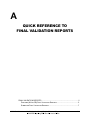
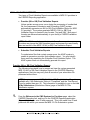
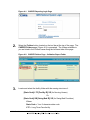
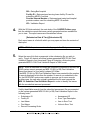



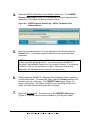
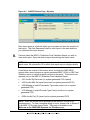
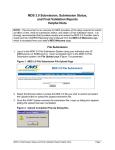
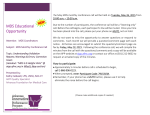
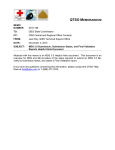

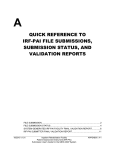
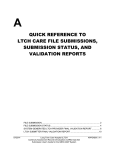
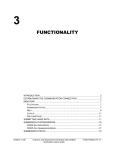
![Hospice Technical Questions & Answers [PDF 114 KB]](http://vs1.manualzilla.com/store/data/005731144_1-513883a519d0031f5bbd9acf18f18865-150x150.png)