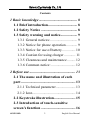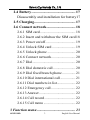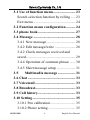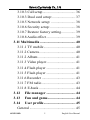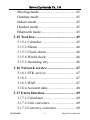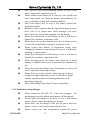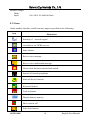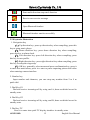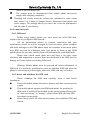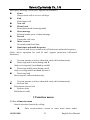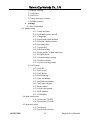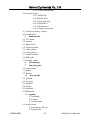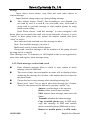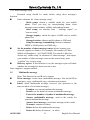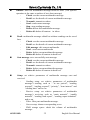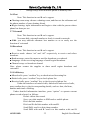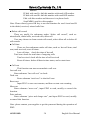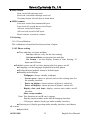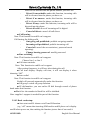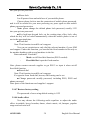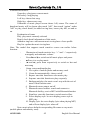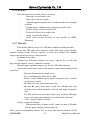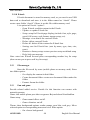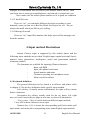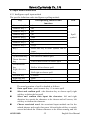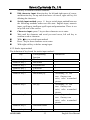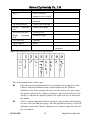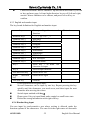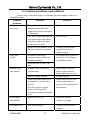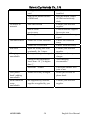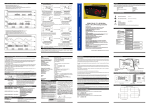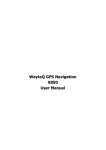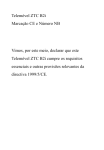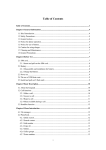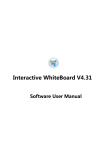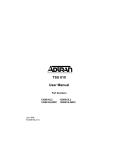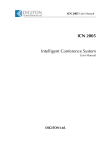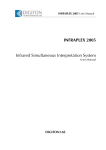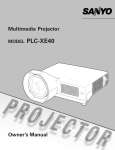Download Here - Kaiomy Technology
Transcript
Kaiomy Technology Co., Ltd USER MANUAL English Version AEGIS 889- English User Manual Kaiomy Technology Co., Ltd Contents 1 Basic knowledge ......................................... 8 1.1 Brief introduction ............................... 8 1.2 Safety Notice ....................................... 8 1.3 Safety warning and notice.................. 9 1.3.1 General notices:............................. 9 1.3.2 Notice for phone operation............ 9 1.3.3 Notice for use of battery .............. 10 1.3.4 Caution for using charger ............ 11 1.3.5 Cleanness and maintenance......... 12 1.3.6 Common notice: .......................... 12 2 Before use ................................................. 13 2.1 The name and illustration of each part .......................................................... 13 2.1.1 Technical parameter..................... 13 2.1.2 Icon.............................................. 14 2.2 Keystroke illustration....................... 15 2.3 Introduction of touch-sensitive screen’s function ..................................... 16 AEGIS 889- 2 English User Manual Kaiomy Technology Co., Ltd 2.4 Battery ............................................... 17 Disassembly and installation for battery17 2.5 Charging............................................ 17 2.6 Connect network............................... 18 2.6.1 SIM card ...................................... 18 2.6.2 Insert and withdraw the SIM card 18 2.6.3 Power on/off ................................ 19 2.6.4 Unlock SIM card ......................... 19 2.6.5 Unlock phone .............................. 20 2.6.6 Connect network.......................... 20 2.6.7 Dial .............................................. 20 2.6.8 Dial domestic call........................ 20 2.6.9 Dial fixed branch phone .............. 21 2.6.10 Dial international call ................ 21 2.6.11 Dial numbers in list.................... 22 2.6.12 Emergency call .......................... 22 2.6.13 Answer....................................... 22 2.6.14 Call record ................................. 22 2.6.15 Call menu .................................. 22 3 Function menu ......................................... 23 AEGIS 889- 3 English User Manual Kaiomy Technology Co., Ltd 3.1 Use of function menu........................ 23 Search selection function by rolling ..... 23 Exit menu ............................................. 24 3.2 Function menu configuration .......... 24 3.3 phone book ........................................ 27 3.4 Message ............................................. 28 3.4.1 New message............................... 28 3.4.2 Edit message/write ...................... 28 3.4.2 Check messages received and saved..................................................... 29 3.4.4 Operation of common phrase ...... 30 3.4.5 Short message setup .................... 31 3.5 Multimedia message ................... 31 3.6 Chat ................................................... 33 3.7 Voicemail ........................................... 33 3.8 Broadcast........................................... 33 3.9 Call history........................................ 33 3.10 Setting.............................................. 35 3.10.1 Pen calibration ........................... 35 3.10.2 Phone setting ............................. 35 AEGIS 889- 4 English User Manual Kaiomy Technology Co., Ltd 3.10.3 Call setup................................... 36 3.10.3 Dual card setup:......................... 37 3.10.5 Network setup: .......................... 38 3.10.6 Security setup: ........................... 38 3.10.7 Restore factory setting............... 39 3.10.8 Audio effect ............................... 39 3.11 Multimedia ...................................... 40 3.11.1 TV mobile.................................. 40 3.11.2 Camera....................................... 40 3.11.2 Album ........................................ 41 3.11.3 Video player............................... 41 3.11.4 Flash player ............................... 41 3.11.5 Flash player ............................... 41 3.11.6 Recorder .................................... 43 3.11.7 FM radio .................................... 43 3.11.8 E-book ....................................... 44 3.12 File manager ............................... 44 3.13 Fun and game.............................. 44 3.14 User profile.................................. 45 General ................................................. 45 AEGIS 889- 5 English User Manual Kaiomy Technology Co., Ltd Meeting mode ....................................... 45 Outdoor mode....................................... 45 Indoor mode.......................................... 45 Headset mode ....................................... 45 Bluetooth mode..................................... 45 3.15 Tool box ........................................... 45 3.15.1 Calendar..................................... 45 3.15.2 Memo ........................................ 46 3.15.3 Clock alarm ............................... 46 3.15.4 World clock ............................... 46 3.15.5 Incoming city............................. 46 3.16 Network service .............................. 47 3.16.1 STK service ............................... 47 3.16.2 ................................................... 47 3.16.3 WAP........................................... 47 3.16.4 Account data:............................. 48 3.17 Extra function ................................. 49 3.17.1 Calculator .................................. 49 3.17.2 Unit converter............................ 49 3.17.3 Currency converter .................... 49 AEGIS 889- 6 English User Manual Kaiomy Technology Co., Ltd 3.17.4 Bluetooth ................................... 49 3.18 Shortcuts ......................................... 50 3.19 Security function............................. 50 3.19.1 guard against theft ..................... 50 3.19.2 Incall Firewire ........................... 51 3.19.3Message Firewall........................ 51 4 Input method illustrations........................ 51 4.1 Keyboard definition ......................... 51 4.2 Input method illustration................. 52 4.2.1 Intelligence spell input method ... 52 4.2.2 Stroke input method .................... 53 4.2.3 English and number input............ 55 4.2.4 Handwriting input........................ 55 5. Introduction of T-flash ............................ 56 5.1 The dismantle and installation of T-flash ...................................................... 56 5.2 Use of T-flash............................... 56 6 Common problems and solutions............. 57 AEGIS 889- 7 English User Manual Kaiomy Technology Co., Ltd 1 Basic knowledge 1.1 Brief introduction Appreciate you so much for purchase of E553GSM/GPRS digital mobile phone, from which you can enjoy the perfect functions and convenient operation after reading the manual carefully. The multimedia screen is designed for GSM/GPRS network circumstance. Besides the rudimental communication functions, this mobile phone adopts individuation man-machine interface to meet your different demands by perfect function design. What’s more, in order to make your work and lie fallow more convenient, this mobile offers you the following functions detailed as: double cards mode, both English and Chinese input via association means, handwriting input, phone book with calling card style, individuation in-coming ring and picture, 64 chord ring, message and multimedia message, chatting, camera and video camera, , MP3 and player for film, record, TV mobile, Bluetooth, FM radio, alarm clock, calculator, auto power on/off, calendar, memo, world time, stopwatch, in-coming city, electronic book, U memory card,/modem, T-FLASH, GPRS to internet, STK, keyboard lock and some other practical functions. This multimedia mobile phone is in accordance with the technical criterion of GSM/GPRS, and has obtained the authentication of both domestic and international authority institutions. Some service and function described in this user manual are up to network and scheduled service. Therefore, not all menus in users’ phone maybe usable, and shortcuts for menu and functions in different phones may also be different. The company reserves the right for any modification under the manual without any beforehand notice. 1.2 Safety Notice In order to protect you from any economy loss by phone with hostility. Please inform telecommunication department or agent immediately to prohibit the use of mobile phone and SIM card if your mobile phone has been lost or stolen. The IMEI number (marked on the label at the back of mobile, drawing the battery out to check) is needed when you contact the telecommunication department or agent, so please copy and keep it carefully for future demand. In order to prevent your mobile phone from misuse, please take AEGIS 889- 8 English User Manual Kaiomy Technology Co., Ltd precaution detailed as the follows: Setup the number of SIM and PIN card, and make modification before other’s awareness. You’d better carry mobile phone with you or lock it in your trunk. Do not leave it at the place easy to see and reach when leaving your car. Call restricted setting 1.3 Safety warning and notice Please read these notices before use to reach the safe and correct operation. 1.3.1 General notices: You have to use battery and charger appointed by the firm, otherwise the liquid leak of battery, superheat, detonation and fire may be caused. Please don’t bump, shake or chuck your mobile phone violently to prevent it from fault and fire. Please don’t place battery, mobile phone and charger near the microwave-oven or high-voltage equipment. Please don’t use phone at the flammability and explosive place, or else the malfunction and fire may be caused. Please don’t place phone at the place of high temperature, abundant humidity or mass dust, or else the malfunction may be caused. Please place mobile phone out of kid’s reach to protect them from hurt by playing it as toys by mistake. Please don’t place mobile phone at on-even or flabby table-board to prevent it from malfunction or break attributing to dropping. 1.3.2 Notice for phone operation AEGIS 889- Please power off your mobile phone in some places such as: in the plane, hospital, etc. where the mobile phone may affect the electronic equipment and medical instrument, so please conform to the relative regulations. To make sure 9 English User Manual Kaiomy Technology Co., Ltd your phone won’t turn on automatically, please check your alarm clock function in your alarm setup. For radio wave interference may cause electronic equipment malfunction and some other problems, please don’t use phone near the equipment of feeble signal or high precision. Especially when next to the following ones: acousticon, pacemaker, other medical electronic equipment, fire detector, automatic gate and some other automatic servomechanism. Please consult local equipment manufacturer or distributor for mobile phone’s effect to pacemaker and other medical electronic equipment. Please hold LCD softly and don’t use phone to beat other things, or else it will cause LCD’s dilapidation and liquid leak, which may cause the blindness when the liquid enters one’s eyes. If so, please rinse(don’t massage your eyes) them with clean water, then promptly sees the doctor, Please don’t disassemble or refit mobile phone, or else the break, creepage, and fault may be caused. Some type of mobile phones may accidentally affect the electronic equipment in car, if so, please stop for your security. Please don’t press the key with needle, writing skill and some other speculate things, otherwise, it will cause mobile phone’s damage or malfunction. Please don’t use phone if the antenna has been broken, or else it will hurt you. The radiation wave of phone may eliminate the information stored in the soft disk, bank card and credit card when the phone is so near magnetic substances. Keep stud and some other small metal far away from the headphone, for the speaker will pull them because of its magnetism, thus hurt you or damage your mobile phone. Keep your phone from damp, water or other liquid, if not, superheat, creepage and fault may be caused. 1.3.3 Notice for use of battery AEGIS 889- Don’t throw battery into fire, otherwise it will induce fire and explosion. 10 English User Manual Kaiomy Technology Co., Ltd Don’t press in force when installing battery. Or else it will induce liquid leak, superheat and fire. Please neither cause battery to be short by wire, needle and some other metal, nor blend the battery with necklace, Or else it will induce liquid leak, superheat and fire. Don’t seal battery end, Or else it will induce liquid leak, superheat and fire. Blindness will be caused when the liquid from battery enters one’s eyes. If so, please rinse (don’t massage your eyes) them with clean water, then promptly sees the doctor. Please don’t dismantle or refit battery, or else it will lead to liquid leak, superheat, explosion or fire. Please don’t use or place batteries near fire or heater, or else it will lead to liquid leak, superheat, explosion or fire. Please replace new battery if temperature rising, color changing or distortion occur during the process of operation, charging or conservation. Please don’t dismantle or refit battery, or else it will lead to liquid leak, superheat, explosion or fire. Please promptly move the battery away from fire if liquid leakage or oddball odor occurs to prevent from explosion or fire. Please don’t keep the battery away from damp, or else it will lead to superheat, fume and erosion. Please don’t use or place battery when exposure to direct sunlight or high temperature, or else it will induce liquid leakage, superheat, thus decreasing performance and shortening longevity. Please don't charge more than 24 hours continually. 1.3.4 Caution for using charger AEGIS 889- Please connect to 100-240v AC, if not, the creepage, fire and damage to mobile phone and charger will be induced. Do not make the charger to be short, or else it will induce electric shock, smoke and damage to charger. Please don’t use the charger if the wire of power has been broken, or else it will cause electric shock or fire. Please remove the dust accumulated around the power 11 English User Manual Kaiomy Technology Co., Ltd socket in time. Please don’t place container full of water beside charger, so as to prevent from superheat, creepage and fault. Please draw the power socket out quickly to escape from superheat, fire, electric shock and charger’s damage if the charger has reached water and other liquid. Please don’t dismantle or refit charger, or else it will induce hurt, electric shock, fire and charger’s damage. Please don’t use battery near bathroom and some other places of high temperature, or else it will induce hurt, electric shock, fire and charger’s damage. Please don’t hold charger, wire and power supply socket with humid hands, or else it will induce electric shock. Please don’t put clog over power supply wire or refit wire, or else electric or fire will be induced. Please draw the pin out of socket before clean and maintenance. Please hold the charger to draw pin out to escape from damage of wire, electric shock or fire. 1.3.5 Cleanness and maintenance Please keep mobile phone, battery and charger away from high humid and rain when in use. Please tidy the mobile phone, battery and charger with soft &dry cloth. Please don’t cleanse mobile phone with alcohol, thinner or benzene. Please wipe the bilge in the socket to prevent from loosen contact, electricity dropping and failure of charge. 1.3.6 Common notice: Mobile phone Please use mobile phone under the situation with temperature range from 5℃ to 40℃ and humid from 35% to 85%. In order not to weaken the effect of these equipment and mobile phone, you’d keep a little far away from common telephone, TV, radio and automatic office equipment. AEGIS 889- 12 English User Manual Kaiomy Technology Co., Ltd Battery: Please keep battery away from direct exposure under sunlight, locate it in the cool and ventilated places. Please replace the appointed battery when just in vain after charging for many times, because the working period will gradually shorten after frequent charge, finally to the end. Please don’t throw worn battery into trash. Just do it under the relative regulations. CAUTION RISK OF EXPLOSION IF BATTERY IS REPLACED BY AN INCORRECT TYPE DISPOSE OF USED BATTERIES ACCORDING TO THE INSTRUCTIONS Charger Please don’t charge at the places detailed as follow: direct exposure to sunlight, temperature lower than 5℃ or higher than 40℃, humid, dirty, heavy vibrancy (induce fault), near TV, radio and some other appliances.(affect image and sound). 2 Before use 2.1 The name and illustration of each part 2.1.1 Technical parameter Host Mode Dimension (length×width×thickness) 105.5mm ×50.5mm ×16mm Weight about 140g (with 1800mAh battery) Lithium battery Mode Voltage 3.7V Charge voltage limited 4.2V Rating capacity 1800mAh Continual standby time about 50 to 150 hours Continual call time about 3 to 5 hours AEGIS 889- 13 English User Manual Kaiomy Technology Co., Ltd Portable charger Mode Input 100~240V 50~60Hz 450mA 2.1.2 Icon Under standby interface, small icon may appear, specified as the following: icon illustration Intensity of network signal Available to use GPRS service Start vibrator Receive new message Receive new multimedia message Alarm clock has been enacted and started Symbol of inserting earphone Start call divert function Keyboard locked Lock keyboard Display battery capacity Show missed call Start chat function AEGIS 889- 14 English User Manual Kaiomy Technology Co., Ltd Start multi-direction stopwatch function Receive new service message Open Bluetooth headset Bluetooth headset match successfully 2.2 Keystroke illustration 1. Navigation key (1)Up direction key: press up direction key when compiling; press this key to setup music player. (2)Down direction key: press down direction key when compiling; press this key to alarm clock. (3)Left direction key: press left direction key when compiling; press this key to user profile. (4)Right direction key: press right direction key when compiling; press this key to setup the ring setup. (5)OK key: generally, select menu and press confirmation key; press it to enter into main menu; press it to start or pause capturing picture and video when entering camera interface. 2. Number key Input number and character; you can setup any number from 2 to 9 as quick dial. 3. Dial Key G1 Dial and receive incoming call by using card A; draw out dialed record in standby state. 4. Dial Key G2 Dial and receive incoming call by using card B; draw out dialed record in standby state. 5. Dial key TV Press it to enter into quick TV display interface in standby state. AEGIS 889English User Manual 15 Kaiomy Technology Co., Ltd 6. Left soft key Execute the functions displayed in the inducting symbol at the left corner, and press it to enter into main menu in standby interface. 7. Right soft key Execute the functions displayed in the inducting symbol at the right corner, and press it to enter phone book in standby interface. 8. Ring off key Close talk or reject incoming call; press this key to return to standby state in other situation. 8. *Key Input all special symbols, Chinese punctuation; press it continually to enter+,P,W. 9.# key Press # key momently to switch input mode; and continually press to switch between mute mode and common mode. Note: “Press certain key” under the manual means immediately release after pressing; “press certain key continually” means keeping for 2 or 3 seconds after pressing. 2.3 Introduction of touch-sensitive screen’s function This mobile phone possesses perfect touch-sensitive functions. 1. The functions of the four pictures in the touch screen counting from left are detailed as follows: Touch the first icon to enter main menu. Touch the second icon to enter message. Touch the third icon to enter phone book. Touch the fourth icon to enter key dial function. 2. The functions of the five pictures in the touch silk-screen counting from left are detailed as follows: Touch the first icon to enter main menu. Touch the second icon to enter write message. Touch the third icon to enter phone book. Touch the fourth icon to enter key dial function. AEGIS 889- 16 English User Manual Kaiomy Technology Co., Ltd Touch the fifth icon to enter music player. 2.4 Battery The battery can run immediately after taken apart for it has charged for about 50% volume; In order to reach the optimum operation, please make use under the situation of fully charging after complete consumption. Disassembly and installation for battery Please draw out the battery under the following directions: 1. unbolt the back cover 2. withdraw when uplifting from the back Install under the following directions: 1.Insert from the left of battery downwards 2. Shut the back cover of mobile phone. 2.5 Charging Connect the charger to power supply Insert the connector of the charger to the right flank ( with the side of arrowhead upward) The indicator at the right- up will bicker circularly; the symbol of charging will occur to show charging just in execution under power off state. The symbol of charging will occur after a while if the phone is overspent when it is in serious lack. Charging has been finished when the indicating symbol at the right-up corner is in full state and without twinkling .The picture will display in the screen when charging completed if charging under power off state. This process usually takes about 3~4 hours. It’s normal if battery, mobile phone and charger get hot during charging. Cut off the power supply and make mobile phone and charger disconnected. Notes: Please charge with the charger supplied by manufacturer at the temperature range from 5℃ to 40℃ in the ventilative place. The use of non-ratified charger will induce both danger and disobey of certification and repair guaranteed terms. Please charge promptly when mobile phone automatically powers off or shows the warning “battery is running out”. The standby and talk time provided by manufacturer is based on ideal situation. Practical working time will change with network status, operation environment and operation manner. g The right installation of battery should be insured before charging, in AEGIS 889English User Manual 17 Kaiomy Technology Co., Ltd g which it can’t be drawn out. The charger must be disconnected from mobile phone and power supply after charging completely. Charging will re-start when the volume has consumed to some extent after about 5 to 8 hours if charger doesn’t disconnect from phone and power supply. We strongly advice you not to do so for the performance and life span of your battery. g 2.6 Connect network 2.6.1 SIM card Before using mobile phone, you must insert the valid SIM card, which is the key to digital GSM network. All the information related to network connection and your initialization record, as well as storaged & received names, phone numbers and short messages in the SIM phone book are recorded in the metal plane area. SIM card can be withdrawn form your phone to insert to any GSM mobile phone for use (new mobile phone will automatically reads SIM card). Please don’t touch metal plane area and keep it far away from electricity and magnetism to protect from loss and break of the SIM card. Its damage will cause failure to entering GSM card. Warning: Mobile phone must be powered off before withdrawal of SIM card. It’s absolutely prohibited to insert or withdraw SIM card when the phone is connecting to power supply, otherwise, SIM card may be broken. 2.6.2 Insert and withdraw the SIM card Please withdraw the SIM card carefully from a card before installation. Power off mobile phone and remove battery and other exterior power supply. This mobile phone support dual SIM cards mode, the position for SIM cards A and B will be decided by the option setting (Please refer to “dual card setting” in “setting”), please insert SIM card into SIM seat shown in the graph. Please firstly power off, draw out the battery then withdraw SIM card if need. AEGIS 889- 18 English User Manual Kaiomy Technology Co., Ltd 2.6.3 Power on/off Press the hang key for a while to switch on/off the mobile phone, which will give you a cue to insert SIM card if it hasn’t been done after the phone has been on. Then the mobile phone will automatically examine SIM card after inserting SIM card. Then cues will occur on the screen ordinally detailed as follows: Input PIN1 if SIM card password has been set. Input mobile phone password if phone unlock password has been set. Search network. The phone will search it until finding available network. (Usually the master card firstly hunts for network, then automatically start subordinate card) 2.6.4 Unlock SIM card PIN1 (private identification number) is encrypted to prevent from unlawful use. If so, you must input your PIN1 code to unlock your SIM card, then send or receive calling. Users can eliminate SIM card protection (please refer to chapter 3.10.6 for “security setting”). Under this instance, SIM card can’t protect from unlawful use. Press hang off key to switch phone Input PIN1, eliminate errors with right soft key, then press “enter” key. For example, you will input 1 2 3 4 if PIN1 is set initially as 1 2 3 4 . Your SIM card will be locked by network if input is not correct for three times continually, then the phone will inquiry you the PUK1 code, please don’t input if you don’t know it, but go to network operator for help. Please refer to “security setting” in chapter 3.10.6. Note: Please modify the standard PIN1 code set by your network supplier (4 AEGIS 889- 19 English User Manual Kaiomy Technology Co., Ltd to 8 bytes) to your private password immediately. Please refer to “security setting” in chapter 3.10.6 for concrete operation. 2.6.5 Unlock phone Mobile phone password id can be setup to prevent from unlawful use. If so, you must input your PIN1 code, next input your mobile phone password to unlock your SIM card, then send or receive calling. Users can eliminate mobile phone password protection (please refer to “security setup” in chapter 3.10.6), under this instance, phone can’t protect from unlawful use. Input mobile phone password, eliminate errors with right soft key, then press “enter” key. For example, you will input 1 1 2 2 if mobile phone password is set initially as 1 1 2 2. Please contact promptly retailer or local authorized maintain service center to unlock your mobile phone password if you have forgot your mobile phone password. 2.6.6 Connect network Mobile phone will automatically search available network (searching network shown on the screen) after successfully decoding. The name of network supplier will occur at the middle of the screen after getting in contact. Remarks: You are beyond normal network coverage if “EMERGENCY” only displayed in the screen, but you can still send emergency call according to intensity of network. 2.6.7 Dial You can dial or receive call if the symbol of network supplier is displayed on the screen (intensity of network signal shown at left _up corner). Move in small region may improve calling effect, which is has too much with the barrier. 2.6.8 Dial domestic call Press number key to input phone number, and then press dial key to make call. Please use right soft key to back delete number if modification is needed. The picture of dialing will occur on the screen during dialing, then call status information will occur after the pick up of phone, additionally together with a alert sound ( network support needed) if it is opened. Region no AEGIS 889- Phone no Dial key 20 English User Manual Kaiomy Technology Co., Ltd 2.6.9 Dial fixed branch phone You should firstly dial telephone exchange, then branch for some branch phones can’t be got through directly. The phone will click * key (now “p” displaying on screen) for you if pulse character “p” is entered between host and branch number when dialing. Region no Host no Branch no Dial key Demonstration for pulse character You may dial as the following means if you own a voicemail system through dialing with box number 6666 and password 8888: 8880000 P 6666 P 8888 The first section numbers are used for dialogue voicemail system to dial. Please send 6666 to choose box after phone answered. The second pulse character “p” will defer for 5 seconds (the first “p” means waiting to get through, the second means 5 seconds’ delay) before sending password 8888. 2.6.10 Dial international call Please press * key until prefix“+” of international call occur on the screen, which will allow you to dial to any country without knowing of the local international call prefix (for instance, 00 for china). Firstly enter prefix, then the country area number and complete phone numbers. The country area number is in accordance with general routine, such as 49 for Germany, 44 for UK, 46 for Sweden. Please delete “0” before city number, which is the same as dialing international call. For example, please dial service phone of other countries as: +86 21 114 + Country code integrated no AEGIS 889- 21 dialing key English User Manual Kaiomy Technology Co., Ltd 2.6.11 Dial numbers in list Each dialed and received call is stored in the list in your phone, with the recent calls at the topside (Please refer to “call record” in chapter 3.9). All numbers have been classified into dialed, received and non-received for your convenient check. The old numbers will be deleted automatically after full storage. Please operate as the follows when checking list: Press dial key to check dialed call All numbers in list can be directly dialed by pressing dialing call. For phone no list, you may press “enter” key to check detail, enter “option” and then press “save” to store the number into phone book directly. 2.6.12 Emergency call You are able to make emergency call in the range covered by network (please refer to signal intensity displayed in left up corner). Emergency call only will be shown on the screen if your network supplier doesn’t provide ramble function. Emergency call can be made without SIM card if you are in the network range. 2.6.13 Answer You will press dial key or left soft key, then re-press left soft key to receive call, unless you set any key to receive. You may use the key in the earphone to receive calls if it has been connected. Under the premise of earphone connected, call will be got through automatically in 5 seconds of vibrating-ringing and vibrating for your convenience if you have set “ auto receive” . 2.6.14 Call record The latest call record and all call time since the first use will be stored by your phone (please refer “call record” at chapter 3.9). 2.6.15 Call menu Under call mode, press “H-F” key to enter hand-free function, and press “option” to enter call option, which is operated the same as function menu. The calling menu can be shown only during calling. Furthermore, call wait, call forward and multi-talk etc need network support from your network supplier. You can operate as the follows in the calling option menu: (note: for AEGIS 889English User Manual 22 Kaiomy Technology Co., Ltd multi-party meeting, card B can’t support this function.) Pause Keep current call or recover call kept. End End current call New call Phone book Enter phone book browsing mode Short message Edit and send a piece of short message Record Transcribe call voice Mute/ recover Not send (send) local tone Dual tones and multi-frequency Press left soft key to switch on or off dual tones and multi-frequency (Note: above operation for card B can’t support pause/new call/record functions.) ¾ ¾ You can operate as below when dual cards call simultaneously Receiving card A and refusing card B Only receiving card A and hand up card B Receiving card B and refusing card A Only receiving card B and hand up card A Receiving both Receiving two calls simultaneously You can operate as below when dual cards call simultaneously End one line End current selected call End two lines End both two calls 3 Function menu 3.1 Use of function menu Search selection function by rolling AEGIS 889- Press touch-sensitive screen to enter main menu under 23 English User Manual Kaiomy Technology Co., Ltd standby state Press touch-sensitive screen to reach functions needed, then enter or exit menu according to alert under all main and sub-menu. Exit menu Generally, you can either press “right soft key” or touch the small icon by touch-sensitive pen at the down- right corner to exit certain menu; press “hang key” to return to standby interface. 3.2 Function menu configuration Function menu default configuration shows as below after inserting SIM card under power-on state. 1. phone book 1-1 quick search 1-2 search entry 1-3 add new entry 1-4 copy all 1-5 delete 1-6 caller group 1-7 other numbers 1-8 settings 1-8-1 memory status 1-8-2 storage place 1-8-3 business card setup 1-9 incoming display 1-10 incoming ring 1-11 incoming video 2. short message 2-1 short message 2-2 multi-message * 2-3 chat 2-4 E-mail 2-5 voicemail server * 2-6 broadcast message * 3. call history 3-1 missed call 3-2 dialed call 3-3 received call AEGIS 889- 24 English User Manual Kaiomy Technology Co., Ltd 3-4 delete call log 3-5 call time 3-6 call cost 3-7 short message counter 3-8 GPRS conuter 4 settings 4-1 Pen calibration 4-2 phone setup 4-1-1 time and date 4-2-2 schedule power on/off 4-2-3 language 4-2-4 preferred input method 4-2-5 display characteristics 4-2-6 greeting text 4-2-7 quick dial 4-2-8 dedicated key 4-2-9 auto update of date and time 4-2-10 flight mode 4-2-11 handwriting setting 4-2-12 other settings 4-2-13 power saving mode 4-3 call setup 4-3-1 call ID 4-3-2 call wait * 4-3-3 call divert 4-3-4 call barring * 4-3-5 line switching 4-3-6 call time reminder 4-3-7 call time display 4-3-8 auto redial 4-3-9 close user group 4-3-10 IP number 4-3-11 blacklist 4-4 dual card setup 4-4-1 auto start Card B 4-4-2 start/close Card B 4-5 network setup 4-5-1 selection 4-5-2 preferred network AEGIS 889- 25 English User Manual Kaiomy Technology Co., Ltd 4-5-3 GPRS connection 4-6 security setup 4-6-1 SIM lock 4-6-2 phone lock 4-6-3 keyboard lock 4-6-4 fixed dial * 4-6-5 dial barred * 4-6-6 change password 4-7 restore to factory setting 4-8 sound effect 5 multi-media 5-1 TV phone 5-2 camera 5-3 photo book 5-4 video recorder 5-5 audio player 5-6 video player 5-7 sound recorder 5-8 FM radio 5-9 E-book reader 6 file manager 7 fun and game 7-1 amusement 7-2 games 7-3 themes 8 user profile 8-1 general 8-2 meeting 8-3 outdoor 8-4 indoor 8-5 headsets 8-6 Bluetooth 9 orgnizer 9-1 calendar 9-2 memo 9-3 clock alarm 9-4 world clock 9-6 incoming call city 9-5 stopwatch AEGIS 889- 26 English User Manual Kaiomy Technology Co., Ltd 10 network service 10-1 STK service* ( it’s related to network supplier) 10-2WAP 10-3 data account 11 extra functions 11-1 counter 11-2 unit converter 11-3 currency converter 11-4 Bluetooth 12 shortcuts function Note: items marked with * only can be shown under specific instance. 3.3 phone book You may make full use of phone book to store some vip’s name, mobile phone number, family number, company number and so on. Please choose “phone book” from main menu, and then enter it. Note: this mobile phone can store 1000 phone numbers. You can see the following options in phone book detailed as: quick search, name search, add number, copy all, delete, incoming categories, other numbers, setup, incoming photo sticker, incoming ring, incoming films and so on. ■Quick search: choose this item to enter phone book browsing interface, downside which is a search input frame, where you can input corresponding information to filter phone records. Available search options are as the follows: 1.Pinyin 2.English 3.Figure 4. Number ■ Search name/entry: search record in phone book by name ■ Add new entry: You may choose to store in SIM card (to card A or Card B) or mobile phone when adding new number. There a little difference between SIM card and mobile phone format. ■ Copy all: copy all the record in SIM card or mobile phone, both SIM card to mobile phone and phone to SIM card are workable. ■ Delete: choose this function to delete phone record all from SIM card or mobile phone. One by one delete available too (note: must enter password to delete all when deleting phone number in SIM card and this mobile phone, default password is 1122). ■ Caller group: five incoming categories are available, and you can set the AEGIS 889- 27 English User Manual Kaiomy Technology Co., Ltd following functions: change name, tone, incoming picture, incoming flash, group member’s personalization. ■ Other numbers: You can check and modify the other numbers stored in SIM card. ■ Setting: setup functions of phone book are divided into three items: volume inquiry, store location and business card setup. Storage inquiry: the store situation of SIM card and mobile phone record. Storage location: choose priority store location, mobile phone or SIM card. Business card setup: set the content included in mobile phone book (family phone, company name, E-mail box and other totally 10 settings). ■ Incoming picture: choose picture of incoming call ■ Incoming ring tone: tone choose ring of incoming call ■ Incoming film: choose film of incoming call 3.4 Message Choose short message to enter submenu. You can receive and send both Chinese and English short message& multi-media message through short message service center if you have applied for the business from network supplier under the premises of network support. 3.4.1 New message Vibration (vibration open) or tone (ring open) as well as flash in the screen will be generated when receiving short message. The new message alert will occur on the screen and automatically store in SIM card if you are not willing to read it soon. The message amount (including both received and stored) stored in SIM card depends on the storage of SIM card. Please enter submenu “message inbox” then press “enter” key to read new short message. 3.4.2 Edit message/write You can send character short message to other mobile phones that can be received by short message network service. Please confirm the setup of short message service center number before editing message (please refer to “short message setup”). Enter submenu to input short message (please refer to “input setup”). Finish: choose this item to confirm the completion of message, and then reach the next operation. Common phrases: insert the common phrase set forth in current AEGIS 889English User Manual 28 Kaiomy Technology Co., Ltd message. Insert object: insert picture, ring, flash and some other objects in current message. Input method: change input way during editing message. After editing, choose “finish”, then according to your demand, you can send by card A or card B, save and send, store, multi-send or group send to send this message to other mobile phones by using touch screen rolling. Send: Please choose “send this message” to enter consignee’s edit frame, then you can touch the small icon in the downside of screen, or press “search” to draw phone book out, choose the number wanted, then press “enter” to send it. Save and send: both send and save this message in inbox. Store: Not send this message, just store it. Multi-send: send it to many mobile phones. Group send: send this message to all the members of the group selected by using card A or card B. Note: Message over 70 characters (or 160 English words) is not supported by some cities and regions’ short message center. 3.4.2 Check messages received and saved Enter submenu message inbox to check it; enter outbox to check message stored in SIM card. The received date, time and number or name will be displayed when examining the message list of inbox. (this number has been stored in the phone book) Choose the last or next message when checking message list. Please press “enter” key to read it after short message list of inbox. Then you can operate as the follows by pressing “option” key: Answer: send message to the opposite Delete: delete current short message Edit: abstract short message, then enter edit frame。 Transmit: transmit this short message Copy to mobile phone (copy to SIM card): copy this message in SIM card (mobile phone) to mobile phone (SIM card) to store. Remove to mobile phone ( to SIM card): AEGIS 889- 29 English User Manual Kaiomy Technology Co., Ltd remove this message in SIM card (mobile phone) to mobile phone (SIM card) to store. Chat: enter chatting room to talk through message Delete all: delete all messages in inbox Copy all: respectively from SIM card and current phone Move all : respectively from SIM card and current phone Number under use: abstract the number of sender, then you can dial or save it into phone book. Use phone: extracting phone number of message sender and choose to dial or save it to phone book Deposit item: abstract object in short message to store (only EMS valid). Press “confirm” key to read short message after the appearance of outbox list. Then press “option” key to operate as follows: Send: send this message. You can choose send by card A or card B, multi-send or group send to many persons. Edit: Abstract current message to edit it. Delete: delete this short message. Copy to mobile phone (to SIM card): copy this message in SIM card (mobile phone) to mobile phone (SIM card) to store. Move to mobile phone (to SIM card): move this message in SIM card (mobile phone) to mobile phone (SIM card) to store. Delete all: delete all messages in inbox Copy all: respectively from SIM card and current phone Move all : respectively from SIM card and current phone Number under use: extracts the phone number of message receiver, then you can dial or save it into phone book. 3.4.4 Operation of common phrase ■ Some common sentences may be made to avoid repeating inputting one by one. “edit” or “delete” may be chosen after complete input. AEGIS 889- 30 English User Manual Kaiomy Technology Co., Ltd 3.4.5 Short message setup Essential setup should be made before using short message’s function. Enter submenu for “short message setup” Mode setup: choose a suitable mode for your mobile phone. Then you may set corresponding name, short message center number, validity and sending format. State setup: set whether start “ message report” or “ answer route” Storage inquiry: check the space of SIM card or mobile phone box. Storage location: choose mobile phone or SIM card. Setup for message transmitting: means to transmit: GPRS or GSM priority or GSM only。 Set the number of short message center: please contact your network supplier to obtain it. For example, the number of China Mobile in Shanghai is: +8613800210500. You can do it like this: choose any “mode setup” in submenu of “short message”, then input your number of short message center at the second item, press “confirm” key to save setup. Delivery report: If this function is on, the message report will show whether the message has been sent out or not. Note: supplier’s support needed. 3.5 Multimedia message Note: This function in card B can’t support. Write message: create a new multimedia message. You should fill in consignee, copy, confidential copy, substance and content. Inbox: check multimedia message received. (the operation is the same as inbox of text short message) Examine: see current multimedia message. Details: see the detail of current multimedia message Extract the number of sender of multimedia message. Answer multimedia message: send to the sender for current multimedia message Answer short message: send short message to the sender Transmit: transmit to others Delete: delete this multimedia message. Delete all: delete all content in inbox AEGIS 889- 31 English User Manual Kaiomy Technology Co., Ltd Outbox: store the multimedia message failed to send. ( the specific operation is the same as outbox of text short message) Check: see the current multimedia message. Detail: see the details of current multimedia message. Transmit: transmit to others Send: send current message Stop: stop sending message Delete: delete this multimedia message. Delete all: delete all content in inbox Draft: multimedia message edited but without sending can be saved hers. Check: see the current multimedia message. Detail: see the details of current multimedia message. Edit message: edit current multimedia Send : send current multimedia Delete: delete current multimedia message. Delete all: delete all content in draft box Sent message: save successfully sent message Check: see the current multimedia message. Detail: see the details of current multimedia message. Transmit: transmit to others Delete: delete current multimedia message. Delete all: delete all content in draft box Setup: set relative parameters of multimedia message sent and received. Sending setup: set relative parameters of multimedia message’s sending, such as “ in use period”, “sending respond”, “reading respond”, “priority”, “time interval” and “sending time” and so on. Receive setup: set relative parameters of multimedia message’s receiving, such as “main network”, “ramble network”, “sending read report”, “sending report admitted” and so on. Filter: filter part multimedia message. Server setup: choose corresponding sever. EMS storage space: check the volume of multimedia message. AEGIS 889- 32 English User Manual Kaiomy Technology Co., Ltd - Storage setup: store in mobile phone or memory card. 3.6 Chat Note: This function in card B can’t support. ■ Chatting room setup: choose a chatting room, and then set the nickname and the phone number of your chatting friend. ■ Begin chatting: input information and begin to chat with the person whose phone has been pre-set. 3.7 Voicemail Note: This function in card B can’t support. You must dial voicemail number to check it stored in network. ■ Edit: you may add/edit aftertaste box number so as to easily use the function of voicemail 3.8 Broadcast Note: This function in card B can’t support. ■ Receive mode: choose “on” and “off” respectively to receive and refuse broadcast. ■ Read message: enter this menu to read the broadcast you ordered. ■ Language: set the receiving language of small region broadcast. ■ Channel setup: set broadcast channel Note: please contact the supplier to share small region broadcast and voicemail. 3.9 Call history ■ Missed calls: press “confirm” key to check missed incoming list. ■ Dialed calls: press “confirm” key to check phone list. ■ Received calls: press “confirm” key to check received phone list. Under the interfaces of missed calls, dialed calls and received calls, press confirm key to check corresponding details, such as: date, dial time, number and times of dialing. Under detailed information interface, press “option” to operate current phone record selected, as follows: Delete: delete this record. Save: save this number to SIM card or mobile phone. Dial: dial this number. Dial card B: dial this number with card B. Send SMS: send it to this phone number. Send SMS with card B: send it to this number with card B AEGIS 889- 33 English User Manual Kaiomy Technology Co., Ltd number. IP dial with card A: dial this number with card A IP number. IP dial with card B: dial this number with card B IP number. Edit: edit this number and then save it to phone book. Send MMS: send it to this number. Note: Please directly press OK key to use dial function for card A and card B in the dialed, received, missed calls lists. ■ Delete call record There are totally for submenus under “delete call record”, such as: missed calls, dialed calls, received calls, delete all. User may choose to clean certain call record, select delete all to delete all call records. ■ Call time There are four submenus under call time, such as: last call time, total sent, total received, reset all times. Last call time: check the time of last call Total sent: check the total time of outgoing calls Total received: check all the time of call received Reset all times: delete all data in time status, and re-start timer. ■ Call cost This function can store accumulative call cost. Last call cost Enter submenu “last call cost” to check. Total cost Enter submenu “total cost” to check all cost. Reset cost Input PIN 2 to zero cost counter, and then re-start cost-counting Max cost Enter submenu “max cost”, input PIN2 to read, modify or cancel this function. Price and rate Enter submenu “price and charge rate”, and input PIN2 to read, modify or cancel this function. Note: please contact your supplier to get the password during the operation of PIN2. AEGIS 889- 34 English User Manual Kaiomy Technology Co., Ltd ■ SMS counter Sent: record the message sent. Received: record the message received. You may choose left soft key to clean them. ■ GPRS counter Last sent: record last transmitted bytes. Last received: record last received bytes. All sent: record of all bytes. All received: record of all bytes. Reset counter: re-start to counter. 3.10 Setting 3.10.1 Pen calibration The calibration is beneficial for the precision of input. 3.10.2 Phone setting ■ Time and date: set time and date Set city: choose a city for the time setting Set time and date: set current time and date Set format : set the display format of time Setting, 12 hours and 24 hours ■ Schedule power on/off: set time, during which to power on/off ■ Language: set the language displayed in mobile phone ■ Preferred input method: choose a default input ■ Standby menu display - Wallpaper: choose standby wallpaper Screen saver: choose a picture and set the waiting time for the standby interface. Power on display: choose picture of phone’s switch on Power off display: choose picture of phone’s switch off - Display date and time: display current time under on/off interface. - Show owner number Note: This function in card B can’t support. - Display owner number under on/off changing interface. - Clock type: choose clock type under standby interface. ■ Greeting text: display greeting under standby interface; and choose off to miss. ■ Speed dial: AEGIS 889- 35 English User Manual Kaiomy Technology Co., Ltd Note: This function in card B can’t support. Use this function to make call pre-set quickly by press for a while under standby interface. ■ Dedicated key: appoint the function of “up, down, left, and right direction key” under appointed standby interface. ■ Auto update of time: choose on/off to upgrade time ■ Flight mode: include normal mode, flight mode and query when power on. About flight mode: it means powering off communication function, that’s, can’t receive calls or send short message, without access to station and not try to contact. Under this situation, all the signal functions have been off, but some other functions can be used, such as: check phone book, share the pictures and films in mobile phones. Note: please power off your mobile phone even though relative regulations haven’t been established by civil flight department; and please switch to this mode at night for capability saving, for most volume is consumed on signal. ■ Handwriting setup: set the speed of handwriting and color of handwriting pen. ■ Other setup: set the backlight of LCD and deferring time. ■ Power saving: on/off. 3.10.3 Call setup ■ Caller ID Note: This function in card B can’t support. Set by network: whether the call is sent or not depends on the default value. Hide number: the receiver can’t see the number during call. (supplier’s support needed) Send number: the receiver can see the incoming number during call. ■ Call waiting Note: This function in card B can’t support. Switch on/off call waiting function. And choose inquiry to check current call waiting state. ■ Call divert Note: This function in card B can’t support. Divert all voice calls: under this function, all incoming AEGIS 889- 36 English User Manual Kaiomy Technology Co., Ltd calls will be diverted into the phone number you have set. Divert if unreachable: under this function, incoming calls will be diverted into the phone you have set. Divert if no answer: under this function, incoming calls will be diverted into the phone you have set. Divert if busy: under this function, incoming calls will be diverted into the phone. Divert all calls: divert if incoming call is digital. Cancel all divert: cancel all call divert. ■ Call barring Note: This function in card B can’t support. Call barring for dialing calls. Out-going call prohibited: prohibit out-going number Incoming call prohibited: prohibit incoming call Cancel all: cancel the set restriction ( password needs inputting) Change barring password: modify password ■ Line switching Note: This function in card B can’t support. Choose line 1 or line 2 ■ Call time reminder Note: This function in card B can’t support. After setting frequency, it will have alert during the call. ■ Call time display: display call time, it will not display it when choosing “Off”. ■ Auto redial Note: This function in card B can’t support. Redial will proceed automatically under this function. ■ Off group: switch off group function. ■ IP dial/number: you can realize IP dial through record of phone book under this function. ■ Black list: the number in black list will be shielded. Note: supplier’s support is needed for part of the function. 3.10.3 Dual card setup: ■ Auto start card B: choose on/off card B function. (eg. “off” means that inserting SIM card in card B place can’t display card B when power on, thus making the function just as that of one card A AEGIS 889- 37 English User Manual Kaiomy Technology Co., Ltd mobile phone.) ■ Position of card A and Card B: left side is Card A and right side is Card B on phone back cover. Note: please insert it in Card A position if only use one SIM card, ensuring to use all the function of this mobile phone; please switch dual card position under power off state if needed.( Note: this mobile phone can’t enter into standby interface without inserting SIM card.) 3.10.5 Network setup: ■ Network choosing Restart search: Press “ok” to restart register network. Choose network: choose network for registration in network lists. Automatic: check the network SIM card belongs to automatically Manual: search the current network available, and register manually. ■ Preferred network: pre-save several favorite network. ■ GPRS connection: the method of GPRS connection persistently or temporarily. 3.10.6 Security setup: ■ SIM lock: Note: This function in card B can’t support. You can set the security option to avoid the unlawful use of mobile phone or SIM card under this function. PIN code PIN code can protect you're the unlawful use of SIM card. - Please choose “on” to start your PIN code protection if it is “off” at present, and the PIN code is needed to power on your phone. Please choose “off” to switch off if it is on at present; and please choose change PIN code to modify it, input old one and new one then repeat according to clew. Note: SIM card will be locked after three continual wrong input, then the PUK code is needed to unlock SIM card. Please contact network supplier to get PIN, SIM, and PUK code if lack. Please change the default PIN code usually 1234 AEGIS 889- 38 English User Manual Kaiomy Technology Co., Ltd into your private password. ■ Phone lock: It will protect from unlawful use of your mobile phone. Choose phone lock to start the protection of mobile phone password, and it will be needed for your next powering on; press again to shut mobile phone password protection. Note: please change the default phone lock password, usually 1122 into your private password. ■ Key lock/auto keypad lock: set the waiting time of key lock, after which the key will be locked automatically when the mobile phone is out of use in the appointed time. ■ Fixed dial Note: This function in card B can’t support. You can set restriction to only dial the selected number if your SIM card support. Under this function, you can dial the fixed number in list only or the number heading with several numbers in the list. Enter submenu “fixed dail” Mode: on/off fixed dial function (PIN 2 needed). Fixed dial list: input the fixed number. Note: please contact network supplier to get PIN 2 to input it when on/off fixed dial function. ■ Barred dial Note: This function in card B can’t support. It’s opposite from fixed dial, hereon, dial barring can be set. ■ Change password: modify password, including PIN1, PIN2 and phone password. Note: parts of the functions need supplier’s support. 3.10.7 Restore factory setting The password of recovering default setting is 1122 3.10.8 Audio effect You may choose the following audio equalizer to adjust the audio effect: invariable, heavy bourdon, dance, classic music, alt, banquet, popular songs and rock-and roll. AEGIS 889- 39 English User Manual Kaiomy Technology Co., Ltd 3.11 Multimedia The functions in this item include TV mobile, camera, album, video player, flash player, music player, recorder and E-book. 3.11.1 TV mobile The mobile phone has build-in portable TV receiver, which can receive TV broadcast and view TV program. Please menu for TV to enter. You can press corresponding button icon as you need to adjust sound volume, video brightness, capturing sectional image. Items also can be set as: My channel: add favorite TV channel to my channel list Channel search: auto search channel Channel list: search best channel list Region setup: view the capturing images when watching TV Add to my channel: add current channel to my channel list * Note: Video effect received by TV mobile is up to TV station network range in certain degree. 3.11.2 Camera Please press icons of camera at the middle downside to take picture since this mobile phone provide this function. You can setup the following functions by pressing each small icon in the view interface: size, quality, mode, continual shot, postpone, special setup and some other functions. You can still enter “option” to realize relative setup. To album: enter into photo album. Camera setup: setup some relative parameters during taking picture. Photo setup: setup the size and quality of photos White balance: set the illumination color of photo Scene mode: set shot mode Special effect setup: choose screen style Frame: choose a frame for photo Store route: choose to store in mobile phone or collection card Restore to default setup: set restore to default setup Note: press the corresponding number key to setup the corresponding photo effect when taking pictures, and also can setup for relative position through touch sensitive screen. AEGIS 889- 40 English User Manual Kaiomy Technology Co., Ltd 3.11.2 Album Enter into album to view, send, delete and change the name of photo. 3.11.3 Video player It’s provided with flash transcribing function; choose flash kinescoper, and then press “red sound button” to realize it. Note: pressor to adjust the brightness of kinescope; and or to adjust focus of kinescope. Access to player: choose this menu to enter flash player to play the flash just kinescoped. - Kinescoper setup: choose this menu to setup some relative parameters. - Film setup: setup the size, format, kinescoping time and some other relative parameters. Special effect setting: special effect may be chosen for your kinescope. Store route/preferred storage: choose storing to mobile phone or collection. Recover setup: recover all settings to default. Note: deal with image by corresponding digital key in kinescope interface. 3.11.4 Flash player Enter into flash play Press option to enter Explanation of terms: Play: play music currently selected Send: sent files currently selected (send to phone book, Bluetooth). Name change: change file names currently selected Delete: delete files currently selected Delete all files: delete all files currently selected Compositor/order: arrange order of files (by name, type, time, size or naught) Deposit route/preferred storage: check the deposit location of file (stored in mobile phone or memory card) Note: flash player’s corresponding name is defaulted as: Video (mobile phone and memory card). 3.11.5 Flash player Select music player to reach mp3 playing interface. The function of each key AEGIS 889- 41 English User Manual Kaiomy Technology Co., Ltd is detailed as follows: Upper key: play/pause current music Down key: stop playing Left key: choose last song Right key: choose next song Underside of music player screen shows: bill, return. The name of download music will be shown after touch “bill”, then touch “option” under “bill” to play, check detail, be added to ring base, renew play bill, set and so on. Explanation of terms Play: play music currently selected Detail: check detail information of this music Added to ring base: add current music to ring base of user profile Play list: update the music in ring base Note: The model that supports touch sensitive screen can realize below function: Illustration of touch-sensitive key: “+” and “-“ respectively to magnify and minimize volume. Press ►andto switch on/off music player and pause. ■ Press it to re-play music and , press them respectively to switch to last and next song Setup: setup multimedia play 1. List: space of mobile phone and memory card. 2. Create list automatically: choose on/off. 3. Repeat: start this function to echo music play. 4. Sequent: start this function to play sequently. 5. Background play: the music won’t stop with the exit of menu if this function start. 6. Bluetooth stereo output: on/off. 7. Bluetooth stereo headset: search and connect to Bluetooth facility, receive MP3 with Bluetooth headset. 8. Equalizer: start this function to switch music effect. 9. Power display style: be on to display power style in MP3 play. 10. Display lyric: be on to display lyric when playing MP3, and will not display lyric when off. Note: music player default corresponding file name as: my music (mobile phone and memory card). AEGIS 889- 42 English User Manual Kaiomy Technology Co., Ltd 3.11.6 Recorder Select this item to recorder, select it to enter: Recorder: record some voice. Play: play current recorder Append: append another new recorder based on no original recorder. Change name: change name of current recorder files. Delete: delete current recorder files Delete all: delete all recorder files Setup: set recorder format Send: send current recorder to user profile or MMS, Bluetooth 3.11.7 FM radio This mobile phone can receive FM radio without inserting headset. Enter into FM radio play interface, under FM radio screen display subtitle: option, return. Choose “option” to enter into channel list, manual input, auto search and setup, setup function. Explanation of terms: Channel list: FM radio channel list, press “option” key to edit and play current channel. (Save 9 channels at most). Manual input: randomly input your favorite FM radio channel. Auto search and setup: choose this option to auto search channel and create list. - Function illustration for small icons. - Five icon illustration from left to right. - Search: search channel (press upper navigation key to switch to start/stop search). - Second icon: enter into preset menu list. - and , press them auto search last channel and next channel (also switch channels with left and right navigation key). - The fifth small icon: press this icon to play or pause FM radio (note: press down navigation key to realize this function). - + and – symbol: adjust volume. Setup: setup for FM radio - Background play: choose on/off, under on state, FM radio will not pause playing when menu exit. Note: press corresponding number key to enter into chosen channel in FM AEGIS 889- 43 English User Manual Kaiomy Technology Co., Ltd radio interface. 3.11.8 E-book E-book document is stored in memory card, so you need to use USB data cord to download and store it in the folder named as “ebook”. Please create a new folder “ebook” if there is no this file within memory card. List option in E-book: “option”: - Open E-book: read the content in the E-book. - Update: re-update E-book list - Setup: setup for E-book page display (include: font, style, page, speed, full screen, code format, storage setup, ect). - Message: view details for current E-book. - Delete: delete current E-book. - Delete all: delete all the content for E-book lists. - Sorting: sort for E-book lists. (sort by name, type, time, size, none). - Restore to factory setup: restore previous setup as default setup - Help: help cue message. Note: enter into E-book list and press corresponding number key for setup (also can use pen to press soft key for setup). 3.12 File manager Store the file saved by users (mobile phone or memory card). Enter into folder option: - On: display the content in this folder. - Create document folder: create new document folder under this folder. - Format: format the folder. 3.13 Fun and game Provide related added service. Details for this function can contact with network operator. Game: this mobile phone provides two games: Bejeweled and LianLianKan. Game setup: - Game sound effect: on/off. - Game vibration: on/off. Theme: three background options: amber orange, gem blue, tech grey. Move selected option to corresponding menu and view. Enter option: - On: choose background AEGIS 889English User Manual 44 Kaiomy Technology Co., Ltd - Update frequency: setup frequency and use these backgrounds in turns. - Set order: set ordering when turning background. 3.14 User profile User can choose and define several different scene modes, such as the following 6 kinds: general mode, conference mode, outdoor mode, indoor mode, headset mode and Bluetooth mode. General You can choose “on” or “personal setting” On: choose it to enter general mode Personal setting: choose it to define general mode. The content includes tone setting, volume, alert type, ring type, alert tone and answer mode. Meeting mode The operation is the same as general mode. Outdoor mode The operation is the same as general mode. Indoor mode The operation is the same as general mode. Headset mode Insert headset to start this mode automatically. The operation is the same as general mode. Bluetooth mode Open Bluetooth headset a n d a u t o o p e n t h i s m o d e w h e n a c t i v a t i n g p h o n e B l u e t o o t h . The operation is the same as general mode. 3.15 Tool box This mobile phone provides the following functions: calendar, memo, clock alarm, world time, stopwatch and incoming city. 3.15.1 Calendar Enter agenda manage submenu, and press “OK” key to show the AEGIS 889- 45 English User Manual Kaiomy Technology Co., Ltd date. Touch the “left key” and “right” key or “direction key” to choose “year” and “month”. Press “option” to enter submenu. Agenda: create a new agenda and add a clock alarm. Five options can be chosen as follows: one time, every day, user-define, each week and each month. - One time: this agenda only alerts one time - this every day: it will alert at the set time - User-define: set the time ringing in one week - It will alert at the set time each week - It will alert at the set time each month. Jump to date: from current date of calendar to appointed date. Lunar calendar: on or off lunar 3.15.2 Memo Totally 50 memo can be stored in this mobile phone. After choosing memo in the submenu, you can operate as the follows: browse, add, edit, delete records, delete all and send calendar. 3.15.3 Clock alarm Totally 5 clock alarms can be set, and choose one to edit and set. 3.15.4 World clock You can touch touch-sensitive screen and use “ direction” key to choose universal time. And press “option” key to switch on/off “daylight-save time for other cities” 3.15.5 Incoming city Input the phone number inquired and displaying the region. 3.15.6 Stopwatch Realize stopwatch’s function Typical stopwatch The common stopwatch is divided into split timing and lap timing, and press left soft key to start/stop timer and press right soft key to count score. Ì Split timing: this function won’t be to clear after one AEGIS 889- 46 English User Manual Kaiomy Technology Co., Ltd record, so suitable for the record of less than 20 persons. Ì Lap timing: this function will clear after on record, so suitable for one person’s record of less than 20 circles. Ì View record: check record of split timing and lap timing. Multi-way stopwatch: press up, down, left, right direction keys to control it. Note: Reset stopwatch: pause the running stopwatch and then press left soft key for reset. 3.16 Network service 3.16.1 STK service Note: This function in card B can’t support. This function is provided by network supplier, such as mobile monternet, M-zone, global and some other brand increment service. This function isn’t available if it is beyond SIM card and network supplier’s support. So please contact network supplier to get more. 3.16.2 Note: This function in card B can’t support. Added service offered here can obtain popular music, video films, screen saver, game and fun, making friends and appointment through WAP. This function need support from network operators, please contact with them for details. 3.16.3 WAP Note: This function in card B can’t support. Your mobile phone support the service based on wireless application protocol (WAP). You can access all the service supported by your network supplier. Under this function, you can get to know relative news, weather broadcast, flight and some other information. Note: GPRS service is available after being open and in the range covered by network. - AEGIS 889- Homepage: login home, which is the WAP station for you to start connection setup. If not, you will use the station set by supplier. Bookmarks: display each bookmark existed. Choose the 47 English User Manual Kaiomy Technology Co., Ltd website directly linked the bookmark. - Links: choose this option to input any WAP or other internet station. - Recent pages: record all the websites you have browsed. - Service inbox: store the message from supplier - Settings: setting for browsing on line Network setup: choose the setting group for service Color setup: setup word, background color when browsing Senior setup: three items: buffer setup, cookie setup, display setup Service inbox: receive or not PUSH message. - Service inbox: store the message sent by service provider. 3.16.4 Account data: Note: This function in card B can’t support. GSM data Choose one account to enter: 1. Account name: it’s the name of the account, and choose edit to modify. 2. Number: the number of this account. 3. User account: account name of dial-in server (not WAP gateway). 4. Password: the password of dialing server ( not gateway). 5. Connection type: choose connection type, simulation or number. 6. Domain: IP address. GPRS data Choose one account to enter: 1. Account name: it’s the name of the account, and choose edit to modify. 2. GPRS connection point: input APN. 3. User account: account name of dial-in server (not WAP gateway). 4. Password: the password of dialing server ( not gateway). 5. Authentication mode: choose encryption of certification. AEGIS 889- 48 English User Manual Kaiomy Technology Co., Ltd 3.17 Extra function 3.17.1 Calculator The calculator with four basic functions available for your convenience: Choose calculator menu, and press OK to enter: Please touch the screen to input the numbers to be calculated Input numbers with 0-9 keys. Press right soft key to delete the latest number, and press right soft key “back” to exit calculator, and press left soft key “OK” to reach the result. Note: the round-off error will occur for the precision limitation, especially under indivisible case. 3.17.2 Unit converter The unit conversion function is available for your convenience, including weight and length unit. - Weight: including kilogram<->pound and kilogram<-> ounce. Press the number to be converted, then press left soft key to get your result in the other edit frame. Length: including kilogram<->mile,meter<->yard,meter<- >feet,centimeter<->inch conversion. then and press left soft key to get your result in the other edit frame. 3.17.3 Currency converter First input exchange rate, and then input domestic or foreign currency, next press left soft key to get your result in the other edit frame. 3.17.4 Bluetooth - Activate Bluetooth Activate or off Bluetooth function with this switch. - Search free-hand device: auto search hand-free around through this function. (Generally, default Bluetooth headset password is 0000, please Bluetooth headset user manual for details. - My device: search new device to automatically search Bluetooth equipment, and show the equipment name in phone screen, and then make match setup based on phone cue. - Online device: menu setup after connecting to Bluetooth headset. AEGIS 889- 49 English User Manual Kaiomy Technology Co., Ltd - Setup: this mobile phone can be searched: When setting this option as switch on, other Bluetooth equipment can search this phone. When setting it as switch off. Other Bluetooth equipment can’t search this phone. This phone device name: can personalize this phone name. Authentication: Setting it as switch on, alert to input Bluetooth password when this phone is searched. Conversely, no cue when searched. Setup audio path: (1) Leave in phone: when selecting this option, only can use phone, not Bluetooth headset. (2) Forward to Bluetooth headset: when selecting this option, only can use Bluetooth headset, not mobile phone. FTP setting: (1) Shared folder: select the path for shared folder. (2) Access: setup transfer right. - My Bluetooth: after activating Bluetooth, display related Bluetooth information. Remote SIM card mode: on/off/ 3.18 Shortcuts You can set your own shortcut method. This phone provides shortcut functions. Open main menu, and then choose shortcut function to enter the setup for shortcuts: the setting methods is detailed as below: choose a shortcut under shortcut function main interface, press left soft key to enter edit ( add, edit, delete, delete all etc) , then press left soft key to confirm after setting. Use shortcut function: Please select in sequence, setup, phone setup, appointed functions key, set certain navigation key as the shortcut function, and then confirm. Press “up” key (the direction key set forth) to reach shortcut mode under standby state. Choose corresponding shortcut to enter directly this function. 3.19 Security function 3.19.1 guard against theft Go to the “Track”, and change the original password “000000” to your own one, input your mobilephone number which would receive the information, set “on”. After the loss of the phone, even the SIM card was AEGIS 889- 50 English User Manual Kaiomy Technology Co., Ltd changed, the information was still sent to your number which was set. Then you know who is using your mobilephones, and can ask to return back you. Note: make sure the mobile phone number set is in good use condition. 3.19.2 Incall Firewire Go to set “on”, you can make different decisions according to your demands, some you can set as Red list, Black list, Reject list, ect…So you choose the incall which just fall in your willing. 3.19.3Message Firewall Go to set “on”, input filter number, this helps inject all the message sent from the number. 4 Input method illustrations Simple Chinese input is supported by this mobile phone and the following input methods are provided: English input (capital and small letter), numeric input, phoneticize, intelligence, stroke and punctuation methods (common symbol). The functions are available for inputting Chinese character: Input, edit SMS Input, edit phone book name Search number and name Customize greeting text and phone owner Name record in toolbox. 4.1 Keyboard definition The general definition for key board is as follows, and please refers to chapter 4.2 for the key definition under specific input method. Left soft key: it usually means confirmation, the right soft key means delete a character. Navigation key rolling: usually used for the up, down, left, right move of curter, turn to the pre-page or next one, or choice of phoneticize. #key: press #key to switch between different input methods. * key: able to draw character out to input Numeric key (1-9): it means the corresponding spell letter under spell input mode; and means the corresponding letter under English input method. AEGIS 889- 51 English User Manual Kaiomy Technology Co., Ltd 4.2 Input method illustration 4.2.1 Intelligence spell input method The specific definition under intelligence spelling method: key corresponding character and functions Numeric key 2 abc Numeric key 3 def Numeric key 4 ghi Numeric key 5 jkl Numeric key 6 mno Numeric key 7 pqrs Numeric key 8 tuv Numeric key 9 Key * Key # Up direction key Down direction key Left direction key Right direction key Left soft key Right soft key Hang off key Note Spell symbol wxyz Press this key to draw symbol out to input Switch input method Pre-screen or choose spell Turn to next screen or choose spell Roll to left or choose spell Roll right or choose spell Confirm Back Return to standby interface The usual operation of spell is detailed as follows: Enter spell letter: press numeric key 1-9 to enter spell Select and confirm spell : the direction key to choose spell, right soft key to delete the last spell Select and confirm then input the character: left and right direction key search the character to be chosen and roll screen, left soft key to confirm the character. Choose associated word: the associated input method can list the related phrases and words, then press left and right soft key to switch screen and check the Chinese character to be chosen among, and left AEGIS 889- 52 English User Manual Kaiomy Technology Co., Ltd soft key to confirm Chinese character. Edit character input: direction key for left and right move of cursor, and direction key for up and down move of cursor, right soft key for deleting the character. Switch input method: press # key to switch input method between the following methods under text edit state: English input, numeric input, spell input, intelligent spell input and punctuation. There is cue in up-left side of the screen. Character input: press * key to draw character out to enter. Wait until the character and word you need occur, left soft key to confirm word or character With #key to switch input method Press * key to draw character out to enter. With right soft key to delete wrong input. 4.2.2 Stroke input method The definition of key board for stroke input method: key Corresponding function Numeric key 0 Blank Numeric key 1 Horizontal Numeric key 2 Perpendicular Numeric key 3 Cast aside Numeric key 4 Spot, restrain Numeric key 5 Horizontal ply Numeric key 6 Arc ply Numeric key 7 Athwart turn Numeric key 8 Uncertain stroke Numeric key 9 Horizontal, AEGIS 889- 53 Illustration 一 | / 、\ According to last turn if many turn exist, refer to attached picture According to last turn if many turn exist, refer to attached picture According to last turn if many turn exist, refer to attached picture English User Manual Kaiomy Technology Co., Ltd Key * Key # Up direction key Down direction key Left direction key Right direction key Left soft key right soft key hang off key perpendicular, turn Press * to draw character out to input Switch input methods Turn to the last page Turn to next page rolling to left rolling to right confirm back Back to standby interface Figure: the comparison table for stroke and number The usual operation for stroke input: Press the corresponding numeric key according to the sequence of the Chinese character standard stroke, input stroke then the Chinese character to be chose among will occur on the screen; you may input the partial symbol of the Chinese character; and you need to press left soft key to choose the partial symbol; the right soft key to delete the last stroke. Select, confirm and input Chinese character: up and down direction key to turn to the last and next page, left and right direction key to roll left and right, search the Chinese character to be chosen, and press left soft key to confirm. AEGIS 889- 54 English User Manual Kaiomy Technology Co., Ltd Choose associated Chinese character: up and down direction key to turn to last and next page, left and right direction key to roll left and right, search Chinese character to be chosen, and press left soft key to confirm. 4.2.3 English and number input The key board definition for English and number input: key Numeric key 1 Numeric key 2 Numeric key 3 Numeric key 4 Numeric key 5 Numeric key 6 Numeric key 7 Numeric key 8 Numeric key 9 Numeric key 0 Key * Corresponding character and function . , - ? ! ’@ : # $ / _ 1 ABCabc2 DEFdef3 GHIghi4 JKLjkl5 MNOmno6 PQRSpqrs7 TUVtuv8 WXYZwxyz9 Zero and blank Press key * to draw out character to input. Switch input methods curser move left curser move right Illustration Key # Left direction key Right direction key Left soft key confirm Usual operation for English input: Several characters can be input by one key. Repeat pressing the key quickly until the characters you need occur, and then input the next character after moving the curser. Switch input method with key# Please press 0 key to input blank under capital or small letter state. Delete the wrong information with right soft key. 4.2.4 Handwriting input You can input by touch-sensitive pen where writing is allowed under the function options of the characters. You can click the right center of downside AEGIS 889- 55 English User Manual Kaiomy Technology Co., Ltd of screen to switch input method. ABC for capital spell input method; abc for small input method; 123 for numeric input method; spell for spell method. Right soft key or touch-sensitive key can be used to delete wrong input. Continual input is supported under this mobile phone. 5. Introduction of T-flash T-flash memory card function and memory card expansion are supported, detailed as follows: 5.1 The dismantle and installation of T-flash T-flash card of the phone is located at the back of it. Please insert it into mobile phone according to T-flash card identifier. Please press inside then it will bounce out, and drawing it out directly is prohibited to prevent from perpetual mangle of card seat or T card. Note: plug and play is supported by this mobile phone. Please power off manually during inserting and drawing out the T-flash card under boot-strap state to common use of information. Usually, dismantlement and installation of T-flash are not suggested. 5.2 Use of T-flash T-flash card, one of phone’s memorizer is appointed as the default one, which you can be used without any setup. The use of T-flash card as mobile phone’s memorizer: please set the following default memorizers as memory card: music player, flash kinescope machine, camera, recorder etc, to use the memory space and content during the first insert. (Corresponding setup methods have been mentioned above). The use of U disk: the data in computer can be copied directly after connection of USB wire. Please refer to use of U disk for the specific use. AEGIS 889- 56 English User Manual Kaiomy Technology Co., Ltd 6 Common problems and solutions Please refer to the table below to eliminate the abnormality under use of mobile phone. Common Reasons Solutions problems Deficient The radio wave can’t Try to avoid receiving transmit in the deficient signal area such as: mansion or basement. Call can’t be got through for Try to avoid line congestion at the dense call time, such as the time before and off work. Relative to the distance from Contact your network the base station for network supplier for service region images. Echo and Attribute to deficient The trunks may switch to souffle network trunks, which is a better line if you hang it regional problem up and then redial. Deficient line is some call area Standby time Standby time is related to Please power off your gets shorter system setup. phone at the moment under deficient receives. Battery change needed Change battery Phone will send radio wave Please move to the area continually to search base with strong signal or station power off your phone for If it don’t receive signal, the moment. battery will be greatly consumed to shorten standby time. Powering on Battery has run out Check the battery unavailable volume or charge SIM card error AEGIS 889- SIM card damage Contact your network supplier 57 English User Manual Kaiomy Technology Co., Ltd Wrong installation of SIM card Filth on the mental surface of SIM card No access to network SIM card invalid Out of GSM service area Weak signal Dial unavailable PIN error Charging unavailable Under use of call restricted Under use of fixed dial Input the wrong PIN code continually for 3 times. Battery or charger damaged Charge at the temperature lower than -10 ℃or higher than ℃. Deficient contact New phone book’s adding unavailable Some functions setup unavailable AEGIS 889- Phone book fully storaged. not supported by network supplier or applied by you 58 Confirm SIM card installed Rub the mental contact of SIM card with tidy cloth Contact your network supplier Consult network supplier for service area Move the area of strong signal Cancel call restricted setup Cancel fixed dial setup Contact your network supplier Change new battery or charger Alter charging circumstance Check pin whether well joint or not Delete part records of phone book Contact your network supplier English User Manual