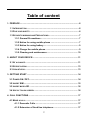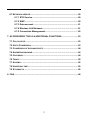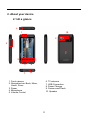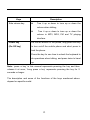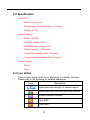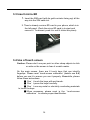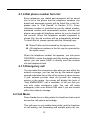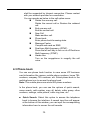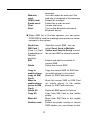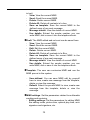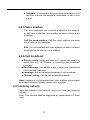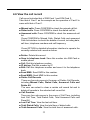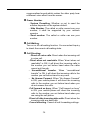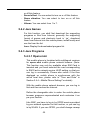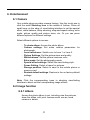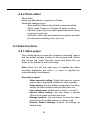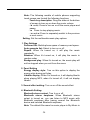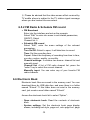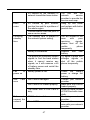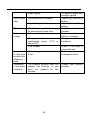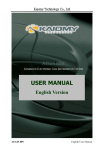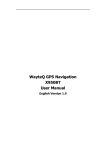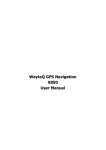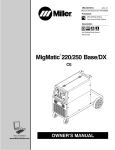Download Venus Cell Phone User guide
Transcript
User Guide for Kata Venus. GSM/GPRS Digital Mobile Phone © 2011 SAA Asia Limited. All rights reserved. Kata is a trademark of SAA Asia Limited, registered in the H.K. and other countries.Other product and company names mentioned herein may be trademarks of their respective companies. 1 Table of content 1. PREFACE ....................................................................................................... 6 1.1 INTRODUCTION ........................................................................................... 6 1.2 FOR YOUR SAFETY ..................................................................................... 6 1.3 SECURITY WARNING AND PRECAUTIONS ..................................................... 7 1.3.1 General Precautions................................................................... 7 1.3.2 Notice for using mobile phone ................................................. 7 1.3.3 Notice for using battery ............................................................. 9 1.3.4 Charge the mobile phone .......................................................... 9 1.3.5 Cleaning and maintenance...................................................... 10 2. ABOUT YOUR DEVICE................................................................................11 2.1 AT A GLANCE .............................................................................................11 2.2 SPECIFICATION ......................................................................................... 13 2.3 ICON STATUS ............................................................................................ 13 3. GETTING START......................................................................................... 14 3.1 POWER ON / OFF..................................................................................... 14 3.2 INSERT SIM .............................................................................................. 15 3.3 INSERT MICRO-SD .................................................................................... 16 3.4 USE OF TOUCH SCREEN ............................................................................ 16 4. CALL FUNCTIONS ...................................................................................... 17 4.1 M AKE A CALL ............................................................................................ 17 4.1.1 Domestic Calls .......................................................................... 17 4.1.2 Extension of fixed line telephone ........................................... 17 2 4.1.3 International call ....................................................................... 18 4.1.4 Dial phone number form list.................................................... 19 4.1.5 Emergency call.......................................................................... 19 4.2 CALL M ENU .............................................................................................. 19 4.3 PHONE BOOK ............................................................................................ 20 4.4 M ESSAGE ................................................................................................. 22 4.4.1 SMS............................................................................................. 22 4.4.2 MMS ............................................................................................ 27 4.4.3 Chat............................................................................................. 29 4.4.4 E-mail.......................................................................................... 29 4.4.5 Voice mailbox ............................................................................ 32 4.4.6 Cell broadcast ........................................................................... 32 4.5 INCOMING CALL CITY ................................................................................. 32 4.6 VIEW THE CALL RECORD ........................................................................... 33 5. SYSTEM SETTING ...................................................................................... 35 5.1 PRIMARY SETTING .................................................................................... 35 5.1.1 Mobile phone setting................................................................ 35 5.1.2 Call settings............................................................................... 35 5.1.3 Dual SIM mode setting ............................................................. 38 5.1.4 Touch screen calibration ......................................................... 38 5.1.5 Echo modes & sound effect .................................................... 38 5.1.6 Input methods ........................................................................... 38 5.1.7 Bluetooth ................................................................................... 38 5.2 NETWORKING............................................................................................ 40 5.2.1 Network setting ......................................................................... 40 5.2.2 Network service ........................................................................ 40 3 5.3 FILES M ANAGEMENT ................................................................................. 43 5.4 ENTERTAINMENT AND GAMES .................................................................... 43 5.4.1 Games ........................................................................................ 43 5.4.2 Java Games ............................................................................... 44 5.4.3 Java Programs .......................................................................... 44 5.4.4 Java setting ............................................................................... 45 5.5 ACCELERATION TRANSDUCER SETTINGS ................................................... 46 5.6 M EMORY CARD ......................................................................................... 47 5.7 SECURITY SETTING ................................................................................... 48 5.8 UNLOCK SIM CARD................................................................................... 51 5.9 UNLOCK THE MOBILE PHONE..................................................................... 51 6. ENTERTAINMENT ....................................................................................... 53 6.1 CAMERA ................................................................................................... 53 6.2 IMAGE FUNCTION ...................................................................................... 53 6.2.1 Album ......................................................................................... 53 6.2.2 Photo editor ............................................................................... 54 6.3 VIDEO FUNCTIONS..................................................................................... 54 6.3.1 Video player............................................................................... 54 6.3.2 Video recorder........................................................................... 55 6.4 AUDIO FUNCTIONS .................................................................................... 55 6.4.1 Music player .............................................................................. 55 6.4.2 Recorder .................................................................................... 57 6.5 BROADCASTING ........................................................................................ 57 6.5.1 Mobile TV ................................................................................... 57 6.5.2 FM Radio & Schedule FM record ............................................ 58 6.6 ELECTRONIC BOOK................................................................................... 58 4 6.7 NETWORK SERVICE ................................................................................... 60 6.7.1 STK Service ............................................................................... 60 6.7.2 WAP ............................................................................................ 60 6.7.3 Data account.............................................................................. 61 6.7.4 Wireless LAN Network ............................................................. 61 6.7.5 Connection Management......................................................... 62 7. ACCESSORIES TOOLS & ADDITIONAL FUNCTIONS............................ 63 7.1 CALCULATOR ............................................................................................ 63 7.2 UNITS CONVERSION .................................................................................. 63 7.3 CONVERSION OF EXCHANGE RATE ............................................................ 64 7.4 ANSWERING MACHINE ............................................................................... 64 7.5 CALENDAR................................................................................................ 64 7.6 TASKS....................................................................................................... 65 7.7 ALARMS .................................................................................................... 65 7.8 UNIVERSAL TIME ....................................................................................... 65 7.9 STOPWATCH ............................................................................................. 65 8. FAQ............................................................................................................... 66 5 1. Preface 1.1 Introduction Thank you for choosing Kata Venus Mobile Phone brought to you by SAA Limited. You can fully understand the usage of this mobile phone and enjoy the sound functions and simple operation ways by reading this manual. This manual specifies the excellent performance of model Kata Venus. Besides basic call functions, it also provides you with numerous practical functions and services which makes it convenient for your work and entertainment. This color-screen mobile phone complies with GSM/GPRS technical specifications and has been certified by domestic and overseas authorities. Some service and functions described depend on the network and subscribed services. Therefore not all menus in the phone are available, and shortcut numbers of menus and functions may be different due to different phones. SAA Limited reserves the rights to modify the contents herein without otherwise notify the users in advance. 1.2 For your safety If your cell phone is lost or stolen, please notify the Telecom service center or distributor to suspend the use of your phone and SIM Card by others for fear of the economic damages caused by making phone calls in your name by others. Your IMEI Code which showed on the sign of the back of the cell phone (remove your battery and find it) shall be provided to the Telecom service centre or distributor when contacting with them. Please copy and save the number for future use. For fear of your cell phone being misused, please take these measures: - Set your PIN Code for SIM Card properly and revise it in time when known by other people. - Please don’t put your phone in the place where is easy to be found when leaving your car. Had better take along 6 with you or lock it in your suitcase. - Set call barring. 1.3 Security warning and Precautions Please carefully read these precautions before use in order to use the mobile phone securely. 1.3.1 General Precautions Please only use the battery and charger designated by SAA Limited as the use of other products may cause battery leakage, overheating, blowout or fire. Please don’t strike, shake or throw your mobile phone violently in fear of causing troubles to your mobile phone and fire burning. Never put the battery, mobile phone and charger into the microwave oven or high pressure equipment, or it may cause the accidents like circuit damage and fire, etc. Please don’t use your mobile phone in the areas where flammable and explosive gases existed, or it may cause troubles to your mobile phone and fire burning. Please don’t disclose your mobile phone under high-temperature, high-moisture or somewhere dust congested, or it may cause troubles to the mobile phone. Put the mobile phone out of reach of children to prevent them playing the phone as a toy and cause personal injury. Please don’t put your mobile phone over the place where is uneven or unstable for fear of the troubles or damages to the mobile phone. 1.3.2 Notice for using mobile phone Please power off in the occasions when the use of mobile phone is forbidden, like on plan and in the hospital, etc. as the mobile phone may impact the normal operation of electronic equipment and medical apparatus, so please observe the relative regulations in these places. The mobile 7 phone is equipped with timed auto power-on function, please check your clock setting to make sure your mobile phone will never automatically power on during flight. Never use the mobile phone in places with weak signals or near the high fidelity electronic device. Radio interference may lead to the mal-operation of electronic device and other issues. Please pay special attention near the following equipment: hearing aid, pacemaker and other medical electronic device, fire detector, automatic door and other auto control device. Please consult with the phone manufacturer or local dealers for the influence of mobile phone upon the pacemaker and other medical electronic device. Please don’t strike the LCD screen heavily or use it to strike other things, or the LCD screen may be damaged and the liquid may leak out. The liquid entering into eyes may cause the danger of blindness, in this case, never rub your eyes with hands, just wash with clean water and then go to the doctor immediately. Please don’t dismantle or re-equip the mobile phone, or it may cause damages, electronic leakage and circuit trouble. In few circumstances, the use of the mobile phone in some cars may influence some electronic equipment. At this circumstance, please don’t use the mobile phone for security. Please don’t use something with sharp-point such as needle, pen point to press the keys, or it may cause damages to the mobile phone or disoperation. If the antenna is broken, please don’t use the mobile phone, or it may cause personal injury. Keep the mobile phone away from the magnetic substances like mag-cards, etc., as the radiated waves of mobile phone may clear the information saved on the floppy disks, bank cards and credit cards. Keep the earphone of the mobile phone away from drawing-pin, as when the loudspeaker works, it will become magnetic which can attract those small metal parts and may cause personal injury or mobile phone damages. 8 Keep the mobile phone dry, as water and other liquid may cause the phone overheating, creepage and malfunction. 1.3.3 Notice for using battery Avoid battery short circuit by metals like electric wire and needles or necklace, as it may cause battery leakage, overheating, blowout or fire. The battery liquid entering into eyes may cause the danger of blindness, in this case, never rub your eyes with hands, just wash with clean water and then go to the doctor immediately. In case of any anomaly of temperature rise, discoloration and distortion, etc. during battery use, charging or storage, please stop using it and replace with new battery. The liquid of the battery splashing to skin or clothing may cause skin burns, in this case, wash with clean water immediately or go to the doctor when necessary. If the battery leaks out liquid or smells awful, please shift it from open fires to avoid burning up and explosion. Never make the battery damped, or the battery may be overheated, burned up and rotted. Never use or put the battery in places with direct sunshine, near the car or with high temperature, r it may cause battery liquid leakage and overheating, and may reduce the performances and curtail the service life. Never charge over 24 hours successively. 1.3.4 Charge the mobile phone Charge the mobile phone in the ventilate place with temperature at 5℃ to 40℃ above zero and make sure to use the charger provided by SAA Limited. Use of other chargers which are not certified may cause danger and make the warranty services invalid. Charge the mobile phone with 220V Alternating Current. Use of other current may cause electronic leakage, fire and damages to the mobile phone and the charger. 9 Please don’t charge in the place with high-humidity like bathroom, or it may cause an electric shock, fire and damages to the charger. 1.3.5 Cleaning and maintenance The mobile phone, battery and charger are not water-proof, so never use it in the place with high humidity, like bathroom, etc, and keep it away from rain. Use soft and dry cloth to wipe the mobile phone, battery and charger. Never wipe the mobile phone with the solutions like alcohol, thinner or benzene. Please clean the socket periodically, as a grimed socket would cause bad connection, electric leakage so that it can’t be charged any more. 10 2. About your device 2.1 At a glance 6 1 10 9 5 2 3 4 7 8 1. Front camera 2. Navigation bar: Back, Menu, Home, Zoom 3. Power 4. Microphone 5. Volume Control 6. TV antenna 7. USB Connection 8. Power Charger 9. Camera and Flash 10. Speaker 11 Keys Side volume key Description Turn it up or down to tune up or down the volume when talking; Turn it up or down to tune up or down the volume in MP3, MP4, FM and TV playing interface. Power key On the left bottom of the phone, long press this key (On-Off key) to turn on/off the mobile phone and short press to lock the phone. Press the key for one time to unlock the keyboard to do operations when talking, and press twice to hand up. Note: ‘press a key’ in this manual represents pressing the key and then release it at once; ‘Long press a key’ represents pressing the key for 2 seconds or longer. The description and some of the functions of the keys mentioned above depend on specific model. 12 2.2 Specification Host Unit Model: Kata Venus Dimensions (115.8mm×61mm ×11.8mm) Weight: 91.7g Lithium battery Model: HiFi780 Nominal voltage: 3.7V Limited charge voltage: 4.2V Rated capacity : 900mAh Continuous standby time: 120 hours Continuous conversation time: 4-5hours Travel Charger Model Input 2.3 Icon status There maybe some small icons appearing in standby interface. Please refer to the following for detailed description: Icons Description Represents the strength of network signal. Represents that you can use GPRS service. Enable vibration function. New SMS. New MMS. 13 Clock is set and activated. Appear when earphone is inserted. Call forwarding feature is activated. Keypad lock is not activated. Keypad is locked. Indicates battery level. Indicates missed calls. Enable chat function. Enable multidirectional stopwatch feature. Turn on JAVA function. Connect to wireless network. Receive new service message. Turn on Bluetooth headset. Bluetooth Headset pair successfully. 3. Getting start 3.1 Power ON / OFF Press On/Off key for a longer time to equally power on or off the mobile phone. If you have powered on the mobile phone without inserting SIM Card, the phone will warn you to insert SIM Card. After SIM Card is inserted, the mobile phone will automatically verify if the SIM Card is useful. 14 And then the following prompts will be displayed on the screen subsequently: 1) Enter PIN1 --- If you have set the SIM Card code. 2) Enter mobile phone password --- If you have set the unlock password. 3) Search network --- The mobile will search until the suitable network is found. 3.2 Insert SIM 1. Remove back cover 2. Remove Battery 3. Insert SIM 1 and SIM 2 (if applicable) (with its gold contacts facing down and cut-off corner face out) all the way into the SIM card slots. 15 3.3 Insert micro-SD 1. Insert the SIM card (with its gold contacts facing up) all the way into the SIM card slot. 2. There’s already a micro-SD card in your phone, which is in the left panel. (Push the micro-SD card in to eject and remove it. To reinsert, push it in until it clicks into place). 3.4 Use of touch screen Caution: Please don’t use pen point or other sharp objects to click or write on the screen in fear of scratch marks. On the main screen, there are 6 touch keys that can identify fingertips. Please read ‘touch-screen calibration’ (details see 5.4) before you use it to ensure you use it properly. Meanwhile, please follow these instructions: ■ Don’t touch the keys with wet hands. ■ Don’t press the keys forcefully. ■ Don’t use any metal or electricity conducting materials to touch the keys. ■ When necessary, please reset in the ‘ touch-screen calibration’to ensure proper identification. 16 4. Call functions 4.1 Make a call When you can check the network provider identities, you can make or answer calls. The message bar on the left upper corner of display indicates the network signal strength. Call quality is impacted by barriers, so just move within small scope to improve the call quality effectively. 4.1.1 Domestic Calls Input the telephone numbers with dial pad and then click Dial key to call. To change the telephone number, just click Delete key to clear the last character. The display screen will display the dialing animation during dialing and will display the call state and information after the called has answered the call. If the Connected warning tone is turned on, the warning tone will sound, it shall be supported by network. Press Hang-up key to end call after the conversation. Area Code + Telephone Number + Dial Key 4.1.2 Extension of fixed line telephone Some extensions of fixed-line telephones cannot be dialed directly. You can first dial the switch board, and then extension number. If you insert a pause character “P” between central exchange number and extension number upon dialing, this mobile phone will complete the dial for you and dial the extension automatically. Just press * for a longer time to input “P” and the display screen will shown “P”. Area Code +Switch Board+ P+ Extension No.+ Dial Key 17 Example of using the pause character: For example, if you have voice mailbox information for the telephone number of 8880000 that is used by dialing, with the mailbox number of 6666 and password of 8888, then you can dial as below: 8880000 P 6666 P 8888 The first part of number is used to dial the voice mailbox system. When the call is answered, issue 6666 to select the mailbox. Before issuing the password of 8888, the second pause character will be delayed for 5 seconds, the first P indicates the call waiting and the second P indicates time delay of 5 seconds. 4.1.3 International call To dial overseas telephone number, just press * key in Dial Pad interface for a longer time till the screen displays the prefix “+” for international long-distance phone call, it will allow you to dial international call from any country when you don’t know the local international call prefix, e.g., the prefix is 00 when you call from China. After having keyed in the prefix, you shall input the country code and complete telephone number to be dialed. The country codes are used commonly in global practice, for instances, Germany is 49, British is 44 and Sweden is 46 and so on. Like calling the international numbers, just exclude “o” before the city code during dialing. For example, to dial the Telecom service hotline of Shanghai from other countries, you shall dial: +86 21 114 +Country Code + Complete telephone number+ Dial Key 18 4.1.4 Dial phone number form list Every telephone you dialed and answered will be saved into a list in the phone and the telephone numbers you dialed and answered recently will be listed first in this list, please refer to “Call Record” in Section 3.3.1). Every telephone number is classified as per the dialed number, answered number and unanswered number, and the cell phone can provide all telephone options for you to check all call records. When the telephone number stopwatch is stored fully, the old numbers will be automatically deleted. To check the list, please operate with the following keys: Dialed Calls can be checked by the option menu. All telephone numbers in the list may be operated by the option menu. When the telephone number list appears, you can press CONFIRM to check the details and after having selected an option, you can press SAVE to directly save the number into the telephone book. 4.1.5 Emergency call You can make the emergency calls when you are within the network coverage, you can see this by the network signal strength indication bar on the left up corner of phone screen. If your network provider does not provide the roaming service in the region, the screen will display the texts of “Only EMERGENCY call is available” to tell you that you can only make emergency calls. You can still make emergency calls even without SIM card if you are located within the network coverage. 4.2 Call Menu Press Hands-free in calling status for hand-free feature and access the call options accordingly. This call menu is only visible during calls, and the functions of call waiting, call forwarding and multiple party call, etc. 19 shall be supported by Internet connection. Please contact with your network provider for consultation. You can operate as below in the call option menu: Retain the one-way call Retain the current call or Restore the retained call. End one-way call End the current call. New Call Make another call. Phone book Enter phone book browsing state. Message Center Compile and send an SMS. Dual-tone Multi-frequency (DTMF) Press the left soft key to turn on or off Dual-tone Multi-frequency (DTMF). Hands-free Turn on the megaphone to magnify the call voice. 4.3 Phone book You can use phone book function to save some VIP business card information like names, mobile phone numbers, home TEL numbers, company TEL numbers, etc. Select phone book in the mobile phone icon to access the phone book. Note: This mobile phone can store 800 phone numbers. In the phone book, you can see the options of quick search, name search, add number, copy all, delete, caller group, other numbers, settings, caller picture, caller ring tone, etc. ■ Quick Search: Select this option to access the telephone book to browse the interface. A search input box will appear at the bottom of this window, you can input the corresponding information here to screen the call records. 20 ■ Name search: Search the record in the phone book by name. ■ Add contacts: Add a new call record into the phone book. ■ Copy All: Copy all records in mobile phone or SIM Card. ■ Delete: Select this option to delete the call records. (Note: You have to input password to delete the call records in SIM Card 1, SIM Card 2 and this phone, the default password is 1122.) ■ Caller group: This mobile phone provides five caller groups. You can rename, change the ring types, caller image, caller picture and group members for every group and set the personal features of group members. ■ Other numbers: It refers to other numbers saved in SIM Card (owner number/ service hotline/ emergency numbers). You can view and change them. ■ Phone book settings: There are five menus for phone book settings, including storage status, preferred storage position, label, my business card and business card version. ■ Storage status: It refers to the storage status of call records in SIM Card and mobile phone. ■ Preferred storage position: Select the preferred storage position as mobile phone, Card A or Card B. ■ Label: Set the contents recorded in the mobile phone phone book, including eight setting items of home TEL, company name and e-mail, etc. ■ My Business Card: You can edit your business card, send your business card by SMS, MMS, e-mail or Bluetooth or save the edited business card into a folder. ■ Business Card Version: You can select the business card version as Version 2.1 or Version 3.0. ■ Caller image: Select the picture displayed for the incoming callers. ■ Caller ring tone: Select the ring tone for the incoming callers. 21 4.4 Message Select “SMS” menu to access the sub-menu. If it’s supported by your network and you have applied for the service with the network provider, you can share the services of SMS Service Center to receive and send SMS and multi-media message in Chinese and English. 4.4.1 SMS 1. New message When a SMS is received, the phone will vibrate (if vibration is activated) or make warning tone (if tone prompt feature is activated) and animation will appear on the screen. If you won’t read it immediately, new message warning will also appear in standby interface and will be automatically saved into the SIM Card. The SMS number saved in SIM Card including the received and locally saved SMS) depends on SIM Card capacity. To read new message, you can access submenu of in-box and press CONFIRM to read new SMS. 2. Write SMS SMS network service allows you to send text SMS to other mobile phones that can receive SMS. Make sure you can set SMS service center number before writing new message. (Please refer to “SMS Settings”). Access the submenu and write SMS. Click the Option button in Input interface to operate as below: Complete: Select this option to complete SMS input and go to next step. Insert the preset common phrases into the current SMS. Insert objects like pictures, ring tones and animations, etc. into the current SMS. Insert template: Insert object: 22 Text format: Insert contact number: Insert contact name: Insert bookmark: Input method: Define the text form of the current. Insert the telephone number of selected item in the telephone book. Insert the name of selected item in the telephone book. Insert the selected bookmark web-site. Change the input method for editing SMS. After compilation, select Complete (it may be SIM Card 1 or SIM Card 2 depending on the card slot type), you can use the touch pen to scroll and select Send, Save & Send, Save, Send to Multiple Parties or Send to Groups as per your actual demands to send the current message to other mobile phone number. Send: In case of Card Slot 1, it will send the current message by Card 1 number, selection this option and access Receiver Edition box, you can touch the small digital icons in the bottom of interface to input number, or press Search to call out the telephone book, select the number of receiver from the telephone book and press Confirm to send. Save and Send: Send the current message and at the same time, save it into Out-Box. Save: Do not send the current SMS, but just save it into Out-Box. Send to Multiple Parties: Send the current SMS to several phone numbers. Send to Groups: Select a particular group and send the current SMS to all members in this group. 23 Note: SMS centers in some cities and regions cannot support the long SMS with more than 70 Chinese characters or 160 English characters. 3. Check the Received and Saved Message Access the submenu of In-box to check the received SMS; and access Out-Box to check the SMS saved in SIM Card. Upon checking the message list in In-Box, you can see the receipt date, time, sender number or name when the phone number already exists in the telephone number. To check the message list, you can select to previous message or next message. After SMS list of In-box appears, you can press CONFIRM to read the message and can operate as per the options: Reply: Send SMS to the sender of current SMS. Delete the current SMS. Forward the current SMS Copy the current SMS on SIM Card (or mobile phone) to the mobile phone (or SIM Card) and save. Delete: Forward: Copy to mobile phone (copy to SIM Card): Move to mobile phone (move to SIM Card): Delete All: Copy All: Move the current SMS on SIM Card (or mobile phone) to the mobile phone (or SIM Card) and save. Delete all SMS saved in In-box. Copy from SIM Card or this mobile phone. Move from SIM Card or this mobile phone. Extract the phone number of current SMS sender, you can choose to dial, save it to the telephone book or send Move All: Number used: 24 message. You can extract the web-site if the web-site is contained in the message. Extract the numbers. Extract the e-mail account. Access chat room Turn on the Bluetooth and match Bluetooth device. Web-site used: USSD used: E-mail used: Chat: Print: When SMS list of Out-box appears, you can press CONFIRM to read the message and operate as below pursuant to the options: Send from SIM Card 1 (Card 1 or Card 2 depending on SIM slot position): Edit: Send the current SMS. You can select Send, Send to Multiple Parties and Send to Group to send the current SMS to several contacts. Extract and edit the contents of current SMS. Delete the current SMS. Delete: Copy to mobile phone (copy to SIM Card): Move to mobile phone (move to SIM Card): Delete All: Copy All: Copy the current SMS on SIM Card (or mobile phone) to the mobile phone (or SIM Card) and save. Move the current SMS on SIM Card (or mobile phone) to the mobile phone (or SIM Card) and save. Delete all SMS saved in Out-box. Copy from SIM Card or this mobile phone. Move from SIM Card or this mobile phone. Extract the phone number of current SMS sender, you can choose to dial, Move All: Number used: 25 save it to the telephone book or send message. You can extract the web-site if the web-site is contained in the message. Extract the numbers. Web-site used: USSD used: E-mail used: Print: Extract the e-mail account. Turn on the Bluetooth and match Bluetooth device. 4. Template ■ You can add some common sentences into the template to avoid inputting repeatedly into SMS. After completeness, you can choose to edit, remove and write short message. 5. SMS Settings First you shall make the necessary settings to use SMS functions. Access the submenu of SMS Settings. Mode Settings: Select a proper mode for mobile phone SMS. You can set the corresponding names; SMS service center numbers, valid period and sending format for all modes. Set whether or not to turn on the message report or reply path. State Settings: Memory status: Preferred storage position: View the space occupation status of SIM Card or mobile phone. Select the mobile phone or SIM Card. Set SMS service center number: Please contact with your network provider to get SMS service center 26 number. For example, An SMS service center number of China Telecom in Shanghai is +8613800210500. Just select any mode setting in SMS Setting submenu, input your SMS service center number in the second option and press CONFIRM to save the settings. Status Report: If you set message report ON, then SMS center will send the status report to you when the receiver has received SMS from you or failed to receive SMS for some reasons, you can understand if the receiver has received your SMS or not. Note: This function shall be supported by your service provider. 4.4.2 MMS ■ Write message: To create a new multimedia message, you should provide the receiver, copy, bcc (blind carbon copy), subject matter, content and attachment. In-box: Check the received multimedia message. (The operations are same with In-box in text SMS) - View: View the current MMS. Reply: Send MMS to the sender of current MMS. Replay SMS: Reply the sender with SMS. Reply All: Send MMS to all receivers of current MMS. Forward: Forward to others. Delete: Delete the current MMS. Delete All: Delete all contents in In-Box. Save as template: Save the current MMS to the defined users of pre-sent message. Message details: View the details of current MMS. Use details: Extract the sender number, you can write MMS, dial or save it into the telephone book. Out-box: It’s used to save the multimedia message sent unsuccessfully. (The operations are same with Out-box 27 in text) - View: View the current MMS. - Send: Send the current MMS. - Delete: Delete current MMS. - Delete All: Delete all contents in In-box. - Save as template: Save the current MMS to the defined users of pre-sent message. - Message details: View the details of current MMS. - Use details: Extract the sender number, you can write MMS, dial or save it into the telephone book. Draft: The MMS edited and not sent can be saved here. - View: View the current MMS. - Send: Send the current MMS. - Edit: Edit the current MMS. - Delete: Delete current MMS. - Delete All: Delete all contents in In-Box. - Save as template: Save the current MMS to the defined users of pre-sent message. - Message details: View the details of current MMS. - Use details: Extract the sender number, you can write MMS, dial or save it into the telephone book. Template: The user can customize MMS and use the MMS pre-set in the system. - - User-defined: You can save MMS edit by yourself here to view, create new message from the template, delete or view the message. Default: Select the pre-set MMS to view, create new message from the template, delete or view the message. MMS settings: Set the parameters related to multimedia sending and receiving. - Editing settings: Set the parameters for editing MMS, like editing mode, picture size, optimal play time, auto signature and signature, etc. 28 - Sending setting: Set the parameters for sending MMS, like Term of using life, Send report, Read report, Priority and Interval time, etc.. - Receiving setting: Set the parameters for receiving MMS like Master network, Roaming network, Read report and Send report, etc.. - Filter: Filter some MMS. - Server setting file: Select the servers corresponding to SIM Card 1 and SIM Card 2. - Memory status: View MMS capacity information. 4.4.3 Chat ■ Chat room setting: Select a chat room and set the pet name and the mobile phone numbers of chatters. ■ Start to chat: Input message and start to chat with the preset mobile phone owners. 4.4.4 E-mail Select Mail and access the E-mail submenu as below: ■ Send and Receive: After having set and turn on the e-mail, select this option to send and receive e-mails. ■ Edit E-mail: Create a new e-mail. You should provide the receiver, cc to, bcc to, subject matter, priority, content and attachment. After completeness, you can select to send, send and save, save to draft box or leave without saving. ■ In-box: You can check the received e-mail information, view, and sort, mark to delete, delete or forward it. ■ Out-box: Save the e-mail not sent successfully, same as In-Box. ■ Draft: After having edit the e-mail, you can save it to draft box if not sending it out, you can view, sort, mark to delete or delete it. ■ Empty mailbox: There are five submenus in Empty 29 Mailbox menu, including In-box, Out-box, Sent Mails, Draft and All Mailboxes. The user can select to empty a certain list and delete all e-mails in all boxes if you select all boxes. ■ Delete the marked e-mails: There are five submenus here, including In-box, Out-box, Sent Mails, Draft, All Mailboxes. The user can select to empty a certain list and delete all marked e-mails in all boxes if you select all boxes. ■ E-mail account: Access the option 1. Create new account: Start to create a new account and input the e-mail address applied by you like [email protected]. Click option to select the Next Step, input method or cancel. Then access the next step for communications protocol. 2. Communications Protocol: Select the Communications Protocol of mails as IMAP4 or Pop3, the protocol provided by your mail server like POP3. After completeness, click option to the next step for Data Account. 3. Data Account: Select GPRS account used for mail transmission, like CHINA MOBILE GPRS, which is provided by the network operator. After completeness, click option to the next step for Receipt Server. 4. Receipt Server: Set pop3 address of mail receipt server like pop3.126.com. After completeness, click option to the next step for Sending Server. 5. Sending Server: Input smtp address of mail server, like smtp.126.com. After completeness, click option to the next step for User Name. 6. User Name: Input the e-mail name, like A, you must input A here, i.e., all characters before @. After completeness, click option to the next step for Password. 7. Password: Key in e-mail password like B. After completeness, click option to the next step for Account Name. 30 8. Account Name: The default account name is pop3.126.com. The new account is set now. Then you can click e-mail account to access the built account, or start up, edit, create a new account or delete the account. Accesses EDIT to change the relative items. Item 2 Display Name: Your name displayed when the receiver receives your mails, like C, you can key in the name as you will. Item 7 Senior Settings: Account Settings: Set relative mail parameters and then access: Network service - >Data Account-GPRS, select the previously selected transmission account like CHINA MOBILE GPRS. Then, change Item 2 GPRS connection point from “cmwap” into “cmnet” (Note: please change it back to “cmwap” when connecting wap, including MMS, with this account). Maximum receipt capacity: The maximum capacity for receiving each mail, you can select not to change this option. Sending Server Settings: -Outgoing Port: Generally, it’s set as 25, you can select not to change this option. - Attestation: Please keep the default as “Open”. Receipt Server: Select 110 as default for Receiving Port. Signature: Display the signature at the end of mail. You can select not to change this option 31 ■ Template: It represents the pre-stored information. You can edit, remove the template information or edit it into e-mail. 4.4.5 Voice mailbox The voice message you received is saved in the network, so you have to dial the voice mailbox number to listen to the message. Call the voice mailbox: Call the voice mailbox you have set to listen to the message. Edit: You can add/ edit the voice mailbox number to make it much quicker to use the voice mailbox. 4.4.6 Cell broadcast ■ Receive mode: Select and turn on to access the receiving mode and turn off “Refuse to receiving cell broadcast message”. ■ Read message: Access this menu to read your customized cell broadcast message. ■ Language: Set the receiving language of cell broadcast. ■ Channel setting: Set the cell broadcast channels. Note: Services of cell broadcast and voice mailbox are provided by network operator, please contact your operator. 4.5 Incoming call city Input the number to be inquired, users can know the incoming call city. Note: This function shall be supported by related data of T-flash card. 32 4.6 View the call record Call record includes that of SIM Card 1 and SIM Card 2. Take that of Card 1 as the example as the operation of Card 2 is same with that of Card 1. ■ Missed calls: Press CONFIRM to check the missed call list. ■ Dialed calls: Press CONFIRM to check the dialed call list. ■ Answered calls: Press CONFIRM to check the answered call list. Press CONFIRM in Missed Calls, Dialed Calls and answered Calls list interface to check the details of record, including date, call time, telephone numbers and call frequency. Press OPTION in detailed information interface to operate the currently selected call record as below. ■ Delete: Delete this record. ■ Save to telephone book: Save this number into SIM Card or mobile phone. ■ Call: Dial this telephone number. ■ IP dial-up: Dial this number by IP. ■ Edit: Edit this telephone number and save it to the telephone book. ■ Send SMS: Send SMS to this number. ■ Send MMS: Send MMS to this number. ■ Delete Call Records There are four sub-menus in the menu of Delete Call Records, including Missed Calls, Dialed Calls, Answered Calls and Delete All. The user can select to clear a certain call record list and to delete all records in the selected call record list. ■ Call Duration There are four sub-menus in the menu of Call Time, including Last Call Time, Total Dialed Calls, Total Answered Calls and Reset All. ■ Last Call Time: View the last call time. ■ Total Dialed Calls: View the total time of dialed calls. ■ Total Answered Calls: View the total time of answered calls. 33 ■ Reset All: Clear the statistic data and restart to time. ■ Call Charge: Call Charge function will save the accumulated call charge for you. ■ Last Call Charge: Access the submenu of Last Call Charge and view the Last Call Charge. ■ All Call Charges: Access the submenu of All Call Charges and view the accumulated call charges. ■ Reset Call Charge: Key in PIN 2 Code, clear the price calculator and restart to charge. ■ Charge Limitation: Access the submenu of Charge Limitation, you can browse, modify or cancel this function. To modify and cancel it, you have to key in PIN 2 Code. ■ Price and Rate: Access the submenu of Price and Rate, you can browse, modify or cancel this function. To modify and cancel it, you have to key in PIN 2 Code. Note: You have to key in PIN 2 Code for some operations. Please contact your network provider to get it. ■ SMS Counter: Sent: Record the number of sent SMS. Received: Record the number of received SMS. A query box of “Reset Counter?” will pop up once you click Record, then you can click “Yes” to clear it and “No” to save the data. ■ GPRS Counter Sent last time: To record the bytes sent last time. Received last time: To record the bytes received last time. Total sent: To record the total bytes sent. Total received: To record the total bytes received. Reset counter: Restart to count. 34 5. System setting 5.1 Primary Setting 5.1.1 Mobile phone setting Time and date: Set the time and date. - Set city: Select a city for the time set in this mobile. - Time/ date setting: Set the current time and date. - Format setting: Set the display format of time and date as 12 hour system or 24 hour system. - Binding of time zone and time: You can choose to open or close this feature. When it’s open, time zone and time will be bound. Time switch on/off: Set time to automatically switch on or off to the set time. Language: Set the languages displayed in mobile phone menus. Input options: Set default input language. Prior Input method: Set default input method. Encoded method: Select the corresponding encoded method of the language set, such as Big5 or GB2312. Standby menu display: Wall paper: Select the wall paper for standby interface after the keypad is locked. - Screen saver: Select a screen saver image for standby interface of phone screen and set the waiting time. - On Animation: Select On Animation picture. - Off Animation: Select Off Animation picture. Greetings: Display the greetings during On Animation. Greetings will not appear if setting it OFF. 5.1.2 Call settings Note: Set SIM Card 1 and Card 2 respectively. Take Card 1 for example, the setting for Card 2 is same with that for Card 1. Magic Voice: During the talk of Card1, magic voice can be open to select 35 a personalized sound which makes the other party hear a different voice effect from the owner. Owner Number: - System Presetting: Whether or not to send the number depends on the system default. - Hide Number: The called or caller cannot see your number, it shall be supported by your network operator - Send number: The called or caller can see your number. Call Waiting: Turn on or off call waiting function. You can select Inquiry to check the current call waiting state. Call Diverting: - Divert all voice calls: Divert when the incoming call is voice call. - Divert when not reachable: When “divert when not reachable” is ON, it will divert the incoming calls to the number you set before hand when the caller cannot put through. - Unconditional transfer: When “unconditional transfer” is ON, it will divert the incoming calls to the number you set before hand in any case. - No Answer Forward: When “No Answer Forward” is ON, your mobile phone it will divert the incoming calls to the number you set before hand when you do not answer the calls. - Call forward on busy: When “Call forward on busy” is ON, your mobile phone will divert the incoming calls to the number you set before hand when you are using the cell phone. - Divert all data incoming data calls: Divert when the incoming calls are data calls. - Cancel diverting: Cancel all call forwarding settings. 36 Call Restriction: Restrict the call dialing. - Dial barring: Restrict the outgoing calls. - Incoming call barring: Restrict the incoming calls. - Startup all: Restrict both outgoing and incoming calls. You have to key in the password. - Cancel all: Cancel all restriction settings. You have to key in the password. - Change password: Change password. Line Switch-over: Select Line 1 or 2. Senior Settings: Blacklist: Numbers saved in the blacklist will be shielded. Auto redial: When this option is ON, it will automatically redial when the call is failed every time. Quick dial: When this option is ON, you can press the corresponding keys in standby status for quick dial and you can set numbers 2-9 as quick dial numbers. IP dial-up: Set and start up this option for IP dial-up by the number record in telephone book. Background voice: You can select to turn on or off the background voice. Call time display: Display the call time, you can select “OFF” not to display the call time. Call time prompt: Set the frequency, the warning tone will prompt hen the time expiries. Auto time limit: When it’s ON, you can set time limit and the phone will automatically hang off when the preset time limit expiries. 37 5.1.3 Dual SIM mode setting You can select to turn on dual SIMs, only SIM Card 1 or SIM Card 2 and flight mode. 5.1.4 Touch screen calibration With the touch screen calibration feature, you can make the touch pen more precise. 5.1.5 Echo modes & sound effect The user can select different echo modes and define several echo modes at the same time. This mobile phone provides six echo modes, including Standard Mode, Meeting Mode, Outdoor Mode, Indoor Mode, and Earphone Mode and Bluetooth Mode. Regulate the sound play effect. The optional audio equalizers for sound effect include Echo Sound Effect, Stereo surrounding sound effect and shut off. 5.1.6 Input methods You can select different input methods to input text, number and special marks. This mobile phone offers you these input methods: Handwriting, English input in upper/lower case letters, number input, Pin Yin (Chinese character), stroke input and special marks. 5.1.7 Bluetooth - Activate Bluetooth: Enable or disable Bluetooth function. - Search hands-free device: The mobile phone can automatically search the hands-free peripheral components. Generally the default Bluetooth earphone password is 0000, please refer to Bluetooth earphone user’s guide for details. - Remote control: It provides remote control feature. - My device: You can search for new device to 38 automatically search for the Bluetooth device and display the existing device name on mobile phone screen, match the settings as per the prompts appearing on mobile. - Device being connected: Set the menu after Bluetooth earphone is connected. - Setting: This phone may be searched: When this is set ON, other Bluetooth device may search this phone; when this is set OFF, other Bluetooth device may not search this phone. Device name of this phone: Define this phone name. Certification demand: When this is set ON, it will ask you to input Bluetooth password when this phone is found by search; when this is set OFF, it will not prompt when this phone is found by search. - Set sound path: 1) Leave it in the mobile phone: When this option is selected, you can only use the mobile phone instead of Bluetooth earphone. 2) Transfer to hands-free device: When this option is selected, you can only use the Bluetooth earphone instead of mobile phone. - Blockade device: Display the blocked device. -Storage device: Options include the mobile phone, memory card or Always Ask. - File Transfer Setting: (1) Directory authority: Set the transfer authority. - Image files object transfer setting: (1) Shared directory: Select the shared file path. 39 - My Bluetooth: Display relative Bluetooth information. 5.2 Networking 5.2.1 Network setting Network Selection: - Search again: Press CONFIRM to re-register the network. - Select network: Select network to register in the network list. - Search mode: i) Auto: Automatically search for the network of SIM Card. ii) Manual: Search for the all currently available networks and register manually. iii) Preferred settings: Pre-store some preferred network. 5.2.2 Network service 5.2.2.1 STK service This function is provided by the network provider. When SIM Card and network provider do not support this service, this function is unavailable. Please get contact with your network provider for more information. 5.2.2.2 WAP Your mobile phone support Wireless Application Protocol (WAP) services. You can share the services supported by your network operator. You can obtain the information on news, weather forecast and flight schedule, etc. from this service menu. Note: GPRS services shall be supported by network, 40 you have to apply for Internet services and can only access GPRS services when you are located within GPRS network coverage. - Home page: Log in the home page, it is a WAP web-site set in the connection setting you select. If you have not set it, the pre-set web-site of manufacturer will be visited first. - Bookmark: Display all existing bookmarks. You can select it and directly connect to the bookmark web-site. - Web-page history record: It will record the web sites you have browsed before. - Saved web pages: It will record the web sites you have saved before. - Input web-site: You can select this option and input any WAP or other Internet site. - Service In-Box: It will save the message sent by the service provider. - Set: Set the Internet service. 5.2.2.3 Data account - GSM data: Access one of the accounts: 1. Account Name: It refers to the account name, you can select “Edit” to change it. 2. Number: It refers to the account number. 3. User name: It refers to the account name of dial server (not WAP gateway). 4. Password: It refers to the password of dial server (not WAP gateway). 5. Line type: Select the line type as analogue 41 or digital. - GPRS data: Access one of the accounts: 1. Account Name: It refers to the account name, you can select “Edit” to change it. 2. GPRS connection point: Input APN. 3. User name: It refers to the account name of dial server (not WAP gateway). 4. Password: It refers to the account password of dial server (not WAP gateway) 5. Certification type: It refers to the selected certification encryption means. 6. Main DNS address: Display the main address. 7. Subordination DNS address: Display the subordination address. - WLAN (Wireless Local Area Network): You can select and set WLAN. After setting you can get wireless Internet by your mobile phone. 5.2.2.4 Wireless network WLAN (Wireless Local Area Network): You can select to use the wireless local area network, connect he wireless router for Wireless Internet Service. Connection and setting: After having entered into WLAN, click Search for Network, and then select a network with intensive signal to connect in the searched available network lists. If this network is set with password, it needs the Defined Access Point, enter into the Access Point Setting and select Item 6—WEP key setting; set it accordingly as per the router. For example: Change WEP Encryption into “128 digits”; Change WEP key mode into “ASCII”; WEP 42 key, input the password, click Complete and then select Connect. (This setting is unnecessary if you have not set any password for the router); Exit from this menu after the defined point is set and access “WAP/ Setting/ Setting File/ SIM Card 1/ Create New”. Change the Data Account into WLAN, after clicking Complete, activate the network setting created newly. After having, access the network service menu to select the corresponding bookmark or web-site for Internet surfing. 5.2.2.5 Connection management Use this menu to check the connection status. 5.3 Files Management Save the user files in the mobile phone or memory card. Access the folder options as below: - Open: Display the contents in this folder. - Create a new folder: Create a new folder in this folder. - Format: Format this folder. 5.4 Entertainment and games This function includes UMI Smart Game Center, UMI Sound book, MSN, Multi-media E-book, Mobile QQ, Java, Java setting, Java default security, games and motion games. 5.4.1 Games This mobile phone offers 3 games, including Bejeweled, Lianliankan (Linking pictures) and Dice. Game Settings: - Game background sound effect: You can select to turn on 43 or off this feature. - Sound effect: You can select to turn on or off this feature. - Game vibration: You can select to turn on or off this feature. - Volume: You can select from 1 to 7. 5.4.2 Java Games For this function, you shall first download the supporting programs or files from Internet, generally the supporting format of games and electronic book is ‘.jar’, download them from Internet into the mobile phone, install locally and use the from the list. Java: Display the downloaded program list. 5.4.3 Java Programs 5.4.3.1 Opera mini This mobile phone is furnished with multilingual versions for opera mini mobile phone network browser. (Note: This function may only be available when SIM Card is inserted and you have selected the card corresponding to SIM Card in network service -WAP-setting, so that you can log in successfully. Please also notice if the time displayed on mobile phone is synchronous with the actual local time, please refer to “Time and Date” in Section 3.4.4---Mobile Phone Setting For details). With the mobile phone network browser, you can log in first and then access the Internet. Define the changeable skin to make the mobile phone browser gorgeous unprecedented and customize it as per your favorite. Like WAP, you have to log in by GPRS service provided by your network operator for this function, or you can log in by WLAN. If you use GPRS, you shall change cmwap 44 into cmnet in data account for login. It’s recommended that you customize the relative suite service with your network operator to cut down GPRS flow cost incurred from Internet browse. 5.4.3.2 Google map This map shall be supported by Internet connection and it’s more convenient for you to log in Google Maps. With this map, you can consult the road name, bus, map inspection and record my favorite, etc. 5.4.3.3 eBuddy Your mobile phone provides you with the on-line chat service. Follow three steps to access the menu: Step One: Select Language Several languages re provided for your option. Step Two: Establish an eBuddy ID Information provided here includes eBuddy account, your eBuddy ID password, e-mail address, sex or age, etc. Step Three: Choose the chatting network and log in the chat room Select the chatting network as MSN, Yahoo, AIM, Gtalk, ICQ or Facebook, fill in the user name and password and access the chat room. 5.4.4 Java setting ■ Java settings: Java sound effect: Select volume level. Java vibration: Turn on or off. Select SIM Card: You can select SIM Card 1 or SIM Card 2. 45 Java SIM Card 1 set group: Select the address of network provider. Java SIM Card 2 set group: Select the address of network provider. Executive memory capacity: Display the memory capacity. ■ Java Default Security: Third Party: You can set some parameters, like network access, auto enforcement, information, multimedia, read the user information, write the user information, local on-line. Non-confidence scope: You can set some parameters, like network access, auto enforcement, information, multimedia, read the user information, write the user information, local on-line. Restore default settings. settings: Restore the default Scope option: You can select to turn on or off the third party and non-confidence scope. UMI Smart Game Center, UMI Sound book, MSN, Multi-media E-book, Mobile QQ and MSN need certain GPRS charges and related data support of T-flash card. 5.5 Acceleration transducer settings This menu contains the specific submenus for the acceleration transducer. You can select or cancel to select the application scope of customized acceleration transducer. Select and set the menu to realize gravity sensor features. Functions realized by some specific menus of dynamic 46 accelerator Jiggle right and left in the music player interface, accelerate to switch over to previous music or next music; jiggle up and down, and accelerate to switch over Play and Pause. Jiggle right and left in TV interface to select channels up and down. Rotate the mobile phone to different directions to receive the different TV channels in different angles. Jiggle right and left in the video interface to switch over video programs up and down. Rotate the mobile phone to different directions to receive the different video in different angles. Upon browsing the photo album, rotate the mobile phone to different directions to view the pictures in different angles. Set the caller ring tone mute by rotating the phone body for 180 degree in Incoming Call interface. Jiggle the mobile phone right and left in the animated game interface to play games. 5.6 Memory card This mobile phone supports T-Flash memory card to extend the storage space. Please insert or remove the card as per the sign on it. As one of mobile phone memorizers, T-flash Card serves as the default memorizer set before delivery so that you can use it directly without any setting. Used as a mobile phone memorizer: When inserting T-flash Card for the first time, you shall set the default memorizers as memory card, including the music player, video player, animation recorder, camera and recorder to access the storage space and contents of T-flash Card. The relative settings are mentioned in the foregoing functions herein. Use as USB floppy: After having connected USB data line, you can directly copy the data in computer. Please refer to the Usage of USB Disk for details. 47 Note: This mobile phone supports plug and play (driver free) functions. But please insert or take out T-flash card in ON state and it’s recommended to restart up the phone by manual to ensure the normal use of play information. Generally it’s not recommended to assemble and disassemble T-flash card. 5.7 Security Setting SIM Lock: In this menu, you can set the security options of mobile phone to prevent the mobile phone or SIM Card being used illegally. - PIN Code PIN code may be used to prevent your SIM Card being used illegally. If the current PIN code is closed, you can select ON to activate PIN code protection and the phone will ask you for PIN code when powering on next time; if the current PIN Code is ON, you can select OFF to close PIN Code protection. You can select to change PIN Code and set new PIN Code, for this purpose, please input the old PIN Code, new PIN Code and repeat the new PIN Code as per the guidance. Note: If PIN Code is inputted incorrectly for successively thrice, SIM Card will be locked. Then you have to provide PUK Code to unlock SIM Card. PIN Code and PUK Code may be provided to you together with your SIM Card. If not, please get contact with your network provider. Generally the default PIN Code is 1234, but you are advised to change it into your own password as soon as possible. Phone Lock: The mobile phone lock is used to prevent your mobile phone from being used without authorization. Select the mobile phone lock to activate mobile phone password protection, the phone will ask you about mobile phone password upon startup next time; press it again to shut off the mobile phone password protection. 48 Note: The default password of mobile phone lock is 1122, you are advised to change it back to your own password as soon as possible. Keypad lock: Set the waiting time of keypad lock. Then the keypad will be locked when the mobile phone is not used within the pre-set standby time. Change passwords: Change passwords, including the passwords for PIN, PIN2 and mobile phone lock. Note: Please make sure to set the tracking number as the number that can receive SMS and is used normally. Incoming Call Firewall This mobile phone supports the incoming call firewall feature. You can select various types of called telephone numbers pursuant to your actual demands. For example, you can select to answer or not answer some telephone numbers, or select to answer some numbers in the business card holder, hide yourself from the undesired calls and only answer your desired numbers. SMS Firewall This mobile phone supports SMS firewall feature. When you have activated this feature and set the filtered numbers, you can impede SMS sent by such numbers. Remote Control With this feature, you can send SMS to your own mobile phone by other telephone number when your mobile phone is not taken with you so as to realize the remote control upon the mobile: Note: The ex-factory default password to access the remote control setting interface is 0000; the user can change this password in Settings menu. I. Remote control setting: Optional 1 Power off remotely 2 call forwarding 3 phone lock 4 disk formatting 49 5 forward SMS 6 send business card Note: 1. Only when you have selected some features, this remote control feature may enter into force. 2. Call forwarding feature shall be supported by network. II. Set the controller number: You can select an arbitrary number or appointed number as the remote control number. 1 Arbitrary number (To send the remote control information to your mobile phone from an arbitrary number) 2 Appointed number (To send the remote control information to your mobile phone from an appointed number) III. Change password: Change the ex-factory default password to access the remote control setting interface. IV. Remote control command presetting: With the system default remote control command, select the corresponding commands, input the correct commands and send SMS directly: 1. Remote power-off command: Command for: POWER OFF 2. Call forwarding command: Command for: CALL DIVERT 3. Phone lock command: Command for: PHONE LOCK 4. Disk formatting command: Command for: DATA RESTORE 5. Forward SMS command: Command for: SMS DIVERT 6. Cancel forwarding SMS command: Command for: CANCEL SMS DIVERT 7. Send business card command: Command for: PHONEBOOK DIVERT Note: 1. When changing the remote control command, you can select the command as numbers, letters and symbols, the characters 50 of numbers, letters and symbols supported cannot exceed 19 (included). 2. Send the system default call forwarding command by directly sending SMS, forward SMS command, it will reply automatically. If you add the transferred number after the currently pre-set command, you can forward calls to that number. 3.Send business card command: Add the desired name after the command to send SMS, it will reply automatically. 5.8 Unlock SIM card To prevent the illegal use, SIM Card is protected by the encrypt PIN1 (personal identity number). When this feature is selected, you have to input PIN1 code upon startup every time to unlock your SIM Card, then you can make or answer calls normally. The user can clear SIM Card protection (Please refer to the “Security Settings”). But in this case, SIM Card may be used illegally. Press Hang-up key to start up the mobile phone; Input PIN1 Code, click the Clear key on the upper corner to clear the error characters inputted and then click CONFIRM to end. For example, if PIN1 code is set as 1234, just input : 1234 When you input the code incorrectly for successively thrice, your SIM Card will be locked by the network and the cell phone will ask you for PIN1 Code. Please do not input PUK1 Code if you don’t know about it, just turn SIM Card to the network operator for processing. Please refer to the “Security Settings”. Note: Your network provider may set a standard PIN1 code (4-8 digits) for your SIM Card; you are advised to change in into your own private password as soon as possible. Please refer to the “Security Settings” for details. 5.9 Unlock the mobile phone To prevent the illegal use, you can set password protection for your mobile phone. When this feature is activated, you must key in the phone password after having keyed in PIN1 Code (if you have set 51 PIN code protection) every time, to unlock the mobile phone and then make or answer calls. The user can clear the mobile phone password (Please refer to the “Security Settings”), to prevent the mobile phone from being used illegally. Key in the phone password and use the right soft key to clear the wrong input and press CONFIRM to end it. For example, if your phone password is set as 1122, just input 1122 In case of having forgotten your mobile phone password, you should contact with your distributor or local authorized maintenance service center to unlock your mobile phone password. 5.10 Restore default settings The default password of resuming the ex-factory setting is 1122. 52 6. Entertainment 6.1 Camera Your mobile phone provides camera feature. Use the touch pen to click the small Shooting Icon in the middle of bottom. Press all small icons on the edge of view-finding interface to set the special effect, white balance, delay shooting, step-and-repeat setting, echo mode, picture quality and picture sizes, etc. Or you can press different options for different settings. Select different options to access: - To photo album: Access the photo album. - Camera settings: Set some relative parameters for photograph. - Lens switch-over: Switch over to Lens 1 or Lens 2. - Picture Settings: Set the picture sizes and quality - White balance: Set the picture luminous color - Echo mode: Set the photography mode. - Special effect settings: Select the view-finding style. - Frame Setting: Select a frame for pictures. - Storage position: Select to save to the mobile phone or memory card. - Restore default settings: Restore to the ex-factory default settings. Note: Click the corresponding icons in shooting view-finding interface to direct set the corresponding image effects. 6.2 Image function 6.2.1 Album Access the photo album to set, including view the pictures, show the slides, edit, print, browse mode, use as, send, rename or delete. 53 6.2.2 Photo editor Photo Artist Users can edit photos or pictures as follows Automatic change of size: - Save new file: Resave the photos or pictures edited. - Photo frame: There are12 fames for users to select. - Add mini chop: Users can add a personalized mini chop on photos or pictures. - Add texts: Users can add characters to photos and edit the characters including color, size, etc. 6.3 Video functions 6.3.1 Video player Your mobile phone provides the animation recording feature and the default storage location is the memory card. Select and access the Video Recorder menu and press the red button in the middle for video recording. Note: Press the left and right keys to regulate the video recording brightness and press keys to regulate the video recording focal distance. Access the option: - Video recorder setting: Select this menu to access some relative parameter settings of video recorder. - Video setting: Set the relative parameters, like video quality, file size limitation and recording time, etc. - Lens switch-over: Switch over to Lens 1 or Lens 2. - Special effect setting: You can select a special effect for the video recording this time. - Storage position: You can select to save the video recording to the mobile phone or memory card - Restore default settings: Restore all settings as default ones. 54 6.3.2 Video recorder Access and play the animation. Access as per the option Nominal definition: Play: Play the currently selected file. Send: Send the currently selected file (By MMS, E-mail or Bluetooth). Rename: Change the currently selected file name. Delete: Delete the currently selected file. Delete all files: Delete the current all files. Sort: Sort the files (by name, type, time, size or none). Stream Media web-site: Built-in web-site, history web-site and inputted web-site Network setting file: Five options for each one separately. Storage position: Select to save the video files into the mobile phone or memory card Note: The default storage position of video player is the memory card with the corresponding file folder named Video 6.4 Audio functions 6.4.1 Music player The following captions will appear at the bottom of music player screen: List and Return. In the list, you can select “Option” to play, view details, add into ring tone base, update the play list and set, etc. 0. Nominal definition Play: Play the currently selected music. Detailed information: Check the detailed information of this music. Add into ring tone base: Add the current music into the ring tone base of echo mode. Update play list: Update music in ring tone base. 55 Note: The following models of mobile phones supporting touch screen can furnish the following functions: - Touch key description: Drag the slider at the bottom of screen to tune up or down the music volume. - ► and Press to turn on or off the music player and pause. - ■ Press to stop playing music. - and Press to separately switch to the previous or next music. Setting: Set the multimedia music play options. 1. Play Settings Preferred list: Mobile phone space of memory card space. Auto generate list: Select to turn on or off. Repeat: When it’s turned on, it will play the music repeatedly. Random: When it’s turned on, it will play the music in random order. Background play: When it’s turned on, the music play will not be stopped when you exit from the menu 2. Panel Setting Energy display style: Turn on this option to display the energy style during mp3 play. Libretto display: When it is turned on, it will display libretto when playing MP3, when it’s turned off, it will not display libretto. 3. Sound effect setting: Turn on or off the sound effect. 4. Bluetooth Setting: Bluetooth stereo output: Turn it on or off. Bluetooth stereo earphone: When Bluetooth stereo output is turned on, you can listen to MP3 music with Bluetooth earphone after having seared the Bluetooth device and inserted Bluetooth earphone. Note: The default file name for music player is My Music in 56 the mobile phone and memory card. 6.4.2 Recorder Select this menu to record and access: - Record: Record a new voice. - Play: Play the record audio selected currently. - Attachment: Attach a section of recording in the stored recording sections. - Rename: Change the currently selected file name. - Delete: Delete the currently selected file. - Delete all:Delete all files. - Used: Use the currently selected record as echo mode. - Send: Send the currently selected record by MMS, E-mail or Bluetooth. 6.5 Broadcasting 6.5.1 Mobile TV Your mobile phone is built in with a handheld video broadcast receiver, which can receive telecast signals with TV watching functions. You can select and access TV mobile phone menu. In PLAY interface, you can click the corresponding button icons as per your actual demands to regulate the volume, video brightness and so on. Press different options to set the below items: My Channel: Add the favorite TV channels into My Channel List; also play, rename or delete this channel. Channel search: Automatically search channels. Channel list: List of best channels searched. Region setting: Select the local position. Add to my channel: Add the current channel to My Channel List. 57 ※ Please be advised that the video screen effect received by TV mobile phone is subject to the TV station signal coverage where you are located to some extent. 6.5.2 FM Radio & Schedule FM record FM Broadcast Enter into the interface and set as the prompts. Select “Edit” to enter into menu to set related parameters; ON/OFF: Select Channel list: It Schedule FM record Select “Edit”, enter the menu settings of the relevant parameters: Turn On/Off: Select to open, it will take time to record. Time: Set the recording time. Repeat: Select the frequency of recording from time to time, one day, custom, weekly, or monthly. Channel settings: It contains two menus: channel list and manually input. Channel list: A list of FM radio channel list, press the “select” key to select the current channel. Manually input: You can enter any of your favorite FM radio channels. 6.6 Electronic Book Electronic book files are saved in the memory card. You can download them by USB data line, and save them in a folder named “E-book”. If this folder does not exist in the memory card, just create a new folder named “E-book”. Access the electronic book list to select “Option”: - Open electronic book: Read the contents of electronic book. - System settings: Set the electronic book page display means, including text style, page curl, auto page curl, page 58 curl speed, full screen, etc). - Message: Check the details of current electronic book. - Delete: Delete the current electronic book. - Delete all files: Delete all contents in the electronic book list. - Sort type: Sort the electronic book list by name, type, time, size or no sort. - Execute the system settings: Restore the existing settings to default settings. - Help: Prompt the help information. Note: Access the electronic book list and you can use the touch pen to click the soft key to set it. 59 6.7 Network service 6.7.1 STK Service This function is provided by the network provider. When SIM Card and network provider do not support this service, this function is unavailable. Please get contact with your network provider for more information. 6.7.2 WAP Your mobile phone support Wireless Application Protocol (WAP) services. You can share the services supported by your network operator. You can obtain the information on news, weather forecast and flight schedule, etc. from this service menu. Note: GPRS services shall be supported by network, you have to apply for Internet services and can only access GPRS services when you are located within GPRS network coverage. - - - Home page: Log in the home page, it is a WAP web-site set in the connection setting you select. If you have not set it, the pre-set web-site of manufacturer will be visited first. Bookmark: Display all existing bookmarks. You can select it and directly connect to the bookmark web-site. Web-page history record: It will record the web sites you have browsed before. Saved web pages: It will record the web sites you have saved before. Input web-site: You can select this option and input any WAP or other Internet site. Service In-Box: It will save the message sent by the service provider. Set: Set the Internet service. 60 6.7.3 Data account GSM data: Access one of the accounts: 1. Account Name: It refers to the account name, you can select “Edit” to change it. 2. Number: It refers to the account number. 3. User name: It refers to the account name of dial server (not WAP gateway). 4. Password: It refers to the password of dial server (not WAP gateway). 5. Line type: Select the line type as analogue or digital. - GPRS data: Access one of the accounts: 1. Account Name: It refers to the account name, you can select “Edit” to change it. 2. GPRS connection point: Input APN. 3. User name: It refers to the account name of dial server (not WAP gateway). 4. Password: It refers to the account password of dial server (not WAP gateway) 5. Certification type: It refers to the selected certification encryption means. 6. Main DNS address: Display the main address. 7. Subordination DNS address: Display the subordination address. 6.7.4 Wireless LAN Network - WLAN (Wireless Local Area Network): You can select to use the wireless local area network, connect he wireless router for Wireless Internet Service. - Connection and setting: After having entered into WLAN, click Search for Network, and then select a network with intensive signal to connect in the searched available network lists. If this network is set with password, it needs the Defined Access Point, enter 61 into the Access Point Setting and select Item 6—WEP key setting; set it accordingly as per the router. For example: Change WEP Encryption into “128 digits”; Change WEP key mode into “ASCII”; WEP key, input the password, click Complete and then select Connect. (This setting is unnecessary if you have not set any password for the router); Exit from this menu after the defined point is set and access “WAP/ Setting/ Setting File/ SIM Card 1/ Create New”. Change the Data Account into WLAN, after clicking Complete, activate the network setting created newly. After having, access the network service menu to select the corresponding bookmark or web-site for Internet surfing. 6.7.5 Connection Management Use this menu to check the connection status. 62 7. Accessories tools & additional functions 7.1 Calculator Your mobile phone provides a calculator with four basic functions to make it convenient for you to make simple operations. Select Calculator menu and click to access it. - Touch the screen to key in the numbers to be calculated into the interface. - Click the Left arrow to clear the recent input characters or results, press the central key “Return” to exit from the calculator. Note: Please understand that the precision of this calculator is not so high, with round-off error. 7.2 Units Conversion Your mobile phone provides you with Unit converter function to convert different units, including weight and length units. Weight: Weight units include the conversion of kilogram<-> pound and kilogram <-> ounce. Just input the numbers to be converted in the corresponding Edit box and press the left soft key to confirm, the value you desired will appear in another Edit box. Length: Length units include the conversion of kilometer<-> mile, meter<-> yard, meter<-> foot, centimeter <-> foot. Just input the numbers to be converted in the corresponding Edit box and press the left soft key to confirm, the value you desired will appear in another Edit box. 63 7.3 Conversion of exchange rate For Currency converter, first input the exchange rate and then the local currency value, press the left soft key to confirm, the value you desired will appear in another Edit box. 7.4 Answering machine 1. Incoming call message record: This menu is used to save all answered incoming call message record. You can access it to check and play the leave message. When there is new leave message, press one shortcut key in Standby Interface to check it and generally OK key is set as the shortcut key. 2. Setting: You can set to turn on or off the Answering Machine. ON/OFF: Select it to turn on or off the answering machine. Storage position: You can select the mobile phone or memory card. Answering time: Set the corresponding time. The incoming call will enter into leave message mode after the waiting time set for the incoming calls. Recording time: Set the recording time duration. Greetings: You can select the corresponding greetings as per your own preference, and select the default file from the mobile phone or memory card. 7.5 Calendar Access the Schedule management submenu and press CONFIRM to display date. Set date and month with the directional key on the top of the touch interface. Press Option to access the submenu: ■ View/View all: Create a new schedule and set an alarm warning. You can select One time, Every day, 64 User-defined, Every week and Every month. Add New Events: Click “+” on the right upper corner to list Other, Meeting and Curriculum. You can choose the proper edited schedule warning as per your actual demands. Delete Events: Delete all events, passed events and events in a period. View by Week: When it’s activated, the displayed calendar will be shown by week and it’s more convenient for you to view your time table and add new events. Print: Print by the Bluetooth device. 7.6 Tasks 50 pieces of memorandum information may be saved in this mobile phone. Select Memorandum in the submenu to View, Add, Edit, Delete, Delete Outdated Missions, Delete All, Skip to the Appointed Date, Send Schedule or Save as file the memorandum. 7.7 Alarms This mobile phone offers five groups of alarms. Select one and edit. 7.8 Universal time Touch the screen or press the left and right direction key to select the time for all countries in the world and you can choose to turn on or off the time of other cities to start up the daylight-saving time. 7.9 Stopwatch It provides stopwatch functions. - General stopwatch: General stopwatch is used for separately Separate Time and Time by Circles, Click Left Arrow to reset and Right Arrow to time separately. Time separately: It records one record and time will 65 not be cleared to zero. It applies for the test record performances below 20 persons, e.g., 1,000-meter running test for a class. Time by circles: It records one record and time will be cleared to zero. It applies for recording the performance of one person running every circle in the long-distance running with several circles, i.e., professional athlete, 20 circles at the maximum. View records: View the saved records for time separately and time by circles. - Multidirectional stopwatch: Multidirectional stopwatch can time for four directions, you can click different directions for timing. Note: Method to clear stopwatch to zero: First pause the operation of stopwatch and click the left arrow to clear it to zero. 8. FAQ Please refer to the following table to remove any troubles of mobile phone. FAQs Poor receiving effect Cause You are using the mobile phone in place with poor signal receiving effect, like high buildings or basement, and the radio waves cannot be transferred effectively. You use the mobile phone during the intensive communication time, e.g., rush hour, and the line blockade makes it impossible to call. 66 Solutions Avoid using the phone in such conditions. Avoid using the phone in such conditions. It’s caused by the distance of network transmitter base station. Echo noise or Curtailing standby time It’s caused by poor network junction line and it’s a problem of the whole region. Communication lines are poor in some service areas. The standby time is subject to the network system setting. Battery is exhausted. Fail to power on SIM error Card The phone will constantly launch signals to find the base station when it cannot receive any signals, so it will consume a lot of battery power and curtail the standby time. Battery power is low. SIM Card is damaged. SIM Card is not loaded properly. The metal side of SIM Card is dirty. Fail to connect the network SIM Card is invalid. Out of GSM service area. 67 You can ask the network service provider to provide the service area map. Hang up and redial and replace with better junction line. You are located in the area with poor receiving signals, please shut off the mobile phone temporarily. Replace with new battery Try again in place with stronger signals or shut off the mobile phone temporarily. Check the battery power or charge the battery. Contact your network provider Make sure SIM Card is loaded properly. Wipe the metal contact of SIM Card with clean cloth. Contact your network provider. Inquire the service area with your network provider. Weak signals. Fail to make calls Call Restriction is enabled. Fixed Dialing is enabled. PIN error Fail charge to PIN Code is inputted incorrectly for successively three time. Batter or charger is damaged. Charge in the environment temperature below -10℃ or above 55℃. Poor contact. Impossible to add new records into telephone book Impossible to set some functions The memory of telephone book is full. The network provider does not support this function, or you have not applied for this function. 68 Try again in place with stronger signals. Cancel Call Restriction setting. Cancel Fixed Dialing setting. Contact your network provider. Replace with new battery or charger. Charge in better conditions. Check if the plug is connected well. Delete some records in telephone book. Contact your network provider.