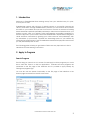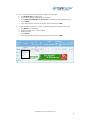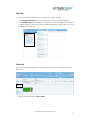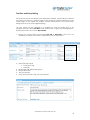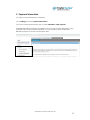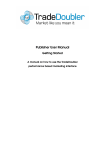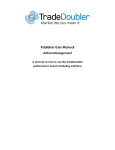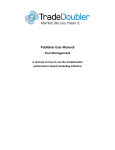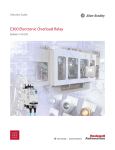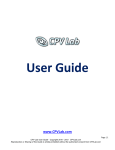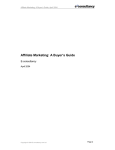Download Publisher User Manual
Transcript
Publisher User Manual Getting Started A manual on how to use the TradeDoubler performance based marketing interface CONTENT 1. Introduction ...................................................................................................................... 2 2. Apply to Program ............................................................................................................. 2 Search Program ....................................................................................................................... 2 Join Program ........................................................................................................................... 3 3. Select Ads ........................................................................................................................ 4 Find Program Ads .................................................................................................................... 4 Links Tab .................................................................................................................................. 6 Select Ad ................................................................................................................................. 6 Show Code.............................................................................................................................. 7 Text links and Deep Linking ...................................................................................................... 8 4. Reporting.......................................................................................................................... 9 Account Balance .................................................................................................................... 9 Account Snapshot ................................................................................................................... 9 Account Balance Breakdown ................................................................................................. 9 My Programs .......................................................................................................................... 10 Payment ................................................................................................................................ 10 Program Overview................................................................................................................. 11 Ad report ............................................................................................................................... 12 Monthly Overview.................................................................................................................. 12 5. Payment Information ...................................................................................................... 13 Last revision: 2009-01-14/anngr Statement of Confidentiality This document is the property of TradeDoubler AB, and is strictly confidential. It contains information intended only for the person to whom it is transmitted. With the receipt of this document, the recipient acknowledges and agrees that (i) in the event that the recipient does not intend to implement TradeDoubler AB's publisher network solution, these instructions will be returned to the address listed below, at the earliest possible moment, (ii) the recipient will not copy, fax, reproduce, divulge, distribute or in any other ways compromise the confidentiality of this document, in whole or in part, without the expressed written consent of TradeDoubler AB, and (iii) all of the information herein will be treated as confidential material with no less care than that afforded to confidential material of your own company. TradeDoubler AB has prepared this document. TradeDoubler AB Sveavägen 20 111 57 Stockholm Sweden CONFIDENTIAL © 2009 TradeDoubler AB 1 1. Introduction Welcome to TradeDoubler! Start earning money from your website today, it’s quick, it’s easy and it’s free. TradeDoubler partners with all types of website owners, to successfully increase the value of their traffic. Through TradeDoubler’s platform you can monitor and evaluate the traffic to your website and convert it into revenue. Access our network of leading brand advertisers and build profitable partnerships. Select the best deals that suit your business model. Offer your website visitors well-targeted compelling advertising to boost the appeal of your content. Work with TradeDoubler’s expert teams and gain a virtual workforce committed to growing your online revenues and partnerships with top advertisers on your behalf. Optimize the advertising space on your website by measuring the effectiveness of ads. TradeDoubler administer all payments and ensure you are paid reliably and on time. The following guide will help you get started. Follow the easy steps below to link to advertisers and start earning commission. 2. Apply to Program Search Program The first thing you need to do is to search for and apply to all the programs you would like to work with. There is no limit on applications. Featured and new programs are presented on the first page of the interface and it is possible to apply directly by clicking the program logo. You can also use the search functionality on the first page of the interface or the Search page accessed from the left hand menu: CONFIDENTIAL © 2009 TradeDoubler AB 2 There are several ways of searching for programs, these are a few: 1. Tick Program list as Search type. • Search for all available programs by leaving the field Program name or ID empty. Change Rows per page to a high number e.g. 500. • Search for a specific program by entering a full or partial program name in the Program name or ID field. • Search by category, select one or more categories that fit your website and search for programs in those categories. To search for multiple categories hold Ctrl down and click each category to include. 2. If you have multiple websites registered with TradeDoubler make sure you select the website that you want to apply with from the Site Name dropdown list. 3. Click Search. Join Program To apply to a program, either click the program name and select Apply or click the Overview link in the right hand column to go to Program settings and apply from there. Program Settings/Overview 1. If you have multiple websites registered with TradeDoubler select Site Name in the dropdown list. 2. Click the link Important! Read the TradeDoubler Publisher Agreement 3. Read the agreement and tick the checkbox I have read the agreement and accepted the terms therein. 4. Click Apply for this program. 5. You will instantly receive an email notifying you that you are under consideration for the program. CONFIDENTIAL © 2009 TradeDoubler AB 3 6. The advertiser reviews your website and will decide whether to accept or deny your application. This can take up to 14 days. You can in most cases start earning commission from that program immediately by placing ads on your website, however, if you are subsequently denied on the program you will lose any commission that might have been earned during the application process. TIP: You should apply to programs that are relevant to your website content in order to increase your conversions. 3. Select Ads Find Program Ads You can now start adding ads to your website. You should select a program that you have applied to or are accepted on and then choose an ad from that program. You can search for ads in a program in different ways: 1. Search for the program by clicking the link My Programs on the first page of the interface under the search box. • If you have multiple websites select website. • Enter Under Consideration or Accepted in the Website status dropdown list. • Click Run report. • Click the ID of the program that you want to add ads from (in the 3rd column). • Select the Links tab CONFIDENTIAL © 2009 TradeDoubler AB 4 2. You can also search for the program using the search box. • Tick Program list as search type. • If you have multiple websites select website. • Enter Under Consideration or Accepted in the Website status dropdown list. • Click Search. • Click the program name in the search result and choose Links. 3. It is also possible to Search for ads in a specific program using the search box. • Tick Ad list as search type. • Enter the name or ID of the program • Select website. • Click Search. • Click the program name in the search result and choose Links. CONFIDENTIAL © 2009 TradeDoubler AB 5 Links Tab You have now been redirected to the Links tab in Program settings. 1. Click Graphical elements to view available ads, or click a suitable category. 2. The Available sizes section displays a breakdown of the available ad sizes for the program based on the most common banner dimensions. Click a size to view all available ads in that size. Select Ad The list of ads includes different types of ads; Text Links, JPG/GIF, HTML Banners and Flash ads. 1. Select ad and click the link Show Code. CONFIDENTIAL © 2009 TradeDoubler AB 6 Show Code When you click Show code a pop up opens with the HTML Code. Now all you need to do is to select options for the code and copy and paste onto your Website. The Show code popup displays different options depending on the type of ad. The example below is the code for a Text link. 1. Choose the website where the ad is to be published. You can only choose between websites with the status Accepted or Under consideration. 2. Tick the checkbox to select: • JavaScript • Custom 3. Use cache prevention: Tick to enable, cache prevention is used to make sure that the browser does not cache the link and thus guarantees that all impressions are accounted for. 4. Copy the code and paste it in the HTML code of the website. The code is complete and has been prepared with your ID. It might take up to 15 minutes before images appear on the website. CONFIDENTIAL © 2009 TradeDoubler AB 7 Text links and Deep Linking Text Links are used to link directly to the advertiser’s website. Deep linking is a text link that directs the visitor to a specific page on the advertiser's website rather than to the home page. As the target URL contains content connected to the advert, Deep linking results in much more targeted linking. You can search for links available in a program by using the search box as for programs and ads, select Text links as the search type. Or, go to Ad Management in the left hand menu and choose My text links. 1. Select you ad and click the link titled Text link or Deep link. If the ad is not available as a Deep link, the link is replaced by a No in the column. 2. Select Text link format • Full Anchor Tag • Plain URL 3. Enter Target URL (Deep linking only) 4. Enter Anchor text 5. Test your Text link 6. Copy and paste the code onto your website. CONFIDENTIAL © 2009 TradeDoubler AB 8 4. Reporting Once you have the ads and links up on your website you can check the performance of your ads and your account in several reports. You access reports in the left hand menu, Reports. Statistics can also be viewed in the publisher Account Snapshot on the first page of the interface where the account balance is also displayed. Account Balance The account balance displayed on the first page of the interface is the amount generated since the last payment and is funds owed to you. Click the account balance for a breakdown of events. Account Snapshot The Account Snapshot provides a quick overview of website statistics. It allows you to review the performance of your account overall or for specific websites over a given time period. You can select a specific website and specify a time period. Click Save Preference to keep those settings for each time you log in. Account Balance Breakdown This report gives an overview of the commissions you have earned but yet not been paid for. It will give you information on the next payment date and the minimum payment threshold needed in order to generate payment from TradeDoubler. This report has three sections, Transactions not yet qualified for payment, Transactions to be paid in the next payment and Rejected payments. Transactions not yet qualified for payment: • • Transactions in pending status: Commission that an advertiser owes you on sales that are awaiting acceptance by the advertiser. Transactions in status under consideration: Lists commission earned on programs that you are under consideration for, these will not be paid until you have been accepted on the program. CONFIDENTIAL © 2009 TradeDoubler AB 9 • • • In payment period, but unpaid by Advertiser: TradeDoubler has not yet been paid and can therefore not pay out commission. Invoices are sent by TradeDoubler to the advertisers on a regular basis. If the advertiser is late paying an invoice the name of the advertiser is highlighted in red. Prepaid Transactions: These are payments from advertisers that use the prepayment feature. Approved transactions are automatically paid for in the next possible payment. Transactions not yet invoiced to Advertisers: The advertiser has not yet been invoiced for these transactions. Transactions to be paid in the next payment: Transactions in this section have been earned after the cut off point for the last payment period and are not due yet. Payments are made monthly, but are two months in arrears. This is TradeDoubler standard two-month lag, which allows us to invoice and collect payments from advertisers. We have to allow time for advertisers to review sales and leads in the case of returns, invalid credit cards or fraud. Rejected payments: These are payments rejected by your bank. Make sure that you have entered your bank details correctly. If your details are not correct, payment will not go through and you will have to wait until the next payment period. My Programs This report displays all the programs you have applied to and the status of your relationship with the program. Click Advanced for additional options to include in the report. Tick the checkboxes Event and Program tariff to view the events that are paid for and the amount. Payment The payment report displays transactions that have been paid into your account in the related payment run. Click the sum in the Sum converted column for a breakdown of transactions where each transaction has its own row with detailed information. Commissions for sales and leads are broken down per transaction while clicks and impressions are aggregated per day. EPI information is also included, allowing you to attribute specific sales to specific custom events. CONFIDENTIAL © 2009 TradeDoubler AB 10 Program Overview This report gives you an overview of all activities in one of your websites or a summary of all your websites. It gives a precise description on the transactions that you have generated, broken down per registered website, program and specified time period. After running the report, you can click the double arrow in the Link column to select other reports for that program. • • • • • • • • • Impressions: The number of times ads on your website have been viewed in that program. Unique impressions: Number of responses to page requests from a visitor’s browser within a predefined time period (most advertisers do not track this event). Clicks: o Number of times ads on your website were clicked on in that program. o CTR (Click Through Rate): Clicks divided by Impressions times 100. Unique visitors (UV): o One click per visitor per predefined time period, for example; if the same user clicks on an ad 10 times in one hour that will register 10 clicks but only one unique UV. o UVR (Unique Visitor Rate): UV divided by Impressions times 100. Leads: o The number of leads generated from the website in that program. Leads are generally completed actions without a sale, for example an application. o LR (Lead Rate): Leads divided by Impressions times 100. Sales: o The number of Sales generated from your website in that program. o GBP (or other currency): Generated commission. o CR (Conversion Rate): Sales divided by Clicks. Order value: The total basket value of goods purchased via the website. Digital wallet: Deposits and Withdrawals. Manual transactions that have been paid or removed by TradeDoubler or by the advertiser. Commission: The total commission earned from your website. CONFIDENTIAL © 2009 TradeDoubler AB 11 Ad report This report shows how each ad has performed. Make sure to update those ads that are not so effective. The report accumulates all traffic for one program and breaks it down per ad. • • • • • • • • Impressions and Unique impressions: Number of impressions/unique impressions the ad has generated. A Unique impression is a page requests from a visitor’s browser within a predefined time period. Clicks and CTR (Click Trough Rate): Number of generated clicks, and CTR, the higher percentage the better the ad is performing. Unique visitors (UV) and UVR (Unique Visitor Rate): Number of generated UV and the UVR. Leads: Number of generated leads, the value of leads and LR (Lead Rate), the higher percentage the better the ad is performing. Sales: Number of generated sales, the value of sales and CR (Sales Rate), the higher percentage the better the ad is performing. Order value: Basket value of the sale made via the ad. Commission: The commission generated from the ad. Key metrics: eCPM (earnings per 1000 impression), how much commission you earn for every 1000 impression. eCPC (earnings per click), how much you earn each time the ad is clicked. Monthly Overview This report provides a monthly summary of your activities and can give a precise description on the data of your choice. You can run the report on all your websites or choose a specific website and to select a specific program. Select the information that you want to see in the report using the checkboxes in Advanced. Click the doubler arrow in the Links column for other report options or to run a drill down Day by day. CONFIDENTIAL © 2009 TradeDoubler AB 12 5. Payment Information You enter your bank details in the interface. Go to Settings and select Payment information. If you have further queries please visit our FAQ, Information, FAQ, Payment. TradeDoubler makes payments to publishers once a month (usually mid month), if the payment is above the payment threshold. You can check the Account Balance Breakdown report to see the next payment date. CONFIDENTIAL © 2009 TradeDoubler AB 13