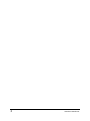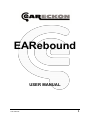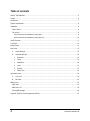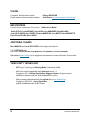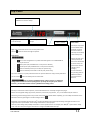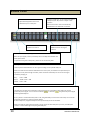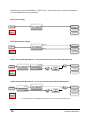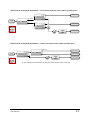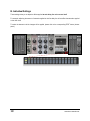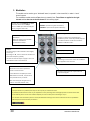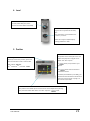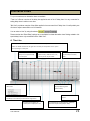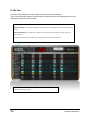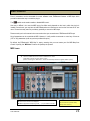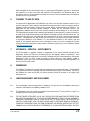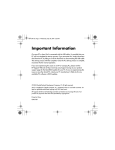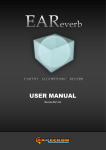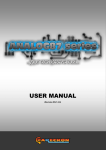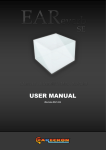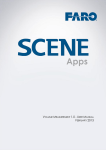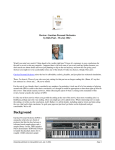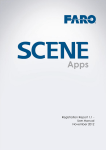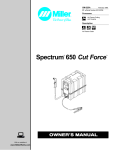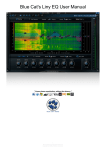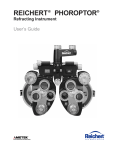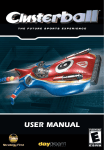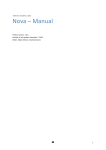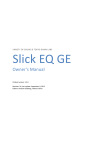Download USER MANUAL
Transcript
–––
USER MANUAL
(Revision EN-1.0.2)
User manual
1
2
eaReckon EARebound
EARebound
USER MANUAL
User manual
3
Table of contents
ABOUT THIS MANUAL ........................................................................................................................................... 5
Credits ..................................................................................................................................................................... 6
Introduction .............................................................................................................................................................. 7
System requirements............................................................................................................................................... 8
Installation ............................................................................................................................................................... 8
Demo version ...................................................................................................................................................... 8
Full version .......................................................................................................................................................... 9
How to authorize the software by using codes ............................................................................................... 9
How to authorize the software by using a Key File ....................................................................................... 10
Quick Overview ..................................................................................................................................................... 11
Top Panel .............................................................................................................................................................. 13
Bottom Panel ......................................................................................................................................................... 14
Main View .............................................................................................................................................................. 15
A.
Global Settings ......................................................................................................................................... 15
B.
Individual Settings .................................................................................................................................... 18
1.
Saturation............................................................................................................................................. 19
2.
Filters ................................................................................................................................................... 19
3.
Modulation ........................................................................................................................................... 20
4.
Level .................................................................................................................................................... 21
5.
Position ................................................................................................................................................ 21
6.
Delay Time ........................................................................................................................................... 22
Alternative views.................................................................................................................................................... 23
A.
Time Line.................................................................................................................................................. 23
B.
Mix View ................................................................................................................................................... 24
MIDI Control .......................................................................................................................................................... 25
MIDI Learn ........................................................................................................................................................ 25
MIDI Note / CC .................................................................................................................................................. 26
Saving MIDI settings ......................................................................................................................................... 26
Appendix: End User License Agreement (EULA) .................................................................................................. 27
4
eaReckon EARebound
ABOUT THIS MANUAL
The information in this document is subject to change without notice and does not represent a
commitment on the part of Philippe DECUYPER (eaReckon).
Some screenshots in this manual may show the interface of 3 rd party products that are not
delivered with this eaReckon product.
In addition, screenshots included in this manual may differ from the actual product.
THE SOFTWARE DESCRIBED IN THIS DOCUMENT IS FURNISHED UNDER A LICENSE
AGREEMENT OR NONDISCLOSURE AGREEMENT. THE SOFTWARE MAY BE USED OR COPIED
ONLY IN ACCORDANCE OF THE TERMS OF THE AGREEMENT.
PHILIPPE DECUYPER (EARECKON) MAKES NO WARRANTY OF ANY KIND WITH REGARDS TO
THIS MATERIAL, INCLUDING, BUT NOT LIMITED TO, THE IMPLIED WARRANTIES OF
MERCHANTABILITY, NON-INFRINGEMENT AND FITNESS FOR A PARTICULAR PURPOSE.
PHILIPPE DECUYPER WILL NOT BE LIABLE FOR ERRORS CONTAINED HEREIN OR FOR
INCIDENTAL OR CONSEQUENTIAL DAMAGES IN CONNECTION WITH THE FURNISHING,
PERFORMANCE OR USE OF THIS MATERIAL.
eaReckon and the eaReckon logo are trademarks of Philippe DECUYPER.
VST is a trademark of Steinberg Media Technologies GmbH.
Microsoft and Windows are either registered trademarks or trademarks of Microsoft Corporation in
the United States and/or other countries.
Apple, Mac, Mac OS and Audio Unit are trademarks of Apple Computer, Inc., registered in the U.S.
and other countries.
Intel is a trademark of Intel Corporation in the U.S. and/or other countries.
Other company and product names are trademarks or registered trademarks of their respective
owners.
This manual is copyrighted © 2013 Philippe DECUYPER (eaReckon).
No part of this document may be transmitted in any form or by any means, electronic or mechanical,
including photocopying and recording, for any purpose without the express written permission of
Philippe DECUYPER.
User manual
5
Credits
Conception, Development & Artwork
English manual correction and proofreading
Philippe DECUYPER
John Braner [http://www.soundclick.com/johnbraner]
BETATESTERS
Far more than just a dream team of bug hunters... THANK YOU SO MUCH !
Kevin AFFLACK, John BRANER, Serge GORA, Jörg HARKENER, Brad HOLLAND,
Joris HOLTACKERS, Dax LINIERE, Theodore MANDYLAS, Jerry MATEO, Dave MODISETTE,
Dieter POLLATSCHEK, Marco SPIES.
ADDITIONAL THANKS
Marie MASSON and Lucas DECUYPER for their support and patience.
The TOONTRACK team
Special thanks to Mattias EKLUND, Rogue MARECHAL, Erik PHERSSON and Andreas SUNDGREN.
Dax Liniere (Puzzle Factory) for his suggestions and expertise on some critical parts of this product.
THIRD PARTY TECHNOLOGY
6
-
VST Plug-In Technology by Steinberg Media Technologies GmbH.
-
Audio Unit version implemented using Symbiosis version 1.2
Copyright (c) 2010 - NuEdge Development / Magnus Lidström. All rights reserved.
Symbiosis is released under the "New Simplified BSD License".
-
XML processing implemented using the pugixml library (http://pugixml.org).
Copyright (c) 2006-2012 - Arseny Kapoulkine.
pugixml is distributed under the MIT license.
eaReckon EARebound
Introduction
First of all, thank you for your interest in EARebound!
This plug-in has been originally thought to meet a specific need: quickly create rhythm lines from percussive
sounds recorded in various environments (natural, urban, industrial...).
Recording these sounds, processing them through (carefully selected) effects in order to obtain multiple versions
of them, loading and mapping them in a sampler, placing them in space, … takes a considerable amount of time
and can be an obstacle to spontaneous creativity. In addition, even if we are satisfied with the results after hours
of hard work, this rhythmic grail cannot be easily modified as we would like during live situations.
The idea behind EARebound was to create an effect featuring 15 delay lines and a workflow similar to the one
provided by a good old drum machine. This tool had to offer 16 commutable and synchronized “steps”, with each
of them being independently shaped and placed in space by a series of dedicated effects. A confidential
prototype was then born in 2011, offering 15 delay lines, a saturation module, two filters, a chorus and a
positioning tool. This prototype was enough to create rhythm lines from any kind of recorded sounds within a
couple of minutes. It was already lots of fun and saved time!
Later, this pre-version was subject to some enhancements in order to get something presentable enough to be
sent to the test team...
... and it turned out that not everyone shared my obsession for environmental percussive sounds (which some
would consider as pathological)!
Soon, it became obvious that EARebound had the potential to evolve into a much more universal product. This
evolution took about one year of additional development and test cycles.
Now, EARebound can be used as a 'simple' multi-effects unit, a multi-tap delay, a positioning tool in the context of
surround or stereo mixes and, of course, as a combination of these.
EARebound provides a pretty intuitive way to create rhythm lines from almost any sound material, but it can also
be used to improve or add some complexity to existing loops, sublimate guitar or synth parts and finally, subtly fill
the space with small sonic elements that will enhance your tunes as rare spices on the best dishes.
Whatever your musical preferences, I hope that we will share this same pleasure and inspiration provided by
EARebound.
Philippe DECUYPER
User manual
7
System requirements
PC:
Operating system :
Processor :
RAM :
Windows XP, Windows Vista or Windows 7, Windows 8 (32 or 64 bits)
Intel Core2Duo (minimum)
1 Gb (minimum)
Mac:
Operating system :
Processor :
RAM :
Mac OS X (10.5, 10.6, 10.7 or 10.8)
Intel Core 2 Duo (minimum)
1 Gb (minimum)
EARebound is a 32/64bit VST plug-in for Windows and a 32/64bit VST/Audio Unit plug-in for Mac.
A compatible host is required to load them.
Access to the Internet is required to authorize the software (if EARebound is installed on a computer that does
not provide an access to internet, you can use another computer to get authorization codes).
Installation
EARebound is delivered as multiple setup applications.
Please double-click on the setup file that matches your system. Then you will be guided through the installation
process.
The installation of a plug-in implies the acceptation of the End User License Agreement (EULA).
Demo version
Once installed, demo versions are ready to be used. This manual is related to the full version and some features
described here are not available in the demo version.
Demo and Full version are different binary files. It’s not possible to “transform” the Demo version to the Full
version.
If you want to purchase the full version of EARebound, please go to www.eareckon.com. A link to the full version
setup application will be made available after your purchase is validated.
8
eaReckon EARebound
Full version
How to authorize the software by using codes
1. Before using an eaReckon plug-in, you need to register and authorize it. To do so please load the plugin in your favorite host. The plug-in will display your Hardware ID.
2. Go to www.eareckon.com.
Create and/or log into your user account to register your product and get your Authorization Code
(your Hardware ID is required).
Your customer account (used to purchase products from the online shop) and your user account
(used to register and authorize your products) are different things.
Use this button to register your product and get your authorization codes.
This button may not be visible if you are not logged into your user account.
3. Enter your serial number and authorization code in the plug-in.
1.
2.
User manual
Enter your serial number (or paste it from the clipboard using the
paste button)
Enter or paste the authorization code
(given at www.eareckon.com)
9
How to authorize the software by using a Key File
Once your serial number registered in your eaReckon user account and as soon as your personal
information has been (manually) checked by eaReckon, a Key File will be available in your « Products
Registration » page at www.eareckon.com).
This file is an easy way to authorize the software on several computers without having to request a new
authorization code. Validity of this key file is not time limited.
This file does not contain explicit personal data. However, eaReckon will have the possibility to identify
the user who downloaded this “watermarked” file.
You are responsible for making sure this file does not get into illegal circulation.
To authorize the software by using a Key File, please press the « Load Key File » button and select your
Key File (downloaded from your user account at www.eareckon.com).
Thank you for taking the time to install and authorize your product!
10
eaReckon EARebound
Quick Overview
EARebound offers different tools to sculpt an audio signal and/or place it in space.
Let’s forget about the 16 delay lines for a while (even though these represent a major part of the plugin!), in order
to focus on the following effects:
1
2
4
3
Effects Set
1. Saturation
Different types of saturations and distortions are accessible from the interface, from the lightest to the
most devastating ones.
This effect will shape the original signal by generating additional harmonics and applying some filters.
2. High-pass (low cut) and low-pass (high cut) filters
These filters attenuate the presence of low or high frequencies. The combination of both can be used as
a customizable “band pass” filter.
Tip:
The combination of saturation and filter modules will help you to sculpt the incoming signal in order to
obtain a distinct version of the original.
For example, it is possible to get a high pitched sound from a rich enough kick drum which can then be
used as a "shaker" in the context of a percussive line.
3. Modulation
The modulation module’s purpose is mainly to place the sound in space.
Two types of modulation are available:
- (Quad) Chorus: acts on pitch and can be used to make the signal “thicker” and/or distribute it in the
stereo field.
- (Quad) Tremolo: acts on volume and can be used to make the sound travel through the stereo field.
More detailed information are available in this manual.
User manual
11
4. Position
EARebound features 6 audio outputs (3 stereo pairs) : “Main”, “Aux”, “LFE”.
In "Multi Chn" mode, the positioning pad can be used to adjust the amount of signal sent to both “Main”
and “Aux” outputs (vertical axis) and the stereo panning applied to both these outputs (horizontal axis).
This control can be useful in the context of a "surround" mix but doesn’t have to be. Indeed, we may just
want to apply a third-party effect (a reverb or a 3D positioning tool, for example) to the “Aux” output in
order to get some more custom results.
This brief description of EARebound’s featured effects highlights a deliberate choice to offer two categories of
tools: shaping and placement tools.
These effects allow you to create distinct versions of the original sound. Each of them can then be used to
create rhythmic lines thanks to the...
Fifteen Delay Lines + an extra Global Delay option
With EARebound synchronized to the host tempo, you won't have to worry about the time placement of the
generated elements.
Each pad on the bottom panel corresponds to a delay line (except the first one which is dedicated to the
“source”). By default, delay times are set so we get all 16th-notes (1/16) of a 4/4 bar. If you’ve already used a
vintage rhythm box or a "step sequencer", these rectangular pads should look familiar to you.
It is also possible to apply a totally different delay time to each delay line (this will be described later in this
manual).
The first fifteen delay lines (including their dedicated set of effects) are independent of each other and it is then
possible to apply different effects/settings to each of them.
Finally, the global delay line can be used to create loops or very special effects from patterns built with the first
fifteen delay lines.
12
eaReckon EARebound
Top Panel
Enable this switch to synchronize
EARebound to the host tempo.
Regularly click this button
to set the tempo.
Manual adjustment of the
tempo.
« View » selector.
Should you experience
uncontrollable audio
mayhem, just press
the Panic button to
instantly and smoothly
clean all delay lines.
Presets Manager
Right-click on the white screen to access the presets menu.
Use the
buttons to browse through the presets.
User Presets
-
Save current configuration as a preset which will appear in the “USER PRESETS”
category of the menu.
-
Delete preset (only available when a user preset is selected).
-
Rename preset (only available when a user preset is selected).
Move the selected preset up in the list (user presets only).
Move the selected preset down in the list (user presets only).
Tip: In live situations, it is quite practical to have user presets related to a song correctly ordered so
we can use the
Panic Button
buttons to switch from one to the other.
Please note that once
cleaned, delay lines
will not be deactivated
(in other words, the
panic button will not
change current
settings.)
It is also advised to
stop sending audio to
EARebound before
pressing the Panic
button!
Only one instance of EARebound (the “Master instance”) is allowed to
modify presets in order to avoid corrupting presets. By closing the interface of the “Master
Instance”, you will allow another instance of EARebound to modify presets.
Random
Should you need some instant inspiration, use the Random button to randomly configure the plug-in.
Please note that global settings (input level, send level, send FX mix, dry/wet mix, etc.) are not affected by this function.
Generating random settings without any control could create some weird effects. Hopefully, you can modify the behavior of the
Random function by pressing the “random settings” button:
.
th
By default, the randomizer will generate a 16 sequence of filtered and centered taps featuring some light saturation and a
progressive stereo spread effect. These settings should work on most projects.
th
That said, some settings will probably work better on some specific sources. For example, the “8thD/8 ” options of the “Delay
Time” sub-menu may seriously give some bite to a straight 175 BPM DnB drums loop!
User manual
13
Bottom Panel
Press the "EDIT" button to view and
adjust effects applied to the source
(first button) or to a delay line.
Enable or disable effects
applied to the source.
Through a single click, you can isolate the input or
a delay line (2 to 16) in order to adjust it with
precision.
Note that this 'Solo' mode is automatically
disabled when the "Mix View" is selected.
Activate or deactivate delay
lines with these rectangular
buttons.
Mute or un-mute direct input signal.
Note: the input signal ("source") will always be sent to delay lines whatever the
state of this switch.
To prevent it being sent to delay lines, please use the "Send Level" fader.
Activity indicators
These tiny LEDs indicate whether or not a signal is coming out of a specific delay line.
Please note that the two indicators dedicated to the source (“IN”) are related to the processed input
signal (once it has passed though saturation, filters and other FX modules) and not to the raw signal
received by the plug-in.
Gray:
Level < -50dB
Green: -50dB < Level < -3dB
Yellow: Level > -3dB
Global Delay Line
This delay line processes the combination of signals coming out of the fifteen other delay lines and the
(processed) source signal. You can choose to include (
) or exclude (
) the (processed) source signal
from this global delay line.
Once a pattern is created with delay lines 2 to 16, this global delay can be used to make it loop. It can also be
temporarily activated, to create very special effects.
As other delay lines, the global delay line can be processed by its own set of effects.
Please note that this special line will receive a stereo version of other delay lines (+ source). The Main/Aux
“position” of these will be ignored by the global delay line.
14
eaReckon EARebound
Main View
A. Global Settings
Global settings are only accessible from the 'Classic View'. They have an overall impact on the plug-in (and not
only on the source or a delay line in particular).
These parameters are mostly related to inputs and outputs of EARebound.
Input level.
This fader can be used to define the proportion of
processed/unprocessed input signal to be sent to delay
lines.
Amount of input signal sent
to delay lines.
Overall output
level.
Dry (unprocessed) / Wet (processed) mix.
(1) Output mode
Output mode (1).
EARebound has 3 pairs of outputs and features
two output modes.
Stereo : in this mode, the “Aux” (and “LFE”) outputs are unused and the vertical
position of the ‘position’ control is ignored.
Multi Channel : in this mode, the vertical position of the ‘position’
control can be used to adjust the level of the selected delay line
(or source) sent to “Main” and “Aux” outputs.
More information about output modes is available on the next page.
Low frequency settings (2).
(2) Low frequency settings
If "Split LF" is enabled, low frequencies (as defined by the "XOVER" parameter) are processed
differently.
You can “monoize” LF by activating the
switch.
Finally, you can adjust the level of low frequencies by using the "LF GAIN" potentiometer.
Should you want to keep your LF settings untouched when browsing presets, please activate the
switch.
The “Pre/Post” option is described on the next page.
User manual
15
Depending on the state of “MultiCh/Stereo”, “SplitLF” and LF “Pre/Post” options, the routing of low frequencies
can be very different and suit many situations.
Basic stereo routing:
INPUT
MAIN OUTPUT
AUX OUTPUT
LFE OUTPUT
Basic multi-channel routing:
TO MAIN
MAIN OUTPUT
INPUT
AUX OUTPUT
TO AUX
LFE OUTPUT
Stereo routing with adjustable LF – LF are processed by the source effects and delay lines:
MAIN OUTPUT
INPUT
AUX OUTPUT
LFE OUTPUT
Stereo routing with adjustable LF - LF do not reach the source effects and delay lines:
MAIN OUTPUT
INPUT
AUX OUTPUT
LFE OUTPUT
Tip: This configuration avoids effecting the low frequencies, which can often result in muddy mixes.
16
eaReckon EARebound
Multi-channel routing with adjustable LF – LF are processed by the source effects and delay lines:
MAIN OUTPUT
TO MAIN
INPUT
TO AUX
AUX OUTPUT
LFE OUTPUT
Multi-channel routing with adjustable LF – LF do not reach the source effects and delay lines:
TO MAIN
INPUT
TO AUX
MAIN OUTPUT
AUX OUTPUT
LFE OUTPUT
Tip: This configuration avoids effecting the low frequencies, which can often result in muddy mixes.
User manual
17
B. Individual Settings
These settings allow you to adjust the effects applied to each delay line or the source itself.
For example, adjusting the amount of saturation applied to the first delay line will not affect the saturation applied
to the other ones.
To select the element to which changes will be applied, please click on the corresponding “EDIT” button (bottom
panel).
18
eaReckon EARebound
1. Saturation
You can choose from 7 types of saturation / distortion.
ERD-1 adds presence to the signal while giving it a vintage character. It has an
obvious impact on mid frequencies while lowering the presence of high
frequencies. ERD - 1 is particularly suitable for the creation of distinct
elements in the context of a rhythm line.
'VBs' are emulations of tube saturations. They will add some warmness to the
signal as an old guitar preamp would do. VB - 2 is a more aggressive version of
the VB-1 module.
These modules could probably be compared to overdrive/distortion like those
we find on a guitar pedal. DIS-1 provides an overdrive-like saturation while
DIS-2 has been designed to be very destructive.
‘VAs’, as ‘VBs’, are emulations of tube saturations.
However, VAs affect low and high frequencies more than VBs do (VBs have a
more important impact on med frequencies).
2. Filters
These two filters provide a way to pass frequencies within a range defined by a low and a high cutoff
frequency (they will attenuate frequencies outside this range).
High-pass filter – Cutoff frequency.
Low-pass filter – Cutoff frequency.
User manual
19
3. Modulation
This module can be used to get a “thickened” sound, to spread it in the stereo field, or make it “move”
around in space.
The modulation module consists of four chorus (or tremolo) lines. Two of them are applied to the right
channel and the other two to the left channel of the incoming signal.
Use this menu to synchronize the 'RATE'
parameter to the current tempo.
Set it to ‘KNOB’ if you want to freely set
rate by using the ‘Rate’ knob.
Use this switch to select the modulation type.
CHORUS : Quad Chorus (pitch modulation).
TREMOLO : Quad Tremolo (level modulation).
Quick Settings menu
Rate - Frequency (speed) of the
modulation.
Note: This setting is not available
when the modulation is
synchronized to tempo.
Unsync
Use this setting to make modulation lines slightly
out-of-sync.
By setting it to 0%, the four mod lines will have the
exact same frequency (= RATE).
Increase the value of Unsync to apply a more and
more different rate to each mod line.
Width
This knob can be used to spread the
sound in the stereo field.
It also affects the complexity of results.
When Width is set to 0%, only two mod
lines (instead of four) are active.
This menu contains some comprehensive
modulation presets. These will probably help you
to understand what is under the hood of the
UNSYNC and OFFSET knobs…
Depth (amplitude).
Offset
This setting can be used to “shift” the modulation
curve applied to each mod line.
Use this to control the mix of processed and
unprocessed signals.
Note: This setting has an effect even if
LFOs are not active (DEPTH = 0%)
About the UNSYNC and OFFSET parameters...
These parameters are powerful, but they are not very easy to understand at first.
It probably would have been easier to just implement a menu providing a few meaningful presets but we wanted to offer
more flexibility at the cost of some added complexity in order to satisfy the sound designer in you.
You will find some modulation presets in the Quick Modulation Settings menu that should demonstrate the possibilities
offered by these two uncommon parameters.
20
eaReckon EARebound
4. Level
Use this control to adjust the level of the
currently edited delay line (or the
“source” if its 'EDIT' button is enabled).
Use this control to adjust the amount of
signal to be re-injected into the delay
line.
This parameter is not available for the
“source”, of course!
Note: You can get an infinite loop by
setting ‘feedback’ to 0dB.
5. Position
Fine Tuning
Should you need more precision, please use
these controls which work as classic knobs.
Shift + Mouse: Fine tune
PC
MAC
Ctrl Command
+ Left Click : Center
Vertical axis
The position of the white spot on this axis
defines the proportion of signal sent to
“Main” and “Aux” outputs.
In
ignored.
mode, this parameter is just
The
mode must be selected to
activate this feature.
If needed (and available in your DAW), you
should find more information about how to
make use of extra outputs of a plug-in in
the manual of your DAW.
Horizontal axis
The position of the white spot on this axis can be used to adjust stereo panning.
This parameter affects both "Main" and "Aux" outputs in
mode.
User manual
21
6. Delay Time
Division multiplier
Once the base division is defined, you can
apply a multiplier to it.
For example, you can select the same
base division for all delay lines and then
apply a different multiplier to each of
them in order to control regular “steps”
of a rhythm line.
Base Division
The base division combined with a multiplier defines
the applied delay time according to the current
tempo.
0 x 1/16-> No delay
1 x 1/16-> 1/16
2 x 1/16-> 1/8
…
Delay time
If the base division is set to 'KNOB', you can
set delay time regardless of the current
tempo.
Otherwise, this control is disabled and the
displayed value indicates the applied delay
time in milliseconds (as defined by the
tempo, the base division and the multiplier).
22
eaReckon EARebound
Alternative views
For your convenience, two alternative views are available.
"Time Line" offers an overview of the delay time applied to each of the 15 delay lines. It is very convenient for
setting delay times in relation to one other.
"Mix View" provides an overview of the effects applied to the source and the 15 delay lines. You will probably use
this view to adjust a same effect on all 16 elements.
You can select a “view” by using this selector:
Please note that the “Global Delay” settings are not available from these alternative views. Settings related to this
special delay line are only accessible from the “Main View”.
A. Time Line
Use these menus for a quick access to base divisions and multipliers.
Select the 'KNOB' mode from the right menu to freely set the position of the "point"
corresponding to a delay line.
The delay time of each
delay line is represented by
a circled point.
When the 'feedback' value (cf.
Classic View) is different than –inf.,
several points may be visible.
You can move points
horizontally to set delay
time.
horizontalement sur la ligne
correspondante.
Click here to quickly set all 15
delay times.
Select these controls to
display different guides
(vertical bars).
Click here to select which parameter (Output level or
Feedback) is controlled by vertical mouse drag actions.
If a delay line is inactive, its
circled point is displayed in red.
User manual
Use this control to zoom
in/out.
The transparency of a point gives an indication
about the output level (opaque = 0dB).
23
B. Mix View
It has been a real challenge to provide a single view containing so many parameters!
The mix view controls are indeed very small but give an interesting overview of the effects applied to the first
fifteen delay lines (and to the source itself).
The 'Mix View' offers two specific edit modes:
Global Edit (Copy): any modification applied to one parameter will be applied to all other delay lines (same
value).
Global Edit (Relative): any modification applied to one parameter will be applied to all other delay lines
(relative value).
These global edit modes do not affect the source ('IN') nor the “Position” parameters.
While a control of the Mix view is manipulated, this small screen displays the
value of the related parameter.
24
eaReckon EARebound
MIDI Control
Even if parameters can be automated from most software hosts, EARebound features a MIDI input which
provides an alternative way to control the plug-in.
The
switch can be used to enable or disable MIDI control.
How easy or difficult it is to use the MIDI input of an effect mostly depends on the host in which the plug-in is
loaded. In some hosts, you may have to load EARebound as an instrument or use it as the first insert of an “aux
return”. Some hosts may even not provide any possibility to use such a MIDI input.
Please consult your host’s manual to know more about how you can make use of EARebound’s MIDI input.
Not all parameters can be controlled via MIDI. However, it is still possible to automate or control any of them as
(VST or AU) parameters (as far as you host provides this option).
By default, the EARebound’s “MIDI Map” is empty, meaning that you must create your first MIDI Map from
scratch. Hopefully, the “MIDI learn” function will speed up the process.
MIDI Learn
1.
Click the ‘LEARN’ button to switch to “MIDI Learn” mode.
Assignable controls are then shown in blue.
(Note: activating the “MIDI Learn” mode automatically enables the global “MIDI” option)
2. Click on the control to be mapped.
3. Move a physical knob (or key, fader, …) on your MIDI controller.
User manual
Use the “EDIT” buttons to access
the controls of a specific delay
line (or the “source”).
25
MIDI Note / CC
You can only assign a MIDI Note to EARebound’s 2-state controls (switches, “pads”, random, panic, …).
You can only assign a MIDI CC to EARebound’s continuous controls (knobs, faders, ‘position’ controls, …).
Saving MIDI settings
No specific action is required to save your MIDI settings.
The whole MIDI Map is saved with the host project (each project can then feature a specific MIDI Map).
Should your host provide its own preset manager, your MIDI settings will be saved with the host presets as
well.
However, calling a Factory or User preset (from EARebound’s preset menu) will not affect MIDI settings.
Finally, EARebound features a “Default MIDI map”. This MIDI Map is loaded when a fresh instance of
EARebound is created. You can overwrite and load the “Default MIDI Map” (which is empty by default) by
using the following buttons (only available in “MIDI Learn” mode):
Tip: the “Default MIDI Map” can be used to “copy” your MIDI settings to multiple instances of EARebound.
26
eaReckon EARebound
Appendix: End User License Agreement (EULA)
IMPORTANT LEGAL NOTICE
CAREFULLY READ THE FOLLOWING LEGAL AGREEMENT BEFORE YOU START USING THE SOFTWARE.
BY INSTALLING, COPYING, OR OTHERWISE USING THE SOFTWARE, YOU CONSENT TO BE BOUND BY
THE TERMS AND CONDITIONS OF THIS AGREEMENT.
IF YOU DO NOT AGREE TO ALL OF THE TERMS AND CONDITIONS OF THIS AGREEMENT, CANCEL THE
INSTALLATION OF THE SOFTWARE AND DO NOT INSTALL THE SOFTWARE.
AFTER ACCEPTING THE LICENSE AGREEMENT YOU HAVE THE RIGHT TO USE THE SOFTWARE IN
ACCORDANCE WITH THE TERMS AND CONDITIONS OF THIS AGREEMENT.
1.
DEFINITIONS
1.1
Software means software including any Updates, User Manual and related materials.
1.2
the Rightholder (owner of all rights, whether exclusive or otherwise to the Software) means Philippe
DECUYPER, a registered “auto-entrepreneur” as defined by the laws of France. The Rightholder may be
referenced as “eaReckon”, a trademark of Philippe DECUYPER.
1.3
Computer(s) means hardware(s), including personal computers, laptops, workstations, or other
electronic devices for which the Software was designed where the Software will be installed and/or used.
1.4
End User (You/Your) means individual(s) installing or using the Software on his or her own behalf or
who is legally using a copy of the Software; or, if the Software is being downloaded or installed on behalf
of an organization, such as an employer, "You" further means the organization for which the Software is
downloaded or installed and it is represented hereby that such organization has authorized the person
accepting this agreement to do so on its behalf. For purposes hereof the term "organization" without
limitation, includes any partnership, limited liability company, corporation, association, joint stock
company, trust, joint venture, labor organization, unincorporated organization, or governmental authority.
1.5
Partner(s) means organizations or individual(s), who distributes the Software based on an agreement
and license with the Rightholder.
1.6
Update(s) means all upgrades, revisions, patches, enhancements, fixes, modifications, copies, additions
or maintenance packs etc.
1.7
User Manual means user manual, administrator guide, reference book and related explanatory or other
materials.
2.
GRANT OF LICENSE
The Rightholder hereby grants You a non-exclusive license to store, load, install, execute, and display
(to “use”) the Software provided You comply with all terms and conditions of this EULA.
2.1.
INSTALLATION
You may install and use the Software on more than one computer only if these computers form a single
production unit or constitute separate workstations necessary for the task at hand and belong to the
same owner. The number of concurrent installations is limited by the authorization process and this
number may be changed without notice.
User manual
27
2.2
COPY
You have the right to make a copy of the Software solely for back-up purposes and only to replace the
legally owned copy if such copy is lost, destroyed or becomes unusable. This back-up copy cannot be
used for other purposes and must be destroyed when You lose the right to use the Software or when
Your license is terminated for any reason according to the legislation in force in the country of Your
principal residence or in the country where You are using the Software.
2.3
NO RENTAL
You may not rent, sell, lease or lend, the Software. You may not modify or create derivative works based
on the Software in whole or in part. You may not permit third parties to benefit from the use of
functionality of the Software through a timesharing, service bureau or other arrangement.
2.4
TRANSFER
You may move the Software to a computer which You own other than the computer on which the
Software was originally installed provided the provisions of Item 2.1 are complied with. You may not
transfer the Software or this EULA to another End User. Exceptions may be granted at our discretion if
You request such consent prior to concluding arrangements with the party interested in acquiring the
Software and EULA.
2.5
NOT FOR RESALE SOFTWARE
Software identified as “Not for Resale”, “NFR”, "Evaluation Copy", or “Demo” is collectively referred to
herein as “Demo Software”. Only Software which is registered with the Rightholder will be fully
functional and You are granted the warranties and remedies herein only with respect with to registered
Software. All other Software not registered will also be deemed Demo Software. Notwithstanding
anything to the contrary herein, Demo Software:
(i)
may not be used for any purpose other than demonstration, test or evaluation;
(ii)
will not have all the functionality or features of the registered Software;
(iii)
is provided with no representations or warranties whatsoever, but is provided solely on
an “AS IS” basis; and
(iv)
will not be provided any support or maintenance, and You will receive no upgrades,
updates or supplements for the Demo Software.
Furthermore, notwithstanding anything to the contrary herein, You are not entitled to any remedies,
monetary or replacement, with respect to Demo Software provided to You. Although the Demo Software
does not have all the rights of the fully registered Software, You nevertheless agree to be bound by any
obligation and acknowledgement herein which is applicable to any Demo Software.
3.
TERMS OF USE
You may only use the Software only for the purpose of composing musical arrangements and giving live
performances.
4.
LIMITATION ON REVERSE ENGINEERING, DECOMPILING, COPYING AND
DISASSEMBLY
You may NOT reverse engineer, decompile, copy or disassemble the Software.
5.
28
TERMINATION
eaReckon EARebound
Without prejudice to any other remedy in law or in equity that the Rightholder may have, in the event of
any breach by You of any of the terms and conditions of this Agreement, the Rightholder shall at any
time without notice to You be entitled to terminate this License to use the Software without refunding the
purchase price or any part thereof.
6.
CONSENT TO USE OF DATA
You agree that the Rightholder and its affiliates may collect, store and use information about You as a
person including Your name, address, email address and payment history, and Your computer as part of
registration and/or authorization process and to provide support services related to the Software. The
Rightholder will take customary industry measures to assure that the information stored in the
Rightholder’s database about You and Your computer cannot be used to identify You or Your Computer.
The Rightholder may engage other companies and individuals (“subcontractors”) to perform functions on
its behalf, such as payment processing, order fulfilment, marketing programs and customer service. The
Rightholder may share Your information with such subcontractors in order to perform these and other
functions. The Rightholder also may transfer this information to a third party who purchases eaReckon
or the division distribution of the Software. For more detailed information on the collection, use and
transfer of Your personal information, and for information on how to opt out of or unsubscribe from the
communications described above, please read the eaReckon privacy policy on the eaReckon website
(http://www.eareckon.com).
7.
UPGRADES – UPDATES – SUPPLEMENTS
This EULA applies to upgrades, updates or supplements to the original Software provided by the
Rightholder, unless other terms are provided along with the upgrade, update or supplement. Such
upgrades, updates and supplements may include a separate end user license agreement (“Component
Agreement”) which You must review and agree to before using any such upgrade, update or
supplement. In the event of any inconsistencies between this EULA and any Component Agreement, the
terms of this EULA shall control.
8.
OWNERSHIP
The Software is protected by copyright and other intellectual property laws and treaties. The Rightholder
or its suppliers own the title, copyright, and other intellectual property rights in the Software. Any copy of
the Software You make must contain the same proprietary notices as contains in the original copy
delivered to You.
9.
LIMITED WARRANTY AND DISLCAIMER
9.1
You acknowledge, accept and agree that no software is error free and You are advised to back-up the
Computer, with frequency and reliability suitable for You.
9.2
The Rightholder does not provide any guarantee that such-and-such 3rd party product (a “plugin”, for
example) will work correctly with the Software.
9.3
THE SOFTWARE IS PROVIDED "AS IS" AND THE RIGHTHOLDER MAKES NO REPRESENTATION
AND GIVES NO WARRANTY AS TO ITS USE OR PERFORMANCE. EXCEPT FOR ANY WARRANTY,
CONDITION, REPRESENTATION OR TERM THE EXTENT TO WHICH CANNOT BE EXCLUDED OR
LIMITED BY APPLICABLE LAW THE RIGHTHOLDER AND ITS PARTNERS MAKE NO WARRANTY,
CONDITION, REPRESENTATION, OR TERM (EXPRESSED OR IMPLIED, WHETHER BY STATUTE,
COMMON LAW, CUSTOM, USAGE OR OTHERWISE) AS TO ANY MATTER INCLUDING, WITHOUT
User manual
29
LIMITATION, NONINFRINGEMENT OF THIRD PARTY RIGHTS, MERCHANTABILITY,
SATISFACTORY QUALITY, INTEGRATION, OR APPLICABILITY FOR A PARTICULAR PURPOSE.
YOU ASSUME ALL FAULTS, AND THE ENTIRE RISK AS TO PERFORMANCE AND
RESPONSIBILITY FOR SELECTING THE SOFTWARE TO ACHIEVE YOUR INTENDED RESULTS,
AND FOR THE INSTALLATION OF, USE OF, AND RESULTS OBTAINED FROM THE SOFTWARE.
WITHOUT LIMITING THE FOREGOING PROVISIONS, THE RIGHTHOLDER MAKES NO
REPRESENTATION AND GIVES NO WARRANTY THAT THE SOFTWARE WILL BE ERROR-FREE
OR FREE FROM INTERRUPTIONS OR OTHER FAILURES OR THAT THE SOFTWARE WILL MEET
ANY OR ALL YOUR REQUIREMENTS WHETHER OR NOT DISCLOSED TO THE RIGHTHOLDER.
10.
EXCLUSION AND LIMITATION OF LIABILITY
TO THE MAXIMUM EXTENT PERMITTED BY APPLICABLE LAW, IN NO EVENT SHALL THE
RIGHTHOLDER OR ITS PARTNERS BE LIABLE FOR ANY SPECIAL, INCIDENTAL, PUNITIVE,
INDIRECT, OR CONSEQUENTIAL DAMAGES WHATSOEVER (INCLUDING, BUT NOT LIMITED TO,
DAMAGES FOR LOSS OF PROFITS OR CONFIDENTIAL OR OTHER INFORMATION, FOR
BUSINESS INTERRUPTION, FOR LOSS OF PRIVACY, FOR CORRUPTION, DAMAGE AND LOSS OF
DATA OR PROGRAMS, FOR FAILURE TO MEET ANY DUTY INCLUDING ANY STATUTORY DUTY,
DUTY OF GOOD FAITH OR DUTY OF REASONABLE CARE, FOR NEGLIGENCE, FOR ECONOMIC
LOSS, AND FOR ANY OTHER PECUNIARY OR OTHER LOSS WHATSOEVER) ARISING OUT OF
OR IN ANY WAY RELATED TO THE USE OF OR INABILITY TO USE THE SOFTWARE, THE
PROVISION OF OR FAILURE TO PROVIDE SUPPORT OR OTHER SERVICES, INFORMATON,
SOFTWARE, AND RELATED CONTENT THROUGH THE SOFTWARE OR OTHERWISE ARISING
OUT OF THE USE OF THE SOFTWARE, OR OTHERWISE UNDER OR IN CONNECTION WITH ANY
PROVISION OF THIS AGREEMENT, OR ARISING OUT OF ANY BREACH OF CONTRACT OR ANY
TORT (INCLUDING NEGLIGENCE, MISREPRESENTATION, ANY STRICT LIABILITY OBLIGATION
OR DUTY), OR ANY BREACH OF STATUTORY DUTY, OR ANY BREACH OF WARRANTY OF THE
RIGHTHOLDER OR ANY OF ITS PARTNERS, EVEN IF THE RIGHTHOLDER OR ANY PARTNER
HAS BEEN ADVISED OF THE POSSIBILITY OF SUCH DAMAGES.
YOU AGREE THAT IN THE EVENT THE RIGHTHOLDER AND/OR ITS PARTNERS ARE FOUND
LIABILE, THE LIABILITY OF THE RIGHTHOLDER AND/OR ITS PARTNERS SHALL BE LIMITED BY
THE COSTS OF THE SOFTWARE. IN NO CASE SHALL THE LIABILITY OF THE RIGHTHOLDER
AND/OR ITS PARTNERS EXCEED THE FEES PAID FOR THE SOFTWARE TO THE RIGHTHOLDER
OR THE PARTNER (AS MAY BE APPLICABLE).
NOTHING IN THIS AGREEMENT EXCLUDES OR LIMITS ANY CLAIM FOR DEATH AND PERSONAL
INJURY. FURTHER IN THE EVENT ANY DISCLAIMER, EXCLUSION OR LIMITATION IN THIS
AGREEMENT CANNOT BE EXLUDED OR LIMITED ACCORDING TO APPLICABLE LAW THEN ONLY
SUCH DISCLAIMER, EXCLUSION OR LIMITATION SHALL NOT APPLY TO YOU AND YOU
CONTINUE TO BE BOUND BY ALL THE REMAINING DISCLAIMERS, EXCLUSIONS AND
LIMITATIONS.
11.
THIRD PARTY LICENSES
The Software may include some software programs that are licensed (or sublicensed) to the user under
the Mozilla Public License 1.1 (MPL 1.1 – Mozilla Foundation) or other similar free software licenses
which, among other rights, permit the user to copy, modify and redistribute certain programs, or portions
thereof, and have access to the source code ("Open Source Software"). If such licenses require that for
any software, which is distributed to someone in an executable binary format, that the source code also
be made available to those users, then the source code should be made available by sending the
request to info[AT]eareckon[DOT]com or the source code is supplied with the Software. If any Open
Source Software licenses require that the Rightholder provide rights to use, copy or modify an Open
30
eaReckon EARebound
Source Software program that are broader than the rights granted in this Agreement, then such rights
shall take precedence over the rights and restrictions herein.
12.
GOVERNING LAW
This Agreement will be governed by and construed in accordance with the laws of France without
reference to conflicts of law rules and principles.
Any dispute arising out of the interpretation or application of the terms of this Agreement or any breach
thereof shall, unless it is settled by direct negotiation, be settled by in the Tribunals of Lille, France.
13.
ENTIRE AGREEMENT – SEVERABILITY – NO WAIVER
This Agreement is the entire agreement between You and the Rightholder and supersedes any other
prior agreements, proposals, communications or advertising, oral or written, with respect to the Software
or to subject matter of this Agreement. You acknowledge that You have read this Agreement,
understand it and agree to be bound by its terms. If any provision of this Agreement is found by a court
of competent jurisdiction to be invalid, void, or unenforceable for any reason, in whole or in part, such
provision will be more narrowly construed so that it becomes legal and enforceable, and the entire
Agreement will not fail on account thereof and the balance of the Agreement will continue in full force
and effect to the maximum extent permitted by law or equity while preserving, to the fullest extent
possible, its original intent. No waiver of any provision or condition herein shall be valid unless in writing
and signed by You and an authorized representative of the Rightholder provided that no waiver of any
breach of any provisions of this Agreement will constitute a waiver of any prior, concurrent or
subsequent breach. The Rightholder’s failure to insist upon or enforce strict performance of any
provision of this Agreement or any right shall not be construed as a waiver of any such provision or right.
User manual
31
14.
CONTACT INFORMATION
Should You have any questions concerning this Agreement, or if You desire to contact the Rightholder
for any reason, please contact:
Philippe DECUYPER
(registered in France as an « auto-entrepreneur » - SIRET 518.286.794.00020)
E-mail : info[AT]eareckon[DOT]com
Web site : www.eareckon.com
32
eaReckon EARebound