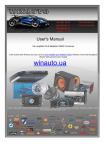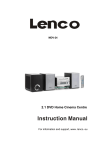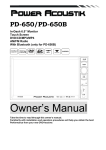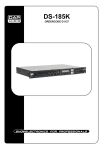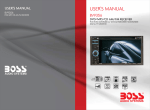Download User manual
Transcript
DVD MICRO HI-FI SYSTEM WITH USB & SD/MMC MDV-8 For information and support, www.lenco.eu User manual Table of Content Table of Content 1 Safety Information 2 Locations and function of the player 3 Connection 6 Remote Control 9 DVD Operation 12 Radio Operation 22 Troubleshooting 24 Specification 25 Dear Customer: Thank you for purchasing this DVD MICRO HI-FI SYSTEM WITH USB & SD/MMC. When opening the box for the first time, please check whether all the accessories are present. Before connecting parts and power, please carefully read the user manual and always keep these instructions close by your DVD MICRO HI-FI SYSTEM WITH USB & SD/MMC. Accessoires list: 1 pcs main unit 2 pcs speaker 1 pcs remote control 1 set battery for remote control 1 pcs AV cable 1 pcs antenna 1 Safety In formation The lightning flash with an arrowhead symbol within an equilateral triangle is intended to alert the user of the presence of uninsulated "dangerous voltage" within the product's enclosure that may be of sufficient magnitude to constitute a risk of electric shock to persons. The exclamation point within an equilateral triangle is intended to alert the user of the presence of important operating and maintenance (servicing) instructions in the literature accompanying the appliance. THIS DEVICE COMPLIES WITH PART 15 OF THE FCC RULES. OPERATION IS SUBJECT TO THE FOLLOWING TWO CONDITIONS: (1) THIS DEVICE MAY NOT CAUSE HARMFUL INTERFERENCE, AND (2) THIS DEVICE MUST ACCEPT ANY INTERFERENCE RECEIVED. INCLUDING INTERFERENCE THAT MAY CAUSE UNDESIRED. U se r Ma nual 1. All the safety and operating instructions should be read before the product is operated. 2. Retain Instructions - The safety and operating instructions should be retained for future reference. 3. All warnings on the product and in the operating instructions should be adhered to. 4. All operating and use instructions should be followed. L ase r This Digital Video Disc Player employs a Laser System of the class 1. 1. Make sure the device is shut down prior to opening player lid. 2. Do not open the appliance. Do not attempt to dismantle the appliance. 3. In order to avoid any danger: Have service work only carried out by the manufacturer or an authorized service workshop. 4. Visible laser radiation when open and interlocks defeated. 5. Use of controls or adjustments or performance of procedures other than those specified herein may result in hazardous radiation exposure. USB connection The USB memory stick should be plug in the unit directly. USB extension cable should not be used to avoid failing of data transferring and interference caused. 2 Locations and Function of the Player Front Panel 6. /AUTO 8. /FM/AM 9. CARD READER interface 10. USB interface 1. POWER 2. / 7. VOLUME knob 3. Stop button 4. /CHANNEL- button 5. /CHANNEL+ button Notes: □ Use the FUNCTION button to select the proper input signal source. The sequence is DVD —> Radio —>AUX 1 IN—> AUX 2 IN. The DVD operation includes the source for USB and CARD. When in DVD mode, you can press FUNCTION button on the remote control to select USB or CARD signal source. 3 Locations and Function of the Player Playback Content from USB or CARD This unit has a USB/SD interface, you can insert a USB device or an SD card with USB/SD Interface to play the audio/video files and JPEG files. All the function is the same with the DISC operation. You can switch between the DVD/USB/SD function by pressing the FUNCTION button. The unit starts to read the table of content (TOC) of the storage and displays the results into the file browser. By using the navigation buttons you can choose the content which you want to playback and start the playback by pressing the ENTER button. Note: To avoid damage, do not pull out the USB/SD when you playback the files in the USB. If you want to pull out the USB, please press STOP button first. 4 Locations and Function of the Playe Rear Panel 8 9 Elements of the rear side 1. 2. 3. 4. 5. 6. 7. 8. 9. SPEAKER OUTPUT AM Antenna jack FM Antenna jack AUDIO INPUT jacks AUDIO OUTPUT jacks COAXIAL OUTPUT jack VIDEO OUTPUT jacks AC Power cable Scart socket 5 Connection Connecting to TV/Amplifier T o T V c o mp o s i t e AUDI O / VI DEO IN PUT jacks 6 Connection Connecting the Speakers P lace t he Spea ke rs For the best result, please arrange the two speakers as shown in the following picture: Align the speakers vertically at the ear level and at a horizontally angle of 45 degrees to the primary listening area. 1. 2. 3. 4. Position of the unit and the TV set. Left speaker Right speaker Position to enjoy sound and video C on nec t t he Spea ke rs 1.Please make sure, that the power is turned off and is not connected to the power outlet. 2.Press down the thumb levers and insert fully each tip of the wire into the connector. Then release the thumb levers to lock the wire in place. 3.Please pay attention that the color of the wire correspondent to the color of the thumb levers on the speaker and on the player itself. N otes : To prevent damage to circuits, do not short-circuit the positive and negative speaker output jacks. Make sure the exposed tips of each speaker wire are separated to the distance that they can not touch each other after they are inserted into the connectors. Do not connect any other speakers or devices that are not included with this system. 7 Connection Connecting Antennas Connect the supplied AM loop antenna and FM antenna to the respective terminals. Adjust the position of the antenna for optimum reception. AM indoor loop antenna Connec t the AM Antenna 1. 2. 3. ※ Open cable terminal by pressing back on tab Insert wire end Release tab; make sure wire is in terminal securely. Position the antenna as far as possible form a TV, VCR or other radiation source. FM indoor antenna For better FM stereo reception, connect an outdoor FM antenna to the FM antenna terminal. ※ 8 Remote Control Insert batteries and Operation radius Remove the battery cover on the back side of the remote control to place the batteries. Remove battery during storage or when you are not using the DVD player for a long time. Notes: 1. 2. 3. 4. 5. 6. Weak batteries can leak and several damage by the remote control. Leaking out battery acid can damage your health. Remove the battery from the battery compartment as soon as it is exhausted or if the remote control is not going to be used for a longer period of time. Wipe up leaked out battery acid with a cloth. In case of skin contact immediately wash the affected area. Seek medical advice if battery acid has been swallowed. In case of contact with your eyes wash out the eyes and seek medical advice. 9 Remote Control 10 Remote Control Buttons of the Remote Control: 1. POWER button: press to turn on or off the unit. 2. EQ button: press to select different audio modes, such as NORMAL, CLASSIC, POP, JAZZ, ROCK and VOCAL. 3. FUNCTION button: press to select the different mode, such as DVD, radio, AUX 1 in and AUX 2 in. 4. Numeric buttons (0-9, 10+): press to input number to select the track or channel. 5. OPEN/CLOSE button: press to open/close the disc tray. 6. SUBTITLE button: press to select the subtitle language. 7. ANGEL button: press to change the view angle on multi-angle DVD disc 8. AUDIO button: press to display the audio information of the DVD/VCD disc. 9. SEARCH button: press to search the stations automatically in radio mode. 10. TITLE button: press to display the title menu of the DVD disc. 11. MENU button: press to display/exit the menu information of the disc. 12. OSD button: In media play mode, press to display OSD (the on-screen display) information. 13. PROGRAM button: In media play mode, press to enter into program mode to play the track in your desired sequence. 14. VIDEO button: Press <VIDEO> to choose Interlace-YUV,TV-RGB, P-SCAN YPBPR,S-VIDEO. 15. ZOOM button: press to allow the picture to be increased in size 16. STEP button: press to enter the step play. 17. SLOW button: For some discs, press to start slow forward function. 18. A-B button: press to repeat play the part you selected. 19. SETUP/SLEEP button: press to enter the DVD setup menu in DVD mode. In other mode, press to enter sleep mode. 20. / , / button: In case of menu mode, the buttons served as cursor buttons to select item left/right, up/down. 21. FM/AM button: In radio mode, press to select FM band or AM band. 22. ENTER button: press to confirm your selection. 23. CHANNEL-/CHANNEL+: press to select the channel down or up in radio mode. 24. TUNING-/TUNING+: in media play mode, press shortly to skip to the previous/next track. Press and hold it to activate fast reverse/forward function. In radio mode, press it shortly to search the frequency backward/forward manually. Press and hold it to seek the frequency automatically. 25. PLAY/PAUSE button: press to play/pause the playback. 26. STOP button: press once to enter pre-stop mode, press twice to enter stop mode. 27. RETURN button: press to return to the previous menu. 28. REPEAT button: press to switch the repeat modes of the program. 29. MUTE button: press to mute/resume the sound. 30. MEMORY button: press to store the station into the number button in radio mode. 31. LOUDNESS button: press to switch loudness on or off. 32. TONE button: press to adjust the value of the BASS and TREBLE. 33. VOLUME+/- button: press to adjust the volume level. 11 DVD Operation ※ ※ ※ DVD VIDEO MENU PLAY When playing a DVD disc in the DVD player: 1) The disc will be played automatically and stop at menu picture. Use / , / cursor buttons on the remote control to move between the highlight bars in the menu. 2) Press ENTER button on the remote control to confirm the selected item. 3) You can press TITLE button on the remote control to return to the title of the DVD disc. STOP PLAYBACK Press STOP button on the remote control one time to stop the playback and go back to the DVD LOGO. Then press PLAY/PAUSE on the remote control or press on the front panel of the player to start play. SKIP TO THE PREVIOUS/NEXT TRACK During playing, press TUNING+/- on the remote control or panel during playback will skip to the previous/next track. / buttons on the front Note: For some VCD2.0 discs (PBC-playback control), TUNING+/- or may be unavailable. ※ ※ ※ / buttons Note you can use the numeric buttons (0-10) and 10+ button on the remote control to select the track directly. PAUSING PLAY/STEP PLAY on the unit or PLAY/PAUSE button on the remote control during playback will Press stop playback temporarily. To return to normal playback, press or PLAY/PAUSE button. RAPID FORWARD/RAPID REVERSE Hold press TUNING+/- on the remote control or hold press playback. / on the unit during Each time the button is pressed, the speed of rapid forward /reverse changes according to the disc. SLOW MOTION PLAYBACK Press SLOW on the remote control during play. Each time the button is pressed, the speed of slow forward (SF) changes according to the disc as follows. DVD: Normal playback ĺ SF1/2ĺ SF1/3ĺ SF1/4ĺ SF1/5ĺSF1/6ĺSF1/7ĺNormal playback ※ In slow motion state, click PLAY icon on the screen or press normal playback to recover normal playback. or PLAY/PAUSE button, ON-SCREEN DISPLAY FUNCTION Press the OSD button on the remote control or click OSD icon on the screen during playback to display the console information of the current disc on the screen. For an example (when playing a DVD disc): Once you press OSD button on the remote control or click OSD icon on the screen you will see the information as the following order. 12 DVD Operation 1) Item: TT Function: Display the current title number and total title number. 2) Item: CH Function: Display the current chapter number and total chapter number. 3) Item: (This icon only displayed for several seconds, after several seconds it will disappeared.) 4) 5) 6) 7) 8) ※ Function: Display the played time of the current chapter. C-: Display the remaining time of the current chapter. T: Display the played time of the current title. T-: Display the remaining time of the current title. C: Display the played time of the current chapter. Display the current disc’s language, audio type, subtitle language and play angle. Note: The displayed information is different according to different type of discs. REPEAT PLAY/PARAGRAPH PLAY Repeat play: when you want to repeat playing the whole disc or a track or a chapter in the disc. � Press REPEAT button on the remote control repeatedly to select different repeat modes. � For different kinds of discs, pressing REPEAT button has different effects. For example: DVD: REP:[OFF]Æ REP:[CHAPTER]Æ REP:[TITLE] Æ REP:[ALL] Note: REPEAT feature does not support VCD2.0 (with PBC ON). Paragraph play: When you want to play a paragraph repeatedly, A-B repeat allows a passage to be repeated continuously. 1) Press A-B button first at the start of the required passage: REPEAT A2) Press A-B button secondly at the end of the passage: REPEAT A-B Then the unit will repeat playing the passage you just set from A to B. 3) Pressing A-B button again will exit repeating mode, and “ A-B CANCEL” will be displayed on the screen. ※ ZOOM FUNCTION Allows the picture to be increased in size. Press ZOOM button on the remote control to toggle among 2 scale, 3 scale and 4 scale, 1/2 scale,1/3 scale, 1/4 scale. When the scale is 1/4 times, press ZOOM button again to cancel the zoom function. ZOOM 2 ĺ ZOOM 3 ĺ ZOOM 4 ĺZOOM 1/2 ĺZOOM 1/3 ĺZOOM 1/4ĺ ZOOM OFF During Zoom mode, press / , / buttons on the remote control to move pictures up, down, left or right direction. 13 DVD Operation ※ SPECIAL FUNCTIONS FOR DVD Multi-subtitle Language Function Press SUBTITLE on the remote control during playback. The corresponding information will be shown on the screen. Each time the button is pressed, the subtitle language changes in sequential order. Notes: - The language number is different according to the disc. Some discs only contain one subtitle language. Multi-audio Language Function Press AUDIO on the remote control during playback. The corresponding information will be shown on the screen. Each time the button is pressed, the audio soundtrack language changes on sequential order. Notes: - The language number is different according to the disc. - Some discs only contain one soundtrack language. Multi-angle Function Press ANGLE button on the remote control during playback. The corresponding information will be shown on the screen. Each time the button is pressed, the angle changes in sequential order. Notes: - The angle number is different according to the disc. - The function only works for discs having scenes recorded at different angles. ※ ※ AUDIO FUNCTION FOR VCD Press AUDIO on the remote control during playback to change the channel. PROGRAM PLAY In program play mode, you can play the track in your desired sequence. To program play a disc, please follow the next instructions. For VCD/C D/M P3: 1) In PBC OFF mode. Press PROG button on the remote control to enter program edit interface. 14 DVD Operation 2) Use / , / cursor buttons to select the items you want to program. The items you selected will become highlight. 3) Input the sequence number you want to program by numeric buttons (0-9) on the remote control. 4) Use cursor buttons to select PLAY character, then press ENTER button on remote control to confirm. The unit will play the tracks you programmed. 5) If you want to clear the program, use cursor buttons to select CLEAR character and press ENTER will clear the information you have programmed. For DVD: The operation is the same as VCD/CD operation. Press PROG button on the remote control the following media play window will be shown on the screen: ※ DVD SETUP In DVD mode, when the disc is playing or in stop mode, press SETUP on the remote control to enter setup menu. When the cursor is on the topside, use / , buttons to move between the different pages, such as SYSTEM SETUP, LANGUAGE SETUP, AUDIO SETUP, VIDEO SETUP and DIGITAL SETUP. * Press button to move the cursor to the setup page below and then you can use buttons to move between the different setup options. / * Press button to display the choice list for each setup option and then use / buttons and ENTER button to change your selection. 1) SYSTEM SETUP When you open the setup menu, you will see the system setup page at first, see below: 15 DVD Operation TV SYSTEM According to the color system of the TV, you can choose the TV system. * AUTO: Choose this setting if your DVD player is connected to a multi-system TV. *NTSC: Choose this setting if your DVD player is connected to a NTSC TV. * PAL: Choose this setting if your DVD player is connected to a PAL TV. SCREEN SAVER If the screen saver is on, when your DVD player is in Stop, Open or No Disc state, or there is a frame frozen for more than 60sec, the screen saver will be displayed; this feature can protect the screen from damage. ON: Choose this setting to activate the screen saver. OFF: Choose this setting to cancel the screen saver. 16 DVD Operation VIDEO Set the video mode TV TYPE *4:3PS (Pan&Scan): Choose this setting if your DVD player is connected to a normal ratio TV. You can fill the movie to the entire screen of your TV. This might mean that parts of the picture (the left and right edges) won't be seen. *4:3LB (Letter Box): Choose this setting if your DVD player is connected to a normal ratio TV, connector you will see the movies in their original aspect ratio (height-to-width ratio).you will see the entire frame of the movie, but if will take up a smaller portion of the screen vertically, the movie might appear with black bars at the top and bottom of the screen. *16:9 (Wide Screen): Choose this setting if your DVD player is connected to a wide screen TV. If you choose this setting and you don't have a wide screen TV, the images on the screen may appear distorted due to vertical compression. 17 DVD Operation PASSWORD The password option is initialized locked, and you cannot set the ratings limit or change the password in order for the Ratings feature work, the password mode must be turned on. If you want to set the ratings limit, you will need to enter the default password, which is 0000, and then press ENTER to confirm. To change the password, you will be prompted for the old password, then be prompted for a new one, entering a 4 digital number (this is your password). RATING The rating feature is a rating limit system, like movie rating. It works with DVD discs that have been assigned a rating. This helps you control the types of DVDs that your family watches. There are eight rating options as shown in the figure. Notes: If the password option is locked, you can not set the ratings limit. The rating limit does not work when the password option unlocked. RATING Choose this option to resume all the setup options to default settings. 18 DVD Operation 2) LANGUAGE SETUP The language setup page is displayed as below: *OSD LANGUAGE: you can select the OSD language among: ENGLISH, SPANISH, FRENCH and ITALIAN. *AUDIO LANG: you can select the default AUDIO language among: ENGLISH, FRENCH, SPANISH, ITALIAN. *SUBTITLE LANG: you can select the default SUBTITLE language among: ENGLISH, FRENCH, SPANISH, ITALIAN. *MENU LANG: you can select the default MENU language among: ENGLISH, FRENCH, ITALIAN, SPANISH. 3) AUDIO SETUP The audio setup page is displayed as below: AUDIO OUT SPDIF/OFF: From the Coaxial Output jack and the Optical Output jack, no signal is output. SPDIF/RAW: Choose this setting if your DVD player is connected to a power amplifier with a coaxial cable or an optical cable, When playing a disc recorded with Dolby Digital, MPEG audio formats, the corresponding digital signals will be output from the Coaxial Output jack or Optical Output jack, This player's digital output jacks are designed for a connection be a Dolby Digital, or MPEG receiver or decoder. SPDIF/PCM: Choose this setting if your DVD player is connected to a 2-channel digital stereo amplifier, when playing a disc recorded with Dolby Digital and MPEG audio formats, audio signals will be modulated into a 2-channel PCM signal, and it will be output form the Coaxial Output jack or Optical Output jack. 19 DVD Operation KEY Use the / buttons to adjust the tone among a certain range. 4) VIDEO SETUP The video setup page is displayed as below: Use the / buttons on the remote control to adjust the value of the BRIGHTNESS, CONTRAST, HUE, SATURATION and SHARPNESS among a certain range. 5) SPEAKER SETUP The speaker setup page is displayed as below: LT/RT: Choose this setting, it will be sound like in a movie theatre if the original movie the disc was recorded from was encoded in the Pro Logic Dolby Digital format. STEREO: Choose this setting, when 5.1 channel sound playing, two channels of signals will be output from the left and right soundtrack; when 2 channel sound playing, stereo signal will be output. VSS: Choose this setting, when a disc recorded with 5.1channel sound format. 20 DVD Operation 6) DIGITAL SETUP The digital setup page is displayed as below: DYNAMIC RANGE DYNAMIC RANGE: Choose this setting to adjust the line out ratio and get different effect, If adjusting to FULL, the audio signal peak value will be the minimum, while adjusting to OFF, maximum. DUAL MONO Choose this option to set the L and R mono output mode, there are four modes in this option: STEREO, MONO L, MONO R and MIX MONO, it is mainly used in Karaoke mode. 21 Radio Operation With the unit you can listen radio by using the FM/AM Radio Tuner. Please connect the player to the antenna. How to change to the Radio mode? Press the FUNCTION button to select the radio mode. Then use the FM/AM button to switch between FM or AM band. If you use the first time the Radio, you should start to search the Radio stations. AUTO SEARCH Press the SEARCH button on the remote control or AUTO button on the main unit to start the searching automatically. MANUAL SEARCH Press the TUNING+/- buttons on the remote control to adjust the frequency step by step manually. SELECTING CHANNEL Press the CH+/- buttons on the main unit or CHANNEL+/- buttons on the remote control to select channel up or down. MEMORY Press the MEMORY button on the remote control to store channel. If you have searched a Radio station by manual search, you can store it with the optional Memory. Press the numeric buttons to input the channel number, then press MEMORY button to store it. 22 Troubleshooting FOR DVD Symptom Correction No power Check if AC adapter of power is connected securely. Switch the device On by pressing the power button. No sound Ensure that the equipment is connected properly Ensure that the input settings for the TV and stereo system are proper. Please make sure, that the audio track exists on the disc. Control the volume. No key operation Turn the unit off and then back to on. Disconnect the unit from power and from battery and connect them again. No playback Wrong disc, please use only DVD, CD or ISO Data disc The disc may be dirty and require cleaning. Ensure that the disc is installed with the label side up. The disc has too many scratches. Remove the laser pickup protection on the disc tray. The DVD+/-RW should be finalized. Wrong region code by the Video-DVD Cancel the parental lock function or change the parental lock level. Check TV type is correct: PAL/NTSC. Adjust the vertical hold on your TV. ~ No remote control Are the polarities of the batteries correct? Batteries are depleted. Please uses new one. Point the remote control unit at the Infrared sensor and operate. Remove the obstacles between the remote control and the Inferred sensor. Operate the remote control unit at a distance of not more than 5 meters from the Infrared sensor. 23 Troubleshooting FOR RADIO No Signal 1. Please check if unit is in Radio mode? If not please switch to this mode. Please press the FUNCTION button until RADIO appears on the screen. 2. Please make sure, that you receive really analogue Radio signals. Bad reception quality? 1. Please, align your antenna optimally. Use an antenna with active amplifier (house antenna or roof antenna). If you have moved the unit, adjust the antenna again or connect an active antenna. 2. Please fine tune the distorted Radio channel. 24 Specification General Power AC: Power consumption: Radio Tuner Frequency S/N Ratio Monophonic DVD-Player TV System Resolution Ratio Video S/N Ratio Frequency Response Audio S/N Ratio Degree of Distortion D/A Converter Video Out S-Video Out Y: S-Video Out C: AC 100-240V 50/60 Hz 65 W FM 87.5 - 108MHz AM 522-1620KHz > 46 dB > 46 dB NTSC/PAL Greater Than 500 lines 65 dB 96 kHz /24bit 4 Hz - 44 kHz +/-2 dB 95 dB <0.01% 192 kHz / 24 bit 1 V p-p 1 V p-p (75) 0.3 V p-p (75) Interface Audio: RF-Antenna Stereo (RCA), digital coaxial FM/AM Radio 25