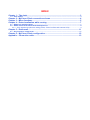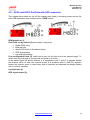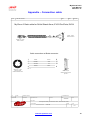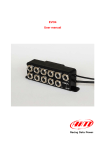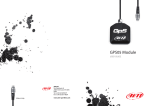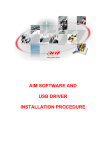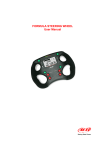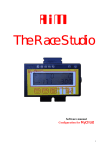Download MyChron3 Dash - Roteg Racing
Transcript
MyChron3 Dash User Manual INDEX Chapter 1 – The dash......................................................................................................... 3 1.1 – Part number ........................................................................................................................................ 3 Chapter 2 – MyChron3 Dash connection scheme ........................................................... 4 Chapter 3 – Menu functions .............................................................................................. 5 Chapter 4 – Data visualization while running .................................................................. 7 4.1 – EVO3 Pro and EVO3 Pista ................................................................................................................. 7 4.2 – EVO4 and EVO3 Pro/Pista with GPS expansion ............................................................................. 8 4.2.1 – GPS Signal and split times setting (EVO4, EVO3 Pro/Pista with external GPS) ......................... 9 Chapter 5 – Data recall .................................................................................................... 11 5.1 – Key functions in data recall ............................................................................................................ 11 Chapter 6 – MyChron3 Dash configuration ................................................................... 12 Appendix – Connection cable ......................................................................................... 13 MyChron3 Dash User Manual Release 1.01 0 Chapter 1 – The dash MyChron3 Dash is the perfect replacement of the stock dash and allows to show and customize EVO3 Pro, EVO3 Pista and EVO4 channels with RPM, speed, engaged gear, temperatures, oil pressure, lap time, alarms, etc…, as well as all signals coming from the vehicle ECU. MyChron3 Dash allows to show: • • • • • • • • • 7 speed; RPM (digital value and graph bar); shift lights; up to 4 configurable channels; channel alarm led; lap time; split time; best lap; GPS signal status (if present). 1.1 – Part number MyChron3 Dash part number is: X30VDAM01 www.am-sportline.com 3 MyChron3 Dash User Manual Release 1.01 1 Chapter 2 – MyChron3 Dash connection scheme To connect MyChron3 Dash to AIM loggers just plug the dash cable in the logger connector labelled “Exp.” Warning: when connecting the Dash to the logger both devices must be OFF. To connect other expansions additional to MyChron3 Dash an optional Data Hub is needed as shown here below. www.am-sportline.com 4 MyChron3 Dash User Manual Release 1.01 2 Chapter 3 – Menu functions MyChron3 Dash menu functions are only accessible when the dash is not recording. Warning: functionalities described in this tutorial have been implemented from firmware version 15.15 onward. To enter the menu press “MENU/<<” button. The display shows some pages: here they are shown in the same order as they appear: Night Vision (ON/OFF) Switches on/off the display backlight; if EVO is sampling data it is possible to switch on/off the backlight pressing “MENU/<<” button. Start Gear Calc This screen only appears if calculated gears have been set on the master logger and restarts that computation on the master. Pressing “MEM/OK” the message “Gear Calc Cleared” appears: the dash erases the previous computation; then “Start Gear Calc” appears again. Starting the vehicle the computation start. Total Running Allows to see the total sampling time. The page shows total sampling time of the logger in minutes and hours – non resettable on bottom (2.38 that is 2 hours 38 minutes) and partial one – resettable on top (10 minutes); it is possible to erase data pressing twice “MEM/OK” button Odometer Allows to show run kilometres. The pages shows total run kilometres from the first acquisition (non resettable – 147) and partial run kilometres (since last reset – 15). To erase partial kilometres it is necessary to erase partial run kilometres in TOTAL RUNNING page www.am-sportline.com 5 MyChron3 Dash User Manual Release 1.01 Firmware Version Allows to have information concerning firmware version (1) and logger serial number (2) www.am-sportline.com 6 MyChron3 Dash User Manual Release 1.01 3 Chapter 4 – Data visualization while running MyChron3 Dash shows data sampled by the logger instantaneously and very easily. According to the model of EVO and to the connected expansions refer to the following paragraphs. 8 4.1 – EVO3 Pro and EVO3 Pista The main window shows: RPM graph bar (1) Three fields set by default (2) and shown in sequence pressing “VIEW”: • • • Speed (226 Km/h in the above figure). Best lap time; Digital RPM value; Four configurable fields (3) visible two by two (on the first and on the second page). To switch from first page to second one press “>>”. In the above figure the shown channel is a temperature and T (field T1) appears beside the channel value. In case the channel shown is a pressure P (field P1) appears beside the channel value; in case other kind of channels are sampled the display shows only a numeric identifier. Lap/split times (4) www.am-sportline.com 7 MyChron3 Dash User Manual Release 1.01 10 4.2 – EVO4 and EVO3 Pro/Pista with GPS expansion The images below show on the left the display main page in recording mode and on the right GPS diagnostic page reached using “VIEW” button: RPM graph bar (1); Five fields set by default (2) and visible in sequence: • • • • • Digital RPM value Best lap time Speed (226 Km/h in the above figure) GPS Signal status Lap and split settings Four configurable fields (3) visible two by two (on the first and on the second page). To switch from the first page to the second one press “>>” button. In the above figure the shown channel is a temperature and T (field T1) appears beside the channel value. In case the channel shown is a pressure letter P (field P1) appears beside the channel value; in case other kind of channels are sampled the display shows only a numeric identifier. Lap/split time (4); GPS signal status (5); www.am-sportline.com 8 MyChron3 Dash User Manual Release 1.01 11 4.2.1 – GPS Signal and split times setting (EVO4, EVO3 Pro/Pista with external GPS) GPS lap timer allows to record lap/split times with no need of transmitter/receiver. It is possible to set lap and split directly through the logger (EVO4, EVO3 Pro/Pista with external GPS 1 )following the procedure explained in these pages. Warning: setting “Use GPS Lap timer” in system configuration layer of Race Studio Configuration – as shown here below – the logger will automatically sample lap and split time using only the GPS lap timer and the optical receiver, also if connected, is disabled. The below image shows EVO4 System configuration layer. To set Lap and Split times using the GPS Laptimer: • set GPS lap timer in Race Studio 2 and transmit the configuration to the logger (see Race Studio Configuration user manual for further information on AIM loggers configuration). 1 External GPS is to be connected and EVO3 Pro/Pista configuration must include an external GPS Module as CAN expansion. See Race Studio Configuration user manual for further information about how to configure AIM loggers and how to configure CAN expansions. www.am-sportline.com 9 MyChron3 Dash User Manual Release 1.01 • press “VIEW” on MyChron3 Dash until “OK SET GPS MARKER” appears (see below). OK SET GPS MARKER Press “MEM/OK” button to start lap/split setting procedure. • Enter the track with the vehicle and choose the physical points where to record laps and splits and follow this procedure. OK TO SET SPLIT 1 This page appears only in case splits have been set in configuration and appears as many time as many split have been set. Press “MEM/OK” on MyChron3 Dash in the point where the split is to be fixed. OK TO SET LAP Press “MEM/OK” button in correspondence of the point where the lap marker is to be set. GPS MARKER END This page means GPS lap timer setting is over and it appears only if the setting procedure has been successful. GPS ERROR In case during GPS Lap timer setting there is a lack of satellite signal for any reason, the display shows GPS ERROR and the procedure is to be repeated. www.am-sportline.com 10 MyChron3 Dash User Manual Release 1.01 4 Chapter 5 – Data recall When the session is over it is possible to recall stored data pressing “MEM/OK”. The display shows, under the RPM Bar graph, test and lap number the data showed in the other fields refer to: in the above image: “TEST 02 – LAP 001”. First shown page is best lap of the last test. Bottom right box shows lap time of each lap of all sessions. Best lap time of each session blinks. 9 5.1 – Key functions in data recall “MEM/OK” enters data recall. • • “>>”, “MENU/<<” scroll between all test laps of the session. “VIEW” shows max RPM digital value and max speed value of the shown lap. Pages are shown in loop, to say in circular sequence. • “MEM” shows max and min values of the selected lap for all channels shown by Mychron3 Dash. NOTE: transmitting a new configuration to the logger all recorded data are deleted. www.am-sportline.com 11 MyChron3 Dash User Manual Release 1.01 5 Chapter 6 – MyChron3 Dash configuration To configure MyChron3 Dash: • • • run Race Studio 2 software. select the logger MyChron3 Dash is connected to pressing the corresponding button on the software left vertical keyboard. activate “display” layer and this window appears: • click on “Available displays” drop down menu and select M3-Dash. The configuration window shown here below appears: This window sets: • • Shift lights values. Channels and alarm 1 and 2 of pages 1 and 2; this means that it is possible to set the four channels displayed (two by two) by MyChron3 Dash and link their Max and Min threshold values (Max/Min cases) to two led that switches on when these threshold values are reached. Please note: “RPM scale”, “Split Number” and “Speed” setting (shown in data visualization), is made through “System Configuration” layer. www.am-sportline.com 12 MyChron3 Dash User Manual Release 1.01 6 N.rev Appendix – Connection cable Nota sulla revisione Data Firma Controllo MyChron 3 Dash cable for DaVid Stand Alone, EVO3 Pro/Pista, EVO4 1 Hirose - 12 pins female connector 12 Binder 712 - 5 pins male connector Cable connection on Binder connector 5 1 2 4 3 Binder 712 - 5 pins male connector Solder termination view Rif. Quantità Progettato da 1 2 3 4 5 WHITE CAN 0+ BROWN GND YELLOW +Vb GREEN CAN 0- 12 n.c. Hirose - 12 pins female connector pinout top view Titolo/Nome, materiale Controllato da 1 9 12 10 8 N. articolo/Riferimento Approvato da - Data Nome file Data Scala 20/04/2005 Titolo / Nome Cavo MyChron3 Dash per DaVid Stand Alone, EVO3 Pro/Pista, EVO4 Numero disegno Modifica 04.555.08 Racing Data Power www.am-sportline.com Foglio 1 of 1 13