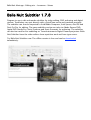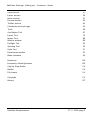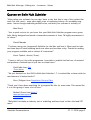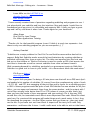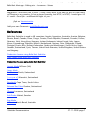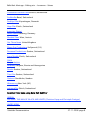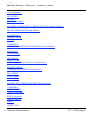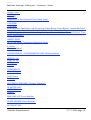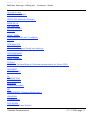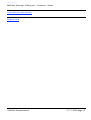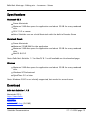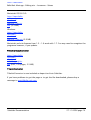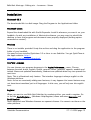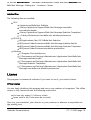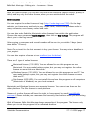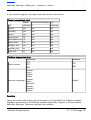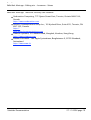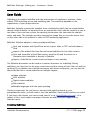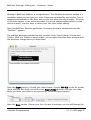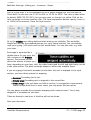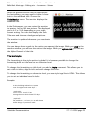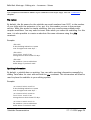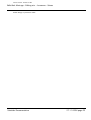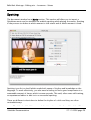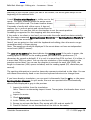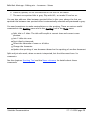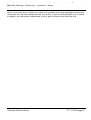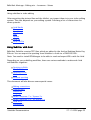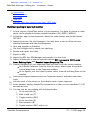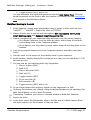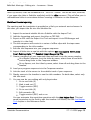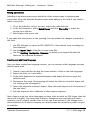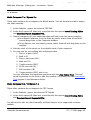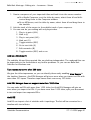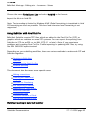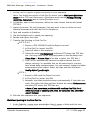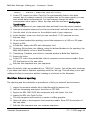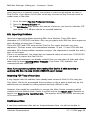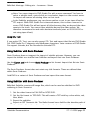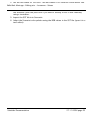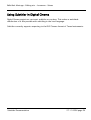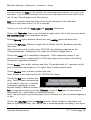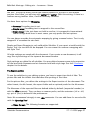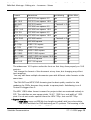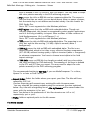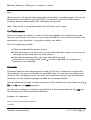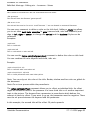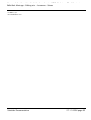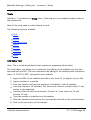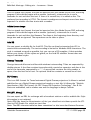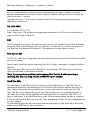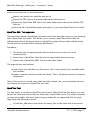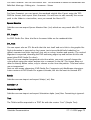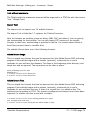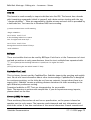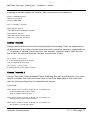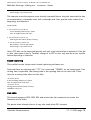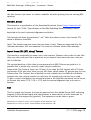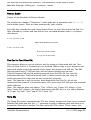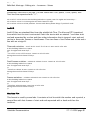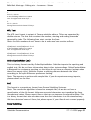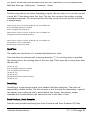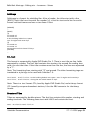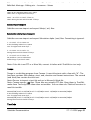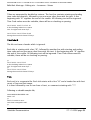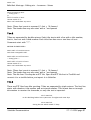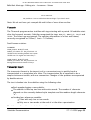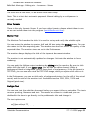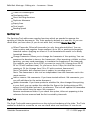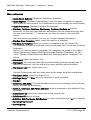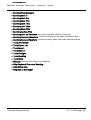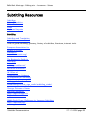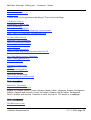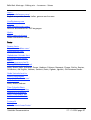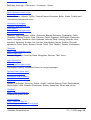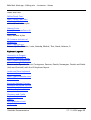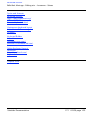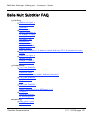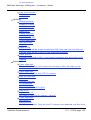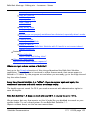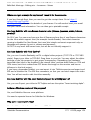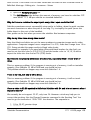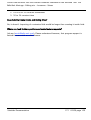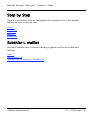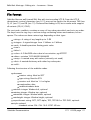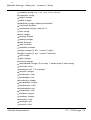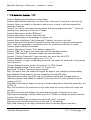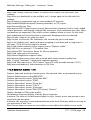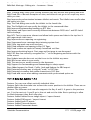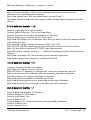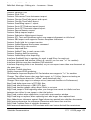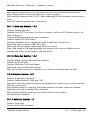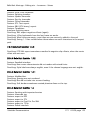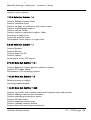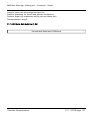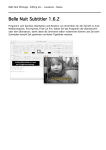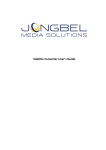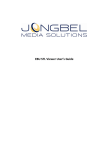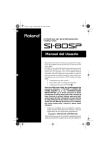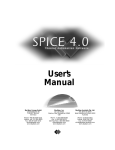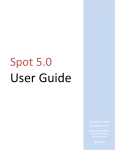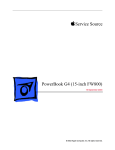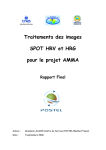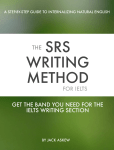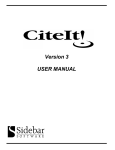Download English Userguide - Belle Nuit Montage
Transcript
Belle Nuit Montage - Editing etc. - Lausanne - Suisse Belle Nuit Subtitler 1.7.8 Program to spot, edit and render subtitles for video editing, DVD authoring and digital cinema. Translators can spot directly with a QuickTime movie and translate precisely. The subtitles can then be imported to Avid Media Composer, Avid Xpress, Avid DS and Final Cut Pro for editing. The same subtitles can be sent also to Adobe Encore DVD, Apple DVD Studio Pro, Sonic Producer and Sonic Scenarist for authoring. The subtitles can also be used for live subtitling on Texas Instruments Digital Cinema projectors. Belle Nuit Subtitler frees the video editors from repetitive work and from typo errors. Try Belle Nuit Subtitler now: The offline version is free and can be downloaded immediately. Belle Nuit Montage - Editing etc. - Lausanne - Suisse Content Features 4 Quotes 7 References 12 Specifications 13 Download 14 Installation 16 License 19 Use Guide 20 Creating Subtitles 25 Spotting 29 Languages 31 Import 32 Export 34 Video Editing 35 Avid 41 DS 42 Final Cut Pro 47 DVD Authoring 50 DVD Studio Pro 52 Sonic Producer 52 Sonic Scenarist 53 Digital Cinema 54 Reference Guide 55 Document window 55 Style section 57 Subtitler Documentation 27.11.2006 page 2 Digital Cinema 54 Belle Nuit Montage - Editing etc. - Lausanne - Suisse Reference Guide 55 Document window 55 Style section 57 Export section 59 Movie section 61 Preview section 62 Titlelist section 62 Comments and style tags 65 Tools 66 Avid Helper Tool 67 Export Tool 74 Import Tool 89 Monitor window 89 Preflight Tool 90 Spotting Tool 90 Style Tool 91 Preferences window 92 Menu reference 94 Resources 100 Frequently Asked Questions 109 Step by Step Guides 110 Maillist 110 File format 114 Copyright 115 History 127 Subtitler Documentation 27.11.2006 page 3 Belle Nuit Montage - Editing etc. - Lausanne - Suisse Features Full quality antialiased titles with alpha-channel Support for PAL, NTSC (nonsquare pixels), HD, HDV, DVD, iPod, 4:3 and 16:9 Fast batch rendering to PICT, BMP, TIFF and lossless-compressed TIFF Spotting with a QuickTime movie Audio waveform and scrubbing Reading speed indicator Preflight tool to detect subtitle errors Spotting tool to perform spotting calculations and updated based on editing changes Importing of more than 35 subtitle formats Exporting of more than 20 formats to use subtitles in Avid Media Composer, Avid DS, Avid Xpress, Final Cut Pro, DVD Studio Pro, Sonic Producer, Sonic Scenarist, Texas Instruments Digital Cinema projector and other. Straightforward title editing Automatic or manual text wrapping Customizable fonts, styles, colors, position, opacity, softness, alignment, borders, shadows and underlying boxes Unicode support: Works with any installed font on the system Subtitler Documentation 27.11.2006 page 4 Belle Nuit Montage - Editing etc. - Lausanne - Suisse Quotes on Belle Nuit Subtitler "After using your software for one day I have to say that this is one of the coolest film tools I've ever used -- even after eight years of operating Inferno. An incredible time saver. I never thought subtitling would be fun, and with your software it actually is!" Brad Scott "Just a quick note to let you know that your Belle Nuit Subtitler program was a great help. Nicely designed and saved a tremendous amount of time. I'd highly recommend it to others." David Edwards "I've been using your (registered) Subtitler for the Mac and love it. What used to take me three days of mind-numbing work now takes me less than a day. Thanks for making your program available and so robust! It's awesome!" Kevin Triplett, Austin (Texas) "I have to tell you I love this programme. I was able to subtitle half an hour of material and produce a finished tape in just two or three hours." Paul Eedle from Out There News "We just finished our first DVD in Belle Nuit Subtitler 1.7. It worked like a charm with the new features. It looked terrific!" Duco Tellegen from Foundation Dovana Films "Thank you! I have been searching for a program like this for some time. This seems like it is in fact going to save a lot of time." Michael Strout from http:// www.phaseoneprodu ctions.com "Belle-Nuit has made an industry out of subtitling and been loyal to Mac Avid and FCP users." Loren Miller on the LAFCPUG (Los Angeles Final Cut Pro Subtitler Documentation User Group) forum 27.11.2006 page 5 "I have recently received tons of questions regarding subtitling and programs to use. I www.phaseoneprodu ctions.com Belle Nuit Montage - Editing etc. - Lausanne - Suisse "Belle-Nuit has made an industry out of subtitling and been loyal to Mac Avid and FCP users." Loren Miller on the LAFCPUG (Los Angeles Final Cut Pro User Group) forum "I have recently received tons of questions regarding subtitling and programs to use. I just played with your subtitler and love the interface. Nice and simple. I would love to recommend your app since it is affordable and supports XML. I think you have a great app and I will try and show it when I can. Thanks again for your hard work." Adam Green Final Cut Pro Lead Trainer Pro Video Applications Training "Thanks a lot for the beautiful program (even if I think it is much too expensive - but there is only one subtitling program so you are monopolist ;-) )" Andrzej Kowalski "Subtitles are a major problem for Final Cut Pro and Avid because neither has built in support. Belle Nuit Subtitler works around the host limitations by creating subtitles as individual still image files, from an entry list. The titles are imported into the host and laid out on the timeline or TitleList Converter is used to create an EDL that imports the text files to timecode as well as convert subtitles from other software formats. With increasing demand for subtitling, particularly on government projects, Belle Nuit Subtitler is a good tool to have in your toolkit - or to know about when the need arises." DV Guys on http:// www.dvguys.com "This a great little program. I'm doing a 60 min piece now that will air on PBS next April and needed a fair number of subtitles. Of course I have the complementary suite of tools - AI, PS, AE - and FCP, but managing all the pict files and/or layers for a subtitling project in ANY of these programs would be quite a task. BN Subtitler has one window for all your titles - you can name and comment them from the same window - and the output with 1 unit of blur actually looks better than PS or FCP (unless of course you blur there, but then you have the hassle of layer managment and type setting). Put it this way, $89 sounds like a lot, but sometimes work flow is more important than cash. When the client gets here, I'm convinced this program will make things much, much easier. In fact, they can download the program - use the Offline version and type them up - then just email me the file. Or just save text out from Word. It imports all the text you'll need. Only suggestion - and hence the 4 stars - I really, really want to be able to spit out the frame via Firewire to my monitor (it has a decent preview, but NTSC, is NTSC). I would give 4.5 if I could... Good job - and Beautiful Night to you..." Subtitler Documentation 27.11.2006 page 6 j3ph on Versiontracker Add your own Comment: [email protected] then you have the hassle of layer managment and type setting). Put it this way, $89 sounds like a lot, but sometimes work flow is more important than cash. When the client Belle Nuit Montage - Editing - Lausanne - Suisse gets here, I'm convinced thisetc. program will make things much, much easier. In fact, they can download the program - use the Offline version and type them up - then just email me the file. Or just save text out from Word. It imports all the text you'll need. Only suggestion - and hence the 4 stars - I really, really want to be able to spit out the frame via Firewire to my monitor (it has a decent preview, but NTSC, is NTSC). I would give 4.5 if I could... Good job - and Beautiful Night to you..." j3ph on Versiontracker Add your own Comment: [email protected] References Belle Nuit Subtitler is used in 48 countries: Angola, Argentina, Australia, Austria, Belgium, Bosnia, Brazil, Canada, China, Congo, Croatia, Czech Republic, Denmark, Ecuador, France, Germany, Haiti, Hong Kong, Hungary, Iceland, Indonesia, Ireland, Israel, Italy, Japan, Korea, Luxembourg, Malaysia, Mexico, Netherlands, Norway, Peru, Philippines, Poland, Portugal, Puerto Rico, Russian Federation, Serbia and Montenegro, South Africa, Spain, Sweden, Switzerland, Syria, Taiwan, United Arab Erimates, United Kingdom, United States and Uruguay. Production houses using Belle Nuit Subtitler Films made using Belle Nuit Subtitler Production houses using Belle Nuit Subtitler Accent Media MCLean (VA) Angry Monk Productions Zurich, Switzerland [ a n y m a ] Küsnacht, Switzerland Bandwidth Cape Town, South Africa Boheme Net Films Genève, Switzerland Climage Lausanne, Switzerland Edit Dudes Malmö, Sweden Egg Media Industries North Bondi, Australia Foundation Donava FilmsUtrecht, Netherlands Subtitler Documentation Freihändler Basel, Switzerland Fridthjof Film Kopenhagen, Denmark 27.11.2006 page 7 Edit Dudes Malmö, Sweden Belle Nuit Montage - Editing etc. - Lausanne - Suisse Egg Media Industries North Bondi, Australia Foundation Donava FilmsUtrecht, Netherlands Freihändler Basel, Switzerland Fridthjof Film Kopenhagen, Denmark Hugo Film Zürich, Switzerland Intervista Digital Media GmbH Hamburg, Germany Mischief Films Wien, Austria Out There News United Kingdom Phase One Productions Hollywood (CA) Perceuse Productions Genève, Switzerland Franz Reichle Zürich, Switzerland SAGA filmproduction company Sarajevo, Bosnia and Herzegovina Stratis Genève, Switzerland Titra Film Genève, Switzerland Ventana Stockholm, Sweden Witness.org New York (NY) zeitraumFilm Zürich, Switzerland Selected Films made using Belle Nuit Subtitler ADRIAN FRUTIGER. THE MAN OF BLACK AND WHITE (Christine Kopp and Christoph Frutiger) ANGRY MONK (Luc Schaedler) Subtitler Documentation LES ASTRES ERRANTS (Franck Schneider) 27.11.2006 page 8 ADRIAN Belle Nuit Montage Editing etc.AND - Lausanne - Suisse Kopp and Christoph Frutiger) FRUTIGER. THE MAN- OF BLACK WHITE (Christine ANGRY MONK (Luc Schaedler) LES ASTRES ERRANTS (Franck Schneider) BLESSINGS: ROOMMATES IN JERUSALEM (Paula Weiman-Kelman) BYE BYE INDIALUSIA (Roland Pellarin) CALLING HEDY LAMARR (Georg Misch) CAMENISCH MIT DEM KOPF DURCH DIE WAND (Daniel von Aarburg) COLZA KLO (Chris Dejusis) DET VAR EN GANG ETT BB... (Alberto Hersckovits and Tove Torbiörnsson) EDGAR G. ULMER - THE MAN OFF-SCREEN (Michael Palm) INA, AMER & ELVIS (Daniel von Aarburg) JOURNEY WITH TIBETAN MEDICINE (Martin Saxer) L'ENSEMBLE KABOUL EN EXIL (Franck Schneider) EPOCA (Andreas Hoessli, Isabella Huser) HANDS THAT SHAPE HUMANITY Subtitler Documentation (Exposition of the Desmond Tutu Peace Trust) L'HISTOIRE 27.11.2006 page 9 EPOCA (Andreas Belle Nuit Montage - Editing etc. - Lausanne - Suisse Hoessli, Isabella Huser) HANDS THAT SHAPE HUMANITY (Exposition of the Desmond Tutu Peace Trust) L'HISTOIRE C'EST MOI. Mobilmachung, Geschichte und Erinnerung (Edwin Beeler, David Bernet, Jeanne Berthoud, Samuel Chalard, Anne Cuneo, David Fonjallaz, Frédéric Gonseth, Thomas Gull,AlexHagmann, Kaspar Kasics, Grégoire Mayor, Fernand Melgar, Thomas Schärer, Theo Stich, Yves Yersin) HUBERT SELBY JR: It/ll Be Better Tomorrow (Michael W. Dean) IL LEGAL (Bernard Weber) JOHANN CRUIJFF - EN UN MOMENTO DADO (Ramón Gieling) KROKUS - AS LONG AS WE LIVE (Reto Caduff) LIVING RIGHTS (Duco Tellegen) LYNX (Franz Reichle) MA FAMILLE AFRICAINE (Thomas Thümena) DE MECHE AVEC LE FEU (Roland Pellarin) MIND AND LIFE (Franz Reichle) MONTE GRANDE (Franz Reichle) DU PAIN ET DES JEUX (Roland Pellarin) Subtitler Documentation PROFIL BAS (Nathalie Flückiger) RICHE DE LA 27.11.2006 page 10 MIND AND LIFE (Franz Reichle) Belle Nuit Montage - Editing etc. - Lausanne - Suisse MONTE GRANDE (Franz Reichle) DU PAIN ET DES JEUX (Roland Pellarin) PROFIL BAS (Nathalie Flückiger) RICHE DE LA CULTURE DES AUTRES (Roland Pellarin) SEOUL TRAIN (Jim Butterworth) with 16 subtitle tracks! SI PENSAVA DI RESTARE POCO (Francesca Cangemi, Daniel von Aarburg) STEPHAN@NADE LÖHR.ZÜRICH (Gaby Schädler) TOTALLY PERSONAL (Nedzad Begovic) Bosnian representative for Oscar 2006. TRAUMZEIT (Franz Reichle) LE TYRAYATTAM, UN RITUEL MIS EN SCENE (Franck Schneider) DIE VOGELPREDIGT (Clemens Klopfenstein) WANAKAM (Thomas Isler) DAS WISSEN VOM HEILEN (Franz Reichle) Subtitler Documentation Propose a link 27.11.2006 page 11 WANAKAM Belle NuitIsler) Montage - Editing etc. - Lausanne - Suisse (Thomas DAS WISSEN VOM HEILEN (Franz Reichle) Propose a link Subtitler Documentation 27.11.2006 page 12 Belle Nuit Montage - Editing etc. - Lausanne - Suisse Specifications Macintosh OS X Power Macintosh Minimum 5 MB disc space for application and about 50 KB for every rendered title. OS X 10.2 or newer. Note: Subtitler runs on a Intel Macintosh with the built-in Rosetta Stone Macintosh Classic Power Macintosh Minimum 25 MB RAM for the application Minimum 5 MB disc space for application and about 50 KB for every rendered title. MacOS 8.6-9.2 Note: Belle Nuit Subtitler 1.1 for MacOS 8.1 is still available on the download page. Windows Minimum 5 MB disc space for application and about 50 KB for every rendered title. Windows XP Professional QuickTime 5.0 or later Note: Windows 2000 is not oficially supported, but works for several users. Download Belle Nuit Subtitler 1.7.8 Macintosh OS X: http://www.bellenuit.com/ download/ subtitler178.dmg (3.6 MB) Macintosh OS 8.6-9.2: http://www.belleSubtitler Documentation nuit.com/ download/ subtitler178c.sit. 27.11.2006 page 13 Macintosh OS X: http://www.bellenuit.com/ Belle Nuit Montage - Editing etc. - Lausanne - Suisse download/ subtitler178.dmg (3.6 MB) Macintosh OS 8.6-9.2: http://www.bellenuit.com/ download/ subtitler178c.sit. hqx (3.3 MB) Windows: http://www.bellenuit.com/ download/ subtitler178w.zip (2.9 MB) Macintosh and site licences from 1.0 - 1.6 work with 1.7. You may need to reregister the programm however, if you update. Printable Documentation http://www.bellenuit.com/ download/ subtitler_english. pdf (PDF, 130 pages, 2.5 MB) TitleListConverter TitleListConverter is now included as Import tool into Subtitler. If you have problems to get the page or to get the file downloaded, please drop a message to [email protected] Subtitler Documentation 27.11.2006 page 14 Belle Nuit Montage - Editing etc. - Lausanne - Suisse Installation Macintosh OS X The downloaded file is a disk image. Drag the Program to the Applications folder. Macintosh Classic Expand the downloaded file with Stuffit Expander. Install it wherever you want it on your harddisk. As with any installation of Macintosh software, you may want to rebuild the desktop to have the program and document icons properly displayed (holding optioncommand on restart). Windows There is no installer provided. Unzip the archive and drag the application to the program folder of your harddisk. You need to have installed Quicktime 5.0 or later to use Subtitler. You get QuickTime at the Apple website: http:// www.apple.com/quicktime/download/ Interface Language You can choose your program language in the Apple:Preferences... menu. Choose between bosnian, dutch, english, french, german, italian, japanese, spanish, swedish and turkish. Menus are updated immediately, windows are updated when they are opened the next time. Note: This is a Macintosh-only feature. The interface language is always english on the Windows platform. Note: As we are constantly adding new features, it may happen that some features may not have been translated yet in all languages. In this case, you will only see the english text. Register When you want to use Belle Nuit Subtitler for rendering titles, you need to register. Go to the the Apple:Register... (Windows: Help:Register) menu and enter Username and Serial Number . Note: Macintosh and Windows licenses are separate license. You cannot use them on the other platform. Installed files Subtitler Documentation The following files are installed: 27.11.2006 page 15 When you want to use Belle Nuit Subtitler for rendering titles, you need to register. Go to the the Apple:Register... (Windows: Help:Register) menu and enter Username and Serial Number . Belle Nuit Montage - Editing etc. - Lausanne - Suisse Note: Macintosh and Windows licenses are separate license. You cannot use them on the other platform. Installed files The following files are installed: OS X /Applications/Belle Nuit Subtitler /Library/Application Support/Belle Nuit Montage/com.bellenuit.subtitler.keyfile /Library/Application Support/Belle Nuit Montage/Subtitler Templates/ ~/Library/Preferences/com.belle-nuit.subtitler.preferences OS 8.6-9 HD:Applications (Mac OS 9):Belle Nuit Subtitler HD:System Folder:Preferences:Belle Nuit Montage:subtitler.keyfile HD:System Folder:Preferences:Belle Nuit Montage:Subtitler Templates: HD:System Folder:Preferences:subtitler.preferences Windows C:\Program Files\subtitler.exe C:\Documents and Settings\Administrator\Application Data\Belle Nuit Montage\subtitler.keyfile C:\Documents and Settings\Administrator\Application Data\Belle Nuit Montage\Subtitler Templates\ C:\Documents and Settings\Administrator\Application Data\Belle Nuit Montage\com.belle-nuit.subtitler.preferences License This program is commercial software. If you want to use it, you need a license. Offline License You can freely distribute this program and use on any numbers of computers. The offline version is fully functional with the following restrictions: You can only export 10 titles at a time. Some tools in the Tools menu do not work. Give it to your translator, your director or your producer or whoever is responsible for the subtitle text. With the offline license, you can also test the entire workflow (import/export, quality of titles) and buy only the online license, when you are satisfied with the result. Subtitler Documentation 27.11.2006 page 16 Online License You can acquire the online license at kagi (http://order.kagi.com/?ZSI). On the kagi You can only export 10 titles at a time. Some tools in the Tools menu do not work. Belle Nuit Montage - Editing etc. - Lausanne - Suisse Give it to your translator, your director or your producer or whoever is responsible for the subtitle text. With the offline license, you can also test the entire workflow (import/export, quality of titles) and buy only the online license, when you are satisfied with the result. Online License You can acquire the online license at kagi (http://order.kagi.com/?ZSI). On the kagi website, you have many methods to pay: Credit cards, checks and purchase order in many currencies, even money orders and cash. You can also order Subtitler Macintosh online licenses from within the application. Choose the menu command Apple:Register, then click on Buy at Kagi. The program will direct you to the Kagi server. After paying, a username and a serial number will be sent to you within 3 days (most time within 12 hours). Note: Do not wait for the last moment to buy your license. You may miss a deadline in your project. You can also acquire a license at our resellers (see list below). There are 3 type of online licenses: Macintosh license (150 USD): You are allowed to use this program on one Macintosh. You may make backup copies, but you may not register the online license on more than one Macintosh. Windows license (150 USD): You are allowed to use this program on one PC. You may make backup copies, but you may not register the online license on more than one PC. Site license (600 USD): You can install this and use this program on all computers (Macintosh or Windows) on your local network. Macintosh and Windows licenses are separate licenses. You cannot use them on the other platform. The Site license is cross-platform. Owners of a online license will have the right to free support by email ([email protected]). Please include your username and currently used version when you are writing for support. With all licenses, Belle Nuit Montage keeps ownership of the program. The license only allows you to use the program for an unlimited duration. If you use this program, you agree with the terms of this license. Subtitler Documentation Feature comparison chart Offline Macintosh/Windows Site 27.11.2006 page 17 nuit.com). Please include your username and currently used version when you are writing for support. Belle Nuit Montage - Editing etc. - Lausanne - Suisse With all licenses, Belle Nuit Montage keeps ownership of the program. The license only allows you to use the program for an unlimited duration. If you use this program, you agree with the terms of this license. Feature comparison chart Offline Macintosh/Windows Site CPU unlimited 1 unlimited Editing yes yes yes Spotting yes yes yes Import yes yes yes Export titles 10 yes yes Avid Helper tool 10 yes yes Export tool 10 yes yes Preflight tool yes yes yes Spotting tool no yes yes Style tool no yes yes Platform comparison chart Export format Macintosh Windows TIFF PICT BMP TIFF BMP Bosnian Dutch English French German Interface Language Italian Japanese Spanish Swedish Turkish English Resellers Users can acquire the license also at through one of the Belle Nuit Subtitler resellers. Resellers are entitled so sell Subtitler licenses world-wide. Support is still provided by Belle Nuit Montage. There are currently two resellers: Carbonation Computing, 772 Queen Street East, Toronto, Ontario M4M 1H4, Subtitler Documentation 27.11.2006 page 18 Canada http://www.carbonation.com Deltech Communications Group Inc., 18 Wynford Drive, Suite 405, Toronto, ON M3C 3S2, Canada Resellers Belle Nuit Montage - Editing etc. - Lausanne - Suisse Users can acquire the license also at through one of the Belle Nuit Subtitler resellers. Resellers are entitled so sell Subtitler licenses world-wide. Support is still provided by Belle Nuit Montage. There are currently two resellers: Carbonation Computing, 772 Queen Street East, Toronto, Ontario M4M 1H4, Canada http://www.carbonation.com Deltech Communications Group Inc., 18 Wynford Drive, Suite 405, Toronto, ON M3C 3S2, Canada http:// www.deltechcommunications.com Viewcon Systems, 579 Nathan Road, Mongkok, Kowloon, Hong Kong http://www.viewcon.com Widmer Informatik - das Apple Systemhaus, Berglistrasse 6, 8703 Erlenbach, Switzerland http://www.wwe.ch Subtitler Documentation 27.11.2006 page 19 Belle Nuit Montage - Editing etc. - Lausanne - Suisse User Guide Subtitling is a complex workflow with the intervention of translators, spotters, video editors, DVD authoring artists and subtitling labs. This workflow depends on the organization of your postproduction. Belle Nuit Subtitler creates the subtitles from a subtitle list which can be created either directly within Subtitler or imported from an external file. Each subtitle consists of one or two lines of text and can contain the spotting information: the timecode the subtitle starts and ends. The subtitles are then exported as image files on one side and as a list on the other side to be edited in a video or DVD authoring application. Belle Nuit Subtitler adapts to many possible workflows: Spot and translate with QuickTime movie, export titles to TIFF and edit them in Avid Import a film subtitle list from lab and create subtitles for the video version Spot and transcribe a QuickTime movie, send the file and the movie to a translator who translates it directly in Subtitler Import a Subtitle list in one format and export it into another The Subtitler document can be used as a master document for subtitling. During subtitling, you may have to do many corrections and fine tuning of both the text and the spotting. If you update your subtitler document with these corrections, you can use the same subtitler file to create subtitles for multiple targets: Video subtitles DVD subtitles Digital cinema subtitles Film subtitles Multiple languages with the same spotting Testing is important: As you have to interact with people external to your postproduction suite, you will need to test the workflow. Send testfiles before you start. If you have a file format you cannot read, send it to us ([email protected]). As a matter of fact, most import and export formats we add have been requested by Subtitler users. Creating Subtitles Working in Belle Nuit Subtitler is straightforward. The Subtitler documents window is a Subtitler Documentation 27.11.2006 pageis20 texteditor where you can type your titles. Pages are separated by two returns. Text wrapped automatically to two lines, but you can also wrap the text manually. The style of the titles applies to the entire document. For proper subtitle editing which is often critical in space, you may want to define your title style before editing. Belle Nuit Montage - Editing etc. - Lausanne - Suisse Creating Subtitles Working in Belle Nuit Subtitler is straightforward. The Subtitler documents window is a texteditor where you can type your titles. Pages are separated by two returns. Text is wrapped automatically to two lines, but you can also wrap the text manually. The style of the titles applies to the entire document. For proper subtitle editing which is often critical in space, you may want to define your title style before editing. Open the Belle Nuit Subtitler application. An empty document window with the title "Untitled1" appears. The subtitler document window has five sections: Style, Export, Movie, Preview and Titlelist. While the Titlelist is always visible, you can open the other three sections with the disclosure triangle when you need them. Open the Export section. Choose your video format. Choose TIFF-RLE as the file format (most efficient with Avid) and click on the Export Folder button to choose the folder where you want your titles to be exported to. Close the Export section. Open the Style section. Choose your font. As with all settings, you can still change the font at a later time. It is recommended to use a simple shaped font like Arial Narrow. Check bold. For the size, use 33-40 for PAL or 30-36 for NTSC. The color is video white Subtitler 27.11.2006 page by defaultDocumentation (RGB 235,235,235), but you may want to change it to yellow. Click on the 21 color rectangle to choose another color. The Level-popupmenu defines opacity. Leave it at 100% for the moment. Close the Style section. Belle Nuit Montage - Editing etc. - Lausanne - Suisse Open the Style section. Choose your font. As with all settings, you can still change the font at a later time. It is recommended to use a simple shaped font like Arial Narrow. Check bold. For the size, use 33-40 for PAL or 30-36 for NTSC. The color is video white by default (RGB 235,235,235), but you may want to change it to yellow. Click on the color rectangle to choose another color. The Level-popupmenu defines opacity. Leave it at 100% for the moment. Close the Style section. Go to the Titlelist text editing field and start writing your subtitles. This works like SimpleText and has the standard featues cut, copy, paste and find. You can multiple undo your typing (100 levels until the last saved state). You can also redo, e.g. undo your undo. Each page is separated by a double return. As you type, the title is shown in the Preview section. The preview section shows the amount of space you have, depending on your font, size, the video format and the left and right limits you set in the style section. The black rectangle adapts to reflect the available space. If you are typing a line which exceeds the size limit, the text is wrapped. In the style section, you have three options for wrapping No wrap: Exceeding text is cut. Simple wrap: Exceeding text is wrapped to the second line. Smart wrap: If the text does not hold in one line, it is wrapped to have minimal width through both lines. In most cases, you may prefer the last option. You can always override the automatic wrapping with a manual return. Text is only wrapped if it exceedes the size limit. Titles are limited to two lines. A third line will not be shown. Save your document. While the preview section may be appropriate for fast editing, you may want to have a closer look to the rendered title. Choose the Subtitler Documentation Tools:Monitor menu. The monitor displays the rendered title. 27.11.2006 page 22 Titles are limited to two lines. A third line will not be shown. Belle Nuit Montage - Editing etc. - Lausanne - Suisse Save your document. While the preview section may be appropriate for fast editing, you may want to have a closer look to the rendered title. Choose the Tools:Monitor menu. The monitor displays the rendered title. In the Preferences, you can resize the monitor to quarter, half or full size picture. The displayed size is 4:3 or 16:9 depending on your video format setting. You can also display the Safe Title area and choose a background picture. The monitor is updated whenever you reactivate the window. You can always have a peek to the native non-square title image. While you click in the monitor window, you will see the native title image. While you option-click, you will see the Alpha-Channel of the title. Title level styles The formatting in the style section is global. It is however possible to change the formatting both on title level as on character level. To change the formatting on title level, you add a /style comment. This allows you to set a title in italics, align on left and even change the color. To change the formatting on character level, you use style tags like in HTML. This allows you to set an individual word in italic. Example: In this building behind me I spent over 70 nights and most days ... /style italic 10:07:53:19 10:07:57:00 during the war which lasted 77 days. /style left No problem. I <i>love</i> to talk about these things if you don't mind. For complete information about style comments and style tags, see the Comments chapter. Subtitler Documentation 27.11.2006 page 23 File names By default, the file names for the subtitles are serial numbers from 0001 to the number during the war which lasted 77 days. /style left Belle Nuit MontageI <i>love</i> - Editing etc. - Lausanne - Suisse No problem. to talk about these things if you don't mind. For complete information about style comments and style tags, see the Comments chapter. File names By default, the file names for the subtitles are serial numbers from 0001 to the number of your titles with the extension .tif or .pct. It is the number you see in the previewsection. While this works for simple subtitling, this may create some problems with complex workflows. You may need to insert titles when you refine the subtitling. For this case, it is also possible to create an absolute file name reference using the /file comment. Example: /file 0345 In this building behind me I spent over 70 nights and most days ... /file 0345a 10:07:53:19 10:07:57:00 during the war which lasted 77 days. /file 0346 No problem. I love to talk about these things if you don't mind. Spotting information By default, a subtitle has no spotting. You can add a spotting information manually by adding TimeCodes for start and end with the /tc comment. This information will then be used to place the subtitler in your editing system. Example: /tc 01:00:05:02 01:00:07:24 In this building behind me I spent over 70 nights and most days ... /tc 01:00:08:03 01:00:09:20 10:07:53:19 10:07:57:00 during the war which lasted 77 days. /tc 01:00:11:00 01:00:13:12 No problem. I love to talk about these things if you don't mind. Subtitler Documentation 27.11.2006 page 24 /tc 01:00:08:03 01:00:09:20 10:07:53:19 10:07:57:00 during the war which lasted 77 days. Belle Nuit Montage - Editing etc. - Lausanne - Suisse /tc 01:00:11:00 01:00:13:12 No problem. I love to talk about these things if you don't mind. Subtitler Documentation 27.11.2006 page 25 Belle Nuit Montage - Editing etc. - Lausanne - Suisse Spotting The document window has a Movie section. This section will allow you to import a Quicktime movie and to simulate the subtitle spotting while playing the movie. Spotting is the process to define at which moment a title starts and at which moment it ends. Spotting is an Art on itself which needs both sense of rhythm and knowledge on the language. To work effectively, you also need a feeling to find a good compromise in a reasonable amount of times, which is some seconds. This said, after some self-training, an experienced editor is able to to a successful spotting. There are different criteria how to define the rhythm of a title and they are often contradictionary: The title should hold long enough that it can be read by the public while still being able to follow the image. The duration should therefore be between 1.5 and 3 Subtitler Documentation 27.11.2006 page 26 seconds. an experienced editor is able to to a successful spotting. Belle Editinghow etc.to - Lausanne Suisse of a title and they are often ThereNuit are Montage different -criteria define the- rhythm contradictionary: The title should hold long enough that it can be read by the public while still being able to follow the image. The duration should therefore be between 1.5 and 3 seconds. The title should not exceed one or two lines of 34-40 characters. Check the font size and title length requirements before you start subtitling. The title should be in sync with the speaking person. You should never have a title from one character while hearing another character. The titles should be divided into units which follow the syntax of the dialogs. The titles should be divided into units which follow the rhythm of speech of the dialogs. Which on a documentary is often not the same as the previous criterium. The titles should be spaced with at least 3-6 frames. Some stations prefer titles without space. The title should neither start nor end with a cut. You will find out yourself your way. Before you make your first subtitles, you may go to the theatre and analyze the subtitling of international movies. Now back to Subtitler: Import the movie with the menu command File:Import Movie. We recommend using movies in MPEG4, MPEG1 or DV compression, but your choice may depend of the performance of your Macintosh. Note: If you use Final Cut Pro, you should not export a Final Cut Pro movie (menu File:Export:Quicktime Movie with a FCP icon) but export a Quicktime movie (menu File:Export:Using Quicktime Conversion with a native Quicktime icon). In the Movie section, set the framerate and the offset. The offset is the timecode of the first frame of the movie. Playing and marking is entirely driven by the keyboard. The movie receives keyboard commands, when it has the focus (the movie has a blue border and the movie label is underlined). To give the movie the focus, click on the movie or use the escape key. The keys on the keyboard mainly simulate the keyboard shortcuts of Avid: Use JKL to play, IO or ER to mark in and out, QE to go to in and out. Once marked, you can create new titles with N. You find the complete list of keys in the menu Help:Keyboard Shortcuts or in the chapter Movie of this User Guide. If you do not feel confortable with keyboard commands, you can also use the commands from the Spotting menu. The Synchronize checkbox synchronizes the position of the movie and the titlelist. When you play the movie, you change the selection in the titlelist and you can simulate the subtitling in the Preview. When you edit in the titlelist, the movie goes always to the beginning of the selected title. Subtitler Documentation 27.11.2006 page 27 A small Timeline with Waveform is visible next to the movie. The upper timeline shows the entire movie duration, each title is red. The lower timeline shows in the chapter Movie of this User Guide. If you do not feel confortable with keyboard commands, you can also use the commands from the Spotting menu. Belle Nuit Montage - Editing etc. - Lausanne - Suisse The Synchronize checkbox synchronizes the position of the movie and the titlelist. When you play the movie, you change the selection in the titlelist and you can simulate the subtitling in the Preview. When you edit in the titlelist, the movie goes always to the beginning of the selected title. A small Timeline with Waveform is visible next to the movie. The upper timeline shows the entire movie duration, each title is red. The lower timeline shows 8 seconds of audio with a blue cursor. It has red markers for in- and out-points and colored lines for existing titles. You can also click on the timeline to set the movie position. Scrubbing is supported for the stepping with the arrow-keys. If the audio is too silent or too loud, you can scale the audio waveform data vertically. Use the menu commands Spotting:Increase Waveform and Spotting:Reduce Waveform or the Up and Down arrow keys. Note:If you are going too fast with the keyboard and editing, then the movie can go sometimes silent or stops playing. Note: The waveform cannot be displayed if the movie does not have an independent sound track (MPEG1 muxed). The color of the subtitle line does indicate the reading speed. If the color is green, the reading speed is correct to the reading speed you define in the preferences (12 characters by second as default). If it is red, it is more than 20% too fast, if it is blue, it is more than 20% too short. You can also see statistics of the reading speed on the preview section label: You can see the duration in seconds for each titel (DUR), the length in characters (LEN, spaces included) and the reading speed (RS, characters per second). The spotting information is saved as timecode comments attached to the titles. You can edit these timecodes by hand or use the trim keyboard shortcuts to change them. If you have already a translation, you can spot it afterwards. Use the M key or the menu Spotting:Update timecode. In sync mode, the next non spotted title is automatically selected and displayed in gray in the preview: 1. Import the titlelist from the translation. Note: There is an interesting import format Transcription that breaks down a text in titles. 2. Import the movie. 3. Check Synchronize. 4. In the Titlelist, set the cursor to the first title 5. Escape to activate the Movie. Play movie with JKL and set marks IO. 6. Press M (Update) to set the timecode of the title to the marks. 7. The next non spotted title is gray. Play with JKL, set marks IO and so on. Subtitler Documentation 27.11.2006 page 28 You can also add new titles between spotted titles. In this case, always the first nonspotted title between two spotted titles is automatically selected and previewed in gray. 2. Import the movie. Check Synchronize. 3.Nuit Belle Montage - Editing etc. - Lausanne - Suisse 4. In the Titlelist, set the cursor to the first title 5. Escape to activate the Movie. Play movie with JKL and set marks IO. 6. Press M (Update) to set the timecode of the title to the marks. 7. The next non spotted title is gray. Play with JKL, set marks IO and so on. You can also add new titles between spotted titles. In this case, always the first nonspotted title between two spotted titles is automatically selected and previewed in gray. You need sometimes to make manipulations on the spotting. There are various useful commands in the Spotting menu and in the Spotting tool in the Tools menu. Split title in 2 titles. The title will be split at current time and current cursor position. Join 2 titles into one. Sort titles by timecode Offset the timecode of some or all titles Change the framerate Update the spotting of one document based on the spotting of another document Split and join also work, when no movie is imported, but the titles must have /tc comments. See the chapters Spotting Tool and the Menu reference for details about these commands. Subtitler Documentation 27.11.2006 page 29 Belle Nuit Montage - Editing etc. - Lausanne - Suisse Handling Languages The files and the text handling of Subtitler is based on Unicode. This means that the program supports all writing systems installed on your system. It uses the fonts installed on your system. A Subtitler document is limited to one font, but some fonts like Lucida Grande on the Macintosh even support multiple writing systems, so you may have arabic on a first line and english on the second line. Note: Character spacing is disabled for Non-Roman fonts and simple and smart wrap work only on langauges with spaces (eg not in chinese and japanese). If you subtitle a film in multiple languages, it may be useful to create one master list with a common spotting for all languages. This way will simplify specially subtitling in the Avid. You will have to edit the titles only once and then simply decompose-batch import for the additional languages. Spot and transcribe the film in the original language. Then send this file to each of the translators. The translators will comment out the transcription and add the translated line. Comment out is simply adding a slash / before the line. This line will then not be displayed. /file 0345 /tc 01:00:05:02 01:00:07:24 /In this building behind me I spent /over 70 nights and most days ... In diesem Haus hinter mir verbrachte ich mehr als 70 Tage und Nächte /file 0346 /tc 01:00:08:03 01:00:09:20 /during the war which lasted 77 days. während des 77-tägigen Krieges. /file 0347 /tc 01:00:11:00 01:00:13:12 /No problem. I love to talk about /these things if you don't mind. Kein Problem. Ich spreche gerne darüber, wenn es dich nicht stört. Note: If you work with multiple languages, absolute file reference with a /file comment is very useful. You do not have to add these file comments all by hand after a spotting. Use the Add File Comments command in the Spotting Tool. Note: If you work with a master list, take into account that some languages need more characters for the same sentences like the others. If you are already quite out of space in english,Documentation you will need to abbreviate a lot to get the french text into the line. page 30 Subtitler 27.11.2006 Note: If you work with multiple languages, absolute file reference with a /file comment is Belle Nuit Montage Editing - Lausanne - Suisse very useful. You do -not haveetc. to add these file comments all by hand after a spotting. Use the Add File Comments command in the Spotting Tool. Note: If you work with a master list, take into account that some languages need more characters for the same sentences like the others. If you are already quite out of space in english, you will need to abbreviate a lot to get the french text into the line. Subtitler Documentation 27.11.2006 page 31 Belle Nuit Montage - Editing etc. - Lausanne - Suisse Import Sometimes the subtitles or the spotting are already created in another program or provided by a lab. Subtitler can now import more than 20 file formats and we add constantly new formats requested by Subtitler users. Subtitler imports the text and the spotting information. With some formats, it also imports formatting information. To import a file, you use either the menu File:Import or Tools:Import. You then first define the list format. If you are not sure what format to choose, check the Import Tool chapter in the Reference Guide. Most formats are text files, so you may also need to define the text encoding. If the file is coming from a Macintosh, this is most likely MacRoman, if it is coming from a Windows program, this is most likely Windows Latin1. You will need to change this setting if the characters (accents, umlauts) do not display well. Most formats do not specify the frame rate, so you will have to set it manually. Select 25 for PAL and 29.97 for NTSC. You then you press the Import button to get a preview. This will show the titlelist on the bottom of the window. If the preview is satisfying, then you can press the Create Document button to create a new Subtitler document. You can specify from which document you want to inherit the formatting (style, export section). You can choose between any open file or from a file in the templates folder. Subtitler Documentation 27.11.2006 page 32 Belle Nuit Montage - Editing etc. - Lausanne - Suisse Export To use the subtitles in your editing system, you have to export two kind of files: The picture files and the titlelist that describes the spotting of the titles. Exporting picture files For the picture files, you define the settings in the Export section of the document: The video format (PAL, NTSC, NTSC DV in 4:3 and 16:9, VGA, HD in its different flavours) The file format (BMP, PICT, TIFF) The export folder for the pictures A prefix of the filenames The filenames of the exported files are defined either by default (sequential number) or with the /file comment. They can have a common prefix, and the extension (.tif or .tiff, eg. .pct or .pict) is defined in the preferences. You can export either the current title or a selection of titles. If you want to export all titles, choose first the Select All menu. To export, choose the File:Export menu. If you export more than one subtitle, a sheet window will inform you about the progress. The exportation may take a while (30 minutes for 800 titles on a G5). A beep will notice you the end of the export. You can press the Cancel button to stop the export. The export is threaded, you can open other subtitler documents and work on them. You can even start more than one export. Note: We recommend strongly to use /file comments. You can add them for an entire file with the Spotting Tool. Note: If you do not have an online license, only maximal 10 titles are exported at once. Note: Threaded export is a feature only available on Macintosh OS X. Note: You find the details of the video and the file format in the Export Section chapter of the Reference Guide. Exporting titlelist The format of the titlelist depends on the editing system you will want to use the subtitles. For example, you will need a CMX 3600 EDL for Avid, a Final Cut Pro XML for Final Cut Pro, and an STL Graphic file for DVD Studio Pro. Subtitler Documentation 27.11.2006 page 33 To export the titlelist, you need to choose the File:Export Other or the Tools:Export menu. Note: You find the details of the video and the file format in the Export Section chapter of the Reference Guide. Belle Nuit Montage - Editing etc. - Lausanne - Suisse Exporting titlelist The format of the titlelist depends on the editing system you will want to use the subtitles. For example, you will need a CMX 3600 EDL for Avid, a Final Cut Pro XML for Final Cut Pro, and an STL Graphic file for DVD Studio Pro. To export the titlelist, you need to choose the File:Export Other or the Tools:Export menu. You first select the document to export, then the list format. Depending on the list format, you may have additional settings (text encoding, framerate, offset). You press the Preview to see a preview of the export, and then the Export button to export the file. The Export Tool exports mainly spotting information. For some formats, the text is exported. Some formats also include part of the formatting (style). Some list formats like STL Graphic needs the file to be located in the same folder than the picture files. Other formats like Sonic Scenarist need manual editing of the files after export. See the Export Tool chapter of the Reference Guide for the details about the list formats. Note: If you do not have an online license, only maximal 10 titles are exported at once. Note: If you experience problems with crashing Final Cut Pro 5 while importing or updating XML files, try using the EDL CMX3600 export instead. Subtitler Documentation 27.11.2006 page 34 Belle Nuit Montage - Editing etc. - Lausanne - Suisse Using subtitles in video editing After exporting the picture files and the titlelist, you import them into your video editing system. This part depends on your editing system. Following a list of instructions for some systems: Avid Media Composer, Symphony and Xpress Avid DS Final Cut Pro Using Subtitler with Avid Belle Nuit Subtitler creates TIFF files, which are edited in the Avid as Realtime Matte Key Effects. You can export the spotting from Subtitler to Avid via a CMX3600 EDL. Note: You need to install EDLManager to be able to read and export EDLs with the Avid. Depending on your subtitling workflow, there are various methods to make work Avid and Subtitler together: Spotting in Belle Nuit Subtitler Spotting in the Avid External spotting This document will also discuss some special cases: Making corrections Creating and additional language Media Composer 7.x / Xpress 2.x Media Composer 6.x / MCXpress 1.x Avid on a Windows PC Tape names start over after Subtitler Documentation 200 titles 27.11.2006 page 35 language Media Composer 7.x / Xpress 2.x Media Composer 6.x /etc. MCXpress 1.x - Suisse Belle Nuit Montage - Editing - Lausanne Avid on a Windows PC Tape names start over after 200 titles Avid EDL Manager does not support more than 1000 titles Workflow: Spotting in Belle Nuit Subtitler 1. In Avid, export a QuickTime movie of your sequence. You have to choose a codec which can be played in realtime without hardware (DV, MPEG1, MPEG4). 2. In Subtitler, open a new document, define the video format and the file format TIFF-RLE. 3. Import the movie. Set the Framerate. You may want to set an offset to have identical timecode with the Avid Sequence. 4. Spot and translate in Subtitler. 5. Use the Preflight tool to check your spotting. 6. Render and export the titles. 7. Export to EDL. 8. Import the EDL into EDLManager and transfer it to the Avid. 9. Import all titles into a new bin with the options 601 non-square, 601-Levels, Invert Existing Alpha and Deselect Import Sequential File. 10. Create a sequence of your imported titles and load it into the source monitor. On a Media Composer, sort the titles by name, select them all and shiftcontrol drag them to the Composer window On an Xpress, sort the titles by name, select them all and drag them to the timeline. 11. Load your program sequence into the Composer monitor and add a new video track. 12. Link the track of the source to the subtitle track of your sequence. 13. In the timeline, display Sample Plot and zoom in so that you can see about 15-20 seconds at once. 14. You can now do your editing with only keystrokes. 1. Go to next title (S) 2. Mark in and out (T) 3. Toggle monitor (ESC) 4. Go to next title (S) 5. Edit overwrite (B) 6. Toggle monitor (ESC) and so on. You can automate this repetitive operation with the Avid Helper Tool. This tool sends keystrokes to the Avid to edit the timeline. for details,27.11.2006 see the Avidpage Helper Subtitler Documentation 36 Tool chapter in the Reference Guide. Workflow: Spotting in the Avid 1. 2. Mark in and out (T) monitor (ESC) 3. Toggle Belle Nuit Montage - Editing etc. - Lausanne - Suisse 4. Go to next title (S) 5. Edit overwrite (B) 6. Toggle monitor (ESC) and so on. You can automate this repetitive operation with the Avid Helper Tool. This tool sends keystrokes to the Avid to edit the timeline. for details, see the Avid Helper Tool chapter in the Reference Guide. Workflow: Spotting in the Avid 1. In the Subtitler, create some placeholder titles (a series of titles with the text "title001" ... "title999"). Export the titles as TIFF-RLE. 2. Import all titles into a new bin with the options 601 non-square, 601-Levels, Invert Existing Alpha and Deselect Import Sequential File. 3. Create a sequence of your imported titles and load it into the source monitor. On a Media Composer, sort the titles by name, select them all and shiftcontrol drag them to the Composer window On an Xpress, sort the titles by name, select them all and drag them to the timeline. 4. Load your program sequence into the Composer monitor and add a new video track. 5. Link the track of the source to the subtitle track of your sequence. 6. In the timeline, display Sample Plot and zoom in so that you can see about 15-20 seconds at once. 7. You can now do your spotting with only keystrokes. 1. Play to in point (JKL) 2. Mark in (I) 3. Play to out point (JKL) 4. Mark out (O) 5. Toggle monitor (ESC) 6. Go to next title (S) 7. Edit overwrite (B) 8. Toggle monitor (ESC) and so on. 8. As you have finished the spotting, digital cut the sequence to a VHS. 9. Scripting: Write down your dialogs, using the defined borders in the spotting. Use Belle Nuit Subtitler or use a Word Processor. 10. Translating: Translate your titles in a second window in Belle Nuit Subtitler. 11. Export the titles. 12. In the Avid, select the placeholder titles in the Bin and do a Batch Import.Show the batch import tool the location of the new titles. Note: By default, titles are numbered on a "0000.tif" format. You will be safer, however, if you name the titles in Subtitler explicitely with the /file comment. This will allow you to Subtitler Documentation 27.11.2006 page 37 add additional titles in corrections without creating a confusion on the filenames. Workflow: External spotting 10. Translating: Translate your titles in a second window in Belle Nuit Subtitler. 11. Export the titles. Belle Montage - Editing - Lausanne - Suisse In the Avid, select theetc. placeholder titles in the Bin and do a Batch Import.Show 12.Nuit the batch import tool the location of the new titles. Note: By default, titles are numbered on a "0000.tif" format. You will be safer, however, if you name the titles in Subtitler explicitely with the /file comment. This will allow you to add additional titles in corrections without creating a confusion on the filenames. Workflow: External spotting The spotting and the translation is provided as a file by an external service bureau. In this case, you import the file into the Subtitler file. 1. Import the external subtitle file into Subtitler with the Import Tool . 2. Add the formatting and export the titles as TIFF-RLE. 3. Export an EDL with the Export List Tool and import it into EDLManager and transfer it to the Avid. 4. The title sequence will consist in a series of offline clips with the tape name corresponding to the title number. 5. Edit the title sequence into your program sequence. 6. Import all titles into a new bin with the options 601 non-square, 601-Levels, Invert Existing Alpha and Deselect Import Sequential File. 7. Create a sequence of your imported titles and load it into the source monitor. On a Media Composer, sort the titles by name, select them all and shiftcontrol drag them to the Composer window On an Xpress, sort the titles by name, select them all and drag them to the timeline. 8. Load your program sequence into the Composer monitor. 9. Link the track of the source to the subtitle track of your sequence. 10. Display source in the timeline to see the title numbers. On both sides, select only the title track. 11. You can now do your editing with only keystrokes. 1. Go to next title (S) 2. Mark in and out (T) 3. Toggle monitor (ESC) 4. Go to next title (S) 5. Edit overwrite (B) 6. Toggle monitor (ESC) and so on. You can automate this repetitive operation with the Avid Helper Tool. This tool sends keystrokes to the Avid to edit the timeline. for details, see the Avid Helper Tool chapter in the Reference Guide. Making corrections Subtitler Documentation page 38 Subtitling is an interactive process which has often several steps of 27.11.2006 reviewing and corrections. Keep the Subtitler document open while editing in the Avid. If you need to make a correction: 6. Toggle monitor (ESC) and so on. You can automate this repetitive operation with the Avid Helper Tool. This tool Belle Nuit Montage - Editing etc.Avid - Lausanne - Suisse sends keystrokes to the to edit the timeline. for details, see the Avid Helper Tool chapter in the Reference Guide. Making corrections Subtitling is an interactive process which has often several steps of reviewing and corrections. Keep the Subtitler document open while editing in the Avid. If you need to make a correction: 1. Go to the Subtitler, correct the text, export the individual title. 2. In the Avid sequence, select Match Frame and then Find in Bin to select the source clip in the bin. 3. Batch Import the source clip. If you make also corrections on the spotting. You can update the changes you made in the Avid: 1. Use EDL Manager to export an EDL CMX3600 of the subtitle track, including the file comments. 2. Use the Import Tool in Subtitler to import the EDL. 3. Use the Spotting Tool:Update Timecode to update your original Subtitler file based on the imported document Creating and additional language Once you have created one language version, you can recreate other language versions without much work. 1. Create a new subtitler file with the same number of titles in the new languages. 2. Export the titles to a new folder. 3. In the Avid, duplicate the subtitled sequence and delete all tracks except the subtitle track. 4. Decompose the track. Decomposing will unlink the titles so the batch import will not screw up the old sequence. 5. Select the sequence and batch import. Show the batch import tool the location of the new titles. 6. Edit the sequence into a duplicate of the program sequence. Note: Keep in mind that other languages can have titles as much as 50% longer than the same title in English. You have three solutions: Summarize more strongly with some creativity, have a slightly smaller fonts or have two lines instead of one. Making more titles would not be an option, because you would exceed the attention a public can give to subtitles. Media Composer 7.x / Xpress 2.x Subtitler Documentation 27.11.2006 page 39 These older versions do not support the Batch Import. You will therefore need to import the titles manually. Note: Keep in mind that other languages can have titles as much as 50% longer than the Belle - Editing etc. - Lausanne - Suisse same Nuit title Montage in English. You have three solutions: Summarize more strongly with some creativity, have a slightly smaller fonts or have two lines instead of one. Making more titles would not be an option, because you would exceed the attention a public can give to subtitles. Media Composer 7.x / Xpress 2.x These older versions do not support the Batch Import. You will therefore need to import the titles manually. 1. In the Subtitler, export the titles as TIFF-RLE. 2. In the Avid, import all titles into a new bin with the option Invert Existing Alpha and Deselect Import Sequential File. 3. Create a sequence of your imported titles and load it into the source monitor. On a Media Composer, sort the titles by name, select them all and shiftcontrol drag them to the Composer window On an Xpress, sort the titles by name, select them all and drag them to the timeline. 4. Link the track of the source to the subtitle track of your sequence. 5. You can now do your editing with only keystrokes. 1. Play to in point (JKL) 2. Mark in (I) 3. Play to out point (JKL) 4. Mark out (O) 5. Toggle monitor (ESC) 6. Go to next title (S) 7. Edit overwrite (B) 8. Toggle monitor (ESC) and so on. You can automate this repetitive operation with the Avid Helper Tool. This tool sends keystrokes to the Avid to edit the timeline. for details, see the Avid Helper Tool chapter in the Reference Guide. Media Composer 6.x / MCXpress 1.x These older versions do not support the TIFF format. 1. In the Subtitler, export the titles as PICT-alpha. 2. In the Avid, import all titles into a new bin with the option Invert Existing Alpha and Deselect Import Sequential File. You will need to edit the titles manually, as Batch Import is not supported on these models. 1. Create a sequence of your imported titles and load it into the source monitor. Subtitler Documentation 27.11.2006 page 40 On a Media Composer, sort the titles by name, select them all and shiftcontrol drag them to the Composer window On an MCXpress, sort the titles by name, select them all and drag them to the timeline. 2. In the Avid, import all titles into a new bin with the option Invert Existing Alpha and Deselect Import Sequential File. Belle Nuit Montage - Editing etc. - Lausanne - Suisse You will need to edit the titles manually, as Batch Import is not supported on these models. 1. Create a sequence of your imported titles and load it into the source monitor. On a Media Composer, sort the titles by name, select them all and shiftcontrol drag them to the Composer window On an MCXpress, sort the titles by name, select them all and drag them to the timeline. 2. Link the track of the source to the subtitle track of your sequence. 3. You can now do your editing with only keystrokes. 1. Play to in point (JKL) 2. Mark in (I) 3. Play to out point (JKL) 4. Mark out (O) 5. Toggle monitor (ESC) 6. Go to next title (S) 7. Edit overwrite (B) 8. Toggle monitor (ESC) and so on. Avid on a Windows PC The subtitler file and the exported files are platform-independent. The rendered files can be imported into the Avid without any further problems. Or you can use Belle Nuit Subtitler for Windows now. Tape names start over after 200 titles We give the titles tapenames, so you can identify them easily enabling View Source in the timeline. However, Avid EDL Manager will give an error when you import an EDL with more than 255 tapes. Therefore tape names start over every 200 titles. Avid EDL Manager does not support more than 1000 titles You can make an EDL with more than 1000 titles, but Avid EDL Manager will give an error when you import the EDL. If you have more than 1000 titles, split your document in two and export two separate EDLs. Avid DS Avid DS can import a list of subtitles with it spottings. The list will be converted to a timeline with text effects. Choose the menu Tools:Export List and select Avid DS as list format. Subtitler Documentation 27.11.2006 page 41 Import the file into Avid DS. Note: Text encoding is limited to Windows ANSI. Global formatting is translated to Avid Avid DS Belle Nuit Montage - Editing etc. - Lausanne - Suisse Avid DS can import a list of subtitles with it spottings. The list will be converted to a timeline with text effects. Choose the menu Tools:Export List and select Avid DS as list format. Import the file into Avid DS. Note: Text encoding is limited to Windows ANSI. Global formatting is translated to Avid DS formatting as much as possible. Title level and character level formatting is not supported. Using Subtitler with Final Cut Pro Belle Nuit Subtitler creates TIFF files, which are edited in the Final Cut Pro (FCP) as graphics which are realtime on some FCP systems. You can export the spotting from Subtitler to FCP via an EDL or via XML (FCP 4.1 or later). Note: If you experience problems with crashing Final Cut Pro 5 while importing or updating XML files, try using the EDL CMX3600 export instead. Depending on your subtitling workflow, there are various methods to make work FCP and Subtitler together: Spotting in Belle Nuit Subtitler Spotting in the Final Cut Pro External spotting This document also discusses some special cases: Making corrections Creating and additional language Realtime vs. Rendering EDL Importing Problems Importing FCP Text effect titles into Subtitler Continuous titles Localized versions of Final Cut Pro and CMX3600 EDL Workflow: Spotting in Belle Nuit Subtitler Subtitler Documentation 27.11.2006 page 42 Localized versions of Final Cut Pro and CMX3600 EDL Belle Nuit Montage - Editing etc. - Lausanne - Suisse Workflow: Spotting in Belle Nuit Subtitler 1. In Final Cut Pro, export a QuickTime movie of your sequence. Note: You should not export a Final Cut Pro movie (menu File:Export:Quicktime Movie with a FCP icon) but export a Quicktime movie (menu File:Export:Using Quicktime Conversion with a native Quicktime icon). 2. In Subtitler, open a new document, define the video format and the file format TIFF-RLE. 3. Import the movie. Set the Framerate. You may want to set an offset to have identical timecode with the Final Cut Pro Sequence. 4. Spot and translate in Subtitler. 5. Use the Preflight tool to check your spotting. 6. Render and export the titles 7. Transfer the Spotting to Final Cut Pro FCP 2.0-4.0 1. Export to EDL CMX3600 with the Export List tool. 2. In Final Cut Pro, import the EDL. 3. Select all titles in the sequence. 4. Select the menu File:Reconnect and show FCP where the TIFF files are. (You may have to set the popup-menu in the file dialog from Video Files to Picture Files to be able to select the TIFF files.) 5. Final Cut Pro automatically detects the alpha channel, but not always correctly. It's possible that on the same import you may have mixed alpha interpretations. You can however change the alpha interpretation after import. Select the clips and then the menu Modify:Alpha Type:Straight. FCP 4.1 1. Export to XML with the Export List tool. 2. In Final Cut Pro, import the XML. 3. Normally, the titles should reconnect automatically. If that does not work, then select all titles and then choose the menu File:Reconnect and show FCP where the TIFF files are. >Note: If you experience problems with crashing Final Cut Pro 5 while importing or updating XML files, try using the EDL CMX3600 export instead. 8. Edit the title sequence into your sequence. Workflow: Spotting in the Final Cut Pro 1. In the Subtitler, create some placeholder titles (a series of titles with the text "title001" ... "title999"). Export the titles as TIFF-RLE. 2. In the FCP, import the titles. Final Cut Pro automatically detects the alpha Subtitler Documentation 27.11.2006 page 43 channel, but not always correctly. It's possible that on the same import you may have mixed alpha interpretations. You can however change the alpha interpretation after import. Select the clips and then the menu Modify:Alpha Type:Straight. 8. Edit the title sequence into your sequence. Belle Nuit Montage etc.Cut - Lausanne - Suisse Workflow: Spotting -inEditing the Final Pro 1. In the Subtitler, create some placeholder titles (a series of titles with the text "title001" ... "title999"). Export the titles as TIFF-RLE. 2. In the FCP, import the titles. Final Cut Pro automatically detects the alpha channel, but not always correctly. It's possible that on the same import you may have mixed alpha interpretations. You can however change the alpha interpretation after import. Select the clips and then the menu Modify:Alpha Type:Straight. 3. Create a sequence of your imported titles and load it into the source monitor. 4. Load your program sequence into the record monitor and add a new video track. 5. Link the track of the source to the subtitle track of your sequence. 6. In the timeline, zoom in so that you can see about 15-20 seconds at once. 7. Edit the titles. 8. As you have finished the spotting, record the sequence to a VHS or a DV-tape. 9. Export an EDL. 10. In Subtitler, import the EDL with the Import tool. 11. Scripting: Write down your dialogs, using the defined borders in the spotting. Use Belle Nuit Subtitler or use a Word Processor. 12. Translating: Translate your titles in a second window in Belle Nuit Subtitler. 13. Export the titles. 14. In the FCP, select the placeholder titles in sequence and reconnect media. Show FCP the location of the new titles. 15. Edit the title sequence into your sequence. Note: By default, titles are numbered on a "0000.tif" format. You will be safer, however, if you name the titles in Subtitler explicitely with the /file tag. This will allow you to add additional titles in corrections without creating a confusion on the filenames. Workflow: External spotting The spotting and the translation is provided as a file by an external service bureau. 1. Import the external subtitle file in Subtitler with the Import tool. 2. Add the formatting and export the titles as TIFF-RLE. 3. Export the EDL CMX 3600 with comments with the Export List tool. 4. Import the EDL into Final Cut Pro. 5. The title sequence will consist in a series of offline graphics. 6. Select all titles in the sequence and reconnect media. Show FCP the location of the new titles. 7. Edit the title sequence into your program sequence. Making Subtitlercorrections Documentation 27.11.2006 page 44 Subtitling is an interactive process which has often several steps of reviewing and corrections. Keep the Subtitler document open while editing in the FCP. If you need to 3. Export the EDL CMX 3600 with comments with the Export List tool. 4. Import the EDL into Final Cut Pro. TheMontage title sequence willetc. consist in a series of offline graphics. 5.Nuit Belle - Editing - Lausanne - Suisse 6. Select all titles in the sequence and reconnect media. Show FCP the location of the new titles. 7. Edit the title sequence into your program sequence. Making corrections Subtitling is an interactive process which has often several steps of reviewing and corrections. Keep the Subtitler document open while editing in the FCP. If you need to make a correction: 1. Go to the Subtitler, correct the text, export the individual title. 2. In the FCP timeline, select the title clip and reconnect again. If you make also corrections on the spotting. You can update the changes you made in Final Cut Pro: 1. Export an EDL CMX3600 of the subtitle track, including the file comments. 2. Use the Import Tool in Subtitler to import the EDL. 3. Use the Spotting Tool:Update Timecode to update your original Subtitler file based on the imported document Creating and additional language Once you have created one language version, you can recreate other language versions without much work. 1. Create a new subtitler file with the same number of titles in the new languages. 2. Export the titles to a new folder. 3. In the FCP, duplicate the subtitled sequence 4. Select all titles in the title track 5. Do a reimport. Note: Keep in mind that other languages can have titles which are as much as 50% longer than the same title in English. You have three solutions: Summarize more strongly with some creativity, have a slightly smaller fonts or have two lines instead of one. Making more titles would not be an option, because you would exceed the attention a public can give to subtitles. Realtime vs. Rendering Depending on your hardware configuration, you may or may not need to render your titles. But even in a realtime system, the number of titles can go beyond the limit of Final Cut Pro. If you have a lot of titles, some may not want to play. Increase cache or render some of the titles. Subtitler Documentation 27.11.2006 page 45 1. Go to the menu Final Cut Pro:System Settings.... 2. Open the Memory & Cache tab. public can give to subtitles. Belle Nuit Montage - Editing etc. - Lausanne - Suisse Realtime vs. Rendering Depending on your hardware configuration, you may or may not need to render your titles. But even in a realtime system, the number of titles can go beyond the limit of Final Cut Pro. If you have a lot of titles, some may not want to play. Increase cache or render some of the titles. 1. Go to the menu Final Cut Pro:System Settings.... 2. Open the Memory & Cache tab. 3. The Still Chache slider defines the amount of memory you have for subtitles. FCP uses about 1-1.2 MB per subtitle on standard definition. EDL Importing Problems Users have reported problems importing EDLs from Subtitler. These EDLs have timecodes of 10:00:00:00 and more. Also, we got reports with XML files from sequences with a duration of more than 10 hours. Tests with FCP3 and FCP4 show us that Final Cut Pro cannot deal with very long sequences. The limit seems to be somewhere between 10 and 11 hours. EDL with late timecodes fall in these problem, because on import, the sequences is created first with a start of zero hours. There is no workaround. You should not use timecode values of more than 10:00:00:00 if you intend to import into Final Cut Pro. If the timecode comments, are already created, then you can select all titles and offset them with the menu Spotting:Offset Timecode. If you have 1000 subtitles, this command will take some time. Note: If you experience problems with crashing Final Cut Pro 5 while importing or updating XML files, try using the EDL CMX3600 export instead. Importing FCP Text effect titles It may happen that the subtitles have already been created in Final Cut Pro using the Text effect. We do not recommend this procedure, as this is quite a dead end, eg. the subtitles are not reusable for other purposes and very difficult to edit. However, there might be a possibility to recover the titles. Create a sequence which contains only the subtitle track. Export it as XML and use the Import tool in Subtitler to import it as Final Cut Pro Text Effect XML. The importer will try to recover the text part of the text effect. Continuous titles If you have continuous titles with no frames between them, you will not be able to export the titlelist successfully to Final Cut Pro 3.0 and 4.0. The reason is a bug in FCP handling the CMX EDL. When the outpoint of one title is the inpoint of the next, the46 Subtitlerof Documentation 27.11.2006 page FCP EDL importer considers the second title as overlapping and discards it on the import. You do not have this problem if you export through Final Cut Pro XML. The XML importer in FCP reads the sequence properly. But you need at least FCP 4.1. for that. import it as Final Cut Pro Text Effect XML. The importer will try to recover the text part of the text effect. Belle Nuit Montage - Editing etc. - Lausanne - Suisse Continuous titles If you have continuous titles with no frames between them, you will not be able to export the titlelist successfully to Final Cut Pro 3.0 and 4.0. The reason is a bug in FCP handling of the CMX EDL. When the outpoint of one title is the inpoint of the next, the FCP EDL importer considers the second title as overlapping and discards it on the import. You do not have this problem if you export through Final Cut Pro XML. The XML importer in FCP reads the sequence properly. But you need at least FCP 4.1. for that. Localized versions of Final Cut Pro and CMX3600 EDL The formatting of the comments of the imported and exported EDLs are not the same for all versions of Final Cut Pro. While the english version of Final Cut Pro uses "FROM CLIP NAME:" to define the name of the clip (which is pretty standard), the french version uses "DU NOM DE CLIP :". Belle Nuit Subtitler exports with the english text and expects an english text on import. If you use the EDLs with a french version of Final Cut Pro, you must replace the texts with a text editor. Subtitler Documentation 27.11.2006 page 47 Belle Nuit Montage - Editing etc. - Lausanne - Suisse Using subtitles for DVD authoring Note: This is an advanced feature that requires knowledge about the DVD authoring tool you use. Subtitling is now often used for multiple targets as a time. You need not only subtitles for the video tape, but also for DVD authoring. After exporting the picture files and the titlelist, you can import them into your DVD authoring system. This part depends on your DVD authoring system. Following a list of instructions for some systems: DVD Studio Pro Sonic Producer Sonic Scenarist But before, we'd like to remind you of some important differences between Video and DVD subtitling. There are some limitations defined by the DVD design that make subtitle authoring a little bit complex. Video subtitles are directly in the video signal. They use the full color space of the video signal and are therefore also fully antialiased. They are also absolutely frame accurate. However, you will not be able to turn the subtitles off. DVD subtitles are overlays of the video stream. The user can select a subtitle stream of his language. The frame accuracy depends on the DVD player, it can vary in practice in practice up to 4 frames. Also, the vertical position is not very accurate. If the DVD is 16:9 and the TV-monotor 4:3, the DVD player will letterbox the video stream, but not the subtitles, so part of the subtitle may be in the black. The overlay is defined by a reduced color system: The subtitle file has four key colors. On most authoring systems, these are white, blue, red and black, but some support also four gray scale values. As one color is the title (mostly black) and one color is the background (mostly white), this leaves you with two colors (red and blue) for either features like border and background rectangle or for a simulation of antialiasing. You cannot have full antialiasing. The subtitle file can map these four colors to one of 16 palette colors and to an transparency, which is called contrast (0-15). The colors of the palette itself is however defined in the program itself and not by the subtitle file. This means especially that for simulations of antialiasing, you have to edit the palette of the DVD authoring programm manually. Moral of the story: DVD subtitles cannot be as good as video subtitles and exporting to DVD authoring needs a setup with some experimenting which is not 27.11.2006 always obvious for48 Subtitler Documentation page the novice user. TIFF-DVD Export The subtitle file can map these four colors to one of 16 palette colors and to an transparency, which is called contrast (0-15). The colors of the palette itself is however defined in Montage the program itselfetc. and -not by the -subtitle Belle Nuit - Editing Lausanne Suisse file. This means especially that for simulations of antialiasing, you have to edit the palette of the DVD authoring programm manually. Moral of the story: DVD subtitles cannot be as good as video subtitles and exporting to DVD authoring needs a setup with some experimenting which is not always obvious for the novice user. TIFF-DVD Export Subtitler 1.7 proposes a new file format TIFF-DVD. With this format, Subtitler replaces itself the user defined colors and levels with the key colors black, red, blue and white. The colors and levels themselves are exported separately into the authoring files STL Graphic and Sonic Scenarist. DVD authoring allows only for 4 key colors, so antialiasing is more a kind of simulation. Subtitler tries to use the key colors at their maximum to allow antialiasung with when elements (border, rect) are not used. Antialiasing can be controlled with the textsoft parameter. Whenever Textsoft is bigger than 0, the program tries to antialias. For best quality, use the native video formats PAL DVD (720 * 756) and the NTSC DVD (720 * 480). These allow to render the fonts directly to the native space, therefore reducing rescale artefacts. You get the best results when you use PAL DVD and NTSC DVD videoformats, with or without antialiasing. Text Text Soft Border Shadow Box Antialiasing level Key colors 100% 0 0% - 0% 0 Black=Text 100% 1 0% - 0% 2 Black=Text, Red=Text, Blue=Text 100% 0 0% - 100% 0 Black=Text, Blue=Box 100% 1 0% - 100% 1 Black=Text, Red=Text +Box, Blue=Box 100% 0 100% - 0% 0 Black=Text, Blue=Border 100% 1 100% - 0% 1 Black=Text, Red=Text +Boder, Blue=Border 100% - 100% - 100% 0 Black=Text, Red=Border, Blue=Box You can view the TIFF-DVD image in the Monitor tool, while you option-shift-click on it. Note: The characters are wider on the display when you use PAL DVD and NTSC DVD (except for NTSC 4:3) and you may need to reduce the text size to fit in the lines of video subtitling. Note: Shadows are not supported with TIFF-DVD and that Text is always present.page 49 Subtitler Documentation 27.11.2006 In the STL and the SST files, the colors are mapped to palette colors. 100% - 100% - 100% 0 Black=Text, Red=Border, Blue=Box Belle Nuit Montage - Editing etc. - Lausanne - Suisse You can view the TIFF-DVD image in the Monitor tool, while you option-shift-click on it. Note: The characters are wider on the display when you use PAL DVD and NTSC DVD (except for NTSC 4:3) and you may need to reduce the text size to fit in the lines of video subtitling. Note: Shadows are not supported with TIFF-DVD and that Text is always present. In the STL and the SST files, the colors are mapped to palette colors. Background is mapped to 15 Title is mapped to 3 (which is white by default) Border is mapped to 1 (which is black by default) Rect is mapped to 2 (which is blue to default) The mixed colors are mapped to 4 (50% Border / 50% Text) and 5 (50% Rect / 50% Text) The STL and SST format only allow to define the palette color, but not what RGB color is actually represented by this color. Subtitler adds a comment into the files ("// Palette") so that you can do it by hand. You will have to do it namely if the title is not white, the border not black and for the mixed colors. You can define this color palette once in the preferences in your application so they are reused for each new project. The levels are translated from percentages (0-100%) to contrast (0-15). Using Subtitler with DVD Studio Pro 2, 3 or 4 Belle Nuit Subtitler creates still image files, which can be used as subtitles for DVD authoring. Why use Subtitler? While it is possible to import STL textfiles directly into DVD Studio Pro, the approach with Subtitler has some advantages: Better quality of the titles No font rendering bugs that DVD Studio Pro 2 has with some fonts (eg with Arial Narrow, double ff show as simple f, spaces before the capital A are removed). We following instructions apply both to DVD Studio Pro 2, 3 and 4. You cannot import subtitles into DVD Studio Pro 1 and 1.5. 1. Select text color to white, level 100%, soft 1. 2. Select border color to black, level 100%, width 4, soft 0. Note: It is important that the border is not too fine. It would be exagerated for normal video subtitles, but because of the lack of antialiasing, it needs to be thick to avoid flickering. 3. Subtitler Documentation 4. 5. 27.11.2006 page 50 1. Select text color to white, level 100%, soft 1. Belle Montage - Lausanne - Suisse Select border- Editing color toetc. black, level 100%, width 4, soft 0. 2.Nuit Note: It is important that the border is not too fine. It would be exagerated for normal video subtitles, but because of the lack of antialiasing, it needs to be thick to avoid flickering. 3. Set the video format to PAL DVD or NTSC DVD. 4. Set the file format to TIFF-DVD. This will create a TIFF with key colors white, red, blue, black. 5. Export the subtitles. 6. Export an STL Graphic file into the same folder as the rendered subtitles. 7. Import the STL file into DVD Studio Pro: Select a subtitle track, control-click on it and select Import on the context menu. The import will replace all titles on the track. Note: You cannot import from the file menu. You must use control-click on the subtitle track. 8. Transparencies and colors may be wrong. Select the first title in the timeline and go to the property window, set mapping type to chroma. Then set: Key Color Opacity Text Black Yellow or white 15 Outline 1 Red Edit Palette to mix a color between Yellow(or white) and black 13 Outline 2 Blue Black 11 Background White White 0 9. Click on the Apply to Stream button. If you choose not to have a border or an underlining rect, then your palette settings may have to be slightly different. Look at the RGB values in the palette comment of the exported STL file. STL format specification If you need to create the STL file by hand, refer to the DVD Studio Pro 2 manual to the details of the STL format. You need DVD Studio 2, 3 or 4 for this workflow. Earlier versions do not support the STL format. Importing problems DVD Studio Pro often experience importing problems, when they first work with Subtitler. There are two things to remember: Note: You cannot import in DVD Studio Pro with a menu command. You have to select a subtitle track, control-click on it and select Import on27.11.2006 the contextpage menu. Subtitler Documentation 51 An import will remove all existing titles on that track. In the Subtitler preferences you can choose wether or not to use tape offset for STL export. While DVD Studio Pro is timecode aware, this is often a source for Importing problems Belle Nuit Montage - Editing etc. - Lausanne - Suisse DVD Studio Pro often experience importing problems, when they first work with Subtitler. There are two things to remember: Note: You cannot import in DVD Studio Pro with a menu command. You have to select a subtitle track, control-click on it and select Import on the context menu. An import will remove all existing titles on that track. In the Subtitler preferences you can choose wether or not to use tape offset for STL export. While DVD Studio Pro is timecode aware, this is often a source for errors. DVD Studio Pro will not import all titles because they are beyond the video assets in the track. You cannot have subtitles beyond the video assets. We therefore recommend to work with absolute timecode (start at 00:00:00:00 or not using tape offset). Using STL Text If you prefer STL Text, you can also export STL Text and import that file into DVD Studio Pro. DVD Studio Pro 2 supports only MacRoman characters. Later versions of DVD Studio Pro support Unicode, but the file must be Unicode RTF. Using Subtitler with Sonic Producer Sonic Producer does not support the import of subtitle pictures. However, you can export the titlelist as a textfile from Subtitler and import that into Sonic Producer. Use the Export tool and choose Sonic Producer as list format. Import that file into Sonic Producer. The Sonic Producer format does not retain any title formats. These are defined then within Sonic Producer. Avid DVD is a variant of Sonic Producer and can import the same format. Using Subtitler with Sonic Producer Belle Nuit Subtitler creates still image files, which can be used as subtitles for DVD authoring in Sonic Scenarist. 1. Set the video format to PAL DVD or NTSC DVD. 2. Set the file format to TIFF-DVD. This will create a TIFF with key colors white, red, blue, black. 3. Export the subtitles. 4. Export an SST Scenarist file. The filelist format has a field for the absolute path of the subtitles: Note the path now if you know it already or set it later manually using a texteditor. 5. Subtitler Documentation 6. 27.11.2006 page 52 1. Set the video format to PAL DVD or NTSC DVD. 2. Set the file format to TIFF-DVD. This will create a TIFF with key colors white, red, blue, black. - Editing etc. - Lausanne - Suisse Belle Nuit Montage 3. Export the subtitles. 4. Export an SST Scenarist file. The filelist format has a field for the absolute path of the subtitles: Note the path now if you know it already or set it later manually using a texteditor. 5. Import the SST file into Scenarist. 6. Adapt the Scenarist color palette using the RGB values in the SST file (open it in a text editor). Subtitler Documentation 27.11.2006 page 53 Belle Nuit Montage - Editing etc. - Lausanne - Suisse Using Subtitler in Digital Cinema Digital Cinema projectors can insert subtitles on runtime. This makes a worldwide distribution of a film possible with subtitling in the local language. Subtitler currently supports exporting to the DLP Cinema format of Texas Instruments. Subtitler Documentation 27.11.2006 page 54 Belle Nuit Montage - Editing etc. - Lausanne - Suisse Reference guide Subtitler Document Subtitler documents are XML files in Unicode UTF-8 encoding. The files are portable between Mac and Windows and have the extension .stp. Note to Mac Users: If you mail subtitler files or exchange them with PC users, do not forget the extension .stp when you name the file. The files are portable between Subtitler 1.4 and 1.7. The features not available on 1.7 are ignored in earlier versions. Note: As we are constantly improving the rendering of the subtitles, rendering may be slightly different between Subtitler versions. If you move a file from a computer to another and a font is missing, you will get an error message. Please set then the font to one of the fonts available to the system. Subtitler 1.0 and 1.1 had a proprietary binary format. Subtitler 1.7 can read the binary format. You can also save to the Subtitler 1.1 format using the Export Tool. Document Window The document window has five sections: Style, Export, Movie, Preview and the Titlelist. While the Titlelist section is always visible, the other four sections can be shown or hidden with the disclosure triangles. Style section Export section Movie section Preview section Titlelist section About comments The Style section You can choose any font in your system. We recommend Arial Narrow. True Type fonts work best. If you choose Postscript fonts, be sure to add big screen fonts and not only Subtitler Documentation 27.11.2006 page 55 the 12-size. This will approve the font metrics. Size can be choosen within the limits of the screen dimensions. We made best experience with sizes from 33 to 40 in subtitles. Belle Nuit Montage - Editing etc. - Lausanne - Suisse The Style section You can choose any font in your system. We recommend Arial Narrow. True Type fonts work best. If you choose Postscript fonts, be sure to add big screen fonts and not only the 12-size. This will approve the font metrics. Size can be choosen within the limits of the screen dimensions. We made best experience with sizes from 33 to 40 in subtitles. Choose your style with the Bold, Italic and Underline checkboxes. Choose the Text color. Color is not checked for legal values. This is why you may choose File has RGB-Levels in the Avid import options. Choose Spacing (space between characters) and Leading (space between lines). Choose the Softness. Softness of biger than 0 will blur the title. Rendering may take more time. Note: On projects with the file format TIFF-DVD, the antialiasing depends on the softness parameter. Antialiasing is on, when the softness is bigger than 0. Choose the Level. 0% is completely transparent, 100% completely opaque. If you choose colored titles, a reduced level of 90% may improve the results in the Avid by having less compression artefacts. Choose Border level, width, softness and color. The border width of 1 represents a half pixel, so normally only borders of 0 or higher than 3 make practical sense. Choose Shadow level, softness, position and color. Note: Shadow is not supported for the TIFF-DVD file format. Choose the Box level, softness and color. The box resizes automatically to the width of the text. A partially transparent underlying box may improve lisibility in difficult context. You can have a common textbox for both lines (1 Box) or separate boxes for each line (2 Boxes) or have it fixed size. The fixed size is defined with the L and R sliders of Horizontal Position. Note: The fixed option only works properly with two liners or if you set vertical alignment to top. Choose the Left, Right limits and Vertical position. Option-clicking on the sliders sets them to their default value. The vertical size is set automatically according to the size of the text. The pop-up menu choose the relative position of the text to the defined position. Most time, you will stay with center and center . With this setting, if there is a oneliner twoliner titles, it will be vertically centered. Subtitleramong Documentation 27.11.2006 page 56 You have three options for Wrapping Note: The fixed option only works properly with two liners or if you set vertical alignment to top. Belle Nuit Montage - Editing etc. - Lausanne - Suisse Choose the Left, Right limits and Vertical position. Option-clicking on the sliders sets them to their default value. The vertical size is set automatically according to the size of the text. The pop-up menu choose the relative position of the text to the defined position. Most time, you will stay with center and center . With this setting, if there is a oneliner among twoliner titles, it will be vertically centered. You have three options for Wrapping No wrap: Exceeding text is cut. Simple wrap: Exceeding text is wrapped to the second line. Smart wrap: If the text does not hold in one line, it is wrapped to have minimal width through both lines. In most cases, you may prefer the last options. You can always override the automatic wrapping by giving a manual return. Text is only wrapped if it exceedes the size limit. Simple and Smart Wrapping is only valid within Subtitler. If you export a textfile with the Export Tool, the text will not be wrapped. You can commit or remove a wrapping with the Style Tool. All style settings are saved with the document. If you create a new document, it will copy the style settings of the topmost document window. Style settings are global for all subtitles. You may define however some style properties at title level with comments and at character level with style tags. See the Comments chapter for the details. The Export section To use the subtitles in your editing system, you have to export two kind of files: The picture files and the titlelist that describes the spotting of the titles. For the picture files, you define the settings in the Export section of the document: The video format, the file format, the export folder and an optional prefix for the file names. The filenames of the exported files are defined either by default (sequential number) or with the /file comment. They can have a common prefix, and the extension (.tif or .tiff, eg. .pct or .pict) is defined in the preferences. Note: We recommend strongly to use /file comments. You can add them for an entire file with the Spotting Tool. Video format: The following formats are supported: Subtitler Documentation 27.11.2006 page 57 eg. .pct or .pict) is defined in the preferences. Note: We recommend strongly to use /file comments. You can add them for an entire file Belle NuitSpotting MontageTool. - Editing etc. - Lausanne - Suisse with the Video format: The following formats are supported: Format Dimensions Antialiasing Flicker filter PAL 720*576 non square 4:3 yes yes PAL 16:9 720*576 non square 16:9 yes yes PAL DVD 720*576 native if Textsoft > 0 no NTSC 720*486 non square 4:3 yes yes NTSC 16:9 720*486 non square 16:9 yes yes NTSC DV 720*480 non square 4:3 yes yes NTSC DV 16:9 720*480 non square 16:9 yes yes NTSC DVD 720*480 native if Textsoft > 0 no VGA 640*480 square yes no HD 720p 1280*720 square yes no HD 720i 1280*720 square yes yes HD 1080p 1920*1080 square yes no HD 1080i 1920*1080 square yes yes HDV 1080i 1440*1080 non square 16:9 yes yes iPod 320*240 square yes no IPod 16:9 320*180 square yes no The widescreen 16:9 option scales the fonts so that they show properly on 16:9 projects. You change the format of the document at any time, but changing may affect text wrapping. You may also have multiple documents open with different video formats at the same time. The PAL-DVD and NTSC-DVD formats give the best quality results for title rendering for DVDs, because they render to square pixels. Antialiasing is on if Textsoft is bigger than 0. The HDV 1080i video format is meant for projects that are mastered natively in FCP. The subtitles are non-square pixels 1440 * 1080 for a real width of 1920 pixel. You do not need a special format for HDV 720p. Just use HD 720p. Export format: BMP-DVD: saves an RGB file (run-length-encoded) with key colors white, red, blue and black for DVD-authoring on PC systems. The meaning of the keys is defined in the STL and SST files you export. You may need to adapt the color palette manually in the DVD authoring program. Subtitler Documentation 27.11.2006 page is 58 PICT: saves the title as RGB file and as a separate alpha-file. The export fast and the files are small, you can batch-import them on newer systems, but the matte key is not realtime and renders slowly. Use this format for DVD Studio Pro. FCP. The subtitles are non-square pixels 1440 * 1080 for a real width of 1920 pixel. You do not need a special format for HDV 720p. Just use HD 720p. Belle Nuit Montage - Editing etc. - Lausanne - Suisse Export format: BMP-DVD: saves an RGB file (run-length-encoded) with key colors white, red, blue and black for DVD-authoring on PC systems. The meaning of the keys is defined in the STL and SST files you export. You may need to adapt the color palette manually in the DVD authoring program. PICT: saves the title as RGB file and as a separate alpha-file. The export is fast and the files are small, you can batch-import them on newer systems, but the matte key is not realtime and renders slowly. Use this format for DVD Studio Pro. Note: PICT is not supported on the Windows platform. PICT-alpha: saves the title as RGB with embedded alpha. Though not officially supported, this format is recognized by most graphic applications and it is the only possibility to import titles as slides to older versions of Avid Mediacomposer (6.x) or MCXpress (1.x). Note: PICT is not supported on the Windows platform. TIFF: saves the title als RGB with embedded alpha. The exporting is not very fast and the files are big (1.6 MB). Alpha is normal (white = background). TIFF-RLE: saves the title as RBG with embedded alpha. The file is runlength-encoded, which is for titles a very effective lossless compression (40 -60 KB) without loosing quality. Alpha is inverted (white = foreground) to enhance compression. You have to choose invert alpha in the Avid import settings. TIFF-DVD: saves an RGB file (run-length-encoded) with key colors white, red, blue and black for DVD-authoring. The meaning of the keys is defined in the STL and SST files you export. You may need to adapt the color palette manually in the DVD authoring program. The recommended setting is TIFF-RLE if you use MediaComposer 7.x or later, Xpress 2.x or later or Final Cut Pro. Export folder: Select the folder where you export your files. The files will have names like 0001.tif. Caution: Exporting will overwrite any existing file with the same name. You may override the naming scheme using the comment function explained below. Any title with a beginning line of /file myfilename will be saved under this name, with the extension .tif or .pct. Note: You define in the preferences if the file extensios are .tiff or .tif, respectively .pct or .pict. Prefix: Adds an optional prefix to the file names. The Movie section You can import a movie (menu File:Import Movie) to spot subtitles with Belle Nuit Subtitler. The movie is shown as half size of the video format. You can play the movie, Subtitler 27.11.2006 page set in andDocumentation out points, define new titles and trim, split and join existing titles. When you59 are in synchronize mode, the Preview and the Titlelist are updated while the movie plays. On the other side, the movie is updated, when you select a title in the Titlelist. Belle Nuit Montage - Editing etc. - Lausanne - Suisse The Movie section You can import a movie (menu File:Import Movie) to spot subtitles with Belle Nuit Subtitler. The movie is shown as half size of the video format. You can play the movie, set in and out points, define new titles and trim, split and join existing titles. When you are in synchronize mode, the Preview and the Titlelist are updated while the movie plays. On the other side, the movie is updated, when you select a title in the Titlelist. Set the Framerate of the movie. The framerate is independent of the actual framerate of the imported movie (which may be reduced like in the case of an MPEG4 file). You can set a Timecode Offset. For all new spotted titles this offset is added to the movie position to create the timecode comment. Choose this offset at the beginning. Note that for STL export, you can set the preferences to ignore that offset . The Synchronize checkbox synchronizes the movie with the Preview window and the Titlelist. Use the ESC-key to jump between the movie and the titlelist. The movie is entirely driven by the keyboard: ESC: switch focus between movie and titlelist. SPACE: play/stop. J: play backward and increase speed. K + J : play backward 25% speed K: stop. K + L : play forward 25% speed L: play forward and increase speed. LEFT: move position to one frame to the beginning. RIGHT: move position to one frame to the end. HOME: move position to the beginning. END: move position to to the end. I, E: Mark In. O, R: Mark Out. D: Clear In. F: Clear Out. G: Clear In and Out. Q: Goto In. W: Goto Out. A: One title back. S: One title forward. N: Create new title with current marks (and start writing the title). Y: Split the title in two titles at current position. Subtitler Documentation 27.11.2006 page 60 G: Clear In and Out. Q: Goto In. Belle Nuit W: Montage Goto Out.- Editing etc. - Lausanne - Suisse A: One title back. S: One title forward. N: Create new title with current marks (and start writing the title). Y: Split the title in two titles at current position. U: Join the title with the next one at current position. T: Mark current title. M: Update the title with current marks. 1: Trim the start of the title at the position one frame to the beginning. 2: Trim the start of the title at the position one frame to the end. 5: Trim the entire title at the position one frame to the beginning. 6: Trim the entire title at the position one frame to the end. 8: Trim the end of the title at the position one frame to the beginning. 9: Trim the end of the title at the position one frame to the end. You can also navigate the movie on the Timeline. The upper timeline shows the position of the titles if the Synchronize option is active. The lower timeline shows 8 seconds of titles with an audio waveform, mark in, mark out and colored lines for existing titles. The color of the subtitle line does indicate the reading speed. If the color is green, the reading speed is correct to the reading speed you define in the preferences (12 characters by second as default). If it is red, it is more than 20% too fast, if it is blue, it is more than 20% too short. Note: No waveform is shown for videos with muxed tracks. Note: If you use a reference movie, it may happen that a referenced file has disappeared. In this case you will get a QuickTime error. You can choose the File:Remove Movie menu to remove the movie from the Subtitler file and to remove the error message. Note: Final Cut Pro movies do not step properly with the arrow keys. If you export a movie from Final Cut Pro, you should not export a Final Cut Pro movie (FCP icon), but a generic QuickTime movie (QT icon). The Preview section Simulates the wrapping of the titles to give you the possibility to edit space-critically. The size is fixed top the size you set in the Preferences, but margins are adjusted according to the textsize. Color is always white and shadows and borders are not shown to speed up response. To have the preview working properly, you need to set your style to the actual definitive render settings. If you spot a movie in sync mode, the next not spotted selected title is displayed in gray. Subtitler 27.11.2006 61 When youDocumentation spot, the preview label shows also informations on reading speed: Youpage can see the duration in seconds for each titel (DUR), the length in characters (LEN, spaces included) and the reading speed (RS, characters per second). according to the textsize. Color is always white and shadows and borders are not shown to speed up response. To have the preview working properly, you need to set your style Belle Montage - Editing etc. - Lausanne - Suisse to theNuit actual definitive render settings. If you spot a movie in sync mode, the next not spotted selected title is displayed in gray. When you spot, the preview label shows also informations on reading speed: You can see the duration in seconds for each titel (DUR), the length in characters (LEN, spaces included) and the reading speed (RS, characters per second). Note: The preview is not updated when the Full Screen tool is open. The Titlelist section Text is not styled. It is always 12 point (or the size defined in the Preferences) in the text font you choose. You can cut, copy, paste and find like in any other text editor. You may import a text document if you prefer another text editor. The text formatting is simple Titles are separated by double returns Titles may have one or two lines. You may enter manually a return or you can use the wrap fonction defined in the Style section. If the title exceeds two lines, the other lines will be ignored If the line of a title begins with a slash /, it will be regarded as a comment an ignored for the rendering. Comments Comments lines are lines beginning with a slash /. The text of these lines is ignored by the rendering. You can use comment for personal notes. You can also use comments to comment out a language version: You spot and transscribe a movie, then the translator comments out the original language and adds the translated subtitle. Special comments are used to define a property of the subtitle: Currently these are the / file, the /tc and the /style comment. You can use a comment to add your own filename. If the commentline has the /file tag, the following text will be used as the filename. Examples for comments This is a normal title without comment. /? chabis Here I added a comment that i did not understand the word chabis /file generique Subtitler Documentation This title will have the filename "generique.tiff" /file 00:01:12:10 27.11.2006 page 62 Examples for comments Belle Nuit Montage - Editing etc. - Lausanne - Suisse This is a normal title without comment. /? chabis Here I added a comment that i did not understand the word chabis /file generique This title will have the filename "generique.tiff" /file 00:01:12:10 This title will be saved as "00.01.12.10.tiff" because ":" are not allowed in macintosh filenames. You can use a comment to define a style on the title level. Adding a /style tag allows you to set titles bold, italic, underline or plain (remove bold, italic and underline) and align to left, right or center , to change the vertical and the boxlevel. Styles can be combined. Examples: /style bold This is a bold title /style italic left This is a title which is italic and left. You can use the /style color(red,green,blue) comment to define the color on title level. You can combine the color keyword with bold, italic etc. Example: /style color(235,16,16) This is a red title with 100% video red /style color(235,235,16) bold This is a bold yellow title with 100% video yellow. Note: You can only set the color of the title. Border, shadow and box color are global for the document. Note: Do not use spaces within the paranthesis. The /style vertical(offset) comment allows you to offset an individual title. An offset might be needed because of the presence of a lower third title or of another important topic in the picture. The keyword has a parameter in paranthesis which defines the amount of pixels to offset. If you want to go up, the parameter must be negative. There must be no space between the keyword and the parameter. In this example, the second title will be offset 36 pixels upwards. In this building behind me I spent over 70 nights and most days ... Subtitler Documentation /style vertical(-36) during the war which lasted 77 days. Box level can be set on title level. 27.11.2006 page 63 amount of pixels to offset. If you want to go up, the parameter must be negative. There must be no space between the keyword and the parameter. Belle Nuit Montage - Editing etc. - Lausanne - Suisse In this example, the second title will be offset 36 pixels upwards. In this building behind me I spent over 70 nights and most days ... /style vertical(-36) during the war which lasted 77 days. Box level can be set on title level. Use the style comment /style boxlevel(n) where n represents the percentage. This way you can make a title with a difficult background more readable In this example, the second title has a box at 50% level: In this building behind me I spent over 70 nights and most days ... /style boxlevel(50) during the war which lasted 77 days. The Timecode comment /tc has the format /tc 00:00:00:00 00:00:00:00 where the first timecode is the inpoint and the second the outpoint. Timecode comments are created automatically when you import a list with the Import tool. You can edit them manually or use the keyboard spotting commands to create and trim titles when you have imported a QuickTime movie. Updating a title with timecode set to zero will remove the /TC comment. Note for NTSC: Use the framerate menu of the movie to identify drop-frame and nondrop-frame timecode. Note: You need to use the ":" characters to separate the numbers in the timecode, except for the frame separator ";" in drop-frame timecode. If you need to fix timecodes with "." as separator, use the spotting tool: Applying an offset of 0 frames will fix wrong timecode formats. If you need a title to start with a slash, then use a double slash // to escape the slash. Style Tags You can define the style of individual words, using HTML-Style tags. The following tags are supported: <b>Bold</b> <i>Italic</i> <u>Underline</u> Subtitler Documentation 27.11.2006 page 64 Style Tags You can define the style of individual words, using HTML-Style tags. The following tags Belle Nuit Montage - Editing etc. - Lausanne - Suisse are supported: <b>Bold</b> <i>Italic</i> <u>Underline</u> Subtitler Documentation 27.11.2006 page 65 Belle Nuit Montage - Editing etc. - Lausanne - Suisse Tools Subtitler 1.7 introduces the Tools menu. Tools help you to acomplish complex tasks on the subtitler file. Most of the tools need an online license to work. The following tools are available: Avid Helper Export Full Screen tool Import Monitor Preflight Spotting Style Avid Helper Tool Note: This is an advanced feature that requires an experienced Avid editor. The Avid Helper tool allows you to automate the editing of the subtitles into the clips imported with the EDL. This tool automates the editing of the subtitles with a keyboard macro "S T ESC B S ESC" repeated for each subtitle. 1. Import the EDL of the subtitles and edit it into track V2 (or higher) of your film. 2. Import subtitles in a new Bin. 3. Clear the timeline and create a sequence "all subtitles" with all subtitles. 4. Load the sequence "all subtitles" into the source monitor, activate track V1 only and go to the beginning. 5. Load your film into the record monitor. Connect V1 from source to V2 and activate V2 only. 6. Type the number of subtitles into this window. 7. Place the timeline cursor before the first subtitle and click on the record monitor. 8. Click on the run button of this window. Note: You may need to adjust the pause between edits if the Avid is not responsive enough. Subtitler 66 Note: TheDocumentation tool will not work if you make subtitles without a minimal 27.11.2006 distance of 1page frame between the subtitles. Note: This tool does only work correctly if the keyboard settings for the keys B, S, T and ESC are the default Avid setting. activate V2 only. 6. Type the number of subtitles into this window. Belle Place Montage the timeline - Editing cursor etc.before - Lausanne the first - Suisse subtitle and click on the record monitor. 7.Nuit 8. Click on the run button of this window. Note: You may need to adjust the pause between edits if the Avid is not responsive enough. Note: The tool will not work if you make subtitles without a minimal distance of 1 frame between the subtitles. Note: This tool does only work correctly if the keyboard settings for the keys B, S, T and ESC are the default Avid setting. Note: This tool communicates via the keyboard. It can be disturbed if Avid saves automatically during the execution. We recommend therefore to set the autosave interval enough high: Go to the Settings, Bin and duplicate the Bin setting. Set AutoSave interval to 10 minutes. Set Inactivity period to 30 seconds. Set Force Auto-Save to 60 minutes. Finally, save just before you start the macro. Note: If you do not have an online license, the tool works only for 10 titles. Export List Tool The export functions now have been placed from the submenus into a windows. This allows to define options depending on the list formats. First you define the Subtitler document which you want to export. Then you define the List Format. Then you have some options depending on the format. Text Encoding: DOS Latin1, MacRoman, UTF-8 (Unicode), Unicode RTF and Windows Latin1 Note: with Unicode RTF the textfile is wrapped into an RTF file with Unicode textencoding. Line Ending: Macintosh (CR), Unix (LF) or Windows (CRLF). Apply Offset: Add or substract an offset to the defined timecodes. By default, the negative value of the Offset in the document is entered. For some DVD authoring systems, it may be better to export absolute values from the movie than the timecode. $tapeoffset (STL Graphic and STL Text): Check this option, if you use the tape timecode, uncheck it, if you use the absolute position in the movie. Folder Path (Sonic Scenarist): You must enter the path to the exported subtitles manually. Then you click first on the Preview button and then on the Export button. The following formats are supported: Adobe Encore DVD This is a simple text format that can be imported into the Adobe Encore DVD authoring program. Each subtitle begins with a number (optional), a timecode for in and a timecode for out and then the text. If there is a second line, it is added as line. The Subtitler Documentation 27.11.2006 page 67 preferred text encoding is UTF-8. The format is ambiguous and import errors have been reported if a subtitle text line starts with a number. The following formats are supported: Belle Nuit Montage - Editing etc. - Lausanne - Suisse Adobe Encore DVD This is a simple text format that can be imported into the Adobe Encore DVD authoring program. Each subtitle begins with a number (optional), a timecode for in and a timecode for out and then the text. If there is a second line, it is added as line. The preferred text encoding is UTF-8. The format is ambiguous and import errors have been reported if a subtitle text line starts with a number. Adobe Encore Image This is a simple text format that can be imported into the Adobe Encore DVD authoring program. Each subtitle begins with a number (optional), a timecode for in and a timecode for out and then the filename. Two lines at the beginning show directory and image size and are ignored. The separators can be tabs or space. Avid DS You can export a subtitle file for Avid DS. This file can then be imported into DS to create titles automatically. The text encoding is limited to Windows ANSI characters. The style is retained as much as possible, but you can use a DS template, if that matches better your choice. All the styles are global, as the Avid DS subtitler format does not support individual styles. Cinetyp Timecode Cinetyp timecode files are textfiles with windows textencoding. Titles are separated by double returns. A first line contains timecodes with a period as separator and also at the end of the timecode, separated by a "-". A second line contains the title number, a space, then the first line of text. An optional third line contains a second line of text. DLP Cinema This is an XML format for Texas Instrument Digital Cinema projectors. It allows to embed subtitles live on a Digital Cinema projection based on a text file. It follows the "Subtitle Specification (XML File Format) for DLP CinemaTM Projection Technology", Rev B. No fonts are embedded, reel is number one and the language is always Custom. EBU (STL binary) You can export an EBU for exchange with a broadcast station or with a subtitle lab. Style information is not retained. Note: EBU files have the file extension .stl but you should not mix them up with the STL files for DVD Studio Pro, which are text files. Note: The EBU character table has been completed, so that now also Eastern European charactersets can be exported or imported. Subtitler Documentation 27.11.2006 page 68 EBU Arte The EBU Arte format is a variant of the EBU format to support specific requirements of You can export an EBU for exchange with a broadcast station or with a subtitle lab. Style Belle Nuit Montage - Editing etc. - Lausanne - Suisse information is not retained. Note: EBU files have the file extension .stl but you should not mix them up with the STL files for DVD Studio Pro, which are text files. Note: The EBU character table has been completed, so that now also Eastern European charactersets can be exported or imported. EBU Arte The EBU Arte format is a variant of the EBU format to support specific requirements of the european channel Arte. The differences are: Subtitles are defined as Level-1 teletext 23 lines are specified vertically and the vertical position of the first line is 20 The titles have control characters to define them as yellow. You still need to pay special attention to adhere to Arte requirements: Ask for the Directives pour le sous-titrage. In particular, you need to do the following: The title of the film must be specified. This is the filename with only ascii characters. Take care when you name the file. The first timecode must be specified. This is the timecode of the empty title you need to put on the first frame of your film. Add a title of duration of 5 frames with only one space. (It must have at least a space in Subtitler, or it will not be in the EBU file.) If subtitles are not starting immediately (in the first two minutes) you must add an index title after 10 seconds. This is a right aligned title on the second line with the text "S/T" in french and "U/T" in german. (Again, you need to put a space on the first line.) So your subtitle file should start like this: /tc 01:00:00:00 01:00:00:05 (space) /tc 01:00:10:00 01:00:10:00 /style right (space) S/T /tc 01:00:19:02 01:00:22:08 your first title You cannot put a subtitle in the first second of the film. The last subtitle must stop 3 seconds before the end of the film. A subtitle must be displayed at least for 1 second and 10 frames and two subtitles must be separated by at least 5 frames. Subtitles should be separated from cuts at least 4 frames. Subtitles can go over cuts if they go over by atDocumentation least 1 second. Subtitler 27.11.2006 page 69 Subtitles can have 1 or 2 lines of maximum about 36 characters (proportional font, depends on character). your first title Belle Nuit Montage - Editing etc. - Lausanne - Suisse You cannot put a subtitle in the first second of the film. The last subtitle must stop 3 seconds before the end of the film. A subtitle must be displayed at least for 1 second and 10 frames and two subtitles must be separated by at least 5 frames. Subtitles should be separated from cuts at least 4 frames. Subtitles can go over cuts if they go over by at least 1 second. Subtitles can have 1 or 2 lines of maximum about 36 characters (proportional font, depends on character). EDL CMX 3600 For Avid and FCP 3.0/4.0 Note: Titles over 199 will have the tapename modulated by 200 due to a limitation of tapes on EDL import into Avid. FAB This is a simple text format that can be imported into the Adobe Encore DVD authoring pr ogram. Each subtitle begins with the filename, a timecode for in and a timecode for out and then the image size (ignored). The separators can be tabs or space. Final Cut Pro XML For FCP 4.1 and later. A sequence with the title track is exported. Each title has a handle size of 50 frames. Note: Export the titles before exporting this file. You get a warning if no export folder is defined. Note: Absolute URLs are used as filepath for the exported TIFF files. If you move the files, you will have to reconnect manually. Note: If you experience problems with crashing Final Cut Pro 5 while importing or updating XML files, try using the EDL CMX3600 export instead. QuickTime SMIL You can export a QuickTime with the movie and the subtitles in it. The SMIL file is a metadata file that has the description of the video track and the subtitle with the tiff files. These description are just references, so you still need the video and the TIFF files. The file can be played directly in QuickTime player, but the realtime playback of the video may suffer as the subtitles are overlayed and not rendered. The trick is to open it and export it as QuickTime file in your favorite compression format or to import it into an edit system. Both are not very fast, depending on CPU. So this is experimental for the moment. To successfully play the file, the movie and the exported tiff files must be in the same folder as the SMIL file. So the workflow is Import your movie into subtitler and spot it Subtitler Documentation Export the TIFF files to the same folder where the movie is 27.11.2006 page 70 Export the QuickTime SMIL file to the same folder where the movie and the TIFF files are the video may suffer as the subtitles are overlayed and not rendered. The trick is to open it and export it as QuickTime file in your favorite compression format or to import Belle Montage - Editing etc.not - Lausanne - Suisse it intoNuit an edit system. Both are very fast, depending on CPU. So this is experimental for the moment. To successfully play the file, the movie and the exported tiff files must be in the same folder as the SMIL file. So the workflow is Import your movie into subtitler and spot it Export the TIFF files to the same folder where the movie is Export the QuickTime SMIL file to the same folder where the movie and the TIFF files are Open the file in QuickTime player end export it (you need QuickTime Pro for this). QuickTime SMIL Text exporters This exporter creates a QuickTime reference movie that links the movie you are spotting with a QuickTime text track. This allows you to create a QuickTime movie with the subitle track without having to open it in QuickTime player. Movies with subtitle tracks can be used for reviews and for Internet distribution. Procedure: 1. The movie you are spotting with must be the movie you want to use as referenced file. 2. Export first a QuickTime Text file into the same folder than the movie. 3. Export now a QuickTime SMIL Text into the same folder. The exporter has two variants: (over) keys the subtitles over the movie. This is only practical for standard video size formats. (under) creates a text box under the movie. This is the better option for internet distribution. Note: If the movie is not the same than the video format size, you must adapt the text size before you export the QuickTime text files. QuickTime Text You can export a textfile for QuickTime text tracks. With QuickTime Pro player, you can import the texttrack and overlay the titles over a QuickTime movie. The style is retained as much as possible, title level styles (using comments) are supported, but not style tags. Keep the following in mind: 1. In Subtitler, add before the export an empty title at the start and at the end of the movie. The text track must have exactly the same duration as the video track. Subtitler Documentation 27.11.2006 page 71 the Quicktime Text file. 2. Export 3. Import the text file into QuickTime player. You have now a white movie about 60 pixels high with a text track. 4. Open the video movie import the texttrack and overlay the titles over a QuickTime movie. The style is retained as much as possible, title level styles (using comments) are supported, but not style Belle - Editing etc. - Lausanne - Suisse tags. Nuit KeepMontage the following in mind: 1. In Subtitler, add before the export an empty title at the start and at the end of the movie. The text track must have exactly the same duration as the video track. 2. Export the Quicktime Text file. 3. Import the text file into QuickTime player. You have now a white movie about 60 pixels high with a text track. 4. Open the video movie 5. Select all in the text movie, copy, then select all in the video movie, then choose Edit:Add Scaled. The title track is now keyed over the video, but on top. 6. Select Movie:Get Movie Properties (command-J), select the text track, size and click on adjust. Place the titles to the bottom of the screen. Click done and save the movie. If the Box level is bigger than 0%, then the subtitles are not transparent and have the Box color as background. You can export a file as QuickTime text with chinese characters if you select a chinese font. Export as QuickTime Text and Mac Chinese Traditional. SAMI You can export SAMI files for captioning of Windows multimedia files. SAMI files use a format much like HTML which is documented on the Microsoft website at http:// msdn.microsoft.com/library/default.asp?url=/library/en-us/dnacc/html/ atg_samiarticle.asp. This export is experimental for the moment as we do not have means to test the output. The character encoding is using HTML entities and is limited to characters of the ISO Latin1 characterset. Scantitling Scantitling is a interchange format from swedish Subtitler translation. The titles are separated by double returns. The title contains a first line with the titlenumber, a period, two spaces, input timecode with a period before the frames, two spaces, output timecode with a period before the frames and one or two lines of text. Sonic Producer For Sonic Producer, you can only import text. Text encoding is limited to MacRoman and styles are ignored. Sonic Scenarist For Sonic Scenarist, you can import the rendered subtitle files. Export using the TIFFDVD file format, then export Sonic Scenarist. You will have to edit manually the access Subtitler Documentation 27.11.2006 page 72 path to the folder in a text editor, once you moved the files to PC. Spruce Maestro For Sonic Producer, you can only import text. Text encoding is limited to MacRoman and styles are Montage ignored. - Editing etc. - Lausanne - Suisse Belle Nuit Sonic Scenarist For Sonic Scenarist, you can import the rendered subtitle files. Export using the TIFFDVD file format, then export Sonic Scenarist. You will have to edit manually the access path to the folder in a text editor, once you moved the files to PC. Spruce Maestro Subtitler can now export Spruce Maestro files (.txt) which are very much alike STL Text files. STL Graphic for DVD Studio Pro. Save the file in the same folder as the rendered titles. STL Text You can export also an STL file with the title text itself and not a link to the graphic file. Style information is exported on font name, text size and bold/italic/underline (on global, comment and style tag level), but not on colors, borders and opacity. The vertical alignment is exported, assuming the DVD authoring aligns top and bottom at title safe areas (what DVD Studio Pro does). Note: If you use another foreground color than white, you must yourself change the color palette using the values written into a comment in the file. The format does not allow to directly define colors, only to choose a color from the palette. Title level colors are not supported. Note on non-roman characters: DVD Studio Pro 2 supports only MacRoman characters. Later versions of DVD Studio Pro support Unicode, but the file must be Unicode RTF. Subrip Subtitler can now import and export Subrip (.srt) files. Subtitler 1.1 Substation Alpha Subtitler can now import and export Substation alpha (.ssa) files. Formatting is ignored. Text The Titlelist will be exported to a TEXT file with the creator "ttxt" (Simple Text) Text without comments Subtitler Documentation 27.11.2006 page 73 The Titlelist with the comments removed will be exported to a TEXT file with the creator "ttxt" (Simple Text) Subtitler can now import and export Substation alpha (.ssa) files. Formatting is ignored. Text Belle Nuit Montage - Editing etc. - Lausanne - Suisse The Titlelist will be exported to a TEXT file with the creator "ttxt" (Simple Text) Text without comments The Titlelist with the comments removed will be exported to a TEXT file with the creator "ttxt" (Simple Text) Import Tool The Import tool can import over 30 subtitle formats. The Import Tool of Subtitler 1.7 replaces the TitleListConverter. Most list formats are textfiles, some are binary (EBU, PAC and others). You can specify the textencoding for the textfiles. You can also import RTF versions of the textfile formats, In that case, textencoding is specified in the file. You cannot import Word of Excel files (convert them to textfiles first). The subtitle file can have one of the following formats: Adobe Encore Image This is a simple text format that can be imported into the Adobe Encore DVD authoring program. Each subtitle begins with a number (optional), a timecode for in and a timecode for out and then the filename. Two lines at the beginning show directory and image size and are ignored. The separators can be tabs or space. Zone_d'affichage (0,0,720,576) Répertoire C:\ 1 10:07:49:22 10:07:53:15 film001.tif 2 10:07:53:19 10:07:57:00 film002.tif Adobe Encore Text This is a simple text format that can be imported into the Adobe Encore DVD authoring program. Each subtitle begins with a number (optional), a timecode for in and a timecode for out and then the text. If there is a second line, it is added as line. The preferred text encoding is UTF-8. The format is ambiguous and import errors have been reported if a subtitle text line starts with a number. 1 10:07:49:22 10:07:53:15 In this building behind me I spent over 70 nights and most days ... 2 10:07:53:19 10:07:57:00 during the war which lasted 77 days. Avid DS Subtitler Documentation 27.11.2006 page 74 This format is used normally to import subtitles into Avid DS. The format has a header with formatting commands (which is ignored) and a data section starting with the tag "<begin subtitles>". Titles are separated by double returns and each title is preceded by a timecode line. Text must be in Windows ANSI text encoding. reported if a subtitle text line starts with a number. 1 10:07:49:22 10:07:53:15 In this building behind me I spent Belle Nuit Montage - Editing etc. - Lausanne - Suisse over 70 nights and most days ... 2 10:07:53:19 10:07:57:00 during the war which lasted 77 days. Avid DS This format is used normally to import subtitles into Avid DS. The format has a header with formatting commands (which is ignored) and a data section starting with the tag "<begin subtitles>". Titles are separated by double returns and each title is preceded by a timecode line. Text must be in Windows ANSI text encoding. @ some comment lines and formatting <begin subtitles> 10:07:49:22 10:07:53:15 In this building behind me I spent over 70 nights and most days ... 10:07:53:19 10:07:57:00 during the war which lasted 77 days. <end subtitles> BSPlayer These are textfiles that can be read by BSPlayer. Each line is a title. Framecount of start and end are written in curly paranthesises, then the text, multiple lines separated with "|". {6153}{6200}In this building behind me I spent|over 70 nights and most days ... {6312}{6382}during the war which lasted 77 days. CapMaker Plus (.cap) This is a binary format used by CapMakerPlus. Subtitler imports the spotting and english text. We do not have information about other textencodings. CapMakerPlus is designed for continuos spotting, so the titles do not have an outpoint (except when there is an empty title). Subtitler creates a splitting distance between the titles according to the split difference preference setting. Formatted subtitles in RTF Text are interpreted as far as possible. Note: The importer is written with sample files. If you do experience wrong imports, please submit us the files. Cavena (.890) file import These are binary files and we do not have a specification, so the parser is based on samples sent to us by users. The importer reads timecode and text information and inline italic styles. It can also read some of the special characters (french, spanish and turkish). Subtitler Documentation Current limitations: 27.11.2006 page 75 When it cannot read a special character, it returns it in a hex notation like <82>. Please send us a file if you experience this, best also with an idea what character Cavena (.890) file import Belle Nuit Montage - Editing etc. - Lausanne - Suisse These are binary files and we do not have a specification, so the parser is based on samples sent to us by users. The importer reads timecode and text information and inline italic styles. It can also read some of the special characters (french, spanish and turkish). Current limitations: When it cannot read a special character, it returns it in a hex notation like <82>. Please send us a file if you experience this, best also with an idea what character should be represented. As timecode apparently a frame count is used. We calculate the timecode from it, but do not know where the framerate is encoded. You can use the framerate of the importer, but better is to send us an NTSC file, if you have one, we only have PAL files. Cheetah (.asc) file import This is a text file format. It has a header section where all lines begin with "@" which is ignored. You have to set the framerate yourself. Then all titles are separated by double returns. Every title has one line with the titlename and a period, two lines with starting and ending timecode and one or two lines with text. Italic text is marked with "#". @ headers 1. 01:02:27:20 01:02:31:03 In this building behind me I spent over 70 nights and most days ... 2. 01:02:38:13 01:02:39:13 during the war which lasted #77 days#. Cinetyp Film Each reel is a line starting with: "ACT" , followed by the number of the act and the offset of the reel in framecount. There can be more than one reel in a file Each title has a header line with the unique title number, a space, a framecount for the in, a space and a framecount for the out-point. The framecount can also be in feet:frames notation. It is then followed by one or two lines starting with a tabulator and the actual title text. Following a valuable sample file (where <tab> represents a real tabulator): Input Subtitler C:\CINTINEU\\IOCT Documentation Output a:\9611df.tc Convert TIMECODE ACT : 01 OFFSET : 000000 27.11.2006 page 76 Each title has a header line with the unique title number, a space, a framecount for the in, a space and a framecount for the out-point. The framecount can also be in Belle Nuit Montage - Editing etc.followed - Lausanne - Suisse feet:frames notation. It is then by one or two lines starting with a tabulator and the actual title text. Following a valuable sample file (where <tab> represents a real tabulator): Input C:\CINTINEU\\IOCT Output a:\9611df.tc Convert TIMECODE ACT : 01 OFFSET : 000000 0001 000191 000321 <tab>BELLE NUIT MONTAGE presents 0002 000386 000432 <tab>Hier hat es keinen Staub. <tab>Il n'y a pas de poussière. Cinetyp Timecode Cinetyp timecode files are textfiles with windows textencoding. Titles are separated by double returns. A first line contains timecodes with a period as separator, separated by a "-" an spaces. A second line contains the title number, a period a space, then the first line of text. An optional third line contains a second line of text. 10.07.49.22 - 10.07.53.15 1. In this building behind me I spent over 70 nights and most days ... 10.07.53.19 - 10.07.57.00 2. during the war which lasted 77 days. Cinetyp Timecode 2 Cinetyp Timecode 2 files ressemble Power Subtitling files with the difference, that there may be a header, that titles can have three or four lines depending on line count and that the titles are aligned to the timecode with spaces. Some Header 0001) 02:18:45:17 02:18:48:04 Duree :02:12 Lisibilite :29 In this building behind me I spent over 70 nights and most days ... 0002) 02:18:48:14 02:18:51:21 Duree :03:07 Lisibilite :39 during the war which lasted 77 days. 0003) 02:19:05:04 02:19:09:16 Duree :04:12 Lisibilite :53 No problem. I love to talk about these things if you don't mind. Subtitler Documentation 27.11.2006 77 The importer now also imports some loosely formated files as long the timecode page line has an eventnumber, a timecode start and a timecode end. Also, pseudo italic codes (# at beginning) are detected. over 70 nights and most days ... 0002) 02:18:48:14 02:18:51:21 Duree :03:07 Lisibilite :39 during war which lasted 77etc. days. Belle Nuitthe Montage - Editing - Lausanne - Suisse 0003) 02:19:05:04 02:19:09:16 Duree :04:12 Lisibilite :53 No problem. I love to talk about these things if you don't mind. The importer now also imports some loosely formated files as long the timecode line has an eventnumber, a timecode start and a timecode end. Also, pseudo italic codes (# at beginning) are detected. Some Header 1: 02:18:45:17 02:18:48:04 In this building behind me I spent over 70 nights and most days ... 2. 02:18:48:14 02:18:51:21 #during the war which lasted 77 days. 3: 02:19:05:04 02:19:09:16 No problem. I love to talk about these things if you don't mind. Note: RTF files can be imported directly and italic style information is imported. If the file is .doc, then open it first in TextEdit, change it to RTF or text only and save it as textfile before importing to Subtitler. Closed Captioning This cuefile has the format most closed captioning software use. Timecode lines are starting with "*TC" for a start and "*ERASE" for an closing time. If no closing time is specified, the closing time is the opening time of the next title. There must be a closing time after the last title. *TC10:07:49:22 In this building behind me I spent over 70 nights and most days ... *TC10:07:53:19 during the war which lasted 77 days. *ERASE10:07:57:00 CMX 3600 This format supports CMX 3600 EDL and retains the clip comments to create the filenames of the titles. The parser uses relaxed rules so it may also read other EDL formats. Use this format if you want to create a subtitler file with spotting from an existing EDL Subtitler Documentation 27.11.2006 page 78 spotting. EBU (STL Binary) This format supports CMX 3600 EDL and retains the clip comments to create the Belle Nuit of Montage - Editing etc. - Lausanne - Suisse filenames the titles. The parser uses relaxed rules so it may also read other EDL formats. Use this format if you want to create a subtitler file with spotting from an existing EDL spotting. EBU (STL Binary) This format is a specification of the European Broadcast Union (http://www.ebu.ch). Search for tech 3264: "Specification of the EBU Subtitling Data Exchange Format". Imported is the text, horizontal alignment and italics. This format has often the extension ".stl". Note that there is also a text format STL which is different from EBU. Note: This format supports more than two lines of text. These are imported into the Subtitler document, but not rendered. You need to reformat these titles manually. Import format EBU (STL binary) Teletext This format is essentially the same, but it also imports Teletext color codes for the title. Only one color code per title is imported, as you cannot have more than one color per title in Subtitler. The vertical position of the titles is now imported into EBU Teletext as good as it is possible. But it works only correctly under certain conditions. Some math: The Teletext layout as 23 lines. If you take the PAL format with 576 lines and remove 20% title save, then you get 460 lines, which makes 20 picture lines for one Teletext line. The Teletext line is defined for each subtitle line, but Belle Nuit Subtitler accepts only one vertical position of each title. So actually only the last line is read. To get a correct translation, the vertical position in the Subtitler document has to be set to bottom title save (576- 10% = 519) and the vertical alignment has to be set to bottom. FAB This is a simple text format that can be imported into the Adobe Encore DVD authoring program. Each subtitle begins with the filename, a timecode for in and a timecode for out and then the image size (ignored). The separators can be tabs or space. film001.tif 10:07:49:22 10:07:53:15 film001.tif 000 000 720 576 film002.tif 10:07:53:19 10:07:57:00 film002.tif 000 000 720 576 Filmtext Studio Subtitler Documentation Format of the Swedish Lab Filmtext Studio. 27.11.2006 page 79 The textfile has a header ("Filstruktur") which ends with a typewriter ruler ("---------") and a double return. Titles are then spearated by triple returns. program. Each subtitle begins with the filename, a timecode for in and a timecode for out and then the image size (ignored). The separators can be tabs or space. Belle Nuit Montage - Editing etc. - Lausanne - Suisse film001.tif 10:07:49:22 10:07:53:15 film001.tif 000 000 720 576 film002.tif 10:07:53:19 10:07:57:00 film002.tif 000 000 720 576 Filmtext Studio Format of the Swedish Lab Filmtext Studio. The textfile has a header ("Filstruktur") which ends with a typewriter ruler ("---------") and a double return. Titles are then spearated by triple returns. Each title has a header line with a Feet/Frame-Count for the Start and for the End. It is then followed by a return and two lines of text (encoded Windows Latin-1) centered with spaces. 2 275- 0 N 278- 0 N N BELLE NUIT MONTAGE presents 3 304- 7 N 307-14 N J Hier hat es keinen Staub. Il n'y a pas de poussière. Final Cut Pro Text Effect XML This importer allows to recover the text and the timing of titles made with the Text Effect in Final Cut Pro 4. Formatting is not retained. Make a copy of your sequence and remove all tracks except the subtitle track. Export the sequence as XML file. The XML files are rather huge (10 KB per title) and the import process may be slow. TitleListConverter will use the starting timecode from the XML file, but uses the framerate defined in TitleListConverter itself. If there is more than one track, all tracks are parsed, but the titles are not sortyed by timecode. Note: This importer is only to recover titles made with Final Cut Pro. We do not recommend this practice. You should export a DV movie from FCP and spot and translate within Subtitler. Note: This importer does only import "Text" effects, not "Lower 3rd" effects. If you have "Lower 3rd" effects, you need to preprocess the XML file in a text editor: Replace all "Lower 3rd" with "Text" and all "Str1" with "Str". Flying Sky The Flying Sky format ressembles the STL text format, except that there are no commas between the fields and that the "//" separator is used to separate lines and there is no formatting. Each title is one line. The line starts with TCin, space, TCout, space, text. Text lines are separated with "//". Subtitler Documentation 27.11.2006 page 80 02:18:45.17 02:18:48.04 In this building behind me I spent//over 70 nights and most days ... 02:18:48.14 02:18:51.21 during the war which lasted 77 days. 02:19:05.04 02:19:09.16 No problem. I love to talk about//these things if you don't mind. Flying Sky Belle Nuit Montage - Editing etc. - Lausanne - Suisse The Flying Sky format ressembles the STL text format, except that there are no commas between the fields and that the "//" separator is used to separate lines and there is no formatting. Each title is one line. The line starts with TCin, space, TCout, space, text. Text lines are separated with "//". 02:18:45.17 02:18:48.04 In this building behind me I spent//over 70 nights and most days ... 02:18:48.14 02:18:51.21 during the war which lasted 77 days. 02:19:05.04 02:19:09.16 No problem. I love to talk about//these things if you don't mind. Ledit10 Ledit10 files are standard files from the subtitle lab Titra. The files are RTF formatted, from which first the text is extracted. Each title starts with an asterisk * and then start and end separated by a colon and then other information that is ignored. start and end can be in timecode, frames or feet:frames. Then two lines of text follow and at the end a line with an at-sign @. Timecode notation: * 10:07:49:22-10:07:53:15 00.0 1 0001 00 16-070-020 In this building behind me I spent over 70 nights and most days ... @ * 10:07:53:19-10:07:57:00 00.0 1 0001 00 16-070-020 during the war which lasted 77 days. @ Feet.Frames notation: * 02899.01-02904.12 00.0 1 0001 00 16-070-020 In this building behind me I spent over 70 nights and most days ... @ * 02905.00-02908.10 00.0 1 0001 00 16-070-020 during the war which lasted 77 days. @ Frames notation: * 0289901-0290412 000 1 0001 00 16-070-020 In this building behind me I spent over 70 nights and most days ... @ * 0290500-0290810 000 1 0001 00 16-070-020 during the war which lasted 77 days. @ Mauritius Film This format is used by some labs. It contains a first line with title number and a period, a second line with feet.frames of start and end separated with a slash and then the textlines. 1. 615.03 / 62.00 In Subtitler this building Documentation behind me I spent over 70 nights and most days ... 2. 63.12 / 64.02 27.11.2006 page 81 This format is used by some labs. It contains a first line with title number and a period, a Belle Nuit - Editing etc. - Lausanne Suisse second lineMontage with feet.frames of start and end- separated with a slash and then the textlines. 1. 615.03 / 62.00 In this building behind me I spent over 70 nights and most days ... 2. 63.12 / 64.02 during the war which lasted 77 days. MTL Text The MTL text format is output of Cavena subtitler editors. Titles are separated by double returns. The first line contains title number, starting and ending timecode sparated by tabs. The following lines start contain the lines. Note: the title numbers do not have to be in order and can contain suffixes. 1[TAB]10:07:49:22[TAB]10:07:53:15 In this building behind me I spent over 70 nights and most days ... 2[TAB]10:07:53:19[TAB]10:07:57:00 during the war which lasted 77 days. Online CaptionMaker (.onl) This is a binary format used by OnlineCaptionMaker. Subtitler imports the spotting and english text. We do not have information about other textencodings. OnlineCaptionMaker is designed for continuous spotting, so the titles do not have an outpoint (except when there is an empty title). Subtitler creates a splitting distance between the titles according to the split difference preference setting. Note: The importer is written with sample files. If you do experience wrong imports, please submit us the files. PAC This format is a proprietary format from Screen Subtitling Systems. Note: The conversion algorithm is based on example files, as we do not have a specification of the file format. Unknown accented characters are translated by there hexadecimal values. Please report files so that we can improve the algorithm.Note: This is a binary format that also encodes some low Ascii characters in a non-standard way. We have detected some of them, but please report if your files do not convert properly. Power Subtitling Textfiles exported by the Power Subtitling program. (Be sure that it is a text file and not aSubtitler word file). Titles always have four lines. The first line contains title27.11.2006 number, starting Documentation page 82 and ending timecode. The second and the third line contain the text and the fourth line is always empty. hexadecimal values. Please report files so that we can improve the algorithm.Note: This is a binary format that also encodes some low Ascii characters in a non-standard way. We of them, please- report Bellehave Nuitdetected Montage some - Editing etc. - but Lausanne Suisseif your files do not convert properly. Power Subtitling Textfiles exported by the Power Subtitling program. (Be sure that it is a text file and not a word file). Titles always have four lines. The first line contains title number, starting and ending timecode. The second and the third line contain the text and the fourth line is always empty. 0001) 02:18:45:17 02:18:48:04 Duree :02:12 Lisibilite :29 In this building behind me I spent over 70 nights and most days ... 0002) 02:18:48:14 02:18:51:21 Duree :03:07 Lisibilite :39 during the war which lasted 77 days. 0003) 02:19:05:04 02:19:09:16 Duree :04:12 Lisibilite :53 No problem. I love to talk about these things if you don't mind. QuickTime The cuefile has the format of a standard Quicktime text track. Timecode lines are starting with a opening brackets "[". If no closing time is specified, the closing time is the opening time of the next title. There must be a closing time after the last title. [10:07:49:22] In this building behind me I spent over 70 nights and most days ... [10:07:53:15] [10:07:55:00] during the war which lasted 77 days. [10:07:57:00] Scantitling Scantitling is a interchange format from swedish Subtitler translation. The titles are separated by double returns. The title contains a first line with the titlenumber, a period, two spaces, input timecode with a period before the frames, two spaces, output timecode with a period before the frames and one or two lines of text. Sonic Producer, Sonic Scenarist Subtitler now provides importing from Sonic Scenarist and Sonic Producer SST files. Softitrage Subtitler Documentation 27.11.2006 page 83 Softitrage is a format for subtitling film. After a header, the titles start with a line [BODY]. Each title has a line with the number [n], a line for start and a line for end in format reel.feet.frames and one or two lines of text. timecode with a period before the frames and one or two lines of text. Sonic Producer, Sonic Scenarist Belle Nuit Montage - Editing etc. - Lausanne - Suisse Subtitler now provides importing from Sonic Scenarist and Sonic Producer SST files. Softitrage Softitrage is a format for subtitling film. After a header, the titles start with a line [BODY]. Each title has a line with the number [n], a line for start and a line for end in format reel.feet.frames and one or two lines of text. [HEADER] ... [BODY] [1] 01.00002.06 01.00005.06 In this building behind me I spent over 70 nights and most days [2] 01.00006.00 01.00008.12 during the war which lasted 77 days. [FOOTER] ... STL Text This format is supported by Apple DVD Studio Pro 2. There is one title per line, fields separated by comma. The first field contains the starting, the second the ending time code, the rest the titles. If the title contains more than one line, the lines are separated by a "|". Note: The formatting lines starting with "$" are ignored. The inline formatting tags are translated in style tags to be used with Subtitler 1.6. 10:07:49:22 , 10:07:53:15,10 , In this building behind me I spent | over 70 nights and most days 10:07:53:19 , 10:07:57:00,10 , during the war which lasted 77 days. Note: There is a text format STL (used by Apple DVD Studio Pro) and a binary format STL (used by european broadcast stations). Use the EBU converter for the binary format. Structured Titles Titles are separated by double returns. The first line contains title number, starting and ending timecode. The following lines start with LIN03 and contain the lines. 0001 : 10:07:49:22,10:07:53:15,10 LIN03 In this building behind me I spent LIN03 over 70 nights and most days ... Subtitler Documentation 0002 : 10:07:53:19,10:07:57:00,10 LIN03 during the war which lasted 77 days. Subrip import/export 27.11.2006 page 84 Titles are separated by double returns. The first line contains title number, starting and Belle Nuit MontageThe - Editing etc.lines - Lausanne - Suisse ending timecode. following start with LIN03 and contain the lines. 0001 : 10:07:49:22,10:07:53:15,10 LIN03 In this building behind me I spent LIN03 over 70 nights and most days ... 0002 : 10:07:53:19,10:07:57:00,10 LIN03 during the war which lasted 77 days. Subrip import/export Subtitler can now import and export Subrip (.srt) files. Substation alpha import/export Subtitler can now import and export Substation alpha (.ssa) files. Formatting is ignored. 1. 02:18:45.17 02:18:48.04 In this building behind me I spent over 70 nights and most days ... 2. 02:18:48.14 02:18:51.21 during the war which lasted 77 days. 3. 02:19:05.04 02:19:09.16 No problem. I love to talk about these things if you don't mind. Note: If the file is an RTF or a Word file, convert it before with TextEdit to text only. Tempo Tempo is a subtitling program from Cavena. A new title starts with a line with "#". The first lines contains title number, start, end, duration and format instructions. The second (and third) line contain the title text. Note: Be sure to import a text file and not a Microsoft Word file. Note: Cavena exports .cip files. These files are actually RTF files. Open them in TextEdit, make them Text only save them then as textfiles. You can then use TitleListConverter to read the textfile. #00001[TAB]10:07:49.22[TAB]10:07:53.15[TAB]00:00:03.18[TAB]#F LL00000D0[TAB]#C In this building behind me I spent over 70 nights and most days ... #00002[TAB]10:07:53.19[TAB]10:07:57.00[TAB]00:00:03.06[TAB]#F LL00000D0[TAB]#C during the war which lasted 77 days. TimeCode Titles are separated by double line returns. The first line contains starting and ending Subtitler 27.11.2006 page 85 time codeDocumentation and duration, followed by one ore more other lines with the text. A line beginning with "#" signifies the end of the cuefile. All following text will be ingnored. Time Code values must be valuable, there will be no checking on parsing. In this building behind me I spent over 70 nights and most days ... #00002[TAB]10:07:53.19[TAB]10:07:57.00[TAB]00:00:03.06[TAB]#F LL00000D0[TAB]#C during the war which lasted 77 days. Belle Nuit Montage - Editing etc. - Lausanne - Suisse TimeCode Titles are separated by double line returns. The first line contains starting and ending time code and duration, followed by one ore more other lines with the text. A line beginning with "#" signifies the end of the cuefile. All following text will be ingnored. Time Code values must be valuable, there will be no checking on parsing. 10:07:49:22 10:07:53:15 03:18 In this building behind me I spent over 70 nights and most days ... 10:07:53:19-10:07:57:00 03:06 during the war which lasted 77 days. TimeCode @ The file can have a header which is ignored. Each title is starting with a line "@", followed by another line with starting and ending time code and one ore more other lines with the text. A line beginning with "#" signifies the end of the cuefile. All following text will be ingnored. Time Code values must be valuable, there will be no checking on parsing. @ 10:07:49:22-10:07:53:15 In this building behind me I spent over 70 nights and most days ... @ 10:07:53:19-10:07:57:00 during the war which lasted 77 days. Titra Each reel is in a separate file. Each title starts with a line "@" and a header line with feet count of first and last image. It is then followed by one or two lines of text, or comments starting with "**". Following a valuable sample file; 0000 MISSION EN ENFER 1AB 0000 1.85 @ 0043.03-0048.00 00.0 Look how I wrapped it well. @ 0052.00-0052.00 00.0 ** chang' plan ** @ Subtitler Documentation 0055.03-0058.15 00.0 I wrote inside of it... Now I can't read them any more. 27.11.2006 page 86 0000 MISSION EN ENFER 1AB 0000 1.85 @ Belle Nuit Montage - Editing 0043.03-0048.00 00.0 Look how I wrapped it well. @ 0052.00-0052.00 00.0 ** chang' plan ** @ 0055.03-0058.15 00.0 I wrote inside of it... Now I can't read them any more. etc. - Lausanne - Suisse Note: 35mm feet count is assumed (1 feet = 16 frames). Note: The header line may also start with a * and spaces Titra 2 Titles are separated by double returns. Each title starts with a line with a title number, feet in, feet out and a third number. Each title then has one or two lines of text. Comments start with "**". MISSION EN ENFER REEL1 0001 0043.03-0048.00 00.00 Look how I wrapped it well. 0002 0052.00-0052.00 00.0 ** chang' plan ** 0003 0055.03-0058.15 00.0 I wrote inside of it... Now I can't read them any more. Note: 35mm feet count is assumed (1 feet = 16 frames). Note: The header line may also start with a * and spaces Note: The file from Titra maybe an RTF file. Open that RTF file first in TextEdit and convert it to a textfile before you import it to Subtitler. Titra 3 These are RTF files from film spotting. Titles are separated by triple returns. The first line starts with duration, title number and an internal number. This format has not enough information to recover the timecode, so only the text is imported. 02.03 0002 06 In this building behind me I spent over 70 nights and most days 02.00 0003 06 during the war which lasted 77 days. 02.00 0004 06 27.11.2006 No problem. I love to talk about these things if you don't mind. Subtitler Documentation Note: We do not have yet a sample file with titles of more than one line. page 87 02.03 0002 06 In this building behind me I spent over 70 nights and most days Belle Nuit Montage - Editing etc. - Lausanne - Suisse 02.00 0003 06 during the war which lasted 77 days. 02.00 0004 06 No problem. I love to talk about these things if you don't mind. Note: We do not have yet a sample file with titles of more than one line. Titracode The Titracode program writes textfiles with tags starting with a period. All subtitles start after the keyword :DONNEES:. Subtitler recognized the tags .NUM_ST., .DEBUT_ST., .FIN_ST. and .TEXTE.. The other tags are ignored. The spotting information is in feet and frames, currently recognized as 35mm (1 feet = 16 frames). Feet.Frames notation: :DONNEES: .NUM_PLAN.2 .NUM_ST.0002 .DEBUT_ST.02899-01 .FIN_ST.02904-12 .TEXTE.In this building behind me I spent .TEXTE.over 70 nights and most days ... .NUM_PLAN.3 .NUM_ST.0003 .DEBUT_ST.02905-00 .FIN_ST.02908-10 during the war which lasted 77 days. Transscript Import The transscript format in the import tool is a convenient way to quickly break a transscription or a translation into titles. The transscription file is expected to be a simple continuous textfile, with one convention: Changes of the speakers are separated by double returns. The text is broken into the subtitles using the following rules: Each speaker begins a new subtitle. The subtitle is filled up two lines with entire words. The number of character depends on the currently defined style template and the medium length character "n". Avoided are, whenever possible: Titles with only one or two words. Only one or two words at the end of a title after a punctuation The titles are all one liners, to be broken with smart wrap. Subtitler 27.11.2006 Note: ThisDocumentation is a first fast automatic approach. Manual editing by a craftsperson is page 88 certainly needed. Other formats "n". Avoided are, whenever possible: Titles -with onlyetc. one- or two words. Belle Nuit Montage Editing Lausanne - Suisse Only one or two words at the end of a title after a punctuation The titles are all one liners, to be broken with smart wrap. Note: This is a first fast automatic approach. Manual editing by a craftsperson is certainly needed. Other formats These is the only formats I know. If you have other formats, please submit them to me so we can include them into the program ([email protected]). Monitor Tool The Monitow Tool renders the title. It is used to set up and verify the subtitle style. You can resize the window to quarter, half and full size using the Window menu. You can also resize to the files exporting size. The window size does not affect the quality of the exported titles. The monitor sizes are set in the Preferences. The monitor always displays the title of the topmost document window. The monitor is not automatically updated on changes. Activate the window to force rendering. You can geek the fullsize output rendering by clicking into the monitor. Be sure to click within the title itself. If you option-click, you will see the alpha-channel. White is background, black is foreground, gray is some level of transparency. If the file format is TIFF-DVD, you can now also view the TIFF-DVD image, while you option-shift-click on it. In the Preferences, you can set title safe, a background picture (or the still of the actual movie) and the size of the monitor tool. Available sizes are 25%, 50%, 100% and Original (pixel size). Preflight Tool You can now test the subtitler document before you export titles or metadata. The tests concern spotting, filenames and text. The results are shown in a table and you can doubleclick the item to go directly to the problematic title and change it. The test options are Titles without TC Titles not chronological Subtitler Documentation 27.11.2006 page 89 doubleclick the item to go directly to the problematic title and change it. The test Belle Nuitoptions Montage are- Editing etc. - Lausanne - Suisse Titles without TC Titles not chronological Overlapping titles Short and long durations Duplicate filenames Empty lines Text length Reading speed Spotting Tool The Spotting Tool adds some complex functions which are needed to manage the spotting of subtitle documents. The Tools applies by default to a new file, so you can check what you have done (if you do not want that, uncheck Create New File). Offset Timecode: Offset all timecodes (or only from selected titles). You can enter positive and negative frame numbers (up to 99) or positive and negative timecode values. Applying an offset of 0 can sometimes be useful to fix badly formatted timecode. Change Framerate: Allows you to change the framerate of the spotting. You can preserve the duration in time or the framecount. After importing a titlelist or after spotting, you may need sometimes to translate the framerate of the timecode. For example, you get a list in NTSC you want to use in PAL (change from 29.97 DF to 25 with constant time). Or you have a list in 24fps, but the film is now running at 24 fps (change from 24 to 25 with constant framecount). Note: Calculation with constant time is subject to rounding errors. Note: The framerates in this tool are independent from the framerate set in the movie section. Add or remove /file comments. If you have started without /file comments, you can still add them for the entire document. Update timecode. If you have spotted a subtitler file, then changed the spotting in your Avid, you can update the subtitler file. Export the Avid spotting as EDL, import it into Subtitler and use it as reference. The tool will update the timecodes of all titles which have the same /file comment. Remove unreferenced titles: If you check this option, titles not appearing in the reference list are removed and the list is sorted by timecode Style Tool The Style Tools adds some operations on the style and rendering of the titles. The Tools applies by default to a new file, so you can check what you have done (if you do not want that, uncheck Create New File). Subtitler Documentation 27.11.2006 page 90 Belle Style Nuit Tool Montage - Editing etc. - Lausanne - Suisse The Style Tools adds some operations on the style and rendering of the titles. The Tools applies by default to a new file, so you can check what you have done (if you do not want that, uncheck Create New File). Copy style: Copy the style from one document to another. Wrap: Use Commit to fix the current wrap (simple wrap or smart wrap) and create real two-liners. This is useful if you want to export the titles. Or Remove the wrap to create one-liners again. Subtitler Documentation 27.11.2006 page 91 Belle Nuit Montage - Editing etc. - Lausanne - Suisse Preferences Display a background image to have a better preview of the title. You can import any picture QuickTime can read. The picture will be forced to fit your video format dimensions. You can also set in the settings window the monitor background picture to the current movie. The monitor window then will show a still of the current movie. A background picture slows down the title rendering in the monitor and the rendering is only approximative if the monitor is not original size. Safe Title: Display Safe Action (90%) and Safe Title (80%) area. Define the Creator of the exported PICT and TIFF files. The Creator is the Application which will open the file when you double-click it. Define the File-Extension of the exported PICT and TIFF files. This allows you to have TIFF files exported as .tiff, .tif or without extension. Note: PICT is not supported on Windows. Define the textsize in the Titlelist and in the Preview. This allows for better reading on large screens. Define Split distance for Spotting. The split distance is the number of frames between two titles you decide to split. Default: 3 frames. Define the reading speed. The reading speed is defined as characters per seconds, spaces included. The reading speed is used by the reading speed color indicator in the waveform and by the preflight tool. Define the interface language. Currently supported are dutch, english, french, german, italian, japanese, spanish, swedish and turkish. Note: Interface language setting is not supported on Windows. Subtitler Documentation 27.11.2006 page 92 Belle Nuit Montage - Editing etc. - Lausanne - Suisse Menu reference Apple:About Subtitler (Windows: Help:About Subtitler) Apple:Register (Windows: Help:Register): Use this menu to register to upgrade from offline to online license (not visible when you have already an online license) Apple:Preferences (Windows: Window:Preferences): File:New, File:Open, File:Close, File:Recent, File:Save, File:Save as work as expected. You can only open subtitler documents, not the rendered picture files. You can open Subtitler 1.1. documents, but they are saved in the new XMLformat. With the option-key pressed, you can try to open damages documents. File:New From Template opens a new file based on a template. File:Save As Template allows you to save a template from the current file. The template contains all style and format information, but no text and no export folderpath. Note: If you need to delete a template: The templates are saved in the folder / Library/Application Support/Belle Nuit Montage/Subtitler Templates/ for OS X and in "System Folder:Preferences:Belle Nuit Montage:Subtitler Templates" for Classic. File:Import: Opens the Import Tool. File:Export: The selected titles will be rendered and exported as image files. If there is no selection, only the title at the cursor position will be rendered. File: Export List: see Tools: Exporr List. Caution: Existing files with the same name as the image file will be overwritten. File:Export Other : Opens the Export Tool File:Page Setup and Print works as expected to print a title list. File:Quit Edit:Undo, Edit:Redo: 100-level multiple undo for the text editing until to the last saving. No undo for formatting. Edit:Cut, Edit:Copy, Edit:Paste, Edit:Clear work as expected in the editfield of the document Edit:Select Title selects the entire text of the current title. Edit:Select All selects all titles. Edit:Find, Edit:Find Again, Edit:Replace You can use the shortcut \n for a new line. Spotting:Play Forward Spotting:Stop Spotting:Play Backward Subtitler Documentation 27.11.2006 page 93 Edit:Select Title selects the entire text of the current title. Edit:Select All selects all titles. Edit:Find, Edit:Find Again, can use the shortcut \n for a new line. Belle Nuit Montage - Editing etc. Edit:Replace - Lausanne - You Suisse Spotting:Play Forward Spotting:Stop Spotting:Play Backward Spotting:Mark In Spotting:Mark Out Spotting:New Title Spotting:Split Title Spotting:Join Titles Spotting:Mark Title Spotting:Update Title Spotting:Sort by Timecode: Sorts the selected titles by timecode Spotting:Increase Waveform: Scales vertically up the audio waveform data Spotting:Reduce Waveform: Scales vertically down the audio waveform data Tools:Avid Helper Tools:Export List Tools:Import Tools:Monitor Tools:Preflight Tools:Spotting Tools:Style Window: activate the respective windows. Help:Keyboard Shortcuts Spotting Help:Online Help Help:Mail to Developer Subtitler Documentation 27.11.2006 page 94 Belle Nuit Montage - Editing etc. - Lausanne - Suisse Subtitling Resources Subtitling Online Translation Online Dictionaries Fonts Keyboard Layouts Subtitling Subtitling and Translation http://www.transedit.se/ Code of good subtitling, glossary, history of subtitles, literature, internet tools European Association for studies in screen translation http://www.esist.org/ The Beginner's Guide to Subtitling http:// armitage.crinkle.net/ karinkuru/howtosub/ UK Office of Communication Guidance on Standards for Subtitling http://www.ofcom.org.uk/ codes_guidelines/ broadcasting/tv/sub_sign_audio/subtitling_stnds/ Cinetyp: Pictures of Laser subtitling hardware http://www.cinetyp.ch/ Englisch/Frame1.htm Middle Earth Poses Challenges to Japanese Subtitling http://www.lisa.org/ archive_domain/ newsletters/2003/1.5/ ohagan.html Documentation ASubtitler case study of the japanese subtitling of The Lord of the Rings A Subtitle Is Not a Translation. A day in the 27.11.2006 page 95 http://www.cinetyp.ch/ Englisch/Frame1.htm Belle Montage - Editing etc. LausanneSubtitling - Suisse MiddleNuit Earth Poses Challenges to -Japanese http://www.lisa.org/ archive_domain/ newsletters/2003/1.5/ ohagan.html A case study of the japanese subtitling of The Lord of the Rings A Subtitle Is Not a Translation. A day in the life of a subtitler http://www.titelbild.de/ Press_Reports/2002-04_Language_International/ body_2002-04_language_international.html On the inside track to Loserville, USA: strategies used in translating humour in two Finnish versions of "Reality Bites" http://ethesis.helsinki.fi/ julkaisut/hum/engla/pg/jaskanen/index.html Ê Joe Clark Media Access: Subtitling http://www.joeclark.org/ access/subtitling/ Perceuse Productions http:// www.perceuseprod.ch/ 3a.php?page=49? Service de soustritrage Méthodologie du suoustritrage Online translation Babel Fish Translation http://world.altavista.com/ English to Chinese, Dutch, French, German, Greek, Italian, Japanese, Korean, Portuguese, Russian, Spanish and reverse. French to English, German, Greek, Italian, Portuguese, Dutch, Spanish and reverse. Translate a word, test up to 150 words or a webpage. Online dictionaries WordReference.com http:// www.wordreference.com/ English Subtitler toDocumentation spanish, french, italian, german and reverse. YourDictionary.com http:// 27.11.2006 page 96 Dutch, Spanish and reverse. Translate a word, test up to 150 words or a webpage. Belle Montage - Editing etc. - Lausanne - Suisse OnlineNuit dictionaries WordReference.com http:// www.wordreference.com/ English to spanish, french, italian, german and reverse. YourDictionary.com http:// www.yourdictionary.com/ Links to dictionaries for 280 languages. Xipolis http://www.xipolis.net Duden Wörterbuch online Fonts Persian fonts http://www.redlers.com/ downloadfont.html Alphabetum Unicode font for ancient languagues http:// guindo.cnice.mecd.es/% 7ejmag0042/alphaeng.html Latin, Greek, Italic, Etruscan, Oscan, Umbrian, Faliscan, Messapic, Picene, Gothic, Iberian, Celtiberian, old English, Hebrew, Sanskrit, Runic, Ogham, Ugaritic, Old Persianm Nordic Cardo Unicode font for ancient languagues http://scholarsfonts.net/ cardofnt.html Latin, Greek, Hebrew Titus Cyberbit Basic Unicode Font supporting numberous languages http://titus.fkidg1.unifrankfurt.de/indexe.htm Fontworld http:// www.fontworld.com/fonts/ bfaces.html Arabic, Persian, Hebrew, Cyrillic, Central-Eastern European, Baltic, Greek, Turkish page and 97 Subtitler Documentation 27.11.2006 Vietnamese commercial fonts University of Oregoin http://titus.fkidg1.unifrankfurt.de/indexe.htm Belle Nuit Montage - Editing etc. - Lausanne - Suisse Fontworld http:// www.fontworld.com/fonts/ bfaces.html Arabic, Persian, Hebrew, Cyrillic, Central-Eastern European, Baltic, Greek, Turkish and Vietnamese commercial fonts University of Oregoin Yamada Language Center font archive http://babel.uoregon.edu/ yamada/fonts.html American Sign Language, Arabic, Armenian, Bengali, Burmese, Cambodian, Celtic, Cherokee, Chinese, Coptic, Cree, Croatian, Czech, Egyptian, Old English, Esperanto, Gaelic, Georgian, Germanic, Grek, Hawaiian, Hebrew, Hindi, Hmong, Icelandic, Inuit, Inuktitut, Japanese, Korean, Lao, Latvian, Macedonian, Mayan, Persian, Phonetic alphabets, Polish, Runic, Russian, Slovak, Tamil, Thai, Tibetan, Turkish, Vietnamese, Omniglot http://www.omniglot.com/ fonts/index.htm Deseret, Egyptian, Etruscan, Mesa, Mongolian, Shavian, Thai, Vinca Agfa Monotype http:// www.agfamonotype.co.uk/ Professional quality commercial fonts for many languages Ancient Fonts from Jack Kilmon for scholars, academics and students http://www.historian.net/ files.htm Aramic, Carolingian, Etruscan, Gothic, Greek, Lachicsh Ostraca Crsive Paleohebrew, Mesha Stele, Latin, Moabite, Phoenician, Roman, Samaritan, Siloam and others. Cannibal http://www.cannibal.gr/ Commercial greek fonts Latinits fonts http://web.syr.edu/% 7edhmills/caes/ClassicalFonts.html Greek and Latin Galilee Greek Font Subtitler Documentation http://faculty.bbc.edu/ rdecker/galilee.htm with bold and italic styles 27.11.2006 page 98 Commercial greek fonts Belle Nuit Montage - Editing etc. - Lausanne - Suisse Latinits fonts http://web.syr.edu/% 7edhmills/caes/ClassicalFonts.html Greek and Latin Galilee Greek Font http://faculty.bbc.edu/ rdecker/galilee.htm with bold and italic styles Hebrew Fonts http://fonti.come2us.co.il/ fonts.htm many modern styles SIL Summer Institute of Linguistics http://www.sil.org/ Roman, Cyrillic, Phonetic, Latin, Nastaliq, Biblical, Thai, Greek, Hebrew, Yi Keyboard Layouts University of Oregoin Yamada Language Center http://babel.uoregon.edu/ yamada/easy_fonts.html How to write Spanish, French, Portuguese, German, Danish, Norwegian, Finnish and Gaelic (Irish and Scottish) with the US keyboard layout Arabic and Farsi keyboard layout stickers http://www.aramedia.com/ kbstkr25.htm Etruscan, Hebrew, Persian, Romanian keyboard layouts http://www.redlers.com/ downloadkeyboard.html Slovanian and Cyrillic keyboard layouts http:// slavicpublishers.com/ slavjanskij/ Syriac and Aramaic keyboard layouts Subtitler Documentation http://www.aramaicnt.org/ HTML/ARTICLES/ AramaicKeyboards.html 27.11.2006 page 99 Slovanian and Cyrillic keyboard layouts http:// Belle Nuit Montage - Editing etc. - Lausanne - Suisse slavicpublishers.com/ slavjanskij/ Syriac and Aramaic keyboard layouts http://www.aramaicnt.org/ HTML/ARTICLES/ AramaicKeyboards.html Vietnamese keyboard layout http://news2.ils.uec.ac.jp/ %7eherr/ Keyboard Builder http:// homepage.mac.com/ poorant79/software/kb.html Online Keyboard Layout Generator http://wordherd.com/ keyboards/ Propose a link Subtitler Documentation 27.11.2006 page 100 Belle Nuit Montage - Editing etc. - Lausanne - Suisse Belle Nuit Subtitler FAQ Installing Where can I get a demo version of Subtitler? Every time I launch Subtitler, it is "offline". I have to register again and again, the windows of username and serial number are always empty. Belle Nuit Subtitler 1.5 does not work with my OS 9. It returns the error 1010. Where can I get a receipt for my license? I need it for the accounts. Compatibility Can I use Subtitler with non-Roman character sets (chinese, japanese, arabic, hebrew, persian)? Can I use Subtitler with Final Cut Pro? Can I use Subtitler with the older Media Composer 6.x or MCXpress 1.x? Is there a Windows version of this program? Importing Why can't I read my STL files? Why is the textfile I import not Subtitler Documentation readable? 27.11.2006 page 101 Windows version of this program? Importing Belle Nuit Montage - Editing etc. - Lausanne - Suisse Why can't I read my STL files? Why is the textfile I import not readable? Spotting During spotting, stepping forward doesn't properly work. Sometimes works for 2 frames and then doesn't work anymore until JKL is used again and then the same happens. I have a 24p project which will be shown at television PAL. How can i be sure that my spotted titles will be in sync on the television program? I have a NTSC program converted to PAL. I use change framerate, but timecode is still slipping. Exporting I have exported XML to Final Cut Pro, but it does not reconnect. Also, the clips on the timeline are not stills. I have exported XML to Final Cut Pro, but FCP 5.0 crashes. Why do titles look correct in Subtitler, but are not antialiased and look jaggy in Photoshop and Final Cut Pro? Why is the transparency of my titles in Final Cut Pro absent / wrong? I have imported two hours of subtitles into a Final Cut Pro project. Only the first 25 minutes are rendered, and the other part requires a render. Why do I need to render? Why do I have to Subtitler Documentation redefine the export path every time I open a subtitler file? 27.11.2006 page 102 my titles in Final Cut Pro absent / wrong? I have imported Belle Nuit Montage - Editing two hours of etc. - Lausanne - Suisse subtitles into a Final Cut Pro project. Only the first 25 minutes are rendered, and the other part requires a render. Why do I need to render? Why do I have to redefine the export path every time I open a subtitler file? Why do my titles have wrong video levels? My titles are not properly antialiased are distorted, especially when I render a lot of titles. There is no title, but only a white block. I have a video in 23.98 spotted in Belle Nuit Subtitler with 24 and it is not correct when I import it into FCP Features Does Subtitler make Crawls and Rolling titles? Where can i ask further questions and make feature requests? Where can I get a demo version of Subtitler? Just go to the Download section of this site and download the Belle Nuit Subtitler application. The application is functional in offline license mode, that means export is limited to 10 titles. Try the program out and when you are ready, go to the Kagi site and buy the online license. Every time I launch Subtitler, it is "offline". I have to register again and again, the windows of username and serial number are always empty. The keyfile was not saved. On OS X you need an account with administrative rights to save the keyfile. Belle Nuit Subtitler 1.5 does not work with my OS 9. It returns the error 1010. We get some, but very few reports on this. It looks like you disabled too much on your system folder. Try on a clean system. Or use Belle Nuit Subtitler 1.1. Report us these errors, so that we can narrow them. Where can I get a receipt for my license? I need it for the accounts. Subtitler Documentation 27.11.2006 page 103 If you buy through Kagi, then you need to get the receipt there. Go to https:// secure.kagi.com/cgi-bin/ WebObjects/PQ and enter the details of your license. You will need at least your email Belle Nuit Subtitler 1.5 does not work with my OS 9. It returns the error 1010. Belle Nuit Montage - Editing etc. - Lausanne We get some, but very few reports on this. It- Suisse looks like you disabled too much on your system folder. Try on a clean system. Or use Belle Nuit Subtitler 1.1. Report us these errors, so that we can narrow them. Where can I get a receipt for my license? I need it for the accounts. If you buy through Kagi, then you need to get the receipt there. Go to https:// secure.kagi.com/cgi-bin/ WebObjects/PQ and enter the details of your license. You will need at least your email and your credit card information. You can then get a printable receipt. Can I use Subtitler with non-Roman character sets (chinese, japanese, arabic, hebrew, persian)? On OS X yes. You can even have one line of Roman and one line of non-Roman characters for the fonts which support that (for example Lucida Grande). Note that character spacing is disabled for Non-Roman fonts and that simple and smart wrap work only on langauge with spaces (eg not in chinese and japanese). On OS 9 it may work with some fonts, but we do not officially support it. Can I use Subtitler with Final Cut Pro? Yes, you can. It works flawlessly on DV or digital video projects (720*576 or 720*480 pixels). Export your titles to TIFF-RLE. Drag them to your bin. You may adjust the alphasettings of the clip-property to get proper transparency. Depending your hardware, imported titles have to be rendered. Like internal titles, preview does flicker on 25% and 50% views, but this is related how FCP shows the image on the monitor and has no influence to the final output. If you have a timecoded titlelist, you can import it into Titlelistconverter and export and EDL and a Subtitler file. The EDL has comments, so that you can batch import the video files. You will not need to edit the titles manually. Can I use Subtitler with the older Media Composer 6.x or MCXpress 1.x? Yes, you can. Export your titles to PICT-alpha and use the option "Invert existing alpha". Is there a Windows version of this program? Yes, and Subtitler files are cross-platform. You need a separate license for Subtitler for Windows. Why can't I read my STL files? You should know that there are 3 types of STL files: TheDocumentation European Broadcast Union defined a binary format for subtitle exchange Subtitler 27.11.2006 page 104 which has the extension .STL. You use this kind of files to communicate with subtitle labs and broadcast stations. TitleListConverter can import and Subtitler can export EBU files. You need a separate license for Subtitler for Windows. Belle Nuit Montage - Editing etc. - Lausanne - Suisse Why can't I read my STL files? You should know that there are 3 types of STL files: The European Broadcast Union defined a binary format for subtitle exchange which has the extension .STL. You use this kind of files to communicate with subtitle labs and broadcast stations. TitleListConverter can import and Subtitler can export EBU files. There is a text file format .STL which was largely introduced with DVD Studio Pro 2 from Apple. You find the specification in the DVD Studio Pro user manual. This format has two flavours (which can be mixed): STL Text files containing timecode information and text. TitleListConverter can import these files and Subtitler can export them (online license only). Use this file when you want DVD Studio Pro to render the titles. STL Graphic Files containing links to graphics, but no text. Subtitler can export these files. Use this file when you want to use the graphics files exported by Belle Nuit Subtitler. Why is the textfile I import not readable? Belle Nuit Subtitler supports import for basic textfiles. This includes texftiles with tabs (one tab field, one line) or with lines (one double paragraph as title separator). The textfile must be a real textfile encoded in Unicode UTF-8 which is to become the native format of many text editors. If your textfile is MacRoman or ANSI, you need to open it in TextEdit and convert it to Unicode UTF-8. Subtitler does not import RTF files. Open them first in TextEdit and save them as straight textfile (.txt) in the Unicode UTF-8 textencoding. Subtitler does not import Word files. Unfortunately Word saves only in Unicode UTF-16, so this will result in an empty file in Subtitler. Copy-paste them directly into a new Subtitler document. During spotting, stepping forward doesn't properly work. Sometimes works for 2 frames and then doesn't work anymore until JKL is used again and then the same happens. Some QT movies from nonlinear editing applications contain internal informations which make stepping difficult. If you use Final Cut Pro, you should not export a Final Cut Pro movie (File:Export:Quicktime Movie with a FCP icon) but export a Quicktime movie (File:Export:Using Quicktime Conversion with a native Quicktime icon). I have a 24p project which will be shown at television PAL. How can i be sure that my spotted titles will be in sync on the television program? If you put your subtitles inside the editing system, then there is no problem. Export as Quicktime 24p, set the framerate in subtitler to 24, spot, export and import the titles into the editing system. Subtitler Documentation page 105 The situation gets more complicated if you need to export an EBU 27.11.2006 (.stl) file. EBU does not support a framerate of 24, and the program in PAL will run 4% faster. You cannot simply set the framerate in subtitler to 25, because the movie in Subtitler always runs at 100%. This leaves you with three solutions: I have a 24p project which will be shown at television PAL. How can i be sure that my Belle Nuittitles Montage - Editing - Lausanne spotted will be in sync etc. on the television- Suisse program? If you put your subtitles inside the editing system, then there is no problem. Export as Quicktime 24p, set the framerate in subtitler to 24, spot, export and import the titles into the editing system. The situation gets more complicated if you need to export an EBU (.stl) file. EBU does not support a framerate of 24, and the program in PAL will run 4% faster. You cannot simply set the framerate in subtitler to 25, because the movie in Subtitler always runs at 100%. This leaves you with three solutions: If your editing system supports exporting 25p Quicktime movie, do that. Play ou the program to tape and redigitize it as 25p Spot at 24p, then use Belle Nuit Textfilter to convert all 24p timecodes to 25p. You will also need top apply a global offset to realign the start point. (This is why we do not recommend this last solution unless you already have spotted.) This problem does not concern NTSC users. While the framerate 24 and 30 is different, the speed is still the same (if 24p is actually 23.976). If you encounter a problem, consider spotting the pulldown version of the film. I have a NTSC program converted to PAL. I use change framerate, but timecode is still slipping. It depends on how the NTSC-PAL conversion was made. If it was a time-accurate videoconversion, then you can set: 29.97 DF to 25 constant time If the conversion was made with a simple pulldown like MPEG conversions and the duration has changed, you need to make it in two steps. First correct the duration, then the framerate: 29.97 DF to 30 constant framecount 30 to 25 constant time I have exported XML to Final Cut Pro, but it does not reconnect. Also, the clips on the timeline are not stills. You have to export the TIFF files first and then export the XML file. If the Export folder is not defined, the path will not be included in the XML file. And if the TIFF file is not available during XML import in FCP, FCP decides that it is a clip and not a still. You can however still reconnect the media: Select all titles, do the menu command File:Reconnect Media, select Offline and Select Files manually (to avoid FCP from scanning the entire harddisk), then in the file dialog, set the Show popup-menu to Still Image Files and navigate to point to the first TIFF file. Select Reconnect all files with relative path to let find FCP the others. You will Subtitler Documentation 27.11.2006 page 106 now also see in the timeline that the property of the clip changed from Clip to Still. I have exported XML to Final Cut Pro, but FCP 5.0 crashes. You have to export the TIFF files first and then export the XML file. If the Export folder is not defined, the path will not be included in the XML file. And if the TIFF file is not Belle Nuitduring Montage Editing in etc. - Lausanne - Suisse available XML- import FCP, FCP decides that it is a clip and not a still. You can however still reconnect the media: Select all titles, do the menu command File:Reconnect Media, select Offline and Select Files manually (to avoid FCP from scanning the entire harddisk), then in the file dialog, set the Show popup-menu to Still Image Files and navigate to point to the first TIFF file. Select Reconnect all files with relative path to let find FCP the others. You will now also see in the timeline that the property of the clip changed from Clip to Still. I have exported XML to Final Cut Pro, but FCP 5.0 crashes. There are some reported crashes reported with XML import and FCP 5.0, sometimes also 4.5. We could not yet define the reasons for the crashes but it might be related on how FCP keeps references of imported files. If you have crashes on your system, use the EDL CMX3600 format to export from Belle Nuit Subtitler. Why do titles look correct in Subtitler, but are not antialiased and look jaggy in Photoshop and Final Cut Pro? What you are seeing in Photoshop when you look at RGB only is the unmultiplied image. As quite a few NLE support premultiplied alpha, the RGB values are unmultiplied by the alpha value. You will see that in the Preview application the antialiasing looks fine. In the compositing, when you set the alpha property right, the titles will look right. For example in Final Cut Pro, if you select the clip in the sequence, check the menu Modify:Alpha Type. the alpha type you have now is probably Black. it should be Straight. Select all subtitles and set Modify:Alpha Type:Straight. Why is the transparency of my titles in Final Cut Pro absent / wrong? Final Cut Pro does not have an option to select the transparency of imported still files. It makes some guesswork and often guesses false and even inconsistely. It's possible that on the same import you may have mixed alpha interpretations. You can however change the alpha interpretation after import. Select the clips and then the menu Modify:Alpha Type:Straight. I have imported two hours of subtitles into a Final Cut Pro project. Only the first 25 minutes are rendered, and the other part requires a render. Why do I need to render? Depending on your hardware configuration, you may or may not need to render your titles. But even in a realtime system, the number of titles can go beyond the limit of Final Cut Pro. If you have a lot of titles, some may not want to play. Increase cache or render some of the titles. 1. Go to the menu Final Cut Pro:System Settings.... 2. Open the Memory & Cache tab. 3. The Still Chache slider defines the amount of memory you have for subtitles. FCP Subtitler Documentation 27.11.2006 page 107 uses about 1-1.2 MB per subtitle on standard definition. Why do I have to redefine the export path every time I open a subtitler file? titles. But even in a realtime system, the number of titles can go beyond the limit of Final Cut Pro. If you have a lot of titles, some may not want to play. Increase cache or render some of the -titles. Belle Nuit Montage Editing etc. - Lausanne - Suisse 1. Go to the menu Final Cut Pro:System Settings.... 2. Open the Memory & Cache tab. 3. The Still Chache slider defines the amount of memory you have for subtitles. FCP uses about 1-1.2 MB per subtitle on standard definition. Why do I have to redefine the export path every time I open a subtitler file? Subtitler sometimes cannot successfully store paths to folders, when the path contains non-ascii characters or when the path is too long. Try to simplify the path (move the folder direct to the root of the harddisk. Also, paths can be lost when you move the subtitler files between computers. Why do my titles have wrong video levels? Note that black and white are not the same numbers in computer images and in video applications. Computer images have a rangefrom 0 to 255, video has a range from 16 to 235. Going outside this range results in illegal video levels. This means for example if you need white titles with black borders for the Avid, you need to set the title color to 235,235,235 and the border color to 16,16,16 and to import the titles into the Avid at ITU (CCIR) levels. My titles are not properly antialiased are distorted, especially when I render a lot of titles. This is a memory problem. If the program is running out of memory, it will not antalias properly. Give Subtitler 25 MB of RAM and you should be fine. This problem should not happen any more with Subtitler 1.4. There is no title, but only a white block. This is a memory problem. If the program is running out of memory, it will not work properly. Give Subtitler 25 MB of RAM and you should be fine. This problem should not happen any more with Subtitler 1.4. I have a video in 23.98 spotted in Belle Nuit Subtitler with 24 and it is not correct when I import it into FCP We currently do not support 23.97, only true 24. However a trick may help you to correct the spotting. Use the Change Framerate command in the Spotting Tool. You need to get to timecode of 1000/1001 the duration. The sequence is: 1. 24 to 29.97 constant time 2. 29.97df to 30 constant framecount 3. 30 to 24 constant time Subtitler Documentation 27.11.2006 page 108 Does Subtitler make Crawls and Rolling titles? No, it doesn't. Importing of a animated title would be longer than creating it inside Avid. We currently do not support 23.97, only true 24. However a trick may help you to correct the spotting. Use the Change Framerate command in the Spotting Tool. You need to get to timecode of 1000/1001 the -duration. Belle Nuit Montage - Editing etc. - Lausanne Suisse The sequence is: 1. 24 to 29.97 constant time 2. 29.97df to 30 constant framecount 3. 30 to 24 constant time Does Subtitler make Crawls and Rolling titles? No, it doesn't. Importing of a animated title would be longer than creating it inside Avid. Where can i ask further questions and make feature requests? Ask me ([email protected]). Please understand however, that program support is limited to users with an online licence. Subtitler Documentation 27.11.2006 page 109 Belle Nuit Montage - Editing etc. - Lausanne - Suisse Step by Step There is a new series of step by step guides with screenshots. Go to the Subtitler website and click on step by step. http:// www.bellenuit.com/ subtitler/ stepbystep Subtitler-L maillist Join other Subtitler users to discuss subtitling in general and the use of Belle Nuit Subtitler. http:// mail.filmeditor.ch /mailman/listinfo/subtitler-l_filmeditor.ch Subtitler Documentation 27.11.2006 page 110 Belle Nuit Montage - Editing etc. - Lausanne - Suisse File format Subtitler files are well formed XML files with text-encoding UTF-8. From the UTF-8 characterset, control characters (asc 0-31) may not be used in the file except TAB (asc 9), LF (asc 10) and CR (asc 13). Preferred line-ending is CR, but a reader must support all variants (CR, LF, CRLF). The root node <xmldict> contains an array of key-value pairs which can be in any order. The keys have the tag <key> and are strings containing letters and numbers, but no spaces. The values can have various tags depending on their type: <string>: A string of any length up to 2 GB <integer>: A signed integer from -2 billions to 2 billions <real>: A double precision floating point value <true/> <false/> <color>: A 24bit RGB color value in hex notation, eg #FFFFFF <date>: notation YYYY-MM-DD HH:MM:SS <array>: A nested array with values (currently not used) <dict>: A nested dictionary with other key-value pairs <null/> Following the structure of the subtitler nodes document creator: string. Must be SICT type: string. Must be STLI version: real. Must be 1.4 or higher creationdate: date modificationdate: date mainleft: integer. Window left, optional maintop integer. Window top, optional mainwidth: integer. Window width, optional mainheight: integer. Window height, optional exportformat: string. PICT, PICT-alpha, TIFF, TIFF-RLE or TIFF-DVD, optional. style: optional standard: string. PAL, PAL 16:9, NTSC, HD etc. Subtitler Documentation 27.11.2006 page 111 mainwidth: integer. Window width, optional mainheight: integer. Window height, optional Belle Nuit Montage - Editing etc. - Lausanne - Suisse exportformat: string. PICT, PICT-alpha, TIFF, TIFF-RLE or TIFF-DVD, optional. style: optional standard: string. PAL, PAL 16:9, NTSC, HD etc. framerate: string height: integer width: integer widthreal: integer (square-pixel width) interlaced: boolean antialiasing: integer. must be 4. font: string size: integer spacing: integer leading: integer bold: boolean italic: boolean underline: boolean halign: integer (0 left 1 center 2 right) valign: integer (0 top 1 center 2 bottom) left: integer right: integer vertical: integer wrapmethod: integer (0 no wrap, 1 simple wrap,2 smart wrap) textcolor: color textalpha: real. 1.0 is opaque textsoft: integer bordercolor: color borderalpha: real bordersoft: integer borderwidth: integer shadowcolor: color shadowalpha: real shadowsoft: color shadowx: integer shadowy: integer rectcolor: color rectalpha: real rectsoft: color rectform: integer (1 1 box, 2 2 box, 3 fixed) folderpath: string Subtitler Documentation prefix: string moviepath: string movieoffset: string (formatted timecode) 27.11.2006 page 112 shadowx: integer shadowy: integer rectcolor: coloretc. - Lausanne - Suisse Belle Nuit Montage - Editing rectalpha: real rectsoft: color rectform: integer (1 1 box, 2 2 box, 3 fixed) folderpath: string prefix: string moviepath: string movieoffset: string (formatted timecode) pagesetup: string titlelist: string Titellist format The titlelist is saved exactly as it is shown in the program. The titlelist is the source file to create the subtitles. Spotting, title-level style and filenaming are embedded within the titlelist and written directly by the users. Subtitles are separated by double line endings. Any line starting with slash / (except double slash) is a comment. All other lines are textlines. Only the first two lines are processed. Note: Because of simple and smart wrapping, a single line in the titlelist can already represent two lines of subtitles. In this case, only this line will be processed. The following comments are processed: /tc 00:00:00:00 00:00:00:00: Spotting information. Second timecode is outpoint, eg. the frame after the subtitle disappears. Spotting is optional. /file filename: Filename of the exported file. The filename will be completed by the prefix defined in the file and by the file extension defined in the exportformat and in the preferences (eg .tif or .tiff). Filenames are optional. If they are not defined, serial numbering is used. /style plain italic bold underline left center right color(255,255,255) vertical(n) boxlevel(n): Optional title level styles In the subtitle text, also character-level styles are supported, using html-style tags. <b>bold</b> <i>italic</i> <u>underline</u> Character level styles may not be nested. Testing Subtitler Documentation 27.11.2006 page 113 The offline version of Belle Nuit Subtitler is available for download. Third party developers can open and save Subtitler files with this version without restrictions. <b>bold</b> <i>italic</i> <u>underline</u> Belle Nuit Montage - Editing etc. - Lausanne - Suisse Character level styles may not be nested. Testing The offline version of Belle Nuit Subtitler is available for download. Third party developers can open and save Subtitler files with this version without restrictions. Format history The current Subtitler file format was introduced with version 1.4 and replaced a binary format. The format is backwards and forwards compatible between all Subtitler versions with some restrictions: Later versions may introduce properties that are not known than former versions. These properties are ignored by the former version and are lost when saving the file. The physical interpretation of some values may change over time. For example, the border thickness has changed between two versions The titlelist is source text with comments. New comments like /tc have been introduced which have no meaning in older versions. Subtitler Documentation 27.11.2006 page 114 Belle Nuit Montage - Editing etc. - Lausanne - Suisse Copyright and Disclaimer The software is provided "as-is" and without warranty of any kind, express, implied or otherwise, including without limitation, any warranty of merchandtabality for a particular purpose. In no event shall Belle Nuit Montage be liable for any special incidental, indirect or consequential damages of any kind, or any damages whatsoever resulting from loss of use, data or profits, wether or not advised of the possibility of damage, and on any theory of liability, arising out of or in connection with the use of this software. Product specification are subject to change without notice and do not represent a commitment on the part of Belle Nuit Montage. The software described in this document is furnished under a license agreement. The software may not be reverse assembled and may be used or copied only in accordance with the terms of the license agreement. It is against the law to copy the software on any medium except as specially allowed in the license agreement. © Belle Nuit Montage / Matthias Bürcher August 2000-2006. All rights reserved. Written in Switzerland. Using work from Realsoftware, Einhugur, Monkeybread Software and Tildesoft Dutch translation by Rienk Leendertse Swedish translation by Alberto Hersckovits Protected by Swiss Copyright Laws Trademarks Avid, Media Composer, Avid Xpress are trademarks of Avid Technology Inc. Macintosh, Power Macintosh, Finder, QuickTime and Final Cut Pro are trademarks of Apple Computer Inc. Stuffit Expander is a trademark of Alladin Systems Inc. All other trademarks and registered trademarks used herein are the property of their respective owners. Comments please to [email protected] The newest version is available at http//www.bellenuit.com/ Subtitler Documentation 27.11.2006 page 115 Belle Nuit Montage - Editing etc. - Lausanne - Suisse History 11.11.6 Belle Nuit Subtitler 1.7.8 Feature: Enabled spacing in Windows. Feature: Added format HDV 1080i Feature: Added iPod and iPod 16:9 video formats. Feature: Added support for 23.98 framerate. Feature: Added QuickTime SMIL Text exporters. Feature: QuickTime text is not keyed and has the box background if the Box opacity is more than 0%. Quality: Improved 1- and 2-Boxes with optical font analisys. Improved sepration of 2Boxes. Change: You do not need the online license any more for the Preflight tool. Change: Removed the "Buy Now" option because it is not reliable. Interface: The focus (titlelist or movie) is now not only shown with the focus ring, but also the section label (preview or movie) is underlined. This solves the missing focus ring problem on some windows installations. Interface: Resolved cosmetic overlapping of empty movie section and preview section. Interface: Offline user is reminded to buy online license before the last moment. Bug: Added missing special characters in EBU format. Bug: RTF Text is now also read in CapMaker Plus subtitles. This allows to import italic text Bug: Import EBU suppresses now the BOX ON / BOX OFF control characters. Bug: On Cinetyp timecode export removed period after titlenumber. Bug: FCP XML fixed path crash. Path is now URL and not unix path. Warning when export folder is missing. Bug: Fixed long RTF entries issue on CapMaker Plus subtitles. Bug: Improved FCP XML export for pixelaspectratio HDV and alphatype. Bug: Catched a special encoding for the í character in PAC files. Bug: Made Cinetyp Timecode2 importer more tolerant for loose formatting. Bug: RTF files are now also recognized, when Unicode is set as Textencoding. Bug: Detected quote character correctly in RTF files. Bug: Removed zero-character and zero-timecode events in EBU file import. Bug: MTL Text now allows an empty line between the timecode line and the title. Bug: Found many french and spanish accents in PAC files. Bug: Found many french and spanish accents in 890 files. Bug: Quicktime Text export now uses TextHeight and also the Leading to calculate the height of the movie. Bug: Found many turkish accents in 890 files. 11.7.6 Belle Nuit Subtitler 1.7.7 Subtitler Documentation 27.11.2006 page 116 Feature: Reading Speed indicator and preflight Feature: New keyboard shortcuts to clear in (d), clear out (f) and clear in and out (g). Feature: When you modify a title with in and out set to zero, it will now remove the Bug: MTL Text now allows an empty line between the timecode line and the title. Bug: Found many french and spanish accents in PAC files. Bug: Found many french and spanish accents in 890 files. Belle Nuit Montage etc. uses - Lausanne - Suisse Bug: Quicktime Text- Editing export now TextHeight and also the Leading to calculate the height of the movie. Bug: Found many turkish accents in 890 files. 11.7.6 Belle Nuit Subtitler 1.7.7 Feature: Reading Speed indicator and preflight Feature: New keyboard shortcuts to clear in (d), clear out (f) and clear in and out (g). Feature: When you modify a title with in and out set to zero, it will now remove the timecode comment. Feature: You can fix now timecode comments with wrong separators (like ".") with the spotting tool, applying an offset of 0 frames. Feature: New import format "BSPlayer". Feature: New import format "Mauritius Film". Feature: Added many textencodings on Import tool. Feature: Menu Edit:Select Title (command-T) selects the entire title text. Feature: Spotting Tool:Update Timecode has now the option to remove unreferenced titles. Titles not appearing in the reference list are removed and the list is sorted. Feature: Export window is resizable. Feature: New export format "Text without comments". Feature: "EBU" file import now reads italic and left and right position. Feature: "EBU Teletext" file import reads now vertical position. Feature: "Cinetyp Timecode2" sees now italic text when the file is RTF. Feature: Expanded maximum eading from 12 to 24. Feature: Duration, Length and Reading speed are now visible for each title in the preview and in the print. Change: Renamed export format "Cinecanvas" to "DLP Cinema". Change: Renamed menu "Export other" to "Export list". Bug: Fixed TC Bug in Cinecanvas export format. Bug: The import tool now reads the original file again if you change the textencoding. Bug: Adapted Titra3 importer for new formatting of some RTF files. Bug: Removed LoadFont and GDC tag on Cinecanvas export and changed order of subtitle properties and added an unique ID (note that the ID is only guaranteed to be unique on OS X). Bug: EBU format did not import correctly if textencoding (which should be ignored) is set to UTF-16. Bug: The red lines in the waveform for the titles were not correct when the offset was not zero. Bug: Removed removed endless loop when exporting and a floating tool is open. Bug: Removed jumping in titlelist when sync is on. Titlelist scrolling now always sets the focus to the titlelist. Bug: Removed Unknown encoding error when ISO Latin1 is chosen. Bug: Improved Scantitling import (trim lines and TC formatting). Bug: Fixed showing up of empty documents when Scantitling import was done. Bug: Fixed Cinetyp Timecode format (no period after frames, but eriod after title number). Bug: Subtitler WhenDocumentation you doubleclick in the preflight tool, it jumps again to the 27.11.2006 title with the page 117 problem. Bug: Working on registration bug on czech windows XP systems. Bug: Handled NilObjectException (missing timecode) on STL export. Bug: Removed jumping in titlelist when sync is on. Titlelist scrolling now always sets the focus to the titlelist. Belle Nuit Montage - Editing etc. - error Lausanne Suisse Bug: Removed Unknown encoding when- ISO Latin1 is chosen. Bug: Improved Scantitling import (trim lines and TC formatting). Bug: Fixed showing up of empty documents when Scantitling import was done. Bug: Fixed Cinetyp Timecode format (no period after frames, but eriod after title number). Bug: When you doubleclick in the preflight tool, it jumps again to the title with the problem. Bug: Working on registration bug on czech windows XP systems. Bug: Handled NilObjectException (missing timecode) on STL export. Bug: Removed Recent Files. Bug: Improved DLP Cinema export format: Removed font reference (Arial is used), added version parameter and filtering of illegal XML characters. Style attributes size color, alpha and position are supported. Font effect is either shadow, border or none. On title level, italic underlined and vertical position is supported. Wrapping must be commited. Bug: On split, titles do not jump any more. Bug: On split of titles mit /file comments, the second title gets a new name. Bug: In the Preflight tool, simple and smart wrapping is now honoured on long lines. In this case, 190% of the line length is allowed. Bug: Fixed header separator bug in import format "Filmtext studio". Bug: XML Error on opening 1.7.4 subtitler files. Bug: Relaxed STL Text import allows for tabs as separator. Bug: Fixed style tags over two lines. Bug: Relaxed Application support folder. Bug: Warning when prefix starts with a period which would create invisible files. Bug: "Cinetyp Timecode2" relaxed title separator parsing. Bug: Fixed timecode error in "DLP Cinema" (was 400 ticks seconds instead of 250). Bug: Improved reading of tilde-characters in PAC files. 17.3.6 Belle Nuit Subtitler 1.7.6 Feature: Improved spotting of existing text: Non spotted titles are previewed in gray. Feature: Added export format BMP-DVD. Feature: New export format "QuickTime SMIL" Feature: New export format "SAMI". Feature: New import format "Flying Sky" Feature: New import format "Titra 3". Feature: New import format "Softitrage" Feature: New import format "EBU (STL binary) Teletext" Quality: Worked on DVD render quality. Performance: Improved display of binary files on exporter. Interface: The value of the disclosure angles for style, format, movie and preview is now saved with the document. Interface: JKL slow play is now implemented more like Avid: Slow play holds on as long as you press both K and J or L. Bug: Cursors does not move any more while you are editing the titlelist in sync mode. Bug: Fixed lineending in EBU non roman exports. Bug: FixedDocumentation accents in EBU greek import. Subtitler 27.11.2006 page 118 Bug: Fixed some teletext control characters in EBU import. Bug: Looking for a bug on Windows XP Traditional Chinese (loadxml lang). Bug: Looking for a bug on Windows XP Traditional Chinese (spotting tool loadxml bug). Performance: Improved display of binary files on exporter. Interface: The value of the disclosure angles for style, format, movie and preview is now Belle - Editing etc. - Lausanne - Suisse savedNuit withMontage the document. Interface: JKL slow play is now implemented more like Avid: Slow play holds on as long as you press both K and J or L. Bug: Cursors does not move any more while you are editing the titlelist in sync mode. Bug: Fixed lineending in EBU non roman exports. Bug: Fixed accents in EBU greek import. Bug: Fixed some teletext control characters in EBU import. Bug: Looking for a bug on Windows XP Traditional Chinese (loadxml lang). Bug: Looking for a bug on Windows XP Traditional Chinese (spotting tool loadxml bug). Bug: Fixed invisible DVD subtitles with normal video formats and text soft = 0. Bug: Fixed import Unicode RTF files which have a ANSI fallback character after the Unicode character. 2.2.6 Belle Nuit Subtitler 1.7.5 Feature: Scrubbing when you jog with left and right arrow. Feature: New small timeline with waveform, in and out indicators (bottom, red) and current title indicators (top, red). The timeline shows 8 seconds at a time and is updated on play. Feature: Box level can be set on title level. Feature: Box has a new fixed size option. Feature: Cavena (.890) file import. Feature: You can move the Full Screen Tool to another screen and use it without spotting. Feature: You can now order and get the serial number immediately (Mac OS X only). Feature: The PAC importer reads now DOS simplified chinese text encoding. Feature: Added chinese text encodings on import and export. Feature: The italic style information from Ledit10 files is now imported. Feature: Added Cheetah (.asc) file import. Feature: Added spacing in Windows. Feature: You can now view the TIFF-DVD file in the monitor window (option-shift-click). Quality: Improved DVD rendering with borders. Quality: Improved rendering for TIFF-DVD, introduced native PAL and NTSC formats. Change: Subtitle rendering: Changed spacing rendering from QuickDraw calls to internal algorithm. Change: Timeline titles are now read according to the red lines in the audio waveform. Interface: Import Tool is now resizable. Interface: Irrelevant settings in the style section are now disabled when TIFF-DVD is selected. Interface: Document window resizes, if the titlelist cannot be displayed any more. Bug: Quicktime import now reads correctly titles with only start and titles with fractions of seconds instead of frames. The split distance preference will be applied. Bug: Quicktime import timecode format and first line after formatting text without end of line. Bug: Tracking down crash after closing subtitler files with movies and opening new files. Bug: Fixed Out of Bounds Exception on trim, and titles do not go out of scope any more when you Documentation trim. Subtitler 27.11.2006 page 119 Bug: Improved synchronization between titlelist and movie. The titlelist now scrolls when the movie is in sync. Bug: The Find dialog now scrolls the titlelist to the found title. Interface: Document window resizes, if the titlelist cannot be displayed any more. Bug: Quicktime import now reads correctly titles with only start and titles with fractions Belle Nuit Montage etc. - Lausanne - Suisse of seconds instead -ofEditing frames. The split distance preference will be applied. Bug: Quicktime import timecode format and first line after formatting text without end of line. Bug: Tracking down crash after closing subtitler files with movies and opening new files. Bug: Fixed Out of Bounds Exception on trim, and titles do not go out of scope any more when you trim. Bug: Improved synchronization between titlelist and movie. The titlelist now scrolls when the movie is in sync. Bug: The Find dialog now scrolls the titlelist to the found title. Bug: The Preflight tool now scrolls the titlelist to the concerned titles. Bug: Improved textencoding handling on RTF files. Bug: Import and Export now correctly differentiate between DOS Latin1 and ISO Latin1 text encodings. Bug: MTL Text is now more tolerant and allows both spaces and tabs in the top line. It also regocnized <italic text>. Bug: Improved error reporting on registering. Bug: Suppressed error message about missing system font. Bug: Style tags work now over two lines. Bug: Fixed underline and spacing in Mac OS Tiger. Bug: Fixed crashes on import of loosely formatted .sst files. Bug: Improved printing layout. First page and last page is now honoured. Bug: PAC files now correctly recognize the "-" at the beginning and letters with the acute accent. Bug: Update imecode does not set the focus to the titlelist any more. Bug: Wild cursor when in sync mode. Bug: The movie sync mode is saved in the document. Bug: Support for textencodings and linenendings in subrip export. Bug: Added support for Greek, Cyrillic, Arab and Hebrew for EBU export. Bug: Detected another way to encode "uuml;" in PAC files. Bug: Detected circumflex and cedille characters in PAC files. Bug: Fixed wild cursor when editing comments with synchronized option on. 15.11.5 Belle Nuit Subtitler 1.7.4 Feature: You can now offset vertically individual titles. Feature: Split title does take into account the cursor position in the titlelist. There are no double titles any more. Feature: The fullscreen tool now also supports the Key A and S. A goes to the previous cut, S to the next cut. A and S go to the cut and not the titles like in spotting to allow for black between titles. Both stop play. Feature: Added Adobe Encore image export / import format. Feature: Added FAB export / import format. Feature: Added Ledit10 import. Feature: Added Titracode import. Feature: Added Transscript import. Feature: Added CapMaker Plus import. Feature: Online CaptionMaker import. SubtitlerAdded Documentation 27.11.2006 page 120 Feature: RTF files can now be imported directly. Feature: Join and split now work also when you do not have a movie (but you need /tc comments). for black between titles. Both stop play. Feature: Added Adobe Encore image export / import format. Belle NuitAdded Montage Editing /etc. - Lausanne Feature: FAB- export import format. - Suisse Feature: Added Ledit10 import. Feature: Added Titracode import. Feature: Added Transscript import. Feature: Added CapMaker Plus import. Feature: Added Online CaptionMaker import. Feature: RTF files can now be imported directly. Feature: Join and split now work also when you do not have a movie (but you need /tc comments). Feature: Added Bosnian translation (first draft). Feature: Added Unicode RTF export for textfiles. This allows to export unicode STL files directly for DVD Studio Pro 4. Interface: The Avid Tool works now with the offline license for at most 10 titles. Bug: In sync mode, the movie does not move any more to the inpoint, while you are editing a title. Bug: In sync mode, when you switch between the movie and titlelist, the cursor position is preserved if you stay within the same title. Bug: Monitor tool did not reflect style comments (new bug in 1.7.3). Bug: Spotting Tool: Offset Timecode is more tolerant about spaces (- 01:00:00:00). Bug: The Full Screen Tool does now wrap properly. Bug: Probably fixed the uppercase Ö problem in PAC import. Bug: Improved Unicode importing. The byte order mark is interpreted and overrides the import setting. UTF-16 littleendian is recognized on each platform. Bug: Located some possible crashes with imported movies. Bug: Fixed title selection in the Spotting Tool:Offset Timecode Bug: The PAC converter know recognizes the special character BE (-). Bug: File extension preferences (.tif or .tiff) are now updated correctly in the export tool. Bug: Fixed a textencoding issue with DIN fonts. 28.8.5 Belle Nuit Subtitler 1.7.3 Feature: Added support for feet:frames counting in Cinetyp film import format. Feature: FCP XML exports now with 50 frames handle on each side. Feature: Added Adobe Encore text format for import and export. Feature: Titra 2 Import. Change: Movie now jumps to inpoint when you create a new title (N) or update the timecode (M). Change: Added program version to file header. Bug: Titles with style tags are no correctly centered on Windows. Bug: Label corrected on Sonic Scenarist export, that prevented borders to be recognized by Scenarist. Bug: Fixed a bug introduced with 1.7 where the cursor in the titlelist jumps to the title before the new title created in spotting with synchronize option on. Bug: Removed trimming of lines before rendering which caused some non-ascii characters not to be displayed in windows. Bug: FixedDocumentation internal error that prevented export on beta 6 and 7. 27.11.2006 page 121 Subtitler Bug: Made TimeCode importer more tolerant (allow multiple spaces between timecode values). Bug: Titles with style tags are no correctly centered on Windows. Bug: Label corrected on Sonic Scenarist export, that prevented borders to be recognized Belle Nuit Montage - Editing etc. - Lausanne - Suisse by Scenarist. Bug: Fixed a bug introduced with 1.7 where the cursor in the titlelist jumps to the title before the new title created in spotting with synchronize option on. Bug: Removed trimming of lines before rendering which caused some non-ascii characters not to be displayed in windows. Bug: Fixed internal error that prevented export on beta 6 and 7. Bug: Made TimeCode importer more tolerant (allow multiple spaces between timecode values). 27.6.5 Belle Nuit Subtitler 1.7.2 Feature: Added EBU Arte export format. Feature: Added Fullscreen Tool for soft subtitling. Feature: Character-level italics are recognized in PAC files. Feature: Added style attributes to STL Text export. Bug: Fixed Avid Helper tool on Windows. Note that you need to click the timeline window after clicking on Run. Bug: Repaired reading of illegal characters in XML (1hA-1hF). Bug: 29.97DF and NDF timecodes are now calculated correctly from the QT movie. Bug: PAC files without spotting (FFFF0000) get imported now. Bug: EBU exporter exports correctly "...", english and german quotation marks and long hyphens. Bug: Fixed crash when TIFF file is already open by another application. Bug: Fixed property box style was not saved with the file. 10.4.5 Belle Nuit Subtitler 1.7.1 Cosmetic: Improved render time display. Bug: Single title did not export correctly. Bug: PAC import TC between 50 minutes and 1 hour are interpreted correctly. Bug: Fonts are now sorted alphabetically and correctly selected on Windows. Bug: More tolerant on typing in the Register Windows. Bug: Fixed window refreshes on Windows and Classic. Bug: Fixed left and right arrow not controlling movie bug on Windows. Bug: Fixed prevented sync spotting on subtitles with /file comments. 28.3.5 Belle Nuit Subtitler 1.7 Feature: Belle Nuit Subtitler for Windows. Feature: Added TIFF-DVD export. Feature: Avid Helper Tool Feature: Export Tool Feature: Import Tool (TitleListConverter now integrated in Subtitler) Feature: Preflight Tool Feature: Spotting Tool Feature: Style Tool Feature: Texas Instrument export SubtitlerCinecanvas Documentation 27.11.2006 page 122 Feature: Cinetyp TimeCode import and export Feature: Cinetyp TimeCode2 import Feature: Scantitling import / export Feature: Added TIFF-DVD export. Feature: Avid Helper Tool Belle NuitExport Montage Feature: Tool- Editing etc. - Lausanne - Suisse Feature: Import Tool (TitleListConverter now integrated in Subtitler) Feature: Preflight Tool Feature: Spotting Tool Feature: Style Tool Feature: Cinecanvas Texas Instrument export Feature: Cinetyp TimeCode import and export Feature: Cinetyp TimeCode2 import Feature: Scantitling import / export Feature: Sonic SST Producer import/export Feature: Sonic SST Scenarist import/export Feature: Spruce Maestro export Feature: Subrip impoer/export Feature: Substation Alpha import/export Feature: STL Text and Quicktime export now support alignment on title level Feature: EBU export now supports Eastern European characters Feature: Prefix field for in export section Feature: Added Remove Movie menu command Feature: Movie still in the monitor Feature: Improved Box. Feature: Added T-key to mark current title Feature: Duration field for spotting Feature: Added Beep after exporting Interface: Enabled E-key in spotting for mark in and R-key for mark out Interface: Improved find window (select all, autofill, you can use "\n" for newline) Interface: Monitor now also simulates DVD subtitles. Interface: Exporting titles is no threaded, so you can export more than one document at the same time. Interface: Turkish interface. Quality: Improved DVD-rendering. Performance: Improved Replace All. Find window now supports "\n" for newline. Change: The offline license does now limit export to 10 titles. (Improves testing on nonroman platforms where the "offline" word disturbed title.) Change: Parse style tags is no always active (removed checkbox in Preferences). Bug: Fixed alpha-type error in FCP-XML files. Bug: Fixed two-line export of EBU (STL files). Bug: Fixed timeline graphic delay when Offset is not zero Bug: Fixed jumps to the beginning when you change from movie to titlelist and are between two titles. It now jumps to the title before Bug: Fixed crashes when application is quit with open monitor window Bug: Fixed bug on replace, when replacing text was longer than replaced text Bug: Added more tolerance against illegal characters pasted into subtitler documents Bug: Improved preview for nonroman Characters with more than one line Bug: Fixed Creation Date of subtitler documents Bug: Improved registering on OSX systems with user having limited file permissions. Bug: Trimming does not put the title out of scope any more. Bug Fixed Documentation file comments with "0000" when importing EDL with filenames starting with a Subtitler 27.11.2006 page 123 letter. Bug: PAC importer ignores now ? characters. Bug: Fixed crashes when application is quit with open monitor window Bug: Fixed bug on replace, when replacing text was longer than replaced text Belle Nuit Montage - Editing against etc. - Lausanne - Suisse pasted into subtitler documents Bug: Added more tolerance illegal characters Bug: Improved preview for nonroman Characters with more than one line Bug: Fixed Creation Date of subtitler documents Bug: Improved registering on OSX systems with user having limited file permissions. Bug: Trimming does not put the title out of scope any more. Bug Fixed file comments with "0000" when importing EDL with filenames starting with a letter. Bug: PAC importer ignores now ? characters. 28.11.4 Belle Nuit Subtitler 1.6.3 Feature: Turkish interface Feature: Sonic SST Text export (for Sonic Producer) and Sonic SST Graphic Export (for Sonic Scenarist). Feature: Added Remove Movie menu command. Feature: Added TIFF-DVD export. Interface: Enabled E-key in spotting for mark in and R-key for mark out. Bug: Fixed two-line export of EBU (STL files). Bug: Fixed timeline graphic delay when Offset is not zero. Bug: Fixed jumps to the beginning when you change from movie to titlelist and are between two titles. It now jumps to the title before. 25.10.4 Belle Nuit Subtitler 1.6.2 Feature: Italian, Spanish and Japanese interface. Feature: Avid DS Export. Feature: Quicktime Text track export. Bug: Fixed export to EBU with accents. Bug: The out point of the /tc comment is no correctly the frame after the title. 7.9.4 Belle Nuit Subtitler 1.6.1 Feature: A and S key shortcuts. Feature: Added Formats 1080i and 720i Bug: Movie does not jump any more to the beginning of a movie in sync mode when the title has no timecode. Bug: Subtitler does not crash any more when preferences folder cannot be created. Bug: Improved undo on update title command. Bug: Subtitler does not crash any more when titles are not in order. Documentation: updated. 25.7.4 Belle Nuit Subtitler 1.6 Feature: Style tags. Feature: Style Color comment. Feature: Spotting timeline. Feature: timecode. SubtitlerUpdate Documentation Feature: Sort by timecode. Feature: Offset timecode. Feature: STL Text export. 27.11.2006 page 124 Documentation: updated. Belle Nuit Montage - Editing1.6 etc. - Lausanne - Suisse 25.7.4 Belle Nuit Subtitler Feature: Style tags. Feature: Style Color comment. Feature: Spotting timeline. Feature: Update timecode. Feature: Sort by timecode. Feature: Offset timecode. Feature: STL Text export. Feature: EBU (STL binary) export. Feature: Templates. Interface: Spotting menu. Fixed bug: XML export negative offsets (again). Fixed bug: J-Play backwards from the last frame no works. Fixed bug: When titles are empty, new titles are now correctly added to the end. Fixed bug: Saving 1.1 files crashed when there where non-ascii characters in the export path. 7.6.4 Belle Nuit Subtitler 1.5.3 Fixed bug: FCP XML export sometimes resulted in negative clip offsets, when the movie offset was not zero. 26.4.4 Belle Nuit Subtitler 1.5.2 Feature: Swedish interface. Fixed bug: Non-roman charactersets did not render with mixed fonts. Fixed bug: Style label was always english, even if the chosen language was not english. 26.4.4 Belle Nuit Subtitler 1.5.1 Feature: Modified dot. Fixed bug: Spacing was not rendered. Fixed bug: Box did not take into account leading. Fixed bug: Soft border sometimes created phantom lines on the top. 20.4.4 Belle Nuit Subtitler 1.5 Feature: Feature: Feature: Feature: Feature: Feature: Feature: Spotting with imported movies timecode tag export to EDL export to STL export to Final Cut Pro XML export to 720p Dutch interface 12.3.4 Belle Nuit Subtitler 1.4 Subtitler Documentation Feature: Multiple comment lines Feature: individual styles 27.11.2006 page 125 Feature: timecode tag Feature: export to EDL Belle Nuitexport Montage - Editing etc. - Lausanne - Suisse Feature: to STL Feature: export to Final Cut Pro XML Feature: export to 720p Feature: Dutch interface 12.3.4 Belle Nuit Subtitler 1.4 Feature: Multiple comment lines Feature: individual styles Feature: settings for extensions and creator codes Feature: multilanguage support Feature: xml file format Feature: keyfile in application support folder Fixed bug: invisible icons Fixed bug: underline stiles Performance: faster export of single titles. 2.8.00 Belle Nuit Subtitler 1.1 Feature: Borders Feature: blurring Feature: export to HD Feature: replace Performance: faster TIFF export. 27.2.00 Belle Nuit Subtitler 1.0.1 Feature: Release in french, german, update in english. Feature: PICT-alpha added. Performance: TIFF exporting is faster. 14.2.00 Belle Nuit Subtitler 1.0 Release versions in english. Fixed bug:registerwindow. 14.2.00 Belle Nuit Subtitler 1.0b8 Feature: text editor with multiple undos and integrated style and preview. Feature: adding comments and filenames, Feature: underlying rectangle as option Feature: left-right limits Feature: simple and smart wrap Feature: resizable monitor window Feature: Safe title and background picture. Feature: preparing for french and german localization Feature: as simpletext and as picture viewer files Subtitlerexport Documentation 27.11.2006 page 126 Documentation: as pdf. 31.12.99 Belle Nuit Subtitler 1.0b1 Feature: adding comments and filenames, Feature: underlying rectangle as option Belle Nuitleft-right Montagelimits - Editing etc. - Lausanne - Suisse Feature: Feature: simple and smart wrap Feature: resizable monitor window Feature: Safe title and background picture. Feature: preparing for french and german localization Feature: export as simpletext and as picture viewer files Documentation: as pdf. 31.12.99 Belle Nuit Subtitler 1.0b1 Printed with Belle Nuit HTMLBook Subtitler Documentation 27.11.2006 page 127