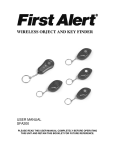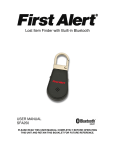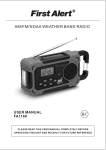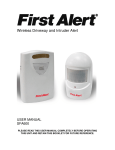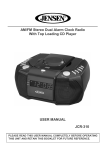Download Portable ATSC Digital TV with 7” COLOR TFT LCD AND FM RADIO
Transcript
MODEL JDTV-750 Portable ATSC Digital TV with 7” COLOR TFT LCD AND FM RADIO PLEASE READ THIS USER MANUAL COMPLETELY BEFORE OPERATING THIS UNIT AND RETAIN THIS BOOKLET FOR FUTURE REFERENCE. CONTENTS Important Safety Instructions …………………………………………..…............... 2 Compliance with FCC Regulations …………………………………………………. 3 Dear Jensen Customer ………………………………………………………………. 3 Accessories Included …………………………………………………………………. 4 Power Source and Recharging ………………………………….…………………… 4 Battery Warnings ………………………………………………………………….. 5 Replacing the Rechargeable Battery Pack …………………………………….. 5 Lithium Battery Safety Instructions …………………………………………….. 5 TV Controls …………………………………………………………………..………… 6 Using the Remote ……………………………………………………………………... 9 Using the Antennas ………………………………………………….………………… 9 Getting Started ……………………………………………………………………….. 10 Function Menus and Settings …………………………………………….………… 10 Picture ……………………………………………………………………............. 11 Audio ……………………………………………………………………..……….. 11 Time ………………………………………………………………………............ 11 Setup ……………………………………………………………………………… 11 Channel …………………..……………………………………………..………… 12 TV Operation ………………………………………………………........................... 13 Select a Program Channel …………………………………………………………... 13 Volume Control ……………………………………………………………………….. 13 Mute Control …………………………………………………………….…………….. 13 Picture Mode …………………………………………………………………………. 14 MTS (Sound Track Mode) ……………………………………………..……………. 14 Timer Setting …………………………………………………………………………. 14 Zoom ……………………………………………………………………..……………. 14 INFO (Information) ……………………………………………………….................. 14 FAV (Favorite List) ……………………………………….…….……….……………. 15 FM Radio Operation ………………………………………………..………………… 15 Care and Maintenance ………………………………………………………………. 16 Troubleshooting ………………………………………………………………………. 16 Specifications …………. ……. ………………………………………………………. 17 90 Day Limited Warranty and Service …………………………………….……….. 18 JDTV-750 User Manual, page 1 IMPORTANT SAFETY INSTRUCTIONS TO PREVENT FIRE OR ELECTRICAL SHOCK HAZARD AND OTHER INJURIES, DO NOT EXPOSE THIS APPARATUS TO RAIN OR MOISTURE. 1. Read these instructions. 2. Keep these instructions. 3. Heed all warnings. 4. Follow all instructions. 5. Do not use this apparatus near water. 6. Cleaning - Unplug ac adaptor from this product from the wall outlet before cleaning. Do not use liquid cleaners or aerosol cleaners. Clean only with dry cloth. 7. Do not block any ventilation openings. Install in accordance with the manufacturer’s instructions. 8. Do not place this product on an unstable cart, stand, tripod, bracket, or table. The product may fall, causing serious injury to a child or adult, and serious damage to the product. Use only with a cart, stand, tripod, bracket, or table recommended by the manufacturer, or sold with the product. 9. Do not install near any heat sources such as radiators, heat registers, stoves, or other apparatus (including amplifiers) that product heat. 10. Protect the power cord of the ac adaptor from being walked on or pinched particularly at plugs, convenience receptacles, and the point where they exit from the apparatus. 11. Only use attachments/accessories specified by the manufacturer. 12. Lightning – For added protection for this apparatus during a lightning storm, or when it is left unattended and unused for long periods of time, unplug it from the wall outlet, separate batteries from the apparatus and store the antenna. This will prevent damage to the product due to lightning and power-line surges. 13. This appliance shall not be exposed to dripping or splashing water and that no object filled with liquids such as vases shall be placed on the apparatus. 14. Do not overload wall outlet. Use only power source as indicated. 15. Use replacement part as specified by the manufacturer. 16. Power Sources - This product should be operated only from the type of power source indicated on the marking label. If you are not sure of the type of power supply to your home, consult your product dealer. For products intended to operate from battery power, or other sources, refer to the operating instruction. JDTV-750 User Manual, page 2 17. Object and Liquid Entry - Never push objects of any kind into this product through openings as they may touch dangerous voltage points or short-out parts that could result in a fire or electric shock. Never spill liquid of any kind on the product. 18. Damage Requiring Service - Unplug this product from the wall outlet and refer servicing to qualified service personnel under the following conditions: a) When the power-supply cord or plug is damaged, b) If liquid has been spilled, or objects have fallen into the product, c) If the product has been exposed to rain or water, d) If the product does not operate normally by following the operating instructions. Adjust only those controls that are covered by the operating instructions as an improper adjustment of other controls may result in damage and will often require extensive work by a qualified technician to restore the product to its normal operation. e) If the product has been dropped or damaged in any way, and f) When the product exhibits a distinct change in performance - this indicates a need for service. SAVE THESE INSTRUCTIONS COMPLIANCE WITH FCC REGULATIONS This equipment has been tested and found to comply with the limits for a TV receiver, pursuant to Part 15 of the FCC Rules. These limits are designed to provide reasonable protection against harmful interference in a residential installation. This equipment generates, uses and can radiate radio frequency energy and, if not installed and used in accordance with the instructions, may cause harmful interference to radio communications. However, there is no guarantee that interference will not occur in a particular installation. If this equipment does cause harmful interference to radio or television reception, which can be determined by turning the equipment off and on, the user is encouraged to try to correct the interference by one or more of the following measures: - Reorient or relocate the receiving antenna. - Increase the separation between the equipment and receiver. - Connect the equipment into an outlet on a circuit different from that to which the receiver is connected. - Consult the dealer or an experienced radio/TV technician for help. WARNING Changes or modifications to this unit not expressly approved by the party responsible for compliance could void the user's authority to operate the equipment. Dear JENSEN Customer Selecting fine audio-visual equipment such as this TV unit you've just purchased is only the start of your enjoyment. Now it's time to consider how you can maximize the fun and excitement your equipment offers. This manufacturer and the Electronic Industries Association's Consumer Electronics Group want you to get the most out of your equipment by playing it at a safe level. One that lets the sound come through loud and clear without annoying blaring or distortion and, most importantly, without affecting your sensitive hearing. Sound can be deceiving. Over time your hearing "comfort level" adapts to higher volumes of sound. So what sounds "normal" can actually be loud and harmful to your hearing. Guard against this by setting your equipment at a safe level BEFORE your hearing adapts. To establish a safe level: • Start your volume control at a low setting. • Slowly increase the sound until you can hear it comfortably, clearly without distortion. JDTV-750 User Manual, page 3 Once you have established a comfortable sound level: • Set the volume control and leave it there. Taking a minute to do this now will help to prevent hearing damage or loss in the future. After all, we want you listening for a lifetime. We Want You Listening For a Lifetime Used wisely, your new TV equipment will provide a lifetime of fun and enjoyment. Since hearing damage from loud noise is often undetectable until it is too late, this manufacturer and the Electronic Industries Association's Consumer Electronics Group recommend you avoid prolonged exposure to excessive noise. Customer's Record: The serial number of this product is found on its bottom. You should note the serial number of this unit in the space provided as a permanent record of your purchase to aid in identification in the event of theft of loss. Model Number: JDTV-750 Serial Number: ___________________ ACCESSORIES INCLUDED The followings are included with your TV set: User Manual Quick Guide AC Adaptor (5V 2A ) Li-ion Rechargeable Battery Pack (3.7V Car Cord (Input 12V / Output 5V 2A 2100mAh) ) Detachable Rotary Telescopic Antenna External Magnetic Base Mount Antenna with F connector Stereo Earbuds POWER SOURCE AND RECHARGING This TV is powered by an internal Li–ion battery pack and must be charged prior to use. Please charge the unit for at least 8 hours before first use. 1. Set the TV’s Power Switch to Off. Connect the included AC Adaptor (5V 2A, centerpositive) to the DC Jack on the side of unit as shown on the right. 2. 3. 4. Once fully charged, you can watch the TV for about 1.5 hours. The average recharging time is approximately 6 hours for normal use. To stop the charging process, disconnect the AC Adaptor. When the battery power becomes low, the low battery indicator will pop up in the lower right corner of the screen as shown, please recharge as soon as possible or otherwise the unit will shut down on its own. JDTV-750 User Manual, page 4 Notes While recharging, you may watch the TV as usual but charging time will be extended. Do not overcharge the player after the initial charge. Overcharging could shorten the battery’s life and charging capacity. The Li-ion battery pack will normally offer up to 500 charge/discharge cycles. The Li-ion battery will discharge slowly on its own even when the unit is not in use, so if the unit is not used for an extended period of time it will be necessary to recharge the unit at least once every 6 months to maintain normal performance. Battery Warnings 1. The battery could cause injury or explode if incorrectly replaced. Replacement should be by a qualified technician and only with the same or equivalent type of battery. 2. Do not disassemble, crush, short-circuit or incinerate your battery as it may cause fire, injury, burns, explosion or other hazards. 3. Please dispose of properly for recycling. Replacing the Rechargeable Battery Pack After regular use over a period of time, the internal battery pack may store less and less energy per recharge than when it was fresh or even fails to recharge. If that happens, follows the procedure below to replace it: 1. Set the On/Off Switch of the TV to “OFF”. 2. Open the Battery Compartment Cover and carefully unplug the old battery pack from the TV unit. Gently insert the plug from the new battery pack as shown. Note that the plug is polarized and will only fit into the connector one way. The plug should never be forced into the connector. 3. Replace the battery compartment cover securely. Lithium Battery Safety Instructions Do not burn or bury batteries. Do not puncture or crush. Do not disassemble. Recycle lithium batteries. Do not dispose of in the trash. If the electrolyte in the cells should get on your skin, thoroughly wash with soap and water. If in the eyes, rinse thoroughly with cool water. Immediately seek medical attention. Use only chargers rated for lithium cells. Be sure the charger’s voltage and current settings are correct for the battery pack being charged. Charge batteries on a fireproof surface away from flammable items or liquids. Batteries should NEVER be left unattended while charging. Only adults should charge the batteries. Follow the manufacturer’s instructions for charging the product and do not charge longer than recommended. Unplug the charger when the battery is charged. Recycle Rechargeable Batteries Recycle your old rechargeable batteries at one of the many collection sites in the U.S. and Canada. To find the site nearest you, visit www.call2recycle.org or call toll-free 1-877-2-RECYCLE. JDTV-750 User Manual, page 5 TV CONTROLS TV UNIT Control 1. TFT Color Screen 2. Stereo Speakers 3. Remote Sensor 4. Power/Charge Indicator 5. MENU 6. CH- / d 7. CH+ / c 8. AUTO/OK 9. VOL- / e 10. VOL+ / f 11. TV/FM 12. ANT. IN (Antenna Input) 13. Headphone Jack 14. On/Off Switch Function This 16:9 screen delivers vivid pictures at 480H x 234V resolution. They reproduce the sound of TV and FM radio broadcast. It receives IR control signals from the remote. It will light steadily when ac adaptor is connected and On/Off Switch is set to “OFF”. It will flash when On/Off Switch is set to “ON” while battery is being recharged. It will go off when ac adaptor is connected and battery has been full charged or the TV is working on battery power. While in TV mode, press to bring up the main function menu. Inside a function menu, press to end setting mode. Press again to return to TV mode. While watching TV, press to recall the previous captured TV channel. While in main menu, press to select the first menu item for user adjustment. Inside in a function menu, press to move the selection bar down the list. While watching TV, press to recall the next captured TV channel. Inside in a function menu, press to move the selection bar up the list. While in TV mode, press to enter the auto scan menu. Press to choose a menu item or confirm a setting. While in TV or FM radio, press to decrease the volume output. While in main menu, press to select previous function menu, e.g. Audio. Inside in a function menu, press to change the setting of the selected menu item. While in TV or FM radio, press to increase the volume output. While in main menu, press to select next function menu, e.g. Audio. Inside in a function menu, press to change the setting of the selected menu item. Press to toggle between TV and FM radio modes. This jack accepts the external rotary telescopic or magnetic base monopole antenna included with your TV set This jack accepts a pair of stereo earbuds with a standard 3.5mm plug This is the main power on/off switch. Always switch to “off” if you are JDTV-750 User Manual, page 6 not using the TV set for the next few hours to conserve battery power. This jack accepts the included AC adaptor for normal operation and charging. Convenient place to store the removable telescopic antenna when not in use. Remove this cover to disconnect the internal Li-ion battery pack for replacement when necessary. 15. DC Jack 16. Antenna Holder 17. Battery Compartment Cover 18. Foldout Stand Fold out the stand if you want to keep the TV set upright. REMOTE CONTROL Control 1. MUTE 2. PICTURE 3. MENU 4. SLEEP 5. Numeric Keys (0-9) 6. ↵ PREV 7. VOLUME- 8. VOLUME+ 9. POWER Function Press to cut off the audio output from the TV or FM radio instantly. Press to select picture effect from dynamic, soft, personal or standard options. While in TV mode, press to bring up the main function menu. Inside a function menu, press to end setting mode. Press again to return to TV mode. Press to select sleep Time from 5, 10, 15, 30, 45, 60, 90, 120, 180, 240 mins. Use this to directly enter TV channel no. after pressing - button. Press to return to previous selected channel. While watching TV, press to decrease the volume output. While in main menu, press to select previous function menu, e.g. Audio. Inside in a function menu, press to change the setting of the selected menu item. While watching TV, press to increase the volume output. While in main menu, press to select next function menu, e.g. Audio. Inside in a function menu, press to change the setting of the selected menu item. Press to switch unit between On and Standby mode. JDTV-750 User Manual, page 7 10. MTS 11. ZOOM 12. EXIT 13. FAV 14. i 15. g 16. h 17. ENTER 18. j 19. TV/FM 20. INFO 21. CH+ 22. CH- 23. - Button 24. Battery Compartment Cover Press to select between different sound tracks available from the watching program. Press to select between wide or normal screen mode. Press to exit from the menu. Press to display your saved favorite channel list. Inside in a function menu, press to move the selection bar up the list. While in main menu, press to select previous function menu, e.g. Audio. Inside in a function menu, press to change the setting of the selected menu item. While in main menu, press to select next function menu, e.g. Audio. Inside in a function menu, press to change the setting of the selected menu item. Press to choose a menu item or confirm a setting. While in main menu, press to select the first menu item for user adjustment. Inside in a function menu, press to move the selection bar down the list. Press to toggle between TV and FM radio modes. Press to display current program information, e.g. channel no., sound track mode & etc. While watching TV, press to recall the next captured TV channel. Inside in a function menu, press to move the selection bar up the list. While watching TV, press to recall the previous captured TV channel. While in main menu, press to select the first menu item for user adjustment. Inside in a function menu, press to move the selection bar down the list. Press this before entering TV channel no. directly. Remove this cover to install or replace 2 x AAA (UM-4) batteries. JDTV-750 User Manual, page 8 USING THE REMOTE Battery Installation Refer to Fig.1: 1. Remove the Battery Compartment Cover. 2. Install 2 x 1.5V “AAA” (UM-4) batteries (not included) according to the polarity diagram inside the battery compartment. 3. Close the Battery Compartment Cover. Important Be sure that the batteries are installed correctly. Wrong polarity may damage the unit and void the warranty. For best performance and longer operating time, we recommend the use of good quality alkalinetype batteries. Battery Warnings 1. Do not mix old and new batteries. 2. Do not mix alkaline, standard (carbon-zinc) or rechargeable (nickel-cadmium) batteries. 3. If the remote is not to be used for an extended period of time, remove the battery. Old or leaking battery can cause damage to the unit and may void the warranty. 4. Do not dispose of batteries in fire, batteries may explode or leak. 5. Do not disassemble, crush, short-circuit or incinerate your battery as it may cause fire, injury, burns, explosion or other hazards. General Operation and Notes Refer to Fig.2: Always operate the remote control by pointing it towards the remote sensor on the TV at a distance less than 20 feet (6 m) and +/- 30°. The operating distance may be affected by the ambient light of the room. Do not point bright lights at remote sensor of the TV set. Do not place obstacles in between the remote control and the remote sensor as this may block the control signals. Do not use this remote control while simultaneously operating the remote control of any other equipment, e.g. DVD player, to avoid possible error response. USING THE ANTENNAS For normal outdoor use, screw the detachable rotary telescopic antenna securely onto the Antenna Jack of the TV set and then fully extend it and adjust for best signal reception. Interference and an unstable picture may occur if : buildings or tall trees are blocking the broadcasting signals; it is snowing, overcast or raining heavily; you are moving along with your TV set; you are operating the TV set inside a moving vehicle; there are external interferences due to other RF devices nearby. Notes Digital TV reception requires the TV set to be stationary while watching. Keep the built-in antenna stored folded and away from any fast moving or current carrying appliances such as a working fan. JDTV-750 User Manual, page 9 If pixilation of picture occurs, you may try the more powerful external telescopic antenna (included). Unscrew the detachable rotary telescopic antenna and screw the F connector of the external telescopic antenna into the Antenna Jack of the TV set. Then try placing the external antenna at different places, e.g. a window, until a stable picture can be obtained. The external antenna has a magnetic base for you to attach securely on a metal iron surface easily. Storing the Detachable Telescopic Antenna GETTING STARTED When first powered on and there is no channel information stored in the memory, the TV screen will show a dialog for auto scan setup, press OK button to start auto scan mode. Select Air or Cable source. Cable system options: AUTO, STD, IRC, HRC FUNCTION MENUS AND SETTINGS There are 5 different menus: Picture, Audio, Time, Setup and Channel. Press MENU button to bring up the main menu. Press VOL+ (f) of TV or h of Remote or VOL- (e) of TV or g of Remote to select a menu. Press CH- (d) of TV or j of Remote to select the first menu item and use VOL+ (f) of TV or h of Remote or VOL- (e) of TV or g of Remote to adjust. JDTV-750 User Manual, page 10 Press OK on TV or ENTER on remote to finish settings. Then press MENU on TV or EXIT on remote to return to normal TV mode. PICTURE 1. Picture mode: Standard (default), Dynamic, Soft, Personal. 2. Contrast: 0 -100 (default is 50). 3. Brightness: 0 -100 (default is 50). 4. Sharpness: 0 -100 (default is 50). 5. Tint: 0 -100 (default is 50). 6. Color: 0 -100 (default is 50). 7. Color mode: Normal, Warm, Cool (default), Personal. 8. Zoom mode: Wide (default), Normal. AUDIO 1. Audio Language mode: English (default), French, Spanish. 2. Balance: 0 -100 (default is 50). TIME 1. Sleep Timer: Off (default), 5, 10, 15, 30, 45, 60, 90, 120, 180, 240. 2. Time Zone: Pacific (default), Alaska, Hawaii, Atlantic, Eastern, Central, Mountain. 3. DST (Daylight Saving Time): On or Off (default). 4. Time Format: 12-hour (default) or 24-hour. 5. Clock: this will display the current time using information transmitted with the receiving TV program. SETUP 1. Menu (OSD) language: OSD English (default), French, Spanish. 2. Transparent: 0% (default), 25%, 50%, 75%, 100%. 3. OSD Time Out: 5sec, 15sec (default), 30sec, 45sec, 60sec. 4. Closed Caption: (a) CC mode: Select the CC display options from CC off (default), CC On, CC on mute. (b) Basic Selection: Select the CC type options from CC1 (default), CC2, CC3, CC4, Text1, Text2, Text3, Text4, Off. (c) Advanced selection: Select the CC on type options: Service1 (default), Service2, Service3, Service4, JDTV-750 User Manual, page 11 Service5, Service6, Off. (d) Option mode: there are more options on font style, foreground/background color/opacity, select Custom to make further adjustments: 1)Font style: Select the CC font options: Default, Font 0, Font 1, Font 2, Font 3, Font 4. 2)FG color: Default, White, Red, Green, Blue, Yellow, Magenta, Cyan. 3)BG color: Default, Black, Red, Green, Blue, Yellow, Magenta, Cyan. 4)FG opacity: Default, Solid, Flashing, Translucent, Transparent. 5)BG opacity: Default, Solid, Flashing, Translucent, Transparent. 5. Restore Default: chose this to clear all personal preferences & settings and restore to factory default settings. CHANNEL 1. Air/Cable It is used to set the type of signal reception. From the remote, press i or j button to select it and then press g or h button to set. Options: Air /Cable. 2. Auto Scan: When selected, will automatically seek out all available channels in your viewing area. Make sure the antenna is fully extended or you are using the external magnetic base antenna prior to scanning for channels. (i) From the remote, press the j button to scroll down to Auto Scan. (ii) Press the ENTER button on the remote to start the scan (iii) Once the scan is complete, the TV will automatically start playing the lowest channel found. (iv) You can now use the i and j buttons on the remote or the CH+ c/CH- d buttons on the TV to change the channels. 3. Show/Hide Allows you to edit the channels you want shown on the TV once the scan is completed. (i) From the remote, press the j to scroll down to Show/Hide (ii) Press AUTO/OK on the TV or ENTER on the remote to enter. (iii) A list of all the channels found will display and a “V” will appear next to the channel if it will show up when changing channels during normal operation. JDTV-750 User Manual, page 12 (iv) (v) Press the j button on the remote to scroll down through the channels. Press the MENU on the TV or EXIT on the remote three times to return to normal viewing. 4. Favorite (i) Press i and j buttons on the remote to select. (ii) Press AUTO/OK on the TV or ENTER on the remote to set your favorite channel. You can edit more than one program as favorite program by this option. Once a program is chosen, a “V” will appear next to the channel. 5. Channel No. Displays the current channel you are currently viewing. 6. Channel Label Displays the call letters of the TV station you are currently viewing. (i) You can edit the channel label by pressing the OK or ENTER button. (ii) Use the i / j and g / h buttons on the remote to edit the name you want displayed for the channel. (iii) Press the AUTO/OK on the TV or ENTER on the remote when completed. 7. DTV Signal Displays the signal strength or the TV station you are currently viewing. TV OPERATION SELECT A PROGRAM CHANNEL 1. Press CH + button to play next channel. 2. Press CH - button to play previous channel. 3. Press numeric buttons on the remote control allow direct access to the channel you want to watch. Example: Channel 9, press "9" and three seconds later, it will automatically switch to channel 9. You can also press the “9” followed by the ENTER button to avoid the three second delay and get instant access to the channel. Channel 12, press "1" and "2" and three seconds later, it will automatically switch to channel 12. You can also press the "1" and "2" followed by the ENTER button to avoid the three second delay and get instant access to the channel. Note: If one frequency spot has more than one channel, for example, you want select <Ch14 No.2>, Press 1 and 4, then press - and input 2. Once the input is done, it will start broadcasting the selected channel immediately. VOLUME CONTROL 1. Press the VOL+ or VOL- to adjust the level of currently volume. 2. The level of VOLUME can be adjusted from 0-30. MUTE CONTROL Press the MUTE button to mute the sound, press it again to switch ON the sound. JDTV-750 User Manual, page 13 Note: When the unit is in mute mode, pressing VOL+ button will switch on the sound and turn it up, pressing VOL- button will switch on the sound and turn down the sound. PICTURE MODE Press PICTURE button to enter picture mode. Keep pressing this button to scroll through the different modes available. Picture modes available are Standard, Dynamic, Soft and Personal. MTS (SOUND TRACK) MODE This is used to change the audio output language. Press MTS button to enter audio language selection mode : Press i or j buttons on the remote to select a different audio language supplied by the signal provider (not available in all channels) TIMER SETTING The TV will go into standby mode automatically after the period of time you select. Press the SLEEP button on the remote and the Sleep Timer will appear on the screen. Keep pressing the SLEEP button to select different time. The sleep time can be set to one of the following times, Off/5/10/15/30/45/60/90/120/180/240 Min. ZOOM It is used to change the screen aspect ratio. Press the ZOOM button to change the display mode. The display proportion can be adjusted between Wide (16:9) and Normal (4:3) mode. INFO (INFORMATION) This is used to display current program information. Press INFO button, the screen will display as below: JDTV-750 User Manual, page 14 FAV (FAVORITE LIST) Press FAV button to enter the favorite list page as following: Note: “No Favorite CH” will appear on the screen if you have not set any favorite program before. FM RADIO OPERATION Note: Plug in the earbuds before switching to the FM RADIO, otherwise the alert message "Headset is required for Radio" will appear on the LCD screen until the earbuds are plugged into the phone jack. Follow the steps below to switch the audio to the built-in speakers. You must then scan for radio channel(s) or nothing will be heard. To help conserve battery power, the screen will automatically go blank after 10 seconds if no buttons are pressed. The screen will light again when any button is pressed. Press the TV/FM button on the TV or remote to switch to FM RADIO mode, the following screen will appear: Press the CH+ (c) / CH- (d) buttons on the TV or the i /j buttons on the remote to select one of the items below item and press the AUTO/OK button on the TV or ENTER button on the remote control to confirm. The selected item will change to yellow color. Control options are: 1. (AUTO) : To automatically search all the channels. 2. © (UP) : Go to next preset station. 3. ª (DOWN) : Go back to previous preset station. 4. + Increases FM frequency by 0.1 MHz for each press. 5. − Decreases FM frequency by 0.1 MHz for each press. 6. (STORE) : Stores additional stations into memory presets. Use + and - to tune to desired station, then select STORE and press OK/ENTER to store that station into the next available memory location. Maximum 30 radio presets are available. 7. (PHONE/SPEAKER): Switches the sound output between the earbuds (default) and the built-in speakers of the TV. JDTV-750 User Manual, page 15 CARE AND MAINTENANCE 1. 2. 3. 4. 5. 6. Children should be supervised when using this TV set. Never wrap the cord from the earbuds or from ac adaptor around any animal or person. Special care should be taken when using long wires. Fold back the telescopic antenna and return it to the built-in holder when not in use to avoid possible damage. Clean your unit with a damp (never wet) and lint-free cloth. Solvent or detergent should never be used. The TV panel should only be cleaned with special cleaning agent formulated for such purpose. Avoid leaving your unit in direct sunlight or in hot, humid or dusty places. Keep your unit away from heating appliances and sources of electrical noise such as fluorescent lamps or motors. TROUBLESHOOTING Problems TV does not turn on No picture received Picture is pixilated Possible Causes Internal battery is exhausted. Power On/Off switch is set to “off”. Signal is weak. Receiving channel is not in service. Signal is weak. Watching TV in a moving vehicle or user is walking Bright or dim pixels on TV screen This is due to possible manufacturing defects. Does not scan for a FM station The earbuds are not plugged in. The FM station is temporarily out of range. Possible external interference. Possible Solutions Recharge battery with provided ac adaptor. Set Power On/Off switch is set to “on” Fully extend the rotary telescopic antenna or change to the external telescopic antenna provided. Try other TV channels. Fully extend the rotary telescopic antenna or change to the external telescopic antenna provided and try different locations. Watch TV programs only when it is stationary. It is considered as acceptable if the total number of bright and dim pixels is not more than 4 at the corners. Plug in the included earbuds. Try another FM station. Retry the tuning process in another location. JDTV-750 User Manual, page 16 SPECIFICATIONS RF Reception Antennas Audio Processing Audio Output Video Processing TFT Color Panel Power Operating Temperature Weight Terrestrial ATSC 8VSB: 54 - 863MHz (CH2 – 69) FM Radio: 87–108MHz Built-in Antenna : detachable rotary telescopic, monopole type with F connector External Antenna : monopole type with 48-inch extension cord & F connector Digital Multi-lingual Built-in Speakers x 2 and 3.5mm Headphone Jack MPEG-2 Video Decoding, Terrestrial NTSC Size : 7 inches (diagonal) Resolution : 480H x 234V Aspect Radio : 16:9 For TV unit: Li-ion Battery Pack 3.7V 2100mAh AC Adaptor 5V 2A Car cord (Input 12V / Output 5V 2A) For remote control: 2 x 1.5V AAA (UM-4) alkaline batteries 41°F ~ 113°F (5°C ~ 45°C) 16oz (460g) JDTV-750 User Manual, page 17 90 DAY LIMITED WARRANTY AND SERVICE VALID IN THE U.S.A ONLY SPECTRA MERCHANDISING INTERNATIONAL, INC. warrants this unit to be free from defective materials or factory workmanship for a period of 90 days from the date of original customer purchase and provided the product is utilized within the U.S.A. This warranty is not assignable or transferable. Our obligation under this warranty is the repair or replacement of the defective unit or any part thereof, except batteries, when it is returned to the SPECTRA Service Department, accompanied by proof of the date of original consumer purchase, such as a duplicate copy of a sales receipt. You must pay all shipping charges required to ship the product to SPECTRA for warranty service. If the product is repaired or replaced under warranty, the return charges will be at SPECTRA’s expense. There are no other express warranties other than those stated herein. This warranty is valid only in accordance with the conditions set forth below: 1. The warranty applies to the SPECTRA product only while: a. It remains in the possession of the original purchaser and proof of purchase is demonstrated. b. It has not been subjected to accident, misuse, abuse, improper service, usage outside the descriptions and warnings covered within the user manual or nonSPECTRA approved modifications. c. Claims are made within the warranty period. 2. This warranty does not cover damage or equipment failure caused by electrical wiring not in compliance with electrical codes or SPECTRA user manual specifications, or failure to provide reasonable care and necessary maintenance as outlined in the user manual. 3. Warranty of all SPECTRA products applies to residential use only and is void when products are used in a nonresidential environment or installed outside the United States. This warranty gives you specific legal rights, and you may also have other rights which vary from state to state. TO OBTAIN SERVICE please remove all batteries (if any) and pack the unit carefully and send it freight prepaid to SPECTRA at the address shown below. IF THE UNIT IS RETURNED WITHIN THE WARRANTY PERIOD shown above, please include a proof of purchase (dated cash register receipt) so that we may establish your eligibility for warranty service and repair of the unit without cost. Also include a note with a description explaining how the unit is defective. A customer service representative may need to contact you regarding the status of your repair, so please include your name, address, phone number and email address to expedite the process. IF THE UNIT IS OUTSIDE THE WARRANTY PERIOD, please include a check for $75.00 to cover the cost of repair, handling and return postage. All out of warranty returns must be sent prepaid. It is recommended that you contact SPECTRA first at 1-800-777-5331 or by email at [email protected] for updated information on the unit requiring service. In some cases the model you have may be discontinued, and SPECTRA reserves the right to offer alternative options for repair or replacement. SPECTRA MERCHANDISING INTERNATIONAL, INC. 4230 North Normandy Avenue, Chicago, IL60634, USA. 1-800-777-5331 To register your product, visit the link on the website below to enter your information. http://www.spectraintl.com/wform.htm Printed in China JDTV-750 User Manual, page 18

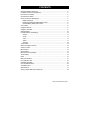
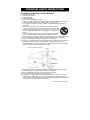
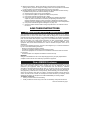
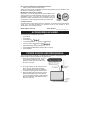
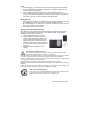
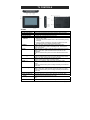
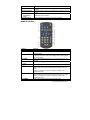
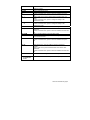
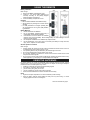
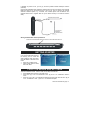
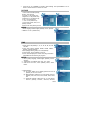
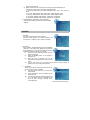
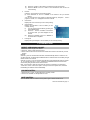
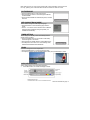
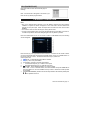
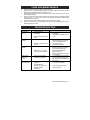
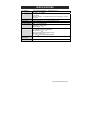

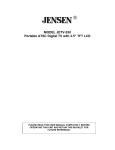
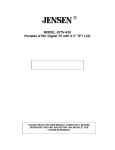
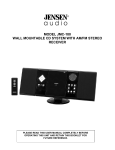

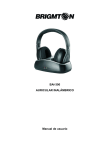
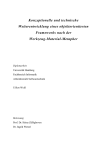


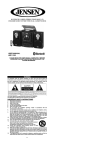

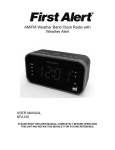

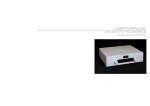
![T9000E [obsolete]](http://vs1.manualzilla.com/store/data/005920932_1-890f13b4deb2f1c3de1d3a852a7c64ca-150x150.png)