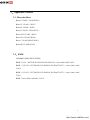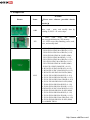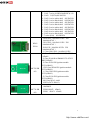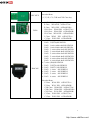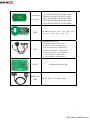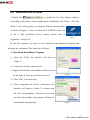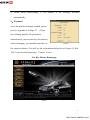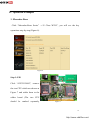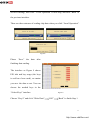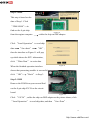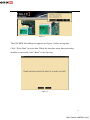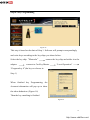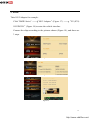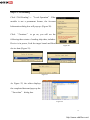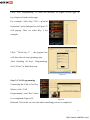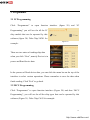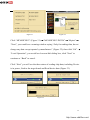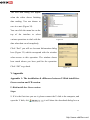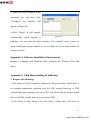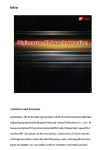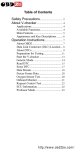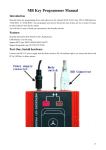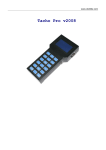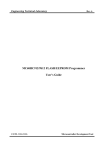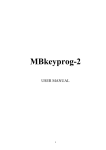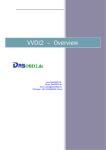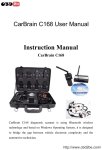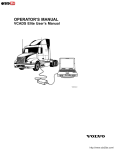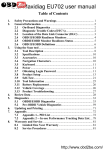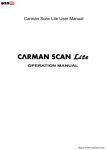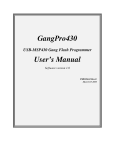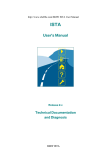Download Car Key Master user manual
Transcript
Car Key Master user manual Car Key Master Instruction I. Product Introduction 1. Features………………………………………………………………1 2. Applicable Vehicles …………………………………………………2 II. Hardware 1. Car Key Master Device………………………………………………3 2. Adapters………………………………………………………………4 III. Installation and Payment 1. Download Installation Program ………………………………………8 2. Payment …………………………………………………………….…9 IV. Operation Examples 1. Mercedes Benz………………………………………………………10 2. BMW…………………………………………………………………15 3. Programmer……….………………………………………….………19 V. Appendix Appendix 1: The Difference between U disk Install-free Green Version and CD-ROM Version……………………………………………………21 Appendix 2: Payment………………………………………………… 23 Appendix 3: Management Center………………………………………23 Appendix 4: Software Installation Environment……………………… 24 Appendix 5: Chip Dismantling and Soldering…………………………24 Appendix 6: The Ways of Identifying the Pin Order ………………… 26 http://www.obd2be.com/ I. Product Introduction 1. Features z For BMW & BENZ and more vehicles in the coming future; z Both PC and handset models for your choice. z Multi-functions: Integrate functions such as key information reading, data calculating, key Programming, and is applicable to both old and new models. z Easy operation: Graphical workflow will make it easy for your operation. What’s more, our Car Key Master can be operated via OBD socket, CAN or K line on many models without disassembly. z Innovative Payment Methods --- Pay as you go! z High security of G3 platform: Besides USB communication and online update, our G3 (the third generation) platform is especially featured by its high security: hardware anti-cracking and software anti-copying, adopting IDEA (International Data Encryption Algorithm) for registration, upgrade and payment. z Bran-new keys: We will cooperate with German technology, and launch the bran-new keys for all the BMW and Mercedes Benz. At that time, you can get rid of the key shortage and no need to use any renovated second-hand keys. 1 http://www.obd2be.com/ 2、Applicable Vehicles 2.1. Mercedes Benz Benz S CLASS(W140 W220) Benz CL CLASS(W215) Benz SL CLASS(R230) Benz E CLASS(W210 W211) Benz CLK CLASS(R230) Benz CLS CLASS (W219) Benz C CLASS (W202 W203) Benz ML CLASS (W163) 2.2.BMW Old BMW (EWS2.EWS3.EWS4) BMW 1/3/5/6(E87.E90.E91.E92.E60.E61.E63.E64)series white shell CAS 2 BMW 1/3/5/6/X(E87.E90.E91.E92.E60.E61.E63.E64.E70.E71)series black shell CAS 2 BMW 1/3/5/6/X(E87.E90.E91.E92.E60.E61.E63.E64.E70.E71)series black shell CAS 3 BMW 7 series E66 CAS 2005- CAS 2 2 http://www.obd2be.com/ II. Hardware 1. Car Key Master Device Car Key Master PC set 3 http://www.obd2be.com/ 2. Adapter list Available Picture Name ( Please note software provided chassis number) OBP ICP 9S12 Store, read , write, and modify data by welding 93,24,25 / 95 series chips 1. Store, read, write, and modify non-encrypted Motorola CPU memory 2、93、25/95 series Chip Bonding, store, read , write, and modify data 1. W220 EIS 912DG128/0K50E (9-112) 2. W220 EIS 912DG128A/3K91D (9-112) 3. W220 EIS 912DC128A/3K91D (9-112) 4. W220 EIS 9S12DG128/1L85D (9S80) 5. W215 EIS 912DG128/0K50E ( 9-112) 6. W215 EIS 912DG128A/3K91D (9-112) 7. W21 EIS 912DC128A/3K91D (9-112) 8. W215 EIS 9S12DG128/1L85D (9S80) 9. R320 EIS 912DG128/0K50E ( 9-112) 10. R320 EIS 912DG128/3K91D ( 9-112) 11. R320 EIS 912DC128A/3K91D (9-112) 12. R320 EIS 9S12DG128/1L85D (9S80) 13. W211 EIS 912DG128/0K50E ( 9-112) 14. W211 EIS 912DG128/3K91D ( 9-112) 15. W211 EIS 912DC128A/3K91D (9-112) 16. W211 EIS 9S12DG128/1L85D (9S80) 17. W209 EIS 912DG128/0K50E ( 9-112) 18. W209 EIS 912DG128/3K91D ( 9-112) 19.W209 EIS 912DC128A/3K91D (9-112) 20. W209 EIS 9S12DG128/1L85D (9S80) 21. W219 EIS 912DG128/0K50E ( 9-112) 22. W219 EIS 912DG128/3K91D ( 9-112) 23. W219 EIS 912DC128A/3K91D (9-112) 24. W219 EIS 9S12DG128/1L85D (9S80) 25.Old BMW EWS4 4 http://www.obd2be.com/ W203/ W220 MC705-PR OG MC711-PR OG 26.CAS1 7 series 912DG128A(3K91D)9-112 27. CAS1 7 series 912DG128(0K50E)9-112 28. CAS2 X5(E70)9S12DG256 29. CAS2 1 series white shell 9S12DG256 30. CAS2 1 series black shell 9S12DG256 31. CAS2 3 series white shell 9S12DG256 32. CAS2 3 series black shell 9S12DG256 33. CAS2 5 series white shell 9S12DG256 34. CAS2 5 series black shell 9S12DG256 35. CAS2 6 series white shell 9S12DG256 36. CAS2 6 series black shell 9S12DG256 37. 7 series (E66) 9S12DG256 1. W220 EIS(08AZ60/1J35D)EIS 08AS60/4J74Y ) 2. W215 EIS(08AZ60/1J35D)EIS (08AS60/4J74Y ) 3. R230 EIS(08AZ60/1J35D)EIS (08AS60/4J74Y ) 4. C Class W203 EIS(08AZ60/1J35D) 1. S Class W140 DAS IMMO ECU 05X32 (0D69J) 2. S Class W140 DAS IMMO ECU 05X32 (0D53J/0D62J) 3. S Class W220 EIS ignition module 05X32(1D69J ) 4. CLK Class W208 EIS ignition module 05X32(1D69J ) 5. C Class W202 EIS ignition module 05X32(1D69J ) 6. E Class W210 EIS ignition module 05X32(1D69J ) 7. ML Class W163 AAM 05X32(G47V/1D69J ) Old BMW EWS2(2D47J、0D46J) EWS3(2D47J、0D46J) 5 http://www.obd2be.com/ NEC KEY 705E6 K&CAN Mercedes Benz S, C, E, SL, CL, CLK and CLS Class key 1. MOTOROLA key chip 2. E Class W210 ESL(05E6/G72A) 3. E Class W211 ESL(05E6/0F82B) 4. CLK Class W208 ESL(05E6/G72A) 5. CLK Class W209 ESL(05E6/0F82B) 6. CLS Class W219 ESL(05E6/0F82B) 7. C Class W202 ESL(05E6/G72A) 8. C Class W203 ESL(05E6/0F82B) New BMW 1. CAS2 X5(E70)9S12DG256 2. CAS2 1series white shell 9S12DG256 3. CAS2 1series black shell 9S12DG256 4. CAS2 3 series white shell 9S12DG256 5. CAS2 3 series black shell 9S12DG256 6. CAS2 5 series white shell 9S12DG256 7. CAS2 5 series black shell 9S12DG256 8. CAS2 6 series white shell 9S12DG256 9. CAS2 6 series black shell 9S12DG256 10. 7 series (E66)9S12DG256 11. CAS3 X5(E70) 9S12XDP512 12. CAS3 X6(E71) 9S12XDP512 13. CAS3 1 series 9S12XDP512 14. CAS3 3 series 9S12XDP512 15. CAS3 5 series 9S12XDP512 16. CAS3 6 series 9S12XDP512 Mercedes Benz 1. E Class W210 ESL(05E6/G72A) 2. E Class W211 ESL(05E6/0F82B) 3. CLK Class W208 ESL(05E6/G72A) 4. CLK Class W209 ESL(05E6/0F82B) 5. CLS Class W219 ESL(05E6/0F82B) 6. C Class W202 ESL(05E6/G72A) 7. C Class W203 ESL(05E6/0F82B) 6 http://www.obd2be.com/ CAN &BDM Programmer NXP ESL 29FXX BMW CAS OBD 1.W220 EIS 9S12DG128/1L85D (9S80) 2. W215 EIS 9S12DG128/1L85D (9S80) 3. R320 EIS 9S12DG128/1L85D (9S80) 4. W211 EIS 9S12DG128/1L85D (9S80) 5. W209 EIS 9S12DG128/1L85D (9S80) 6. W219 EIS 9S12DG128/1L85D (9S80) New BMW Key Chip:7936、7941、7942、7943、 7944、7945、7946、7947、7952、7961 1. MOTOROLA Key Chip 2. E Class W210 ESL(05E6/G72A) 3. E Class W211 ESL(05E6/0F82B) 4. CLK Class W208 ESL(05E6/G72A) 5. CLK Class W209 ESL(05E6/0F82B) 6. CLS Class W219ESL(05E6/0F82B) 7. C Class W202ESL(05E6/G72A) 8. C Class W203ESL(05E6/0F82B) Old Mercedes Benz Chip BMW 7 series E65 before 2006 7 http://www.obd2be.com/ III. Installation and Payment Double-click to install the Car Key Master software according to the guide. After completing the installation, the Client---“Car Key Master” icon will generate on computer desktop automatically, as shown in Figure 1. (Here we show the CD-ROM version. As to the U disk install-free Green version, please refer to Figure 1 Appendix 1 in Page 21). In the first running, you have to first download the hardware program and recharge the equipment. The steps are as follows: 1. Download Installation Program ① Open the Client, the interface will show as Figure 2. ② Connect the car key master device. ③ Input the four letters and numbers which showing on the right. (Letters are not case-sensitive). Figure 2 ④ Click “OK” to the next step. ⑤ After completing the device verification, the interface will show as Figure 3, it means that the file is downloading. If the device has been activated successfully, the program will also be downloaded automatically. Figure 3 8 http://www.obd2be.com/ ⑥ When finish downloading, it will transfer to the recharge interface automatically. 2、Payment As to the detailed recharge method, please refer to Appendix 4 in Page 23. (If you have already paid for the permanent authorization, you need not buy the tokens.) After recharging, you should restart the car Figure4 key master software. You will see the information dialog box as Figure 4. Click “Ok” to go into the home page, “Cancel” to exit. Car Key Master Homepage Figure5 9 http://www.obd2be.com/ IV. Operation Examples 1. Mercedes-Benz Click “Mercedes-Benz Series” →“S Class W220”, you will see the key operations step by step (Figure 6). Figure 6 Step 1: EIS Click “05X32/1D69J”, remove the two CPU which are shown as Figure 7 and solder them to the solder board (The two CPU should be marked separately Figure 7 10 http://www.obd2be.com/ avoid of mixing), then click “ Local Operation” to next step, and click “Back” to the previous interface. There are three statuses of reading chip data when you click “Local Operation”. Figure8 Please “Save” the data after finishing data reading. The interface as Figure 9 shows EIS info and key usage (the keys in red have been used), no matter you save the data or not. You can choose the needed keys in the “Select Keys” interface. Choose “Key 8” and click “Write Data” Figure 9 “OK” “Back” to finish Step 1. 11 http://www.obd2be.com/ Step 2: DME This step is based on the data of Step 1. Click “5P08/95040” find out the 8-pin chip Figure 10 from the engine computer solder the chip on OBP adapter Click “Local Operation” to read chip data “Save data” “OK”, then the interface as Figure 11 will pop up which shows the ECU information, click “Write Data” to write data. When the finished operation interface Figure 11 shows that processing module is successful, click “OK” “Back” to Step 3. Step 3: ESM Remove the ESM from your car and find out the 8-pin chip 93C56 on the circuit board. Figure 12 Click “93C56”, solder the chip on OBP adapter as the picture shows, click “Local Operation” to read chip data, and then “Save Data”. 12 http://www.obd2be.com/ Figure 13 The ESL/ESM info dialog box appears as Figure 14 after saving data. Click “Write Data” to write data. When the interface notes that processing module is successful, click “Back” to the last step. Figure 14 13 http://www.obd2be.com/ Step 4: Key Programming Figure 15 This step is based on the data of Step 1. Software will prompt correspondingly and write keys according to the key chips you chose before. Select the key chip “Motorola” adapter remove the key chip and solder it to the connect to Car Key Master “Local Operation” “Program key 8”(the key we choose in Step 1) When finished key Programming, the Account information will pop up to show the token deduction. (Figure 16) Then the key matching is finished Figure 16 14 http://www.obd2be.com/ 2. BMW Take 9S12 Adapter for example: Click "BMW Series" “9S12 Adapter”(Figure 17) “X5 (E70) 9S12DG256”(Figure 18) to enter the vehicle interface. Connect the chips according to the pictures shown (Figure 19), and there are 3 steps. Figure 17 Figure 18 Figure 19 15 http://www.obd2be.com/ Step 1: CAS Reading Click “CAS Reading”→ “Local Operation”. If the module is not a permanent license, the Account Information dialog box will pop-up. (Figure 20) Click “Continue” to go on, you will see the following three states of reading chip data, includes: Device is in power, Link the target board and Read Figure 20 device data (Figure 21). Figure 21 As Figure 22, the editor displays the completed data and pops up the “Save data” dialog box. Figure 22 16 http://www.obd2be.com/ No matter saves the data or not, the interface will show the EIS information and keys usage as Figure 22 Select the corresponding keys as required to operate the chip, such as Key 9. And click“OK”to exit. (Figure Figure 23 23) Click “Exit” on the upper middle of the page, and you will see Account Info dialog box that show the tokens you paid for the operation. Click “OK” to go back. (Figure 25) Figure 24 Figure 25 Step 2: Key Programming This step is based on the data of Step 1. 17 http://www.obd2be.com/ Click “Key Programming” to enter the interface as Figure 26.The type of key-chips are listed on this page. For example, click chip 7936 “Local Operation” and a dialogue box as Figure 27 will pop-up. Here we select Key 9 for example. Figure 26 Click “Write key 9”, the progress bar will show the relevant operating state. After finishing all keys’ Programming, click “Close” to finish this step. Figure 27 Step 3: CAS Programming Connecting the CAS to Car Key Master, click “CAS Programming”, and “Exit” when it is completed (Figure 28). Figure 28 Reinstall CAS to the car, now the whole matching process is completed. 18 http://www.obd2be.com/ 3. Programmer 3.1 IC Programming Click “Programmer” to open function interface (figure 29) and “IC Programming” you will see the all the IC chip models that can be operated by this software (figure 30). Take Chip 24C01 for example: Figure 29 There are two states of reading chip data when you click “Next”, namely Device is in power and Read device data Figure 30 In the process of Read device data, you can click the menu bar on the top of the interface to select various operations. Please remember to save the data when finish reading. Click "Exit" to go back. 3.2 MCU Programming Click “Programmer” to open function interface (Figure 29) and then “MCU Programming”, you will see the all the chip types that can be operated by this software (Figure 31). Take Chip CAS3 for example: 19 http://www.obd2be.com/ Figure 31 Figure 32 Click “MC68HC9S12” (Figure 31) “MC68HC9S12 DG256” “80pins” “Next”, you would see a warning window saying “Only for reading data, do not change any data except operate by manufacturer” (Figure 32), then click “Ok” “Local Operation”, you would see Account Info dialog box, click “Next” to continue or “Back” to cancel. Click “Next” you will see the three states of reading chip data, including Device is in power, Link to the target board and Read device data (Figure 33). Figure 33 20 http://www.obd2be.com/ The save data dialog box appear when the editor shows finishing data reading. You can choose to save it or not. (Figure 34) You can click the menu bar on the top of the interface to select various operations to deal with the Figure 34 data when data saved completely. Click “Exit” you will see Account Information dialog box (Figure 35) which correspond with the window when access to this operation. The window shows how much tokens you have paid for the operation. Click “OK” to go back. Figure 35 V. Appendix Appendix 1: The installation & difference between U-Disk install-free Green version and CD version. U-Disk install-free Green version Steps: 1. If it is the first time you use it, please connect the U disk to the computer, and open the U disk, click , it will show the download dialog box as 21 http://www.obd2be.com/ Figure 36, click “OK” to operate it. Figure 36 2. Input the four letters and numbers which showing on the right to the code box. (Letters are not case-sensitive). Click “OK” to the next step. After completing the device revivification, the interface will show as the Figure 37; it means that the file is downloading. When the device is Figure 37 activated successfully, the program will be downloaded automatically. When finish downloading, it will transfer to the recharge interface automatically. CD version: Please refer to III.1 (Page 8) 22 http://www.obd2be.com/ Appendix 2: Payment Permanent Authorization: A kind of one-time buyout license Pre-pay Plan: You should order times for the use of function module by buying tokens. Every time you use the function model, you will spend the equivalent tokens as the fee of the use. Click "Management” "Payment" input the identifying code, you will see Device Recharge box. (Figure 38) Input the card number, password and the validate code, click “OK”. Figure 38 Appendix 3: Management center (guide of car key master’s icon, mostly for upgrade) 1. Before the upgrade process, please ensure the Car Key Master can be used as normal and the network is connected. Run the Car Key Master, access "Management Center" and click "Upgrade", the interface as Figure 39 will appear: Figure 39 23 http://www.obd2be.com/ 2. Make sure the IP address is the appointed one, and then click "TryAgain", an interface will appear as Figure 40. 3. Click "Begin", it will upgrade automatically, when upgrade is Figure 40 complete, you can close the entire interface. If it reminds "error", please try again. Failed again, please contact us; we will help you to solve the problem as soon as possible. Appendix 4: Software Installation Environment Require a computer with Windows 2000, Windows XP, Windows Vista and above. Appendix 5: Chip Disassembling & Soldering 1. Prepare for soldering 1) The choice of iron: It should be connected with ground safely. When there is no constant temperature soldering iron, the 20W internal heat-type or 25W external heat-type soldering iron can be OK, but ensure that the former should not exceed 25W, and the latter does not exceed 30W. 2) The choice of flux: Rosin is the best choice. Solder paste will never be 24 http://www.obd2be.com/ allowed to use in soldering. You should change the rosin immediately when it turns to black. 3) The choice of solder wire: The imported solder wire with low melting point and rosin is the only choice. 2. Chip disassembling 1) When unsoldering biserial & straight inserted chip,you can clean out the soldering tin on the pin by disordering gun or disordering wire, please don’t draw hard. 2) When unsoldering patch or chip, melting more rosin on the two rows of pins, and heat them up until the chip loose completely, then remove it .Please don’t pry hard. 3) Please do not heat the chip too long, or it will be damaged. 4) If there is protection paint on the chip, please heat it up with iron, and scratch gently with a blade or tweezers, then dismantle the chip. 5) How to wipe off the protection paint on the circuit board or IC? Before soldering, please heat the layer of protection paint with iron or hot air to 70-80 degrees Celsius, and then peel gently with a word screwdriver. 3. Chip Soldering 1) Please do not heat the chip too long, or it will be damaged. 2) The iron should be wiped with a damp cloth or soaking sponge to keep it 25 http://www.obd2be.com/ clean ,because it won’t be easy to disordering tin in a state of high-temperature oxidation for a long time. 3) The heat conduction should depend on the tin, and it does no good to soldering by the iron head-to-chip hard. 4) Don’t move or shake the chip before the soldering solidified. 5) When soldering, you had better first solder the diagonally pins to fasten the chip, and then do other pins. Appendix 6: the ways of identifying the pin order 1. If the chip has nick, pin 1 is on the bottom left corner, and the number of Pins in Count-clockwise direction are 1, 2, 3, 4, 5, 6, 7, and 8. 2. If the chip has no nick, but “●”, pin 1 is close to “●”, and the identification of the others’ number is the same as above. 3. If the chip has text only, from the text positive, pin 1 is on the bottom left corner, the identification of the others’ number is the same as above. Chip 93C56 26 http://www.obd2be.com/