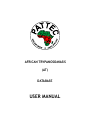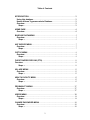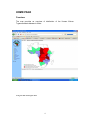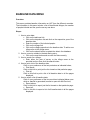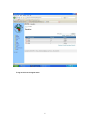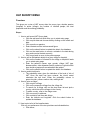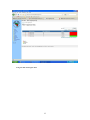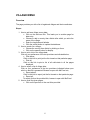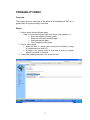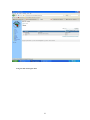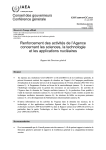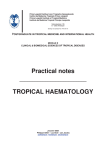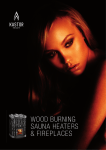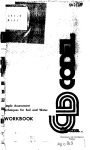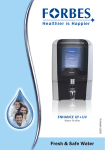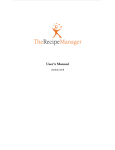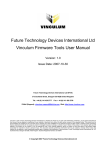Download Database User Manual
Transcript
AFRICAN TRYPANOSOMIASIS (AT) DATABASE USER MANUAL Table of Contents INTRODUCTION ............................................................................................... 3 Using this database ..................................................................................... 3 Human African Trypanasomiasis Database............................................... 3 Overview ....................................................................................................... 3 Steps:- ....................................................................................................... 3 HOME PAGE ..................................................................................................... 4 Overview ....................................................................................................... 4 BASELINE DATA MENU ......................................................................................... 5 Overview ............................................................................................................... 5 Steps :- .............................................................................................................. 5 HAT SURVEY MENU ............................................................................................... 7 Overview ............................................................................................................... 7 Steps :- .............................................................................................................. 7 CATTLE MENU......................................................................................................... 9 Overview ............................................................................................................... 9 Steps:-................................................................................................................ 9 FLIES TRAPPED PER DAY (FTD)....................................................................... 11 Overview ................................................................................................................. 11 Steps :- ............................................................................................................ 11 VILLAGE MENU ..................................................................................................... 13 Overview ............................................................................................................. 13 Steps :- ............................................................................................................ 13 HEALTH FACILITY MENU .................................................................................... 15 Overview ............................................................................................................. 15 Steps :- ............................................................................................................ 15 PROBABILITY MENU..................................................................................... 17 Overview ..................................................................................................... 17 Steps :- .................................................................................................... 17 USERS MENU ................................................................................................ 18 Overview ............................................................................................................. 18 Steps:- ............................................................................................................. 18 CHANGE PASSWORD MENU ............................................................................. 20 Overview ............................................................................................................. 20 Steps :- ............................................................................................................ 20 2 INTRODUCTION Using this database The following manual is designed to familiarize new users with the Human African Trypanasomiasis Database interface. This manual will focus on the tasks involved with putting together, and maintaining the database. To move from one menu to another, use the list on the left side of your screen. Click on a menu to reveal interface associated with that menu. To search for a specific topic that you would like information about, Use Search at the top of your list view. Human African Trypanasomiasis Database Overview The Human African Trypanasomiasis Database is a fully featured web application system that can be used to store and process data entered with the click of a button. If you have any questions about using the database refer to the administrator through the contacts provided at the end of every interface. Steps:1 To access the database Setup, Enter the url i.e. www.artsvisual.net/pattec 2 Enter the username of the user.e.g Admin . 3 Enter the administrator's password in the blank field next.e.g Password: 4 Click on submit to set up the database. 3 HOME PAGE Overview The map provides an overview of distribution of the Human African Trypanosomiasis disease in Africa. To log out click on the logout menu 4 BASELINE DATA MENU Overview This menu provides baseline information on HAT from the different countries. The information in this menu include a list of the affected villages, the number of people infected and the year the survey was done. Steps:1. How to enter data; Click on the add new link. Click on the dropdown list and click on the respective year of the baseline data. Enter the number of the infected people. Click on the village link. Click on the village respective to the baseline data. To add a new village refer to the village menu. Click on the submit button to update the data in the database. 2. How to correct a mistake in the data during entry; Click on the reset button and re-enter the data correctly. 3. How to search for a village; Enter either the year of survey or the village name at the provided text box then click the search button. 4. How to print a list of the baseline data; Click on your preference of the two provisions as indicated below; Print above; Click on this link to print just the list viewed on that particular page. Print all; Click on this link to print a list of all baseline data in all the pages displayed. 5. How to export a list of baseline data; Click on your preference of the two provisions indicated below upon which a .csv file is generated, browse to open with Ms Excel etc; Export above; Click on this link to export just the list viewed on that particular page. Export all; Click on this link to export a list of all baseline data in all the pages displayed. 5 To log out click on the logout menu 6 HAT SURVEY MENU Overview This gives you a view of HAT survey data, the survey type, whether passive (hospital) or active (village), the number of infected people, the total population and the ensuing probability. Steps :1. How to add a new HAT Survey data; Click the add new link which links you to a data entry page. Click on pick date and choose date by clicking on the month and date. Click on active or passive. Enter infected and the total screened figure. Click on the submit button to update the data in the database. Click on the reset button to correct a mistake in the data during entry and re-enter the data correctly. Click on go-back to move to the previous page. 2. How to edit or add patient details for a given village or hospital; Click on the number of infected for the village or hospital it leads you to a data entry page. Enter the patient’s names, age, gender, village, HAT type, disease status, other diseases namely malaria or typhoid which have similar symptoms & remarks about the patient. Click on the submit button to update the data in the database. 3. How to predict risk levels; The probability menu gives the indication of the level of risk of HAT. Once the data has been entered, the inbuilt model calculates the risk level. When the probability column is green=low risk, yellow= medium risk, red=high risk. 4. How to enter a village; Click on pick a village. Click on the respective village from the village list. To search for a village click on the drop down list and pick a country, which lists all the villages in the country. To add a country, refer to the village menu. Click on country to add new Click on district and then add village. Enter the latitude and longitude. Click the submit button to update the database. 5. How to print a list of the baseline data; Click on your preference of the two provisions as indicated below; Print above; 7 Click on this link to print just the list viewed on that particular page. Print all; Click on this link to print a list of all baseline data in all the pages displayed. 6. How to export a list of baseline data; Click on your preference of the two provisions indicated below upon which a .csv file is generated. Browse to open with Ms Excel etc; Export above; Click on this link to export just the list viewed on that particular page. Export all; Click on this link to export a list of all HAT survey data in all the pages displayed. 8 CATTLE MENU Overview This page presents data collecting from cattle screening surveys. It gives an overview of the dates of survey, the infected and total screened, the village and the ensuing probability. Steps:1. How to add new cattle survey data; Click on the add new link. This leads you to another page for data entry. Enter the data and submit for database update. 2. How to search for any given cattle survey; Enter the village or the date of survey and click the search button, for display. 3. How to print a list of the cattle data; Click on your preference of the two provisions as indicated below; Print above; Click on this link to print just the list viewed on that particular page. Print all; Click on this link to print a list of all cattle data in all the pages displayed. 4. How to export a list of cattle data; Click on your preference of the two provisions indicated below upon which a .csv file is generated. Browse to open with Ms Excel etc; Export above; Click on this link to export just the list viewed on that particular page. Export all; To export click on the provided link, browse to open with Ms Excel. 5. To view many pages, scroll the given pages by clicking on either the previous or next links provided. 9 To log out click on the logout menu 10 FLIES TRAPPED PER DAY (FTD) Overview This page provides information on fly trappings. It provides dates of the survey, the flies trapped daily (FTD), the village where the survey was done and the probability. Steps :1. How to add new FTD survey data; Click on the add new link. This leads you to another page for data entry. Enter the data and submit for database update. Click on the reset button to correct an error and then enter the data correctly. 2. How to search for any given FTD survey; Enter the date of survey and click the search button for display. 3. How to print a list of the FTD data; Click on your preference of the two provisions as indicated below; Print above; Click on this link to print just the list viewed on that particular page. Print all; Click on this link to print a list of all cattle data in all the pages displayed. 4. How to search for existing data on Flies Trapped Per Day; Enter the village name or the date of survey and click on the search button for display. 5. How to scroll the given pages; Click on either the previous or next links provided. 11 To log out click on the logout menu 12 VILLAGE MENU Overview The page provides you with a list of registered villages and their coordinates. Steps:1. How to add new village survey data; Click on the add new link. This leads you to another page for data entry. Choose or add a country then district after which you write the name of the village. Enter the longitude and latitude. Click the submit button to update the database. 2. How to search for a village; Choose the country then district by clicking on them. Click on the search button for display. 3. How to print a list of the village data; Click on your preference of the two provisions as indicated below; Print above; Click on this link to print just the list viewed on that particular page. Print all; Click on this link to print a list of all cattle data in all the pages displayed. 4. How to export a list of village data; Click on your preference of the two provisions indicated below upon which a .csv file is generated. Browse to open with Ms Excel etc; Export above; Click on this link to export just the list viewed on that particular page. Export all; To export click on the provided link, browse to open with Ms Excel. 5. How to scroll the given pages; Click on the previous or the next links provided. 13 To log out click on the logout menu 14 HEALTH FACILITY MENU Overview The page provides you with a menu to input names of health facilities and their coordinates. Steps :1. How to add new health facility data; Click on the add new link. This leads you to another page for data entry. Choose or add a country then district after which you write the name of the health facility. Enter the longitude and latitude. Click the submit button to update the database. 2. How to search for a health facility; Choose the country then district by clicking on them. Click on the search button for display. 3. How to search for a health facility; Choose the country then district by clicking on them. Click on the search button for display. 4. How to print a list of the health facility data; Click on your preference of the two provisions as indicated below; Print above; Click on this link to print just the list viewed on that particular page. Print all; Click on this link to print a list of all cattle data in all the pages displayed. 5. How to export a list of health facility data; Click on your preference of the two provisions indicated below upon which a .csv file is generated. Browse to open with Ms Excel etc; Export above; Click on this link to export just the list viewed on that particular page. Export all; Click on the provided link, browse to open with Ms Excel. 6. How to scroll the given pages; Click on the previous or the next links provided. 15 To log out click on the logout menu 16 PROBABILITY MENU Overview This menu gives an overview of the trend of the situation of HAT (in a graph form) in a given country over time Steps:1. How to select the surveillance graph; Click on a drop down list and click your choice of surveillance i.e. Active surveillance (Human) graph. Passive surveillance (Human) graph Cattle prevalence graph Flies Trapped per Day graph 2. How to view a graph; Select the time i.e. month, year, country then the district, village or hospital and then click GO. A graph of the general trend for that area is given by a graph spanning a period of 6 months. 3. To print the graphs generated, click on the print link. 17 USERS MENU Overview This provides the administrator with a list where they can see the users already created. Steps:1. How to create new users; Click on the add new link. Upon clicking, Fill in the required entries and Click the submit button for the system to update the new user. 2. How to search for a user; Enter the name and click the search button for display. 3. How to print the list of the users; Click on your preference of the two provisions as indicated below; Print above; Click on this link to print just the list viewed on that particular page. Print all; Click on this link to print a list of all cattle data in all the pages displayed. 4. How to export; Click on your preference of the two provisions indicated below upon which a .csv file is generated. Browse to open with Ms Excel etc; Export above; Click on this link to export just the list viewed on that particular page. Export all; Click on the provided link, browse to open with Ms Excel. 5. How to scroll the given pages; Click on the previous or the next links provided. 18 To log out click on the logout menu 19 CHANGE PASSWORD MENU Overview This interface provides the administrator the ability to change user passwords. Steps:1. How to change the password; Enter the old password. Enter the new password. Verify the new password by entering it again. Submit for database update. To log out click on the logout menu 20