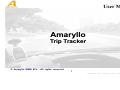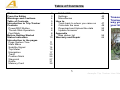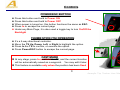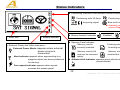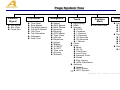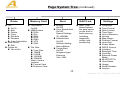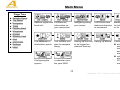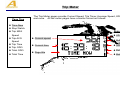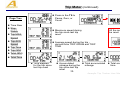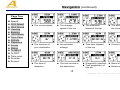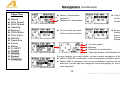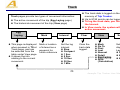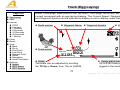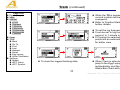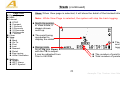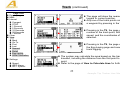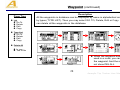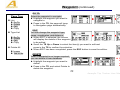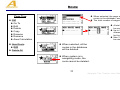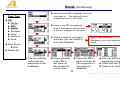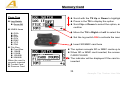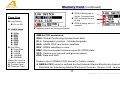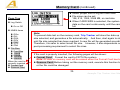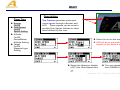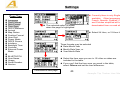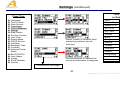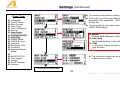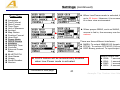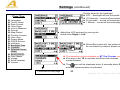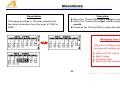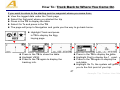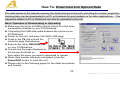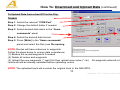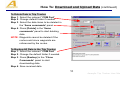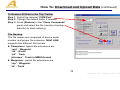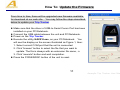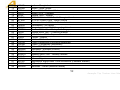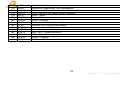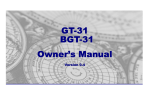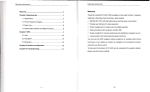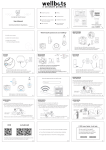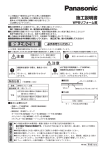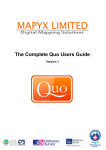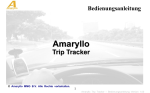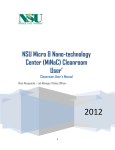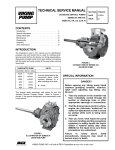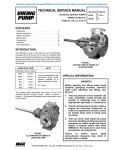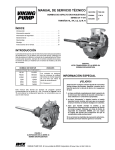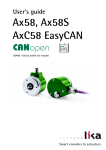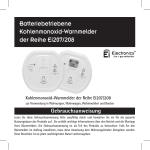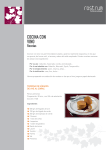Download Trip Tracker user manual
Transcript
User Manual Amaryllo Trip Tracker © Amaryllo MMG B.V. All rights reserved. 1 Amaryllo Trip Tracker User Manual Version 1.00 Welcome Package Check List Congratulations for choosing Trip Tracker! We hope you will agree it is an excellent navigator. We want you to have a very pleasant outdoor experience with Trip Tracker so please check the content in the package first. If you find any parts missing, please contact your Amaryllo authorized dealer immediately. All our dealers are ready and willing to help. This manual provides detailed instructions for operating Trip Tracker. To fully understand all the features and functions, please take some time to read through the manual before using Trip Tracker. Some useful tips are also included in this manual. We hope Trip Tracker will enhance your enjoyment of outdoor activities whether with your friends, family, classmates and colleagues. Please visit our website and send us your comments. From time to time, we will have updates and upgrades available - based on your suggestions and recommendations. Have fun with your Trip Tracker! Sincerely yours, Amaryllo MMG B.V. Standard package: 1 Trip Tracker 1 USB data/charge cable 1 Installation CD, containing: Owner’s Manual, Drivers, and Utilities * Contact your dealer if any parts are missing. Options: - USB Car Charger - USB Travel AC/DC adapter - Bike Mounting Kit - Arm Strap * Ask your dealer for detail 2 Amaryllo Trip Tracker User Manual Version 1.00 From the Editor One of my Japanese friends once told me: “I can manage our language, which has hundreds of different characters; but I just can’t manage a language that has only 26 characters or letters.” “Yes, indeed,” I answered, “There are thousands of different characters in my native language, I can manage over 90% of them; Unfortunately, I’m also unable to manage a language which has only 26 characters.” It’s hard to learn English. Let me show you some examples: you fill in a form by filling it out and an alarm clock goes off by going on. You get in and out of a car, yet you get on and off a bus. When the stars are out, they are visible, but when the lights are out, they are invisible. And why, when I wind up my watch, I start it, but when I wind up this essay, I end it? English is a strange language ... it doesn't seem know if it is coming or going! I sincerely hope Trip Tracker may guide you where to go. Should you have any questions or comments on this manual, please feel free to let us have your feedback. It would be our great pleasure to improve this manual for you. Sincerely yours, The Editor Amaryllo MMG B.V. 3 Amaryllo Trip Tracker User Manual Version 1.00 Warning and Cautions Taking your eyes off the road can cause accidents and serious damage or personal injury. Do not change any settings on Trip Tracker while driving or riding. Come to a complete stop or have your passenger make any changes. Do not secure Trip Tracker over airbag panels or in a place where the driver or passengers are likely to come into contact with it in the event of an accident or collision. Never dispose of the Trip Tracker in a fire. This can cause the built-in lithium-ion polymer rechargeable battery to explode. If, for any reason, the electrolytic liquid of the battery comes into contact with the skin or the eyes, flush with plenty of water and call for medical help immediately. The GPS system is operated and maintained by the government of the United States, which is solely responsible for the accuracy and maintenance of the GPS. The system is subject to change which could affect the accuracy and performance of all GPS equipment. I know it’s pretty. But … taking your eyes off the road can cause accidents and serious damage or personal injury. Accuracy can also be affected by poor satellite geometry and by various other causes. Do not rely solely on this device for precision measurement or navigation. The Trip Tracker does not contain any user serviceable parts. Please contact our authorized dealers for repair. Unauthorized repair will void the warranty. 4 Amaryllo Trip Tracker User Manual Version 1.00 Table of Contents Welcome From the Editor Warnings and Cautions Table of Contents Introduction to Trip Tracker Controls Power/ESC Button Thumb Stick Operation Fast Mark Before Getting Started Status Indicators Introduction to the pages Page System Tree Main Menu Satellite Signal Trip Meter Navigation Track Position Mark Waypoint Route Memory Card 2 3 4 5 6 8 8 8 8 9 10 NAVI LINK Settings Miscellanies How to. Track back to where you came on Calculate the area Download and Upload the data Update firmware Appendix Map datum list Warranty and Repair 39 40 46 47 49 50 55 Treasure your Trip Tracker the same way you treasure your bike 56 64 11 13 14 15 17 20 26 27 31 36 5 Amaryllo Trip Tracker User Manual Version 1.00 Introduction to TRIP TRACKER The Trip Tracker is a wonderfully compact, business card sized navigator, carefully designed to embody ergonomic principles. It will comfortably fit in the palm of your hand, mount on the handlebar of bike or motorcycle, and can even be worn on your arm. The stylish unit can stand on your desk as a funky gadget, or, more usefully, can be placed on the dashboard in your car. The Trip Tracker can run for up to 32 hours in power saving mode, backlight off,. with the built-in lithium ion polymer rechargeable battery. It can be recharged while connected to car cigarette lighter, mains power outlet, or your PC/Notebook. When traveling where no car or mains power is available, you may purchase an AA battery adapter, or a rechargeable power bank (Solar charger) to extend the usage. A state-of-the-art Thumb Stick allows for simple, one-handed operation. This rugged navigator is waterproof to IPX7 standards or, immersible in the water for 30 minutes at a depth of 1 meter, and, it floats! Trip Tracker is not only developed to handle outdoor activities, but also to handle various professional uses, such as speed, hazard area, zone alerts, altitude, or other alerts defined by the user. To store trip data for longer journeys, there is a SD/MMC slot for extra data storage capacity. And, it can be used as a Real-Time GPS Receiver by connecting to your PC/Notebook. 6 Amaryllo Trip Tracker User Manual Version 1.00 Introduction to TRIP TRACKER(continued) FRONT BACK Built-in Antenna Strap Hole Internal Buzzer LED Mounting Screw Holes Thumb Stick Built-in Rechargeable Battery Power/ESC Button BOTTOM LCD Waterproof compartment USB Slot SD/MMC Card Slot 7 Amaryllo Trip Tracker User Manual Version 1.00 Controls POWER/ESC BUTTON Press this button and hold to Power ON Press this button and hold to Power OFF When power is turned on, this button functions the same as ESC. Press in to escape the current page Under any Main Page, it is also used a toggle key to turn On/Off the Backlight THUMB STICK (TS) OPREATION It’s a 5-way directional controller. Move the TS Up, Down, Left, or Right to highlight the option. Press In the TS to confirm, or execute the option. Press Power/ESC button to escape the current page. Press In FAST MARK At any stage, press In and Hold the TS, and the current location will be automatically saved as a waypoint. You may edit it later. This feature is available only when the position has been fixed 8 Amaryllo Trip Tracker User Manual Version 1.00 Before Getting Started Trip Tracker is designed for easy operation. If this is the first time you have owned a GPS navigator, just follow the instructions in the following pages and you will be quickly become familiar with this unit. . Before Use 1) Charge the battery. It takes around 4 hours for the built-in battery to charge fully. 2) Initialize the receiver. Leave the Trip Tracker outside with a clear view of sky until it has fixed its position. After that, it needs only around 45 seconds to find its location. When the unit has not been used for long time, or it’s taken to a far distance from where you initialized it, you will need to re-initialize the unit before use. 3) Configure the system. Set up the parameters under the Settings page. The system will store your configuration on its built-in flash memory. 4) Consult with your dealer or contact us, if you have any question about setting up the Trip Tracker. We will be pleased to assist get familiar with the unit. 5) Mark and edit waypoints, and create a route (refer to Mark, Waypoint, and Route pages for details) Trip Tracker can now tell you: Where you are Where you have been Where you are going How did you made up your trip, and Many other interesting possibilities……. The greatest discovery of my generation is that a human being can alter his life by altering his attitudes of mind. William James (1842-1910) 9 Amaryllo Trip Tracker User Manual Version 1.00 Status Indicators Positioning indicators and wireless communicating indicator Positioning with 3D fixed Acquiring signal Buzzer function Indicator: Scroll Bar Positioning with 2D fixed Blue tooth is working Available only on Bluetooth version Trip Tracker) Enabled Disabled Battery indicator External Power and Other indicators: External Power Mode: appears when external power source is connected. Alert indicator appears when approaching to a waypoint which has been predefined for alerting. Memory Card Indicator: Memory card is : correctly inserted. Flashing when the system Is writing on the card. Memory card is full Memory card is correctly and can be removed inserted but write-protected. safely. Altitude Alert Indicator appears when altitude reaches the preset altitude. Over-speed indicator appears when speed exceeds the preset speed. 10 Amaryllo Trip Tracker User Manual Version 1.00 Page System Tree Satellite Signal Sat signal Sky View Fixed Info Trip Meter Time Now Stop Watch Trip MAX Speed Trip AVG Speed Trip Time Trip Odometer Odometer Total Time Navigation Speed AVG Speed MAX Speed Heading Bearing ODO Meter Time Pass Altitude Departure Arrival Status To NEXT To DST Time now Sunrise Sunset Track Position Mark Waypoint Egg Laying Mark Edit and Save Interval STOP Compact 1 Second 5 Seconds 10 Seconds 30 Seconds 1 Minute Clear View Mark Go To First Point Last Point Nearest Point Detail Egg Laying Area Calculation Settings Speed WPT Name 11 WPT Symbol Amaryllo Trip Tracker User List Go To Delete Edit Copy Type List Go To Delete Edit Copy Delete All Yes or No Manual Version 1.00 Page System Tree (continued) Route List Go To Edit Delete Copy Reverse Rename Area Calculation New Route Edit Delete All Yes or No Memory Card Log Switch On/Off NMEA Items GGA GLL GSA GSV RMC VTG ZDA File Size Card Size 128KB 512KB 1024KB 2048KB When Card is inserted Format Card Remove Card Alert NAVI Link Buzzer On/Off Over Speed Alert On/Off Speed Settings 30-150KMH Altitude Alert On/Off Altitude Setting Above/Below Target Alert On/Off Waypoint type Distance 10m-1KM NAVI LINK Down/Upload the data saved on the built-in flash memory, including waypoints, routes, and tracked log Settings Language Time Format Date Format Time Zone Unit of Measure Arrived Map Datum Position Format User Grid Power Mode DGPS Source Interface Backlight Time Contrast External Power Mode BLUETOOTH User Name Usage Serial Number Version MISC Calendar 12 Amaryllo Trip Tracker User Manual Version 1.00 Main Menu Page Tree Satellite Signal Trip Meter Navigation Track Position Mark Waypoints Routes Memory Card Alert NAVI LINK Settings MISC Satellite signal and Provides the fixed info information on your movement Navigating along your routes The current and Marking a location historical direction for future reference of movement or for other uses The database of destination points The courses you plan to navigate along Setting up the files Setting up alarms to be logged on external memory Configuring the system A calendar up to the year 2060 Connecting to host PC to download the waypoints, routes, tracked points that are saved on built-in flash memory, or upload the waypoints and routes from host PC to the built-in flash memory on the unit 13 Amaryllo Trip Tracker User Manual Version 1.00 Satellite Signal There are three pages providing the detailed information related to GPS signals. Page Tree Sat Signal Sky View Fixed Info GPS Signal Satellite signal strength bars. The longer bar, the stronger the GPS signal The ID of the GPS being seen SKY View Satellite position. The two circles indicate satellite elevation as seen from your current position Satellite number being seen Satellite number being tracked DOP - Position Dilution of Precision. The lower the better GPS Fixed Info Day, Month, Year. Time, Heading Velocity, Altitude. Current Location Coordinates 14 Amaryllo Trip Tracker User Manual Version 1.00 Trip Meter Page Tree The Trip Meter pages provide Current Speed, Trip Timer, Average Speed, ODO Meter, and more. All the meter pages have a similar format as follows: Time Now Stop Watch Status Indicators Trip MAX Speed Trip AVG 2D or 3D fixed Current speed Buzzer sound alert Speed Trip Time SD/MMC card Current time Trip ODO Total ODO Total Time External power Page title Battery status 15 Amaryllo Trip Tracker User Manual Version 1.00 Trip Meter (continued) Press in the TS to Pause, Zero, or Count Page Tree Time Now Stop Maximum speed during the trip since last trip reset Watch Trip MAX All the meters can be reset. Speed Trip AVG Average speed during the trip derived from TRIP ODOM and TRIP TIME Speed Trip Time Trip ODO Total ODO Total Time Time elapsed for the trip since last trip reset Accumulated mileage during the trip since last trip reset Total accumulated mileage Total accumulated time 16 Amaryllo Trip Tracker User Manual Version 1.00 Navigation Page Tree Speed AVG Speed MAX Speed Heading Bearing ODO Meter Time Pass Altitude Departure Arrival Status To NEXT To DST Time now Sunrise Sunset The navigation pages provide the direction you are moving, current time, speed, altitude, and other trip computer information. Navigation features will be activated only Next waypoint Waypoint type Distance to next waypoint when a route or waypoint has been selected for navigation. Otherwise Page title the page will show READY FOR NAV. Compass Pointer Direction to be navigated to Current speed When the waypoint has been reached, this page will show: 17 Amaryllo Trip Tracker User Manual Version 1.00 Navigation (continued) Page Tree Speed AVG Speed MAX Speed Heading Bearing ODO Meter Time Pass Altitude Departure Arrival Status To NEXT To DST Time now Sunrise Sunset The current speed The average speed of the trip The maximum speed of the trip The direction you are traveling The direction of your destination Accumulated mileage Total time elapsed of the trip Current altitude The time of departure The time arrived at the destination Waypoint(s) reached. Total waypoint(s) of this trip Name of next waypoint Distance to next waypoint 18 Amaryllo Trip Tracker User Manual Version 1.00 Navigation (continued) Page Tree Speed AVG Speed MAX Speed Heading Bearing ODO Meter Time Pass Altitude Departure Arrival Status To NEXT To DST Sunrise Sunset Compass Name of destination waypoint Distance to destination The time sun rises The time the sun sets At any pages under Navigation, you may press in the TS to select the larger compass display. at the current location at the current location Current speed Bearing Distance to destination Type and Name of destination waypoint For any reason, you may cancel, or skip current navigation of the trip. When CANCEL is selected, current navigation function will be disabled When SKIP is selected, the current navigation function will remain effective, but will skip the waypoint that is navigating to, and jump to the next waypoint. 19 Amaryllo Trip Tracker User Manual Version 1.00 Track Track pages provide two types of movement information: The active movement of the trip (Egg Laying page) The historical movement of the trip (View page) Egg Laying This page is displayed when pressed in TS at Track page, and can be selected from the table under View page. It shows the info relating to the current movement. Mark Mark a location of interest as a waypoint for future reference Interval The track data is logged on the built-in flash memory of Trip Tracker. Up to 8192 points can be logged To log the track data, you first need to set the Interval. In View mode, the system will stop to log active movement. Clear Set the log interval: Stop Compact 1 Sec 5 Sec 10 Sec 30 Sec 1 Min View Clear the track data logged. Mark Go To First Last Nearest Detail Egg Laying Area (Calculation) Settings Set the info to be displayed in Egg Laying page: Speed WPT name WPT symbol 20 Amaryllo Trip Tracker User Manual Version 1.00 Track (Egg Laying) Page Tree Egg Laying Mark Interval STOP Compact 1 Second 5 Seconds 10 Seconds 30 Seconds 1 Minute Clear Detail View Mark Go to First Point Last Point Nearest Point Detail Navigation Area Calculation Settings Speed WPT Name WPT Symbol Under Track page, when press in the TS, under Track page, the screen will show the current movement with an egg laying drawing. The Current Speed, Waypoint Name, and Waypoint Symbol can be selected to display or not to display under Setting page. North pointer Waypoint Name Waypoint Symbol Current speed Track points Scale The scale can be adjusted by scrolling the TS Up or Down, from 15m to 260KM Usage status bar chart Up to 8192 track points can be logged in the track database 21 Amaryllo Trip Tracker User Manual Version 1.00 Track (continued) Page Tree Egg Laying Mark Interval While the TS is pressed in, the current location will be marked as a waypoint. Refer to Position Mark page for further details. STOP Compact 1 Second 5 Seconds 10 Seconds 30 Seconds 1 Minute Clear View Mark Go To First Last Nearest Detail Egg Laying Area Calculation Settings Speed WPT Name WPT Symbol To set the log frequency It can be set to log from 1, 5, 10, 30 second, to 1 minute intervals. If Compact is selected, the displayed points will be automatically adjusted for better view. To clear the logged tracking data When Clear is selected, it will jump to the Egg Laying page automatically, and the Usage Status Bar Chart will be cleared. 22 Amaryllo Trip Tracker User Manual Version 1.00 Track (continued) Page Tree Egg Laying Mark Interval STOP Compact 1 Second 5 Seconds 10 Seconds 30 Seconds 1 Minute Clear View Mark Go To First Last Nearest Detail Egg Laying Area Calculation View: When View page is selected, it will show the detail of the tracked information: Note : While View Page is selected, the system will stop the track logging. North Up pointer In View mode, it always shows north up. The point being requested to display the detail. The date/month/year and time the point was logged. Range scale Scroll Up and Down with the TS to adjust. It can be adjusted from 15m to 260 KM. The number of point being displayed Total number of points being logged Settings Speed WPT Name WPT Symbol 23 Amaryllo Trip Tracker User Manual Version 1.00 Track (continued) Pressing in the TS will mark the track point you have selected. The marked point will be automatically assigned a numerical waypoint name. You may edit it with new name and new type. Page Tree Egg Laying Mark Interval STOP Compact 1 Second 5 Seconds 10 Seconds 30 Seconds 1 Minute Clear View Mark Go To First Last Nearest Detail Egg Laying Area Calculation While GO TO is selected, the page will jump to Navigation automatically. While pressing in the TS, the page will show the first point since this trip being logged. While pressing in the TS, the page will show the last point since this trip being logged. Settings Speed WPT Name WPT Symbol 24 Amaryllo Trip Tracker User Manual Version 1.00 Track (continued) Page Tree Egg Laying Mark Interval Compact STOP 1 Second 5 Seconds 10 Seconds 30 Seconds 1 Minute Clear View Mark Go To First Last Nearest Detail Egg Laying Area Calculation Settings Speed WPT Name WPT Symbol The page will show the nearest track point logged to current position. Any one of the track points can be marked as a waypoint by pressing in the TS. Pressing in the TS, the page will show number of the track point, altitude, heading, speed, and the coordinates of the point being selected. Pressing in the TS, the page will jump to the Egg Laying page and resume the track logging. The system may calculate the area based on the track points traveled, including the distance from the first point to the last point. Refer to the page of How to Calculate Area for further details 25 Amaryllo Trip Tracker User Manual Version 1.00 Position Mark Description You may mark the current location as a waypoint and then edit it for future reference. The same page may be accessible from Track and Route pages. Pressing in the TS, the page will show the detail of current location, and automatically generate a waypoint name in numerical order. All the items can be edited Scroll TS to highlight the item and press in to edit it Press ESC to show the saving selection Scroll TS to highlight next item or press ESC to save 26 Amaryllo Trip Tracker User Manual Version 1.00 Waypoint Description Waypoint is one of the most import elements of navigation. You will need to either mark a position of interest, or edit a known location as a waypoint to activate the Navigation function. The location information in the Waypoint is described below. All of the waypoints can be edited. Waypoint type Waypoint name Altitude Location coordinates 27 Amaryllo Trip Tracker User Manual Version 1.00 Waypoint (continued) Page Tree List Go To Delete Edit Copy Description All the waypoints in database can be displayed by name in alphabetical order (LIST) or by types (TYPE LIST). Then you may select GO TO, Delete, Edit or Copy. Or, you can delete all the waypoints in the database. Type List Go To Delete Edit Copy Delete All In use Yes or No When the waypoint has been used in a route, you can’t delete the waypoint. And the screen w not show DEL ALL 28 Amaryllo Trip Tracker User Manual Version 1.00 Waypoint (continued) Page Tree List Go To Delete Edit Copy Type List Go To Delete Edit Copy Delete All In use Yes or No GO TO Select the waypoint to navigate Highlight the waypoint you want to navigate to. Press in the TS, the page will jump to Navigation page automatically. EDIT You can change the waypoint type, name, coordinates, and distance: When EDIT is selected, the screen will display the details of the waypoint to be edited Scroll the TS Up or Down to select the item(s) you want to edit and press in the TS to confirm the selection. When EDIT has been completed, press the ESC button to save the edition. DELETE When a waypoint is no longer required, you can delete it from database: Highlight the waypoint you want to delete. Press in the TS, and select Delete to delete the waypoint. When the waypoint is being used in a route, you can’t delete it 29 Amaryllo Trip Tracker User Manual Version 1.00 Waypoint (continued) Page Tree List All Go To Delete Edit Copy COPY You can copy the waypoint in the database for future use. Waypoint 001 has been copied By Type Go To Delete Edit Copy Delete All In use Yes or No Always carry a first aid kit There are many bad things that can happen in the outdoors, from minor cuts and bruises, bites or stings, to more serious things like broken bones and head injuries. It always pays to be prepared, and the added weight of a first aid kit is fairly insignificant. Contact your local stores. There are several available specifically designed for day-trippers and backpackers, and……… - Carry TRIP TRACKER with you - 30 Amaryllo Trip Tracker User Manual Version 1.00 Route Page Tree When selected, the page will display all the routes in the database, and, The total number of waypoints in each route. List Go To Edit Delete Copy Reverse Rename Area Calculation New Route Edit Delete All A total of 20 routes can be created. Up to 13 alphabetical characters can be used for the route name Max 125 waypoints can be used per route When selected, all the routes in the database will be deleted. When system is in navigating mode, the route cannot be deleted. 31 Amaryllo Trip Tracker User Manual Version 1.00 Route (continued) Scroll with the TS to highlight the route and press in. The page will show related features for this route. Page Tree List Go To Edit Delete Rename Copy Reverse Area Press in the TS, the page will jump to Navigation and navigate to the first waypoint in that route. When a route is no longer required, you can delete it from the database. When Trip Tracker is navigating, you can’t delete the route. New Route Edit Delete All You can edit the route with the waypoints in the database. Press the TS in again to show all the waypoints in the waypoint database. When pressed in the TS, it will show all the waypoints in this route. You can edit the route with the waypoints in the database. Scroll with the TS to select. Press in to confirm the selection. 32 Amaryllo Trip Tracker User Manual Version 1.00 Route(continued) Page Tree List All Select the waypoint you wish to insert and press in to confirm the selection. Continued from previous page Go To Delete Edit Copy Reverse (trackback) Rename Area Calculation Press in the TS to delete the waypoint from the route When the TS is pressed in, the route name and the waypoints in the route will be copied. New Route Reverse is functioned similar to backtracking. When the TS is pressed in, The route name will be copied and all the waypoints in this route will be in reversed order. Edit Delete All Press the TS in again to edit the name of route 33 Amaryllo Trip Tracker User Manual Version 1.00 Memory Card Page Tree Scroll with the TS Up or Down to highlight the option Press in the TS to display the option Scroll Up or Down to select the option, and press in to confirm Log Switch On or Off NMEA Items Move the TS to Right or Left to select the setting GGA GLL GSA GSV RMC VTG ZDA File Size Card Size 128KB 512KB 1024KB 2048KB When the card is correctly inserted Format Card Remove Card Set the log switch ON to activate the memory card logging Insert SD/MMC card here The system accepts SD or MMC cards up to 2GB. When SD or MMC card inserted, the screen will display CARD FOUND The indicator will be displayed If the card is correctly inserted. 34 Amaryllo Trip Tracker User Manual Version 1.00 Memory Card (continued) GGA is being set to log at 1 second rate. GLL is being set not to log. GSA is being set to 1 second. Page Tree Log Switch On or Off Marked items are being activated. NMEA Items GGA GLL GSA GSV RMC VTG ZDA File Size Card Size 128KB 512KB 1024KB 2048KB When the card is correctly inserted Format Card Remove Card NMEA-0183 sentences: GGA: Global Positioning System fixed data GLL: Geographic position - latitude/longitude GSA: GNSS DOP and active satellites GSV: GNSS satellites in view RMC: Recommended minimum specific GNSS data VTG: Course over ground and ground speed ZDA: Date and time Please refer to NMEA 0183 format for further details. NMEA-0183 format is defined by the National Marine Electronics Association (NMEA), Standard for Interfacing Marine Electronic Devices, Version 2.20, January 1, 1997. 35 Amaryllo Trip Tracker User Manual Version 1.00 Memory Card (continued) Page Tree Log Switch On or Off Select proper size to log the track data. File sizes can be set: 128, 512, 1024, 2048 KB, or card size When CARD SIZE is selected, the system will store the data on the card continuously until the card memory is full. NMEA Items GGA GLL GSA GSV RMC VTG ZDA File Size Card Size 128KB 512KB 1024KB 2048KB When the card is correctly inserted Format Card Remove Card Note: To prevent data lost on the memory card, Trip Tracker will store the data up to the file size selected, and generates a file automatically. And then, start again to store the data until file size selected has been reached. A new file will be generated accordingly. Therefore, it is safer to select small file size. However, it also dependents on post-processing requirement to select file sizes. If the card is properly inserted, the following pages will be shown: Format Card: Format the card to FAT16 file system. Note: All data on memory card will be erased when the Format Card has been selected. Remove Card: Before taking out the memory card, execute this function to save the file, or the file could be damaged. 36 Amaryllo Trip Tracker User Manual Version 1.00 Alert Description Page Tree Buzzer On/Off Over Speed On/Off Speed Setting Altitude On/Off Above/Below Altitude Setting Target On/Off Waypoint type Setting Trip Tracker generates audio and visual signals through a Buzzer and LED. These signals can be used to provide Over Speed, Altitude or other alerts defined by the user. Select to turn on the audio alert. LED will be on automatically when anyone of the alerts is activated. Select the Speed or disable (OFF) the Over Speed alert. The over speed alert can be set from 30KM/H to 150 KM/H. 37 Amaryllo Trip Tracker User Manual Version 1.00 Alert (continued) Page Tree Buzzer On/Off Over Speed On/Off Speed Setting Altitude On/Off Above/Below Altitude Setting Target On/Off Waypoint type Setting This product can automatically alert you when approaching the target. Move the TS Left or Right to select Below or Above alerts Scroll up or down the TS to select approaching altitude for the alert The range is from 0M to 15240M. Trip Tracker will automatically alert you when approaching the selected altitude. Move the TS Left or Right to select the target alert (using waypoint types). Scroll up or down the TS to select the approaching distance for the alert. The range is from 10M to 1KM. 38 Amaryllo Trip Tracker User Manual Version 1.00 NAVI LINK NAVI LINK feature is to provide the connection between the unit and the host PC/Notebook to download or upload the data. Download data includes: Way points, Routes, and track points stored on the built-in flash memory. Upload data includes: Way points and Routes Before downloading or uploading, make sure the driver USB-Comm Port has been successfully installed on your host PC/Notebook. This driver is coming with the package in the Installation CD. Or you can download the driver from our web. When data transfer has been completed, press the Power/ESC button to reboot the unit. Please refer to How to Download and Upload the Data in this manual for further details 39 Amaryllo Trip Tracker User Manual Version 1.00 Settings Currently there is only English language available. Other languages, such as French, Spanish, Russian, Chinese classic, and Chinese simplified will be available downloaded from our web site. Page Tree Language Time Format Date Format Time Zone Unit of Measure Arrived Map Datum Position Format User Grid Power Mode DGPS Source Interface Backlight Time Contrast External Power Mode The selected option is shown when the page is highlighted Select 24 Hour, or 12 Hour time formats Three formats may be selected Date-Month-Year Month-Date-Year, or Year-Month-Date BLUETOOTH User Name Usage Serial Number Version Select the time zone you are in. 25 cities or states are included in the table. If you can’t find the time zone you need in the table, select Others and set the time difference. Continued to next page 40 Amaryllo Trip Tracker User Manual Version 1.00 Settings (continued) Time Zone in Database Page Tree Language Time Format Date Format Time Zone Unit of Measure Arrived Map Datum Position Format User Grid Power Mode DGPS Source Interface Backlight Time Contrast External Power Mode BLUETOOTH User Name Usage Serial Number Version Metric (meter) or Imperial (feet) measuring systems can be selected GMT New Delhi Alaska Day Rome Alaska STD Sydney ALT STD Taipei AST DAY Tokyo Azores US CTZ Baku US ESZ Bangkok US MT2 Brazilia US PT2 Dhakar Wellington Eniwetok *Others Hawaii Hong Kong Set the distance to indicate the arrival at destination or waypoint Israel Moscow Continued to next page 41 Amaryllo Trip Tracker User Manual Version 1.00 Settings (continued) The default map datum setting is WGS-84. There are over 180 map data that can be selected in the database. Refer to Appendix 1 for the list. You may define your own map datum in the USER GRID page. Page Tree Language Time Format Date Format Time Zone Unit of Measure Arrived Map Datum Position Format User Grid Power Mode DGPS Source Interface Backlight Time Contrast External Power Mode MGRS – Military Grid Reference System User Grid – the format defined in the USER GRID page UTM – Universal Transverse Mercator Projection Grid System The position format can be defined to meet specific needs BLUETOOTH User Name Usage Serial Number Version Continued to next page 42 Amaryllo Trip Tracker User Manual Version 1.00 Settings (continued) When Low Power mode is selected, the unit may run up to 32 hours. However, it is recommended to use it in a clear view environment. Page Tree Language Time Format Date Format Time Zone Unit of Measure Arrivied Map Datum Position Format User Grid Power Mode DGPS Source Interface Backlight Time Contrast External Power Mode BLUETOOTH User Name Usage Serial Number Version When proper SBAS, such as WAAS, or Serial DGPS source is fed in, the accuracy can be better than 3 meters. There are three different interfaces: NMEA: To output NMEA0183 format data RTCM : To receive RTCM SC-104 correction data SiRF Binary protocol: To input/output SiRF Binary data DGPS feature will be automatically disabled when Low Power mode is activated. Continued to next page NMEA Output rate GGA: 1 second GSA: 1 second RMC: 1 second GSV: 5 seconds 43 Amaryllo Trip Tracker User Manual Version 1.00 Settings (continued) Set the timer for the backlight. OFF – backlight will not illuminate. 10 Seconds – turned off automatically after 10 seconds. 30 seconds – turned off automatically after 30 seconds. 1 Minute – turned off automatically after 1 minute. Page Tree Language Time Format Date Format Time Zone Unit of Measure Arrived Map Datum Position Format User Grid Power Mode DGPS Source Interface Backlight Time Contrast External Power Mode BLUETOOTH User Name Usage Serial Number Version Adjust the LCD contrast by moving the thumb stick Right or Left. When On is selected, the power to the unit can be controlled by external power source. This selection is only available on BT Trip Tracker version. Pressing in the TS to activate the Blue tooth wireless communication The icon will be displayed every 4 seconds when Bluetooth wireless communication is activated. Continued to next page 44 Amaryllo Trip Tracker User Manual Version 1.00 Settings (continued) User’s name can be edited with max 13 characters. Page Tree Language Time Format Date Format Time Zone Unit of Measure Arrived Map Datum Position Format User Grid Power Mode DGPS Source Interface Backlight Time Contrast External Power Mode BLUETOOTH User Name Usage Serial Number Version The usage status of Route and Waypoint. The Series Number of this product. To update the firmware: Connect Trip Tracker to a PC/Notebook with the USB cable. Execute the utilities we provided. Follow the instructions to update the firmware. The version number of firmware. 45 Amaryllo Trip Tracker User Manual Version 1.00 Miscellanies Description Operation Move the Thumb Stick up or down to select the year Move the Thumb Stick right or left to select the month Press in the Thumb Stick to show the date of today This page provides a 120-year calendar for the date information from the year of 1940 to 2060 Managing Your Time Have a lot of thing to do, but end the day with nothing done? Write a To-Do List for tomorrow Max 5 items Prioritize them Work from the number one 46 Amaryllo Trip Tracker User Manual Version 1.00 How To: Track Back to Where You Came On If you want to return to the starting point or waypoint where you came from: View the logged data under the Track page Select the first point where you started the trip Press in the TS to display the table Select Go To and press in the TS The page will jump to Navigation and guide you the way to go back home. Highlight Track and press in TS to display the Egg Laying page. Press in the TS to display the table. st Highlight First to display the 1 point. Press in the TS again to display the sub-table Highlight Go To, the system will guide you to the first point of your trip. Press in the TS to show the table. Highlight VIEW. Press in the TS again to display the tracking info. 47 Amaryllo Trip Tracker User Manual Version 1.00 How To: Track Back to Where You Came On (continued) In addition to using saved waypoints or routes to navigate back where you came from, you may either search the waypoint under Waypoint page, then select GO TO, or execute the Reverse function to reverse the order of the waypoints in that route, then select GO TO to navigate back the same route you came on: For Example: If you started from a Gas Station (Waypoint 006), and came here following the Route NAVIGPS01, now you want go back to Gas Station: When Reverse function is activated, the waypoints will be listed in reverse order. Highlight the reversed Route, and press in the TS to display the table Select GO TO. The system will navigate back to the way you came. 48 Amaryllo Trip Tracker User Manual Version 1.00 How To: Calculate the Area (Area Calculation) Area Calculation is a useful feature when you wish to measure an area. There are two pages ROUTE or TRACK in which you may have the access to this feature: ROUTE Page TRACK Page It calculates the area based on the track logged. Press in the TS and select VIEW page . Press in the TS again to display the table. Move the TS to highlight AREA. Press in the TS to calculate. It calculates the area based on the waypoints in a route. Press in the TS to display the table. Select the route you want to calculate the area. Press in and select AREA Press in to calculate. Route name, total waypoints in the route to be calculated Total points calculated The total distance from the first point to the last point The distance from the first point to the last point The result The result calculated 49 Amaryllo Trip Tracker User Manual Version 1.00 How To: Download and Upload Data The data stored on the internal memory (the flash memory in the unit), including the routes, waypoints, logged tracking data, can be downloaded to a PC or Notebook for post analysis or for other applications. The routes and waypoints edited on PC or Notebook can also be uploaded to the unit: Basic Operation of Downloading or Uploading: Make sure the driver of USB-to-Serial Comm Port has been successfully installed on your PC/Notebook. Connecting the USB data cable between the unit and your PC/Notebook. Power on the unit, and select the NAVI LINK page Press in the TS, the unit will the show the page illustrated as Execute the utility, NAVILINK.exe on your PC/Notebook. You will see the page displayed on the screen illustrated as then select the items you want to download or upload. When data transfer has been completed, press the Power/ESC button to reset the unit. Please refer to the following pages for the detail procedures and formats. 50 Amaryllo Trip Tracker User Manual Version 1.00 How To: Download and Upload Data (continued) To Download Data from Trip Tracker to a host PC Step 1: Select the relevant “COM Port” Step 2: Change the default folder if needed Step 3: Select the desired data items in the “Items commands” panel Step 4: Select the desired data format in the “Format” panel Step 5: Press [Read] in the “Items commands” panel to start downloading data. While data downloading, the progress bar will display the progress and the related messages are shown in the message box below. 51 Amaryllo Trip Tracker User Manual Version 1.00 How To: Download and Upload Data (continued) To Upload Data from a host PC to the Trip Tracker Step 1: Select the relevant “COM Port” Step 2: Change the default folder if needed Step 3: Select desired data items in the “Items commands” panel Step 4: Select the desired data format Step 5: Press [Write] in the “Items commands” panel and select the files (see file naming NOTE: Routes will have reference to waypoints. Follow the steps below to ensure data consistence: (1) Backup the routes/waypoints if needed (2) Delete all routes and waypoints (3) Upload the new waypoints ( *.wpt) first then upload new routes (*.rte). routes should be already uploaded before uploading routes. All waypoints referred in the new NOTE: The uploaded track will override the original track in the NAVIGPS. 52 Amaryllo Trip Tracker User Manual Version 1.00 How To: Download and Upload Data (continued) To Delete Data in Trip Tracker Step 1: Select the relevant “COM Port” Step 2: Change default folder if needed Step 3: Select the data items to be deleted in the “Items commands” panel Step 4: Press [Delete] in the “Items commands” panel to start deleting data NOTE: Waypoints cannot be deleted if the routes exist since waypoints are referenced by the routes. To Backup All Data in the Trip Tracker Step 1: Select the relevant “COM Port” Step 2: Change the default folder if needed. Step 3: Press [Backup] in the “Clone Commands” panel to start downloading data Step 4: Save received data 53 Amaryllo Trip Tracker User Manual Version 1.00 How To: Download and Upload Data (continued) To Restore All Data in the Trip Tracker Step 1: Select the relevant “COM Port” Step 2: Change the default folder if needed. Step 3: Press [Restore] in the “Clone Commands” panel and select the file (usually a backup data file) to start restoring File Naming The file names are composed of device serial number and proper file extension. NAVI LINK supports two different file formats: Oziexplorer: typical file extensions are “.wpt” - Waypoint “.rte” - Route ”.plt” - Track “plt.nmea” - Track in NMEA format Waypoint+: typical file extensions are ".wp" - Waypoint ”.tk” - Track 54 Amaryllo Trip Tracker User Manual Version 1.00 How To: Update the Firmware From time to time, there will be upgraded new firmware available for download at our web site. You may follow the steps described below to update your Trip Tracker . Make sure that the driver of USB-to-Serial Comm Port has been installed on your PC/Notebook. Connect the USB cable between the unit and PC/Notebook. Power on the Trip Tracker Execute the utility, NAViFU.exe, on your PC/Notebook. You will see the display on the screen illustrated as Figure 1, then: 1. Select correct COM port that the unit is connected. 2. Click “browse” button to select the file that you want to update. The file is always with an extension file name, .s. 3. Click “execute” button and wait completion. Press the POWER/ESC button of the unit to reset. 55 Amaryllo Trip Tracker User Manual Version 1.00 Appendix 1 MAP DATUM LIST No 1 2 3 4 5 6 7 8 9 10 11 12 13 14 15 16 17 18 19 20 21 22 Abbrev ADINDA ADINDB ADINDC ADINDD ADINDE ADINDF ADINDG AFGY AIN70 AINSA ANA65 ANT43 ARC50A ARC50B ARC50C ARC50D ARC50E ARC50F ARC50E ARC50F ARC50G ARC60 Description Adindan-MEAN FOR Ethiopia, Sudan Adindan-Burkina Faso Adindan-Cameroon Adindan-Ethiopia Adindan-Mali Adindan-Senegal Adindan-Sudan Afgooye-Somalia Ain el Abd 1970-Bahrain Ain el Abd 1970-Saudi Arabia Anna 1 Astro 1965-Cocos Islands Antigua Island Astro 1943 Antigua (Leeward Islands) Arc 1950 MEAN FOR Botswana, Lesotho, Malawi, Swaziland, Zaire, Zambia, Zimbabwe Arc 1950-Botswana Arc 1950-Burundi Arc 1950-Lesotho Arc 1950-Malawi Arc 1950-Swaziland Arc 1950-Zaire Arc 1950-Zambia Arc 1950-Zimbabwe Arc 1960-MEAN FOR Kenya, Tanzania 56 Amaryllo Trip Tracker User Manual Version 1.00 23 24 25 26 27 28 29 30 31 32 33 34 35 36 37 38 39 40 41 42 43 44 45 46 47 48 ASC58 ASC45 ASTHI AST61 AST52 AUST66 AUST84 AYABE BELLE BERM57 BISSAU BOGOTA BUKIT CAMP CAMPO CANTO CAPESA CAPCAN CARTH CHTHM CHUA COREGO DEBOLA DJAKA DOS68 EAST67 Ascension Island 1958 Ascension Island Astro Beacon E 1945-Iwo Jima Astro DOS 71/4-St Helena Island Astro Tern Island (FRIG) 1961 Tern Island Astronomical Station 1952 Marcus Island Australian Geodetic 1966 Australia & Tasmania Australian Geodetic 1984 Australia & Tasmania Ayabelle Lighthouse-Djibouti Bellevue (IGN) Efate & Erromango Islands Bermuda 1957-Bermuda Bissau-Guinea-Bissau Bogota Observatory-Columbia Bukit Rimpah Indonesia (Banka & Belitung Islands) Camp Area Astro Antarctica (McMurdo Camp Area) Campo Inchauspe - Argentina Canton Astro 1966 - Phoenix Islands Cape - South Africa Cape Canaveral - Bahamas, Florida Carthage - Tunisia Chatham Island Astro 1971 New Zealand (Chatham Island) Chua Astro - Paraguay Corrego Alegra - Brazil Debola - Guinea Djakarta (Batvia) Indonesia (Sumatra) DOS 1968 New Georgia Islands (Gizo Island) Easter Island 1967 - Easter Island 57 Amaryllo Trip Tracker User Manual Version 1.00 49 Eur50 50 51 52 53 54 55 56 57 58 59 60 61 62 63 64 65 66 67 68 69 70 71 72 73 EUR-A EUR-B EUR-C EUR-D EUR-E EUR-F EUR-G EUR-H EUR-I EUR-J EUR-K EUR-L EUR-M FORT55 GAN70 GEO49 GRA49 GUAM63 GUNSG GUX HERAT HJOR HK63 HUTZU European 1950 MEAN FOR Austria, Belgium, Denmark, Finland, France, West Germany, Gibraltar, Greece, Italy, Luxembourg, Netherlands, Norway, Portugal, Spain, Sweden, Switzer-land European 1950 MEAN FOR Austria, Denmark, France, West Germany, Netherlands, Switzerland European 1950 MEAN FOR Iraq, Israel, Jordan, Lebanon, Kuwait, Saudi Arabia, Syria European 1950 - Cyprus European 1950 - Egypt European 1950 England, Channel Islands, Ireland, Scotland, Shetland Islands European 1950 - Finland, Norway European 1950 - Greece European 1950 - Iran European 1950 - Italy (Sardinia) European 1950 - Italy (Sicily) European 1950 - Malta European - Portugal, Spain European 1979 MEAN FOR Austria, Finland, Netherlands, Norway, Spain, Sweden, Switzerland Fort Thomas 1955 Nevis, St Kitts (Leeward Islands) Gan 1970 - Republic of Maldives Geodetic Datum 1949 - New Zealand Graciosa Base SW 1948 Azores (Faial, Gracias, Pico, Sao Jorge, Terceira) Guam 1963 – Guam Gunung Segara - Indonesia (Kalimantan) GUX 1 Astro - Guadalcanal Island Herat North - Afghanistan Hjorsey 1955 - Iceland Hong Kong 1963 - Hong Kong Hu-Tzu-Shan - Taiwan 58 Amaryllo Trip Tracker User Manual Version 1.00 74 75 76 77 78 79 80 81 82 83 84 85 86 87 88 89 90 91 92 93 94 95 96 97 98 99 INDIAB INDIAN IND54 IND75 IRE65 ISTS68 ISTS69 JI61 KANDA KRG49 KERT48 KSA51 LC61 LEIGO LIB64 LUZON LUZMD MAH71 MASWA MERCH MIDW61 MINAC MINAN MNT58 MPOR NAHWA Indian - Bangladesh Indian - India, Nepal Indian 1954 - Thailand Vietnam Indian 1975 - Thailand Ireland 1965 - Ireland ISTS 061 Astro 1968 South Georgia Islands ISTS 073 Astro 1969 - Diego Garcia Johnston Island 1961 - Johnston Island Kandawala - Sri Lanka Kerguelen Island 1949 Kerguelen Island Kertau 1948 - West Malaysia & Singapore Kusaie Astro 1951 - Caroline Islands L.C. 5 Astro 1961 - Cayman Brac Island Leigon - Ghana Liberia 1964 - Liberia Luzon Philippines (Excluding Mindanao) Luzon - Philippines (Mindanao) Mahe 1971 Mahe Island Massawa - Ethiopia (Eritrea) Merchich - Morocco Midway Astro 1961 - Midway Islands Minna - Cameroon Minna - Nigeria Montserrat Island Astro 1958 Montserrat (Leeward Islands) M'Poraloko - Gabon Nahrwan - Oman (Masirah Island) 59 Amaryllo Trip Tracker User Manual Version 1.00 100 101 102 NAHWB NAHWC NAPAR 103 NAD27A 104 105 106 NAD27B NAD27C NAD27D 107 NAD27C 108 109 110 111 112 113 114 115 116 117 118 119 120 121 122 123 124 NAD27E NAD27F NAD27G NAD27H NAD27I NAD27J NAD27K NAD27L NAD27M NAD27N NAD27O NAD27P NAD27Q NAD83A NAD83B OBS39 EGP07 Nahrwan - Saudi Arabia Nahrwan - United Arab Emirates Naparima BWI - Trinidad & Tobago North American 1927 MEAN for antigua, Barbados, Barbuda, Caicos Islands, Cuba, Dominican Republic, Grand Cayman, Jamaica, Turks Islands North American 1927 MEAN for Belize, Costa Rica, El Salvador, Guatemala, Honduras, Nicaragua North American 1927 MEAN FOR Canada North American 1927 MEAN FOR CONUS North American 1927 MEAN FOR CONUS (East of Mississippi River) including Louisiana, Missouri, Minnesota North American 1927 MEAN FOR CONUS (West of Mississippi River) North America 1927 Alaska North American 1927 Bahamas (Except San Salvador Island) North American 1927 Bahamas (San Salvador Island) North American 1927 Canada (Alberta, British Columbia) North American 1927 Canada (Manitoba, Ontario) North American 1927 Canada (New Brunswick, Newfoundland, Nova Scotia, Quebec) North American 1927 Canada (Northwest Territories, Saskatchewan) North American 1927 Canada (Yukon) North American 1927 Canal Zone North American 1927 Cuba North American 1927 Greenland (Hayes Peninsula) North American 1927 Mexico North American 1983 Alaska, Canada, CONUS North American 1983 Central America, Mexico Observatorio Metereo 1939 Azores (Corvo & Flores Islands) Old Egyptian 1907 - Egypt 60 Amaryllo Trip Tracker User Manual Version 1.00 125 126 127 128 129 130 131 132 133 134 135 136 137 138 139 140 HAWAME HAWAI KAUAI MAUI OAHU OMAN OS36 OS36B OS36C OS36D OS36E PICO PIT67 PONT58 PONT48 PORT36 141 PRV56A 142 143 144 145 146 147 148 149 PRV56B PRV56C PRV56D PRV56E PRV56F PRV56G PRV56H PRVVEN Old Hawaiian MEAN FOR Hawaii, Kauai, Maui, Oahu Old Hawaiian Hawaii Old Hawaiian Kauai Old Hawaiian Maui Old Hawaiian Oahu Oman - Oman Ord. Survey Great Britain 1936 MEAN FOR England, Isle of Man, Scotland, Shetland Islands, Wales Ord. Survey Great Britain 1936 - England Ord. Survey Great Britain 1936 England, Isle of Man, Wales Ord. Survey Great Britain 1936 Scotland, Shetland Islands Ord. Survey Great Britain 1936 - Wales Pico de las Nieves - Canary Islands Pitcairn Astro 1967 - Pitcairn Island Point 58 MEAN FOR Burkina Faso & Niger Pointe Noire 1948 - Congo Porto Santo 1936 Porto Santo, Madeira Islands Provisional South American 1956 MEAN FOR Bolivia, Chile, Colombia, Ecuador, Guyana, Peru, Venezuela Provisional South American 1956 - Bolivia Provisional South American 1956 Chile(Northern, Near 19South) Provisional South American 1956 Chile(Southern, Near 43South) Provisional South American 1956 Columbia Provisional South American 1956 Ecuador Provisional South American 1956 - Guyana Provisional South American 1956 – Peru Provisional South American – Venezuela 61 Amaryllo Trip Tracker User Manual Version 1.00 150 151 152 153 154 155 156 157 158 159 160 161 PRV63 PUERT QATAR QORNO REUNI ROME40 SANTO65 SAOBRZ SAPPR SCHWA SELVA SGS85 162 SA69A 163 164 165 166 167 168 169 170 171 172 173 174 SA69B SA69C SA69D SA69E SA69F SA69G SA69H SA69I SA69J SA69K SA69L SA69M Provisional South Chilean 1963 Chile (South, Near 53South) (Hito XVIII) Puerto Rico Puerto Rico, Virgin Islands Qatar National – Qatar Qornoq - Greenland (South) Reunion - Mascarene Islands Rome 1940 - Italy (Sardinia) Santo (DOS) 1965 Espirito Santo Island Sao Braz Azores (Sao Miguel, Santa Maria Islands) Sapper Hill 1943 - East Falkland Island Schwarzeck – Namibia Selvagem Grande - Salvage Islands SGS 85 - Soviet Geodetic System 1985 South American 1969 MEAN for Argentina, Bolivia, Brazil, Chile, Colombia, Ecuador, Guyana, Paraguay, Peru, Trinidad & Tobago, Venezuela South American 1969 Argentina South American 1969 Bolivia South American 1969 Brazil South American 1969 Chile South American 1969 Colombia South American 1969 Ecuador South American 1969 Ecuador (Baltra, Galapagos) South American 1969 Guyana South American 1969 Paraguay South American 1969 Peru South American 1969 - Trinidad & Tobago South American 1969 - Venezuela 62 Amaryllo Trip Tracker User Manual Version 1.00 175 176 177 178 179 180 181 182 183 184 185 186 187 188 189 SASIN TAN25 TIMBA48 TOKTO TKYJP TKYKR TKYOK TRST68 VITIL6 WAKE60 WAKE52 WGS72 WGS84 YACER ZANDR South Asia - Singapore Tananarive Observatory 1925 Madagascar Timbalai 1948 Brunei, East Malaysia (Sabah, Sarawak) Tokyo - MEAN FOR Japan, Korea, Okinawa Tokyo - Japan Tokyo - Korea Tokyo - Okinawa Tristan Astro 1968 - Tristan da Cunha Viti Levu 1916 Fiji (Viti Levu Island) Wake - Eniwetok 1960 - Marshall islands Wake Island Astro 1952 - Wake Atoll WGS 1972 - Global Definition WGS 84-Default Yacare - Uruguay Zanderiji - Suriname 63 Amaryllo Trip Tracker User Manual Version 1.00 Warranty and Repair WARRANTY Amaryllo warrants this product to be free from defect in material and workmanship for 12 months from the date of purchase. This warranty does not cover the damage due to the shipping of the product, external causes, including accident, abuse, misuse, problems with electrical power, usage not in accordance with product instruction, product that have been repaired or altered by other than Amaryllo authorized service person, dealer, problem(s) caused by use of parts and components not supplied by Amaryllo upon request. This warranty does not cover any accessories or parts added to product after the product shipped from Amaryllo. Product is treated as out of warranty when it is out of the warranted 12 months period, or it has been repaired or altered by other than Amaryllo authorized service person, dealer, or which has been subjected to misuse, abuse, accident, or improper installation. In no event shall Amaryllo be liable for any incidental, special, indirect or consequential damages, whether resulting from the abuse, misuse, or inability of use this product or from defects in the product. 64 Amaryllo Trip Tracker User Manual Version 1.00 Warranty and Repair REPAIR Amaryllo will repair the defective products covered under this limited warranty, if they are returned to Amaryllo. If the product does prove defective, it will be repaired at no charge during the warranty period and at normal repair charge rates when out of the warranty. To obtain warranty service, contact your local Amaryllo dealer. An original or copy of the sales receipt from the original dealer is required. Amaryllo will not repair or replace missing components from any package purchased not from authorized dealer. The repaired product will be warranted subjected to the original warranty only. AMARYLLO reserves the right to charge a "No Fault Found" fee for product returned as defective where no fault could be found by Amaryllo. Amaryllo owns all parts removed from repaired product. Product returned by Amaryllo to other location beside the Customers' site will bear extra charge and should be credited to the Customers. It is the Customers responsibility to ensure that the package containing the defective product is durable enough to be resistant against further damage and deterioration during transportation. In case of damages occurring during the transportation, the repair is treated as “Out of Warranty”. 65 Amaryllo Trip Tracker User Manual Version 1.00 Authorized Dealer Revision History Part Number Revision Date Note © AMARYLLO MMG B.V. Document Number: All rights reserved. 66 Amaryllo Trip Tracker User Manual Version 1.00