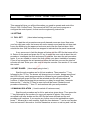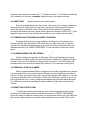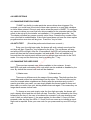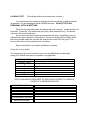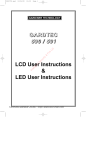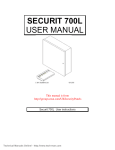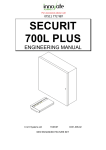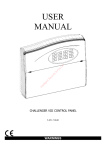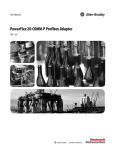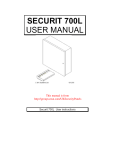Download SECURIT 700L USER MANUAL - Intelligent Security & Fire Ltd
Transcript
In te llig en tS ec ur ity & Fi re Lt d SECURIT 700L USER MANUAL C & K Systems Ltd 6/12/95 Securit 700L User instructions This manual will give you all the information you need to operate and control the Securit 700L Control Panel. This manual will NOT tell you how to program or configure the control panel, for that see the engineering instructions. 1.0 SETTING 1.1 FULL SET ( Used when leaving premises ) To start the exit procedure ensure all alarmed zones are clear. Now enter your four digit user code, the buzzer will emit a steady sound and the exit time start. Leave the building by the approved exit route and close the final exit door. Wait outside the door until the buzzer has stopped to indicate that the panel has armed. llig en tS ec ur ity & Fi re Lt d If any zones are in fault the buzzer will pulse and the LED for that zone will be lit. Return to the panel and press the "#" key or enter the user code to abort the exit procedure. Investigate the fault and correct if possible, then start the exit procedure again. If you are unable to correct the fault contact your alarm Installation company. If you do not complete the exit procedure before the exit time runs out the internal sounder will start. Enter your user code to stop the sounder. See section 3.3 to reset the control. In te 1.2 PART GUARD ( Used when going to bed ) Start the exit procedure as for full set as above. Then press the "*" key followed by the "0" key. The buzzer will change tone to a lower, deeper sound and the LED's for any zones programmed to be isolated in part guard will flash. The programmed part guard exit time will be selected and the exit procedure will continue. If when performing this procedure you delay for more than 3 seconds between the "*" and the "0" then an error tone will be heard. Restart the exit procedure followed by "*" then "0" and continue with your exit procedure. 1.3 MANUAL ISOLATION ( Used to switch off various zones ) Start the exit procedure as for full or part set as given above. Then press the "*" key followed by the number of a zone you require to isolate. If the zone is accepted is will now isolate and the LED for that zone will flash and the exit procedure will continue. If you require any further zone to be isolated then again press "*" followed by a zone number. Again the time between "*" and a zone number must not exceed 3 seconds or it will be classed as an error or mis-key and it will be rejected. You must then re-enter the "*" if needed. If option 7 5 has been enabled by your installer you can also manually isolate the entry exit zone in part set. 2.0 UNSETTING ( Used to dis-arm the control panel ) Enter by the specified route, the buzzer will sound, do not stop go directly to the control panel. Enter your four digit code, the buzzer will stop and the control panel will return to the 'DAY' mode. If the exit time has less than 10 seconds remaining the buzzer will emit a quick pulsing sound to indicate "HURRY UP". If this happens continue on to the control panel and enter your 4 digit code as stated. 3.0 TAMPER FAULTS DURING AN UNSET CONDITION Lt d A tamper fault during an unset condition ( ie daytime) is indicated by the internal sounder and the tamper LED. Enter the four digit user code to stop the sounder, the sounder will now change to a low level two tone alternating sound to indicate that there is a "RESET REQUIRED". Press the # key to reset the control panel. Fi re 3.1 ALARMS DURING THE SET PERIOD llig en tS ec ur ity & Alarms during a set period ( ie night time ) will be indicated by the internal AND external sounders going into alarm and also the strobe unit (if fitted) will begin to flash. Enter your four digit user code to unset the system. The LED display will indicate which zone caused the alarm. See section 3.3 to reset the control panel. In te 3.2 PERSONAL ATTACK ALARMS When a personal attack alarm is triggered it is usually triggered from a button. You should go firsts to the control panel and enter your four digit code and follow it with the "#" key. you should then look to see if the PA light is still flashing. If it is then it is denoting the PA circuit is still open. Check each PA button visually to see if it is still triggered and if it is, reset it using the appropriate key provided with that button. For further information on resetting an alarm condition of any kind see the below section. 3.3 RESETTING THE SYSTEM To reset the control panel enter the user code the sounder will emit a low level two tone alternating sound to indicate that there is a "RESET REQUIRED". Press the # key to reset the control panel. An accept tone will be given, the LEDs for the zones in alarm will go out, and the control panel will return to the 'DAY' mode. 4.0 USER OPTIONS 4.1 CHANGING ZONES ON CHIME "CHIME" is a facility to make particular zones chime when triggered. For example, you could have a front door chime when opened or a room with valuables in chime when entered. Chime is only active when the panel is UNSET. To configure any zones to chime you must first have chime enabled in the extended options (this needs to be set up by the installer on installation). If it is enabled press the * key. The display will show any zones currently set to chime. Press the key number of the zone you wish to enable/disable. If the control panel does not have the chime option programmed an error tone will be given. Press the * key to finish. 4.2 AUTO TEST ( Should be performed at least once a month ) ur ity & Fi re Lt d Enter your four digit user code, the buzzer will emit a steady sound and the exit time will start. Press the * key followed by the 9 key. The exit buzzer will stop and all the LEDs will light. After the 10 seconds all the LED's will extinguish and the panel will then test the internal sounder, bell and strobe. Each will operate for 5 seconds then the control panel will then emit an accept tone and revert to the 'DAY' mode. You may end the test at any time by pressing the "*" key. en tS ec 4.3 CHANGING THE USER CODE In te llig There are two separate user codes available to the customer. A main MASTER code and a secondary user code which can be enabled or disabled by the user. By default the second user code will be disabled. 1) Master user 2) Second user There are no differences to the usage of these codes. They both perform the same tasks and neither has an advantage over the other. The second code can be used for example when neighbours are looking after the premises and you don't want to give them your code, you can simply enable the second code for them and then when you return from your holiday disable that code again. This means they no longer have access via that code. To change a user code simply enter the four digit user code, the buzzer will emit a steady sound and the exit time will start. Press the * key followed by the 9 key, followed by the key of the user to be altered for example if you were changing user code 1 then you would press 1, the same applies for user code 2. Once you have pressed a user key then the LEDs 1 2 3 and 4 will now come on to indicate a new 4 digit code is required. Enter your new code. As you press each key one LED will go out. If your new code is allowed an accept tone will be given. If the new code is barred an error tone will be given and your old code will still be valid. Start again and enter a different four digit code. To remove or disable a second user code enter the four digit user code, the buzzer will emit a steady sound and the exit time start. Press the * key followed by the 9 key, followed by the 2 key. The LEDs 1 2 3 and 4 will now come on to indicate a new 4 digit code is required. Enter 0-0-0-0 (four zero keys). As you press each key one LED will go out. After the last key an accept tone will be given and the second user code will be disabled. 4.4 REVIEWING THE ALARM LOGS Enter the four digit user code, the buzzer will emit a steady sound and the exit time start. Press the * key followed by the 9 key, then press the 3 key. The log routine will start viewing 'DAY' 1 'SET' In te llig en tS ec ur ity & Fi re Lt d The log is organised as 'SET' and 'UNSET' events. All events are recorded. The first alarm is shown by the relevant LED being lit continuously. Subsequent alarms are shown by a fast pulse of the zone LED. Any zones isolated are shown by a slow pulse of the zone LED. The buzzer will sound whilst viewing the 'SET' logs but will be silent whilst viewing the 'UNSET' logs. Pressing the "0" key while reviewing the logs will show the last event to occur even the panel has been set numerous times since. Pressing the # key will change between viewing the 'SET' and 'UNSET' logs. This may be done at any time. The log review will automatically end after 15 seconds if no keys are pressed. KEY 0 1 2 3 4 5 6 7 8 9 # Press the * key to finish. VIEW LAST ALARM LOG EVENT 1 LOG EVENT 2 LOG EVENT 3 LOG EVENT 4 LOG EVENT 5 LOG EVENT 6 LOG EVENT 7 LOG EVENT 8 LOG EVENT 9 SET / UNSET 4.5 WALK TEST ( Should be performed at least once a month ) You should test your system at regular intervals, to aid this, a walk test mode is provided. You are allowed to test all ALARM devices. DO NOT TEST ANY PERSONAL ATTACK BUTTONS. Enter the four digit user code, the buzzer will emit a steady sound and the exit time start. Press the * key followed by the 9 key, then press the 4 key. The buzzer will emit a low level steady tone. As you test each device the internal sounder will give a loud pulsing tone to indicate the correct operation of that device. The zone number LED will light. When the device tested clears the sounder will stop and the zone LED will go out. The buzzer will emit a low level steady tone as before. Report any faults to your alarm installation company. Lt d Press the * key to finish. ur te llig en tS ec DESCRIPTION In ZONE NUMBER 1 ENTRY / EXIT 2 3 4 5 6 7 PA ity & Fi re The following is given so a record of your zone configurations can be made. simply fill in where each zone is located in your premises. THE FOLLOWING IS PROVIDED TO GIVE QUICK ACCESS TO VARIOUS PEOPLE IF A PROBLEM OCCURS INSTALLER DAY TEL NO. INSTALLER MOBILE NO. INSTALLER NIGHT NO. KEY HOLDER 1 TEL NO. KEY HOLDER 2 TEL NO. INSTALLER NAME ity ur ec tS en llig te In & re Fi d Lt