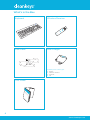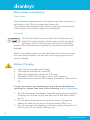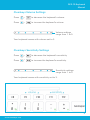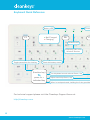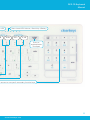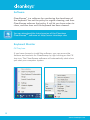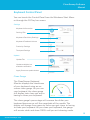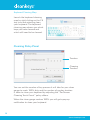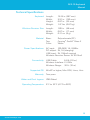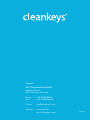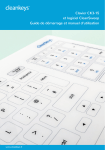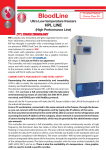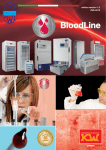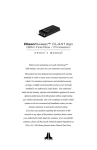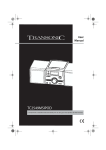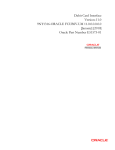Download CK3-15 Keyboard with CleanSweep Software Quickstart Guide
Transcript
CK3-17 Keyboard Manual CK3-15 Keyboard with CleanSweep Software Quickstart Guide & User Manual www.cleankeys.com “Cleankeys” is the brand for practical designer keyboards with a touch surface made of glass. Well-engineered high-end features, a high-class design and high-power functions are the key features of these keyboards; and they are an essential element in any premium setting. All the “Cleankeys” products enjoy an excellent reputation at up-market laboratories, special medical practices, clinics, cosmetic centres, design offices and private households. “Cleankeys” keyboards were introduced on to the international market in 2009. The developer and manufacturer was the Cleankeys Inc. company based in Canada and this launch immediately struck a chord with customers. The simple concept involved bringing together design and tangible benefits for users in a credible manner. This has given rise to attractive keyboards, which are very easy to clean and disinfect. The “Cleansweep” software associated with the keyboards enables any user to individually set or check the necessary cleaning cycles. “Cleansweep” monitors the degree of contamination on the keyboard and is therefore an extremely valuable additional feature. This means that “Cleankeys” keyboards are the first choice for any environments requiring both high levels of aesthetics and hygiene. The release of the third product generation took place in 2013; these keyboards now combine the benefits of all the previous models. The GETT company in Germany took over the production and all the global sales rights at the same time. GETT has provided the “Cleankeys” brand with additional momentum in terms of quality assurance and quality optimisation. The global market penetration of the keyboards is increasing thanks to the large, but closely-knit GETT sales network; as a result, these models are continuing to become the premium standard in any sector demanding nothing but the very best. 2 www.cleankeys.com CK3-15 Keyboard Manual 3 www.cleankeys.com What’s in the Box Keyboard Wireless Receiver A 1 sens volu tap ty itivi me on pause cle ke an ys USB Cable Wall Charger Available power socket types: • Europe • Northern America • Australia • UK This Guide Q ui ck St ar t 4 www.cleankeys.com CK3-15 Keyboard Manual Setup of the wireless function 1 2 USB clea nk ey s clea USB nk ey s 3* 4* cle an ke ys *Your keyboard comes ready to use. Steps 3 & 4 only required if the wireless LED is flashing. (See Keyboard Quick Reference) 5 www.cleankeys.com Basic Usage and Cleaning Sleep Mode Your Cleankeys keyboard will enter sleep mode after a minute of not being in use. This is to maximize battery life. The keyboard will automatically wake up when your hands come within range of the bottom edge of the keyboard. Touchpad The Number Pad can also act as a Touch Pad when enabled. To enable the Touch Pad simply tap the touchpad on/off key and it’s LED indicator will turn on indicating that the Num Pad has been disabled and Touchpad functionality enabled. touchpass While in touchpad mode, you can hold down the fn key to access the num pad secondary function keys such as pg up/pg dn and insert or delete. Battery Charging • • • • • Only use the included wall charger The keyboard should be turned off Allow the keyboard to charge for 4.5 hours The battery LED will turn green when fully charged When disconnected from the charger, the battery LED will turn off In order to prevent any breakdowns or accidents like batteries catching fire, please take note of the following safety information: 1. Do not overcharge the battery. Separate the keyboard from the charging unit as soon as you can see that all five status LEDs are on. 2. Do not allow the batteries to run down too far. Charge the battery as soon as only one of the five status LEDs is on. 3. Do not recharge if the battery is still almost fully charged (i.e. if three or four of the status LEDs are on). 6 www.cleankeys.com CK3-15 Keyboard Manual Precautions in Handling and Use Do not dry the keyboards with an appliance or heat source such as a microwave heating, dryers, and radiators. Do not dispose of the keyboards in a fire. Avoid leaving the keyboards in a car or in other surroundings with high temperatures. Do not use the keyboards in the hot sun. Do not use the keyboards in temperatures higher than 60 °C. Do not disassemble or damage or deform or modify the keyboards. Keyboards should not be dropped, thrown, or subjected to other strong shocks. Prefer to store the keyboards in a dry, cool place. Do not use the keyboards with equipment which generates strong electromagnetic radiation. Do not remove the battery off the keyboard. Only charge the battery with included accessory. Do not disassemble or damage or deform or modify the battery. The positive and negative terminals of batteries should not be short-circuited with a metal object. If a battery was short-circuited, do not use it furthermore. Do not carry or store the battery with metal necklaces, paper clips, or other metal items. Do not allow the battery to get wet or be dropped into water or other liquids. Do not apply solder directly to the battery. In the case of defective batteries Should fluid leaked from a battery come in contact with skin or clothing, the affected skin may be affected, and should be washed with water immediately. Should fluid enter the eyes, damage may result; the eyes should be washed with water immediately, and medical attention sought. If batteries leak fluid or give off strange smells, they should immediately be removed from the vicinity of any open flames. Leaking electrolyte may catch fire, causing ignition and rupture. Damaged keyboards, keyboards with abnormalities (for example generation of heat) or keyboards having been exposed to any situations named above should not be use furthermore, independent from the fact if any defect is to been seen. In such a situation give the keyboard for repairing to the manufacturer. If younger children use the keyboard, their guardians should explain the proper handling method and precaution before using. Charge the battery in the keyboard only. Do not charge in temperatures lower than 0 °C or higher than 45 °C. Discharge the battery in the keyboard only. Do not discharge in temperatures lower than -20 °C or higher than 60 °C. 7 www.cleankeys.com Typing on a Touch Surface is Different.. The Cleankeys keyboard uses patented “Touch Tap” technology. Typing on a Cleankeys keyboard is a different experience from using traditional mechanical keyboards. The Cleankeys keyboard allows you to rest your fingers on the keyboard without activating keystrokes. Keys will not be activated unless they detect that they have been “tapped”. To create a tapping motion, simply lift then drop your finger in an upwards then downwards motion. To repeat a keystroke tap twice and hold. Basic Usage and Cleaning To start cleaning the keyboard press fn + F1. This will pause the keyboard and prevent unwanted typing during cleaning. The surface can be cleaned with most medical grade cleaners or disinfectants currently in use. Press + = Pause The glass surface can be cleaned with any medical grade cleaner or disinfectant in use. Note: Chemical resistance can vary depending on chemical concentrations and environmental conditions. We strongly recommend consulting with the disinfectant/cleaner manufacturer to ensure their product is safe for use on Glass surfaces. 8 www.cleankeys.com CK3-15 Keyboard Manual Cleankeys Volume Settings Press + to decrease the keyboard’s volume. Press + to increase the keyboard’s volume. Volume settings range from 1 to 5 Your keyboard comes with volume set to 3. Cleankeys Sensitivity Settings Press + to decrease the keyboard’s sensitivity. Press + to increase the keyboard’s sensitivity. Sensitivity settings range from 1 to 5 Your keyboard comes with sensitivity set to 3. 9 www.cleankeys.com Keyboard Quick Reference Battery LED • Not Charged • Charging F1 Power F6 F9 Wireless LED If flashing: Pair with Wireless Receiver Toggle pause/Lock for cleaning Check the battery status (function key) fn press fn + indicated key Turn Keyboard sounds volume Down / Up Adjust sensitivity Down / Up When in touchpad mode, holding the fn key provides For technical support please visit the Cleankeys Support forum at: http://cleankeys.com 10 www.cleankeys.com CK3-15 Keyboard Manual r LED 9 Satus Level LED: Volume / Sensitivity / Battery - • • • • • + F10 F11 F12 Press to enable/disable Touchpad s access to num pad´s secondary function keys 11 www.cleankeys.com Software CleanSweep™ is a software for monitoring the cleanliness of the keyboard. You set the policy for regular cleaning, and then CleanSweep enforces that policy. It will let you know when to clean, and also how well the keyboard has been cleaned. You can download the latest version of the Cleankeys CleanSweepTM software at: http://www.cleankeys.com Keyboard Monitor CK Tray Icon If you have chosen to install the software, you can access the features and controls for CleanSweep by right clicking on the CK tray icon. The CleanSweep software will automatically start when you start your computer system. 12 www.cleankeys.com CleanSweep Software Manual Keyboard Control Panel You can launch the Control Panel from the Windows Start Menu or through the CK Tray Icon menu. Settings Keyboard Information Settings Tab Keyboard Sensitivity Settings Keyboard Feedback Volume Proximity Settings Touchpad Settings Update Update Tab Update available / not available notification Apply firmware update button Clean Gauge The CleanSweep Keyboard Monitor displays the cleanliness of your keyboard using an onscreen clean gauge. As you use your keyboard, the clean gauge will display how close you are to having to clean your keyboard. The clean gauge’s percentage will increase the dirtier your keyboard becomes as will the magnitude of the needle. The display will change from green to red as you get closer to having to clean your keyboard. As you clean your keyboard, the gauge will remain static and show 100% until you exit cleaning mode. 13 www.cleankeys.com Keyboard Cleaning Map Launch the keyboard cleaning map by right clicking on the CK tray icon and selecting clean your keyboard. The keyboard cleaning map shows you which keys you have cleaned and which still need to be cleaned. Cleaning Policy Panel Touches Cleaning Touches You can set the number of key presses it will take for your clean gauge to reach 100% dirty and the number of per-key touches it takes to clean your keyboard by adjusting the “Per-Sensor Cleaning Touch Count” policy sliders. When the clean gauge reaches 100% you will get a pop-up notification to clean your keyboard. 14 www.cleankeys.com CK3-15 Keyboard Manual Technical Specifications Keyboard Wireless Receiver Size Material Power Specifications Connectivity Supported OS Warranty Water and Dust Ingress Operating Temperature Length: Width: Height: Weight: 15.24 in.(387 mm) 5.91 in. (150 mm) 0.87 in. (22 mm) 1.47 lbs (0.67 kg) Length: 1.89 in. (48 mm) Width: 0.67 in. (17 mm) Weight: 0.21 oz (6 g) Base: Polycarbonate (PC) Top:Corning® Gorilla® Glass 2 Color:White AC input: 100-240V, 1A, 0-60Hz DC output: 5V, 1A (charging) USB input: 5V, 150mA nominal Wireless Receiver Power: 5V @ 22mA USB Cable: 6.8 ft.(2.0 m) Wireless Interface:2.4 GHz Wireless Range: 30 ft. (10 m) WinXP or higher, Mac OSX, Linux, Unix Two years IP65 Rated 5°C to 32°C (41°F to 90°F) 15 www.cleankeys.com Contact GETT Gerätetechnik GmbH Mittlerer Ring 1 08233 Treuen | Germany Phone: Fax: +49 37468-660-0 +49 37468-660-66 E-Mail: [email protected] Internet:www.gett.de www.cleankeys.com KWCK504