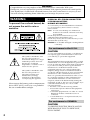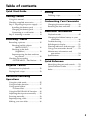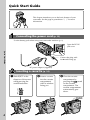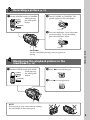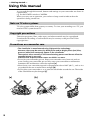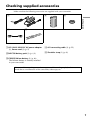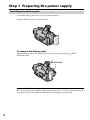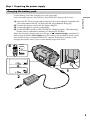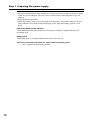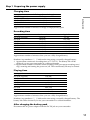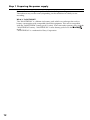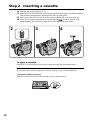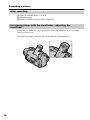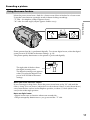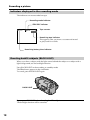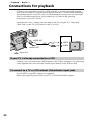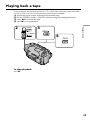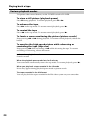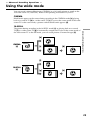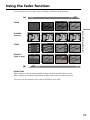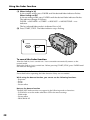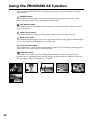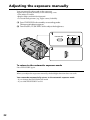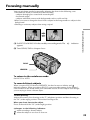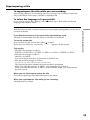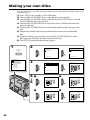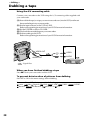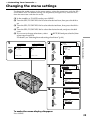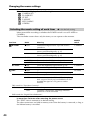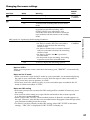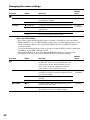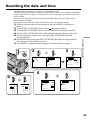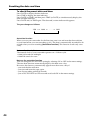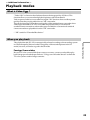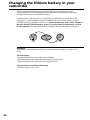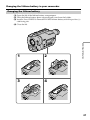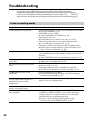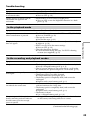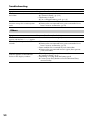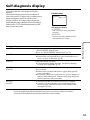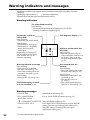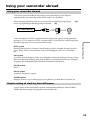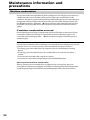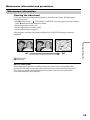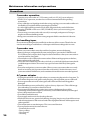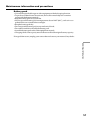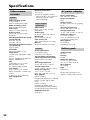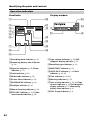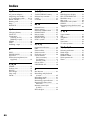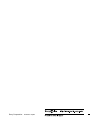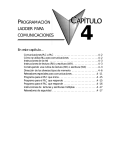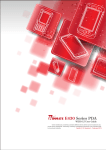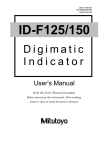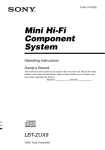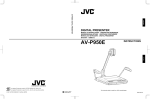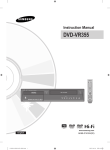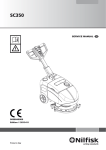Download Video Camera Recorder
Transcript
3-868-320-11 (1) Video Camera Recorder Operating Instructions Before operating the unit, please read this manual thoroughly, and retain it for future reference. Owner’s Record The model and serial numbers are located on the bottom. Record the serial number in the space provided below. Refer to these numbers whenever you call upon your Sony dealer regarding this product. Model No. CCD-TR517 Model No. AC-L Serial No. Serial No. CCD-TR517 ©1999 Sony Corporation Welcome! Congratulations on your purchase of this Sony Handycam® camcorder. With your Handycam, you can capture life’s precious moments with superior picture and sound quality. Your Handycam is loaded with advanced features, but at the same time it is very easy to use. You will soon be producing home video that you can enjoy for years to come. WARNING To prevent fire or shock hazard, do not expose the unit to rain or moisture. DISPOSAL OF LITHIUM ION BATTERY. LITHIUM ION BATTERY. DISPOSE OF PROPERLY. You can return your unwanted lithium ion batteries to your nearest Sony Service Center or Factory Service Center. Note: In some areas the disposal of lithium ion batteries in household or business trash may be prohibited. For the Sony Service Center nearest you call 1-800-222-SONY (United States only) For the Sony Factory Service Center nearest you call 416-499-SONY (Canada only) Caution: Do not handle damaged or leaking lithium ion battery. For customers in the U.S.A. CAUTION This symbol is intended to alert the user to the presence of uninsulated “dangerous voltage” within the product’s enclosure that may be of sufficient magnitude to constitute a risk of electric shock to persons. This symbol is intended to alert the user to the presence of important operating and maintenance (servicing) instructions in the literature accompanying the appliance. Never expose the battery pack to temperatures above 140 °F (60°C), such as in a car parked in the sun or under direct sunlight. You are cautioned that any changes or modifications not expressly approved in this manual could void your authority to operate this equipment. Note: This equipment has been tested and found to comply with the limits for a Class B digital device, pursuant to Part 15 of the FCC Rules. These limits are designed to provide reasonable protection against harmful interference in a residential installation. This equipment generates, uses, and can radiate radio frequency energy and, if not installed and used in accordance with the instructions, may cause harmful interference to radio communications. However, there is no guarantee that interference will not occur in a particular installation. If this equipment does cause harmful interference to radio or television reception, which can be determined by turning the equipment off and on, the user is encouraged to try to correct the interference by one or more of the following measures: — Reorient or relocate the receiving antenna. — Increase the separation between the equipment and receiver. — Connect the equipment into an outlet on a circuit different from that to which the receiver is connected. — Consult the dealer or an experienced radio/TV technician for help. For customers in CANADA CAUTION TO PREVENT ELECTRIC SHOCK, MATCH WIDE BLADE OF PLUG TO WIDE SLOT, FULLY INSERT. 2 Table of contents Quick Start Guide ............................. 4 Getting started Recording – Basics Recording a picture ............................... 15 Shooting backlit subjects (BACK LIGHT) ........................ 18 Shooting in the dark (NightShot) ............................... 19 Superimposing the date and time on pictures ................................ 20 Checking the recording – EDITSEARCH / Rec Review ..... 21 Playback – Basics Connections for playback .................... 22 Playing back a tape ............................... 23 Dubbing a tape ...................................... 38 Customizing Your Camcorder Changing the menu settings ................ 39 Resetting the date and time ................. 43 Getting started Using this manual ................................... 6 Checking supplied accessories .............. 7 Step 1 Preparing the power supply ..... 8 Installing the battery pack .............. 8 Charging the battery pack ............... 9 Connecting to a wall outlet ........... 13 Step 2 Inserting a cassette ................... 14 Editing Additional Information Playback modes ..................................... 45 Changing the lithium battery in your camcorder ........................................ 46 Troubleshooting .................................... 48 Self-diagnosis display ........................... 51 Warning indicators and messages ...... 52 Using your camcorder abroad ............ 53 Maintenance information and precautions ...................................... 54 Specifications ......................................... 58 Quick Reference Identifying the parts and controls ...... 59 Quick Function Guide .......................... 65 Index ....................................................... 66 Advanced Recording Operations Using the wide mode ........................... 25 Using the fader function ...................... 27 Using special effects – Picture effect ................................. 29 Using the PROGRAM AE function .... 30 Adjusting the exposure manually ...... 32 Focusing manually ................................ 33 Superimposing a title ........................... 34 Making your own titles ........................ 36 3 Quick Start Guide This chapter introduces you to the basic features of your camcorder. See the page in parentheses “( )” for more information. Connecting the power cord (p. 13) Use the battery pack when using your camcorder outdoors (p. 8). Open the DC IN jack cover. Quick Start Guide Connect the plug with its v mark facing up. AC power adaptor (supplied) Inserting a cassette (p. 14) 1 Slide EJECT in the direction of the arrow while pressing the small blue button. EJECT 4 2 Insert a cassette into the cassette compartment with its window facing out. 3 Close the cassette compartment by mark pressing the on the cassette compartment. The cassette compartment automatically goes down. Recording a picture (p. 15) 1 Set the POWER switch to CAMERA POWER CAMERA 2 Turn STANDBY to STANDBY. The picture appears in the viewfinder. CK LO STA OFF (CHARGE) while pressing the small green button. ND PLAYER BY START/STOP 3 Press the red button. Your camcorder starts recording. To stop recording, press the red button again. CK LO STA ND BY START/STOP Monitoring the playback picture in the viewfinder (p. 23) 1 Set the POWER switch to PLAYER POWER CAMERA while pressing the small green button. Quick Start Guide Viewfinder Use the viewfinder placing your eye against its eyecup. 2 Press m to rewind the tape. REW OFF (CHARGE) PLAYER 3 Press N to start playback. PLAY NOTE Do not pick up your camcorder by holding the viewfinder or the battery pack. 5 — Getting started — Using this manual As you read through this manual, buttons and settings on your camcorder are shown in capital letters. e.g. Set the POWER switch to CAMERA. When you carry out an operation, you can hear a beep sound to indicate that the operation is being carried out. Note on TV color systems TV color systems differ from country to country. To view your recordings on a TV, you need an NTSC system-based TV. Copyright precautions Television programs, films, video tapes, and other materials may be copyrighted. Unauthorized recording of such materials may be contrary to the provision of the copyright laws. Precautions on camcorder care •The viewfinder is manufactured using high-precision technology. However, there may be some tiny black points and/or bright points (red, blue, green or white) that constantly appear in the viewfinder. These points occur normally in the manufacturing process and do not affect the recorded picture in any way. Effective ratio of pixels and/or screen are 99.99% or more. •Do not let your camcorder get wet. Keep your camcorder away from rain and sea water. Letting your camcorder get wet may cause your camcorder to malfunction. Sometimes this malfunction cannot be repaired [a]. •Never leave your camcorder exposed to temperatures above 140°F (60°C ), such as in a car parked in the sun or under direct sunlight [b]. •Do not place your camcorder so as to point the viewfinder toward the sun. The inside of the viewfinder may be damaged [c]. [a] 6 [b] [c] Checking supplied accessories Make sure that the following accessories are supplied with your camcorder. 1 2 3 Getting started 4 5 1 AC-L10A/L10B/L10C AC power adaptor (1), Power cord (1) (p. 9) 2 NP-F330 battery pack (1) (p. 8, 9) 4 A/V connecting cable (1) (p. 22) 5 Shoulder strap (1) (p. 61) 3 CR2025 lithium battery (1) (p. 46) The lithium battery is already installed in your camcorder. Contents of the recording cannot be compensated if recording or playback is not made due to a malfunction of the camcorder, video tape, etc. 7 Step 1 Preparing the power supply Installing the battery pack Install the battery pack to use your camcorder outdoors. Slide the battery pack down until it clicks. To remove the battery pack Slide the battery pack out in the direction of the arrow while pressing RELEASE down. BATT BATT RELEASE After installing the battery pack Do not carry your camcorder by holding the battery pack. If you do so, the battery pack may slide off your camcorder unintentionally, damaging your camcorder. 8 Step 1 Preparing the power supply Charging the battery pack Use the battery pack after charging it for your camcorder. Your camcorder operates only with the “InfoLITHIUM” battery pack (L series). Getting started (1) Open the DC IN jack cover and connect the AC power adaptor supplied with your camcorder to the DC IN jack with the plug’s v mark facing up. (2) Connect the power cord to the AC power adaptor. (3) Connect the power cord to a wall outlet. (4) Set the POWER switch to OFF (CHARGE). Charging begins. The remaining battery time is indicated in minutes on the display window. When the remaining battery indicator changes to u, normal chargeis completed. To fully charge the battery (full charge), leave the battery pack attached for about 1 hour after normal charge is completed until FULL appears in the display window. Fully charging the battery allows you to use the battery longer than usual. 4 POWER CAMERA OFF (CHARGE) PLAYER 1 2 9 Step 1 Preparing the power supply Notes •Prevent metallic objects from coming into contact with the metal parts of the DC plug of the AC power adaptor. This may cause a short-circuit, damaging the AC power adaptor. •Keep the battery pack dry. •When the battery pack is not to be used for a long time, charge the battery pack once fully and then use it until it fully discharges again. Keep the battery pack in a cool place. Remaining battery time indicator The remaining battery time indicator in the display window roughly indicates the recording time. Battery pack The battery pack is charged a little before it leaves the factory. Until your camcorder calculates the actual remaining battery time “– – – – min” appears in the display window. 10 Step 1 Preparing the power supply Charging time Full charge (Normal charge) 150 (90) 210 (150) 300 (240) 390 (330) 420 (360) Approximate number of minutes to charge an empty battery pack Getting started Battery pack NP-F330 (supplied) NP-F530/F550 NP-F730/F730H/F750 NP-F930/F950 NP-F960 Recording time Battery pack NP-F330 (supplied) NP-F530 NP-F550 NP-F730 NP-F730H/F750 NP-F930 NP-F950 NP-F960 Continuous* 170 (160) 305 (275) 340 (305) 625 (560) 710 (640) 975 (875) 1080 (970) 1260 (1135) Typical** 95 (90) 165 (150) 185 (165) 345 (310) 390 (350) 535 (480) 595 (535) 695 (625) Approximate number of minutes when you use a fully charged battery Numbers in parentheses “( )” indicate the time using a normally charged battery. * Approximate continuous recording time at 77°F (25°C). The battery life will be shorter if you use your camcorder in a cold environment. * *Approximate number of minutes when recording while you repeat recording start/ stop, zooming and turning the power on/off. The actual battery life may be shorter. Playing time Battery pack NP-F330 (supplied) NP-F530 NP-F550 NP-F730 NP-F730H/F750 NP-F930 NP-F950 NP-F960 180 (160) 325 (295) 360 (325) 665 (600) 750 (680) 1035 (930) 1140 (1030) 1330 (1195) Approximate number of minutes when you use a fully charged battery Numbers in parentheses “( )” indicate the time using a normally charged battery. The battery life will be shorter if you use your camcorder in a cold environment. After charging the battery pack Disconnect the AC power adaptor from the DC IN jack on your camcorder. 11 Step 1 Preparing the power supply Note on the remaining battery time indicator during recording The indicator may not be correct, depending on the conditions in which you are recording. What is ”InfoLITHIUM”? The “InfoLITHIUM” is a lithium ion battery pack which can exchange data such as battery consumption with compatible electronic equipment. This unit is compatible with the “InfoLITHIUM” battery pack (L series). Your camcorder operates only with the “InfoLITHIUM” battery. “InfoLITHIUM” L series battery packs have the mark. “InfoLITHIUM” is a trademark of Sony Corporation. 12 Step 1 Preparing the power supply Connecting to a wall outlet When you use your camcorder for a long time, we recommend that you power it from a wall outlet using the AC power adaptor. 1 Getting started (1) Open the DC IN jack cover, and connect the AC power adaptor to the DC IN jack on your camcorder with the plug’s v mark facing up. (2) Connect the power cord to the AC power adaptor. (3) Connect the power cord to a wall outlet. 2, 3 PRECAUTION The set is not disconnected from the AC power source (house current) as long as it is connected to the wall outlet, even if the set itself has been turned off. Notes •The AC power adaptor can supply power even if the battery pack is attached to your camcorder. •The DC IN jack has “source priority”. This means that the battery pack cannot supply any power if the power cord is connected to the DC IN jack, even when the power cord is not plugged into a wall outlet. Using a car battery Use Sony DC Adaptor/Charger (not supplied). 13 Step 2 Inserting a cassette (1) Prepare the power supply (p. 8). (2) Slide EJECT in the direction of the arrow while pressing the small blue button. The cassette compartment automatically lifts up and opens. (3) Insert a cassette with its window facing out and the tab on the cassette up. mark on the cassette (4) Close the cassette compartment by pressing the compartment. The cassette compartment automatically goes down. 2 3 4 EJECT To eject a cassette Slide EJECT in the direction of the arrow while pressing the small blue button. Note Do not press the cassette compartment down. Doing so may cause malfunction. To prevent accidental erasure Slide the write-protect tab on the cassette to expose the red mark. 14 — Recording – Basics — Recording a picture Your camcorder automatically focuses for you. 2 POWER 3 CK LO CAMERA 40min SP STBY 40min SP 0:00:00 STA OFF (CHARGE) Recording – Basics (1) Install the power source and insert a cassette. See “Step 1” and “Step 2” for more information (p. 8 to 14). (2) Set the POWER switch to CAMERA while pressing the small green button. The lens cover opens. (3) Turn STANDBY to STANDBY. (4) Press START/STOP. Your camcorder starts recording. The “REC” indicator appears. The camera recording lamp located on the front of your camcorder lights up. To stop recording, press START/STOP again. ND PLAYER BY START/STOP 4 CK LO REC 0:00:01 STA ND Microphone BY START/STOP Camera recording lamp Note Fasten the grip strap firmly. Do not touch the built-in microphone during recording. To enable smooth transition You can make the transition between the last scene you recorded and the next scene smooth as long as you do not eject the cassette. When you exchange the battery pack in the recording mode, set STANDBY to LOCK. If you leave your camcorder in the standby mode for 5 minutes while the cassette is inserted Your camcorder automatically turns off. This is to save battery power and to prevent battery and tape wear. To resume the standby mode, turn STANDBY down and up again. To start recording, press START/STOP. To set the counter to 0:00:00 Press COUNTER RESET (p. 62). 15 Recording a picture After recording (1) Turn STANDBY down to LOCK. (2) Eject the cassette. (3) Set the POWER switch to OFF (CHARGE). To record pictures with the viewfinder – adjusting the viewfinder Adjust the viewfinder lens to your eyesight so that the indicators in the viewfinder come into sharp focus. Lift up the viewfinder and move the viewfinder lens adjustment lever. 16 Recording a picture Using the zoom feature Move the power zoom lever a little for a slower zoom. Move it further for a faster zoom. Using the zoom function sparingly results in better-looking recordings. “T” side: for telephoto (subject appears closer) “W” side: for wide-angle (subject appears farther away) T T W T Recording – Basics W W Zoom greater than 20× is performed digitally. To activate digital zoom, select the digital zoom power in D ZOOM in the menu settings. (p. 39) The picture quality deteriorates as the picture is processed digitally. W T The right side of the bar shows the digital zooming zone. The digital zooming zone appears when you select the digital zoom power in D ZOOM in the menu settings. When you shoot close to a subject If you cannot get a sharp focus, move the power zoom lever to the “W” side until the focus is sharp. You can shoot a subject that is at least about 2 feet 5/8 inch (about 80 cm) away from the lens surface in the telephoto position, or about 1/2 inch (about 1 cm) away in the wide-angle position. Notes on digital zoom •Digital zoom starts to function when zoom exceeds 20×. •The picture quality deteriorates as you go toward the “T” side. 17 Recording a picture Indicators displayed in the recording mode The indicators are not recorded on tape. Recording mode indicator STBY/REC indicator 40min SP REC 0:00:01 Tape counter Remaining tape indicator This appears after you insert a cassette and record or play back for a while. Remaining battery time indicator Shooting backlit subjects (BACK LIGHT) When you shoot a subject with the light source behind the subject or a subject with a light background, use the backlight function. Press BACK LIGHT in the recording or standby mode. The . indicator appears in the viewfinder. To cancel, press BACK LIGHT again. BACK LIGHT If you press EXPOSURE when shooting backlit subjects The backlight function will be canceled. 18 Recording a picture Shooting in the dark (NightShot) The NightShot function enables you to shoot a subject in a dark place. For example, you can satisfactorily record the environment of nocturnal animals for observation when you use this function. NIGHTSHOT OFF Recording – Basics While your camcorder is in the standby mode, slide NIGHTSHOT to ON. and “NIGHTSHOT” indicators flash in the viewfinder. To cancel the NightShot function, slide NIGHTSHOT to OFF. ON NightShot Light emitter Using the NightShot Light The picture will be clearer with the NightShot Light on. To enable NightShot Light, set N.S.LIGHT to ON in the menu settings (p. 39). Notes •Do not use the NightShot function in bright places (ex. outdoors in the daytime). This may cause your camcorder to malfunction. •When you keep NIGHTSHOT set to ON in normal recording, the picture may be recorded in incorrect or unnatural colors. •If focusing is difficult with the autofocus mode when using the NightShot function, focus manually. While using the NightShot function, you can not use the following functions: – Exposure – PROGRAM AE NightShot Light NightShot Light rays are infrared and so are invisible. The maximum shooting distance using the NightShot Light is about 10 feet (3 m). 19 Recording a picture Superimposing the date and time on pictures You can record the date or time displayed in the viewfinder superimposed on the picture. Carry out the following operations in the standby or recording mode. Press DATE to record the date. Press TIME to record the time. Press DATE (or TIME), then press TIME (or DATE) to record the date and time. Press DATE and/or TIME again. The date and/or time indicator disappears. DATE TIME The default clock setting is set to East Coast Standard Time. You can reset the clock in the menu settings (p. 39). Note The date and time indicators recorded manually cannot be deleted. If you do not record the date and time in the picture Record the date and time in the black screen as the background for about 10 seconds, then erase the date and time indicators before starting actual recording. 20 Checking the recording – EDITSEARCH / Rec Review You can use these buttons to check the recorded picture or shoot so that the transition between the last recorded scene and the next scene you record is smooth. Recording – Basics EDITSEARCH EDITSEARCH You can search for the next recording start point. Hold down the +/– (7) side of EDITSEARCH in the standby mode. The recorded section is played back. + : to go forward – : to go backward Release EDITSEARCH to stop playback. If you press START/STOP, re-recording begins from the point you released EDITSEARCH. Rec Review You can check the last recorded section. Press the – (7) side of EDITSEARCH momentarily in the standby mode. The last few seconds of the recorded section are played back. 21 — Playback – Basics — Connections for playback Connect your camcorder to your TV or VCR with the A/V connecting cable supplied with your camcorder to watch the playback picture on the TV screen. When monitoring the playback picture on the TV screen, we recommend that you power your camcorder from a wall outlet using the AC power adaptor (p. 13). Refer to the operating instructions of your TV or VCR. Open the jack cover. Connect your camcorder to the TV using the A/V connecting cable. Then, set the TV/VCR selector on the TV to VCR. IN VIDEO OUT VIDEO AUDIO AUDIO OUT : Signal flow If your TV is already connected to a VCR Connect your camcorder to the LINE IN input on the VCR by using the A/V connecting cable supplied with your camcorder. Set the input selector on the VCR to LINE. To connect to a TV or VCR without Video/Audio input jacks Use an NTSC system RFU adaptor (not supplied). Refer to the operating instructions of your TV or VCR and the RFU adaptor. 22 Playing back a tape You can monitor the playback picture on a TV screen after connecting your camcorder to a TV or VCR. You can also monitor the picture in the viewfinder. (1) (2) (3) (4) Install the power source and insert the recorded tape. Set the POWER switch to PLAYER while pressing the small green button. Press m to rewind the tape. Press N to start playback. POWER CAMERA OFF (CHARGE) PLAYER 3 REW 4 PLAY Playback – Basics 2 To stop playback Press x. 23 Playing back a tape Various playback modes To operate video control buttons, set the POWER switch to PLAYER. To view a still picture (playback pause) Press X during playback. To resume playback, press X or N. To advance the tape Press M in the stop mode. To resume normal playback, press N. To rewind the tape Press m in the stop mode. To resume normal playback, press N. To locate a scene monitoring the picture (picture search) Keep pressing m or M during playback. To resume normal playback, release the button. To monitor the high-speed picture while advancing or rewinding the tape (skip scan) Keep pressing m while rewinding or M while advancing the tape. To resume rewinding or advancing, release the button. In the various playback modes Sound is muted. When the playback pause mode lasts for 5 minutes Your camcorder automatically enters the stop mode. To resume playback, press N. When you play back a tape recorded in the LP mode Noise may appear during playback pause mode or picture search. The tapes recorded in the Hi8 format You can play back the tapes recorded in the Hi8 video system on your camcorder. 24 — Advanced Recording Operations — Using the wide mode You can record a cinema-like picture (CINEMA) or a 16:9 wide picture to watch on the 16:9 wide-screen TV (16:9FULL). Refer to the operating instructions of your TV. CINEMA Black bands appear on the screen during recording in the CINEMA mode [a], playing back on a normal TV [b] or a wide-screen TV [c]. If you set the screen mode of the widescreen TV to the zoom mode, a picture without black bands appears [d]. 16:9FULL [b] CINEMA [a] CINEMA [c] [d] Advanced Recording Operations The picture during recording in the 16:9FULL mode [e], or playing back on a normal TV [f] or a wide-screen TV [g] is horizontally compressed. If you set the screen mode of the wide-screen TV to the full mode, you can watch pictures of normal images [h]. [f] 16:9FULL [e] 16:9FULL [g] [h] 25 Using the wide mode In the standby mode, set 16:9WIDE to CINEMA or 16:9FULL in the menu settings (p. 39). MENU To cancel the wide mode Set 16:9WIDE to OFF in the menu settings. In the wide mode You cannot select the bounce function with FADER. Date or time indicator When you record in the 16:9FULL mode, the date or time indicator will be widened on wide-screen TVs. During recording You cannot change or cancel the wide mode. When you cancel the wide mode, set your camcorder to the standby mode and then set 16:9WIDE to OFF. 26 Using the fader function You can fade in or out to give your recording a professional appearance. [a] STBY REC FADER Advanced Recording Operations M.FADER (mosaic) STRIPE BOUNCE * (Fade in only) [b] STBY REC MONOTONE When fading in, the picture gradually changes from black-and-white to color. When fading out the picture gradually changes from color to black-and-white. * You can use this function only when D ZOOM is set to OFF. 27 Using the fader function (1) When fading in [a] In the standby mode, press FADER until the desired fader indicator flashes. When fading out [b] In the recording mode, press FADER until the desired fader indicator flashes. The indicator changes as follows: FADER t M.FADER t STRIPE t BOUNCE t MONOTONE t no indicator The last selected fader mode is indicated first of all. (2) Press START/STOP. The fader indicator stops flashing. 1 FADER FADER To cancel the fader function After the fade in/out is carried out : Your camcorder automatically returns to the normal mode. Before the fade in/out is carried out : Before pressing START/STOP, press FADER until the indicator disappears. The date, time indicator and title do not fade in or fade out Erase them before operating the fader function if they are not needed. While using the bounce function, you cannot use the following functions: – Exposure – Focus – Zoom – Picture effect Note on the bounce function The BOUNCE indicator does not appear in the following mode or functions: – D ZOOM is set to the mode other than OFF in the menu settings – Wide mode – Picture effect – PROGRAM AE 28 Using special effects – Picture effect You can digitally process images to obtain special effects like those in films or on the TV. PASTEL [a] : [a] [b] [c] [d] [e] [f] Advanced Recording Operations Thecontrastofthepictureisemphasized,andthepicturelookslikean animatedcartoon. NEG. ART [b] : Thecolorandbrightnessofthepictureisreversed. SEPIA : Thepictureissepia. B&W : Thepictureismonochrome(black-and-white). SOLARIZE [c] : Thelightintensityisclearer,andthepicturelookslikeanillustration. MOSAIC [d] : Thepictureismosaic. SLIM [e] : Thepictureexpandsvertically. STRETCH [f] : Thepictureexpandshorizontally. (1) Press PICTURE EFFECT in the standby or recording mode. Thepictureeffectindicatorappears. (2) TurntheSEL/PUSHEXECdialtoselectthedesiredpictureeffectmode. Theindicatorchangesasfollows: PASTEL y NEG.ART y SEPIA y B&W y SOLARIZE y MOSAIC y SLIM y STRETCH 1 PICTURE EFFECT 2 MOSAIC To turn the picture effect function off Press PICTURE EFFECT. When you turn the power off Your camcorder automatically returns to the normal mode. 29 Using the PROGRAM AE function You can select PROGRAM AE (Auto Exposure) mode to suit your specific shooting requirements. Spotlight mode This mode prevents people’s faces, for example, from appearing excessively white when shooting subjects lit by strong light in the theater. Soft portrait mode This mode brings out the subject while creating a soft background for subjects such as people or flowers. Sports lesson mode This mode minimizes shake on fast-moving subjects such as in tennis or golf. Beach & ski mode This mode prevents people’s faces from appearing dark in strong light or reflected light, such as at a beach in midsummer or on a ski slope. Sunset & moon mode This mode allows you to maintain atmosphere when you are recording sunsets, general night views, fireworks displays and neon signs. Landscape mode This mode is for when you are recording distant subjects such as mountains and prevents your camcorder from focusing on glass or metal mesh in windows when you are recording a subject behind glass or a screen. 30 Using the PROGRAM AE function (1) Press PROGRAM AE in the standby mode. The PROGRAM AE indicator appears. (2) Turn the SEL/PUSH EXEC dial to select the desired PROGRAM AE mode. The indicator changes as follows: 1 PROGRAM A Advanced Recording Operations 2 To turn the PROGRAM AE function off Press PROGRAM AE. Notes •In the spotlight, sports lesson and beach & ski modes, you cannot take close-ups. This is because your camcorder is set to focus only on subjects in the middle to far distance. •In the sunset & moon and landscape modes, your camcorder is set to focus only on distant subjects. •The following functions do not work in the PROGRAM AE mode: – NightShot – Bounce •If you press PROGRAM AE when using the NightShot function, the PROGRAM AE indicator flashes and the PROGRAM AE function does not work. If you are recording under a discharge tube such as a fluorescent lamp, sodium lamp or mercury lamp Flickering or changes in color may occur in the following modes. If this happens, turn the PROGRAM AE function off. – Soft portrait mode – Sports lesson mode 31 Adjusting the exposure manually You can manually adjust and set the exposure. Adjust the exposure manually in the following cases: •The subject is backlit •Bright subject and dark background •To record dark pictures (e.g. night scenes) faithfully (1) Press EXPOSURE in the standby or recording mode. The exposure indicator appears. (2) Turn the SEL/PUSH EXEC dial to adjust the brightness. 1 EXPOSURE 2 To return to the automatic exposure mode Press EXPOSURE again. Note When you adjust the exposure manually, the backlight function does not work. Your camcorder automatically returns to the automatic exposure mode: – if you change the PROGRAM AE mode – if you slide NIGHTSHOT to ON 32 Focusing manually You can gain better results by manually adjusting the focus in the following cases: •The autofocus mode is not effective when shooting – subjects through glass coated with water droplets – horizontal stripes – subjects with little contrast with backgrounds such as walls and sky •When you want to change the focus from a subject in the foreground to a subject in the background •Shooting a stationary subject when using a tripod 9 indicator Advanced Recording Operations (1) Set FOCUS to MANUAL in the standby or recording mode. The appears. (2) Turn NEAR/FAR to sharpen focus. FOCUS NEAR/FAR To return to the autofocus mode Set FOCUS to AUTO. To record distant subjects When you press FOCUS down to INFINITY, the lens focuses on infinity and indicator appears. When you release FOCUS, your camcorder returns to the manual focus mode. Use this mode when your camcorder focuses on near objects even though you are trying to shoot a distant object. To focus precisely Adjust the zoom by first focusing at the “T” (telephoto) position and then shooting at the “W” (wide-angle) position. This makes focusing easier. When you shoot close to the subject Focus at the end of the “W” (wide-angle) position. 9changes to the following indicators: when recording a distant subject. when the subject is too close to focus on. 33 Superimposing a title You can select one of eight preset titles and two custom titles (p. 36). You can also select the language, color, size and position of titles. VACATION (1) Press TITLE in the standby mode. (2) Turn the SEL/PUSH EXEC dial to select , then press the dial. (3) Turn the SEL/PUSH EXEC dial to select the desired title, then press the dial. The titles are displayed in the language you selected. (4) Change the color, size, or position, if necessary. 1 Turn the SEL/PUSH EXEC dial to select the color, size, or position, then press the dial. The item appears. 2 Turn the SEL/PUSH EXEC dial to select the desired item, then press the dial. 3 Repeat steps 1 and 2 until the title is laid out as desired. (5) Press the SEL/PUSH EXEC dial again to complete the setting. (6) Press START/STOP to start recording. (7) When you want to stop recording the title, press TITLE. 1 PRESET TITLE HELLO! HAPPY BIRTHDAY HAPPY HOLIDAYS CONGRATULATIONS! OUR SWEET BABY WEDDING VACATION THE END TITLE [TITLE] : END 2 PRESET TITLE HELLO! HAPPY BIRTHDAY HAPPY HOLIDAYS CONGRATULATIONS! OUR SWEET BABY WEDDING VACATION THE END [TITLE] : END 3 4 PRESET TITLE HELLO! HAPPY BIRTHDAY HAPPY HOLIDAYS CONGRATULATIONS! OUR SWEET BABY WEDDING VACATION THE END RETURN [TITLE] : END SIZE SMALL SIZE PRESET TITLE HELLO! HAPPY BIRTHDAY HAPPY HOLIDAYS CONGRATULATIONS! OUR SWEET BABY WEDDING VACATION THE END RETURN [TITLE] : END TITLE VACATION [TITLE] : END TITLE LARGE VACATION VACATION [TITLE] : END 34 Superimposing a title To superimpose the title while you are recording Press TITLE while you are recording, and carry out steps 2 to 5. When you press the SEL/PUSH EXEC dial at step 5, the title is superimposed. To select the language of a preset title If you want to change the language, select language and return to step 2. before step 2. Then select the desired If you display the menu or title menu while superimposing a title The title is not recorded while the menu or title menu is displayed. To use the custom title If you want to use the custom title, select in step 2. If you have not made any custom title, “– – – – ...” appears on the display. Title setting •The title color changes as follows : WHITE y YELLOW y VIOLET y RED y CYAN y GREEN y BLUE •The title size changes as follows : SMALL y LARGE You cannot input more than 13 characters in LARGE size. •The title position changes as follows : 1y2y3y4y5y6y7y8y9 The larger the position number, the lower the title is positioned. When you select the title size “LARGE”, you cannot choose position 9. When you select the title size “LARGE” in the CINEMA mode, you cannot choose position 8 nor 9. Advanced Recording Operations Note Both the date and time or either of them may not be displayed depending on the size or position of the title. When you are selecting and setting the title You cannot superimpose the title displayed on the screen. When you superimpose a title while you are recording The beep does not sound. 35 Making your own titles You can make up to two titles and store them in your camcorder. Each title can have up to 20 characters. (1) Press TITLE in the standby or PLAYER mode. (2) Turn the SEL/PUSH EXEC dial to select , then press the dial. (3) Turn the SEL/PUSH EXEC dial to select the first line (CUSTOM1) or second line (CUSTOM2), then press the dial. (4) Turn the SEL/PUSH EXEC dial to select the column of the desired character, then press the dial. (5) Turn the SEL/PUSH EXEC dial to select the desired character, then press the dial. (6) Repeat steps 4 and 5 until you have selected all characters and completed the title. (7) To finish making your own titles, turn the SEL/PUSH EXEC dial to select [SET], then press the dial. The title is stored in memory. (8) Press TITLE to make the title menu disappear. 1 2 TITLE PRESET TITLE HELLO! HAPPY BIRTHDAY HAPPY HOLIDAYS CONGRATULATIONS! OUR SWEET BABY WEDDING VACATION THE END 3 TITLE SET CUSTOM1 " – – – – – – – – – – ··" CUSTOM2 " – – – – – – – – – – ··" TITLE SET [TITLE] : END [TITLE] : END –––––––––––––––––––– –––––––––––––––––––– RETURN TITLE SET TITLE SET –––––––––––––––––––– –––––––––––––––––––– –––––––––––––––––––– RETURN [TITLE] : END [TITLE] : END 4 1 TITLE SET [TITLE] : END 2 TITLE SET –––––––––––––––––––– –––––––––––––––––––– 6 [TITLE] : END [TITLE] : END 3 TITLE SET –––––––––––––––––––– [TITLE] : END 36 4 TITLE SET S––––––––––––––––––– [TITLE] : END Making your own titles To change a title you have stored In step 3, select CUSTOM1 or CUSTOM2, depending on which title you want to change, then press the SEL/PUSH EXEC dial. Turn the SEL/PUSH EXEC dial to select [C], then press the dial to delete the title. The last character is erased. Enter the new title as desired. ] If you select [ The menu for selecting alphabet and Russian characters appear. Select [ to the previous screen. To delete the title Select [C]. The last character is erased. ] to return Advanced Recording Operations If you take 5 minutes or longer to enter characters in the standby mode while a cassette is in your camcorder The power automatically goes off. The characters you have entered remain stored in memory. Turn STANDBY down once and then up again, then proceed from step 1. We recommend setting the POWER switch to PLAYER or removing the cassette so that your camcorder does not automatically turn off while you are entering title characters. 37 — Editing — Dubbing a tape Using the A/V connecting cable Connect your camcorder to the VCR using the A/V connecting cable supplied with your camcorder. (1) Insert a blank tape (or a tape you want to record over) into the VCR, and insert the recorded tape into your camcorder. (2) Set the input selector on the VCR to LINE. Refer to the operating instructions of your VCR for more information. (3) Set the POWER switch to PLAYER. (4) Play back the recorded tape on your camcorder. (5) Start recording on the VCR. Refer to the operating instructions of your VCR for more information. IN VIDEO OUT VIDEO AUDIO OUT AUDIO : Signal flow When you have finished dubbing a tape Press xon both your camcorder and the VCR. To prevent deterioration of pictures from dubbing Set EDIT to ON in the menu settings before dubbing. You can edit on VCRs that support the following systems 8 mm, Hi8, Digital8, VHS, S-VHS, VHSC, Betamax, ED Betamax, mini DV or DV 38 S-VHSC, — Customizing Your Camcorder — Changing the menu settings To change the mode settings in the menu settings, select the menu items with the SEL/ PUSH EXEC dial. The default settings can be partially changed. First, select the icon, then the menu item and then the mode. 1 MENU CAMERA PLAYER CAMERA SET D ZOOM 16 : 9WIDE N. S. LIGHT PLAYER SET EDIT TBC DNR [MENU] : END [MENU] : END 2 CAMERA SET D ZOOM 16 : 9WIDE OTHERS WORLD TIME BEEP REC LAMP OTHERS WORLD TIME BEEP REC LAMP RETURN 3 OTHERS WORLD TIME BEEP 0 HR Customizing Your Camcorder (1) In the standby or PLAYER mode, press MENU. (2) Turn the SEL/PUSH EXEC dial to select the desired icon, then press the dial to set. (3) Turn the SEL/PUSH EXEC dial to select the desired item, then press the dial to set. (4) Turn the SEL/PUSH EXEC dial to select the desired mode, and press the dial to set. RETURN and press the dial, then (5) If you want to change other items, select repeat steps from 2 to 4. For details, see “Selecting the mode setting of each item”(p. 40). 0 HR OTHERS WORLD TIME BEEP REC LAMP ON RETURN OTHERS WORLD TIME BEEP REC LAMP ON OFF RETURN 4 OTHERS WORLD TIME BEEP REC LAMP ON OFF RETURN OTHERS WORLD TIME BEEP REC LAMP OFF RETURN To make the menu display disappear Press MENU. 39 Changing the menu settings Menu items are displayed as the following icons: CAMERA SET PLAYER SET VF SET TAPE SET SETUP MENU OTHERS Selecting the mode setting of each item z is the default setting. Menu items differ according to whether the POWER switch is set to PLAYER or CAMERA. The viewfinder screen shows only the items you can operate at the moment. Icon/item D ZOOM 16:9WIDE N.S.LIGHT Mode Meaning z OFF To deactivate digital zoom. Up to 20× zoom is carried out. 40× To activate digital zoom. More than 20× to 40× zoom is performed digitally. (p. 17) 200× To activate digital zoom. More than 20× to 200× zoom is performed digitally. (p. 17) z OFF To record in the CINEMA mode (p. 25) 16:9FULL To record in the 16:9FULL mode z ON OFF EDIT z OFF ON TBC — CINEMA z ON OFF To use the NightShot Light function (p. 19) POWER switch CAMERA CAMERA CAMERA To cancel the NightShot Light function — PLAYER To minimize picture deterioration when editing To correct jitter PLAYER To not correct jitter. Set TBC to OFF when playing back a tape on which you have dubbed over and recorded the signal of a TV game or similar machine. TBC stands for “Time Base Corrector”. DNR z ON OFF To reduce picture noise PLAYER To reduce a conspicuous afterimage when the picture has a lot of movement DNR stands for “Digital Noise Reduction”. In more than 5 minutes after removing the power source The “EDIT” item is returned to its default setting. The other menu items are held in memory even when the battery is removed, as long as the lithium battery is installed. 40 Changing the menu settings Icon/item VF B.L. Mode Meaning z BRT NORMAL To set the brightness in the viewfinder normal BRIGHT REC MODE z SP LP ORC TO SET POWER switch To brighten the viewfinder screen PLAYER CAMERA To record in SP (Standard Play) mode CAMERA To increase the recording time to twice the SP mode To automatically adjust the recording condition to get the best possible recording. Press START/STOP to start adjustment. Your camcorder takes about 10 seconds to check the tape condition and then returns to the standby mode. CAMERA qREMAIN z AUTO ON To display the remaining tape bar: • for about 8 seconds after your camcorder is turned on and calculates the remaining amount of tape • for about 8 seconds after a cassette is inserted and your camcorder calculates the remaining amount of tape • for about 8 seconds after N is pressed in PLAYER mode • for the period of tape rewinding, forwarding or picture search in the PLAYER mode PLAYER CAMERA Customizing Your Camcorder ORC stands for “Optimizing the Recording Condition”. To always display the remaining tape bar Note on VF B.L. When you use power sources other than the battery pack, “BRIGHT” is automatically selected. Notes on the LP mode •When you record a tape in the LP mode on your camcorder, we recommend playing the tape on your camcorder. When you play back the tape on other camcorders or VCRs, noise may occur in pictures or sound. •Noise may occur also when you play on your camcorder tapes recorded in the LP mode on other camcorders or VCRs. Notes on ORC setting •Each time you eject the cassette, the ORC setting will be canceled. If necessary, reset the setting. •You cannot use this setting on a tape with the red mark on the cassette exposed. (i. e. the tape is write-protected) •When you set ORC TO SET, a non-recorded section of about 0.1 seconds appears on the tape. However, note that this non-recorded section disappears from the tape when you continue recording from this section. •To check if you have already set the ORC setting, select ORC TO SET in the menu settings. “ORC ON” is displayed if ORC TO SET is already set. 41 Changing the menu settings Icon/item Mode CLOCK SET AUTO DATE z ON LTR SIZE z NORMAL OFF 2× DEMO MODE Meaning POWER switch To reset the date or time (p. 43) CAMERA To record the date for 10 seconds after recording has started CAMERA To cancel the auto date function To display selected menu items in normal size To display selected menu items at twice the normal size z ON To make the demonstration appear OFF To cancel the demonstration mode PLAYER CAMERA CAMERA Notes on DEMO MODE •You cannot select DEMO MODE when a cassette is inserted in your camcorder. •DEMO MODE is set to STBY (Standby) at the factory and the demonstration starts about 10 minutes after you have set the POWER switch to CAMERA without a cassette inserted. To cancel the demonstration, insert a cassette, set the POWER switch to other than CAMERA, or set DEMO MODE to OFF. •When NIGHTSHOT is set to ON, the NIGHTSHOT indicator appears in the viewfinder and you cannot select DEMO MODE in the menu settings. Icon/item Mode WORLD TIME BEEP REC LAMP z MELODY CAMERA To output the melody when you start/stop recording or when an unusual condition occurs on your camcorder PLAYER CAMERA To output the beep sound instead of the melody OFF To cancel the melody and beep sound z ON POWER switch To set the clock to the local time. Turn the SEL/ PUSH EXEC dial to set a time difference. The clock changes by the time difference you set here. If you set the time difference to 0, the clock returns to the originally set time. NORMAL OFF 42 Meaning To light up the camera recording lamp at the front of your camcorder To turn the camera recording lamp off so that the subject is not aware of the recording CAMERA Resetting the date and time The default clock setting is set to East Coast Standard Time. The date and time are held in memory by the lithium battery. If you replace the lithium battery with the battery pack or other power source connected, you need not reset the date and time. You must reset the date and time when the lithium battery becomes dead with no power source installed. First, set the year, then the month, the day, the hour and then the minute. 1, 7 3 2 MENU SETUP MENU CLOCK SET AUTO DATE LTR SIZE DEMO MODE SETUP MENU CLOCK SET JAN 1 1999 AUTO DATE 1 2 : 0 0 : 0 0AM LTR SIZE DEMO MODE RETURN SETUP MENU CLOCK SET AUTO DATE 1999 JAN 1 LTR SIZE DEMO MODE RETURN [MENU] : END [MENU] : END Customizing Your Camcorder (1) While your camcorder is in the standby mode, press MENU to display the menu. (2) Turn the SEL/PUSH EXEC dial to select , then press the dial. (3) Turn the SEL/PUSH EXEC dial to select CLOCK SET, then press the dial. (4) Turn the SEL/PUSH EXEC dial to adjust the desired year, then press the dial. (5) Set the month, day and hour by turning the SEL/PUSH EXEC dial and pressing the dial. (6) Set the minute by turning the SEL/PUSH EXEC dial and pressing the dial by the time signal. The clock starts to move. (7) Press MENU to make the menu disappear. The time indicator appears. 12 00 AM 6 4 SETUP MENU CLOCK SET AUTO DATE 2000 JUL 4 LTR SIZE DEMO MODE RETURN SETUP MENU CLOCK SET JUL 4 2000 5 : 3 0 : 0 0PM AUTO DATE LTR SIZE DEMO MODE RETURN 5 30 PM 2000 JAN 1 2000 JAN 1 [MENU] : END 12 00 AM [MENU] : END 12 00 AM 43 Resetting the date and time To check the preset date and time Press DATE to display the date indicator. Press TIME to display the time indicator. Press DATE (or TIME) and then press TIME (or DATE) to simultaneously display the date and time indicator. Press DATE and/or TIME again. The date and/or time indicator disappears. The year changes as follows: 1999 ˜ 2000 N · · · · n 2029 Auto date function When you use your camcorder for the first time, turn it on and reset the date and time to your time before you start recording (p. 43). The date is automatically recorded for 10 seconds after you start recording (Auto date function). This function works only once a day. Note on the time indicator The internal clock of your camcorder operates on a 12-hour cycle. •12:00 AM stands for midnight. •12:00 PM stands for noon. Note on the auto date function You can change the AUTO DATE setting by selecting ON or OFF in the menu settings. The auto date function automatically displays the date once a day. However, the date may automatically appear more than once a day if: – you reset the date and time. – you eject and insert the tape again. – you stop recording within 10 seconds. – you set AUTO DATE to OFF once and set it back ON in the menu settings. 44 — Additional Information — Playback modes What is Video 8 ? “Video 8 XR” is a function that further enhances the image quality of Video 8. This function allows you to record and playback pictures with clearer details. Video tapes recorded on a camcorder having the “XR” function show excellent picture quality when they are played back on an “XR” camcorder. The playback quality will be the normal quality of the standard 8 mm camcorder when video tapes recorded on an “XR” camcorder are played back by a conventional standard 8 mm camcorder or when video tapes recorded on a conventional standard 8 mm camcorder are played back on the “XR” camcorder. * “XR” stands for “Extended Resolution.” When you play back Foreign 8 mm video Because TV color systems differ from country to country, you may not be able to play back foreign pre-recorded tapes. Refer to “Using your camcorder abroad” to check the TV color systems used in foreign countries. Additional Information The playback mode (SP/LP) is automatically selected according to the recording system in which the tape has been recorded. The quality of the recorded picture in the LP mode, however, will not be as good as the SP mode. 45 Changing the lithium battery in your camcorder When replacing the lithium battery, keep the battery pack or other power source attached. Otherwise, you will need to reset the date, time and other items in the menu settings hold in memory by the lithium battery. Insert the battery with the positive (+) side facing out. When the battery becomes weak or dead, the W indicator flashes in the viewfinder for about 5 seconds when you set the POWER switch to CAMERA. In this case, replace the battery with a Sony CR2025 or Duracell DL-2025 lithium battery. Use of any other battery may present a risk of fire or explosion. Discard used batteries according to the manufacturer’s instructions. (+) (--) - WARNING The battery may explode if mistreated. Do not recharge, disassemble, nor dispose of it in fire. Lithium battery • Keep the lithium battery out of the reach of children. • Should the battery be swallowed, immediately consult a doctor. • Wipe the battery with a dry cloth to ensure good contact. Lithium battery installed at the factory This battery may not last 1 year. 46 Changing the lithium battery in your camcorder Changing the lithium battery (1) Open the lid of the lithium battery compartment. (2) Push the lithium battery down once and pull it out from the holder. (3) Install a Sony CR2025 or Duracell DL-2025 lithium battery with the positive (+) side facing out. (4) Close the lid. 2 3 4 Additional Information 1 47 Troubleshooting If you run into any problem using your camcorder, use the following table to troubleshoot the problem. If the problem persists, disconnect the power source and contact your Sony dealer or local authorized Sony service facility. If “C: ss:ss” appears in the viewfinder, the self-diagnosis display function has worked. See page 51. In the recording mode Symptom START/STOP does not operate. The power goes off. The image on the viewfinder screen is not clear. The autofocusing function does not work. The x indicator flashes in the viewfinder. A vertical band appears when you shoot a subject such as lights or a candle flame against a dark background. 48 Cause and/or Corrective Actions • The POWER switch is set to OFF (CHARGE) or PLAYER. c Set it to CAMERA. (p. 15) • STANDBY is set to LOCK. c Turn STANDBY to STANDBY. (p. 15) • The tape has run out. c Rewind the tape or insert a new one. (p. 14, 23) • The write-protect tab is set to expose the red mark. c Use a new tape or slide the tab. (p. 14) • The tape is stuck to the drum (moisture condensation). c Remove the cassette and leave your camcorder for at least 1 hour to acclimatize. (p. 54) • While being operated in the CAMERA mode, your camcorder has been in the standby mode for more than 5 minutes. c Turn STANDBY down once and then up again. (p. 15) • The viewfinder lens is not adjusted. c Adjust the viewfinder lens. (p. 16) • FOCUS is set to MANUAL. c Set it to AUTO. (p. 33) • Shooting conditions are not suitable for autofocus. c Set FOCUS to MANUAL to focus manually. (p. 33) • The video heads may be dirty. c Clean the heads using the Sony V8-25CLD cleaning cassette (not supplied). (p. 55) • The contrast between the subject and background is too high. This is not a malfunction. A vertical band appears when you shoot a very bright subject. • This is not a malfunction. An unknown picture is displayed in the viewfinder. • If 10 minutes elapse after you set the POWER switch to CAMERA or DEMO MODE is set to ON in the menu settings without a cassette inserted, your camcorder automatically starts the demonstration. c Insert a cassette and the demonstration stops. You can also cancel DEMO MODE. (p. 42) Troubleshooting Symptom The picture is recorded in incorrect or unnatural colors. Picture appears too bright, and the subject does not appear in the viewfinder. Cause and/or Corrective Actions • NIGHTSHOT is set to ON. c Set it to OFF. (p. 19) • NIGHTSHOT is set to ON in a bright place. c Set it to OFF, or use the NightShot function in a dark place. (p. 19) In the playback mode Symptom The tape does not move when a video control button is pressed. In the recording and playback modes Additional Information The playback picture is not clear or does not appear. Cause and/or Corrective Actions • The POWER switch is set to CAMERA or OFF (CHARGE). c Set it to PLAYER. (p. 23) • The tape has run out. c Rewind the tape. (p. 23) • The television’s video channel is not adjusted correctly. c Adjust it. (p. 22) • EDIT is set to ON in the menu settings. c Set it to OFF. (p. 39) • The video head may be dirty. c Clean the heads using the Sony V8-25CLD cleaning cassette (not supplied). (p. 55) Symptom Cause and/or Corrective Actions • The battery pack is not installed, or is dead or nearly dead. c Install a charged battery pack. (p. 8, 9) • The AC power adaptor is not connected to a wall outlet. c Connect the AC power adaptor to a wall outlet. (p. 13) The battery pack is quickly • The operating temperature is too low. discharged. • The battery pack is not fully charged. c Charge the battery pack again. (p. 9) • The battery pack is completely dead, and cannot be recharged. c Replace with a new battery pack. (p. 8) The battery remaining indicator does • You have used the battery pack in an extremely hot or not indicate the correct time. cold environment for a long time. • The battery pack is completely dead, and cannot be recharged. c Replace with a new battery pack. (p. 8) • The battery is dead. c Use a charged battery pack. (p. 8, 9) The power goes off although the c Charge the battery pack fully again so that the indication battery remaining indicator indicates on the battery remaining indicator is correct. The power does not turn on. that the battery pack has enough power to operate. (Continued on the following page) 49 Troubleshooting Symptom Cause and/or Corrective Actions • The power source is disconnected. c Connect it firmly. (p. 8, 13) • The battery is dead. c Use a charged battery pack. (p. 8, 9) The % and Z indicators flash and no • Moisture condensation has occurred. functions except for cassette ejection c Remove the cassette and leave your camcorder for at work. least 1 hour to acclimatize. (p. 54) The cassette cannot be removed from the holder. Others Symptom The date or time indicator does not appear, and the bars “--:--:--” appear. The melody or beep sounds for 5 seconds. While charging the battery pack, no indicator appears or the indicator flashes in the display window. 50 Cause and/or Corrective Actions • Reset the date and time. (p. 43) • Moisture condensation has occurred. c Remove the cassette and leave your camcorder for at least 1 hour to acclimatize. (p. 54) • Some troubles has occurred in your camcorder. c Remove the cassette and insert it again, then operate your camcorder. • The AC power adaptor is disconnected. c Connect it firmly. (p. 9) • Something is wrong with the battery pack. c Contact your Sony dealer or local authorized Sony service facility. Self-diagnosis display Your camcorder has a self-diagnosis display function. This function displays the current condition of your camcorder as a 5-digit code (a combination of a letter and figures) in the viewfinder or the display window. If a 5-digit code is displayed, check the following code chart. The last two digits (indicated by ss) will differ depending on the state of your camcorder. Viewfinder C:21:00 Self-diagnosis display •C:ss:ss You can service your camcorder yourself. •E:ss:ss Contact your Sony dealer or local authorized Sony facility. C:04:ss C:21:ss C:22:ss C:31:ss C:32:ss E:61:ss E:62:ss Cause and/or Corrective Actions • You are using a battery pack that is not an “InfoLITHIUM” battery pack. c Use an “InfoLITHIUM” battery pack. (p. 12) • Moisture condensation has occurred. c Remove the cassette and leave your camcorder for at least 1 hour to acclimatize. (p. 54) • The video heads are dirty. c Clean the heads using the Sony V8-25CLD cleaning cassette (not supplied). (p. 55) • A malfunction other than the above that you can service has occurred. c Remove the cassette and insert it again, then operate your camcorder. c Disconnect the power cord of the AC power adaptor or remove the battery pack. After reconnecting the power source, operate your camcorder. • A malfunction that you cannot service has occurred. c Contact your Sony dealer or local authorized Sony service facility and inform them of the 5-digit code. (example: E:61:10) Additional Information Five-digit display If you are unable to rectify the problem even if you try corrective actions a few times, contact your Sony dealer or local authorized Sony service facility. 51 Warning indicators and messages If indicators and messages appear in the viewfinder or the display window, check the following: See the page in parentheses “( )” for more information. The indicators and messages are displayed in yellow. Warning indicators The video heads are dirty Slow flashing: •You need to clean the heads using the Sony V8-25CLD cleaning cassette (not supplied) (p. 55). The battery is dead or nearly dead Slow flashing: •The battery is nearly dead. Fast flashing: •The battery is dead (p. 9). •The battery is completely dead, and cannot be recharged. Depending on conditions, the E indicator may flash, even if there are 5 to 10 minutes remaining. Self-diagnosis display (p. 51) C:21:00 Moisture condensation has occurred* Fast flashing: •Eject the cassette, turn off your camcorder, and leave it for about 1 hour with the cassette compartment open (p. 55). Warning indicator as to tape Slow flashing: •The tape is near the end. •No tape is inserted (p. 14).* •The write-protect tab on the cassette is out (red) (p. 14).* Fast flashing: •The tape has run out (p. 14).* You need to eject the cassette Slow flashing: •The write-protect tab on the cassette is out (red) (p. 14).* Fast flashing: •Moisture condensation has occurred (p. 54). •The tape has run out (p. 14, 23).* •The self-diagnosis display function is activated (p. 51).* The lithium battery is weak or is not installed (p. 46) Warning messages •CLOCK SET Reset the date and time (p. 43). •For “InfoLITHIUM” BATTERY ONLY Use an “InfoLITHIUM” battery pack (p. 12). • 52 CLEANING CASSETTE The video heads are dirty (p. 55). •START/STOP KEY Press the START/STOP button to activate the ORC setting. This message is displayed in white (p. 41). •ORC The ORC setting is working. This message is displayed in white (p. 41). * You hear the melody or beep sound. Using your camcorder abroad Using your camcorder abroad You can use your camcorder in any country or area with the AC power adaptor supplied with your camcorder within 100 V to 240 V AC, 50/60 Hz. When charging the battery pack, use a commercially available AC plug adaptor necessary, depending on the design of the wall outlet [b]. [a], if AC-L10A/L10B/L10C [a] [b] Your camcorder is an NTSC system based camcorder. If you want to view the playback picture on a TV, it must be an NTSC system based TV with VIDEO/AUDIO input jack. The following shows TV color systems used overseas. PAL system Australia, Austria, Belgium, China, Czech Republic, Denmark, Finland, Germany, Great Britain, Holland, Hong Kong, Italy, Kuwait, Malaysia, New Zealand, Norway, Portugal, Singapore, Slovak Republic, Spain, Sweden, Switzerland, Thailand, etc. Additional Information NTSC system Bahama Islands, Bolivia, Canada, Central America, Chile, Colombia, Ecuador, Jamaica, Japan, Korea, Mexico, Peru, Surinam, Taiwan, the Philippines, the U.S.A., Venezuela, etc. PAL-M system Brazil PAL-N system Argentina, Paraguay, Uruguay SECAM system Bulgaria, France, Guyana, Hungary, Iran, Iraq, Monaco, Poland, Russia, Ukraine, etc. Simple setting of clock by time difference You can easily set the clock to the local time by setting a time difference. Select WORLD TIME in the menu settings. See page 42 for more information. 53 Maintenance information and precautions Moisture condensation If your camcorder is brought directly from a cold place to a warm place, moisture may condense inside your camcorder, on the surface of the tape, or on the lens. In this condition, the tape may stick to the head drum and be damaged or your camcorder may not operate correctly. If there is moisture inside your camcorder, the beep sounds and the % indicator flashes. When the Z indicator flashes at the same time, the cassette is inserted in your camcorder. If moisture condenses on the lens, the indicator will not appear. If moisture condensation occurred None of the functions except cassette ejection will work. Eject the cassette, turn off your camcorder, and leave it for about 1 hour with the cassette compartment open. Your camcorder can be used again if the % indicator does not appear when the power is turned on again. Note on moisture condensation Moisture may condense when you bring your camcorder from a cold place into a warm place (or vice versa) or when you use your camcorder in a hot place as follows: •You bring your camcorder from a ski slope into a place warmed up by a heating device •You bring your camcorder from an air-conditioned car or room into a hot place outside •You use your camcorder after a squall or a shower •You use your camcorder in a high temperature and humidity place How to prevent moisture condensation When you bring your camcorder from a cold place into a warm place, put your camcorder in a plastic bag and tightly seal it. Remove the bag when the air temperature inside the plastic bag has reached the surrounding temperature (after about 1 hour). 54 Maintenance information and precautions Maintenance information Cleaning the video head To ensure normal recording and clear pictures, clean the video heads. The video head may be dirty when: •The x indicator and “ CLEANING CASSETTE” message appear one after another or the x indicator flashes in the viewfinder. •Playback pictures contain noise. •Playback pictures are hardly visible. •Playback pictures do not appear. If this happens, clean the video heads with the Sony V8-25CLD cleaning cassette (not supplied). [b] [a] Slightly dirty [b] Very dirty Additional Information [a] Note on video heads When the playback pictures are still contain noise even if you have cleaned the video heads with a cleaning cassette, the video heads may have worn down due to long use. If this is the case, they must be replaced with new heads. Contact your Sony dealer or local authorized Sony service facility. 55 Maintenance information and precautions Precautions Camcorder operation • Operate your camcorder on 7.2 V (battery pack) or 8.4 V (AC power adaptor). • For DC or AC operation, use the accessories recommended in this operating instructions. • If any solid object or liquid get inside the casing, unplug your camcorder and have it checked by a Sony dealer before operating it any further. • Avoid rough handling or mechanical shock. Be particularly careful of the lens. • Keep the POWER switch set to OFF (CHARGE) when you are not using your camcorder. • Do not wrap your camcorder with a towel, for example, and operate it. Doing so might cause heat to build up inside. • Keep your camcorder away from strong magnetic fields or mechanical vibration. On handling tapes Do not insert anything into the small holes on the rear of the cassette. These holes are used to sense the type and thickness of the tape and if the recording tab is in or out. Camcorder care • When your camcorder is not to be used for a long time, remove the battery. • Remove the tape, and periodically turn on the power, operate the CAMERA and PLAYER sections and play back a tape for about 5 minutes when your camcorder is not to be used for a long time. • Clean the lens with a soft brush to remove dust. If there are fingerprints on the lens, remove them with a soft cloth. • Clean the camcorder body with a dry soft cloth, or a soft cloth lightly moistened with a mild detergent solution. Do not use any type of solvent which may damage the finish. • Do not let sand get into your camcorder. When you use your camcorder on a sandy beach or in a dusty place, protect it from the sand or dust. Sand or dust may cause your camcorder to malfunction, and sometimes this malfunction cannot be repaired. AC power adaptor 56 • Unplug the unit from a wall outlet when you are not using the unit for a long time. To disconnect the power cord, pull it out by the plug. Never pull the power cord itself. • Do not operate the unit with a damaged cord or if the unit has been dropped or damaged. • Do not bend the power cord forcibly, or place a heavy object on it. This will damage the cord and may cause fire or electrical shock. • Prevent metallic objects from coming into contact with the metal parts of the connecting section. If this happens, a short may occur and the unit may be damaged. • Always keep metal contacts clean. • Do not disassemble the unit. • Do not apply mechanical shock or drop the unit. • While the unit is in use, particularly during charging, keep it away from AM receivers and video equipment. AM receivers and video equipment disturb AM reception and video operation. • The unit becomes warm during use. This is not a malfunction. • Do not place the unit in locations that are: – Extremely hot or cold – Dusty or dirty – Very humid – Vibrating Maintenance information and precautions Battery pack •Use only the specified charger or video equipment with the charging function. •To prevent accident from a short circuit, do not allow metal objects to come into contact with the battery terminals. •Keep the battery pack away from fire. •Never expose the battery pack to temperatures above 140°F (60°C), such as in a car parked in the sun or under direct sunlight. •Keep the battery pack dry. •Do not expose the battery pack to any mechanical shock. •Do not disassemble nor modify the battery pack. •Attach the battery pack to the video equipment securely. •Charging while some capacity remains does not affect the original battery capacity. If any problem occurs, unplug your camcorder and contact your nearest Sony dealer. Additional Information 57 Specifications Video camera recorder System Video recording system 2 rotary heads Helical scanning FM system Audio recording system Rotary heads, FM system Video signal NTSC color, EIA standards Usable cassette 8 mm video format cassette Standard 8 Recording/playback time (using cassette P6-120) SP mode: 2 hours LP mode: 4 hours Fastforward/rewind time (using cassette P6-120) Approx. 5 min. Viewfinder Electric viewfinder (color) Image device 1/6 inch CCD (Charged Coupled Device) Approx. 270,000 pixels (Effective: Approx. 250,000 pixels) Lens Combined power zoom lens Filter diameter 37 mm 20× (Optical), 200× (Digital) Focal length 5/32 - 2 7/8 in. (3.6 - 72 mm) When converted to a 35 mm still camera 2 - 40 6/8 in. (51.8 - 1036 mm) Color temperature Auto 58 Minimum illumination 1 lux (F 1.4) 0 lux (in the NightShot mode)* * Objects unable to be seen due to the dark can be shot with infrared lighting. Input / output connectors Video output Phono jack, 1 Vp-p, 75 ohms, unbalanced Audio output Monaural, phone jack, 327 mV RFU DC OUT Special minijack, DC 5V LANC control jack Stereo mini-minijack (ø 2.5 mm) MIC jack Monaural minijack (ø 3.5 mm) General Power requirements 7.2 V (battery pack) 8.4 V (AC power adaptor) Average power consumption (when using the battery pack) During camera recording 1.9 W Operating temperature 32 °F to 104 °F (0 °C to 40 °C) Storage temperature –4 °F to +140 °F (–20 °C to +60 °C) Dimensions (approx.) 4 1/8 × 4 1/4 × 7 3/4 in. (102 × 106 × 195 mm) (w/h/d) Mass (approx.) 1 lb 10 oz (740 g) excluding the battery pack, lithium battery, cassette and shoulder strap 1 lb 15 oz (880 g) including the battery pack NP-F330, lithium battery CR2025, cassette P6-120 and shoulder strap Supplied accessories See page 7. AC power adaptor Power requirements 100 - 240 V AC, 50/60 Hz Power consumption 23 W Output voltage DC OUT: 8.4 V, 1.5 A in operating mode Operating temperature 32 °F to 104 °F (0 °C to 40 °C) Storage temperature –4 °F to +140 °F (–20 °C to +60 °C) Dimensions (approx.) 5 × 1 9/16 × 2 1/2 in. (125 × 39 × 62 mm) (w/h/d) excluding projecting parts Mass (approx.) 9.8 oz (280 g) excluding power cord Battery pack Output voltage DC 7.2 V Capacity 5.0 Wh Dimensions (approx.) 1 9/16 × 13/16 × 2 7/8 in. (38 × 21 × 71 mm) (w/h/d) Mass (approx.) 3.4 oz (95 g) Type Lithium ion Design and specifications are subject to change without notice. — Quick Reference — Identifying the parts and controls Camcorder 4 5 6 1 7 8 9 q; 3 qa 1 POWER switch (p. 15) 7 BATT RELEASE lever (p. 8) 2 FOCUS switch (p. 33) 8 STANDBY switch (p. 15) 3 NEAR/FAR dial (p. 33) 9 START/STOP button (p. 15) 4 Eyecup q; Hooks for shoulder strap (p. 61) 5 Viewfinder lens adjustment lever (p. 16) qa DC IN jack (p. 9, 13) Quick Reference 2 6 Power zoom lever (p. 17) This mark indicates that this product is a genuine accessory for Sony video products. When purchasing Sony video products, Sony recommends that you purchase accessories with this “GENUINE VIDEO ACCESSORIES” mark. These are trademarks. 59 Identifying the parts and controls qd qs qk ql qf qg qh w; qj qs Video control buttons (p. 23, 24) x STOP (stop) m REW (rewind) N PLAY (playback) M FF (fastforward) X PAUSE (pause) qd EDITSEARCH button (p. 21) qf Lens cover (p. 15) qg Camera recording lamp (p. 15) qh Infrared rays emitter (p. 19) qj Microphone 60 qk NIGHTSHOT switch (p. 19) ql Display window (p. 64) w; Tripod receptacle (base) Make sure that the length of the tripod screw is less than 9/32 inch (6.5 mm). Otherwise, you cannot attach the tripod securely and the screw may damage your camcorder. Identifying the parts and controls wd wa ws wf wg wh wf MENU button (p. 26, 39) ws BACK LIGHT button (p. 18) wg SEL/PUSH EXEC dial (p. 39) wd EXPOSURE button (p. 32) wh Lithium battery compartment (p. 47) Quick Reference wa FADER button (p. 28) Attaching the shoulder strap Attach the shoulder strap supplied with your camcorder to the hooks for the shoulder strap. 61 Identifying the parts and controls e; wj wk ea es wl 62 wj DATE button (p. 20) e; TIME button (p. 20) wk TITLE button (p. 34) ea COUNTER RESET button (p. 15) wl PROGRAM AE button (p. 30) es PICTURE EFFECT button (p. 29) Identifying the parts and controls ed ef eg ek eh ej el r; eh Cassette compartment (p. 14) ef EJECT switch (p. 14) ej Grip strap eg LANC control jack LANC stands for Local Application Control Bus System. The control jack is used for controlling the tape transport of video equipment and other peripherals connected to the video equipment. This jack has the same function as the jack indicated as CONTROL L or REMOTE. ek RFU DC OUT (RFU adaptor DC output) jack (p. 22) Quick Reference ed Viewfinder (p. 16) el MIC jack (PLUG IN POWER) Connect an external microphone (not supplied). This jack also accepts a “plug-in-power” microphone. If you connect a 2-pin microphone, supply power from DC OUT jack. r; AUDIO/VIDEO jacks (p. 22) Fastening the grip strap Fasten the grip strap firmly. 63 Identifying the parts and controls Operation indicators Viewfinder Display window q; 1 2 3 4 5 6 qh qa 40min W SP STBY 0:00:00 T qk qs 1 M.FADER CINEMA SEPIA qj 2 qd JUL 4 2000 12:00:00 AM qf 7 qg 8 qh 9 1Recording mode indicator (p. 41) 2Remaining battery time indicator (p. 18) 3Exposure indicator (p. 32)/Zoom indicator (p. 17) qsRemaining tape indicator (p. 18) qdNIGHTSHOT indicator (p. 19) 4Fader indicator (p. 28) qfAUTO DATE indicator (p. 44)/Date indicator (p. 20, 43) 5Wide mode indicator (p. 25) qgTime indicator (p. 20, 43) 6Picture effect indicator (p. 29) qhWarning indicators (p. 52) 7PROGRAM AE indicator (p. 30) qjDate or time indicator (p. 20, 43)/Tape counter indicator (p. 18)/Self-diagnosis display indicator (p. 51)/Remaining battery time indicator (p. 9) 8Backlight indicator (p. 18) 9Manual focusing indicator (p. 33) q;STBY/REC indicator (p. 18)/ Video control mode indicator (p. 24) 64 qaTape counter indicator (p. 18)/Selfdiagnosis display indicator (p. 51) qkFULL charge indicator (p. 9) Quick Function Guide Functions to adjust exposure (in the recording mode) •In a dark place •In dark environments such as sunset, fireworks, or general night views •Shooting backlit subjects •In spotlight, such as at the theater or a formal event •In strong light or reflected light, such as at a beach in midsummer or on a ski slope NIGHTSHOT (p. 19) Sunset & moon mode (p. 30) BACK LIGHT (p. 18) Spotlight mode (p. 30) Beach & ski mode (p. 30) Functions to give images more impact (in the recording mode) •Smooth transition between scenes •Digital processing of images •Creating a soft background for subjects •Superimposing a title FADER (p. 27) PICTURE EFFECT (p. 29) Soft portrait mode (p. 30) TITLE (p. 34) •Preventing deterioration of picture quality in digital zoom •Focusing manually •Shooting distant subjects •Recording fast-moving subjects D ZOOM [MENU] (p. 39) Manual focus (p. 33) Landscape mode (p. 30) Sports lesson mode (p. 30) Quick Reference Functions to give a natural appearance to your recordings (in the recording mode) Functions to use in editing (in the recording mode) •Watching the picture on a wide-screen TV •Recording with the date/time •Enhancing old tapes Wide mode (p. 25) Date and time (p. 20) ORC [MENU] (p. 39) Functions to use after recording (in the playback mode) •Correcting jitter •Correcting color noise TBC [MENU] (p. 39) DNR [MENU] (p. 39) 65 Index A, B I, J, K, L AC power adaptor .................... 9 Adjusting viewfinder ............. 16 A/V connecting cable ...... 22, 38 BACK LIGHT .......................... 18 Battery pack ............................... 8 Beep .......................................... 42 BOUNCE .................................. 27 “InfoLITHIUM” battery ........ Infrared rays emitter .............. LANC ....................................... LP mode ................................... C, D Charging battery ....................... 9 Clock set ................................... 43 Connection (viewing on TV) ................... 22 (dubbing a tape) .................. 38 DEMO ...................................... 42 DNR .......................................... 40 Dubbing a tape ........................ 38 E EDIT .......................................... EDITSEARCH ......................... Exposure .................................. External microphone (not supplied) ............................... 40 21 32 63 F, G, H FADER ..................................... 27 Fade in/out .............................. 27 FOCUS ...................................... 33 Full charge ................................. 9 Grip strap ................................. 63 Heads ........................................ 55 66 S 12 19 63 41 M, N Manual focus ........................... 33 Menu settings .......................... 39 Moisture condensation .......... 54 MONOTONE .......................... 27 Mosaic fader ............................ 27 NIGHTSHOT .......................... 19 Normal charge .......................... 9 NTSC system ........................... 53 O, P, Q Operation indicators .............. 64 ORC .......................................... 41 Picture effect ............................ 29 Picture search .......................... 24 Playback pause ........................ 24 Power sources (house current) ..................... 13 (car battery) .......................... 13 (battery pack) ......................... 8 Power zoom ............................. 17 PROGRAM AE ....................... 30 R Rec Review .............................. Recording and playback systems .................................. Recording mode ...................... Recording time ........................ Remaining tape indicator ...... Remaining battery time indicator ................................ Remote control jack (LANC) .................................. RFU adaptor ............................ 21 45 41 11 18 18 63 22 Self-diagnosis display ............ SEL/PUSH EXEC dial ........... Shoulder strap ......................... Skip scan .................................. Standard 8 mm system .......... STRIPE ...................................... Superimposing the date and time ........................................ 51 61 61 24 45 27 20 T, U, V Tape counter ............................ TBC ........................................... Telephote ................................. Title ........................................... Transition ................................. TV color systems ..................... 18 40 17 34 21 53 W, X, Y, Z Warning indicators ................. Wide-angle .............................. Wide mode .............................. WORLD TIME ......................... Write-protect tab ..................... Zoom ........................................ 52 17 25 42 14 17 Sony Corporation Printed in Japan