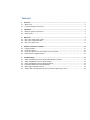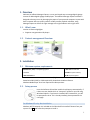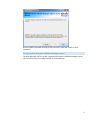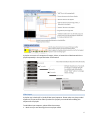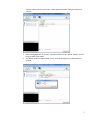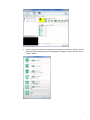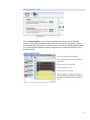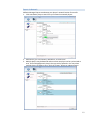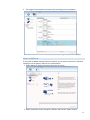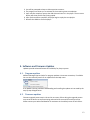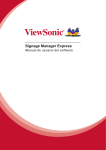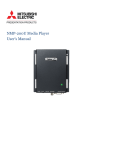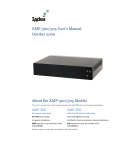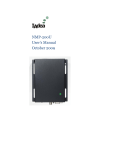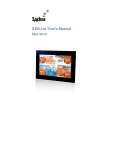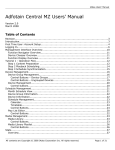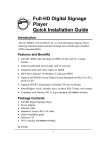Download Manager Express Release 4.0 Software User Manual
Transcript
Manager Express Release 4.0 Software User Manual Mar 2013 Contents 1. Overview ............................................................................................................................................ 1 1.1. What’s new............................................................................................................................................... 1 1.2. Content management Overview .............................................................................................................. 1 2. Installation ......................................................................................................................................... 1 2.1. Minimum system requirements ............................................................................................................... 1 2.2. Setup process ........................................................................................................................................... 1 3. 3.1. 3.2. 3.3. Operation ........................................................................................................................................... 3 Step 1 of 3: Select player model ............................................................................................................... 3 Step 2 of 3: Program schedule ................................................................................................................. 3 Step 3 of 3: Export Files ............................................................................................................................ 8 4. 4.1. 4.2. 4.3. 4.4. Software and Firmware Updates ...................................................................................................... 12 Program updates .................................................................................................................................... 12 Firmware updates .................................................................................................................................. 12 Locate your firmware on CD or obtain from your reseller ..................................................................... 13 Select firmware upgrade method .......................................................................................................... 13 5. 5.1. 5.2. 5.3. 5.4. 5.5. 5.6. Troubleshooting ............................................................................................................................... 13 Video Compatibility Chart for SD (Standard Definition) models ............................................................ 13 Video Compatibility Chart for Full HD models........................................................................................ 13 Video Compatibility Chart for Digital Signboards ................................................................................... 13 PowerPoint Slideshow Feature Availability ............................................................................................ 13 JPEG image compatibility notice ............................................................................................................ 14 “Please Wait” message shows up often and takes long time to go away .............................................. 14 1. Overview Welcome to Adfotain Manager Express, an easy and simple way to manage digital signage content for IAdea digital signage media players. The Adfotain Manager Express software is designed to be easy to use by leveraging the power of your personal computer. Anyone with basic computer skills can quickly create or modify content playback schedules, using Manager Express to deliver the right message to the right audience at the right times. 1.1. What’s new Version 4.0 feature highlights: Supports new generation HD players 1.2. Content management Overview 2. Installation 2.1. Minimum system requirements Windows XP, Vista, or 7 Operating System 1 GHz AMD or Intel CPU .DirectX 9 512 MB of system memory .NET Framework 4 20 GB hard drive space (Higher versions and numbers also compatible) PowerPoint 2003, 2007, or 2010 required for PowerPoint slideshow feature. Windows Media Player 10 or later required for video previews. 2.2. Setup process Insert the Software CD and the installer should pop up automatically. If it does not start, double-click on “setup.exe” located on your CD using Windows Explorer. If you haven’t installed .NET Framework 4, you will be prompted to do so. If it is already installed, please proceed to the next page. For Windows XP only: .Net Installation Windows .NET Framework 4 is included on the CD and will be installed if absent from your system. Click Yes and follow the prompts to install it. 1 Run the installer and follow the step by step instructions. Close the installer to finish installation. For improved performance in Adfotain Manager Express The latest Microsoft .NET 4 may offer improved performance in Adfotain Manager Express. You can install it from an installer included on the Software CD. 2 3. Operation The following dialog will be displayed once only, at first launch: 3.1. Step 1 of 3: Select player model Select a player model from the drop down list. (Model names may vary) 3.2. Step 2 of 3: Program schedule For single-playlist repeating playback, choose Looping mode. For multiple-playlist weekly playback, choose Weekly schedule mode. Looping mode To switch between Looping and Weekly schedule modes, click on the second button. Looping schedule is selected by default. 3 A playlist can consist of a sequence of images, videos, or PowerPoint slideshows which are played repeatedly in the specified order and durations Video input A playlist may include A/V-in (Audio/Video Input) sequence. Please make sure player model supports A/V input and the video input device is properly connected before adding this sequence to the playlist. To add Video input sequence, please follow these steps: 1. Make sure you are selecting the correct player model. 4 Click the down arrow key next to the “+Add” button and select “External audio-visual content.” 2. Select and highlight the “A/V input” in playlist and click on the “Option” button. This will bring up Video input option. 3. The default duration is 300 seconds (5 min). It can be changed to any desired time in seconds. 5 SmartWidgets For player that support HTML5, you can schedule dynamic contents using SmartWidgets so as long as the player has Internet connection, you can always keep your content fresh without make new schedule! To add SmartWidgets to playlist, please follow these steps: 1. Make sure you are selecting the model that supports HTML5. Expand layout options; you can click on the shortcut to get to Widget layouts. 2. Choose one of the layouts that has SmartWidgets icon on it. 3. Click the down arrow key next to the “+Add” button, select one of 7 widgets to schedule them. 6 4. Some of widgets will prompt for settings if the settings are mandatory. However you can always change the setting by select and highlight the widgets in playlist and click on the “Option” button. 7 Weekly schedule mode Select “Weekly Schedule” from the Program Method drop-down to switch to weekly schedule mode. Weekly Schedule mode provides finer control over your playlists. While Looping mode plays several files in a specified order, over and over, Weekly Schedule mode lets you specify several different Looping mode playlists to be played at different times of the day and week. 8 3.3. Step 3 of 3: Export Files The final step in Adfotain Manager Express lets you export all files and playlist to your player. Depending on your player model, you can export via network or USB. 9 Export via Network Adfotain Manager Express auto-detects your player’s network location for transfer: 1. Click Auto-detect player to search for your network connected players. 2. Alternatively, you can manually “Add device” to enter the IP. 3. Multiple players may be detected and more than one player can be synchronized at once. Click and highlight each player’s box you wish to upload to. You may select multiple players to export at once. Click the “Export” button to update contents. 10 4. The progress bar provides an estimate of the remaining time to completion. 5. Upon synchronization complete, the player(s) will begin to play the new playlist. Export via USB Drive If you prefer to update contents without a network, you can export contents to a USB drive and plug it into the player’s USB port for synchronization. 1. Select USB export mode. Instructions are shown on screen. 2. Attach a USB drive to your computer’s USB port and click the “Export” button. 11 3. You will be prompted to keep or delete previous contents. 4. The progress bar shows you an estimate of the remaining time to completion. 5. Upon transfer complete, remove the USB drive and insert it in the player. The on-screen display will show you the file(s) being copied. 6. Upon synchronization complete, the player begins to play the new playlist. 7. Remove the USB drive from the player. 4. Software and Firmware Updates Updates provide enhanced features and reliability for player systems. 4.1. Program updates Adfotain Manager Express checks for program updates via internet connection, if available. You can also manually search for an update from the Help menu. If an update is found, proceed to downloading and installing the update as instructed by the step by step dialogue boxes. 4.2. Firmware updates Firmware upgrade poses certain risks and in rare cases, failure during the upgrade process may cause the device to stop functioning and need to be returned for warranty service. Please contact your Authorized Reseller for assistance in the unlikely event of such failure. 12 4.3. Locate your firmware on CD or obtain from your reseller Please find firmware on the Adfotain Manager Express CD under each player model’s folder. If you don’t have CD with you, please contact your Authorized Reseller to obtain the latest firmware. 4.4. Select firmware upgrade method Not all modes are available on all models: 1. Upgrade via LAN: Check on the device(s) that you wish to upgrade, then click upgrade and choose the firmware to apply. After stage 2 of the upgrade, the player status will switch to online again. 2. Upgrade via USB: Click “Prepare USB drive” button to prepare USB drive. Please follow the instruction in program to complete firmware upgrade. 13 5. Troubleshooting This section is intended as a quick reference for frequently encountered issues. 5.1. Video Compatibility Chart for SD (Standard Definition) models Format Resolution Video Bitrate Audio Codec Audio Bitrate MPEG-1 Up to 1 ~ 5 Mbit/s MPEG-1 Layer 3 128 ~ 224 720x576 MPEG-2 Up to kbit/s 1 ~ 5 Mbit/s MPEG-1 Layer 3 720x576 128 ~ 224 kbit/s 5.2. Video Compatibility Chart for Full HD and HD models Format Resolution MPEG-2 Up to Video Bitrate Audio Codec Audio Bitrate MPEG-1 Layer 3 128 ~ 224 1920x1080 MPEG-4 AVC kbit/s Up to MPEG-1 Layer 3 1920x1080 VC-1 (WMV9) 128 ~ 224 kbit/s Up to MPEG-1 Layer 3 1920x1080 128 ~ 320 kbit/s Windows Audio playback is not supported as sound files or as video soundtracks. 5.3. Video Compatibility Chart for Digital Signboards Format Resolution Video Bitrate Audio Codec Audio Bitrate MPEG-4 Up to 720x480 Up to 4Mbps MPEG-1 Layer 3 128 ~ 224 kbit/s MPEG-1 Up to 720x480 Up to 4Mbps MPEG-1 Layer 3 128 ~ 224 kbit/s Regardless of the resolution, all videos are played in 16:9 or 4:3 aspect ratio, depending on widescreen or standard ratio display signboard models 5.4. PowerPoint Slideshow Feature Availability Adfotain Manager Express’ PowerPoint slideshow feature requires PowerPoint 2003, 2007, or 2010 installed. If PowerPoint is not detected, a PowerPoint disabled icon is shown. If you would like to use the slideshow feature, a trial edition of PowerPoint may be obtained free of charge from the Microsoft Office website at: http://office.microsoft.com/ 14 5.5. JPEG image compatibility notice The media players do not support progressive/interlaced JPEG images. Only baseline JPEGs are supported. 5.6. “Please Wait” message shows up often and takes long time to go away Each time you connect a media player or change its network settings, a new entry is added to the list of possible network devices in Adfotain Manager Express. The program runs a background service to verify that the players listed are online. The service responds quickly when players in the list are online, but slows when dealing with disconnected players because it waits for a network timeout before determining an offline status. () To improve response times, remove unused players by right clicking on the player in the list and selecting Remove from list. 15