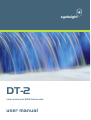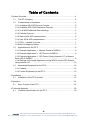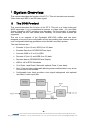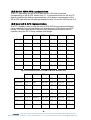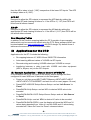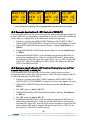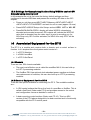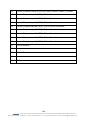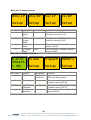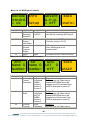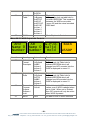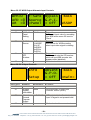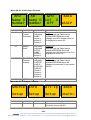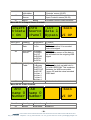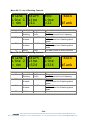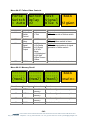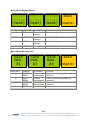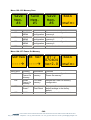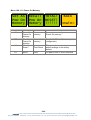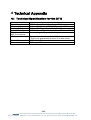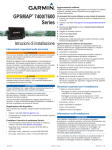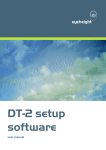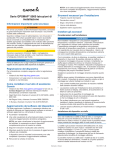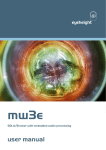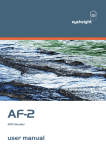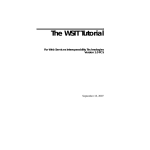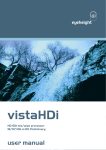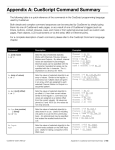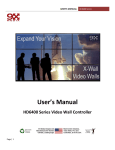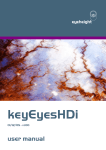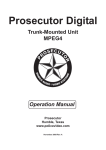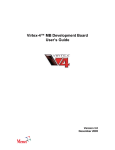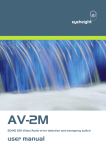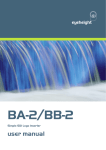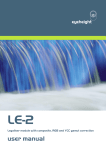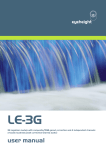Download DT-2 WSS VI processor user manual
Transcript
eyeheight DT-2 video index and WSS transcoder user manual Table of Contents 1 System Overview ...............................................................................................4 1.1 The DT-2 Product ...................................................................................4 1.2 Fundamentals of Operation.....................................................................5 1.2.1 Available AR & AFD Source Formats ..................................................5 1.2.2 Available AFD & AR Destination Formats............................................5 1.2.3 VI & WSS Additional Data Handling.....................................................5 1.2.4 Failsafe Features .................................................................................5 1.2.5 Native AR & AFD representation .........................................................6 1.2.6 User AR & AFD representation ............................................................6 1.2.7 GPIs – Latched Vs Linear ....................................................................7 1.2.8 Built-In Mapping Tables .......................................................................7 1.3 Applications for the DT-2 ........................................................................8 1.3.1 Example Application 1 - Manual Control of WSS/VI ............................8 1.3.2 Example Application 2 - GPI Control of WSS/VI ..................................9 1.3.3 Example Application 3 - GPI Control (Using Internal LUT) of Aspect Ratio (AR) in WSS/VI....................................................................................9 1.3.4 Settings for Example Application-Using WSS to control GPI Outputs Using Internal LUT ......................................................................................10 1.4 Associated Equipment for the DT-2 ......................................................10 1.4.1 Chassis ..............................................................................................10 1.4.2 Control Equipment for the DT-2 .........................................................10 2 Installation ........................................................................................................12 2.1 Installation of the DT-2 product .............................................................12 3 Operation .........................................................................................................14 3.1 Menu Control of the DT-2......................................................................14 4 Technical Appendix ..........................................................................................30 4.1 Technical Specification for the DT-2 .....................................................30 -2eyeheight Unit 34 Park House Watford Business Park Greenhill Crescent Watford Herts GB WD18 8PH Reg. No. 2855535 Telephone: +44 (0) 1923 256 000 Fax: +44 (0) 1923 256 100 email: [email protected] Table of Figures Figure 1 DT-2 System Block Diagram ...................................................................4 Figure 2 Text Representations of AR for Built-In AR Name Sets ..........................6 Figure 3 Text Representations of AFD for Built-In AFD Name Sets ......................7 Figure 4 Mapping Table Configuration ..................................................................7 Figure 5 Example of display showing WSS/VI data being decoded and encoded 9 Figure 1-6 flexiPanel (FP-9) ................................................................................11 Figure 7 deskPanel (FP-10) ................................................................................11 Figure 8 DT-2 Connections .................................................................................12 -3eyeheight Unit 34 Park House Watford Business Park Greenhill Crescent Watford Herts GB WD18 8PH Reg. No. 2855535 Telephone: +44 (0) 1923 256 000 Fax: +44 (0) 1923 256 100 email: [email protected] 1 System Overview This manual describes the function of the DT-2. This unit decodes and encodes Video Index and WSS in an SDI video signal. 1.1 The DT-2 Product This manual describes the function of the DT-2. This unit is a Video Index and WSS transcoder. It is a comprehensive answer to Video Index (VI) and Wide Screen Signalling (WSS) encoding and decoding. Full functionality of encoding and decoding on one card allows more flexibility. All known data formats are supported. The unit is an upgrade of the Eyeheight ADP-1000 uniBox and has been designed to be move user configurable as well as including new features such as user configurable blanking generators and a flexible Loss-ident system. The main features are :• Encodes VI (line11) and WSS (Line 23) data. • Encodes Data from GPI/RS232/Fixed input. • Converts WSS to VI or VI to WSS. • Decodes VI (line11) and WSS (line 23) data. • Decodes data to GPI/RS232/Panel Display • WSS to UK or ETSI Standards. • VI to Class 1 and Class 2 data with optional Class 3 (user data). • One ½ line and two configurable blanking areas enabled data in any areas of the screen to be blanked. • Configurable Loss Ident provides a test signal background with optional user Ident if video input fails Figure 1 DT-2 System Block Diagram -4eyeheight Unit 34 Park House Watford Business Park Greenhill Crescent Watford Herts GB WD18 8PH Reg. No. 2855535 Telephone: +44 (0) 1923 256 000 Fax: +44 (0) 1923 256 100 email: [email protected] 1.2 Fundamentals of Operation The DT-2 unit is primarily a data trans-coder taking AFD & AR data from one source format and trans-coding it to a destination format. Each destination format can be separately configured and all destinations can be active simultaneously. 1.2.1 Available AR & AFD Source Formats Wide-Screen Signalling (WSS) extraction in either ETSI format (AR info only) or UK Line 23 format (AR & AFD info) Video Index (VI) extraction of Class 1.1, first Octet (AR & AFD info) GPI Input either 7 bit latched or 8 bit linear interface (AR and/or AFD info depending on GPI coding selection) RS-232 serial communications (AR & AFD info) User panel configuration (AR & AFD info) 1.2.2 Available AFD & AR Destination Formats Wide-Screen Signalling (WSS) insertion in either ETSI format (AR info only) or UK Line 23 (UK_L23) format (AR & AFD info) Video Index (VI) insertion Class 1.1, first Octet (AR & AFD info) GPI’s 8 bit linear interface (AR and or AFD info depending on GPI coding selection) RS-232 serial communications (AR & AFD info) User panel display (independent AR & AFD info for VI and WSS inserters) 1.2.3 VI & WSS Additional Data Handling In addition to its primary role as an AR & AFD trans-coder the DT-2 also allows control over all of the extra data available in the ETSI WSS, UK_L23 WSS and VI signals when using identical source and destination formats. The DT-2 Setup software and DG-9 dongle are required to allow extra data to passed or forced to known values on a bit by bit basis. By default all extraneous data is passed as is if present. When using different source and destination formats all extra data in the destination format is forced to ‘0’. 1.2.4 Failsafe Features The DT-2 also incorporates a number of failsafe features that include an internally generated ident signal in the event of a loss of input video and a fallback source option for each destination format in the event that no data is present on the selected primary source. -5eyeheight Unit 34 Park House Watford Business Park Greenhill Crescent Watford Herts GB WD18 8PH Reg. No. 2855535 Telephone: +44 (0) 1923 256 000 Fax: +44 (0) 1923 256 100 email: [email protected] 1.2.5 Native AR & AFD representation The DT-2 represents the AR & AFD data as two 3 bit binary numbers corresponding to AR & AFD values from 0-7. In situations where the AR & AFD data is combined the data is represented as a 6 bit binary concatenation of the AR & AFD data with the AR data represented by bits 5-3 and the AFD by bits 2-0. 1.2.6 User AR & AFD representation The DT-2 enables users to map the native AR & AFD binary representations to more meaningful text representations by selecting sets of AR names and AFD names. The name sets and the names of the name sets themselves can be modified using the DT-2 Setup software and dongle. Number Defn’d ETSI BBC User 1 User 2 AR=000 AR =0 NoInfo 4:3 AR =8 AR =0 AR =0 AR=001 AR =1 4x3 –5 14:9 C AR =9 AR =1 AR =1 AR=010 AR =2 4x3 –6 14:9 T AR =10 AR =2 AR =2 AR=011 AR =3 Reserv 16:9 C AR =11 AR =3 AR =3 AR=100 AR =4 Reserv 16:9 T AR =12 AR =4 AR =4 AR=101 AR =5 16x9-5 >16:9C AR =13 AR =5 AR =5 AR=110 AR =6 16x9-6 4:3SPC AR =14 AR =6 AR =6 AR=111 AR =7 Reserv 16:9An AR =15 AR =7 AR =7 Figure 2 Text Representations of AR for Built-In AR Name Sets Number Defn’d BBC User 1 User 2 User 3 AFD=000 AFD =0 Raster FAULT AFD =0 AFD =0 AFD =0 AFD=001 AFD =1 4x3 12F12C AFD =1 AFD =1 AFD =1 AFD=010 AFD =2 16x9 16F16A AFD =2 AFD =2 AFD =2 AFD=011 AFD =3 14x9 14P16B AFD =3 AFD =3 AFD =3 AFD=100 AFD =4 Reserv FAULT AFD =4 AFD =4 AFD =4 AFD=101 AFD =5 4x3STP 14L12B AFD =5 AFD =5 AFD =5 AFD=110 AFD =6 16x9SP 16F16B AFD =6 AFD =6 AFD =6 AFD=111 AFD =7 Reserv 16F16C AFD =7 AFD =7 AFD =7 -6eyeheight Unit 34 Park House Watford Business Park Greenhill Crescent Watford Herts GB WD18 8PH Reg. No. 2855535 Telephone: +44 (0) 1923 256 000 Fax: +44 (0) 1923 256 100 email: [email protected] Figure 3 Text Representations of AFD for Built-In AFD Name Sets N.B. changing the AR or AFD names does not alter the underlying binary representation or the data handled by the destination format only the way that data is represented to the user via the panel. 1.2.7 GPIs – Latched Vs Linear The GPI inputs can be configured to operate in either 8 bit linear mode where the bits represent an 8 bit binary encoded value with GPI1 = bit 0 and GPI8 = bit 7 or a 7 bit latched mode where GPI1-7 represent a 7 bit binary encoded value but the value is latched into the DT-2 on the rising edge of GPI8 which does not contribute to the binary encoded value. 1.2.8 Built-In Mapping Tables The DT-2 uses mapping tables to control how source data is transformed to destination data. The source data essentially provides an address to mapping table and the data stored at that location in the mapping table is used as data by the destination. Figure 4 Mapping Table Configuration The DT-2 has the following 6 built-in mapping tables:- OFF All source data maps to all ‘0’s BYPASS Source data is unchanged by the mapping table AFD IP Designed to allow the GPI inputs to provide the AFD data as highest-bit-takesprecedence i.e. if the highest GPI input set is GPI4(bit 3 as GPI’s number 1 to 8) then the AFD is taken to be 4 (“100”) irrespective of the lower GPI inputs. The AR is always taken as 0 (“000”). AR IP Designed to allow the GPI inputs to provide the AR data as highest-bit-takesprecedence i.e. if the highest GPI input set is GPI4(bit 3 as GPI’s number 1-8) -7eyeheight Unit 34 Park House Watford Business Park Greenhill Crescent Watford Herts GB WD18 8PH Reg. No. 2855535 Telephone: +44 (0) 1923 256 000 Fax: +44 (0) 1923 256 100 email: [email protected] then the AR is taken to be 4 (“100”) irrespective of the lower GPI inputs. The AFD is always taken as 0 (“000”). AFD OP Designed to allow the GPI outputs to represent the AFD data by setting the appropriate GPI and clearing all others i.e. if the AFD is 6 (“110”) then GPI6 will be set and all others cleared. AR OP Designed to allow the GPI outputs to represent the AR data by setting the appropriate GPI and clearing all others i.e. if the AR is 6 (“110”) then GPI6 will be set and all others cleared. User Mapping Tables In addition to the 6 built-in mapping tables the DT-2 provides 4 user mapping tables which can be named and edited using the DT-2 Setup software which can be downloaded from www.eyeheight.com and DG-9 dongle. By default these 4 tables are the same as the BYPASS built-in table. 1.3 Applications for the DT-2 Applications for the DT-2 include the following:• Re-mapping between VI, WSS UK and WSS ETSI information • Auto-inserting different values of VI/WSS via GPI inputs • Reconstructing and inserting VI/WSS when input VI/WSS is corrupt • Interfacing between a video input with VI/WSS and other equipment (ARC’s, Keyers, etc) via the GPI outputs 1.3.1 Example Application 1 - Manual Control of WSS/VI In this example the unit is first reset to the factory default settings and then configured to insert WSS and VI data set via the front panel. • Power on unit then press NEXT>NEXT>Memory>NEXT>NEXT>NEXT >NEXT>NEXT>TOTAL!RESET! and wait for unit to reset (approx 10 secs) • Press NEXT>WSS/OP Setup>Source Setup> and set ‘Info Source’ to ‘Panel’ • Press BACK>Alt-Ip Setup> and set WPn to desired WSS value to be encoded • Press BACK>BACK>VI/OP Setup>Source Setup> and set ‘Info Source’ to ‘Panel’ • Press BACK>Alt-Ip> and set ‘VPn’ to desired VI value to be encoded • Press BACK>BACK>PREV> now the display will show the WSS and VI values being decoded from ‘Video In’ and the WSS and VI values being encoded into ‘Video Out’ from the ‘Panel’ values set above -8- eyeheight Unit 34 Park House Watford Business Park Greenhill Crescent Watford Herts GB WD18 8PH Reg. No. 2855535 Telephone: +44 (0) 1923 256 000 Fax: +44 (0) 1923 256 100 email: [email protected] WSS/IP WSS/OP VI/IP VI/OP AFD =0 AFD =2 AFD =4 AFD =6 AR =1 AR =3 AR =5 AR =7 Figure 5 Example of display showing WSS/VI data being decoded and encoded 1.3.2 Example Application 2 - GPI Control of WSS/VI In this example the unit is first reset to the factory default settings and configured to insert WSS and VI information as presented to the unit via the GPI interface as “linear” data (i.e. highest GPI active defines the data to be inserted). • Power on unit then press NEXT>NEXT>Memory>NEXT>NEXT>NEXT >NEXT>NEXT>TOTAL!RESET! and wait for unit to reset (approx 10 secs) • Press NEXT>WSS/OP Setup>Source Setup > and set ‘Info Source’ to ‘GPILn’ • Press BACK>BACK>VI/OP Setup>Source Setup > and set ‘Info Source’ to ‘GPILn’ • Press BACK>BACK>PREV> now the display will show the WSS and VI values being decoded from ‘Video In’ and the WSS and VI values being encoded into ‘Video Out’ from the current GPI’s 1 thru 6. GPI1 is the LSB of the AFD, GPI3 is the MSB of the AFD. GPI4 is the LSB of the AR and GPI6 is the MSB of the AR. 1.3.3 Example Application 3 - GPI Control (Using Internal LUT) of Aspect Ratio (AR) in WSS/VI In this example the unit is first reset to the factory default values and then configured to take “linear” GPI data and map it via the AR input mapping (AR IP) to insert AR data only for WSS and VI • Power on unit then press NEXT>NEXT>Memory>NEXT>NEXT>NEXT >NEXT>NEXT>TOTAL!RESET! and wait for unit to reset (approx 10 secs) • Press NEXT>WSS/OP Setup>Source Setup> and set ‘Info Source’ to ‘GPI Ln’ • Set ‘LUT’ menu to ‘data 3 AR IP’ • Press BACK>BACK>VI/OP Setup>Source Setup> and set ‘Info Source’ to ‘GPI Ln’ • Set ‘LUT’ menu to ‘data 3 AR IP’ • Press BACK>BACK>PREV> now the display will show the WSS and VI values being decoded from ‘Video In’ and the WSS and VI values being encoded into ‘Video Out’, with the GPI’s priority encoded to control the AR value of both WSS and VI (highest GPI set will set AR e.g. if GPI 2,5 set then AR=5 or if just GPI 2 set then AR=2) -9- eyeheight Unit 34 Park House Watford Business Park Greenhill Crescent Watford Herts GB WD18 8PH Reg. No. 2855535 Telephone: +44 (0) 1923 256 000 Fax: +44 (0) 1923 256 100 email: [email protected] 1.3.4 Settings for Example Application-Using WSS to control GPI Outputs Using Internal LUT In this example the unit is first reset the factory default settings and then configured to decode WSS data and present the resulting AR data on the GPI outputs. • Power on unit then press NEXT>NEXT>Memory>NEXT>NEXT>NEXT >NEXT>NEXT>TOTAL!RESET! and wait for unit to reset (approx 10 secs) • Press NEXT>WSS/IP Setup>Info Setup> and set ‘GPO LUT’ to ‘AR OP’ • Press BACK>BACK>PREV> display will show WSS/VI values being decoded and encoded as normal. GPI outputs will indicate the WSS AR value that is decoded from the video input (in priority encoding e.g. for AR=5 then only GPI 5 will be activated, for AR=2 then only GPI 2 will be activated) 1.4 Associated Equipment for the DT-2 The DT-2 is a module and requires both a chassis and a control surface to function. In it’s simplest form the system would consist of :• 1 off DT-2 Modules • 1 off MX-9 maxiBox • 1 off FP-9 flexiPanel 1.4.1 Chassis There are two 1RU chassis available:• The most cost effective one is called the maxiBox MX-9, this can hold up to 6 DT-2 processing modules. • The flexiBox FB-9 has optional dual redundant power supplies and allows user replacement of modules, this can also hold up to 6 DT-2 processing modules. 1.4.2 Control Equipment for the DT-2 There are two options available for controlling the DT-2. The available modules are:• A 1RU control surface that fits on the front of a maxiBox or flexiBox. This is called a flexiPanel (Order code FP-9) and provides access to the control and configuration menus as detailed in section 3. • A desk mounting control surface (Order code FP-10). This is a 4RU version of the FP-9 above designed to be desk mounted and is functionally compatible with the FP-9 control panel. - 10 eyeheight Unit 34 Park House Watford Business Park Greenhill Crescent Watford Herts GB WD18 8PH Reg. No. 2855535 Telephone: +44 (0) 1923 256 000 Fax: +44 (0) 1923 256 100 email: [email protected] Figure 1-6 flexiPanel (FP-9) Figure 7 deskPanel (FP-10) - 11 eyeheight Unit 34 Park House Watford Business Park Greenhill Crescent Watford Herts GB WD18 8PH Reg. No. 2855535 Telephone: +44 (0) 1923 256 000 Fax: +44 (0) 1923 256 100 email: [email protected] 2 Installation 2.1 Installation of the DT-2 product The unit can be installed in a spare slot by a user in a flexiBox (FB-9) or by Eyeheight in a maxiBox (MX-9) with an associated FP-9 or FP-10 for control. The FP-9 and FP-10 can be used to control the DT-2 remotely. Where as the FP9 can also be mounted on the front of the FB-9/MX-9. For detailed information on connecting remote panels refer to the section “Connection of Remote Panels to a flexiBox” in the geNETics Hardware Installation Guide. A diagram of the DT-2 I/O connector is shown below. Figure 8 DT-2 Connections Input and Output connectors are BNC’s. The GPI’s connector is a 25 way DIN socket with pin outs as below. Pin# Function 1. General Purpose Output #1a (GPO1a). Isolated Relay closure 2. General Purpose Output #1b (GPO1b). Isolated Relay closure. 3. General Purpose Output #2a (GPO2a). Isolated Relay closure 4. General Purpose Output #2b (GPO2b). Isolated Relay closure 5. General Purpose Output #3a (GPO3a). Isolated Relay closure 6. General Purpose Output #3b (GPO3b). Isolated Relay closure 7. General Purpose Output #4a (GPO4a). Isolated Relay closure. 8. General Purpose Output #4b (GPO4b). Isolated Relay closure. 9. General Purpose Output #5 (GPO5). Open Collector Output (<100mA) 10. General Purpose Output #6 (GPO6). Open Collector Output (<100mA) 11. General Purpose Output #7 (GPO7). Open Collector Output (<100mA) - 12 - eyeheight Unit 34 Park House Watford Business Park Greenhill Crescent Watford Herts GB WD18 8PH Reg. No. 2855535 Telephone: +44 (0) 1923 256 000 Fax: +44 (0) 1923 256 100 email: [email protected] 12. General Purpose Output #8 (GPO8). Open Collector Output (<100mA) 13. General Purpose Input #1 (GPI1). Pull to Ground to activate 14. General Purpose Input #2 (GPI2). Pull to Ground to activate. 15. General Purpose Input #3 (GPI3). Pull to Ground to activate. 16. General Purpose Input #4 (GPI4). Pull to Ground to activate. 17. General Purpose Input #5 (GPI5). Pull to Ground to activate. 18. General Purpose Input #6 (GPI6). Pull to Ground to activate. 19. General Purpose Input #7 (GPI7). Pull to Ground to activate. 20. General Purpose Input #8 (GPI8). Pull to Ground to activate. 21. RS 232 Receive 22. 23. RS 232 Transmit 24. 25. GND - 13 eyeheight Unit 34 Park House Watford Business Park Greenhill Crescent Watford Herts GB WD18 8PH Reg. No. 2855535 Telephone: +44 (0) 1923 256 000 Fax: +44 (0) 1923 256 100 email: [email protected] 3 Operation 3.1 Menu Control of the DT-2 Using the FP-9 or FP-10 with the DT-2 is, as are all genetics modules, controlled using a set of menus. Each of these menus contains up to 3 parameters that are adjusted using the rotary ‘digipots’. The Menus define all of the adjustable operational parameters in the DT-2. Pressing the rotary ‘digipots’ brings the parameter to its default value. Device selection is done using the device select switches which, when pressed, will offer the name of the device in the LCD Window. Modules can be acquired and then de-acquired using the set-up switch. For a full description of the operation philosophy of the geNETics system refer to the “geNETics User Guide” (section “Operation of the FlexiPanel”) A full list of the Menus and their functions are given in the following section Operation menus for the DT-2 The following set of menus defines the operation of the DT-2. Menu 00-03: Top Level Controls WSS/IP WSS/OP VI/IP VI/OP AFD =0 AFD =2 AFD =4 AFD =6 AR =1 AR =3 AR =5 AR =7 Menu Num. 00 01 Heading WSS Input WSS Output Automation none none 02 03 VI Input VI Output none none Function Shows current decoded WSS value Shows current WSS value being encoded. If the WSS is in BYPASS or the inserter is switched OFF this menu goes RED. Shows current decoded VI value Shows current VI value being encoded. If the VI is in BYPASS or the inserter is switched OFF this menu goes RED. - 14 eyeheight Unit 34 Park House Watford Business Park Greenhill Crescent Watford Herts GB WD18 8PH Reg. No. 2855535 Telephone: +44 (0) 1923 256 000 Fax: +44 (0) 1923 256 100 email: [email protected] Menu 04-07: Setup Controls WSS/IP WSS/OP VI/IP VI/OP Setup Setup Menu Num. 04 Setup Heading WSS Input Setup Setup Automation none Function Go to the main ‘WSS Input Controls’ menus (12-15) 05 WSS none Output Setup 06 VI Input none Setup 07 VI Output none Setup Menu 08-11: Utilities Controls Go to the main ‘WSS Output Controls’ menus (20-23) Go to the main ‘VI Input Controls’ menus (36-39) Go to the main ‘VI Output Controls’ menus (44-47) E.D.H. Blank Insert = ON Setup Menu Num. 08 SigGen Memory Setup Setup Heading EDH Insert Automation 0=EDH off 1=EDH on Function This controls the reinsertion of EDH onto video output. 09 Blanking none 10 Signal Generator Configuration Memories none Go to the main ‘Blanking Controls’ menus (60-63) Go to the main ‘Signal Generator Controls’ menus (76-79) Go to the main ‘Memory Recall’ menus (88-91) 11 none - 15 eyeheight Unit 34 Park House Watford Business Park Greenhill Crescent Watford Herts GB WD18 8PH Reg. No. 2855535 Telephone: +44 (0) 1923 256 000 Fax: +44 (0) 1923 256 100 email: [email protected] Menu 12-15: WSS Input Controls Decode Info Stndrd = UK Setup Absent BACK G.P.O. = Off =main= Menu Num. 12 Heading Automation WSS Input 0=UK Decoding 1=ETSI Standard 13 WSS Input none Display Information 14 Absent =offÆ1Æ8 General Purpose Output 15 BACK none Menu 16-19: WSS Input Info Controls Function Changes the standard used to decode the incoming WSS signal Go to the main ‘WSS Input Info Controls’ menus (16-19) GPI output which will activate when input WSS signal is not present/valid Go back a level in menu structure AFD AR GPO BACK Name 0 name 0 LUT 0 Number Number Off WSSIP Menu Num. 16 Heading Active Format Descriptor Automation 0=Number 1=Defined 2=BBC 3=User 1 4=User 2 5=User 3 Function Digipot A Selects Look Up Table held in onboard EEPROM which will change how AFD decoded from WSS is displayed in menu 00 17 Aspect Ratio Digipot B Selects Look Up Table held in onboard EEPROM which will change how AR decoded from WSS is displayed in menu 00 18 General Purpose 0=Number 1=Defined 2=ETSI 3=BBC 4=User 1 5=User 2 0=Off 1=Bypass Digipot C Selects Look Up Table held in - 16 eyeheight Unit 34 Park House Watford Business Park Greenhill Crescent Watford Herts GB WD18 8PH Reg. No. 2855535 Telephone: +44 (0) 1923 256 000 Fax: +44 (0) 1923 256 100 email: [email protected] Outputs 2=AFD IP 3=AR IP 4=AFD OP 5=AR OP 6=User 1 7=User 2 8=User 3 9=User 4 onboard EEPROM which will change how decoded WSS will control GPO’s 19 BACK none Menu 20-23: WSS Output Controls Go back a level in menu structure Source Info Alt-Ip BACK Setup Setup =main= Menu Num. 20 Setup Heading Source Automation none Function Go to the main ‘WSS Output Source Controls’ menus (24-27) 21 Display none Go to the main ‘WSS Output Info Information Controls’ menus (28-31) 22 Alternate none Go to the main ‘WSS Output Source Alternate Input Controls’ menus (32-35) 23 BACK none Go back a level in menu structure Menu 24-27: WSS Output Source Controls Insert Info LUT BACK WSS Source Data 1 = UK =WSSIP Bypass WSSOP Menu Num. 24 25 Heading Insert/ Encoding Standard Automation 0=Off 1=UK 2=ETSI Information Source 0=Panel 1=WSSIP 2=VI IP 3=RS232 4 GPIL Function Digipot A Enables and changes the standard used to encode the outgoing WSS signal Digipot B Changes the source of the data to be encoded into the outgoing WSS signal - 17 eyeheight Unit 34 Park House Watford Business Park Greenhill Crescent Watford Herts GB WD18 8PH Reg. No. 2855535 Telephone: +44 (0) 1923 256 000 Fax: +44 (0) 1923 256 100 email: [email protected] 4=GPILn 5=GPILt 26 Look Up 0=Off Table 1=Bypass 2=AFD IP 3=AR IP 4=AFD OP 5=AR OP 6=User 1 7=User 2 8=User 2 9=User 4 27 BACK none Menu 28-31: WSS Output Info Controls Digipot C Changes the look up table held in on board EEPROM. This translates between the WSS source data (menu 25) and the actual encoded WSS data Go to Top Level Control menus AFD AR G.P.O. BACK Name 0 Name 0 Valid Number Number Hold WSSOP Menu Num. 28 Heading Active Format Descriptor Automation 0=Number 1=Defined 2=BBC 3=User 1 4=User 2 5=User 3 Function Digipot A Selects Look Up Table held in onboard EEPROM which will change how AFD encoded into the WSS is displayed in menu 01 29 Aspect Ratio Digipot B Selects Look Up Table held in onboard EEPROM which will change how AR encoded into the WSS is displayed in menu 01 30 General Purpose Outputs Release / Hold BACK 0=Number 1=Defined 2=ETSI 3=BBC 4=User 1 5=User 2 0=Releas 1=Hold 31 none Will hold last valid GPI output values even if WSS is absent when set to ‘Hold’. When set to ‘Releas’ then GPI outputs will only be active when WSS is present Go back a level in menu structure - 18 eyeheight Unit 34 Park House Watford Business Park Greenhill Crescent Watford Herts GB WD18 8PH Reg. No. 2855535 Telephone: +44 (0) 1923 256 000 Fax: +44 (0) 1923 256 100 email: [email protected] Menu 32-35: WSS Output Alternate Input Controls WPn=0 F-Safe Bypass BACK AFD =0 Source G.P.I. AR =0 =Panel = Off WSSOP Menu Num. 32 Heading WSS Panel Setting Automation 0Æ63 33 Fail Safe Source 34 Bypass GPI Number 0=Panel 1=WSSIP 2=VI IP 3=RS232 4=GPILn 5=GPILt =offÆ1Æ8 Function Digipot A Sets panel input value for encoding into WSS when menu 25 is set to ‘Panel’ Digipot B Sets source for WSS encoding when input video signal is missing Digipot C Enables and sets the GPI number which will put WSS encoder into bypass mode (disabled) Go back a level in menu structure 35 BACK none Menu 36-39: VI Input Controls Info Absent BACK G.P.O. = Off =main= Setup Menu Num. 36 37 38 39 Heading none VI Input Display Information Absent General Purpose Output BACK Automation none none Function none Go to the main ‘VI Input Info Controls’ menus (40-43) =offÆ1Æ8 GPI output which will activate when input VI signal is not present/valid none Go back a level in menu structure - 19 eyeheight Unit 34 Park House Watford Business Park Greenhill Crescent Watford Herts GB WD18 8PH Reg. No. 2855535 Telephone: +44 (0) 1923 256 000 Fax: +44 (0) 1923 256 100 email: [email protected] Menu 40-43: VI Info Input Controls AFD AR GPO BACK Name 0 name 0 LUT 0 Number Number Off WSSIP Menu Num. 40 Heading Active Format Descriptor Automation 0=Number 1=Defined 2=BBC 3=User 1 4=User 2 5=User 3 Function Digipot A Selects Look Up Table held in onboard EEPROM which will change how AFD decoded from VI is displayed in menu 02 41 Aspect Ratio Digipot B Selects Look Up Table held in onboard EEPROM which will change how AR decoded from VI is displayed in menu 02 42 General Purpose Outputs 0=Number 1=Defined 2=ETSI 3=BBC 4=User 1 5=User 2 0=Off 1=Bypass 2=AFD IP 3=AR IP 4=AFD OP 5=AR OP 6=User 1 7=User 2 8=User 3 9=User 4 Digipot C Selects Look Up Table held in onboard EEPROM which will change how decoded VI will control GPO’s 43 BACK none Menu 44-47: VI Output Controls Go back a level in menu structure Source Info Alt-Ip BACK Setup Setup =main= Menu Num. 44 Setup Heading Source Automation none Function Go to the main ‘VI Output Source Controls’ menus (48-51) - 20 eyeheight Unit 34 Park House Watford Business Park Greenhill Crescent Watford Herts GB WD18 8PH Reg. No. 2855535 Telephone: +44 (0) 1923 256 000 Fax: +44 (0) 1923 256 100 email: [email protected] 45 Display none Information 46 Alternate none Source 47 BACK none Menu 48-51: VI Output Source Controls Go to the main ‘VI Output Info Controls’ menus (52-55) Go to the main ‘VI Output Alternate Input Controls’ menus (56-59) Go back a level in menu structure Insert Info LUT BACK Vidata Source data 1 = ON =Panel Bypass VI OP Menu Num. 48 49 Heading Insert VI Data Automation 0=Off 1=On Information Source 0=Panel 1=WSSIP 2=VI IP 3=RS232 4=GPILn 5=GPILt 50 Look Up 0=Off Table 1=Bypass 2=AFD IP 3=AFD OP 4=AR OP 5=User 1 6=User 2 7=User 2 8=User 4 51 BACK none Menu 52-55: VI Info Controls Function Digipot A Controls whether VI is encoded onto video signal Digipot B Changes the source of the data to be encoded into the outgoing WSS signal Digipot C Changes the look up table held in on board EEPROM. This translates between the WSS source data (menu 25) and the actual encoded WSS data Go back a level in menu structure AFD AR name 0 name 0 Number Number Menu Num. 52 Heading Active BACK VI OP Automation 0=Number Function Digipot A - 21 eyeheight Unit 34 Park House Watford Business Park Greenhill Crescent Watford Herts GB WD18 8PH Reg. No. 2855535 Telephone: +44 (0) 1923 256 000 Fax: +44 (0) 1923 256 100 email: [email protected] 53 Format Descriptor 1=Defined 2=BBC 3=User 1 4=User 2 5=User 3 Selects Look Up Table held in onboard EEPROM which will change how AFD encoded into the VI is displayed in menu 03 Aspect Ratio 0=Number 1=Defined 2=ETSI 3=BBC 4=User 1 5=User 2 0=Releas 1=Hold Digipot B Selects Look Up Table held in onboard EEPROM which will change how AR encoded into the VI is displayed in menu 03 54 General Purpose Outputs Release / Hold 55 BACK none Menu 56-59: Alternate Input Controls Will hold last valid GPI output values even if VI is absent when set to ‘Hold’. When set to ‘Releas’ then GPI outputs will only be active when VI is present Go back a level in menu structure VPn=2 F-Safe Bypass BACK AFD =2 Source G.P.I. AR =0 =Panel = Off VI OP Menu Num. 56 Heading VI Panel Setting Automation 0Æ63 57 Fail Safe Source 58 Bypass GPI Number 0=Panel 1=WSSIP 2=VI IP 3=RS232 4=GPILn 5=GPILt =offÆ1Æ8 59 BACK none Function Digipot A Sets panel input value for encoding into VI when menu 45 is set to ‘Panel’ Digipot B Sets source for VI encoding when input video signal is missing Digipot C Enables and sets the GPI number which will put VI encoder into bypass mode (disabled) Go back a level in menu structure - 22 eyeheight Unit 34 Park House Watford Business Park Greenhill Crescent Watford Herts GB WD18 8PH Reg. No. 2855535 Telephone: +44 (0) 1923 256 000 Fax: +44 (0) 1923 256 100 email: [email protected] Menu 60-63: Blanking Controls 1/2 Ln Line 1 Line 2 Setup Setup Setup Menu Num. 60 Heading Automation ½ Line none Blanking Setup 61 Line 1 none Blanking Setup 62 Line 2 none Blanking Setup 63 BACK none Menu 64-67: 1/2 Line Blanking Controls Blank Line 1/2 Ln Number = ON =23 Menu Num. 64 65 66 67 BACK =main= Function Go to the main ‘1/2 Line Blanking Controls’ menus (64-67) Go to the main ‘Line 1 Blanking Controls’ menus (68-71) Go to the main ‘Line 2 Blanking Controls’ menus (72-75) Go back a level in menu structure BACK Blank Heading ½ Line Blanking Line Number Automation 0=Off 1=On 1Æ625 none BACK none none Function Digipot A On/Off control of ½ line blanking Digipot B Line number ½ line blanking is applied to Go back a level in menu structure - 23 eyeheight Unit 34 Park House Watford Business Park Greenhill Crescent Watford Herts GB WD18 8PH Reg. No. 2855535 Telephone: +44 (0) 1923 256 000 Fax: +44 (0) 1923 256 100 email: [email protected] Menu 68-71: Line 1 Blanking Controls Blank Start Line 1 Line = ON =11 Menu Num. 68 69 70 End Line =11 Heading Line 1 Blanking Start Line Number Automation 0=Off 1=On 1Æ625 End Line Number 1Æ625 Menu Num. 72 End Line =324 Heading Line 2 Blanking Start Line Number Automation 0=Off 1=On 1Æ625 74 End Line Number 1Æ625 75 BACK none 73 Blank Function Digipot A On/Off control of line 1 blanking Digipot B Line number line 1 blanking block starts Digipot C Line number line 1 blanking block ends Go back a level in menu structure 71 BACK none Menu 72-75: Line 2 Blanking Controls Blank Start Line 2 Line = ON =324 BACK BACK Blank Function Digipot A On/Off control of line 2 blanking Digipot B Line number line 2 blanking block starts Digipot C Line number line 2 blanking block ends Go back a level in menu structure - 24 eyeheight Unit 34 Park House Watford Business Park Greenhill Crescent Watford Herts GB WD18 8PH Reg. No. 2855535 Telephone: +44 (0) 1923 256 000 Fax: +44 (0) 1923 256 100 email: [email protected] Menu 76-79: Signal Generator Controls RS-232 TxtPos Fvideo BACK Mode = OFF Setup Setup =main= Menu Num. 76 77 Heading RS 232 Serial Port Text Position Automation 0=Off 1=WSS 2=VI none 78 Failure none Video Settings 79 BACK none Menu 80-83: Text Position Controls Function Digipot A Controls operation of RS232 port on 25 pin DIN connector Digipot B Go to the main ‘Text Position Blanking Controls’ menus (80-83) Digipot C Go to the main ‘Failure Video Controls’ menus (84-87) Go back a level in menu structure Overly Text Text BACK Text H Posn V Posn = ON =60 =230 SigGen Menu Num. 80 81 82 83 Heading Text Overlay Control Text Horizontal Position Text Vertical Position BACK Automation 0=Off 1=On 2=Blk 3=All 0Æ768 Function Digipot A Controls look and visibility of text ovelay 0Æ625 Digipot C Controls vertical position of text none Go back a level in menu structure Digipot B Controls horizontal position of text - 25 eyeheight Unit 34 Park House Watford Business Park Greenhill Crescent Watford Herts GB WD18 8PH Reg. No. 2855535 Telephone: +44 (0) 1923 256 000 Fax: +44 (0) 1923 256 100 email: [email protected] Menu 84-87: Failure Video Controls Force Switch Test BACK Switch Delay Signal = Auto =0 Blue S SigGen Menu Num. 84 85 86 87 Heading Failure Switch Control Switch Delay Test Signal Generator Output BACK Automation 0=Auto 1=Test Function Digipot A Manual override of failure switch 0Æ625 Digipot B Delay of failure switch in lines. Digipot C Controls output pattern of signal generator in failure switch 0=Y Ramp 1=Cb Ramp 2=Cr Ramp 3=YCrCb Ramp 4=Pathalogical 5=0/3 Split 6=Blue Screen 7=Bars none Go back a level in menu structure Menu 88-91: Memory Recall ------ ------ -----BACK ------ ------ -----(Mem1) (Mem2) (Mem3) =main= Menu Num. 88 Heading MEM1 89 MEM 2 90 MEM 3 91 BACK Automation 1 recalls memory 1 recalls memory 1 recalls memory none Function Recalls configuration memory 1 Recalls configuration memory 2 Recalls configuration memory 3 Go back a level in menu structure - 26 eyeheight Unit 34 Park House Watford Business Park Greenhill Crescent Watford Herts GB WD18 8PH Reg. No. 2855535 Telephone: +44 (0) 1923 256 000 Fax: +44 (0) 1923 256 100 email: [email protected] Menu 92-95: Memory Recall ------ ------ -----BACK ------ ------ -----(Mem4) (Mem5) (Mem6) =main= Menu Num. 92 Heading MEM 4 93 MEM 5 94 MEM 6 95 BACK Automation 1 recalls memory 1 recalls memory 1 recalls memory none Function Recalls configuration memory 4 Recalls configuration memory 5 Recalls configuration memory 6 Go back a level in menu structure Menu 96-99: Memory Save Save Mem. #1 Menu Num. 96 97 98 99 Heading SAVE MEM1 SAVE MEM2 SAVE MEM3 BACK Save Mem. #2 Save Mem. #3 Automation 1 saves configuration 1 saves configuration 1 saves configuration none BACK =main= Function Saves current configuration as memory 1 Saves current configuration as memory 2 Saves current configuration as memory 3 Go back a level in menu structure - 27 eyeheight Unit 34 Park House Watford Business Park Greenhill Crescent Watford Herts GB WD18 8PH Reg. No. 2855535 Telephone: +44 (0) 1923 256 000 Fax: +44 (0) 1923 256 100 email: [email protected] Menu 100-103: Memory Save Save Mem. #4 Menu Num. 100 101 102 103 Save Mem. #5 Heading SAVE MEM4 SAVE MEM5 SAVE MEM6 BACK Save Mem. #6 Automation 1 saves configuration 1 saves configuration 1 saves configuration none BACK =main= Function Saves current configuration as memory 4 Saves current configuration as memory 5 Saves current configuration as memory 6 Go back a level in menu structure Menu 104-107: Power On Memory SOFTWA RE Ver ----Æ Menu Num. 104 105 106 107 DT-2 BACK 070404 Ver2.0 =main= ----Æ Heading Save Power On Memory Recall Power On Memory "Total Reset ". Automation 1 to save memory Function Saves current configuration as Power On memory. 1 to recall memory Recalls the Power On memory configuration. 1 to cause Total Reset BACK none This puts all current and power on default settings to the factory default Go back a level in menu structure - 28 eyeheight Unit 34 Park House Watford Business Park Greenhill Crescent Watford Herts GB WD18 8PH Reg. No. 2855535 Telephone: +44 (0) 1923 256 000 Fax: +44 (0) 1923 256 100 email: [email protected] Menu 108-111: Power On Memory Set As Recall TOTAL! BACK Pow On Pow On RESET! Memory Memory !!!!!! =main= Menu Num. 108 109 110 111 Heading Save Power On Memory Recall Power On Memory "Total Reset ". Automation 1 to save memory Function Saves current configuration as Power On memory. 1 to recall memory Recalls the Power On memory configuration. 1 to cause Total Reset BACK none This puts all current and power on default settings to the factory default Go back a level in menu structure - 29 eyeheight Unit 34 Park House Watford Business Park Greenhill Crescent Watford Herts GB WD18 8PH Reg. No. 2855535 Telephone: +44 (0) 1923 256 000 Fax: +44 (0) 1923 256 100 email: [email protected] 4 Technical Appendix 4.1 Technical Specification for the DT-2 Number of Inputs Type of Inputs Line Length Number of Outputs Type Of Outputs Total Number Of BNC Connections SDI Output Jitter 1 270Mbit Serial Digital Video Inputs 75 Ohm At least 200 Meters of PSF1/3 (Typically 275 Meters) 1 Output BNC’s per Card (Configurable). 270Mbit Serial Digital Video Outputs, 75 Ohm, 800mV 2, consisting of 1 Inputs and 1 output. The system will add less than 0.2UI to the input Jitter. (This is only guaranteed on issue 2 or later cards) Current Consumption <800mA at +5V Size 215mm by 100mm - 30 eyeheight Unit 34 Park House Watford Business Park Greenhill Crescent Watford Herts GB WD18 8PH Reg. No. 2855535 Telephone: +44 (0) 1923 256 000 Fax: +44 (0) 1923 256 100 email: [email protected]