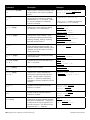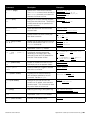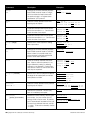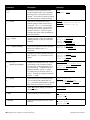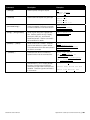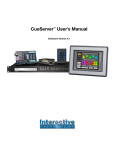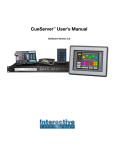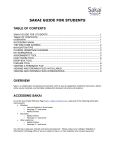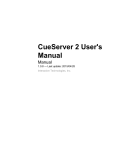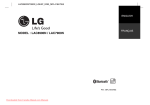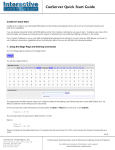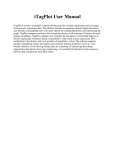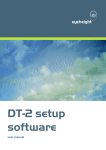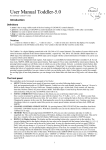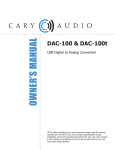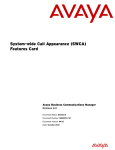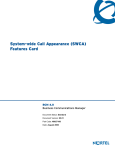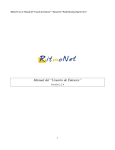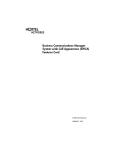Download Appendix A: CueScript Command Summary
Transcript
Appendix A: CueScript Command Summary
The following table is a quick reference of the commands in the CueScript programming language
used by CueServer.
Both simple and complex command sequences can be executed by CueServer by simply typing
them into one of CueServer’s web pages, or as a result of one of CueServer’s triggers (such as
timers, buttons, contact closures, cues, and more) or from external sources (such as custom web
pages, Flash objects, LCD touchscreens or via the serial, MIDI or Ethernet ports).
For a complete description of each command, please refer to the CueScript Command Language
chapter.
Command
Description
Examples
At [unit] (value)
A or @
Sets the value of selected object(s).
Works with Channels, Fixtures, Groups,
Buttons and Outputs. By default, channel
values are expressed in percentages.
Decimal values can be specified with the
# character, hexadecimal values can be
specified with the $ character. The FL
expression is a shortcut for 100%.
Channel 1 At 50
Fixture 5>8 At 75
Group 3 At FL
Button 4 At #255
Output 5 At $FF
Time 5 Channel 1>10 At 33
At (array of values)
A or @
Sets the values of selected object(s) to an
array of values. Similar to the regular At
command, but multiple values are given
in an array, which are assigned to each
selected Channel, Button or Output in a
sequential pattern.
Channel 1>3 At {10,20,30}
Fixture 4 At {0,50,FL}
Group 10 At {#255,0,$80}
At (+/-) [unit] (offset)
A or @
Sets the values of selected object(s) to
an offset (+/-) from their current values.
Similar to the regular At command, but
values are assigned as a relative offset
from the current value(s). All values are
pinned to 0 and 100% (i.e. the values do
not wrap around).
Channel
Channel
Group 3
Fixture
Channel
Channel
At Cue (cue number)
[/(level)]
AQ or @Q
Sets the values of selected object(s) to
data stored in a cue. Useful for recalling
only parts of a cue into the current playback. An optional level may be specified
that scales the recalled levels from the
cue.
Channel 1>10 At Cue 7
Fixture 3 At Cue 101
Group 4 Time 10 At Cue 99
Button 1 At Cue 1
Group 2 At Cue 1/50
At Input
AIN
Sets the values of selected object(s) to the
current levels available on the DMX Input
port. Useful for taking a snapshot of the
DMX Input.
Channel 1>512 At Input
Fixture 1+3+5 At Input
Output 1 At Input
CueServer User’s Manual
1 At +5
5>8 At -10
At +25
4 At -50
1 At +#10
2 At -$0C
Appendix A: CueScript Command Summary | 163
Command
Description
Examples
At Playback (number)
AP
Sets the values of selected object(s) to the
current levels in one of the four playback
faders.
Channel 1>512 At Playback 4
Group 3 At Playback 2
Break
BR
Stops executing CueScript commands
that follow the Break command. Useful
for use with variables to conditionally
execute commands.
{{MyEnable}} Cue 101 Go
Button (range)
B
Selects one or more buttons for setting
the indicator LED or enable states.
Button
Button
Button
Button
Channel (range)
C
Selects one or more channels. Used
for setting and releasing channel levels,
enabling, disabling, parking, unparking
and other similar functions.
Channel
Channel
Channel
Channel
Channel
Clear
CL
Clears the selected playback fader. All
channels (except parked channels) will be
released, cue list information and timing
values will be reset.
Playback 3 Clear
Contact (range)
CO
Selects one or more contacts for setting
their enable states.
Contact 1 Disable
Contact 2+5 Enable
Cue (cue number)
CU or Q
Specifies the cue to be executed by the
next Go command.
Cue 1
Cue 2 Go
Cue 10.5 Fade 7 Go
Delete (object)
DEL
Deletes Cues or Groups.
Delete Cue 1
Delete Group 2
Device (range)
DEV or !
Targets one or more CueServers (by
Device ID) for receiving CueScript commands. Typically used in conjunction
with the “”* syntax for broadcasting
messages to remote CueServers over the
network.
“Device 7 Cue 1 Go”*
“Device 5>8 Output 1 On”*
Disable
DIS
Disables currently selected Channels,
Buttons or Contacts.
Channel 1>10 Disable
Button 4 Disable
Contact * Disable
Enable
ENA
Enables currently selected Channels,
Buttons or Contacts
Channel 1>10 Enable
Button 4 Enable
Contact * Enable
Fade (time)
Changes the currently selected playback
fader’s cue crossfade time. Times from 0
to 6500 seconds may be specified in 0.1
second increments. Split fade times are
expressed with a “/” separator.
Fade 5
Cue 1 Fade 10 Go
Cue 5 Fade 2.5/5 Go
164 | Appendix A: CueScript Command Summary
* The MyEnable variable may be empty
or contain the “Break” command
1 At FL
5>8 On
3.4 At #235
1+3+5 Enable
1 At 50
10>25 At 75
10+20+30 Release
* Disable
1>4+21>24 Park
CueServer User’s Manual
Command
Description
Examples
Fixture (range)
F
Selects one or more fixture’s channels.
The Fixture command works similarly to
the Channel command, but it selects all
channels of a fixture at a time.
Fixture
Fixture
Fixture
Fixture
Follow (time)
FO
Changes the currently selected playback
fader’s cue auto-follow time. Times from 0
to 6500 seconds may be specified in 0.1
second increments.
Follow 10
Cue 1 Follow 15 Go
Follow Clear
FOCL
Clears the follow timer from the current
playback fader.
Follow Clear
Playback 2 Follow Clear
Go
G
Causes the next cue in the current playback fader to execute.
Go
Cue 1 Go
Cue Fade 5 Go
Group (group number)
GR or U
Recalls a set of channels saved in a group.
Can be used similarly to the Channel or
Fixture commands.
Group 1
Group 2 At 33
Group 3 Release
HTP
Depreciated. Use Merge instead.
IF … THEN … [ELSE …]
ENDIF
Conditionally executes statements
depending on a boolean value. May
optionally contain an ELSE statement for
execution if the boolean is false.
IF {{enabled}} THEN Cue 1 Go
ENDIF
Input (enable state)
IN
Enables or disables the influence of the
DMX Input port on the playback faders.
Input Enable
Input Disable
Input Update
INUP
Forces all DMX Input Triggers to execute
their action commands.
Input Update
Join (station number)
Logically joins the selected station(s)
with the station specified by the Join
command. See also Unjoin.
Station 1 Join 2
Station 1>10 Join 15
Link (cue number)
L
Changes the cue that will follow the
current cue. By default, cues execute in
numerical order. This command can allow
any cue to follow the current cue.
Link 1
Cue 1 Link 101 Go
Log (string)
Adds the given string to the System Log.
Log “Hello World!”
Log “Variable x = {{x}}”
LTP
Depreciated. Use Override instead.
Macro (macro number)
M
Executes a user-defined macro.
CueServer User’s Manual
1 At 50
2+4+6+8 At 75
1>5 At {50,FL,0}
3 Park
IF {{showMode}} THEN Macro 1
ELSE Macro 2 ENDIF
Macro 1
Appendix A: CueScript Command Summary | 165
Command
Description
Examples
Merge
ME
Changes the currently selected playback
fader’s DMX combine mode to “merge”,
which combines the fader’s levels with
the previous levels in a “highest-takesprecedence” (HTP) manner.
Merge
Playback 3 Merge
Next
++
Shifts the current selection to the next
logical group of objects.
Next At FL
Channel 1 At 10 Next At 20
Fixture 1 At FL Next At 50
Off
A special CueScript token that is equivalent to the command At 0. Can be used
to set the value of any object.
Channel 1 Off
Output 2+4 Off
Button 1>5 Off
On
A special CueScript token that is equivalent to the command At FL. Can be used
to set the value of any object.
Channel 1 On
Output 2+4 On
Button 1>5 On
Output (range)
O
Selects one or more outputs for setting
their output value.
Output 1 At FL
Output 2+4+6 At 0
Output 1>8 Off
Override
OV
Changes the currently selected playback
fader’s DMX combine mode to “override”.
When a fader is in override mode, any
active channels in the fader replace the
levels of other faders before it.
Override
Playback 2 Override
Park
Parks the currently selected DMX channels. When a channel is parked, it is no
longer affected by setting or releasing
channels or cue playback. Parked channels become “frozen” at their current level
until they are unparked.
Channel
Channel
Fixture
Group 7
Playback (number)
P
Selects one of the four playback faders as
the target for all subsequent commands
that operate on a fader.
Playback
Playback
Playback
Playback
Playback
Previous
PREV or --
Shifts the current selection to the previous
logical group of objects.
Previous At 0
Channel 2 At 20 Previous At 10
Fixture 2 At 50 Previous At FL
Reboot
Reboots the CueServer. All show playback is immediately interrupted.
Reboot
Record Cue
[option] (cue number)
RQ
Records a cue into memory with the given
cue number. Any cue number from 0.1
through 6499.9 may be used. By default,
all 512 channels are recorded into the cue.
To record only selected channels, use the
‘$’ option. To record no channels, use the
‘#’ option.
Record Cue 1
Record Cue 101.5
Channel 1>10 Record Cue $5
Record Cue #7
166 | Appendix A: CueScript Command Summary
1 Park
101>200 Park
3 Park
Park
1
2
3
4
2
Override
Cue 1 Go
Clear
At 50
CueServer User’s Manual
Command
Description
Examples
Record Group
(group number)
RU
Records a group into memory with the
currently selected channels included in the
group.
Record Group 1
Channel 1+3+5+7 Record Group 2
Record Stop
RSTO
Stops any streaming cue that is currently
being recorded.
Record Stop
Record Stream
(cue number)
RSTR
Begins recording a streaming DMX cue
into memory with the given cue number.
Any cue number from 0.1 through 4999.9
may be used. See the detailed description
of Record Stream for details about its
advanced options.
Record Stream 101
Release
REL or Z
Removes the influence of the currently
selected DMX channels from the currently
selected playback fader. If no channels
are selected, the Release command
releases all channels in the playback fader.
Release
Channel 1>10 Release
Playback 2 Group 3 Release
Reset
Resets all four playback faders and the
CueScript command interpreter to poweron values. Also resets Timecode and the
command queue.
Reset
Scale
SC
Changes the currently selected playback
fader’s DMX combine mode to “scale”.
When a fader is in scale mode, any active
channels in the fader are used as a proportional scaling factor for values coming
from the previous fader. Use scale mode
to create grand masters or submasters.
Scale
Playback 4 Scale
Self
SE
Refers to the Button or Contact that
resulted in the execution of the command.
Self On
Self At 4
Self Disable
Manages the internal generation of timecode. Allows the timecode generator to
be reset to zero, started, stopped, cleared
or sets the timecode to a user-specified
value.
SMPTE
SMPTE
SMPTE
SMPTE
SMPTE
Start
STA
Resumes normal timing operation of the
current playback fader. Start resumes
any crossfades, streaming cues or autofollow timers that have been paused by
the Stop command.
Start
Playback 4 Start
Station (range)
Selects one or more stations for joining or
unjoining with other stations.
Station 1 Join 2
Station 1>10 Join 15
SMPTE
SMPTE
SMPTE
SMPTE
SMPTE
Reset
Start
Stop
Clear
“hh:mm:ss.ff”
CueServer User’s Manual
“_triggerchannel”=512;
“_streamlength”=20.5;
Record Stream 102
Reset
Start
Stop
Clear
“01:23:45.30”
Appendix A: CueScript Command Summary | 167
Command
Description
Examples
Stop
STO
Suspends the timing operation of the
current playback fader. Any crossfades,
streming cues or auto-follow timers are
paused. This function is useful for loading
cues that are part of chases for editing.
Stop
Playback 3 Stop
Time (time)
T
Specifies the crossfade time of any
channel values that are set with the At
command. The Time command does
not affect cue playback. Any time from
0 through 6500 may be specified in 0.1
second increments. A time of 0 (zero)
indicates that values snap immediately to
their desired levels.
Time 5
Time 10 Channel 1>10 At FL
Time 1.5 Fixture 3 At 50
Toggle (level)
TOG
Toggles the level or value of the selected
object(s) between 0 (zero) and the specified level.
Channel 1 Toggle FL
Group 1 Toggle 33
Button 1 Toggle 1
Playback 1 Toggle 100
Unjoin (station number)
Removes the logical connection between
stations as created by the Join
command.
Station 1 Unjoin 2
Station 1>10 Unjoin 15
Unpark
Unparks the currently selected DMX channels. See the Park command for more
details.
Channel
Channel
Fixture
Group 7
Update Cue
[option] (cue number)
UP
Updates the DMX levels in a cue. Similar
to recording a cue, but does not affect
the cue name, timing parameters, link or
command string. To update using only
selected channels, use the ‘$’ option.
To update with no channels, use the ‘#’
option. To merge only selected channels,
use the ‘~’ option.
Update Cue 1
Channel * At FL Update Cue 2
Channel 5 Update Cue $3
Update Cue #4
Group 1 Update Cue ~5
Wait (time)
W
Inserts a delay into command execution.
Any commands that appear after the
Wait command will be placed in a special
Wait Queue for execution in the future.
Wait 30 Cue 1 Go
Button 1 On Wait 5 Off
Cue 1 Go Wait 1 Go Wait 1 Go
Wait Clear
Clears all currently waiting commands in
the Wait Queue.
Wait Clear
+ (and)
Used to extend the current selection.
+10
Channel 1+3
Button 1>4+8
- (except)
Used to remove objects from the current
selection.
-5
Channel 1>10-4
Button 1>4-2
168 | Appendix A: CueScript Command Summary
1 Unpark
101>200 Unpark
3 Unpark
Unpark
CueServer User’s Manual
Command
Description
Examples
> (through)
Used to specify a range of objects.
>10
Channel 101>201
Output 1>4
* (wildcard)
Used to select all objects of a given type.
Channel * At FL
Button * On
Output * Off
Device * Cue 1 Go
“(command string)”*
Used to broadcast CueScript commands
to other CueServers on the local network.
“Cue 1 Go”*
“Output 1>8 Off”*
“Device 7 Release”*
“(string)”~ (string location)
Stores a given string into a special location. Used to write to the LCD Display,
serial ports, MIDI port, and Ethernet
broadcast packets. See the command’s
documentation for details.
“Hello World!”~0
“Begin Show”~4
“(variable)”=“(value)”
Stores a value into a variable. Variables
may be user-defined or system defined.
The quotes around the value are optional if
the value is a number.
“x”=3
“myCueNumber”=10.5
“myPrompt”=“Press Start”
“_backlight”=50
{{(variable)}}
Substitutes the value of a variable or
system function into the command line.
Group {{x}} At 33
Cue {{myCueNumber}} Go
“{{myPrompt}}”~0
Log “Light = {{_backlight}}”
Cue {{_rand(1,10)}} Go
;
The semicolon (;) is for visually separating parts of a long string of CueScript
commands to help make CueScript more
readable. CueServer ignores semicolons
in commands.
Group 1 At 33; Group 2 At 50
CueServer User’s Manual
Channel 1>10; Record Cue $101
Button 1 On; Wait 10; Off
Appendix A: CueScript Command Summary | 169
170 | Appendix A: CueScript Command Summary
CueServer User’s Manual