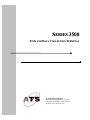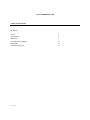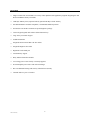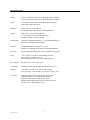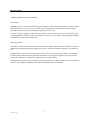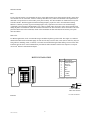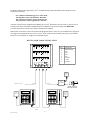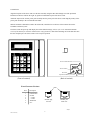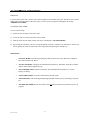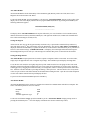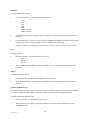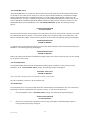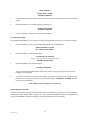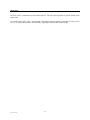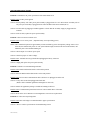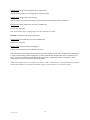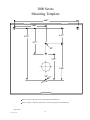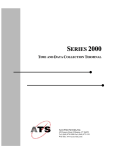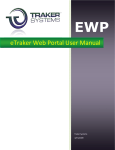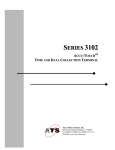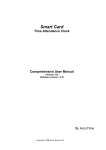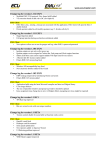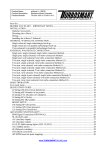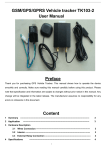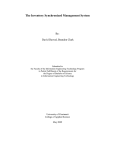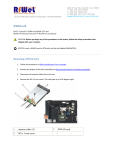Download 3500 - Exeba
Transcript
SERIES 3500 TIME AND DATA COLLECTION TERMINAL Accu-Time Systems, Inc. 420 Somers Road, Ellington, CT 06029 Tel: (860) 870-5000 Fax: (860) 872-1511 Web Site: www.accu-time.com Copyright 1992 Accu-Time Systems, Inc., Second Printing, 1997. Accu-Time is a registered trademark of Accu-Time Systems, Inc. The material contained in this manual is subject to change. No part of this manual may be reproduced or distributed in any form or by any means, or stored in any database or retrieval system, without Accu-Time’s prior written permission. Accu-Time Systems, Inc. makes no warranty of any kind including, but not limited to, any implied warranties of merchantability, and fitness for a particular purpose in regard to this manual. All Rights Reserved. Printed in the USA ACCU-TIME SERIES 3500 TABLE OF CONTENTS Introduction 1 Features Specifications Installation 2 3 4 ACCU-RATE Diagnostics Maintenance Troubleshooting guide 10 15 16 MANU3500-01(01) INTRODUCTION The Accu-Time Series 3500 is an innovative Data Collection Terminal. Designed to be used in any time or data collection environment, the Series 3500 offers a large user memory base of up to 128K for file validation, local editing and scheduling functions. Additionally, the terminal has an optional 32K of Flash memory for downloading custom “C” applications directly to the terminal. The Series 3500 is an open ACCU-TECTURE full-function data collection terminal. Among the many features of the Series 3500 are: • Multi-Media: Can support most standard bar code formats including UPC, 128, 39, 2/5, I2/5 and more, as well as IATA Track I and ABA Track II magnetic stripe input. • Flexibility: The Series 3500 can act as a stand alone time station or as part of a local or wide area network. The terminal can also interface with virtually any host hardware or software platform. • Custom Applications: Custom programs and programmable function keys can provide users with the flexibility to create a variety of options. • Reliability: A Real Time Clock (RTC) provides 12 or 24 hour time formats with quartz precision. An optional non-interruptible power supply (UPS) provides terminal operation for up to 4 hours during power outages. Data storage will be preserved for up to 4 days with the memory backup system. • Durability: Environmental enclosure protects circuitry from environmental conditions such as extreme temperatures and airborne dust. Versatility, Reliability and Affordability in a state-of-the-art ergonomically designed terminal and backed by the ACCUTEAM. 1 MANU3500-01(01) FEATURES • Single or multi-clock environments on a variety of host platforms with application programs integrating the ATS DATA TRAKER family of modules • 128K Byte Memory base (capacitor backed), optional 32K Byte “Flash” memory • EIA Standard RS232 or RS485 compatible, 12/2400-Baud Modem operation • On-board ACCU-RATE terminal set-up and diagnostic package. • Custom keypad legends with software defined function keys • Large 20 key 4x5 matrix keypad • Audible annunciator • Integrated and/or External Bar Code slot readers • Integrated Magnetic slot readers • Digital Bar Code Wand port • Touch Memory support • Relay and Serial Interface modules • Low voltage power source locally or remotely supplied • Non-interruptible power source with on-board charger • Die cast aluminum housing with steel key-lockable base assembly • CE Mark and FCC part 15 Certified 2 MANU3500-01(01) SPECIFICATIONS Display: 2 Line x 20 Character super-twist LCD (backlit option available) 4 Line x 20 Character super-twist LCD (backlit option available) Clock: 12 or 24 hour-format-USA or International (quartz precision) Time stamp of data transactions Indicators: Yellow LED Low Power indicator Two programmable LED indicators, RED and GREEN Memory: 128K Byte of capacitor backed memory (I.e.; 600-employee base--program dependent) 32K Byte of “Flash” memory (optional) Programming: ATS DATA TRAKER modules, “C” programming language or third party custom application packages. Interface: EIA Standard RS232 or RS485 (2 or 4 wire) Standard AT Command set for internal 12/2400-Baud Modem Enclosure: Die cast aluminum housing with steel key-lockable base assembly Power: +10 to +17VDC (+12VDC @ 250 milliamps Nominal) Local, remote or centrally powered Non-interruptible power source with charger (optional) Environment: Operation: 32° to 110° F (0° to 43° C) Certification: CE Mark Certified (CE, RE, ESD, RS and CS), FCC part 15 Physical: 7.25” wide x 7.0” high x 3.4” deep; weight 4 pounds (18.42 cm wide x 17.78 cm high x 8.64 cm deep; weight 1.8 kg) Accessories: Integrated and/or External Optical Bar Code slot readers Integrated Magnetic slot readers, RF ID technology Digital Bar Code Wands, Touch Memory option External Wand emulation Bar Code Laser and CCD readers Auxiliary relay or Printer Interface port 3 MANU3500-01(01) INSTALLATION GENERAL INSTALLATION GUIDELINES Environment Although the Series 3500 Time and Data Collection Terminal is a durable industrial-grade device, which will endure harsh environments, it never the less is an electronic device. Environmental constraints exist and care should be given when selecting a location for installing and operating the Series 3500. The ATS terminal is designed to operate indoors. Exposure to outdoor elements such as rain or snow will not only void the manufacturer warranty, but may cause damage to the device. Select a location, which has adequate lighting and accessibility to operate the terminal safely. Operating parameters Accu-Time recommends that the Series 3500 be operated in an ambient temperature range of between 32° and 110° Fahrenheit. Non-condensing humidity should be less than 95%. The terminal should be mounted on a vibration free area. The RS232 Series 3500 must be located no greater than fifty (50) wire feet from the host computer. EIA standards for RS232 protocol data transmission dictate this cable distance. Exceeding this requirement greatly increases the chances for continual data re-transmission, which may never be acknowledged. The RS485 Series 3500 locally powered must be located no greater than five thousand (5000) wire-feet from the host computer. EIA standards for RS485 protocol data transmission dictate this cable distance. 4 MANU3500-01(01) INSTALLATION Base Locate a flat wall surface to accommodate the Series 3500. With terminal power being supplied locally, insure that a conventional 110VAC wall outlet, 220VAC in Europe and other areas, (check local electrical code requirements) is dedicated to accept the Series 3500 12VDC power pack assembly. The outlet should be no further than four (4) feet from the terminal. With the supplied terminal mounting template, prepare the wall to accommodate mounting hardware (customer provided). Typical mounting height is forty-eight inches from floor to the terminal display (Compliant to the Americans with Disabilities Act). Observe OSHA and/or local safety codes when operating tools during all phases of installation. Attach the terminal wall mount to the flat wall surface. Select and remove one of the perforated knockouts on the wall mount, which will accommodate the data transmission and 12VDC power pack cable assemblies. Data Cable For RS232 applications, ATS recommends using its modular telephone type data cable. This eight- (8) conductor shielded flat cable has RJ-45 modular plugs on each end. The fifty (50) foot cable, ATS (PN 63-2003-02), may run along side base-moldings, walls, overheads, or in hostile environments through conduit tubing. One end of the cable terminates into the Series 3500 communication port while the other terminates into the host computer’s serial port via an ATS RS232 Communication Adapter. RS232 INSTALLATION 12 VDC POWER SUPPLY Pin # 1 2 3 4 5 6 7 8 ACCU-TIME SYSTEMS ELLINGTON, CT LOW INVALID VALID POWER 1 2 3 F1 F5 4 5 6 F2 F6 7 8 9 F3 F7 CLEAR 0 ENTER F4 F8 Description Earth Ground Receive Transmit N/C N/C Ground +VDC Ground NOTE: Pinouts are referenced to the terminal TO HOST COMM ADAPTER DB25-RJ45 W/PWR ACCU-TIME SYSTEMS INC. 3K232.DRW 5 MANU3500-01(01) For RS485 communication applications, ATS recommends using a data transmission cable that adheres to the following specifications: Five conductor shielded 24-gage wire with a drain. The impedance of the cable should be 100 Ohms. The capacitance should be 12 pico-farads per foot. The jacket of the cable is typically PVC material. (*NOTE* If the host is not equipped with an RS485 port, an ATS RS232/485 Converter with 12 volt power pack assembly will convert the terminal communication lines to RS232 levels. The host output of the RS232/485 Converter plugs directly into the ATS RS232 Communication Adapter). RS485 allows for the Series 3500 to be used in multi-dropped networks. Thirty-two (32) terminals can be supported on a single host communication port. The use of ATS Series 1000 Network Controllers allows up to five hundred and twelve (512) terminals on a single host communication port. MULTI-CLOCK - RS485 INSTALLATION 1 2 3 5 4 6 E.GND CO M M 1 2 3 4 5 6 7 8 P.GND 5 P.GND 4 +VDC 3 P.GND 2 +VDC 1 6 7 8 Pin # 1 2 3 4 5 6 7 8 P.GND +VDC P.GND E.GND COMM 8 P.GND E.GND CO M M 7 D C PO W ER JP 1 NC JP 2 JP 3 JP 4 NC NO Description Earth Ground DI DO + DO DI + Ground +VDC Ground NO NOTE: Pinouts are referenced to the terminal D RO P 1 D RO P 2 DR OP 3 D RO P 4 E. G N D 12 VDC POWER SUPPLY RS-232 TO RS-485 CONVERTER TO HOST NETWORK CONTINUED COMM ADAPTER DB25-RJ45 W/PWR 12 VDC POWER SUPPLY ACCU-TIME SYSTEMS ACCU-TIME SYSTEMS ELLINGTON, CT LOW INVALID ELLINGTON, CT VALID LOW POWER VALID 1 2 1 2 3 F1 4 5 6 F2 F6 4 5 6 F2 F6 7 8 9 F3 F7 7 8 9 F3 F7 CLEAR 0 ENTER F4 F8 CLEAR 0 ENTER F4 F8 F1 F5 3K485.DRW 6 MANU3500-01(01) INVALID POWER 3 F5 12 VDC POWER SUPPLY Terminal Face Align the faceplate of the Series 3500 over the base assembly. Plug the data cable through one of the perforated knockouts on the base and into the eight- (8) position communication port of the Series 3500. Attach the output of the 12VDC power pack assembly into the power jack of the Series 3500. Plug the primary of the power pack assembly to the conventional wall outlet. With the terminal’s USE/TEST switch in the USE mode, attach the face to the base of the terminal. Secure the assemblies with the key lock. The Series 3500 will power-up and display the on-line default message. (Please refer to the ATS SETUP MODE section of this manual for terminal communication setup parameters) Attach the remaining end of the data cable into the host computer port. The Series 3500 is now ready for operation. ATS R ACCU-TIME SYSTEMS ELLINGTON, CT LOW INVALID VALID Wand Port POWER 1 2 3 F5 4 5 6 F6 7 8 9 F7 CLEAR 0 ENTER F4 Host Communication Port T F8 U Test/Use Switch Power Port Optional UPS Battery (Front of terminal) (Back of terminal) Wand Connector Pin Outs Pin # 1 2 3 4 5 6 PIN 1 Description Earth Ground Ground + 5 VDC + 5 VDC Wand Data N/C Modular plug end view Modular jack inside view wandpo 7 MANU3500-01(01) DI/DO Port ACCU-RATE SET-UP AND DIAGNOSTICS POWER UP To power up the Series 3500 a 12VDC source must be applied to the terminal power jack. The Series 3500, with the TEST/USE switch placed in the USE mode, beeps, executes a power up sequence and displays the message “TERMINAL LOCKED”. ACCESSING TEST MODE To access the test mode: 1) Unlock the base assembly on the Series 3500. 2) Locate the Test/Use switch on the back of the terminal. 3) Slide the switch into the TEST position. The Series 3500 displays “ATS TEST MODE”. 4) By pressing the CLEAR key, the user can step through the selections. (*NOTE* Test mode may be exited at any time by placing the Test/Use switch back to the USE position and pressing the CLEAR key). SELECTION: • ATS TEST MODE: Tests the Keypad, Display, Memory, Real Time Clock, Bar Code or Magnetic Slot reader and Bar Code Wand. • ATS SET-UP MODE: Configures the communication parameters—Baud Rate, Parity Bit, Terminal Address, and Terminal Application Type. • ATS NETWORK TEST: Performs a terminal to host communication loop-back test. Verifies integrity of cabling. • ATS BATTERY TEST: Checks the terminal battery backup option. • ATS DI-DO TEST: Checks the Digital Input/Digital Output auxiliary port by performing a loop-back test. • ATS RESTART MODE: Resets the terminal, clears all data from memory and performs a power-up sequence. 8 MANU3500-01(01) ATS TEST MODE: ATS TEST MODE checks the functionality of the terminal Keypad, Memory, Real Time Clock, Bar Code or Magnetic Slot reader and Bar Code Wand. To enter the TEST MODE, press the ENTER key. The message “ATS TEST MODE” appears on the top line of the nd display. The 2 line of the display indicates the two program (EPROM) numbers. By pressing the ENTER key the following information appears: ATS TEST MODE (XXX) (YY) ---------------------The display shows ATS TEST MODE on the top line followed by two sets of numbers. The first number (XXX) indicates the amount of memory installed (in Kilobytes). The right most number (YY) indicates the terminals Real Time Clock incrementing in seconds (00-59). Testing the Keypad At this time the user may test the keypad assembly. Each time a key is pressed the terminal will beep and the key nd value will appear on the 2 line of the display. Press the ENTER key. The message “KEY INPUT ACCEPTED” is displayed. Each time the ENTER key is pressed an internal test of the terminal’s communication port is performed. If an error is detected the message “COMM PORT FAIL” will display, the invalid light will flash and the negative acknowledgement beeper tone will cycle. This message will continue until power is removed from the terminal. Testing the Badge Reader ATS TEST MODE accepts inputs from slot readers (optical or magnetic) and bar code wands. To test the reader, simply swipe the applicable bar code or magnetic stripe badge. The terminal beeps and displays the badge data. To test the bar code wand, the user lightly drags the tip of the wand across the bar code badge or label. The wand should be positioned in the hand (similar to that of a pen or pencil) at an approximate 30ο degree angle. Begin the scanning process by dragging the wand horizontally, in a straight line, and at a constant speed across the entire label area. Each bar code label includes a preceding and trailing ¼ inch quiet zone. This area which is free of any marks or bars is a part of the bar code label and must be included when scanning the label. Upon the successful completion of a bar code read the terminal will beep and display the data. To proceed to the ATS SETUP MODE press the CLEAR key. ATS SETUP MODE ATS SETUP MODE allows the operator to configure the terminal for communications with the host computer. The Series 3500 default parameters are set as follows: Baud Rate Parity Address Terminal Application Type 9600 ODD 01 A To enter the ATS SETUP MODE, press the ENTER key at the “ATS SETUP MODE” display prompt. (Prior to nd pressing the ENTER key the 2 line of the display will indicate the current terminal setup values) 9 MANU3500-01(01) Baud Rate To change the terminal baud rate: 1. Press the CLEAR key to step through the baud rate choices: 19200 9600 4800 2400 1200 M1200 (modem) M2400 (modem) 2. When the desired baud rate is displayed, press the ENTER key to store the value and advance to the next parameter. 3. If a modem baud rate is selected, a self-test will be performed on the modem. The results of this test will be displayed. The operator will be prompted to enter the number of auto answer rings. NOTE: If no modem is installed and a modem baud rate has been selected, the modem self test will fail. Parity To change the parity: 1. Press the CLEAR key to step through the parity choices: ODD EVEN NONE 2. When the desired parity is displayed, press the ENTER key to store the value and advance to the next parameter. Address To change the terminal address: 1. Press the CLEAR key to increment the address values from 01 to 32. 2. When the desired address is displayed, press the ENTER key to store the value and advance to the next parameter. Terminal Application Type The Terminal Application Type is used as a delimiter by the host for routing application information to the terminal. (I.e. An access control terminal could have a different terminal type than a time and attendance terminal) To change the terminal application type: 1. Press the CLEAR key to increment the type from A to J. 2. When the desired type is displayed, press the ENTER key to store the value and advance to the ATS NETWORK TEST. 10 MANU3500-01(01) ATS NETWORK TEST ATS NETWORK TEST is a two-part test. The first allows the network wiring between the terminal and the host to be checked for open connections or wiring errors. This test requires that the ATS RS232 Communication Adapter which is plugged into the host, be unplugged and pins 2 & 3 of the adapter jumped together (a metal paper clip should do the trick). Secondly, a local test can be performed on the terminal communication circuitry. This test will work for both RS232 and RS485 installations (RS485 installations require an ATS 232/485 Converter). To enter NETWORK TEST, press the ENTER key at the “ATS NETWORK TEST” prompt. The following message appears: SWITCH TEST SWITCH TO USE POSITON Place the switch on the back of the terminal into the USE position. The Series 3500 performs a network test in which the terminal sends data up to the host, via the network cabling. Since a temporary jumper was installed in the ATS RS232 Communication Adapter, the data will be looped back to the terminal. The following message should appear: NETWORK TEST PASS ENTER TO RETEST To perform the local communication loop back, place the USE/TEST switch back to the TEST position and press the ENTER key. The following message should appear: NETWORK TEST PASS ENTER TO RETEST Remove the jumper from the RS232 Communication Adapter and secure it back into the host port. Press the CLEAR key to advance to the next test. ATS BATTERY TEST The ATS BATTERY TEST checks the terminal battery backup option if installed. To enter this test, press the ENTER key at the “ATS BATTERY TEST” prompt. The following message should appear: BATTERY TEST PASS ENTER TO RETEST Note: If the battery backup option is not installed, the battery test will fail. Press the CLEAR key to advance to the ATS DI-DO Test. ATS DI-DO TEST The ATS DI-DO Test is a two-part test that checks the terminal auxiliary DATA IN/DATA OUT port connection by performing a loop back communication test on the port circuitry. To enter the ATS DI-DO Test: 1. Press the ENTER key at the “ATS DI-DO TEST” prompt. The following message should appear: SWITCH TEST SWITCH TO USE POSITION 2. Place the test switch into the USE position. Since no loop back jumper is installed during this phase of testing the following message will appear: 11 MANU3500-01(01) DI-DO TESTING DI-DO TEST FAILED ENTER TO RETEST 3. Place the TEST/USE switch into the TEST position. This will provide the terminal with its own loop back jumper. 4. Press the ENTER key. The following message should appear: DI-DO TEST PASSED ENTER TO RETEST 5. Press the CLEAR key to advance to ATS RESTART MODE. ATS RESTART MODE The ATS RESTART MODE clears all transaction data and any download from memory. To restart the terminal: 1. Press the ENTER key to select the ATS RESTART MODE. The terminal displays: PRESS ENTER TO CLEAR ALL TRANSACTION DATA 2. Press the ENTER key. The terminal displays: CLEAR FOR CYCLE TEST (Note: Cycle test is for factory diagnostics only) ENTER FOR RESTART 3. Press the ENTER key. The terminal displays: CLEARING MEMORY. . . The green Valid LED will blink and the terminal will execute its power up sequence and return to the beginning of the Test Mode. 4. To exit the Test Mode, place the TEST/USE switch to the USE position and press the CLEAR key. The terminal will execute its power up sequence. The terminal displays: “TERMINAL LOCKED” and can now accept a host download. This completes the ACCU-RATE® test and set-up Downloading the Series 3500 The Series 3500 terminal, when used with the standard Time and Attendance “C’ application, can be downloaded with employee names, badge numbers, schedules, etc. These download commands and others are explained in the ATS DATA TRAKER command set manual. For further information refer to this manual. 12 MANU3500-01(01) Maintenance The Series 3500 is a maintenance-free data collection device. The only required procedure is periodic cleaning of the badge reader. To clean the badge reader, swipe a pre-moistened (with Isopropyl alcohol) cleaning card through the reader several times. Low usage readers should be cleaned monthly. High usage readers should be cleaned weekly. 13 MANU3500-01(01) TROUBLESHOOTING GUIDE Problem: Terminal does not power up and none of the status LEDs are lit. Possible cause: No DC power applied Solution: Ensure primary side of DC power pack assembly is plugged into a live AC outlet. Ensure secondary side of DC power pack assembly is plugged into the Time and Data Collection Terminal (DCT). Solution: Test the outlet by plugging in another appliance or check that the secondary supply is plugged into the terminal. Solution: If all else fails, replace the power pack assembly. Problem: Yellow Low Power indicator is lit. Possible cause: Low or no DC power. (Optional battery is now providing power.) NOTE: The terminal will operate for approximately 4-hours with battery power when primary voltage source is lost. After this, the terminal will power off. The yellow indicator light, located on the front of the terminal, will illuminate prior to the terminal blanking out. Solution: Check output of 12-volt DC power pack. Solution: Check for proper AC outlet voltage. Possible cause: Terminal does not go blank after unplugging the battery connector. Solution: Unplug and replace the power pack assembly. Problem: Terminal is not communicating with Host. Possible cause: HOST TEST/USE switch is in the TEST position Solution: Place the HOST TEST/USE switch is in the USE position. Possible cause: DCT to Host communication cable is defective or unplugged on either end. Solution: Verify cable is tested and plugged into both ends. (Ensure cable termination guidelines and lengths are observed.) Solution: Ensure the application package is loaded and running on the host. Possible cause: Communication parameters for the DCT do not match those of the Host. Solution: Refer to the ACCU-RATE test and diagnostics section for set-up directions. Problem: DCT does not accept badge data. Possible cause: Bar code badge is not manufactured to proper specification. Solution: Refer to vendor’s specifications for manufacturing criteria. 14 MANU3500-01(01) Possible cause: Badge is being swiped in the wrong direction. Solution: Ensure media faces to the right (away from the keypad). Possible cause: Badge reader needs cleaning. Solution: Swipe a pre-moistened (isopropyl alcohol) cleaning card through the reader several times. Possible cause: Badge number does not exist in validation file. Solution: See Supervisor Note: If all solutions fail try reading badge in the ACCU-RATE test mode. Problem: Terminal does not accept keypad input. Possible cause: Keyed data does not exist in validation file Solution: See Supervisor Possible cause: Keypad connector is unplugged. Solution: Test keypad in the ACCU-RATE test mode. If all solutions have been explored and the problem still exists, contact the Accu-Time Product Service Department at (860) 870-5000 during normal working hours 9 AM to 5 PM- Monday through Friday. Prior to contacting AccuTime, please have available the serial number and if possible the configuration number of the product. These numbers can be located on the terminal identification label. NOTE: The DCT has no user serviceable parts. The Accu-Time terminal must be operated within the parameters included in this manual. Any operation performed contrary to these parameters will void the warranty 15 MANU3500-01(01) FCC Statement This equipment has been tested and found to comply with the limits for a Class A digital device pursuant to Part 15 of the FCC rules. These limits are designed to provide reasonable protection against harmful interference in a residential installation. This equipment generates, uses, and can radiate radio frequency energy and, if not installed and used in accordance with the instructions, may cause harmful interference to radio communications. However, there is no guarantee that interference will not occur in a particular installation. If this equipment does cause harmful interference to radio or television reception, which can be determined by turning the equipment off and on, the user is encouraged to try to correct the interference by one or more of the following measures: * * * Reorient or relocate the receiving antenna. Increase the distance between the time clock and the receiver. Connect the equipment into an outlet on a circuit different from the receiver. FCC Warning: To assure continued FCC emission limit compliance, the user must use only the recommended shielded interfacing cable when connecting to a host computer. Also, any unauthorized changes or modifications to this equipment would void the user authority to operate this device. 16 MANU3500-01(01) 3000 Series Mounting Template 6.00" 3.00" "A" "A" 1.47" 4.75" 2.37" "B" 2.37" 3.28" "B" "A" When securing to a flat wall, use the mounting hole pattern labeled "A". When securing to a standard 4" electrical box, use the mounting hole pattern labeled "B". 300INST1.DRW/A 17 MANU3500-01(01)