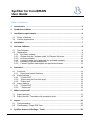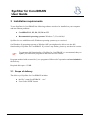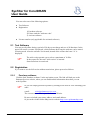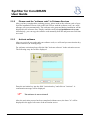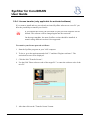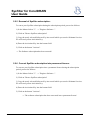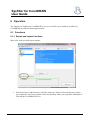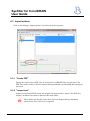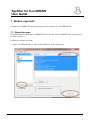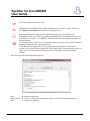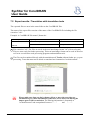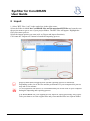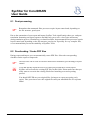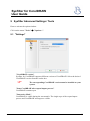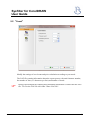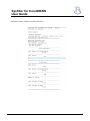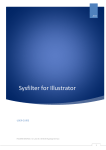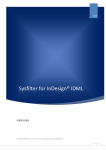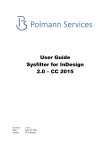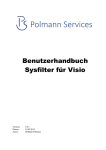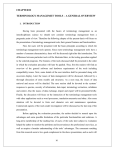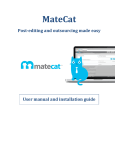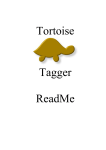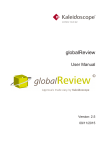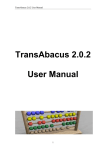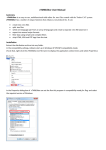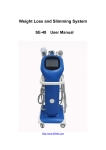Download User Guide Sysfilter for CorelDRAW 12-X7
Transcript
User Guide Sysfilter for CorelDRAW 12-X7 Version: Date: Author: 1.0.2 June 5, 2015 Polmann Services Sysfilter for CorelDRAW User Guide Table of contents 1 Introduction ............................................................................................................... 4 2 Symbols and Notes ................................................................................................... 5 3 Installation requirements .......................................................................................... 6 3.1 3.2 Scope of delivery ................................................................................................... 6 License Agreements .............................................................................................. 7 4 Installation ................................................................................................................. 7 5 Activate software ....................................................................................................... 8 5.1 Test Software ........................................................................................................ 9 5.2 Registration ........................................................................................................... 9 5.2.1 Purchase software .......................................................................................... 9 5.2.2 Please send the "software code" to Polmann Services ................................. 10 5.2.3 Activate software........................................................................................... 10 5.2.4 License transfer (only applicable for activated software) .............................. 11 5.2.5 Renewal of Sysfilter subscription: ................................................................. 13 5.2.6 Convert Sysfilter subscription into permanent license:.................................. 13 6 Operation ................................................................................................................. 14 6.1 Functions ............................................................................................................. 14 6.1.1 Export and import functions .......................................................................... 14 6.2 Export options ..................................................................................................... 15 6.2.1 "Create PDF" ................................................................................................ 15 6.2.2 "Export only text from this layer" ................................................................... 15 6.2.3 "Export text" .................................................................................................. 15 6.3 Import options ...................................................................................................... 16 6.3.1 "Create PDF" ................................................................................................ 16 6.3.2 " Import text" ................................................................................................. 16 7 What is exported? ................................................................................................... 17 7.1 7.2 8 Import ....................................................................................................................... 20 8.1 8.2 9 Export process .................................................................................................... 17 Export results / Translation with translation tools ................................................ 19 Post-processing ................................................................................................... 22 Proofreading / Create PDF files ........................................................................... 22 Sysfilter Advanced Settings / Tools....................................................................... 23 2 Sysfilter for CorelDRAW User Guide 9.1 9.2 "Settings" ............................................................................................................. 23 "Count" ................................................................................................................ 24 10 Export and import log .......................................................................................... 25 11 Line/word count .................................................................................................... 25 11.1 Sysfilter text count and calculation function...................................................... 25 12 Known Issues........................................................................................................ 28 13 Technical Support ................................................................................................ 29 14 Training ................................................................................................................. 29 15 New Features ........................................................................................................ 29 16 Contact .................................................................................................................. 30 17 Copyright / Registered trademarks ..................................................................... 30 3 Sysfilter for CorelDRAW User Guide 1 Introduction Our software is easy to use and offers you the possibility to optimize translation pre- and postprocessing tasks. Please read this manual carefully to profit from all the advantages of Sysfilter for CorelDRAW. Sysfilter for CorelDRAW transfers texts from CorelDRAW to RTF format. The exported texts can be translated or edited in Microsoft Word. During import and export you can choose to automatically create PDF-files of the CorelDRAW files to use as translation or layout reference files. Besides the option to overwrite the texts in Microsoft Word it is also possible to translate the texts using translation tools like SDL Trados, Transit, Wordfast, MemoQ etc. and to profit from the advantages of translation memory systems. Once you have finished translation, Sysfilter automatically imports the translated texts into the original CorelDRAW files. Import and export process are documented in a log file. The log file includes process information as well as line and word count and a price calculating function. Sometimes you might have found it difficult to calculate the translation price of a project including a large number of CorelDRAW-files. The Sysfilter count and calculation function enables you to calculate the translation price during a simple export/import process. Enjoy reading the User Manual and working with Sysfilter. Your PS Team 4 Sysfilter for CorelDRAW User Guide 2 Symbols and Notes It was one of our priorities to design this User Manual as clearly arranged as possible. We have marked notes that are particularly important or useful as follows: ☺ Notes to be observed specifically. Data security, risk of data loss, etc. Notes to be observed. Information on the duration of specific processes. Useful tips for your daily work. 5 Sysfilter for CorelDRAW User Guide 3 Installation requirements To use Sysfilter for CorelDRAW the following software needs to be installed on your computer and run without problems: ● CorelDRAW 12, X3, X4, X5, X6 or X7* ● Recommended operating systems: Windows 7 (32 or 64 bit)* Sysfilter for use with Microsoft's Windows operating systems up to version 8. On Windows 98 operating systems or Windows ME you might not be able to use the full functionality of Sysfilter for CorelDRAW. If you have any doubts, please try out the trial version. To guarantee full functionality of Sysfilter for CorelDRAW, we recommend, that you update your Microsoft programs to the latest service releases. Programs marked with an asterisk (*) are programs of Microsoft Corporation and not included in the delivery. Required disk space: 15 MB 3.1 Scope of delivery The delivery of Sysfilter for CorelDRAW includes: ● the file " setup-Sys4CDRAW….exe " ● User Guide in PDF format 6 Sysfilter for CorelDRAW User Guide 3.2 License Agreements The use of Sysfilter is governed by license agreements. You must read and agree to the license agreement terms before using Sysfilter During the installation process the license agreements will appear on your desktop and you will be asked to read and accept them. 4 Installation Installation is very easy. If you are an experienced users, just start the setup file and follow the instructions on the screen. Installation process in detail: 1. Copy the file " setup-Sys4CDRAW….exe " to a folder on your hard disk 2. Double-click on the file "setup-Sys4CDRAW….exe " within your "Windows Explorer" to start the installation process 3. Select a language. Here you can switch the language of the Sysfilter user interface to your preferred language (German, English or Spanish). The language setting can be changed any time. 4. License Agreements You will now be asked to accept or decline the license agreements. You will only be able to continue the installation process if you accept the license agreements. 5. Select the target folder. This folder is used to store the installation files. 6. Select the folder for the start menu. 7. Click on 'Complete' and Sysfilter for CorelDRAW will be started automatically. Using the Windows start menu you can start Sysfilter at any later time. 8. After the start a Welcome Screen will be displayed. 7 Sysfilter for CorelDRAW User Guide 5 Activate software The full version of this program is activated with an activation key. A different software code is generated during each installation process. For detailed information about the activation please read the following chapters. Using the activation key you can install Sysfilter on one computer. If you buy a full version of Sysfilter we will send you an e-mail with your activation key. Use the "Info" command in the "?" menu to display the registration status of your software. If you launch the unregistered version of Sysfilter for CorelDRAW the activation screen is displayed: 8 Sysfilter for CorelDRAW User Guide You can select one of the following options: ● Test Software ● Registration 1) Purchase software. 2) Please send the "software code" 3) Activate software ● License transfer (only applicable for activated software) 5.1 Test Software You may test Sysfilter during a period of 28 days at no charge and use of all functions. In the upper left corner a counter is displayed, which indicates how long the software can be started in testing mode. After the software is activated, instead of the counter the letter "A" is displayed. The trial version permits you to select a maximum of 10 files. In the export file, the term "trial version" is inserted. Some functions are restricted. 5.2 Registration If you want to use the full version without restrictions, please proceed as follows: 5.2.1 Purchase software Click the link "Purchase software" in the activation screen. The link will lead you to the Polmann Services website, where you can find detailed information about how you can order Sysfilter. Or you can simply purchase Sysfilter by sending us an email or a fax including your order. e-mail: [email protected] The current contact data is provided on our Website. Be sure to include your name, address, and email address. Or just order via the Online Shop on our website http://www.polmannshop.com/. 9 Sysfilter for CorelDRAW User Guide 5.2.2 Please send the "software code" to Polmann Services After you have completed the ordering process, please send us the software code of your Sysfilter installation. Please click on the link "Please send the software code" an e-mail message will open automatically. The software code generated during installation will be displayed in the reference line. Simply send this email to [email protected]. Alternatively, you can copy the software code manually from the subjacent text field into an e-mail. 5.2.3 Activate software After we received your order and your software code, we will send you an activation key within 24 hours (on working days). For software activation please click the link "Activate software" in the activation screen. The following entry box will be displayed. Enter the activation key into the field "Activation key" and click on "Activate". A confirmation message will be displayed. The software is now activated! After the activation process has been completed without errors, the letter "A" will be displayed in the upper left corner of the activation screen. 10 Sysfilter for CorelDRAW User Guide 5.2.4 License transfer (only applicable for activated software) If you want to install and use your already activated Sysfilter software on a new PC you have the possibility to transfer your license. If you transfer the license, the activation on your previous computer will be deleted. The software will be changed again into the test mode. On the target machine, the same Sysfilter version should be installed. A transfer using different versions is not supported. To transfer your license proceed as follows: 1. Start the Sysfilter program on your "old" computer. 2. To do so, go to the main menu and click "?" and then "Register software". The activation screen will be displayed. 3. Click the link "Transfer license". 4. Use the field "Enter software code of the target PC:" to enter the software code of the new PC. 5. After that click on the "Transfer license" button. 11 Sysfilter for CorelDRAW User Guide 6. The bottom text field now shows the new activation key. Use this activation key to activate the software on the target PC. Note down this key or copy it into an e-mail. 12 Sysfilter for CorelDRAW User Guide 5.2.5 Renewal of Sysfilter subscription: To renew your Sysfilter subscription during the subscription period, proceed as follows: 1) In the Menu click on "?" --> "Register Software..." 2) Click on "Renew Sysfilter subscription" 3) Copy the newly released Software Key into a mail which you send to Polmann Services. We will send you an Activation Key. 4) Enter the Activation Key into the bottom field. 5) Click on the button "Activate". --> The Software subscription has been renewed! 5.2.6 Convert Sysfilter subscription into permanent license: To convert your Sysfilter subscription into a permanent license during the subscription period, proceed as follows: 1) In the Menu click on "?" --> "Register Software..." 2) Click on "Renew Sysfilter subscription" 3) Copy the newly released Software Key into a mail which you send to Polmann Services. We will send you an Activation Key. 4) Enter the Activation Key into the bottom field. 5) Click on the button "Activate". --> The software subscription has been converted into a permanent license! 13 Sysfilter for CorelDRAW User Guide 6 Operation The interface of Sysfilter for CorelDRAW is easy to use. Follow your intuition. Sysfilter for CorelDRAW provides the following functions: 6.1 Functions 6.1.1 Export and import functions Main view with activated export options: [Figure 10] 1. Selection of drive and directories (left side at the top). Export: Select the directory where you copied the visa files to. Import: Select the directory where you copied the translated rtf files and the CorelDRAW files to. 14 Sysfilter for CorelDRAW User Guide 2. Selection of the file types in the combo box (at the top, right). ● In order to export the files select "CorelDRAW files (*.cdr)" All CorelDRAW files in the selected directory are displayed. ● In order to import the files select "RTF-files (*.rtf)" All RTF files in the selected directory are displayed. ● In order to display an overview of all files select "All files (*.*)". All files in the selected directory are displayed. 3. Selection of the files for export or import. By default all files in the actual folder are selected. The customary commands of Windows permits to select single or several files. 6.2 Export options Several export options are provided: 6.2.1 "Create PDF" During the export process PDF files of all selected CorelDRAW files are generated. The PDF files can be used as reference material during translation, proofreading and post layout processes. 6.2.2 "Export only text from this layer" Enter the layer name into the text box which contains texts you want to export. The export files contain only text from the selected layers. 6.2.3 "Export text" Click on the button "Export Text". Export of text from CorelDRAW document will be started. 15 Sysfilter for CorelDRAW User Guide 6.3 Import options Click on the tab page "Import options" and select the desired options. [Figure 11] 6.3.1 "Create PDF" During the export process PDF files of all selected CorelDRAW files are generated. The PDF files can be used as reference material during translation, proofreading and post layout processes. 6.3.2 " Import text" Import of text from RTF files back into original file format will be started. The RTF files and the CorelDraw files must be placed in the same folder. Please make sure that file names have not been changed during translation, otherwise the files will not be recognized. 16 Sysfilter for CorelDRAW User Guide 7 What is exported? Sysfilter for CorelDRAW exports and imports all text objects of a CorelDRAW file. 7.1 Export process Select the folder in which the CorelDRAW files are located. The CorelDRAW files are displayed, as shown in fig. 14. Perform the settings you want: 1. Select "CorelDRAW files (*.cdr)" in the combo box in the right corner. [Figure 14] 17 Sysfilter for CorelDRAW User Guide Select the export options you want. Highlight the CorelDRAW files which contain texts you want to export. Click onto the "Export text" button to launch the exporting process. Progress indication bar appears now and the exporting process is monitored. Depending on the size of the files and the performance of your computer this process may take a few minutes. CorelDRAW will be started in the background and appears on your desktop. To avoid possible side effects, we recommend that you do not work on your computer during the importing and exporting process. If you did already export the texts of a certain project and run a second export Sysfilter will overwrite the existing RTF files in this folder. Please make sure that you really want to overwrite the existing files before launching a second exporting process! After the export the following dialog appears: [Figure 15] Back Back to main menu Show log file Log file is displayed. Information about version, file number and options. Quit Closes the program 18 Sysfilter for CorelDRAW User Guide 7.2 Export results / Translation with translation tools The exported files are now in the same folder as the CorelDRAW files. The name of the export files consists of the name of the CorelDRAW file including the file extension ".cdr". Example: A CorelDRAW file named „Name.cdr“ File name (CorelDRAW) Name.cdr Export option: -> Standard settings Export file name Name.cdr.rtf -> "Create PDF" Name.pdf File extension ".rtf". The files are saved in the text interchange format "rtf" (rich text format). Files are now ready for further processing. This text interchange format can be used in Word as well as in several other word processing programs and translation tools. The files can be translated directly with the translation tool Trados without further pre- or postprocessing. Texts that must not be edited or translated are formatted as "tw4winexternal". [Figure 16, Example for all Sysfilter tools] Please make sure that you don't change, delete or move the texts that are formatted in grey (filter information), otherwise errors will occur during the import process after translation. The filtering information is formatted as "tw4winExternal" and encapsulated between "<!—" and "-->". 19 Sysfilter for CorelDRAW User Guide 8 Import 1. Select "RTF files (*.rtf)" in the combo box in the right corner. Select the folder in which the CorelDRAW files and the translated RTF files are located or use the project menu to get to one of your project folders. The RTF-files will appear. Highlight the files you want to process. Select the import options you want (refer to: Export and import functions). Click onto the "Import text" button to launch the importing process. [Figure 17] Progress indication bar appears now and the exporting process is monitored. Depending on the size of the files and the performance of your computer this process may take a few minutes. To avoid possible side effects, we recommend that you do not work on your computer during the importing and exporting process. You should never use your original files for import or export processing, only copies. Take your time to save the original files and your translated files in a separate folder! 20 Sysfilter for CorelDRAW User Guide After the import the following dialog appears: [Figure 18] Back Back to main menu Show log file Log file is displayed. Information about version, file number and options. Quit Closes the program The CorelDRAW files now contain the translated texts. 21 Sysfilter for CorelDRAW User Guide 8.1 Post-processing Remember that automated filter processes require layout control and, depending on the file structure, post layout. Due to the automation of text export and import Sysfilter Tools significantly reduce pre- and posttranslation formatting and layout expenses and thus help you to save a lot of time and money during translation process. Nonetheless you should consider, that automated filter processes require layout control and, depending on the file structure, post layout. Especially for very complex files, we recommend that you test the suitability of Sysfilter Tools. 8.2 Proofreading / Create PDF files During export and import you can automatically create PDF files. Select the corresponding checkbox on the export or import tab. The PDF files can be used as reference material for translation, proofreading or layout control. If you did already export the texts of a certain project and run a second export Sysfilter will overwrite the existing RTF files in this folder. Please make sure that you really want to overwrite the existing files before launching a second exporting process! You should NEVER use your original files for import or export processing, only copies. Take your time to save the original files and your translated files in a separate folder! 22 Sysfilter for CorelDRAW User Guide 9 Sysfilter Advanced Settings / Tools How to activate the option window: Click on the menu "Tools" "Options..." 9.1 "Settings" "CorelDRAW version" Sysfilter for CorelDRAW supports different versions of CorelDRAW. Select the desired CorelDRAW version from the combo box. The corresponding CorelDRAW version must be installed on your system. "Start CorelDRAW after export/import process" CorelDRAW remains open. "Interactive Mode" CorelDRAW is visible during the text transfer. The single steps of the export/import process and CorelDRAW messages are visible. 23 Sysfilter for CorelDRAW User Guide 9.2 "Count" Modify the settings of word count and price calculation according to your needs The LOG file contains information about the export process, the total character number, the number of lines (53 characters per line) and number of words. During export/import the counting and calculation information is written into the LOG file. To view the LOG file click onto "Show LOG file". 24 Sysfilter for CorelDRAW User Guide 10 Export and import log During export and import a log file is generated and saved in the current directory ("export.log" / "import.log"). The log file contains information about the processing progress and of errors that may have occurred. You should check the log files after each export and import. The log file can be opened with any common text editor. 11 Line/word count Sysfilter offers the following possibility of text count: Sysfilter count and calculation function for text count and price calculation. 11.1 Sysfilter text count and calculation function Import and export process are documented in a log file. The log file contains information about import and export process as well as line count, word count and translation price calculation. Sometimes you might have found it difficult to calculate the translation price of a project including a large number of CorelDRAW-files. The Sysfilter count and calculation function enables you to calculate the translation price during a simple export/import process. 25 Sysfilter for CorelDRAW User Guide To use the Sysfilter count and calculation function please proceed as follows: Go to the main menu and follow the menu path Tools Options… The following screen will be displayed. [Figure 19] Modify the settings of word count and price calculation according to your needs During export/import the counting and calculation information is written into the log file. To view the log file click onto "Show log file". The log file ("export.log/import.log") is saved in the same folder as the CorelDRAW files. If you want to save the log file into a different directory, proceed as follows: Click onto "Show log file" after the export/import is completed. Then click right mouse button. A file saving dialog will be displayed. You can open the log file with any common text editor. 26 Sysfilter for CorelDRAW User Guide And that's what a Sysfilter log file looks like: [Figure 20] 27 Sysfilter for CorelDRAW User Guide 12 Known Issues If errors occur during import or export: - Deactivate all warnings in CorelDRAW: Open CorelDRAW and go to menu "Tools" (Tools -> Options -->Work space--> Warnings) and deactivate all check boxes. If warnings are activated, Sysfilter can be blocked by CorelDRAW warning messages. The warning messages can be activated again after text transfer. 28 Sysfilter for CorelDRAW User Guide 13 Technical Support You will be provided with free support in our Support Forums on our website under http://www.sysfilter.de "Support". You have to register before in order to ask questions. Detailed information, sample files or screen shots especially the log file will help us process your request more quickly and accurately. Please make sure to include the following information: Operating system: CorelDRAW Version: Word Version: This will make it easier for us to respond to your request. Use the following e-mail address to get in touch with our support. E-Mail: [email protected] If you have any problems or questions concerning Sysfilter please first check this user guide or our support forum for help. Time-critical support requests cannot be answered under our free support. Inquire about our Special Support. 14 Training We will be glad to train you or your staff members. On site in your company or via the Internet by means of online sessions at your workplace. Inquire about our trainings – we will advise you. 15 New Features Sysfilter is continuously updated based on our tests and your suggestions. If you are already a customer, it will pay off for you to download the updated Sysfilter versions from our Download Centre on a regular basis smaller updates are available free of charge. 29 Sysfilter for CorelDRAW User Guide 16 Contact Software & Development Wilhelm Polmann Telefon: 0049-(0)821-74785633 Online Shop: http://www.polmannshop.com/ mailto: [email protected] POLMANN SERVICES www.polmannservices.com Polmann Services Jorge Polmann St.-Lukas-Str. 36 86169 Augsburg 17 Copyright / Registered trademarks Adobe, Acrobat, Photoshop, InDesign and Illustrator are registered trademark of Adobe Systems Incorporated. All other trademarks (Microsoft, Visio, CorelDraw, Excel, SDL Trados, Déjà Vu Atril, Wordfast, Across) are the property of their respective owners. Copyright by Polmann Services, Jorge Polmann, http://www.polmannservices.com - Copying and publication is expressly prohibited without prior written consent. This information may be subject to changes or updates without specific notice. 30