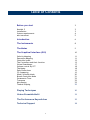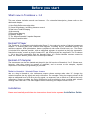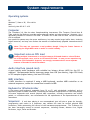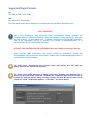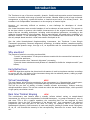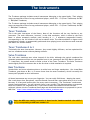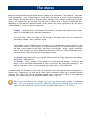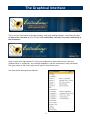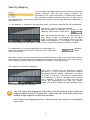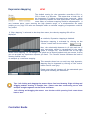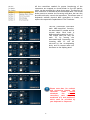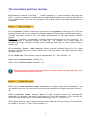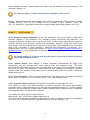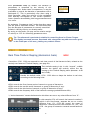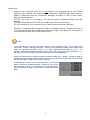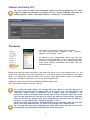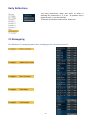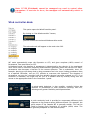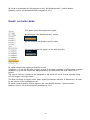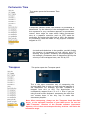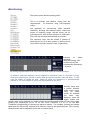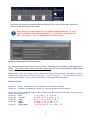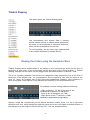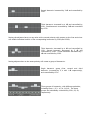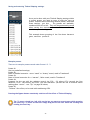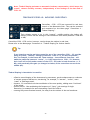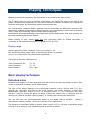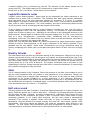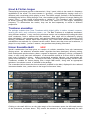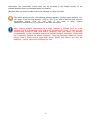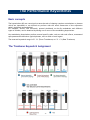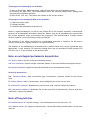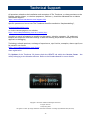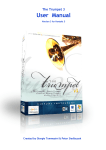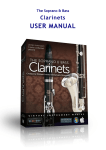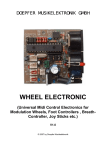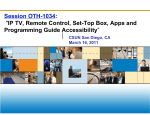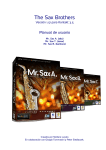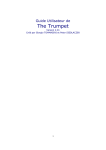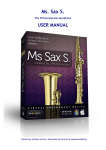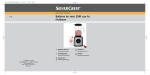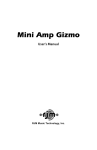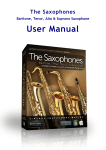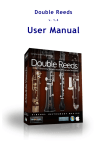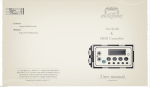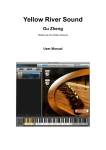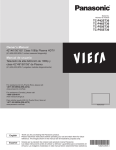Download The Trombone Manual
Transcript
The Trombone 3 User Manual Version 3.0 for Kontakt 4 & 5 Created by Giorgio Tommasini & Peter Siedlaczek Table of Contents Before you start 3 Kontakt 5 Installation System requirements MOST IMPORTANT 3 3 4 5 Introduction 6 The Instruments 8 The Mutes 9 The Graphical Interface (GUI) 10 Velocity Mapping Expression Mapping Controller knobs The Controllers and their function Virtual Soundstage Volume control by CC7 The Mutes Early Reflections CC remapping Wind Controller Mode Breath Controller Mode Portamento Time Transpose Microtuning Timbral Shaping 11 11 12 13 17 18 18 19 19 20 21 22 22 23 25 Playing Techniques 30 Unison Ensemble Multi 33 The Performance Keyswitches 35 Technical Support 38 2 Before you start What's new in Trombone v. 3.0 This new release includes several new features. For a detailed description, please refer to the dedicated chapter. 1) 2) 3) 4) 5) 6) 7) 8) New Early Reflections algorithm Virtual Soundstage, including distance control Real time Timbral Shaping Microtuning Expression Mapping Breathy Attacks "For Unison Ensemble" Impulse Response Unison Ensemble Multi Kontakt 5 Player The Trombone 3 is supplied with the Kontakt Player 5, the read-only version of Native Instruments sampler. It involves many new features and bugfixes, including 64 bit, extended memory and multicore support, DFD optimisation, better compliance with some OS and hosts, etc. The Player is included as a separate installer, and no additional software is required to play the instrument. Stand-alone mode, as well as plugin formats VST, AU, RTAS and AAX are supported. The Trombone v. 3.0 is also fully compatible with the Kontakt Player 4.2. Earlier Kontakt versions cannot be used. For further details, please refer to the Player Manual. Kontakt 4/5 Sampler The instruments can be also loaded and played in the full version of Kontakt 4.2 or 5. Please note, however, that they cannot be opened or modified, and no access to the samples, impulse responses or instrument programming is provided. Note for Kontakt 4 / Kontakt Player 4 users: due to a bug in Kontakt 4, the instrument output volume settings other than “0” change the relation between the dry signal and early reflections. For example: rising the output volume +6 dB adds an additional level of 6 dB to the dry signal, as expected, but as much as 12 dB to the early reflections. Please re-adjust the Early Reflections level accordingly when working with volume settings other than zero. The same applies when controlling the output volume via CC7. Installation Please read carefully and follow the instructions found in the separate 3 Installation Guide. System requirements Operating systems PC: Windows 7, Vista or XP, 32 or 64 bit Mac: Intel only, Mac OS 10.5 -10.9 Computer The Trombone 3.0, like the other Samplemodeling instruments (The Trumpet, French Horn & Tuba, and the Sax Brothers) provides unprecedented realism and expressiveness. However, it’s a demanding software in terms of CPU load. A modern PC or Mac with at least 1.6 GHz Core2Duo CPU is required. Less powerful systems may also prove satisfactory, but may require larger buffer sizes, involving higher latencies, and may even reduce the amount of simultaneously playable instruments down to 1. Note: This may not represent a real problem though. Using the freeze feature or bouncing the single MIDI tracks to audio is a useful remedy. Important note on CPU load Loading multiple instruments on a single instance of Kontakt leads to a less efficient use of the multiple cores, and to an increased CPU load. In case you are experiencing excessive CPU load and/or dropouts, we strongly recommended to use a separate instance of Kontakt for each instrument. Audio Interface (sound card) A good quality audio hardware with suitable low latency drivers (ASIO for the PC) is required. Recommended buffer sizes may range from 128 (low-latency, hight CPU load) to 512 samples (higher latency, but less CPU load). MIDI interface A MIDI interface is required if using a MIDI keyboard, another MIDI controller or an external sequencer, unless the connection is made via USB. Keyboard or Windcontroller A five-octave midi keyboard, mappable from C-2 to C5, with pitchwheel, modwheel, and an expression pedal or breath controller, constitute the minimum requirements for real time playing. Six-octave keyboards with several physical MIDI controllers, including expression and sustain pedals, or a Windcontroller, are recommended for full exploitation of the expressiveness of the instrument. Sequencer. If real time playing is not contemplated (you will miss a great fun though), programming midi tracks in a sequencer may obviate the need for several physical MIDI controllers, while maintaining full control of the instrument expressiveness. The Trombone 3.0 has been thoroughly tested on several sequencers, including Cubase, Ableton Live, Digital Performer, Logic, Sonar and Protools. 4 Supported Plugin Formats PC: VST, AAX or RTAS, 32 or 64 bit Mac: AU, AAX or VST, 32 or 64 bit (For more details please refer to Kontakt 4.2 or 5 Specifications on the Native Instruments site) MOST IMPORTANT: Like a real instrument, and differently from conventional sample libraries, the Trombone allows continuous transition across the dynamics (from ppp to fff), free from any side effects. To accomplish this, a suitable continuous physical MIDI controller, such as an expression (CC11) or volume (CC7) pedal, a breathcontroller, or a windcontroller (CC2) is absolutely necessary. WITHOUT THIS CONTROLLER THE INSTRUMENT WILL NOT WORK, displaying a warning. Other physical MIDI controllers, like sliders, knobs or modwheel, though not recommended, can be used for this purpose. Please refer to the Remapping section of this manual for further details. Tip: Logic users, deactivating the Trombone track may reduce the CPU load, and greatly improve the overall performance. Tip: Sonar users might experience hanging notes upon stopping the playback.This is due to the fact that Sonar sends an “All-Notes-Off” command when the Stop button is pressed.The problem can be easily solved by checking the box“Accept all notes off/ all sounds off”under “Instrument Options -> Controller”, as shown below. 5 Introduction The Trombone is one of the most versatile, dynamic, flexible and expressive musical instruments. It covers an incredibly wide range of sounds and moods. Whether dealing with a huge orchestral arrangement, a pop song, a powerful fanfare, a classical sacred work, or a military march - the trombone is an indispensable instrument in a vast majority of musical styles. However, it’s extremely difficult to emulate, a true challenge for developers of virtual instruments. Our virtual instrument uses recorded samples of real trombones as base material. This proved to be the best choice to preserve the timbral characteristics of the original instrument. We used state-of-the-art recording techniques, including multi-microphone placement, according to the radiation characteristics of the instrument. But we went beyond. All sounds were recorded in an anechoic chamber. To our knowledge, The Trumpet,The Trombone and French Horn & Tuba are the only sample-based anechoic virtual instruments developed so far. Like the other Kontakt-based Samplemodeling instruments, the Trombone 3 uses Giorgio Tommasini's proprietary "Harmonic Alignment" technology. It enables realtime, seamless morphing over the entire dynamic range, from pp to ff, an impossible task for conventional sample-based libraries. Why anechoic? The purpose of anechoic recording was threefold: 1) avoid “contamination” of the pure trombone sounds with the uncontrolled resonances of a particular ambience, 2) allow artefact-free “harmonic alignment” processing, 3) provide clean articulations and phrases as a database to build the “adaptive model” (see below). Early Reflections A NEW ER algorithm exploits the directional information of multi-microphone anechoic recordings to recover the full, rich timbre of the instrument along with its radiation pattern, adding a proper virtual space to the anechoic sound. Virtual Soundstage NEW! This new feature allows precise positioning of the instruments in a "dimensionless" virtual space, using early reflections, pre-delay, convoluted panning and perceived distance algorithms. This will set you free of adding a further suitable acoustic environment, without incurring multiple-ambience issues. This can be carried out within the same Kontakt Player, which provides a high quality convolution reverb. Real time Timbral Shaping NEW! This revolutionary new feature adds a virtually infinite timbral variety to sample-based instruments, by acting on the amplitude of individual harmonics, or groups of harmonics, even in real time. This is not a graphic equalizer; the controlling bars are not assigned to fixed frequencies, but to the first 10 harmonics of the played note. As a consequence, the affected frequencies vary with the pitch of the note. So, rising, for example, bar #1 will boost the fundamental frequency (first harmonic) of each note played, yielding a rounder sound. Rising bars #3, #4, #5 will increase the intensity of the corresponding harmonics for a more "nasal" sound, etc. 6 Microtuning NEW! Another new feature is microtuning, applicable to individual keys even in real time, to better cope with non-tempered scales – so essential in, for example, Middle Eastern and Asian music. Expression Mapping NEW! User-drawn rescaling nonlinear of the expression CC may give better control of the dynamics, particularly with such input devices like breath or wind controllers. Breathy Attacks NEW! Simply play at very low dynamics and lowest velocity, and you will get a very realistic breathy noise preceding the tone of the trombone. For Unison Ensemble IR NEW! A specially devised Impulse Response, markedly reducing the phasing which may occur when several instruments are driven from the same MIDI track (i.e. in unison). Unison Ensemble Multi NEW! Special consideration has been given to creation of realistic ensembles from solo instruments, whether driven from separate MIDI tracks, or when playing unison. An advanced "ensemble maker" has been developed, affecting timing, static and dynamic pitch evolution, phase, response to dynamics, pitchbend, velocity, portamento time, in such a way that even if driven from a single MIDI source, each instrument will sound slightly different, as if played by a different musician. A ready-to-use Multi, including three specially devised trombones, the ensemble maker, and an appropriate convolution reverb, suitable for unison playing straight out of the box, is included in the package. 7 The Instruments The Trombone package includes several instruments belonging to the same family. Their playing range corresponds to that of a top professional player, which is E1 – F4 (Tenor Trombones) and Bb1 – Bb3 (Bass Trombone). The Trombone package includes several instruments belonging to the same family. Their playing range corresponds to that of a top professional player, which is E1 – F4 (Tenor Trombones) and Bb1 – Bb3 (Bass Trombone). Tenor Trombone This is the main instrument of the library. Most of the functions will be very familiar to our customers. The main difference, however, is the slide emulation, which is done by the Pitch Bend. It allows extremely realistic pitch bending of +/- 3 semitones (augmented fourth), corresponding to the full stroke of the real trombone slide. The slide emulation on legato notes (portamento), though, is automatically performed when playing lower velocities on small intervals (see below for further details). Tenor Trombones 2 & 3 Technically the same instruments. However, they sound slightly different, and are optimized for use in a trombone section without phasing artifacts. Valve Trombone The real valve trombone uses valves instead of the slide. Although the typical trombone-like glissando/portamento effects are not possible here (in our instrument the Pitch Bend is limited to +/-1 semitone), the overall sound is similar to that of the Tenor Trombone. The Valve Trombone needs slightly less CPU resources due to the fact that no slide emulation is required. Bass Trombone Sounds fuller and more voluminous due to its wider bore and larger mouthpiece. Our virtual Bass Trombone, goes down to Bb-1 (1,5 octave lower than the tenor trombone), which is actually the lowest pitch playable on this instrument. All these instruments are now at your fingertips… You can really PLAY them – shaping the sound like a real player does. But please, read the manual first and learn more about how to do it in the best way. It is easy and intuitive but, like every music instrument, “The Trombones” needs some practice and experience. You will certainly learn it very quickly! The demonstrations we prepared show how realistic our instruments are. If you want to learn more about how this has been achieved, please visit the Trombones Demo page and download the demos we prepared for you as MIDI files. http://www.samplemodeling.com/en/demos_trombone.php Note: the MIDI note naming convention is based on the Yamaha standard: the middle C is C3, corresponding to MIDI note number 60. 8 The Mutes Mutes are devices affecting the timbre and/or volume of an instrument. The trombone – like other brass instruments – uses a wide range of mutes which are similar to those of the trumpet; the most common are Harmon (with or without stem), Straight, Cup, Plunger and Bucket. They are mostly cone-shaped and are inserted into the bell or simply held or clipped outside the bell. Depending on the shape or material (metal, wood, plastic) they may significantly vary the sound of the trombone. The most common mutes are: Straight - commonly used, cone-shaped, hollow mute – provides more metallic and „nasal“ sound. It is available for all the brass instruments. The Cup mute, which is similar to the Straight, decreases high and low frequencies providing a rounder, more „muffled“ sound. The bulbous, hollow Harmon mute provides a very characteristic sound similar to the „Miles Davis sound“ of the trumpet. It completely blocks the air output forcing it to pass the hole in the middle of the mute, providing a very bright, “buzzy“ sound, frequently used in Jazz. Harmon can be combined with the stem, which is a short metal pipe with a funnel-like end, fitted into the hole of the Harmon mute. The Bucket mute uses some soft materials which remove the high frequencies providing a much softer, darker sound. The Plunger – which, indeed, is very similar to an unused toilet plunger – is kept by the player in one hand and manipulated in front of the bell. By closing and opening it, the typical “wah-wah” effect – even imitating the human voice - can be obtained. All these mutes are available for use with our trombones. We used sophisticated technologies to capture the “fingerprints” of each mute, which were ultimately coded into a suitable impulse response (IR). The latter can be instantly loaded from a drop down menu of the graphical interface, or via MIDI, using CC100 (see MIDI-loadable mutes, page 15). Tip: In the drop-down menu “Mutes” you will also find an entry named “for Unison Ens”. This is a specially devised IR, markedly reducing the phasing which may occur when several instruments are driven from the same MIDI track (i.e. in unison). 9 The Graphical Interface This is how the instrument looks upon loading. A warning message appears, reminding you that: An Expression controller (CC11, CC7 or CC2) is absolutely necessary for proper functioning of the instrument. Upon receiving the appropriate CC (from your keyboard or other midi sources, such as a windcontroller or sequencer), the warning disappears, and the instrument is fully functional. The grey button in the lower right corner opens a drop down menu. You may choose among several options: 10 Velocity Mapping It is well known that MIDI keyboards have different and uneven velocity response, and this may heavily influence the performance of a virtual instrument. To obviate this problem, the instrument includes automatic detection of any velocity inhomogeneities or non-linearity emitted by the keyboard, and provides automatic remapping to any desired curve. If “Vel. Mapping” is selected in the drop down menu, the velocity mapping GUI will be displayed: As a default, velocity mapping is disabled. Velocity mapping is activated by clicking on the “Mapping” button until it turns white: Now, the relationship between in (X axis) and out (Y axis) velocity values is represented by the upper graph. A straight line, from bottom left to top right means linear mapping, i.e. no changes. The graph can be directly edited with your mouse, so that you can program any velocity response you need. To compensate for a nonlinear behaviour of your keyboard, an calibration procedure is provided. Just click on the “Calibration” until it turns white: automatic button Now what you have to do is hitting any key at random velocity, trying to cover the whole velocity range. Each new output velocity will appear as a new bar in the lower panel. The overall velocity curve output of your keyboard will progressively be updated in the upper panel. The response of a nonlinear keyboard. After you’re finished with the automatic mapping procedure, i.e. when you notice, that no new velocity bar appears anymore, disable “Calibration” by clicking on it until it turns grey. From now on, compensation for nonlinearity of note-on velocities will be carried out if “Mapping” is active (i.e. white). You may also correct the compensated curve with your mouse. Please note that all changes will be maintained upon storing and reloading the instrument. Tips: left clicking and dragging the mouse allows free hand drawing. Right clicking and dragging enables drawing of straight lines. Please note that constructing curves with multiple straight segments can be easier and faster. Left clicking and dragging the mouse while pressing Cntrl resets the corresponding bars to zero. 11 Expression Mapping NEW! The default setting for the expression controllers (CC11 or CC2) is linear in a dB scale. This means that a linear rise of the expression CC yields a perceived linear crescendo. While this is perfectly suitable for most applications, there might be cases where a nonlinear mapping would be advantageous. A very intimate piece, never entering the high dynamic range, or a windcontroller too easily jumping to very high CC2 value are examples where a nonlinear mapping of expression could be very useful. If “Expr. Mapping” is selected in the drop down menu, the velocity mapping GUI will be displayed: As a default, Expression Mapping is disabled. Expression mapping is activated by clicking on the “Active” button until it turns white: Now, the relationship between in (X axis) and out (Y axis) expression values is represented by the upper graph. A straight line, from bottom left to top right means linear mapping, i.e. no changes. The graph can be directly edited with your mouse, so that you can program any expression response you need. The "Smooth" button facilitates the task of drawing smooth curves. An example of a nonlinear mapping. This example shows how to avoid very high dynamics. Mapping may be bypassed by clicking on the "Active" button until it turns grey. Please note that all changes will be maintained upon storing and reloading the instrument. Tips: left clicking and dragging the mouse allows free hand drawing. Right clicking and dragging enables drawing of straight lines. Please note that constructing curves with multiple straight segments can be easier and faster. Left clicking and dragging the mouse over the bars while pressing Cntrl resets these bars to zero. Controller Knobs 12 All the controllers needed for proper functioning of the instrument are mapped to virtual knobs in five GUI panels, which can be activated by a drop down menu. The function of each controller is indicated by the associated label. The virtual knobs permit to monitor the incoming midi data, but can also be used to directly control the instrument. This allows users of keyboards without physical MIDI controllers or knobs, to explore the expressive capabilities of The Trombone. . The five “Controllers” GUIs show each MIDI-controlled function, the associated CC number and its current value. Each knob is bidirectionally mapped to its CC. This means that you may set each CC by moving the associated knob. Conversely, any incoming MIDI CC will be mirrored by the corresponding knob, and its current value will be shown on the display panel. Please note that, for realistic and expressive playing, the controller knobs cannot substitute the essential controllers, such as CC11, modwheel (C1) and pitchbend, which must be provided by your keyboard or sequencer 13 The Controllers and their function PB (pitchbend, not shown in the GUI): linearly mapped to +/- three semitones. Along with the pitch, it controls a seamless crossfade between phase aligned samples for a perfect reproduction of a trombone slide. As in the real instrument, the overall range of the slide extends over six semitones. CC11: expression. Controls continuous transition across the dynamics, from ppp to fff, free from phasing artifacts, due to our proprietary Harmonic Alignment Technology. An expression pedal, or a breath controller, routed to C11, are highly recommended for the most realistic realtime playing. Please note: a medium, “comfortable” trombone dynamics corresponds to CC11 around 60 - 70. Strong fortissimo is achieved already at about 90 – 95. Highest CC11 values create an exceptionally bright, extreme ff sound, which should be used only for short, special effects, accents, etc. CC1 (modwheel): vibrato - shake intensity. Vibrato intensity increases linearly for CC1 values between 0 and 96. Above 96, vibrato converts into a full step shake. The shake intensity linearly increases with CC1. CC19: vibrato rate. The frequency range is approximately 2.5 – 8 Hz. Default = 64. CC26: note-on attack duration. Default = 84. CC27: note-off release duration. Default = 18. Note: CC26 and CC27 also allow to modify the relative duration of each keyswitch. (See “Performance Keyswitches” below). CC20: note-on pitch-modulation depth. Reproduces the typical slight pitch modulation of the real attacks. May vary from none (more precise initial intonation) to slightly excessive. Default = 64. CC22: on-transition flutter intensity. Bursts of high frequency flutter are automatically generated on transitions, reproducing the behaviour of the real instrument. CC22 controls the overall intensity of this flutter. The recommended range is 45 to 75. Default = 64. CC21: growl intensity. High frequency flutter may be added by directly acting on this controller, to produce a “growly” or “dirty” sound. Default = 0. 14 CC23: frullato intensity. Flutter-tongue-like effect may be added by directly acting on this controller. Default = 0. Tip: Different types of frullato can be obtained by adding CC21 to CC23. CC100: MIDI-loadable mutes. Loaded mutes are: “None” (default) (for CC100 between 0 and18), “Straight (19-36) , “Cup” (37-54), “Bucket” (55-73), “Harmon” (74-91), “Harmon + stem” (92109), "for Unison Ens" (a specially devised IR to reduce phasing when playing unison) (110-127). CC24: dynamics-to-pitch modulation. In the real instrument, the current pitch is affected by transient changes of the dynamics. The Trombone exactly reproduces this behaviour. The intensity of this pitch response can be varied with CC24, to better cope with different styles. For example, baroque music generally exhibits less fluctuations, and the overall pitch tends to be more steady. You may reproduce this behaviour by decreasing CC24 somewhat from the default value of 64. Conversely, a “funny trombone”, mimicking the performance of a beginner, (or a drunken player, see The Trumpet performance at: http://www.sample-modeling.com/Demos/5Oktoberfest.mp3 ) can be obtained by increasing CC24 to very high values. Tip: Higher settings of CC24 may also allow BC players to perform a realistic vibrato by simply modulating the air flow. CC28: random detune. Real playing is almost invariably characterized by slight pitch fluctuations, and the average pitch often departs from the tempered scale. The latter phenomenon is also likely to affect more the initial part of the note, before the players starts to to correct the pitch. This behaviour is reproduced with the Trombone, according to a pseudorandom model. The intensity of this effect can be controlled with CC28. Zero means no detuning. Default setting is 64. CC32: pitch fluctuation. NEW! Controls the extent of the slight pitch fluctuations described above, from very slight (CC32 = 0) to strong (CC32 = 127). Default setting is 64. CC25: dynamics linked to velocity. The dynamic is normally controlled by CC11 only. CC25 allows to control the initial dynamics by note-on velocity. This allows fast sforzatocrescendo effects, often too difficult to create with the expression pedal CC11. If CC25 is greater than zero, and note velocity is higher than a preset threshold (80), a sforzato effect is obtained. In the opposite case, one gets a fast crescendo. The intensity of either effect is proportional to: abs(velocity – 80) * CC25 (some complex math here ) Thus, the overall dynamic excursion is proportional to CC25. It varies from zero (no dependence on velocity) to 127 (initial dynamics determined only by velocity). Default = 127 15 CC5: portamento time. By default, the duration of portamento is controlled by the velocity of the overlapped note. Under some circumstances, it may be preferable to control the duration of portamento with a dedicated CC. This is particularly true when using a Wind Controller, where the velocity of the overlapped note basically corresponds to the current dynamics. Lower dynamics unavoidably yield long portamentos and vice versa. By activating “Portamento time” in the drop down menu you will open a dedicated window. The two knobs show how the duration of portamento is currently controlled. Default is 100% by velocity, as already stated. By acting on the knobs, you may set the relative weight of velocity vs. CC5 for controlling portamento time. CC129: (not shown in the GUI) Channel Aftertouch Tip: The aftertouch is particularly suitable for controlling Growl or Flutter Tongue. The slightly increased pressure associated with a keystroke may add some extra growl to the initial part of the note, yielding very realistic effects. Real Time Timbral Shaping (Harmonics Gain) NEW! Controllers CC90 – CC93 are reserved for real time control of the Harmonics Gain, related to the entirely new feature of Timbral Shaping (see page 26). Their default setting is 64. In this “neutral”, middle position the timbre will entirely reflect the bar settings in the Timbral Shaping menu (between -6 dB and +6 dB). Outside the default value, CC90 – CC93 allow to shape the timbre in real time, according to the following rules: CC91: CC92: CC93: CC90: controls controls controls controls the first (lowest) active* harmonic or group of harmonics. the second active* harmonic or group of harmonics (if any). the third active* harmonic or group of harmonics (if any). the frequency shift of the harmonics settings (pseudoformant shift). *) “Active harmonics” means the harmonics which bars are set to any value different from ”0”. In this example CC91 will control the harmonic number 2 (which is the first/lowest, separate bar set to a value different from “0”). CC92 will control the group of harmonics centered around the harmonic no. 4/5, and CC93 - the group of harmonics centered around harmonic 8. 16 Please note: - acting on the controllers CC91-93 will not displace the displayed bars in the Timbral Shaping menu. Instead, the controllers will introduce an additional gain which must be added or subtracted from the current bar setting(s) according to their current values, following the rules below: CC91-93 = 64: 0 dB, i.e. no changes – the harmonics gain corresponds exactly to the bar settings CC91-93 between 64 and 127: adds up to 6 dB to the current bar setting(s) CC91-93 between 64 and 0: subtracts up to 6 dB from the current bar setting(s) - Similarly, no frequency shift is applied if CC90 = 64 (default setting); rising the value up to 127 will gradually shift the settings up to one octave higher; decreasing the value down to 0 will shift the settings down to one octave lower. Tips: - If you intend to use the real time control by any of the controllers CC91 – 93, consider using very small, “shallow” settings of the bars – close to “0” as much as possible. These settings will make the particular harmonic “active”, i.e. fully responsive/controllable by CC91 – 93. However, their level will be fully under control of the CC91 – 93 knobs in both directions (+/- 6 dB), with practically zero gain if the controllers are set to the middle (64). - Please note that acting on single harmonics provides usually more “radical” changes in timbre, suitable for special effects, whereas acting on a group of harmonics (using wider curves and not too excessive gains) yields more “natural” results. - If simultaneous control of all three harmonics or harmonic groups with just one MIDI controller is required, you can use the remapping feature (CC remapping 4 from the drop down menu) and assign a single CC (ex. CC91) to each Harm.Group Gains. 17 Virtual Soundstage NEW! This new feature allows precise positioning of the instruments in a "dimensionless" virtual space, using early reflections, pre-delay, convoluted panning and perceived distance algorithms. This will set you free of adding a further suitable acoustic environment, without incurring multiple-ambience issues. This can be carried out within the same Kontant Player, which provides a high quality convolution reverb. CC29: early reflections. As reported above, all samples were recorded in an anechoic chamber. This recording technique provides the cleanest sound, devoid of any contamination with an arbitrary ambience. However, even the most directional instrument has a complex radiation pattern that contributes to the richness of the sound. Using the spatial information gathered from multi microphone recording, a specially devised “early reflection” impulse response has been developed, which recreates the original radiation pattern in a virtual space from the anechoic sound. The intensity of this effect can be controlled with CC29. Default value = 80. CC31: pre-delay. Controls the time delay of the first early reflections. corresponding to about 20 msec. Default = 0, CC10: panning. It spans from zero (extreme left) to 127 (extreme right). Default = 64 (middle). CC14: distance. Controls the perceived distance from the player. Default = 0. Note: When panning, do not use the standard pan slider on the Kontakt GUI. Always use the Virtual Soundstage pan knob (CC10) described above, which provides a much better spatial localization. Note: setting CC29 to zero sets the early reflection convolution in a bypass mode, leading to a decreased CPU load. This setting is however generally best avoided, since it spoils the sound and the spatialization of the instrument. In any case, it may only be used in conjunction with an external reverberation unit including a suitable ER algorithm. 18 Volume control by CC7 Tip: If you wish to control the instrument volume (not the dynamics) by CC7, don’t forget to enable this function by checking the box “Accept standard controllers for Volume and Pan”, under “Instrument Options -> Controller”, as shown below. The Mutes The mutes are selected on the drop down menu. You may choose among “Straight”, “Cup”, “Bucket”, Harmon” and “Harmon + Stem”. In addition to the conventional mutes, you may also select "for Unison ensemble”. This is a specially devised IR aimed at markedly reducing the phasing which may occur when several instruments are driven from the same MIDI track. Please note that the actual activation of the mute will occur on the first detached note (i.e. the note which is separated from the preceding one), in order to preserve the continuity of a legato phrase. To disable the mute and restore the “normal” sound please select “None” on the Mutes menu. The “unmuted” sound will occur on the first detached note. Loading of a mute can be also accomplished via MIDI using CC100. (see “Controllers and their function” above) Tip: Unlike the other mutes, the Plunger does not appear in the GUI menu but is activated by pressing the Key Switch A#0. In this mode, CC11 controls directly the “wah-wah” effect. Both a momentary and a toggle mode are available. The momentary mode is activated when the KS A#0 is hit at velocities below 64. In this case the wah-wah effect will be active as long as the A#0 KS is kept pressed. Velocities above 64 activate the toggle mode, which maintains the wah-wah until the A#0 KS is hit again. for more details see “Playing techniques” below. Please note that both activation and deactivation of the wah-wah mode will only take place on the next detached note, to preserve the integrity of a legato phrase. Tip: The wah-wah effect can be applied even when other mutes are used. This is easily accomplished by activating the selected mute and pressing A#0. 19 Early Reflections The Early Reflections menu will allow to select a different IR, named Instr.1, 2, 3 etc. At present, only a single IR (Instr.1) can be selected. This menu is therefore reserved for future use. CC Remapping Five different CC-remapping panels allow remapping of all controllers to any CC. 20 Note: CC128 (Pitchbend) cannot be remapped nor used to control other parameters. If one tries to do so, the remapper will automatically switch to CC129. Wind controller Mode This option opens the WindController panel. By clicking on “Use Windcontroller” button, you will activate the universal Windcontroller mode. The selected mode will appear on the main view GUI. WC mode automatically maps the Dynamics to CC2, and gives complete (100%) control of Portamento Time (see below) to CC5. In Keyboard mode, the duration of portamento is determined by the velocity of the overlapped note. Since note-on velocities output by Windcontrollers generally reflect the current CC2 value, portamento time becomes a function of the current dynamics. This is undesirable, since, for example, playing pp will always lead to long portamento and vice versa. Linking portamento time to a separate controller, such as CC5, permits to overcome this limitation. The duration of portamento can now be controlled with any suitable physical controller mapped to CC5. If no controller is available, one might still set CC5 to a suitable value by directly acting with the mouse on the appropriate knob in the Controllers 1 panel. A mixed-mode behaviour is also possible, partially linking the duration of portamento to both dynamics (velocity) and CC5, allowing even greater flexibility and expressiveness. A pitch sensitivity knob is provided to compensate different pitch responses to lip pressure among different brands. For example, the pitch output of the Yamaha WC is generally smaller. This can be fixed by setting Pitch Sensitivity to a higher (200%) value. The default setting (100%) should be generally adequate for Akai devices (EWI). 21 WC mode is deactivated by clicking again on the “Use Windcontroller” (yellow) button. Dynamics control will be automatically remapped to CC11. Breath controller Mode This option opens the Breathcontrol panel. By clicking on “Use Breathcontroller” button, you will activate the Breathcontroller mode. The selected mode will appear on the main view GUI. BC mode automatically maps the Dynamics to CC2. In addition, it’s now the BC which triggers note-on & off when exceeding or falling below a certain threshold. As in the real instrument, the pressed key only determines the note which will be played. The note-on velocity is related to the steepness of the initial CC2 curve, so that a quickly rising CC2 will trigger a stronger attack. This does not apply to legato notes, where legato/portamento duration is determined, as usual, by the velocity of the overlapped notes. BC mode is deactivated by clicking again on the “Use Breathcontroller” (yellow) button. Dynamics control will be automatically remapped to CC11. 22 Portamento Time This option opens the Portamento Time panel. In Keyboard (default) mode, the duration of portamento is determined by the velocity of the overlapped note. While this represents a very convenient approach to portamento control, there might be cases where linking portamento time to a separate controller (such as CC5) would be preferable. By setting the right knob to 100%, the duration of portamento could be linked to any physical controller mapped to CC5. A mixed-mode behaviour is also possible, partially linking the duration of portamento to both velocity and CC5, allowing even greater flexibility and expressiveness. In this example, portamento time is determined 30% by the velocity of the overlapped note, and 70% by CC5. Transpose This option opens the Transpose panel. This is the most convenient way of transposing the incoming MIDI flow in order to cope with the mapping of the instrument. For example, the Bass Trombone is mapped from A#-1 to A#3. The Keyswitches are consequently mapped from C-2 to C-1. Even if you are using a seven-octave keyboard, transposing the midi flow two octaves down is the only way to make this instrument playable. Note: When transposing, always use the Transpose knob described above, or the transpose function of your MIDI source. Do not use “MIDI Transpose” function of the Kontakt software (Instrument Options), since it does not transpose the key switches and limits the instrument range. 23 Microtuning This option opens the Microtuning panel. This is an entirely new feature, coping with the requirements of musicians using non-tempered scales. Our approach to microtuning yields maximal flexibility, allowing user-defined scales, where the extent of detuning (range +60/-60 cents) can be precisely set for each note by means of a sliding bar. The scale can be saved and recalled as a preset. The reference note, and the overall % amount of detuning can be fit to each preset by acting on the "Key" button and the "Amount" knob, respectively. Example of Static detuning. With this setting, all E and B notes will be permanently detuned by - 50 cents. By setting the Key button to D, all F# and C# notes would be detuned instead. In addition, selective detuning can be applied to individual notes in real time by using third-level keyswitches, similar to those used for split portamenti, falls and doits. In this case the Preset #2 should be used, where all notes are detuned by a predetermined amount of -50 cents (which of course can be modified by the user): Directly using such a preset wouldn't make much sense, since all notes would be detuned the same way. However, since the player wishes only certain notes to be detuned, he simply needs to hold the sustain pedal (CC 64) down while pressing the keyswitches (C0 to C1 for the Tenor Trombone, C-2 to C-1 for the Bass Trombone) corresponding to the keys he wants to detune. For example, pressing the sustain pedal plus D0, F#0 and A0, detunes all D, F# and A notes by the preset amount. The currently detuned notes will be displayed in the GUI, as shown below. 24 Each time one presses the sustain pedal the detuning of all notes will be reset, allowing a new set of detuned notes to be chosen Note: Using the sustain pedal for this purpose requires that the "CC only" option is enabled under Instrument Options -> Controller -> MIDI Controller #64 … (see below). This corresponds to the default setting. Saving and restoring Microtuning settings. Any Microtuning setting can be stored as a preset. Ten presets are available, numbered from #1 to #10. They will be stored when saving the instrument, and will be immediately available upon reloading. Please note: unlike the storage function within the Timbral Shaping feature (see below), storing Microtuning settings does not require clicking on “save as Preset #...”. The user acts by directly modifying the preset, so that any previous setting is automatically overwritten. Example presets Preset #1: Preset #2: Empty. Default preset, used when no microtuning is required. Template for detuning “on the fly” using the Keyswitches (see above) There are several wonderful Arabic scales (modi) using quartertones and other micro-intervals, stored under Presets # 3 - 7: Preset #3: Rast C – D - E-50 – F – G – A - B-50 - C Preset #4: Husseini D – E-50 – F – G – A – B-50 - C - D Preset #5: Sigah E-50 – F – G – A - B-50 – C - D - E Preset #6: Saba D - E-50 – F – Gb – A – Bb – C - D Bayati D - E-50 – F – G – A – Bb – C - D Preset #7: Garib Higaz D – Eb+15 - F# -25 - G - A - Bb – C -D 25 Timbral Shaping This option opens the Timbral Shaping panel. This revolutionary new feature adds a virtually infinite timbral variety to sample-based instruments, by acting on the amplitude of individual harmonics, which can be accomplished in real time. To our knowledge, this has never been implemented in any virtual instrument or sample library. Shaping the timbre using the Harmonics Bars Timbral Shaping allows modifications of the timbre of the instrument by acting on the first 10 harmonics of each note. It can be accessed via the drop-down menu. Going to Menu -> Timbral Shaping displays ten bars which can be dragged with the mouse between -6 dB and + 6 dB. This is not a graphic equalizer; the bars are not assigned to fixed frequencies, but to the first 10 harmonics of the played note. As a consequence, their frequencies vary with the pitch of the note. So, rising, for example, bar #1 will boost the fundamental frequency (first harmonic) of each note played. Lowering bar #3 will decrease the intensity of the third harmonics etc. For example, this bar setting yields the following: - slight reduction (-1,5 dB) of the level of the fundamental frequency (1st harmonic) - boost of the 3rd harmonic (+3.5 dB) - slight boost of the 5th harmonic (+2 dB) Harmonics separation and grouping. Setting a single bar corresponding to the desired harmonic number (from 1 to 10) to any value different from zero, while leaving the adjacent bar(s) set to zero will enable individual control of that harmonic by the height of the bar and by CC91. See the examples below. 26 Second harmonic increased by 2 dB and controlled by CC91. Third harmonic increased by 4 dB and controlled by CC91. Sixth harmonic increased by 2 dB and controlled by CC92. Setting the adjacent bar(s) to any value with reversed polarity with respect to the first active bar will enable individual control of the corresponding harmonics by CC92 (and CC93). Third harmonic increased by 4 dB and controlled by CC91. Second harmonic decreased by 2 dB and controlled by CC92. Fourth harmonic decreased by 1 dB and controlled by CC93. Setting adjacent bars to the same polarity will create a group of harmonics. Single harmonic group (first, second and third harmonic, increased by 2, 4 and 1 dB respectively), and controlled by CC91. Three groups of harmonics, with different polarities, including harm. 1,2,3 - 4,5,6 - 8,9,10. The three groups are individually controlled by CC91, 92, 93, respectively. 27 Saving and restoring Timbral Shaping settings. Once you're done with your Timbral Shaping settings within a certain preset, you need to store it using the "save as preset" function before selecting another preset, otherwise these settings get lost. Ten presets are available, numbered from #1 to #10. They will be permanently stored when saving the instrument, and will be immediately available upon reloading. This example shows grouping of the first three harmonic gains, stored as preset #1. Example presets There are 4 example presets stored under Preset # 2 – 5: Preset #1: flat (no predefined settings) Preset #2: Boost of middle harmonics - more “nasal” or “brassy” sound, used in Trombone 2 Preset #3: Boost of lower harmonics for a “warmer”, fuller sound, used in Trombone 3 Preset #4: Prepared for the use with the realtime control via CC91 – 93, where CC91 controls the first harmonic, CC92 – the second, and CC93 – the third harmonic. (all bars are set to minimal values making them “active” – see “Tip” on page 29 below) Preset #5: “Talkbox”-like effect; to be used with modulating CC90 Pressing the Bypass button transiently switches off the effect of Timbral Shaping. Tip: To reset a single bar, left-click on the bar you want to reset to zero while pressing the Cntrl key. To reset all the bars simply drag across the bars while left-clicking and holding the Cntrl key . 28 Note: Timbral Shaping activates an automatic loudness compensation, which keeps the overall volume virtually constant, independently of the settings of the bars and of CC91-93. Harmonics Gain vs. external controllers. Controllers CC90 – CC93 are reserved for real time control of the Harmonics Gain. They can be accessed and monitored on the Menu page “Controllers 4 Timbral Shaping”. Their default setting is 64. In this “neutral”, middle position the timbre will entirely reflect the bar settings in the Harmonics Gain menu (between -6 dB and +6 dB). Controllers CC90 – CC93 can be, however, used to shape the timbre in real time. Please refer to the Menu page “Controllers 4 - Timbral Shaping”for further details. Tip: If you intend to use the real time control by any of the controllers CC91 – 93, consider using very small, “shallow” settings of the bars – close to “0” as much as possible – like, for example, in the Preset #4. These settings – since different from zero - will make the particular harmonic “active”, i.e. fully responsive to CC91 – 93. However, their level will be fully under control of the CC91 – 93 knobs in both directions (+/- 6 dB), with practically zero gain (no changes in timbre) if the controllers are set to the middle (64). Timbral Shaping is intended to be used for: - - effective sound shaping of the instrument by permanent, gentle enhancement or reduction of certain groups of harmonics, introducing, for example, a “warmer”, “softer”, more “nasal” or midrange sound. dynamic, CC-controlled real time modulation of the tone quality, adding more “liveliness” to the sound special effects – like modulating the frequency of “fancy” gain settings of single harmonics, for example for some interesting vowel-like effects. creating fully unconventional sounds, far away from the timbre of the real trombone. 29 Playing Techniques Despite its structural complexity, this instrument is very intuitive and easy to play. The Trombone does not use pre-recorded articulations, and shaping the sound is the task of the player, carried out by proper use of a few midi controllers. However, extensive use of advanced Artificial Intelligence (AI) techniques greatly facilitates this task. Our revolutionary “Adaptive Model” approach acts by minimizing the differences with the real instrument, whatever articulation or phrase you play. You can therefore concentrate on creating music, rather than mastering complex sample bank management. Nevertheless, thorough knowledge of the controllers and the keyswitches, and some practice are certainly needed to get virtuoso effects. Before starting to play, please make sure your expression pedal (or breath controller) is connected to the keyboard and properly mapped to CC11 (or CC2). Playing range Active notes of the Tenor Trombone 1 are in the range E1 – F4. D#1 and F#4 are silent notes, useful for portamento & falls “to nowhere”. C0 to C1 are reserved for the performance keyswitches. The range of the other instruments is: Tenor Trombone 2 & 3: Valve Trombone: Bass Trombone: E1 – F4 E1 – F4 Bb-1 – Bb3 Basic playing techniques Detached notes Detached (non legato), is a note separated from the previous one by some amount of time. They consist of an attack, a sustain, and a release phase. The type of the attack depends on the interaction between note-on velocity and CC11. As a general rule, the higher the velocity, the more “punchy” the attack. However, a much more sophisticated approach, linked to CC25 as described above in “The Controllers and their function”, page 14, allows the player to shape virtually any attack from a crescendo (low key velocity) to a neutral (medium velocity) attack, to a sharp (high velocity) sforzato effect. One can also vary the pitch-modulation depth of the attack and its duration – adding a characteristic timbral richness - acting on CC20 and CC26, respectively. The dynamics of the sustain phase is entirely under control of CC11. You may continuously morph from pp to ff by acting on your expression pedal or breath controller. 30 A natural release curve is performed on note-off. The duration of the default release can be varied with CC27. The default setting of 27 corresponds to a rather short decay. Please refer to the “Controllers” section above for more details. Legato/Portamento notes “Legato” means “bound together”: legato notes are not separated, but rather connected to the previous note by some form of transition. The transition time (and type) between subsequent notes represents one of the most important elements of expression. If it’s short, it is usually named legato. If exceeds a certain time, the transition may “carry” from one note to another by a slide, which is called “portamento”. On a real trombone, this can be achieved by skilled control of the lip tension, and/or by changing the tube length with the slide. To get a legato or portamento with our virtual trombone is indeed very easy. You only need to overlap subsequent notes with the appropriate velocity. The duration of legato/portamento ranges from 30 msec to about 1 sec., depending on the velocity of the overlapped note and on the played interval. Normal legato is obtained with velocities ranging from 70 to 90. Lower velocities lead to a more “trombone-like” portamento effect. Portamento may be interrupted by overlapping a new note. This leads to the very realistic effect of a split portamento, especially if a wide interval is played in an arpeggio-like fashion. Please note: very low velocities (below 10), which are necessary for longer portamentos, might be difficult to play on some keyboards, so the proper calibration of the velocity response of your keyboard may be very helpful. Under these circumstances we strongly recommend using our velocity remapping tool. Please refer to the Menu description above to learn more how to apply it. Breathy Attacks NEW! This new feature does not need any particular settings of the instruments. Simply play at very low dynamics and lowest velocity, and you will get a very realistic air noise preceding the tone of the trombone. The maximum length is obtained when playing the lowest dynamics (CC11 or CC2 equal zero) and lowest velocity. The higher the dynamics or velocity, the shorter the breath noise. At velocity above 20, or CC11 (CC2) at about 20 – 25 or higher, the breath noise is very short or none (depending on velocity). Please note that since this effect is related to pianissimo, it requires high gain (volume) settings to be fully perceived. Slide This is a unique feature of the Trombone. Due to the presence of the slide, the trombone is one of the few wind instruments that can produce a true glissando up to six semitones. Though very difficult to obtain with a sample based instrument, the effect of the slide has been perfectly reproduced in our virtual trombone by a novel application of the “Harmonic Alignment” technology. Ultra-realistic slide effects can be obtained by proper use of the pitchbend, but are also automatically activated by overlapped legato. A continuous glissando effect will be obtained if the portamento interval is within +/- 3 semitones. Half-valve sound This only applies to the Valve Trombone. To perform legato/portamento on a valve trombone, the player frequently applies the so-called “half-valve” – technique. By pressing the valves only about half way down the tone “collapses”, providing a characteristic “squeezed” sound. During this very unstable status of the instrument the player is able to perform within some limits a nearly continuous glissando. In our virtual valve trombone, the half valve sound is automatically activated if low velocity is applied. Please note that, in order to maintain realism, larger portamento intervals shouldn’t be played entirely with the half valve sound; instead, some intermediate, fixed notes should be inserted. This might be sometimes quite difficult in the realtime – for that reason some keyswitches have been programmed to perform ready-to use “split portamento” transitions. Please refer to the keyswitch section for more details. 31 Vibrato An extremely important element of musical expression. The vibrato of a real trombone has a very complex “anatomy” which can be described as a modulation of pitch, intensity and timbre. Also, vibrato intensity and frequency slightly vary over time. Our virtual trombone creates a realistic vibrato by reproducing these subtle variations by advanced AI techniques. Vibrato intensity is controlled by the ModWheel (CC1), vibrato rate by CC19 (available also on the instrument GUI). Note: a particular type of expressive, transient vibrato can be added by pressing D#0 (on-the-fly) keyswitch. Slide Vibrato In addition to the standard, lip-vibrato, controlled by CC1, the less common, but very expressive slide vibrato can be mimicked by suitable back and forth movement of the pitchbend, as well as with the overlapped legato technique, by playing slow trills or ornaments within a minor third interval. The later technique requires considerable skill though. Fading Vibrato & Vibrato-like endings If you analyse any real trombone phrase, you will notice that many notes have a brief, tasteful kind of vibrato at the very end. This vibrato is mostly just a single oscillation (one period) long, and adds a very typical expression to the sound. These articulations nearly impossible to perform by the interaction of the main controllers, can be easily obtained by simply hitting a keyswitch. Keyswitch E0 yields a characteristic fading vibrato. F0 provides a most typical, expressive endvibrato. F#1 triggers a very expressive, short end-vibrato. KS E0 – F#0 are of the “on-the-fly” type, which immediately affects the currently played note. Other KS (G0 – A0) provide articulations which are activated upon the release of the note. G0 yields a slightly prolonged, natural release, G#1 and A1 trigger longer and shorter vibrato-like endings, respectively. Since the intensity (via KS velocity) and duration are entirely under your control, these keyswitches are one of the most important articulation tools, allowing incredible realism to be easily achieved. Trills / shakes & ornamentations Realistic trills, ornamentations and shakes can be obtained by simply playing them on a keyboard. However, a very helpful retrigger feature greatly facilitates this task: upon release of an overlapped note, the previous note will be played again (retriggered) if the key is still held down. So in order to play a trill, keep the initial note pressed while pressing and releasing the other note. Try different velocities, which noticeably determine the character of the trill/shake. This technique works also in more complex ornamentations using two or more overlapping notes. Typical trombone shakes can be played either using the technique described above, or raising the ModWheel (CC1) to 110-127. In this latter case, a very realistic vibrato-to-shake transition will be obtained. Falls Falls are descending glissandos going to nowhere, i.e. they just fade out and do not stop on a particular note. If performed using only “buzz” (kind of collapsing sound used for slow transitions on the slide trombone) or half-valve, which are more suitable for longer falls, they sound smoother and softer. If a “punchy” or “sloppy” fall is needed, a series of notes (usually in f-ff) is played – either chromatic, or using any other – e.g. harmonic - series of notes. These articulations may be directly executed on the keyboard by skillful players. However, and more conveniently, the same effect will be obtained by using dedicated keyswitches. For more details please refer to the “Performance Keyswitches” below. 32 Growl & Flutter-tongue These playing techniques provide a characteristic “dirty” sound, which is the result of a frequency modulation of the sound. The most common is “growling”, accomplished by singing a tone of a different pitch (vocalizing) while playing a note. The flutter-tongue (frullato) is accomplished by modulating the airflow: while playing a note, the trombone player flutters his tongue making the typical “Frrrrr” – sound, similar to pronouncing a “rolling R”. “The Trombone” uses 2 controllers to obtain growling and frullato effects: CC21 and CC23, where CC21 uses higher modulating frequency. To differentiate the results, they can be used separately or mixed in different proportions. Trombone ensembles The package includes three Tenor Trombones which slightly differ in timbre, dynamic response, natural pitch drift, early reflections pattern, etc. The Bass Trombone is a separate instrument, using different samples. A very convincing trombone section can be obtained by loading the three tenor trombones, with or without the bass trombone. Best result will be obtained by playing them individually, using separate tracks, and applying slightly different timing, intonation, pitch bending, portamento, vibrato depth and frequency, etc. Those small differences in sound and articulations are essential for a natural section sound. Please note that even real trombones, if played in a very similar, “perfect” manner, may produce some phasing-like sound. Unison Ensemble Multi NEW! Special consideration has been given to creation of realistic ensembles from solo instruments playing unison. An advanced "ensemble maker" algorithm has been developed, affecting timing, static and dynamic pitch evolution, phase, response to dynamics, pitchbend, velocity, portamento times, in such a way that each instrument of the ensemble sounds as if driven from a different track even if played in unison. Unlike conventional ensemble libraries, any articulation will always sound different, yet real. A ready-to-use Multi, including three specially devised Tenor Trombones, suitable for unison playing from a single MIDI source, along with an appropriate ambience /convolution reverb is included in the package. The screenshot below shows the three trombones included in the Multi, displayed in the reduced instrument header view, (rather than in the larger Performance View). Clicking on the small AUX icon on the right margin of the instrument opens the AUX sends section of the instrument, as shown above. They control the amount of the reverb separately for each 33 instrument. The convolution reverb itself can be accessed in the Output section of the Kontakt/Kontakt Player (see Kontakt Manual for details). [BC] and [WC] are versions ready to play with a Breath, or Wind Controller. Tip: while opening a multi, the following question appears: “Replace multi (pressing `No` will merge in the new instruments)?” Click on “YES” if you want to load the multi with the convolution reverb. Click on “NO” only if you need a setup without ambience/reverberation, or you prefer to use your own reverb. Note: loading multiple instruments on a single instance of Kontakt leads to a less efficient use of the multiple cores, and to an increased CPU load. In case you are experiencing excessive CPU load and/or dropouts with this Multi, we strongly recommended to use a separate instance of Kontakt for each instrument. Please load the Trombones labeled "for unison ensemble". They are perfectly suitable for unison playing even if driven from a single MIDI source. Please note that in this case the ambience / reverb must be provided by the user. 34 The Performance Keyswitches Basic concepts The keyswitches (KS) are conceived to ease the task of shaping complex articulations or phrases which are impossible or too difficult to perform with the usual interaction of the expression pedal, pitchbend and modwheel. For example, accent, fast crescendo, upward pitchbend, on-the-fly modulation and different types of release, can be obtained by hitting one or more of the modulating keyswitches. Non-modulating keyswitches perform several specific tasks, such as wah-wah effects, automated split portamentos and other typical phrases, such as falls or semi-legato. The reserved keyswitch range is C0 – C1 (Tenor Trombones) or C-2 – C-1 (Bass Trombone) The Trombone Keyswitch Assignment 35 Three types of modulating KS are available: 1) Note-on KS (C0-D0). When held down, these KS will affect the next detached note(s). 2) On-the-fly KS (D#0- F#0). They immediately affect the currently played note, adding some characteristic modulation patterns. 3) Note-off KS. (G0 – A0). They affect the release of the current note(s). Three types of non-modulating KS are also available: 1) Wah-wah effect (A#0) 2) Default fall (B0) 3) Modeled split portamento and falls (C1) Note-on, legato/portamento, on-the-fly and release KS do not produce repetitive, stereotypical patterns, as a presampled articulation would do. Rather, they act by modulating the note so that the current dynamics, pitch and evolution are preserved. This ensures that a virtually infinite series of nuances can be elicited by pressing a single KS. The intensity of the effect carried out by a modulating keyswitch is linked to the KS note-on velocity (from none to slightly excessive, for special effects). The duration of the modulating KS articulation has a default value of 64, which is generally most appropriate. It can, however, be varied by holding down just the selected KS while setting CC26 (for note-on) or 27 (for release) to the desired value. Note-on and legato/portamento keyswitches C0: Accent. Adds an accent to the next detached note(s). C#0: Fast Crescendo. Imparts a slight crescendo pattern to the next detached and legato note(s). D0: Upward pitchbend. Applies an upward pitchbend to the next detached note(s). On-the-fly keyswitches D#0: Transient Vibrato. Adds a particular type of expressive, transient vibrato to the current note. E0: Fading Vibrato. Adds a characteristic, short fading vibrato to the current note. F0: Vibrato-like ending #1. Modulates the current note with a typical vibrato-like pattern. F#0: Vibrato-like ending #2. Modulates the current note with a characteristic, shorter and more “definitive” vibrato-like pattern. Note-off keyswitches G0: Release pattern #1. Imparts a longer, rich release pattern to the next note- off. G#1: Release pattern #2. Imparts a characteristic, vibrato-like ending release pattern to the next note-off. 36 A1: Release pattern #3. Imparts a characteristic, vibrato-like ending release pattern to the next note-off. Very suitable for faster sequences. Tip: note-on, on-the-fly and note-off KS may be simultaneously activated for multiple modulations. For example, by holding down C0 and A0, one can obtain an accented pattern with vibrato-like endings on each next staccato note. Note: CC26 also allow to modify the relative duration of each note-on and on-the-fly keyswitch. To perform this, you need to set the controller while holding down the keyswitch. Similarly, CC27 will allow to modify the relative duration of each release keyswitch. A message on the lower bar will report the new value. Please note that this new value will be stored along with the instrument, replacing the default. By pressing a keyswitch, the associated value will be displayed on CC26 and CC27 GUI knobs. Non-modulating keyswitches A#0: Wah-wah effect. This KS activates the wah-wah effect of the plunger. In this mode, CC11 directly controls the “wah-wah” intensity. Both a momentary and a toggle mode are available. The momentary mode is activated when the KS A#0 is hit at velocities below 64. In this case the wah-wah effect will be active as long as the A#0 KS is kept pressed. Velocities above 64 activate the toggle mode, which maintains the wah-wah until the A#0 KS is hit again. Activation/deactivation of the wah-wah actually takes place on the next detached note, to preserve the integrity of the legato phrase. B0: Short fall. This KS reproduces a typical short fall from the currently played note. This obviates the necessity of playing a very quick scale with staccato notes to get the same effect. The fall starts upon pressing the KS. The duration of the fall is determined by the KS velocity. The fall can be interrupted, before its natural end, by releasing the KS, or by playing a new note while the fall is still sounding. C1: Automated split portamento. This KS modifies the normal portamento pattern into a harmonically based, split portamento, very typical for a trombone. This obviates the necessity of playing a very complex arpeggio with staccato notes, instead of just overlapping the start and destination notes. The overall portamento duration is similar to that of a normal portamento, and is therefore determined by the velocity of the overlapped note, and by the played interval. Note: C1, pressed along with another KS, such as C0 to A#0, will activate non-default, different types of split portamento and falls: C1 C1 C1 C1 C1 C1 C1 C1 C1 C1 C1 + + + + + + + + + + + C0: C#0: D0: D#0: E0: F0: F#0: G0: A#0: A0: G#0: chromatic split portamento semi-chromatic split portamento “buzz” or half valve split portamento arabic scale split portamento pentatonic scale split portamento mixed mode “buzz” or half-valve split portamento doit, or “upward fall” upward “buzz” or half-valve fall “buzz” or half-valve fall chromatic fall chromatic long fall 37 Technical Support All questions related to the installation and activation of The Trombone, or those pertinent to the Kontakt sampler/player, or the host (sequencer, DAW etc.), should be addressed first to Native Instruments support: http://www.native-instruments.com/support.info Specific questions on how to use The Trombone should be emailed to Samplemodeling™, [email protected], or via the contact page on our website: http://www.samplemodeling.com/en/contact.php, providing as much information as possible on the system, including computer, OS, audiocard, sampler and sequencer and their settings. A MIDI file showing the problem is usually the best approach to debugging. Technology-related questions, exchange of experiences, tips & tricks, examples, demos (mp3) can be posted in our forum: http://www.samplemodeling.com/forum after registration. For Updates of the Trombone 3.0 please check the UPDATE tab within the Service Center – the utility belonging to the Kontakt software. Refer to the Kontakt Manual for more details. Copyright © 2014 Peter Siedlaczek & Giorgio Tommasini. All rights reserved. First printing 2010 This guide is written by Giorgio Tommasini and Peter Siedlaczek. Art design by Vadim Nekrasov (Shramm). 38