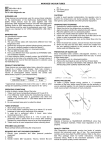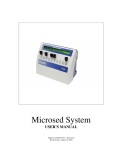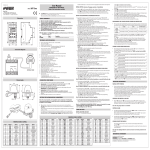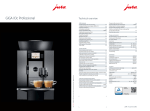Download VQC™ User`s Manual - Vital Diagnostics
Transcript
VQC™ User’s Manual VQC is a free data analysis service that streamlines the QC process. Through peer group analysis studies, any laboratory participating in VQC can compare its laboratory’s precision and accuracy to other participating laboratories throughout the world. QC results are entered daily and submitted for analysis. Analysis reports comparing your lab to the group can be run at anytime. VQC is a simple and easy-to-use software program. The following instructions will guide you through the use of the software. Registration 1. Navigate to www.vitaldiagnostics.com/vqc to register your laboratory by filling in the requested fields (laboratory name, address, etc.). Select your analyzer type, its serial number and your distributor. 2. Once submitted, the request is sent to Vital Diagnostics. Please allow 24 hours for processing. You will receive a confirmation email after your account has been activated. Once activated, you may then enter daily QC results. Data submission protocol Vital Diagnostics’ QC Management requires QC data to be submitted and confirmed by the 10th day of the following month to close the month. Note: Data for the previous month cannot be submitted after the 10th day of the following month. Data receiving protocol Information for your laboratory is available at anytime. For month-end peer group data, wait until after the 10th day of the month for final results. Enter Data Manual Entry: From the main screen, click on the Enter Data tab to enter QC results. Select the time period, analyzer and lot of controls. Enter in the Operator’s name, and then click Update. Select the test and enter results for the day including the time (if desired) and run if the test was run more than one time during a 24 hour period. Repeat until results for all tests have been entered. (Note: Laboratories using the program for only sed rates will enter results for one test, ESR.) Once done, you must click on the Submit button to submit data. The button next to the test will turn gray. If changes need to be made, click the back button. If data is correct, click Confirm. The button next to the test will turn green. You must submit and confirm data for each test. Once confirmed, the data is processed and your lab’s data is populated with the group data. Note: To enter data on subsequent days, click on the Date Submitted link in the right window. This will open the data stored for the month, and allow you to add and edit data. Upload Data: From the main screen, click on the Enter Data tab. Select the time period, analyzer and lot of controls. Enter in the Operator’s name, then click Update. In the right window scroll to the Import line, then click on Browse. Click on the file to import, click Open then click Submit Your Results. A confirmation screen will appear. To confirm all results at one time, click the Confirm All button. To view the data before confirming, click on the Date link (View Month Year), e.g. View May 2010. A second window will open. Verify the data; click Submit Your Results, then Confirm Your Results. Tel Fax UNITED STATES 27 Wellington Road Lincoln, RI 02865 1-800-345-2822; 1-401-642-8400 1-401-642-9001 Tel Fax AUSTRALIA 5/18 Lexington Drive Bella Vista, NSW 2153 +61 (0)2 9894 6988 +61 (0)2 9899 6303 www.vitaldiagnostics.com Tel Fax ITALY Via Balzella 41/g/4 47122 Forli Italy +39 0543 721220 +39 0543 796001 See XLS Data Format for important information on formatting your data before uploading. For chemistry users, refer to the Envoy Users or Eon Users section for specific information on exporting and uploading data from these instruments. View Results The View Results tab allows you to view previously entered data; edit the current month’s data; view, download or print statistical reports; and view, download or print monthly reports. View Previous Data: To view previously entered data, find the data set you wish to view then click the My Values icon in the View/Action column. A screen similar to the Data Entry screen will appear. Tip: Hold your cursor over the icon for a description of that icon. Note: You cannot edit data from the View Results tab. To edit or add data, click on the Enter Data tab, then select the date. Editable data includes the current month as well as the previous month, but only within the first ten days of the next month. See Data Submission Protocol for additional details. Edit Current Month’s Data: To edit the current month’s data, find the current date then click the Edit icon in the View/Action column. This will take you to the Enter Data screen. Follow the steps found in Enter Data. Tip: Hold your cursor over the icon for a description of that icon. Edit Previous Month’s Data: You may edit data for the prior month, only if it is within the first ten days of the next month. To edit the previous month’s data, find the date for that month, then click the Edit icon in the View/Action column. This will take you to the Enter Data screen. Follow the steps found in Enter Data. Tip: Hold your cursor over the icon for a description of that icon. View Statistical Reports: To view the statistical reports, find the data set you wish to view then click the Statistical Report icon in the View/Action column. The Statistical Report will appear in the right window. Tip: Hold your cursor over the icon for a description of that icon. Print/Download Statistical Reports from the View Statistical Reports Screen: To print the statistical reports from the View Statistical Reports screen, you must first display the data by clicking on PDF charts from the download section in the left window. Once the data is displayed, click the Print icon or click File > Print. To download the data, click the Save icon, enter in a file name, select a destination, and click save. To return to the previous screen, click the Back button. Print/Download Statistical Reports from the View Results Screen: To print the statistical reports from the View Results Screen, find the data set you wish to view then click the Statistical Report icon in the View/Action column. The Statistical Report will appear in the right window. To print, you must first display the data by clicking on PDF charts from the download section in the left window. Once the data is displayed, click the Print icon or click File > Print. To download the Tel Fax UNITED STATES 27 Wellington Road Lincoln, RI 02865 1-800-345-2822; 1-401-642-8400 1-401-642-9001 Tel Fax AUSTRALIA 5/18 Lexington Drive Bella Vista, NSW 2153 +61 (0)2 9894 6988 +61 (0)2 9899 6303 www.vitaldiagnostics.com Tel Fax ITALY Via Balzella 41/g/4 47122 Forli Italy +39 0543 721220 +39 0543 796001 data, click the Save icon, enter in a file name, select a destination, and click save. To return to the previous screen, click the Back button. Tip: Hold your cursor over the icon for a description of that icon. View Monthly Reports: To view the monthly reports, find the data set you wish to view then click the Month View icon in the View/Action column. The Monthly Report will appear in the right window. Tip: Hold your cursor over the icon for a description of that icon. Print/Download Monthly Reports from the View Statistical Reports Screen: To print the monthly report from the View Statistical Reports screen, you must first display the data by clicking on PDF charts from the download section in the left window. Once the data is displayed, click the Print icon or click File > Print. To download the data, click the Save icon, enter in a file name, select a destination, and click save. To return to the previous screen, click the Back button. Print/Download Monthly Reports from the View Results Screen: To print the monthly report from the View Results Screen, find the data set you wish to view then click the Month View icon in the View/Action column. The Monthly Report will appear in the right window. To print, you must first display the data by clicking on PDF charts from the download section in the left window. Once the data is displayed, click the Print icon or click File > Print. To download the data, click the Save icon, enter in a file name, select a destination, and click save. To return to the previous screen, click the Back button. Tip: Hold your cursor over the icon for a description of that icon. Print/Download Data Points from the View Statistical Reports Screen: To print the data points from the View Statistical Reports screen, you must first display the data by clicking on PDF Points from the download section in the left window. Once the data is displayed, click the Print icon or click File > Print. To download the data, click the Save icon, enter in a file name, select a destination, and click save. To return to the previous screen, click the Back button. Print/Download Data Points from the View Results Screen: To print the data points from the View Results Screen, find the data set you wish to view then click the Month View icon in the View/Action column. To print, you must first display the data by clicking on PDF Points from the download section in the left window. Once the data is displayed, click the Print icon or click File > Print. To download the data, click the Save icon, enter in a file name, select a destination, and click save. To return to the previous screen, click the Back button. Tip: Hold your cursor over the icon for a description of that icon. Download an XLS from the View Statistical Reports Screen: To download the data points from the View Statistical Reports screen, click XLS from the download section in the left window. A popup window will appear. Click Save, change the filename if required, select a location to save the file, then click Save. Download an XLS from the View Results Screen: To download the data points from the View Results Screen, find the data set you wish to view then click the Month View icon in the View/Action column. Tel Fax UNITED STATES 27 Wellington Road Lincoln, RI 02865 1-800-345-2822; 1-401-642-8400 1-401-642-9001 Tel Fax AUSTRALIA 5/18 Lexington Drive Bella Vista, NSW 2153 +61 (0)2 9894 6988 +61 (0)2 9899 6303 www.vitaldiagnostics.com Tel Fax ITALY Via Balzella 41/g/4 47122 Forli Italy +39 0543 721220 +39 0543 796001 Click XLS from the download section in the left window. A popup window will appear. Click Save, change the filename if required, select a location to save the file, then click Save. Tip: Hold your cursor over the icon for a description of that icon. XLS Data Format: To import data from an XLS file, the format below must be followed. The file must contain a header row and four columns of data. Header Row English: Header Row Italian: Name Nomeana Date Data Time Il tempo Value Valore Level Livello Where, Name/Nomeana = test name (see List of Test Names for a complete list of tests) Date/Data = the date of the test (format is standard, either YYYY/MM/DD or MM/DD/YYYY) Time/il Tempo = the time the test was run (format is military time ie.7:00 in military time is 19:00) Value/Valore = the data value (numeric) Level/Livello = the numeric level (either 1 or 2) Example 1: Name ESR ESR Example 2: Name ALT ALT CALCIUM CALCIUM Date 05/18/2009 05/18/2009 Date 05/18/2009 05/18/2009 05/18/2009 05/18/2009 Time 14:43 14:47 Time 19:55 19:56 19:56 19:56 Value 6 55 Value 32.4 96.8 8.74 11.9 Level 1 2 Level 1 2 1 2 List of test names: 1) ESR 2) ALT 3) ALBUMIN 4) ALP 5) AMYL 6) AST 7) DIRECT BILIRUBIN 8) TOTAL BILIRUBIN 9) CALCIUM 10) CHOLESTEROL 11) HDL CHOLESTEROL 12) LDL 13) CPK 14) CREATININE Tel Fax UNITED STATES 27 Wellington Road Lincoln, RI 02865 1-800-345-2822; 1-401-642-8400 1-401-642-9001 Tel Fax AUSTRALIA 5/18 Lexington Drive Bella Vista, NSW 2153 +61 (0)2 9894 6988 +61 (0)2 9899 6303 www.vitaldiagnostics.com Tel Fax ITALY Via Balzella 41/g/4 47122 Forli Italy +39 0543 721220 +39 0543 796001 15) 16) 17) 18) 19) 20) 21) 22) 23) 24) 25) 26) 27) 28) GLUCOSE GGT IRON LDH MAG PHOS TOTAL PROTEIN TRIGLYCERIDES BUN URIC ISE>CO2 ISE>CL ISE>K ISE>NA My Account The My Account tab allows you to edit your contact information and password. You may also add or delete an analyzer. Edit Contact Information or Password: To edit your contact information or password, simply type in the information and click Submit. Add an analyzer: To add an analyzer, select the analyzer from the list, enter in its serial number and your distributor for that product, and then click Submit. Note: Vital Diagnostics will need to verify the serial number and activate the analyzer before you can submit data for that analyzer. Please allow 24 hours for activation. Once activated, you will receive a confirmation email, and the Approved column will show Yes for that analyzer. Delete an analyzer: To delete an analyzer, click the box under the delete column then click Submit. Envoy Users To submit data electronically, Envoy users will need: 1. A storage device (USB flash drive, zip disc or floppy disk) 2. A computer that will accept a USB flash drive, zip disc or floppy disk 3. Internet access or email access Note: Envoy 500 customers must be using software versions >14.3.99 to participate in the VQC program. To obtain a qualifying version of software, please contact Technical Support. 1. Insert drive or disc into the appropriate port on the Envoy 500. 2. Select Data Handling from the top menu and then Quality Control. 3. Select Function and Re-index Database. A message will appear, “Are you sure you want to re-index the database?” Click Accept. 4. Once re-indexing is completed, select Functions and Export Data. 5. Leave the default of <ALL> for the Analysis, Lot and Method. 6. Remove the checkmark in the All Data by clicking in the box. 7. Enter the Start Date by clicking on the box to display the calendar. Select the first day of the month that is being submitted and select Exit. Tel Fax UNITED STATES 27 Wellington Road Lincoln, RI 02865 1-800-345-2822; 1-401-642-8400 1-401-642-9001 Tel Fax AUSTRALIA 5/18 Lexington Drive Bella Vista, NSW 2153 +61 (0)2 9894 6988 +61 (0)2 9899 6303 www.vitaldiagnostics.com Tel Fax ITALY Via Balzella 41/g/4 47122 Forli Italy +39 0543 721220 +39 0543 796001 8. Enter the End Date by clicking on the box to display the calendar. Select the last day of the month that is being submitted and select Exit. 9. Select Format to Export as Excel (.csv). 10. Click the Export command button on the Export Data menu. 11. A Browse for Folder dialog box will open. 1. Select Removable Disk (E:) for USB Flash Drive or Zip Disk 2. Select 3 ½ Floppy (A:) for a floppy, it may say copying then will disappear. 12. Select Exit. 13. If using a flash drive, first go to where the time is located in the bottom right corner of the monitor, then right click on the flash drive icon with green arrow. Left click on Safely Remove Hardware. A window will pop up that reads, “Hardware Devices.” 14. Click on the USB Mass Storage Device and click on the Stop button. Another window will open that reads, “Stop a hardware device.” 15. Click on the USB flash drive then click OK. 16. A message window near the time will open that reads, “It is safe to remove hardware.” You can now remove the flash drive and plug it into a computer with email access. 17. If using a zip or floppy disc, remove it from the instrument and insert into a computer with email access. To Email 1. To email the Excel (.csv) file, insert the flash drive or disk/floppy into the appropriate drive in the computer. 2. Navigate to My Computer and select the removable drive (A) for floppy or (E) for USB or Zip. Open the disc/drive by right clicking on the .csv file. Left click on Send to Mail Recipient. 3. Email should open with .csv file as attachment. Send to [email protected]. 4. Reports will be available on the 11th day of the following month by logging into the VQC system www.vitaldiagnostics.com/vqc. To Upload See Upload Data section for specifics on uploading data directly to VQC. No Computer Access Mail disk/flash drive to: Vital Diagnostics, Inc. Attn: VQC Tech Support 27 Wellington Road Lincoln, RI 02865 Eon Users To submit data electronically, Eon users will need a USB flash drive and a computer with email access. 1. Navigate to Memory Files. 2. Select Standard/QC Archive Search Panel. 3. Select Date. Type in from and to date. 4. Click on the green button by Date. 5. Click on Search. 6. Click on the Export button. A message will appear, “Beginning export process. Are you sure?” Select Yes. An Export Process Concluded message will then appear. 7. Move the program window to the right so the desktop is visible. Double click on My Computer. 8. Double click C Drive. 9. Double click Program Files. Tel Fax UNITED STATES 27 Wellington Road Lincoln, RI 02865 1-800-345-2822; 1-401-642-8400 1-401-642-9001 Tel Fax AUSTRALIA 5/18 Lexington Drive Bella Vista, NSW 2153 +61 (0)2 9894 6988 +61 (0)2 9899 6303 www.vitaldiagnostics.com Tel Fax ITALY Via Balzella 41/g/4 47122 Forli Italy +39 0543 721220 +39 0543 796001 10. 11. 12. 13. 14. Double click BCA. Double click Exported Files. Plug in USB flash drive. Right click on CSV with appropriate date and left click on Send to drive (E:) (flash drive). Remove the flash drive by first going to where the time is located in the bottom right corner of the monitor, and then right click on flash drive icon with the green arrow. Left click on safely remove hardware. A window will pop up that says Hardware Devices. 15. Click on the USB Mass Storage Device and click on the Stop button. Another window will open that reads, “Stop a hardware device.” 16. Click on the USB flash drive then click on OK. 17. A message window near the time will open that reads, “It is Safe to Remove Hardware.” You can now remove the flash drive and insert it into a computer with email access. To Email 1. To email the Excel .csv file, insert the flash drive into the USB port on the computer. 2. Go to My Computer and select the removable drive (E) for USB. Double click the drive to open the file. 3. Right click on the file expQC_2011_ 1_1_9_15 (date and time exported). Left click on Send to Mail Recipient. 4. Email should open with .csv file as attachment. Email to [email protected]. 5. Reports will be available on the 11th day of the following month by logging into the VQC system www.vitaldiagnostics.com/vqc. No Computer Access In the United States: Mail disk/flash drive to: Vital Diagnostics, Inc. Attn: VQC Tech Support 27 Wellington Road Lincoln, RI 02865 Disclaimer & Confidentiality Vital Diagnostics does not accept any responsibility for lost data or results invalidated by erroneous data entered in the forms. Customer details and VQC data are confidential and will not be shared with third parties. See online Privacy Policy for additional details. L7270, Rev. D Specifications may be subject to change. Vital Diagnostics is a registered trademark and VQC is a trademark of Vital Diagnostics. © 2011. Vital Diagnostics, Inc. All rights reserved. Tel Fax UNITED STATES 27 Wellington Road Lincoln, RI 02865 1-800-345-2822; 1-401-642-8400 1-401-642-9001 Tel Fax AUSTRALIA 5/18 Lexington Drive Bella Vista, NSW 2153 +61 (0)2 9894 6988 +61 (0)2 9899 6303 www.vitaldiagnostics.com Tel Fax ITALY Via Balzella 41/g/4 47122 Forli Italy +39 0543 721220 +39 0543 796001