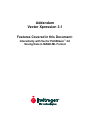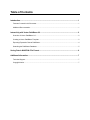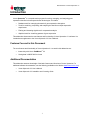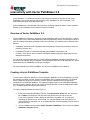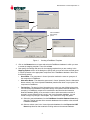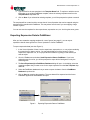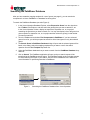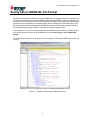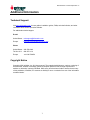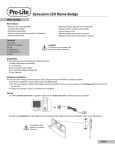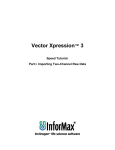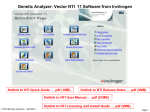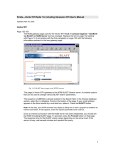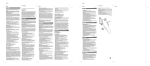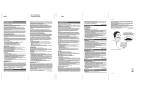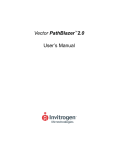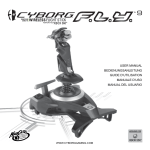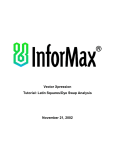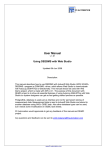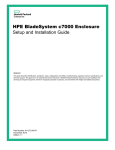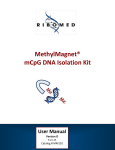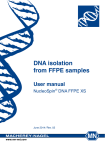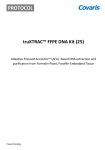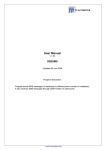Download Addendum Vector Xpression 3.1
Transcript
Addendum Vector Xpression 3.1 Features Covered in this Document: Interactivity with Vector PathBlazer™ 2.0 Saving Data in MAGE-ML Format Table of Contents Introduction .................................................................................................................................1 Features Covered in this Document ....................................................................................................... 1 Additional Documentation....................................................................................................................... 1 Interactivity with Vector PathBlazer 2.0....................................................................................2 Overview of Vector PathBlazer 2.0......................................................................................................... 2 Creating a Vector PathBlazer Template................................................................................................. 2 Exporting Expression Data to PathBlazer .............................................................................................. 4 Searching the PathBlazer Database ...................................................................................................... 5 Saving Data in MAGE-ML File Format.......................................................................................6 Additional Information................................................................................................................7 Technical Support................................................................................................................................... 7 Copyright Notice ..................................................................................................................................... 7 New Features in Vector Xpression 3.1 Introduction Vector Xpression™ is a comprehensive program for storing, managing, and analyzing gene expression data from microarrays and other technologies. It includes: • Database tools for managing thousands of gene expression data points. • Tools for combining, comparing, and analyzing the data from multiple expression experiments • Filtering and clustering algorithms for comparative analysis • Graphical tools for visualizing patterns of gene expression This addendum documents the new features and functionality of Vector Xpression 3.1 software. It is intended as a supplement to the Vector Xpression 3.0 User’s Manual. Features Covered in this Document The new features and functionality of Vector Xpression 3.1 covered in this addendum are: • Interactivity with Vector PathBlazer™ 2.0 • Saving data in MAGE-ML file format Additional Documentation This addendum assumes knowledge of the basic features and functions of Vector Xpression. For additional software documentation, see the following (available on the Web at www.informaxinc.com): • Vector Xpression 3.0 User’s Manual • Vector Xpression 3.0 Installation and Licensing Guide 1 New Features in Vector Xpression 3.1 Interactivity with Vector PathBlazer 2.0 Vector Xpression 3.1 contains new tools for exporting gene expression data directly into Vector PathBlazer 2.0 for further analysis and searching Vector PathBlazer for gene information. This section describes these tools and functionality. Vector PathBlazer 2.0 also includes tools for directly accessing expression data in Vector Xpression. See the Vector PathBlazer User’s Manual for more information. Overview of Vector PathBlazer 2.0 Vector PathBlazer is software for analyzing biological pathways and molecular interactions. It can be used to collect, store, and manage data from public and proprietary sources, and includes a variety of tools for creating and analyzing pathway models from that data. The software has the following main features: • A database, which stores the information about the pathway components (molecules, enzymes, reactions, products, etc.) • A Database Explorer for viewing and managing the database components, and • A Viewer, which can be used to construct and display pathway topologies graphically from the database components. You can store gene expression data in a Vector PathBlazer database and display and analyze it in the context of a pathway using the software. Gene expression data from Vector Xpression 3.1 can be exported directly into PathBlazer for this type of analysis. For more information on Vector PathBlazer, see the Vector PathBlazer User’s Manual. Creating a Vector PathBlazer Template To export gene expression data from a Vector Xpression database into Vector PathBlazer, you must first map the gene data in Vector Xpression to PathBlazer using a mapping template. The template links the fields and values for the genes in a Vector Xpression database to the corresponding components in a PathBlazer database. The mapping template is saved in the PathBlazer database, and can be used to transfer data from all Vector Xpression files that include the mapped information (e.g., multiple experiments using the same genes). To create a mapping template (see also Figure 1): 1. In the Vector Xpression Database Explorer, select Expression Genes from the drop-down list of Tables in the Explorer, and then select the gene(s) that you want to map, or In the Vector Xpression Viewer, display an experiment, expression run, or run project containing the genes that you want to map. You may also display a list of the genes in a given experiment, expression run, or run project and then select the gene(s) from the list that you want to map. 2. Go to the Tools menu and select Create Template in PathBlazer. This will open the Create PathBlazer Template Wizard. 2 New Features in Vector Xpression 3.1 Select PathBlazer data mapping options Figure 1. Creating a PathBlazer Template 3. Click on the Browse button to locate and select the PathBlazer database in which you want to create the mapping template. Then click on Next. 4. Now specify the settings and name for the mapping template that you are creating. In the Mapping Options section of the dialog box, specify how you want to link the selected genes in Vector Xpression to the appropriate components in the PathBlazer database. Select from the following options: • Gene Name—The gene name in Vector Xpression matches the name or synonyms of the component in PathBlazer. • Alternative Name—The alternative gene name in Vector Xpression (from the Alternative Name column in the Vector Xpression database) matches the name or synonyms of the component in PathBlazer. • Foreign Key—The gene in Vector Xpression has a value in a user-defined column that can be linked to the PathBlazer component through a crosslinked external database. For example, if a PathBlazer component is crosslinked to the Biomolecular Interaction Network Database (BIND) via an accession number, and that accession number is entered in a user-defined field of a gene in the Vector Xpression database, you can create a foreign key linkage in the template. If you select the Foreign Key option: 4.1. Select the external database from the PathBlazer Crosslink Database Name dropdown list. This list includes all the external databases with crosslinks to the selected PathBlazer database. 4.2. Select a column name in the Vector Xpression database from the Expression UDF Name drop-down list that contains the linking values to the external database. 3 New Features in Vector Xpression 3.1 5. Type a name for the new template in the Template Name field. To replace or add the current information to an existing PathBlazer template, select the existing template name from the Template Name drop-down list. 6. Click on Next. If you selected an existing template, you will be prompted to replace or amend it. The template will be created, and the current data in Vector Xpression that can be mapped using the template will be transferred to PathBlazer. This may take a few minutes if you are mapping a large number of genes. You can now use the template for other experiments, expression runs, etc. involving the same genes. Exporting Expression Data to PathBlazer After you have created a mapping template for a set of genes (see page 2), you can export expression data for those genes from Vector Xpression to Vector PathBlazer. To export expression data (see also Figure 2): 1. In the Vector Xpression Viewer, load an experiment, expression run, or run project containing the genes that you want to export. You may also display a list of the genes in a given experiment, expression run, or run project and then select the gene(s) in that list that you want to export. 2. Go to the Tools menu and select Send Expression Data to PathBlazer. If you have selected genes from a list, you will be prompted to export all the listed genes or only the selected genes. 3. The Save Experiment(s) to PathBlazer Database dialog will open. In the dialog, select the mapping template that you want to use for the export operation from the Use Template dropdown list. 4. Select the PathBlazer database that you want to export the data to from the PathBlazer Database drop-down list. 5. Click on Save to complete the operation. The gene data will be exported and the Vector PathBlazer application and database will open. Figure 2. Exporting Expression Data to PathBlazer. 4 New Features in Vector Xpression 3.1 Searching the PathBlazer Database After you have created a mapping template for a set of genes (see page 2), you can search the components in a Vector PathBlazer 2.0 database for those genes. To search the PathBlazer Database (see also Figure 3): 1. In the Vector Xpression Database Explorer, select Expression Genes from the drop-down list of Tables in the Explorer, and then select the gene(s) that you want to search for, or In the Vector Xpression Viewer, display an experiment, expression run, or run project containing the genes that you want to search for. You may also display a list of the genes in a given experiment, expression run, or run project and then select the gene(s) in that list that you want to search for. 2. Go to the Tools menu and select Find Components in PathBlazer. If you have selected genes from a list, you will be prompted to search for all the listed genes or only the selected genes. 3. The Search Genes in PathBlazer Database dialog will open and the selected genes will be listed. In the dialog, select the mapping template that you want to use for the search operation from the Use Template drop-down list. 4. Select the PathBlazer database that you want to search from the PathBlazer Database dropdown list. 5. Click on Search. The PathBlazer application will open, and your search request will be transferred to the PathBlazer search engine. The PathBlazer search engine includes prompts for further defining the scope of your search. See the Vector PathBlazer User’s Manual for more information on performing searches in PathBlazer. Figure 3. Searching the PathBlazer Database from Vector Xpression. 5 New Features in Vector Xpression 3.1 Saving Data in MAGE-ML File Format Microarray Gene Expression Markup Language (MAGE-ML) is a language designed to describe and communicate information about microarray-based experiments. MAGE-ML is based on XML and can describe microarray designs, microarray manufacturing information, microarray experiment setup and procedures, gene expression data, and data analysis results. MAGE_ML has been derived from the Microarray Gene Expression Object Model (MAGE-OM), which was developed and described using the Unified Modeling Language (UML)—a standard for describing object models. Vector Xpression 3.1 can save raw expression data in MAGE-ML format. With your raw data file open in the Vector Xpression Viewer, go to the File menu and select Save Copy > Save in MAGE-ML Format. The file will be saved with an .xml extension. For an example of a file saved in MAGE-ML format, see Figure 4. Figure 4. Example of a file saved in MAGE-ML format. 6 New Features in Vector Xpression 3.1 Additional Information Technical Support Visit www.informaxinc.com for user guides, installation guides, FAQs, technical bulletins, and other information about Vector Xpression software. For additional technical support: E-mail: United States: [email protected] Europe: [email protected] Phone: United States: 240-379-4240 Toll-free U.S.: 800-357-3114 Europe: +44 186 5784591 Copyright Notice Copyright 2003 InforMax, Inc. All rights reserved. The unauthorized disclosure, copying, or altering of this document, whether in hardcopy, personal computer diskette format, through any electronic medium or otherwise, is strictly prohibited. While every effort has been made to ensure the accuracy of this publication, InforMax, Inc. assumes no liability for error or omission from use of the information contained herein. 7