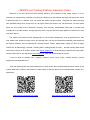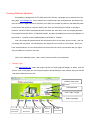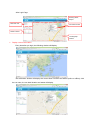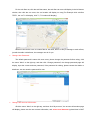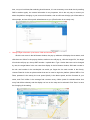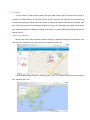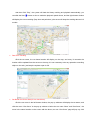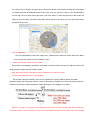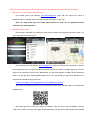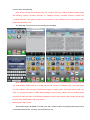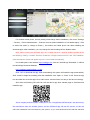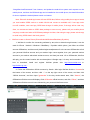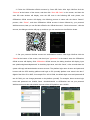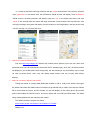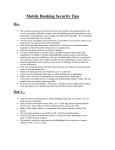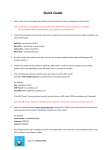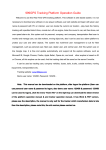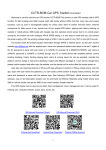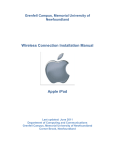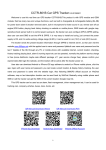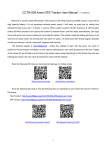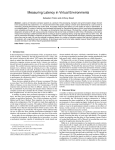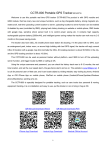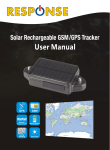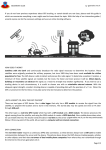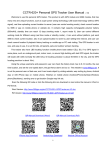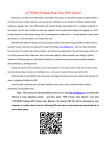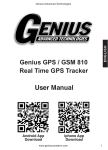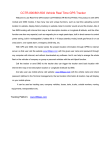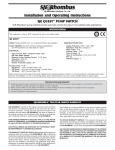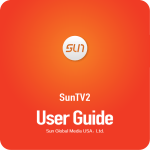Download 999GPS.net Tracking Platform Operation Guide
Transcript
999GPS.net Tracking Platform Operation Guide Welcome to use this Real Time GPS tracking platform, This software is web based system, it is not necessary to download any software or any plug-in software, just visit website and logon with given user name & password with PC on internet, user can locate the tracker current location , play back the history tracking with specified date & time, remote turn off car engine, listen the sound in car, set Geo-fence, set over speed alarm etc. this system suit for personal, company, rent company, transportation fleet user to monitor and manage cars, out side workers, moving object etc, also it can be used as a alarm platform to protect your cars and other objects. The system has multi-level user management to suit for fleet management, such as personal user, fleet user, dealer user. And this system use on line Google map, it is free and update automatically, and support all the explore software, such as Microsoft IE, Google Chrome, Firefox, Apple Safari, Opera etc, Also we apply iOS iPhone & Android App / WeChat / Sending SMS / Calling tracker to locate, and the tracking data will be saved on the server 6-12 months, please visit http://d.999gps.net to download app & manual and user guide, Scan the QR code on the login page www.999gps.net , also can download App & manual. It can be used as tracking cars, company vehicles, buses, taxis, trucks, outside workers, moving equipments, transportations etc. Scan the following QR code with mobile phone or click the link also can download the latest version of the manual (Word doc version or Pdf version) or read online, for the old version of the manual please contact us or distributors. Manual(Word) Download QR Code Manual(Pdf) Download QR Code Tracking Platform Operation This platform is designed for CCTR-8XX series GPS Tracker, Language can be selected from the login page : www.999gps.net , every tracker have a unique user name and password, the default user name is the last 7 digital number of the S/N or ID or IMEI, this number is printed on the label that paste on the back of the tracker or under the battery, also user can send SMS (ID*123456 or check#) to tracker to check ID or S/N, the default password is same with user name, user can change password. For example the tracker S/N is : CC0800C01234567, and then the default user name on the platform of this tracker is : 1234567, and the default platform password is :1234567. user can change the password and user information (Such as car plate, phone number ), but can not change the user name, our administrator can change the user name by user request , also if you have several trackers, we can create a fleet user name that can see all your trackers after you logon, ask your dealer to contact us to do this. Note: In the following words, “Click” means click once with mouse left button. Platform Login: Visit www.999gps.net , select the langue version, the login page will display as follow, click the picture or link in the page can visit the proper page to download app or user manual, also scan the QR code with mobile phone can visit: Platform User name User password Click “Login” to login Select Language iPhone App Download Android App Download Wap visit Locate WeChat Locate Manual Download After Login Page Running,alarm, Report Fleet and user car status window Name & status Tracking Map window Display current car location: Every time after you login, the following window will display. The left bottom window will display the current fleet car name and status (online or offline), click the car name, the car detail location and status will display. For the sub-fleet car, click the sub-fleet name, the sub-fleet car name will display in the left bottom window, also click the car name, the car location will display on map (For Example click sub-fleet TEST1, the car T1 will display, click T1, T1 location will display). Different cars can be move to a same fleet or sub-fleet, then it is easy to manage or track a fleet, just tell the seller or distributor, the manager can do for you. Change User Password: The default password is same with user name, please change the password before using, click the menu “More” on the right top, and then click “Change password”, the change password page will display, input the current and new password, if the password is missing, please contact the dealer or distributor, we can reset the password for user. Change User Account Information: Click the menu “More” on the right top, and then click “My account”, the account information page will display, please set the user contact information, and select local timezone (upload time is GMT time, not your local time,after selecting local timezone, it is not necessary to set local time by sending SMS to tracker again), the contact information is very important, this is the only way to contact you about the platform changing or your account information, and we will never divulge your information to other people, and we will not push advertisement to you. (Email notice is not ready now). Change target Information (Car Name / SIM card number etc.) Click the car name in the left bottom window, the pop up windows will display the car status, and click the menu “More” in the pop up window, another menu will pop up, click the “target info”, the target info window will pop up, the top IMEI number / expired date / Type / Active date cam not be changed by user, the target Name is the car name that display in the left bottom window, SIM card number is the sim card number in the tracker(this can avoid you forget the sim card number in the future), License Plate No is the car plate number that can be used to login the platform (Select IMEI or Car Plate, password is the same), the over speed (Km/h) is the alarm speed, and the Contacts is your name, and Fuel /100km is the average fuel consume every 100km (used for calculate about how many fuel will be exhaust), and the display car icon on the map can be selected. Click “Save” to save the changing of the setting. Car Status: To save vehicle or object power battery and gprs data charge, after the object stop moving 2 minutes, the tracker will turn off GPS and GPRS, and go to sleep mode, and then a few minutes the car status will change to offline, and when the car is started, the tracker will weak up from sleep, and turn on the GPS and GPRS to upload the location to server, if you need keep the tracker online all the time, please send SMS to change the setting of the tracker, the detail SMS command please see the tracker manual. History Track Playback: Click the car name in the left bottom window, the pop up windows will display the car status, and click the menu “Playback” in the pop up window or below the car name. A new playback page will pop up, click the “From” and “To” to select the start and end playback time, and then Click “OK”. And then Click “Play”, the system will load the history tracking and playback automatically, you can slide the blue “█” button to slow to make the playback speed slower, and the right bottom window will display the event recoding (Stop time and period etc.),the server will keep the tracking data at 6-12 months. Real Time Tracking: Click the car name, the car latest location will display on the map, and every 30 seconds the location will be updated from the server on the map, it is not necessary to do any operation to tracking object on the web, just keep the explorer open is OK. Set Break Geo-fence Alarm(In out Area Alarm): Click the car name in the left bottom window, the pop up windows will display the car status, and click the menu “Geo-fence” in the pop up window or below the car name “More” and “Geo-fence”, the menu is the same location on the screen with the above, an new “Geo-fence” page will pop up, click the “Add” menu to define a new geo-fence. Click and hold the mouse button to drag the circle bigger or smaller, and click and hold the center point of the circle can move the circle to your demand place on the map. Give a name of this geo-fence, and click “Save” to save the geo-fence, later when the object is out of the area, the alarm information will be record in the server, you can check and export the alarm list any time. Over Speed Alarm: The over speed alarm is set in the “target Info”, please see the above to set the speed. the alarm can be check and export from the “Statistics” menu. Listening or Monitor Sound Around Tracker This function is operated by the tracker, send SMS to tracker to listen the sound or talk to the driver, the detail operation please see the tracker manual. Note: Not all the tracker have listen function, please see the tracker manual. Cut Oil Power (Remote Turn Off Car Engine) This function need use carefully, and it is only operated by sending SMS to tracker, the detail operation please see the tracker manual. A relay is necessary to install to turn off the car engine, and also a diode is necessary to add to protect the tracker driving wire, the diagram is as follow: Attention: Turning off car engine is very dangerous when car is moving, this will make the car difficult to control and maybe cause a accident, so we recommend install the relay to cut the start motor wire, this will make you can not remote turn off car engine, but you can make the car engine can not be started. Wap Visit to Locate Object on Mobile Phone: Use mobile phone visit website: http://wap.999gps.net, login with the same user name & password with the website login, the latest location will display on the map. Note: The wap locate only can locate latest location on map, can not playback history tracking or do other operation. iOS iPhone App Locate: iPhone App is available for locating car with current location and playing back history back, it is more easy and convenient to use. Use mobile phone visit website: http://d.999gps.net, click the “iPhone App Download”, it will link to the apple app store, you can download and install the iPhone software on apple app store, it is free, and it is not necessary to do the IOS Jailbreaking, you just need register an apple ID with email and verify it on the app store https://appleid.apple.com is OK, the following is app store website link to download and install the app on iPhone : https://itunes.apple.com/us/app/gpstrack1/id717568884?ls=1&mt=8 Also Scan the following QR code can visit the above app store website page to download and install the app. Also open app store on iPhone, Search “GPStrack1” app, the above app will display, click the “Free” and “Install”, and input your apple ID and password, the app will be downloaded and installed on the iPhone automatically. Note: before running the GPStrack1 app, the “Location Services” need be enabled, please set as the following: Setting→Location Services, or: Settings→Privacy→Location Services, Enable the “Location Services”, and please confirm the the selection of the GPStrack1 list in the program also have been enabled to “On”. The following is the process of downloading and installing. Note: iPhone & Android App locate will cost GPRS data, Before using mobile phone app to locate, you need enable GPRS service or enable WLAN and connect to available wifi, if use app under non-wifi condition, user need pay GPRS data charge of mobile phone, if the app will be used very often, we recommend order a GPRS data package to save money, please call your mobile phone company to select and order a GPRS data package. And also, after using the app, please exit the app to avoid using GPRS data in the back ground. Android phone App Locate: Also android app is available for locating car with current location and playing back history back on android mobile phone, it is easy and convenient to use. For Android mobile phone, security setting need change before installation, click menu “Settings -- Security -- Device administration -- Unknown sources (Allow installation of non-Market apps)”, Click to select this option (V change to Green ), this means the mobile phone can allow installing the download apps, after installation, you can change the above setting back to disable status. Note: before running the GPStrack app, the “Location Services” need be enabled, please set as the following: Setting→Location Services, Enable the “Google location service” and “GPS satellites” (click the selection frame and appear a green V can enable the selection). Use mobile phone visit website: http://d.999gps.net, click the “Android App Download”, it will link to Android App Download Website: http://d.999gps.net/d/gpstrack_en.apk Click “OK” to download the app, After downloading, the system will install the app automatically, Click “Install” to begin the installing, after the installation click “Open” or “Done” is OK. Press the app icon and hold can move the app icon to main screen, and then later, it is easy to find and run the app. Also Scan the following QR code can visit the above app store website page to download and install the app. Some company android system mobile phone, the “GoogleServicesFramework” are removed by the manufacture from the android system, and the GPStrack app will use this service, so this will make the installation been terminated by the system, so you need download and install the standard “GoogleServicesFramework” from internet, and update the android os system and re-power on the mobile phone, and then the GPStrack app can be installed on the mobile phone, the detail information for how to update the android please search on internet. Note: iPhone & Android App locate will cost GPRS data, Before using mobile phone app to locate, you need enable GPRS service or enable WLAN and connect to available wifi, if use app under non-wifi condition, user need pay GPRS data charge of mobile phone, if the app will be used very often, we recommend order a GPRS data package to save money, please call your mobile phone company to select and order a GPRS data package. And also, after using the app, please exit the app to avoid using GPRS data in the back ground. WeChat Locate on Smart Phone:(iPhone/Android/Windows/Blackberry/Symbian) 1. WeChat is a online live connecting software by text,voice or video through internet, it can be used for iPhone / Android / Windows / BlackBerry / Symbian mobile phone, just follow our official account GPStracker, and then send “platformloginname#password” to the account GPStracker to link your personal WeChat account and your tracker login name together, then your personal wechat account is your tracker authorized wechat account, and later just send 123 to GPStracker, WeChat will reply you the current location with text description & Google map, it is easy and convenient. For how to download, install and register WeChat please visit: http://www.wechat.com or http://weixin.qq.com . 2. Follow the GPStracker official accounts by Search: After login WeChat click the “Contacts”at the bottom of the screen, and then click “+” on the top right corner of the screen, and then click “Official Accounts”, and then input ”gpstracker” in the key words search area, Click “Search”, the GPStracker official account will display, Click GPStracker official account, and click “Follow”, and then GPStracker official account is been followed by your personal WeChat account. 3. Follow the GPStracker official accounts by Scan QR Code: After login WeChat click the “Discover”at the bottom of the screen, and then click “Scan QR Code” on the screen, and then the scan QR code window will display, scan the QR cose in the following QR code picture, the GPStracker official account will display, the following process is same with the above “Search” process, click “Follow”, and then GPStracker official account is been followed by your personal WeChat account, later you can find this official in the “Official Accounts”- “Service Accounts”, click the account, the dialogue window will pop up, and then you can send text to the official to locate. 4. Set your personal WeChat account as authorization account: After login WeChat click the “Chats”at the bottom of the screen, and then input ”gpstracker” in the search area, the GPStracker official account will display, Click GPStracker official account, the dialog interface will display, input text “platformloginname#password” in the dialog input area, and click “Send”, a few seconds later the system will reply add authorization account success. The platform login name is same and password is same with the GPS tracking platform web login on PC (normally platform user name is the last 7 digital of the SN or ID or IMEI, for example ID is 1451217388, the default login name and password all are 1217388, you can change password on the platform yourself). For example, demo account login name and password are 123456, Send “123456#123456” to GPStracker can set your personal WeChat account as the authorization account of the GPS platform user 123456. 5. Located by WeChat: After login WeChat click the “Chats”at the bottom of the screen, and then input ”gpstracker” in the search area, the GPStracker official account will display, Click GPStracker official account, the dialog interface will display, input text “123” in the dialog input area, and click “Send”, a few seconds later the system will reply the tracker current location with map and text, click the reply message, the system will display current location on the Google Map. Later just do the step 5 is OK, the step 1-4 only need set once. Wap Visit Locate by Mobile Phone: Just visit http://wap.999gps.net website with mobile phone explorer, input the user name and password (user name and password is same with the PC website login), click “OK”, the latest location will display on your mobile phone with Google map, the wap locating is only an auxiliary way to locate car with non-smart phone, and it only can display latest location, and can not play back history tracking. Map Link Locate by calling or send SMS: Calling the tracker or sending SMS (linklocate*123456 or url# or 123#) to the tracker can trigger the tracker send back the SMS location information (map website link) to caller. User click the website link to visit internet by phone, and the location on map will display on the mobile phone (the mobile phone need enable the GPRS function, and every display will cost 10K byte GPRS data). The detail using method please refer the manual of the tracker. The SMS information sample is as follow: https://maps.google.com/maps?q=22.67680N,114.15188E Battery:91% Trouble Shooting 1. The history tracking data on our server will keep 6-12 months, the old data will be deleted. 2. If the car status keep offline when the object is moving, and the location did not change, please confirm the SIM card in the tracker has been enabled GPRS function and has enough money, and the APN has been set by your tracker SIM card mobile phone using guide, and please keep the tracker outside to receive the GPS signal and GSM signal, if the tracker is moving, it will upload location to server, but if the tracker stop moving, it will not upload tracking to the server and go to offline status. If the tracker Green LED keep ON, it means no GSM network, if the Green LED flash twice, it means GPS signal weak. 3. If the tracker can not reply SMS, please confirm the SIM card in tracker has been enabled caller ID display & SMS function and have enough money, also please confirm the command and password is right. 4. The tracker is not online all the time, this is normal, the tracker built in shock sensor to control GPS and uploading, if the tracker stop moving 2 minutes, the tracker will turn off GPS and go to standby mode, this can save car battery power & GPRS data charge, if the tracker begin moving, it will upload location to server immediately, and the status will change to online immediately. 5. If you forget your login password or user name, or can not login the platform any more, please confirm your service date is not expired, if still can not login, please contact your dealer or distributor to reset password or recharging for the platform service. 6. Can not logon the platform, sending SMS (ID*123456 or check# ) to tracker to check tracker’s ID, the user name is the last 7 digit of the ID, and the password is same with user name, if still can not logon, please contact dealer or us. For example the ID is : 1451217388, then the user name is :1217388, and password is : 1217388. 7. In some place, GPS signal & GSM signal maybe not very good, in the transmit process, some tracking point maybe lost, this is normal, but this will not happen very often. 8. The mileage in the vehicle running report is calculated from GPS data, and the precision is not very high, maybe it have some difference with the mileage meter.