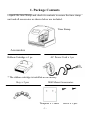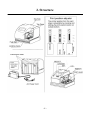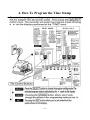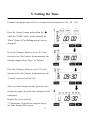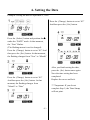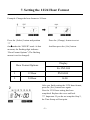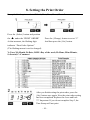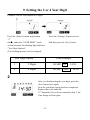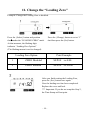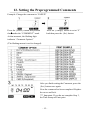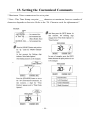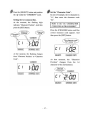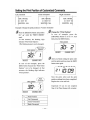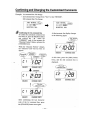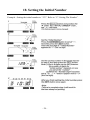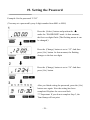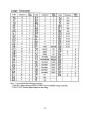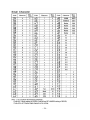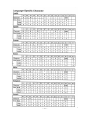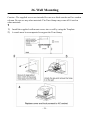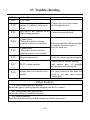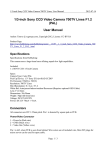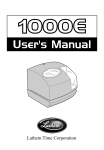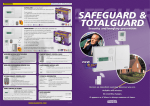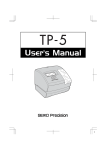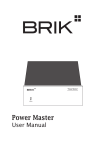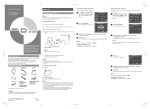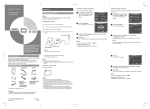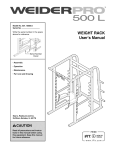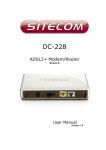Download NT20A manual - Clock Cards Online
Transcript
Time Stamp &
Numbering Machine
NT-20A
Instruction Manual
Safety Information
This section contains detailed instructions on the operation and
maintenance of this machine. To achieve optimum utility of this device,
all operators should carefully read and follow the instructions in this
manual. Please keep this manual in a handy place near the machine.
-
-
-
-
Do not modify this product, as a fire, electrical shock, or breakdown
could result. If the product employs a laser, the laser beam source
could cause blindness.
Do not attempt to remove the covers and panels which have been
fixed to the product. Some products have a high-voltage part inside
that could cause an electrical shock or blindness.
Only use the power cord supplied in the package. Failure to use this
cord could result in a fire or electrical shock.
Do not unplug and plug in the power cord with a wet hand, as an
electrical shock could result.
Plug the power cord all the way into the power outlet. Failure to do
this could result in a fire or electrical shock.
In principle, do not use an extension cord. Use of an extension cord
could cause a fire or electrical shock. Contact your authorized
service representative if an extension cord is required.
The appliance must be connected to an earthed mains socket-outlet.
The socket-outlet shall be installed near the appliance and shall be
easily accessible.
-1-
INDEX
1. Package contents
2. Structure
3. Quick easy setup
4. How to program the time stamp
5. Setting the Time
6. Setting the Date
7. Setting the 12/24 hour format
8. Setting the print order
9. Setting the 2 or 4 year digit
10. Setting the type of minute
11. Change the leading zero
12. Setting the preprogrammed comments
13. Setting the customized comments
14. Setting the language
15. Setting the printing format
16. Setting the daylight saving
17. Setting the number
18. Setting the initial number
19. Setting the password
20. How to change settings when the password is set
21. Canceling the password
22. Resetting
23. Replacing the ribbon cassette
24. Character code for alphanumeric
25. Installation of battery (Optional)
26. Wall Mounting
27. Trouble Shooting
28. Other information
-2-
3
4
5
6
7
8
9
10
11
12
14
15
16
23
24
25
27
28
29
30
31
32
33
34
38
39
40
41
1. Package Contents
Unpack the time Stamp and check its contents to ensure the time stamp
unit and all accessories as shown below are included.
Time Stamp
Accessories
Ribbon Cartridge x 1 pc
AC Power Cord x 1 pc
* The ribbon cartridge is installed at the factory
Key x 2 pcs
Wall Mount Accessories
Template x 1 sheet
-3-
Screw x 2 pcs
2. Structure
-4-
3. Quick Easy Setup
1. Unlock the key and remove the top case.
3.
Plug the AC cord into the AC
2. Remove the Protective Pad.
4. Install back the top cover, get it
outlet. The current time will shown
locked and try printing with a
card.
on LCD panel. It is now ready to be
adjusted if necessary.
Please refer to NO. 5 Setting the time if
the time and date are incorrect.
-5-
4. How To Program the Time Stamp
-6-
5. Setting the Time
Example: Setting the time 9:30 a.m. (assume the time displayed is “00
Press the {Select} button and position the
▲
under the “TIME” mark. At that moment, the
“Hour” flashes. (The flashing means it can be
changed.)
Press the {Change} button to set at “09” And
then press the {Set} button. At that moment, the
flashing changes from “Hour” to “Minute”
Press the {Change} button to set at “30” And
then press the {Set} button. At that moment, the
“Second” starts to run from “00”.
After you finish setting the time, press the {Set}
button once again. Now the time setting has been
completed.
Replace the cover and lock.
*** Important: If you do not complete Step 4,
the Time Stamp will not print.
-7-
00
00”)
6. Setting the Date
Example: Setting the date to September 2, 2005
Press the {Change} button to set at “02”
And then press the {Set} button.
Press the {Select} button and position the▲
under the “DATE” mark. At that moment,
the “Year” flashes.
(The flashing means it can be changed)
Press the {Change} button to set at “05” And
then press the {Set} button. At that moment,
the flashing changes from “Year” to “Month”
After you finish setting the date,
press the {Set} button once again.
Now the time setting has been
completed.
Press the {Change} button to set at “09”
Replace the cover and lock.
And then press the {Set} button. At that
moment, the flashing changes from
*** Important: If you do not
“Month” to “Date”
complete Step 5, the Time Stamp
will not print.
-8-
7. Setting the 12/24 Hour Format
Example: Change the hour format to 24 hour.
Press the {Select} button and position
Press the {Change} button to set at
“2”
the▲under the “HOUR” mark. At that
And then press the {Set} button.
moment, the flashing digit indicates
“Hour Format Options” (The flashing
means it can be changed)
Display
Hour Format Options
Ex: PM 4:00
1
12 Hour
PM 04:00
2
24 Hour
16:00
After you finish setting the 12/24 hour format,
press the {Set} button once again.
Now the 12/24 hour setting has been
completed. Replace the cover and lock.
*** Important: If you do not complete Step 2,
the Time Stamp will not print.
-9-
8. Setting the Print Order
Example: Set the print order to “Month, Date, Year, Hour, Minute”.
Press the {Select} button and position
the
▲ under the “PRINT ORDER”
At that moment, the flashing digit
Press the {Change} button to set at “5”
And then press the {Set} button.
indicates “Print Order Options”
(The flashing means it can be changed)
Y=Year, M=Month, D=Date, DOW=Day of the week, H=Hour, Min=Minute,
S=Second, C=Comment
After you finish setting the print order, press the
{Set} button once again. Now the print order setting
has been completed. Replace the cover and lock.
*** Important: If you do not complete Step 2, the
Time Stamp will not print.
- 10 -
9. Setting the 2 or 4 Year Digit
Example: Set the Year imprint to 4 digits.
Press the {Select} button and position
Press the {Change} button to set at
“2”
the▲ under the “YEAR DIGIT” mark.
And then press the {Set} button.
At that moment, the flashing digit indicates
“Year Digit Options”
(The flashing means it can be changed)
Year Digit Option
Print Example
1
2 Digits
08 SEP
03
2
4 Digits
08 SEP
2003
14:50
14:50
2
After you finish setting the year digit, press the
{Set} button once again.
Now the year digit setting has been completed.
Replace the cover and lock.
*** Important: If you do not complete Step 2, the
Time Stamp will not print.
- 11 -
10. Setting the Type of Minute
Example: Change the hour format to 24 and the Minutes to 1/100 min.
Press the {Select} button and position
Press the {Change} button to set at
“2”
the▲ under the “HOUR MIN” mark.
And then press the {Set} button.
At that moment, the flashing digit
At that moment, the flashing changes
indicates “12/24 Hour Format Options”
from Hour to Minute.
(The flashing means it can be changed)
Hour Format
Print example
1
12 hour format
SEP 08
PM 4:00
2
24 hour format
SEP 08 16:00
Press the {Change} button to set at “2”
And then press the {Set} button.
Type of Minute Print Example
1
1/60
SEP 08
Type of Minute
3
1/20(5/100)
AM12:10
2
1/100
SEP 08
Print Example
SEP 08
AM12:15
4
AM12:17
1/10
SEP 08
AM12:1
- 12 -
After you finish setting the Hour Min, press the {Set}
button once again. Now the hour format & type of minute
have been completed. Replace the cover and lock.
*** Important: If you do not complete Step 3, the Time
Stamp will not print.
- 13 -
11. Change the “Leading Zero”
Example: Change the Leading Zero to disabled.
Press the {Select} button and position
Press the {Change} button to set at “1”
the▲under the “LEADING ZERO” mark.
And then press the{Set}button.
At that moment, the flashing digit
indicates “Leading Zero Options”
(The flashing means it can be changed)
Leading Zero Option
Print Example
1
ZERO Disabled
SEP 08
PM 4:00
2
ZERO Enabled
SEP 08
PM
04:00
After you finish setting the Leading Zero,
press the {Set} button once again.
Now the leading zero has been completed.
Replace the cover and lock.
*** Important: If you do not complete Step 2,
the Time Stamp will not print.
- 14 -
12. Setting the Preprogrammed Comments
Example: Change the comment to “FAXED”
Press the {Select} button and position
Press the {Change} button to set at “9”
the▲under the “COMMENT” mark.
And then press the {Set} button.
At that moment, the flashing digit
indicates “Comment Options”
(The flashing means it can be changed)
After you finish setting the Comment, press the
{Set} button once again.
Now the comment has been completed. Replace
the cover and lock.
*** Important: If you do not complete Step 3,
the Time Stamp will not print.
- 15 -
13. Setting the Customized Comments
* Maximum 3 lines comment can be set to print.
* Note : This Time Stamp can print ____ characters at maximum, however number of
characters depends on font size. Refer to the “24. Character code for alphanumeric”.
- 16 -
- 17 -
- 18 -
- 19 -
- 20 -
- 21 -
- 22 -
14. Setting the Language
This setting is available if you select “month”, “Day of the week” or “Comment” in
previous “Print Order”.
Example: Change the print language into Spanish.
Press the {Select} button and position
Press the {Change} button to set at
“3”
the▲under the “LANGUAGE” mark.
And then press the {Set} button.
At that moment, the flashing digit
indicates “Language Options”
(The flashing means it can be changed)
After you finish setting the Language, press the
{Set} button once again. Now the language has
been completed. Replace the cover and lock.
*** Important: If you do not complete Step 3,
the Time Stamp will not print.
- 23 -
15. Setting the Print Method
Example: Change the print direction to “Left” and the print activation to “Manual”
Press the {Select} button and position
Press the {Change} button to set at
“2”
the▲under the “PRINT DIRECTION”
And then press the {Set} button.
mark. At that moment, The flashing digit
At that moment, the flashing changes
indicates “Print Direction Options”
from the “Print Direction” to the
(The flashing means it can be changed)
“Print Activation”
Print Direction Options
1
Right
2
Print Activation Options
1
Automatic
2
Semi-automatic
3
Manual
Left
Remarks
Allow the Time Stamp to print by simply
inserting a card or piece of paper.
Allow the Time Stamp to print by pressing
the push bar only when a card or piece of
paper is inserted.
Allow the Time Stamp to print by pressing
the push bar.
After you finish setting the Print
direction & Print Activation, press
the {Set} button once again. Now
the setting has been completed.
Replace the cover and lock.
*** Important: If you do not
complete Step 3, the Time Stamp
will not print
- 24 -
16. Setting the Daylight Saving Time (1)
1.
D.S.T. Execution time
At 2:00 a.m. on the first day of summer time, the clock automatically gains one
hour to show 3:00 a.m.
When 2:00 comes on the last day of the summer time period, it loses one hour
and returns to 1:00 a.m.
2.
Setting the daylight saving time
Example: Start date Thursday, May 1, 2003
End date Wednesday, October 1, 2003
If set as the above, the unit remembers the start date as the first Thursday of May and
the end date as the first Wednesday of October. Once set, the unit automatically
updated the settings every year thereafter. Display will shown “----” if no daylight
saving time is required.
Set the starting date:
Press the {Select} button and position the
▲ under
the “D.S.T. START” mark. At that moment, the “Month”
flashes. (The flashing means it can be changed.)
Press the {Change} button to set at “05” And then press
the {Set} button. At that moment, the flashing changes
from “Month” to “Date”
Press the {Change} button to set at “01” And then press
the {Set} button.
After you finish setting the start date, press the {Set}
button once again.
Now set the ending date.
- 25 -
16. Setting the Day Light Saving (2)
Example: End date Wednesday, October 1, 2003
Set the starting date:
press the {Select} button and position the
▲
under the “D.S.T. END” mark. At that moment, the
“Month” flashes. (The flashing means it can be
changed.)
Press the {Change} button to set at “10” And then
press {Set} button. At that moment, the flashing
changes from “Month” to “Date”
Press the {Change} button to set at “01” And then
press the {Set} button.
After you finish setting the date end, press the
{Set} button once again.
Now the setting has
been completed. Replace the cover and lock.
*** Important: If you do not complete Step 4,
the Time Stamp will not print.
- 26 -
17. Setting the Number
- 27 -
18. Setting the Initial Number
Example : Setting the initial number to “123”. Refer to “17. Setting The Number”.
- 28 -
19. Setting the Password
Example: Set the password “1234”
(You may set a password by any 4-digit number from 0001 to 9998)
Press the {Select} button and position the
▲
under the “PASSWORD” mark. At that moment,
the first two digits flash. (The flashing means it can
be changed.)
Press the {Change} button to set at “12” And then
press {Set} button. At that moment, the flashing
changes to the last two digits
Press the {Change} button to set at “34” And then
press {Set} button.
After you finish setting the password, press the {Set}
button once again. Now the setting has been
completed. Replace the cover and lock.
*** Important: If you do not complete Step 3, the
Time Stamp will not print.
- 29 -
20. How to change settings when
the Password is set
Once the password is set, you have to enter the password for changing any setting.
“9999” will be displayed when you press the {Select} button.
Press the {Select} button, at that moment
“9999” is Displayed and the first two digits
flash.
(The flashing means it can be changed.)
Press the {Change} button to set at “12” And
then press {Set} button. At that moment, the
flashing changes to the last two digits.
Press the {Change} button to set at “34”
And then press {Set} button.
At that moment, the
▲ marks indicates the
“TIME”
Select desired setting mode by pressing the
{Select} button.
- 30 -
21. Canceling the Password
The code “0000” must be entered to cancel the password.
Input the correct password and entered to the
program.
Press the {Select} button and position the ▲
under the “PASSWORD” mark. At that
moment, the first two digits flash.
Press the {Change} button to set at “00” And
then press the {Set} button. At that moment, the
flashing changes to the last two digits.
Press the {Change} button to set at “00” And
then press the {Set} button.
After you finish canceling the password, press
the {Set} button once again.
Now the canceling has been completed.
Replace the cover and lock.
*** Important: If you do not complete Step 3,
the Time Stamp will not print
- 31 -
22. Resetting
To return all setting to the factory defaults, push the reset switch with a pointed
implement.
Notice: All your custom settings will be deleted and will revert to the factory defaults
when the reset switch is pushed. To make new settings, please refer to “Setting……”
23. Replacing the Ribbon Cartridge
Hold the ribbon cartridge by its tab
and
- 32 -
Unlock the key and remove the cover
pull straight out to remove it.
23. Replacing The Ribbon Cartridge (cont’d)
Turn the knob of the new cassette
in the direction of the arrow
(clockwise) to tighten the ribbon.
NOTICE: Install the cartridge so
that the ribbon is between the
print head and the ribbon mask.
Printing will not come out
properly is the ribbon is placed
behind the ribbon mask.
Place the cassette inside the
Time Stamp as shown in the
figure. Push the ribbon until it
snaps into position. Turning the
knob on the ribbon cartridge
may make installation easier.
Turn the knob of the cartridge
in the direction of the arrow to
tighten the ribbon
Replace the cover and lock
- 33 -
24. Character Code for Alphanumeric
- 34 -
- 35 -
- 36 -
- 37 -
25. Installing the Battery (Optional)
1. Remove the screw.
2. Insert the battery connector into
the compartment connector and
follow the direction to install the
battery.
3. Replace the battery lid and
tighten by screw.
- 38 -
26. Wall Mounting
Caution : The supplied screws are intended for use on a thick wooden wall or wooden
column. Do not use any other materials. The Time Stamp may come off if used on
other materials.
1
1) Install the supplied wall-mount screws into a wall by using the Template.
2) A crutch must be accompanied to support the Time Stamp
- 39 -
27. Trouble shooting
No.
P-01
P-02
Error contents
CPU error
The remaining life of lithium
battery for memory back-up is
short.
Action
Contact the store from whom
you bought the unit.
P-03
The card is not inserted in the
Correctly insert the card.
Time Stamp properly.
P-04
Cannot print.
The printer motor or home
position sensor is not normal.
P-05
Cannot print.
The printer motor or home
position sensor is not normal.
P-06
Incorrect password.
Enter the correct password again.
P-07
D.S.T. setting mistake.
Make sure the correct starting
and ending date of daylight
saving time and enter again.
P-08
Setting data you entered is not
usable.
Refer to your user’s manual on
the page related to the item you
want to set and enter correct
setting data.
Make sure that the ribbon cartridge
is correctly inserted in place.
Press the push bar.
Other Failures
1. The Time Stamp does not operate.
(Ensure the power cord is properly plugged into the AC outlet.)
2. The Time Stamp does not operate.
(Ensure the ribbon is installed correctly.)
3. The card is jammed.
(Press the push bar and try to pull out the card at the same time.)
- 40 -
28. Other information
Dimensions:
-- Deep :
-- Width :
171.45 mm
163.83 mm
-- Height :
-- Weight :
144.78 mm
1.37 kg
Power Supply:
Inputs:
Outputs:
AC110V ~ 240V 50 / 60 Hz
DC20V 1.3A
Operating environment :
Temperature : -5℃ to +45℃,
Humidity : 20% to 80%
Caution:
1. Avoid getting fire or shock.
2. Do not use in places:
(a) Exposed to direct sunlight;
(b) Getting rain or under high humidity;
- 41 -