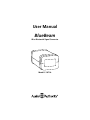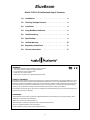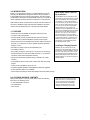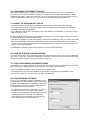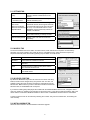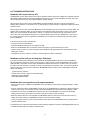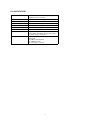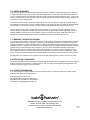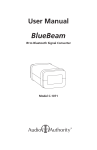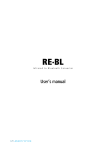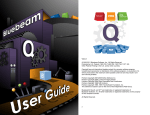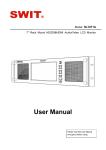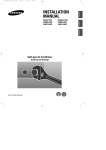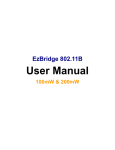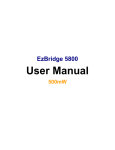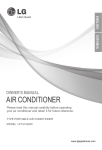Download User Manual - Audio Authority
Transcript
User Manual BlueBeam IR to Bluetooth Signal Converter Model C-1071A BlueBeam Model C-1071A IR to Bluetooth Signal Converter 1.0 Introduction . . . . . . . . . . . . . . . . . . . . . . . . 4 2.0 Checking Package Contents . . . . . . . . . . . . . . . . 4 3.0 Installation . . . . . . . . . . . . . . . . . . . . . . . . . 4 4.0 Using BlueBeam Software. . . . . . . . . . . . . . . . . 6 5.0 Troubleshooting . . . . . . . . . . . . . . . . . . . . . . 8 6.0 Specifications . . . . . . . . . . . . . . . . . . . . . . . 9 7.0 Limited Warranty . . . . . . . . . . . . . . . . . . . . . 10 8.0 Regulatory Compliance . . . . . . . . . . . . . . . . . 11 9.0 Contact Information . . . . . . . . . . . . . . . . . . . 11 WARNINGS • • • • • Read these instructions before installing or using this product. This product should be installed by qualified personnel. Do not expose this unit to excessive heat. Install only in dry, indoor locations. Clean the unit only with a dry or slightly dampened soft cloth. LIABILITY STATEMENT Every effort has been made to ensure that this product is free of defects. Audio Authority cannot be held liable for the use of this hardware or any direct or indirect consequential damages arising from its use. It is the responsibility of the user of the hardware to check that it is suitable for his/her requirements and that it is installed correctly. All rights are reserved. No parts of this manual may be reproduced or transmitted by any form or means electronic or mechanical, including photocopying, recording or by any information storage or retrieval system without the written consent of the publisher. Audio Authority reserves the right to revise any of its hardware and software following its policy to modify and/or improve its products where necessary or desirable. TRADEMARKS “Audio Authority” and the double-A symbol are registered trademarks of Audio Authority Corp. Copyright February, 2009. “BlueBeam” is a trademark of Audio Authority “Bluetooth” is a trademark of Bluetooth SIG, Inc. “PLAYSTATION” is a registered trademark of Sony Computer Entertainment Inc. “Sony” is a registered trademark of Sony Corporation. All other trademarks are the property of their respective owners. 2 1.0 INTRODUCTION Thank you for purchasing a Model C-1071A BlueBeam from Audio Authority. The BlueBeam is designed to allow a Sony Playstation 3 to be integrated into an IR remote control system. The PS3 accepts only Bluetooth commands, but the BlueBeam allows any universal IR remote (capable of learning the PS3 commands) to control the PS3. Audio Authority offers an extensive line of audio and video switchers, converters, distribution amps and extenders available for purchase online at www.audioauthority.com or through authorized dealers. 1.1 FEATURES •Allows full control of DVD/Blu-ray playback and power on/off •Innovative auto-pairing feature •Infrared optical receiver and wired IR input with auto-sense IR repeater mode to make the BlueBeam a full IR control system. •May be powered via two AA batteries (included), USB connection to the PS3, or an optional 9-12V power adapter (ordered separately, Model 571-013) • Automatic low-power mode for extended battery life • Low battery indicator •Easy battery change by removing two o-rings (no tools necessary) •Senses PS3 power on and off via USB connection, or for wireless operation, power status interpolation tracking •Advanced customization possible using PC software via a USB interface Which Power Source is Best for My Installation? The BlueBeam can be powered from the PS3 USB port, but the PS3 does not supply power to its USB port when it is powered off. Therefore you will not be able to turn on the PS3 from your IR remote control if it does not have an additional power source. If you do not wish to use an external AC adapter (Model 571-013), use two AA batteries to power the BlueBeam when the PS3 is off. The BlueBeam will automatically draw power from the USB port when the PS3 is on. This way you can control the PS3 as normal and you do not need an external AC adapter. Also battery life will be increased since power is supplied by the USB port whenever the PS3 is turned on. See sections on “External IR Receivers” and “Repeater Mode” below. Installing or Changing Batteries Batteries are not required, but may be important for best functionality (see above). To change or remove the batteries, remove the two o-rings, lift the top cover (no tools are required) and lift the batteries from the battery-holder. Replace them with two AA alkaline batteries, or use external power as described above. •Configurable IR device code avoids conflicts with other Sony DVD players •Custom macro capability for power off, etc. •Firmware upgrade capable including Bluetooth firmware upgrades •Activity indicator LED for user feedback •Ultra-compact case design allows small footprint and easy battery change 2.0 CHECKING PACKAGE CONTENTS Before connecting the C-1071A, please make certain the following items are in the shipping carton: •C-1071A BlueBeam converter •Two AA batteries •User manual 3 Note: Please retain the original packing material in case you need to return the unit. If you find any items are missing, contact Audio Authority immediately. Have the model number and invoice available for reference when you call. 3.0 CONFIGURING THE IR REMOTE CONTROL Following the instructions for your model of universal remote, add the codes for the C-1071A or BlueBeam to the remote from your remote manufacturer’s database (for Harmony remotes this is GAME CONSOLE > GAME CONSOLE (WITH DVD). If these cannot be found, you can use the PS2 codes (custom macro commands will be deleted) or download the codes in raw hex or ccf format from www.audioauthority.com/page/software. 3.1 PAIRING THE BLUEBEAM WITH THE PS3 •Turn off the BlueBeam by removing the batteries and disconnecting the power supply and/or USB cable. •Turn on the PS3 system and use the PS3 controller to select the following option: SETTINGS > ACCESSORY SETTINGS > REGISTER BD REMOTE. •Set the BlueBeam within 30 feet of the PS3 and power on the BlueBeam (insert batteries, connect power supply, or USB connection to power). By default the BlueBeam automatically pairs with the PS3 at this point. If you have changed Pairing to “manual” in the configuration software, follow the directions below. •When power is applied, the red LED starts flashing to indicate that the BlueBeam is ready to be paired with the PS3. Make sure the BlueBeam is the actively selected device on the Harmony IR remote control. Press and hold the “2” button on the remote (do this within 20 seconds of BlueBeam power on). Hold the 2 button down until the PS3 changes screen to REGISTERING. •The BlueBeam is now paired with the PS3 and ready to convert IR signals to Bluetooth. 4.0 USING AN EXTERNAL INFRARED RECEIVER Connect the emitter output of any standard IR receiver connecting block to the IR input on the rear of the BlueBeam using a mono 3.5mm cable. By default the BlueBeam is configured to auto-sense the type of IR receiver connected. Use the configuration software to manually select the IR receiver type. 4.1 USING THE BLUEBEAM IN IR REPEATER MODE The BlueBeam can be used to repeat all IR commands from devices with IR carrier frequencies between 36 and 40 kHz. In this mode, the BlueBeam must be powered by USB or AC adapter, not batteries alone. •Using the configuration software, set the IR receiver type to repeater mode. •Connect the IR port on the rear of the BlueBeam to an IR emitter or the IR input of an IR distribution block. •Any non-PS3 commands will be passed to the IR output of the BlueBeam. 5.0 USING BLUEBEAM SOFTWARE In order to use the BlueBeam software, the BlueBeam must be connected to a PC using a USB 2.0 cable with a mini-USB connector on the BlueBeam end. The BlueBeam uses existing Windows drivers and does not require any additional drivers to be installed before using the software. •If any changes are made to the configuration, they need to be written to the device by pressing the “SAVE” button. •To restore factory settings select the menu option OPTIONS > RESTORE DEFAULT SETTINGS. This will erase all custom settings and restore default values, including any custom macros which may have been defined. 4 5.1 SETTINGS TAB Enable status LED on IR activity Selects if the LED should light up when receiving valid IR commands from an IR remote Flash status LED on low battery level Selects if the LED should flash briefly to indicate low battery level IR receiver • Auto-sense • External, Modulated • External, Demodulated • Repeater Mode Selects if IR should be received through the internal IR receiver, OR through an externally connected IR receiver (both cannot be active at once). If an external IR receiver is used BlueBeam must be powered by USB or DC adapter, not batteries. Power Tracking The BlueBeam can keep track of the PS3 power state internally, or actively via USB. Bluetooth Pairing Mode Default is auto. Use manual mode when necessary. 5.2 MACROS TAB The macros tab allows the user to define 10 custom macros, which will execute a sequence of commands by activating only one IR command. The power-off macro is a predefined macro, which will execute a power-off sequence which will power off the PS3 by pressing only one button on the IR remote. Select macro Selects which of the 10 macros to edit Command Selects which IR command to execute Duration Specifies the time in milliseconds to activate the current command Pause Specifies the time in milliseconds to pause until the next command should be sent Default The default button resets the currently selected macro to its default values 5.3 IR DEVICE CODE TAB By default the BlueBeam responds to IR codes from the device code Sony DVD1a, but this can be changed to any Sony device code. For ease, it is possible to select the most commonly used device codes directly from the selection box. Make sure that you have a remote that is able to transmit the selected codes, or the BlueBeam will not respond. If you have an existing Sony DVD player that conflicts with the default BlueBeam device code, change the device code from “DVD1a” to “DVD2a” in the selection box and press “Save”. In the Harmony Remote software, add a new device with the model name “BlueBeam DVD2a” to allow control of a BlueBeam with the IR device code DVD2a. A custom IR device code can be entered by selecting the “Custom” entry from the selection box, and entering the code manually. 5.4 INSTALL MODULE TAB Allows for future features to be downloaded as a firmware upgrade. 5 6.0 TROUBLESHOOTING GUIDE BlueBeam will not pair with my PS3 The BlueBeam must be within 30 feet of the PS3 for operation. Make sure all power supplies are completely removed (DC adapter, USB and batteries inside the BlueBeam case) before trying to pair the BlueBeam and PS3. Also make sure that the PS3 screen says “Press START+ENTER to begin pairing”. When all power sources are removed, the BlueBeam should automatically pair after connecting either the DC adapter, USB or batteries. If this doesn’t work, try setting pairing mode to manual in configuration software and follow directions below. When all power sources are removed the BlueBeam should start flashing for 20 seconds when connecting either: DC adapter, USB, or batteries. Within 20 seconds (while the LED flashes) press and hold the ‘2’ button on the remote. (Note: your remote should be programmed to “sustain” or “repeat” the 2 command as long as the button is held down.) The LED on the BlueBeam should be on or flashing rapidly until the PS3 says “Registering”. If you let go of the ‘2’ button before the PS3 has registered the BlueBeam, you must start from the beginning by removing power from the BlueBeam. If the above does not work try the following: •Change the remote control batteries. •Power the BlueBeam directly from a DC adapter or USB. •Make sure the BlueBeam device is selected as the active device in the Universal Remote Control. •Hold the remote control in front of the IR window of the BlueBeam with approximate three inches distance while holding the ‘2’ button. •Configure the remote to “repeat” or “sustain” a command when the button is held down. BlueBeam conflicts with my existing Sony DVD player If you have an existing Sony DVD player that conflicts with the default BlueBeam IR device code, the BlueBeam can be configured to respond to another IR device code. In order to do this, connect the BlueBeam to a PC using a USB cable with a mini-USB connector. Open the BlueBeam software and select the “IR device code” tab, change the device code from “DVD1a” to “DVD2a” (or other) in the selection box and press “Save”. In the Harmony Remote software, add a new device with the model name “BLUEBEAM DVD2a” to allow control of a BlueBeam with the IR device code DVD2a. Logitech Harmony selection: Device: Game Console > Game Console (With DVD) Manufacturer: Audio Authority Model: BLUEBEAM DVD2a BlueBeam does not respond to any IR remote commands •Make sure that power is supplied to the BlueBeam either by batteries, (check battery charge) DC adapter, or USB connection. •Using an external IR receiver: the BlueBeam must be set up via the BlueBeam PC software to activate the external IR port or auto-sense. The internal IR receiver is turned off. BlueBeam must be powered via DC adapter or USB. •Using built-in IR receiver: the BlueBeam PC software must be set to INTERNAL IR or auto-sense (the default setting) if the front panel IR window is to be used. The IR jack is inactive under this setting. •Make sure that the IR device code specified in the BlueBeam software matches the IR remote control used. Try loading the factory settings in the BlueBeam software, to reset all settings to default. •If using a Logitech Harmony or other universal remote control, make sure the BlueBeam device is selected as the currently activated device. If problems persist, contact the Audio Authority Technical Support department via email: [email protected], or call 800‑322‑8346 (US and Canada) or 859‑233‑4599. 6 6.0 SPECIFICATIONS Dimensions Unit: 85x45x34mm (3.3x1.8x1.3 inch), Packaging: 112x69x37mm (4.4x2.7x1.5 inch) Weight Unit: 53g (1.87oz), Gross: 121g (4.28oz) Temperature Range 0° - 45° Celsius Relative Humidity 15% - 95% Non condensing Placement Do not place in direct sunlight Optional DC Power Supply 9-12Vdc, min. 100mA (Audio Authority Part# 571-013) Batteries 2 x AA alkaline (LR6) standard batteries (included) Expected Battery Life 6-12 months of normal use. (Expected battery lifetime is approximate. Actual battery life depends on battery type, model, usage scenarios etc.) PC System Requirements Windows 2000, Windows XP, Windows Vista (32 and 64bit) or later Min. 2MB free hard disk space Min. 32MB free memory Min. 1 free USB 1.1 or 2.0 port 7 7.0 LIMITED WARRANTY If any consumer product from Audio Authority fails due to defects in materials or workmanship within one year from the date of the original sale to the end-user, Audio Authority guarantees that we will replace the defective product at no cost. Freight charges for the replacement unit will be paid by Audio Authority (ground service only). A copy of the invoice showing the item number and date of purchase (proof-of-purchase) must be submitted with the defective unit to constitute a valid in-warranty claim. Units that fail after the warranty period has expired may be returned to the factory for repair at a nominal charge, if not damaged beyond the point of repair. All freight charges for out-of-warranty returns for repair are the responsibility of the customer. Units returned for repair must have a Return Authorization Number assigned by the factory. This is a limited warranty and is not applicable for products which, in our opinion, have been damaged, altered, abused, misused, or improperly installed. Audio Authority makes no other warranties either expressed or implied, including limitation warranties as to merchantability or fitness for a particular purpose. Additionally, there are no allowances or credits available for service work or installation performed in the field by the end user. 7.1 WARRANTY SERVICE PROCEDURES If you suspect a product defect, contact Audio Authority’s Technical Service Department at 800-322-8346 or 859-2334599 for assistance in verifying the problem. If a defect or potential defect is suspected, a replacement unit will be shipped immediately on a defect-exchange basis and a Return Authorization Number will be issued for the return of the defective product. Replacement units are sent out at the Manufacturer’s Suggested Retail Price which is debited to the Customer’s Credit Card at the time of shipment. Once we receive the defective unit back at the factory, it will be evaluated under the conditions of this warranty and if found to be in-warranty, a full credit will be issued to the Customer’s Credit Card. Return freight charges for the defective unit are the customer’s responsibility. Please contact our Technical Service Department for complete details concerning all in and out of warranty service matters. We appreciate your confidence in our products and services and will always strive to meet or exceed your needs. 8.0 REGULATORY COMPLIANCE The C-1071A BlueBeam has been tested for compliance with CE and FCC rules and regulations. The Power Adapter/ Supply included has been tested for compliance with UL, CUL, CE, PSE, and GS regulations and guidelines. This product and its power supply are RoHS compliant. 9.0 CONTACT INFORMATION If you have questions or require assistance with this product in areas not covered by this manual, please contact Audio Authority using the information below. Audio Authority Technical Service 800-322-8346 M-F 8:30 AM to 5:00 PM, EST International: 859-233-4599 Fax: 859-233-4510 Send email to: [email protected] 2048 Mercer Road, Lexington, Kentucky 40511-1071 Phone: 859-233-4599 • Fax: 859-233-4510 Customer Toll-Free USA & Canada: 800-322-8346 www.audioauthority.com E-094 2/10