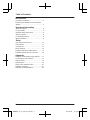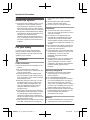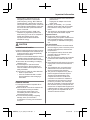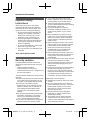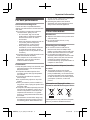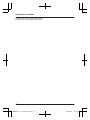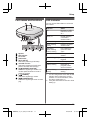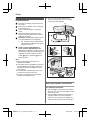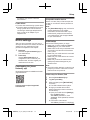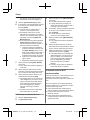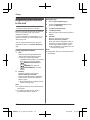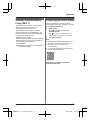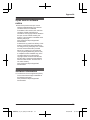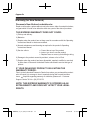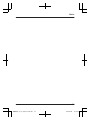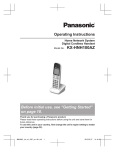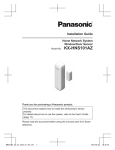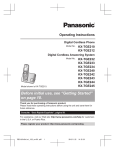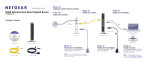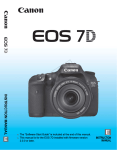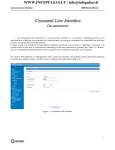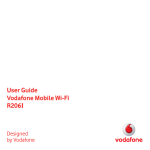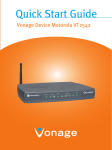Download Installation Manual (English)
Transcript
System Setup Guide Home Network System HUB Model No. KX-HNB600AZ Thank you for purchasing a Panasonic product. This document explains how to configure the hub and access it using a mobile device. These steps must be followed before you can use the system. For details about how to use the system, refer to the User’s Guide (page 17). Please read this document before using the unit and save it for future reference. HNB600AZ_(en_en)_0325_ver.040.pdf 1 2015/03/25 13:55:42 Table of Contents Introduction Accessory information ..................................3 Expanding the Panasonic Home Network System .........................................................4 Important Information About this system .........................................6 For your safety .............................................6 Important safety instructions ........................8 Security cautions ..........................................8 For best performance ...................................9 Other information .........................................9 Setup Part names and functions ..........................11 LED indicator ..............................................11 Connections ...............................................12 Wi-Fi® settings ...........................................13 Registering another mobile device .............15 Registering other devices to the hub ..........16 Appendix Wireless communication range (DECT) .....17 Accessing the User’s Guide .......................17 Wall mounting ............................................18 Specifications .............................................20 Open source software notice .....................21 Software information ..................................21 Warranty (for New Zealand) .......................22 2 HNB600AZ_(en_en)_0325_ver.040.pdf 2 2015/03/25 13:55:42 Introduction Accessory information Supplied accessories No. Accessory item/Part number A AC adaptor/PNLV236AL B Telephone line cord (for Australia)*1 1 C Telephone line cord (for New Zealand) 1 D Wall mounting adaptor 1 *1 Quantity 1 The telephone line cord comes connected with the telephone plug. A B C D Additional accessories microSD card (not supplied) A commercially-available microSD card must be inserted into the hub in order to record images from cameras. The following types of microSD cards are supported. R microSD / SDHC card: Up to 32 GB Other information R Design and specifications are subject to change without notice. R The illustrations in these instructions may vary slightly from the actual product. Trademarks R R R R R microSDHC Logo is a trademark of SD-3C, LLC. iPhone and iPad are trademarks of Apple Inc., registered in the U.S. and other countries. iPad mini is a trademark of Apple Inc., registered in the U.S. and other countries. Android is a trademark of Google Inc. Microsoft, Windows, and Internet Explorer are either registered trademarks or trademarks of Microsoft Corporation in the United States and/or other countries. R Wi-Fi, WPA, and WPA2 are registered trademarks or trademarks of Wi-Fi Alliance. R All other trademarks identified herein are the property of their respective owners. Notice R The hub supports microSD and microSDHC memory cards. In this document, the term “microSD card” is used as a generic term for any of the supported cards. 3 HNB600AZ_(en_en)_0325_ver.040.pdf 3 2015/03/25 13:55:42 Introduction Expanding the Panasonic Home Network System The Panasonic Home Network System is a wireless system that lets you create a powerful network of devices, such as cameras, sensors, and smart plugs, and control them all with an easy-to-use app. Compatible devices are explained below. For information about the Home Network app, refer to the User’s Guide (page 17). The maximum number of devices for each device type is listed below. Digital Cordless Handset (KX-HNH100AZ: 6 max.*1) R Makes and receives calls using your home landline R Can be used to change the system’s arm mode R Displays system status R Receives notification when the sensors are triggered Indoor Camera (KX-HNC200AZ: 4 max.*2) R Full-colour camera and built-in microphone for live monitoring and recording R Built-in visual sensor, audio sensor, and temperature sensor can be used to trigger other actions (camera recording, turning on a light, etc.) R Built-in microphone and speaker for two-way communication Outdoor Camera (KX-HNC600AZ: 4 max.*2) R Full-colour camera with built-in microphone for live monitoring and recording R Built-in visual sensor and infrared sensor can be used to trigger other actions (camera recording, turning on a light, etc.) R Built-in microphone and speaker for two-way communication R Splash proof design for permanent, outdoor installation Window/Door Sensor (KX-HNS101AZ: 50 max.*2) R Detects when the corresponding window or door is opened R Can be used to trigger other events (camera recording, turning on a light, etc.) Motion Sensor (KX-HNS102AZ: 50 max.*2) R Detects motion in the surrounding area R Can be used to trigger other events (camera recording, turning on a light, etc.) 4 HNB600AZ_(en_en)_0325_ver.040.pdf 4 2015/03/25 13:55:42 Introduction Smart Plug (KX-HNA101AZ: 50 max.*2) R Can be turned on and off using the handset or Home Network app, when triggered by a sensor, or according to a schedule R Built-in overcurrent and overwattage detection for added peace of mind R Power consumption is logged for your reference *1 *2 Optional handsets may be a different colour from that of the handset supplied as part of a pre-configured bundle. A total of 6 cordless handsets, 4 cameras, and 50 other devices (motion sensors, window/ door sensors, smart plugs, etc.) can be registered to the hub. The Home Network System product lineup is growing! You can look forward to new devices that will make your Home Network System even more useful and convenient. For information about the latest devices and bundles, visit the website below. For Australia: www.panasonic.com/au For New Zealand: www.panasonic.com/nz Mobile devices Your mobile devices: 8 max.*1 You can expand the system by installing the Home Network app on your mobile devices (smartphones, tablets, etc.) and registering your mobile devices to the hub. See page 13 for more information about the Home Network app. Note: R You must configure the hub’s Wi-Fi settings before you can use the app. *1 8 mobile devices can be registered to the hub, however, only the first 4 can use phone features. 5 HNB600AZ_(en_en)_0325_ver.040.pdf 5 2015/03/25 13:55:42 Important Information About this system R This system is an auxiliary system; it is not designed to provide complete protection from property loss. Panasonic will not be held responsible in the event that property loss occurs while this system is in operation. R The system’s wireless features are subject to interference, therefore functionality in all situations cannot be guaranteed. Panasonic will not be held responsible for injury or damage to property that occurs in the event of wireless communication error or failure. For your safety To prevent severe injury and loss of life/ property, read this section carefully before using the product to ensure proper and safe operation of your product. WARNING Power connection R Use only the power source marked on the product. R Do not overload power outlets and extension cords. This can result in the risk of fire or electric shock. R Completely insert the AC adaptor/power plug into the power outlet. Failure to do so may cause electric shock and/or excessive heat resulting in a fire. R Regularly remove any dust, etc. from the AC adaptor/power plug by pulling it from the power outlet, then wiping with a dry cloth. Accumulated dust may cause an insulation defect from moisture, etc. resulting in a fire. R Unplug the product from power outlets if it emits smoke, an abnormal smell, or makes an unusual noise. These conditions can cause fire or electric shock. Confirm that smoke has stopped emitting and contact an authorised service centre. R Unplug from power outlets and never touch the inside of the product if its casing has been broken open. Danger of electric shock exists. R Never touch the plug with wet hands. Danger of electric shock exists. R Do not connect non-specified devices. Installation R To prevent the risk of fire or electrical shock, do not expose the product to rain or any type of moisture. R Do not place or use this product near automatically controlled devices such as automatic doors and fire alarms. Radio waves emitted from this product may cause such devices to malfunction resulting in an accident. R Do not allow the AC adaptor or telephone line cord to be excessively pulled, bent or placed under heavy objects. R Keep small parts, such as microSD cards, out of the reach of children. There is a risk of swallowing. In the event they are swallowed, seek medical advice immediately. R It is advised not to use the equipment at a refuelling point. Users are reminded to observe restrictions on the use of radio equipment in fuel depots, chemical plants or where blasting operations are in progress. Operating safeguards R Unplug the product from power outlets before cleaning. Do not use liquid or aerosol cleaners. R Do not disassemble the product. R Do not spill liquids (detergents, cleansers, etc.) onto the telephone line cord plug, or allow it to become wet at all. This may cause a fire. If the telephone line cord plug becomes wet, immediately pull it from the telephone wall socket, and do not use. R Never put metal objects inside the product. If metal objects enter the product, turn off the circuit breaker and contact an authorised service centre. Medical R Consult the manufacturer of any personal medical devices, such as pacemakers or 6 HNB600AZ_(en_en)_0325_ver.040.pdf 6 2015/03/25 13:55:42 Important Information hearing aids, to determine if they are adequately shielded from external RF (radio frequency) energy. DECT features operate between 1.88 GHz and 1.90 GHz with a peak transmission power of 250 mW. Wi-Fi features operate between 2.412 GHz and 2.472 GHz with a peak transmission power of 100 mW. R Do not use the product in health care facilities if any regulations posted in the area instruct you not to do so. Hospitals or health care facilities may be using equipment that could be sensitive to external RF energy. CAUTION Installation and location R Never install wiring during a lightning storm. R Never install telephone line sockets in wet locations unless the socket is specifically designed for wet locations. R Never touch uninsulated telephone wires or terminals unless the telephone line has been disconnected at the network interface. R Use caution when installing or modifying telephone lines. R The AC adaptor is used as the main disconnect device. Ensure that the AC outlet is installed near the product and is easily accessible. R This product is unable to make calls when: – there is a power failure. – when the cordless handset or mobile device’s batteries need recharging or have failed. General notices R This equipment will be inoperable when mains power fails. R When a failure occurs which results in the internal parts becoming accessible, disconnect the power supply cord immediately and return this unit to an authorised service centre. R To minimise the possibility of lightning damage, when you know that a thunderstorm is coming, we recommend that you: – Unplug the telephone line cord from the phone socket. – Unplug the AC adaptor from the AC power outlet. R No “000” (for Australia), “111” (for New Zealand), and/or other calls can be made from this device during a mains power failure. R The earpiece on the handset is magnetised and may retain small metallic objects. Important notice: R Under power failure conditions, this telephone may not operate. Please ensure that a separate telephone, not dependent on local power, is available for emergency use. For New Zealand R Disconnect the telecom connection before disconnecting the power connection prior to relocating the equipment, and reconnect the power first. R This equipment shall not be set to make automatic calls to the Telecom “111” Emergency Service. R The unit’s answering system only responds to Distinctive Alert cadence(s) DA1 and DA3. R Not all telephones will respond to incoming ringing when connected to the extension socket. R This equipment may not provide for the effective hand-over of a call to another device connected to the same line. R The grant of a Telepermit for any item of terminal equipment indicates only that Telecom has accepted that the item complies with minimum conditions for connection to its network. It indicates no endorsement of the product by Telecom, nor does it provide any sort of warranty. Above all, it provides no assurance that any item will work correctly in all respects with another item of Telepermitted equipment of a different make or model, nor does it imply that any product is compatible with all of Telecom’s network services. 7 HNB600AZ_(en_en)_0325_ver.040.pdf 7 2015/03/25 13:55:42 Important Information Important safety instructions When using your product, basic safety precautions should always be followed to reduce the risk of fire, electric shock, and injury to persons, including the following: 1. Do not use this product near water for example, near a bathtub, washbowl, kitchen sink, or laundry tub, in a wet basement or near a swimming pool. 2. Avoid using a telephone (including a cordless type) during an electrical storm. There may be a remote risk of electric shock from lightning. 3. Do not use the telephone to report a gas leak in the vicinity of the leak. 4. Use only the power cord indicated in this document. SAVE THESE INSTRUCTIONS Security cautions Take appropriate measures to avoid the following security breaches when using this product. – Leaks of private information – Unauthorised use of this product – Unauthorised interference or suspension of the use of this product Take the following measures to avoid security breaches: R Configure the wireless router that connects your mobile device to this product to use encryption for all wireless communication. R You may be vulnerable to security breaches if the unit is used with the login password, disarm code, or PIN code, or other settings at their defaults values. Configure your own values for these settings. R Do not use passwords that could be easily guessed by a third party. If you keep a record of your passwords, protect that record. Change passwords regularly. R If you lose your mobile device, change the password used to access this product. R If you enable the product’s auto login feature, enable the screen lock or similar security feature on your mobile device. R Take care when performing important security related operations such as deleting MAC address, unit IDs, etc. R To prevent disclosure of personal information, enable the screen lock or similar security feature on your mobile device. R When submitting the product for repair, make a note of any important information stored in the product, as this information may be erased or changed as part of the repair process. R Before handing the product over to a third party for repair or other purposes, perform a factory data reset to erase any data stored in the product and remove the microSD card. Use only trusted repair services authorised by Panasonic. R Before disposing of the product, perform a factory data reset to erase any data stored in the product. Remove and erase the microSD card. R If your mobile device will no longer be used with the product, delete your mobile device’s registration from the product and delete the corresponding app from your mobile device. R If this product experiences a power outage, its date and time setting may become incorrect. In this case, the date and time setting will be automatically corrected when your mobile device and this product are connected to the same wireless network. Additionally, note the following. R Multiple hubs cannot be used on the same network. R Only one mobile device can access this product while away from home. If a second mobile device connects to this product while away from home, the first mobile device is disconnected. R Communications may be interrupted depending on network conditions and wireless signal quality. R This product may be used in ways that violate the privacy or publicity rights of others. You are responsible for the ways in which this product is used. 8 HNB600AZ_(en_en)_0325_ver.040.pdf 8 2015/03/25 13:55:42 Important Information For best performance Hub location/avoiding noise The hub and other compatible Panasonic devices use radio waves to communicate with each other. R For maximum coverage and noise-free communications, place your hub: – at a convenient, high, and central location with no obstructions between the devices and hub in an indoor environment. – away from electronic appliances such as TVs, radios, personal computers, wireless devices, or other phones. – facing away from radio frequency transmitters, such as external antennas of mobile phone cell stations. (Avoid putting the hub on a bay window or near a window.) R Coverage and voice quality depends on the local environmental conditions. R If the reception for a hub location is not satisfactory, move the hub to another location for better reception. Environment R Keep the product away from electrical noise generating devices, such as fluorescent lamps and motors. R The product should be kept free from excessive smoke, dust, high temperature, and vibration. R The product should not be exposed to direct sunlight. R Do not place heavy objects on top of the product. R When you leave the product unused for a long period of time, unplug the product from the power outlet. R The product should be kept away from heat sources such as radiators, cookers, etc. It should not be placed in rooms where the temperature is less than 0 °C or greater than 40 °C. Damp basements should also be avoided. R The maximum communication range may be shortened when the product is used in the following places: Near obstacles such as hills, tunnels, underground, near metal objects such as wire fences, etc. R Operating the product near electrical appliances may cause interference. Move away from the electrical appliances. Other information Routine care R Wipe the outer surface of the product with a soft moist cloth. R Do not use benzine, thinner, or any abrasive powder. Protecting your recordings R Do not remove the microSD card or disconnect the hub’s AC adaptor while reading or writing data to the microSD card. Data on the card could become corrupted. R If a microSD card malfunctions or is exposed to electromagnetic waves or static electricity, data on the card could become corrupted or erased. Therefore we recommend backing up important data to a computer or other device. Notice for product disposal, transfer, or return R This product can store your private/ confidential information. To protect your privacy/confidentiality, we recommend that you erase information such as phonebook or caller list entries from the memory before you dispose of, transfer, or return the product. Information on Disposal in other Countries outside the European Union These symbols are only valid in the European Union. If you wish to discard these items, 9 HNB600AZ_(en_en)_0325_ver.040.pdf 9 2015/03/25 13:55:42 Important Information please contact your local authorities or dealer and ask for the correct method of disposal. 10 HNB600AZ_(en_en)_0325_ver.040.pdf 10 2015/03/25 13:55:43 Setup Part names and functions A LED indicator You can use the LED indicator to confirm the hub’s status. B Indicator Status Off No power, or LED indicator is turned off*1 Green, lit Normal operation, connected to wireless router*1 C D E F G H I Speaker LED indicator DC socket LINE socket MWi-Fi SETUPN Used when performing initial setup. microSD card slot Used when inserting a microSD card. Remove the label when inserting. M HANDSET/LOCATORN Used when registering a handset. You can also press this button to locate a misplaced handset. M CAMERAN Used when registering a camera. M OTHER DEVICEN Used when registering a sensor or smart plug. Green, blinking Registration mode Green, blinking quickly Failed to connect to wireless router Alternating: Green, blinking Yellow, blinking Hub is starting up (cannot be used yet)*2 Red, lit Alarm system is armed*1 Red, blinking quickly Alarm system was triggered Yellow, lit Initial setup required Yellow, blinking Initial setup in progress, mobile device connected Yellow, blinking quickly Initial setup is starting *1 *2 You can configure the hub so that its LED indicator does not light during normal operation. For more information, refer to the User’s Guide (page 17). It may take some time for the hub to finish starting up. 11 HNB600AZ_(en_en)_0325_ver.040.pdf 11 2015/03/25 13:55:43 Setup R The unit’s answering system will not answer incoming calls on your FaxAbility number. (for New Zealand) Connections Insert the AC adaptor plug firmly into the DC socket. Secure the AC adaptor cord by wrapping it around the hook. Connect the AC adaptor to the power outlet. Insert the telephone line cord into the LINE socket and a telephone line socket until you hear a click. DSL/ADSL service users only: Connect your DSL/ADSL filter (not supplied)*1. *1 For Australia: Connect a DSL/ADSL filter between the telephone plug and telephone line cord. Outdoor Camera (KX-HNC600) or Indoor Camera (KX-HNC200) users only: Remove the label covering the card slot and then insert the microSD card (not supplied) into the slot with the notched corner (1) facing upwards (2) until it clicks into place. Note: R Use only the supplied Panasonic AC adaptor PNLV236AL. R A microSD card (not supplied) is required to record images from cameras. Refer to the information about the available microSD card (page 3). R To remove the microSD card, push in the microSD card and then remove it. R The unit is not designed to be used with rotary/pulse dialling services. 4 3 4 5 1 2 6 2 1 Note about power connections AC adaptor connection R The AC adaptor must remain connected at all times. (It is normal for the adaptor to feel warm during use.) R The AC adaptor should be connected to a vertically oriented or floor-mounted AC outlet. Do not connect the AC adaptor to a ceiling-mounted AC outlet, as the weight of 12 HNB600AZ_(en_en)_0325_ver.040.pdf 12 2015/03/25 13:55:43 Setup the adaptor may cause it to become disconnected. Power failure R The hub will not work during a power failure. R The hub’s telephone features will not work during a power failure. We recommend connecting a corded-type telephone that does not use an AC adaptor to your telephone line. Wi-Fi® settings Compatible mobile devices iPhone 4 or later, iPad, or iPad mini (iOS 6.0 or later) or an Android™ device (Android 4.0 or later) Note: R The [Home Network] app may not function properly depending on the system environment, such as the model of your mobile device, peripherals connected to your mobile device, and the apps installed on your mobile device. Initial setup After you have connected your hub, here is what you will need to do in order to access the system from your mobile device. Each procedure is explained in this chapter. 1 Download Download the [Home Network] app to your mobile device. 2 Initial setup Use the [Home Network] app to configure the hub to connect to your wireless router, and then register your mobile device to the hub. Downloading the [Home Network] app Download information is available at the web page listed below. Confirm the following before you begin. – Make sure you have installed the [Home Network] app on your mobile device – Make sure the hub and your wireless router are turned on and the hub’s LED indicator is lit in yellow – Make sure your mobile device is connected to your wireless router – Make sure your mobile device can connect to the Internet – Make sure you know the network name (SSID) and password assigned to your wireless router Note: R If the hub’s region setting is not set, the hub prompts you to set it. Follow the on-screen instructions to set up the hub. Initial setup for iPhone, iPad 1 2 3 www.panasonic.net/pcc/support/tel/ homenetwork/ 4 Start the [Home Network] app. Tap [Set up the Hub]. When prompted, press MWi-Fi SETUPN on the hub. R The LED indicator blinks in yellow. Change your mobile device’s Wi-Fi setting temporarily so that it connects to the hub directly. R Open your mobile device’s [Settings] app, tap [Wi-Fi], select “KX-HNB600_Panasonic”, enter “00000000” as the password, and then tap [Join]. R If more than 1 item named “KX-HNB600_Panasonic” is displayed, 13 HNB600AZ_(en_en)_0325_ver.040.pdf 13 2015/03/25 13:55:43 Setup wait approx. 10 minutes and perform this procedure from the beginning. 5 6 When prompted, press MWi-Fi SETUPN on the hub. R The LED indicator blinks in yellow. R The app temporarily changes your mobile device’s Wi-Fi setting so that it connects to the hub directly. 4 If necessary, enter the password required to connect to your wireless router and then tap [Next]. R The hub and your mobile device connect to your wireless router. 5 When prompted, press MWi-Fi SETUPN on the hub. R Your mobile device will be registered to the hub. 6 When prompted, follow the on-screen instructions and set the password used to log in to the hub while away from home. 7 When prompted, enter a name for your mobile device and then tap [OK]. R This setting allows you to change the name assigned to your device. It can help you identify your mobile device when performing certain operations, such as deregistering or making intercom calls using a cordless handset. R The app’s home screen is displayed when initial setup is complete. Start the [Home Network] app again. If necessary, enter the password required to connect to your wireless router and then tap [Next]. R The hub and your mobile device connect to your wireless router. R If prompted, follow the on-screen instructions and connect your mobile device to your wireless router, start the app again, and then tap [Add This Mobile Device]. R If you enter the wrong Wi-Fi password, [Setup failed.] is displayed and the hub’s LED indicator blinks in green. In this case, perform the following. 1. Press and hold the 3 registration buttons on the side of the hub and the MWi-Fi SETUPN button on the back of the hub at the same time (4 buttons total) until the hub’s LED indicator blinks in green and yellow. 2. Wait for the hub’s LED indicator to light in yellow. 3. Repeat the initial setup procedure. 7 When prompted, press MWi-Fi SETUPN on the hub. R Your mobile device will be registered to the hub. 8 When prompted, follow the on-screen instructions and set the password used to log in to the hub while away from home. 9 When prompted, enter a name for your mobile device and then tap [OK]. R This setting allows you to change the name assigned to your device. It can help you identify your mobile device when performing certain operations, such as deregistering or making intercom calls using a cordless handset. R The app’s home screen is displayed when initial setup is complete. Initial setup for Android devices 1 2 3 Start the [Home Network] app. Tap [Set up the Hub]. Information about Wi-Fi communication The hub uses Wi-Fi to communicate with your wireless router. Refer to the following information when planning where to place the hub. Do not use the hub in the following areas or locations. Malfunction or interference to radio communication may result. R Indoor areas that have certain types of radio or mobile communications equipment R Locations near microwave ovens or Bluetooth devices R Indoor areas where antitheft devices or 2.4 GHz frequency devices such as POS systems are used 14 HNB600AZ_(en_en)_0325_ver.040.pdf 14 2015/03/25 13:55:43 Setup Do not place the hub in areas where the following materials or objects are located between the hub and the wireless router. These materials and objects may interfere with wireless communication or cause wireless transmission speed to become slower. R Metallic doors or shutters R Walls containing aluminium-sheet insulation R Walls made of concrete, stone, brick, or tin R Multiple walls R Steel shelving R Fireproof glass Registering another mobile device In order to access the system from a mobile device, you must first register the mobile device to the hub. You can register up to 8 mobile devices to a hub. Confirm the following before you begin. – Make sure you have completed the initial setup procedure – Make sure your mobile device can connect to the Internet – Make sure your wireless router and the hub are turned on – Make sure your mobile device and the hub are connected to the same wireless router 1 2 3 Using the mobile device that you want to register, download the [Home Network] app and then start the app. Tap [Add This Mobile Device]. When prompted, press MWi-Fi SETUPN on the hub. R Your mobile device will be registered to the hub. 4 When prompted, follow the on-screen instructions and enter the password used to log in to the hub while away from home. 5 When prompted, enter a name for your mobile device and then tap [OK]. R This setting allows you to change the name assigned to your device. It can help you identify your mobile device when performing certain operations, such as deregistering or making intercom calls using a cordless handset. R The app’s home screen is displayed when initial setup is complete. 15 HNB600AZ_(en_en)_0325_ver.040.pdf 15 2015/03/25 13:55:43 Setup Registering other devices to the hub This procedure is not required for devices that were included as part of a bundle. Before you can use devices such as cameras, sensors, and smart plugs, they must be registered to the hub. If you purchased devices separately (i.e., not as part of a bundle), you must register each device to the hub. You can register each device by using the registration buttons or the [Home Network] app. Using registration buttons 1 Hub: Press and hold the registration button until the LED indicator blinks in green. R Press and hold the appropriate registration button (page 11) according to the device you want to register. M HANDSET/LOCATORN: For handsets M CAMERAN: For cameras M OTHER DEVICEN: For other devices Using the app 1 2 3 4 5 Start the [Home Network] app. From the [Home Network] app home screen, tap [Settings]. Tap [Device Registration]. Tap [Registration]. Select the type of device that you want to register. 6 Handset: Place the handset on the charger. Devices other than handset: Press and hold the registration button on the device you want to register until the device’s LED indicator blinks in green. R When registration is complete, the hub sounds one long beep. Note: R If registration fails, the hub sounds several short beeps. 2 Handset: Place the handset on the charger. Devices other than handset: Press and hold the device’s registration button until the device’s LED indicator blinks in green. R When registration is complete, the hub sounds one long beep. Note: R If registration fails, the hub sounds several short beeps. R To register a mobile device, use the procedure described on page 15. 16 HNB600AZ_(en_en)_0325_ver.040.pdf 16 2015/03/25 13:55:43 Appendix Wireless communication range (DECT) The wireless communication range of each device in the system from the hub is approximately 50 m indoors and approximately 300 m outdoors. Wireless communication may be unreliable when the following obstacles are located between the hub and other system devices. R Metal doors or screens R Walls containing aluminium-sheet insulation R Walls made of concrete or corrugated iron R Double-pane glass windows R Multiple walls R When using each device on separate floors or in different buildings Accessing the User’s Guide The User’s Guide is a collection of online documentation that helps you get the most out of the [Home Network] app. 1 iPhone/iPad in the app’s home screen. Tap Android devices Tap or press your mobile device’s menu button in the app’s home screen. 2 Tap [User’s Guide]. Note: R Microsoft® Windows® Internet Explorer® 8 and earlier versions are not supported. R Android 4.1 or later versions are recommended. R You can also access the User’s Guide at the web page listed below. www.panasonic.net/pcc/support/tel/ homenetwork/manual/ 17 HNB600AZ_(en_en)_0325_ver.040.pdf 17 2015/03/25 13:55:43 Appendix 2 Wall mounting You can use the included wall mounting adaptor to wall mount the hub if desired. Note: R Make sure that the wall and the fixing method are strong enough to support the weight of the unit. R Drive the screws (not supplied) into the wall. 1 Connect the AC adaptor and the telephone line cord to the hub. R Secure the AC adaptor cord by wrapping it around the hook. Slide the wall mounting adaptor up until it clicks into place. R Make sure the “UP” mark on the wall mounting adaptor faces upwards. R Align and insert the tabs (1) of the wall mounting adaptor to the grooves (2) of the hub. UP UP 2 1 UP 18 HNB600AZ_(en_en)_0325_ver.040.pdf 18 2015/03/25 13:55:43 Appendix 3 Mount the hub on a wall then slide down to secure in place. R Pass the AC adaptor cord and the telephone line cord through the groove (1) in the wall mounting adaptor. Wrap up the telephone line cord as shown to prevent the cord from being pinched. 2 Screws 3 83 mm 4 To telephone line socket Note: R Use the following template below when determining the location of the screw holes. 1 2 3 83 mm 4 19 HNB600AZ_(en_en)_0325_ver.040.pdf 19 2015/03/25 13:55:43 Appendix Removing the wall mounting adaptor While pushing the release levers (A) away from the centre of the wall mounting adaptor, slide the adaptor down (B). A A B Specifications R Standards DECT: DECT (Digital Enhanced Cordless Telecommunications) GAP (Generic Access Profile) Wi-Fi: IEEE 802.11b/g/n R Frequency range DECT: 1.88 GHz – 1.90 GHz Wi-Fi: 2.412 GHz – 2.472 GHz (channels 1 – 13) R RF transmission power DECT: Approx. 83 mW (average power per channel: when 4 cameras, a handset, and another device are registered) Wi-Fi: 100 mW (peak transmission power) R Encryption WPA2™-PSK (TKIP/AES), WPA™-PSK (TKIP/AES), WEP (128/64 bit) R Simplified configuration WPS (PBC) R Power source 220 – 240 V AC, 50/60 Hz R Power consumption Standby: Approx. 4.0 W Maximum: Approx. 4.5 W R Operating conditions 0 °C – 40 °C 20 % – 80 % relative air humidity (dry) R Alert tone volume High alert level: approx. 90 dB Low alert level: approx. 73 dB (measured approx. 10 cm in front of the centre of the unit) R Dimensions (height ´ width ´ depth) Approx. 42 mm ´ 130 mm ´ 130 mm R Mass (weight) Approx. 220 g 20 HNB600AZ_(en_en)_0325_ver.040.pdf 20 2015/03/25 13:55:43 Appendix Open source software notice R Parts of this product use open source software supplied based on the relevant conditions of the Free Software Foundation’s GPL and/or LGPL and other conditions. Please read all licence information and copyright notices related to the open source software used by this product. This information is available at the following web page: www.panasonic.net/pcc/support/tel/ homenetwork/ At least three (3) years from delivery of this product, Panasonic System Networks Co., Ltd. will give to any third party who contacts us at the contact information provided below, for a charge of no more than the cost of physically distributing source code, a complete machine-readable copy of the corresponding source code and the copyright notices covered under the GPL and the LGPL. Please note that software licenced under the GPL and the LGPL is not under warranty. www.panasonic.net/pcc/support/tel/ homenetwork/ Software information R The End User Licence Agreement (EULA) for the Home Network app is available at the following web page: www.panasonic.net/pcc/support/tel/ homenetwork/ 21 HNB600AZ_(en_en)_0325_ver.040.pdf 21 2015/03/25 13:55:43 Appendix Warranty (for New Zealand) Panasonic New Zealand undertakes to: Repair or at its option, replace without cost to the owner, either for material or labour, any part which is found to be defective within two years of the date of purchase. THIS EXPRESS WARRANTY DOES NOT COVER: 1) Pick up and delivery. 2) Batteries. 3) Repairs when the product has not been used in accordance with the Operating Instructions Manual or has been modified. 4) Normal maintenance and cleaning as required in the product’s Operating Instructions Manual. 5) Service calls to: a Correct the set up of the product b Instruct you how to use the product c Replace fuses or correct your building’s wiring 6) Damage to the product caused by accident, misuse or Act of God. 7) Repairs when the product has been dismantled, repaired, modified or serviced by other than a Panasonic Authorised Dealer authorised to service that type of product. IF YOUR PANASONIC PRODUCT FAILS WITHIN THE WARRANTY PERIOD: Take it to the Authorised Panasonic Dealer from whom you purchased the product who will repair it (or arrange to have it repaired) during their normal business hours. All enquiries regarding warranty or otherwise, please call – Customer Support Centre Tel. No.: (09) 272 0178 NOTE: THIS EXPRESS WARRANTY IS OFFERED AS AN EXTRA BENEFIT AND DOES NOT AFFECT YOUR LEGAL RIGHTS. 22 HNB600AZ_(en_en)_0325_ver.040.pdf 22 2015/03/25 13:55:43 Notes 23 HNB600AZ_(en_en)_0325_ver.040.pdf 23 2015/03/25 13:55:43 For your future reference We recommend keeping a record of the following information to assist with any repair under warranty. Serial No. Date of purchase (found on the bottom of the unit) Name and address of dealer Attach your purchase receipt here. For Australia Customer Care Centre Tel. No.: 132600 or website www.panasonic.com/au For New Zealand Customer Care Centre Tel. No.: (09) 272 0178 or website www.panasonic.com/nz Sales Department: 1 Innovation Road, Macquarie Park NSW 2113, Australia Sales Department: 18 Sir Woolf Fisher Drive, Highbrook, East Tamaki, Auckland, New Zealand Phone: (09) 272 0100 Fax: (09) 272 0137 1-62, 4-chome, Minoshima, Hakata-ku, Fukuoka 812-8531, Japan © Panasonic System Networks Co., Ltd. 2015 *PNQX7350ZA* *PNQX7350ZA* PNQX7350ZA HNB600AZ_(en_en)_0325_ver.040.pdf 24 CC0315WK0 (E) 2015/03/25 13:55:43