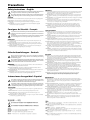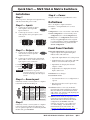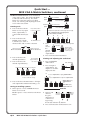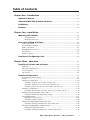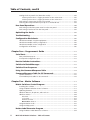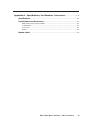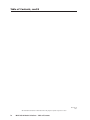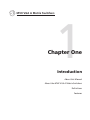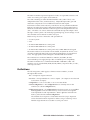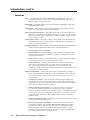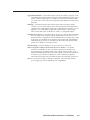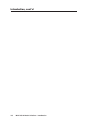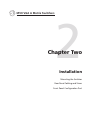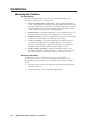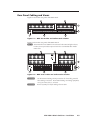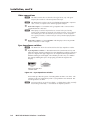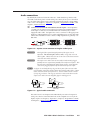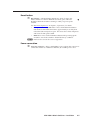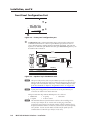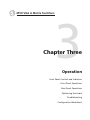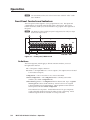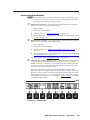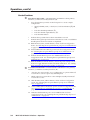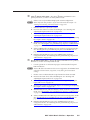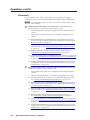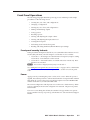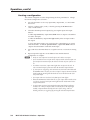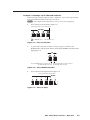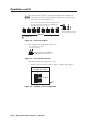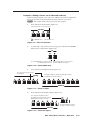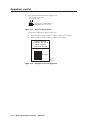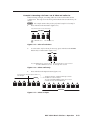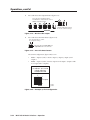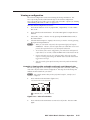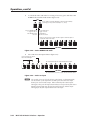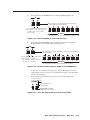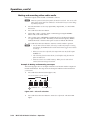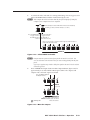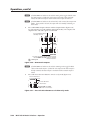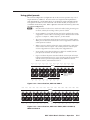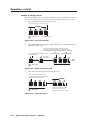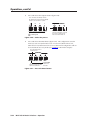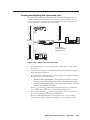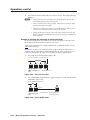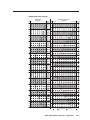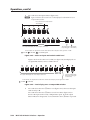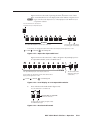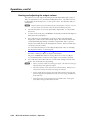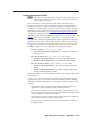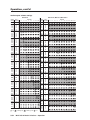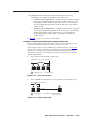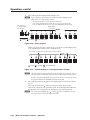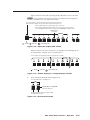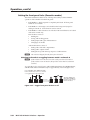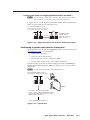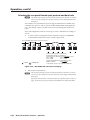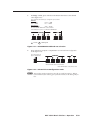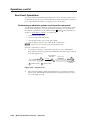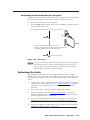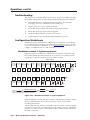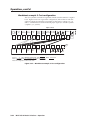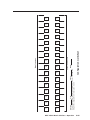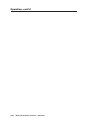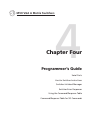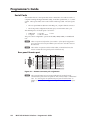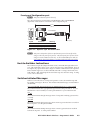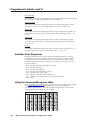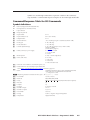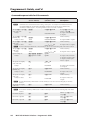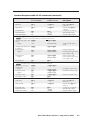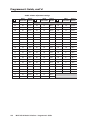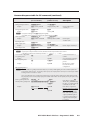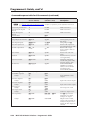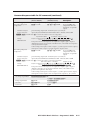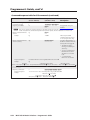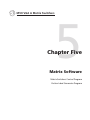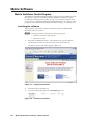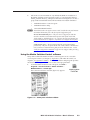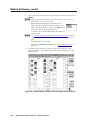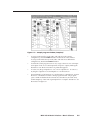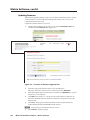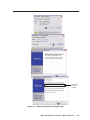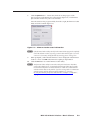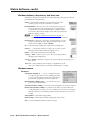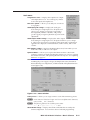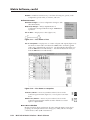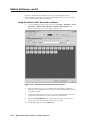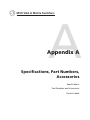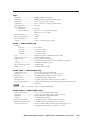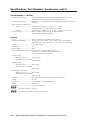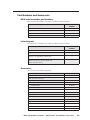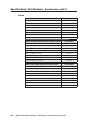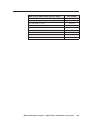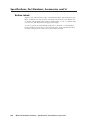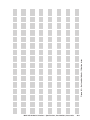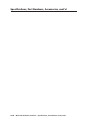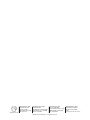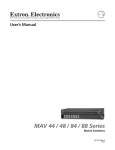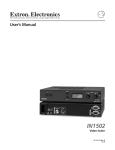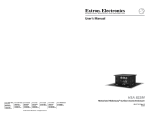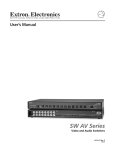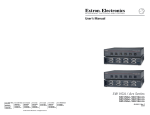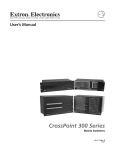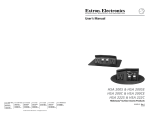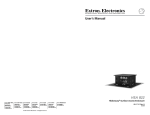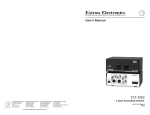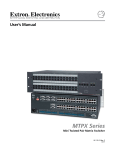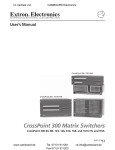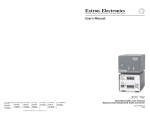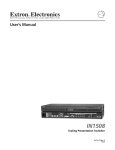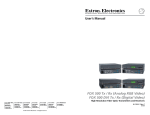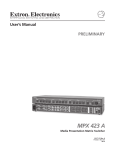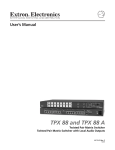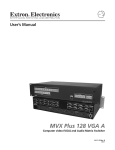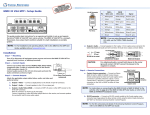Download MVX VGA A Matrix Switcher
Transcript
MVX VGA A
Computer Video (VGA) and Audio Matrix Switchers
68-521-31 Rev. C
11 07
Precautions
Safety Instructions • English
Warning
This symbol is intended to alert the user of important operating and maintenance
(servicing) instructions in the literature provided with the equipment.
Power sources • This equipment should be operated only from the power source indicated on the product. This
equipment is intended to be used with a main power system with a grounded (neutral) conductor. The
third (grounding) pin is a safety feature, do not attempt to bypass or disable it.
This symbol is intended to alert the user of the presence of uninsulated dangerous
voltage within the product’s enclosure that may present a risk of electric shock.
Power disconnection • To remove power from the equipment safely, remove all power cords from the rear of
the equipment, or the desktop power module (if detachable), or from the power source receptacle (wall
plug).
Caution
Power cord protection • Power cords should be routed so that they are not likely to be stepped on or pinched by
items placed upon or against them.
Retain Instructions • The safety instructions should be kept for future reference.
Servicing • Refer all servicing to quali ed service personnel. There are no user-serviceable parts inside. To
prevent the risk of shock, do not attempt to service this equipment yourself because opening or removing
covers may expose you to dangerous voltage or other hazards.
Read Instructions • Read and understand all safety and operating instructions before using the equipment.
Follow Warnings • Follow all warnings and instructions marked on the equipment or in the user
information.
Avoid Attachments • Do not use tools or attachments that are not recommended by the equipment
manufacturer because they may be hazardous.
Consignes de Sécurité • Français
Slots and openings • If the equipment has slots or holes in the enclosure, these are provided to prevent
overheating of sensitive components inside. These openings must never be blocked by other objects.
Lithium battery • There is a danger of explosion if battery is incorrectly replaced. Replace it only with the
same or equivalent type recommended by the manufacturer. Dispose of used batteries according to the
manufacturer’s instructions.
Avertissement
Ce symbole sert à avertir l’utilisateur que la documentation fournie avec le matériel
contient des instructions importantes concernant l’exploitation et la maintenance
(réparation).
Alimentations• Ne faire fonctionner ce matériel qu’avec la source d’alimentation indiquée sur l’appareil. Ce
matériel doit être utilisé avec une alimentation principale comportant un l de terre (neutre). Le troisième
contact (de mise à la terre) constitue un dispositif de sécurité : n’essayez pas de la contourner ni de la
désactiver.
Ce symbole sert à avertir l’utilisateur de la présence dans le boîtier de l’appareil
de tensions dangereuses non isolées posant des risques d’électrocution.
Déconnexion de l’alimentation• Pour mettre le matériel hors tension sans danger, déconnectez tous les cordons
d’alimentation de l’arrière de l’appareil ou du module d’alimentation de bureau (s’il est amovible) ou
encore de la prise secteur.
Attention
Protection du cordon d’alimentation • Acheminer les cordons d’alimentation de manière à ce que personne ne
risque de marcher dessus et à ce qu’ils ne soient pas écrasés ou pincés par des objets.
Conserver les instructions• Ranger les consignes de sécurité a n de pouvoir les consulter à l’avenir.
Réparation-maintenance • Faire exécuter toutes les interventions de réparation-maintenance par un technicien
quali é. Aucun des éléments internes ne peut être réparé par l’utilisateur. A n d’éviter tout danger
d’électrocution, l’utilisateur ne doit pas essayer de procéder lui-même à ces opérations car l’ouverture ou le
retrait des couvercles risquent de l’exposer à de hautes tensions et autres dangers.
Lire les instructions• Prendre connaissance de toutes les consignes de sécurité et d’exploitation avant
d’utiliser le matériel.
Respecter les avertissements • Observer tous les avertissements et consignes marqués sur le matériel ou
présentés dans la documentation utilisateur.
Eviter les pièces de fixation • Ne pas utiliser de pièces de xation ni d’outils non recommandés par le
fabricant du matériel car cela risquerait de poser certains dangers.
Fentes et orifices • Si le boîtier de l’appareil comporte des fentes ou des ori ces, ceux-ci servent à empêcher
les composants internes sensibles de surchauffer. Ces ouvertures ne doivent jamais être bloquées par des
objets.
Lithium Batterie • Il a danger d’explosion s’ll y a remplacment incorrect de la batterie. Remplacer uniquement
avec une batterie du meme type ou d’un ype equivalent recommande par le constructeur. Mettre au reut les
batteries usagees conformement aux instructions du fabricant.
Sicherheitsanleitungen • Deutsch
Stromquellen • Dieses Gerät sollte nur über die auf dem Produkt angegebene Stromquelle betrieben werden.
Dieses Gerät wurde für eine Verwendung mit einer Hauptstromleitung mit einem geerdeten (neutralen)
Leiter konzipiert. Der dritte Kontakt ist für einen Erdanschluß, und stellt eine Sicherheitsfunktion dar. Diese
sollte nicht umgangen oder außer Betrieb gesetzt werden.
Dieses Symbol soll den Benutzer darauf aufmerksam machen, daß im Inneren des
Gehäuses dieses Produktes gefährliche Spannungen, die nicht isoliert sind und
die einen elektrischen Schock verursachen können, herrschen.
Stromunterbrechung • Um das Gerät auf sichere Weise vom Netz zu trennen, sollten Sie alle Netzkabel
aus der Rückseite des Gerätes, aus der externen Stomversorgung (falls dies möglich ist) oder aus der
Wandsteckdose ziehen.
Achtung
Lesen der Anleitungen • Bevor Sie das Gerät zum ersten Mal verwenden, sollten Sie alle Sicherheits-und
Bedienungsanleitungen genau durchlesen und verstehen.
Aufbewahren der Anleitungen • Die Hinweise zur elektrischen Sicherheit des Produktes sollten Sie
aufbewahren, damit Sie im Bedarfsfall darauf zurückgreifen können.
Befolgen der Warnhinweise • Befolgen Sie alle Warnhinweise und Anleitungen auf dem Gerät oder in der
Benutzerdokumentation.
Keine Zusatzgeräte • Verwenden Sie keine Werkzeuge oder Zusatzgeräte, die nicht ausdrücklich vom
Hersteller empfohlen wurden, da diese eine Gefahrenquelle darstellen können.
Instrucciones de seguridad • Español
Schutz des Netzkabels • Netzkabel sollten stets so verlegt werden, daß sie nicht im Weg liegen und niemand
darauf treten kann oder Objekte darauf- oder unmittelbar dagegengestellt werden können.
Wartung • Alle Wartungsmaßnahmen sollten nur von quali ziertem Servicepersonal durchgeführt werden.
Die internen Komponenten des Gerätes sind wartungsfrei. Zur Vermeidung eines elektrischen Schocks
versuchen Sie in keinem Fall, dieses Gerät selbst öffnen, da beim Entfernen der Abdeckungen die Gefahr
eines elektrischen Schlags und/oder andere Gefahren bestehen.
Schlitze und Öffnungen • Wenn das Gerät Schlitze oder Löcher im Gehäuse aufweist, dienen diese zur
Vermeidung einer Überhitzung der emp ndlichen Teile im Inneren. Diese Öffnungen dürfen niemals von
anderen Objekten blockiert werden.
Litium-Batterie • Explosionsgefahr, falls die Batterie nicht richtig ersetzt wird. Ersetzen Sie verbrauchte
Batterien nur durch den gleichen oder einen vergleichbaren Batterietyp, der auch vom Hersteller
empfohlen wird. Entsorgen Sie verbrauchte Batterien bitte gemäß den Herstelleranweisungen.
Advertencia
Este símbolo se utiliza para advertir al usuario sobre instrucciones importantes
de operación y mantenimiento (o cambio de partes) que se desean destacar en el
contenido de la documentación suministrada con los equipos.
Alimentación eléctrica • Este equipo debe conectarse únicamente a la fuente/tipo de alimentación eléctrica
indicada en el mismo. La alimentación eléctrica de este equipo debe provenir de un sistema de distribución
general con conductor neutro a tierra. La tercera pata (puesta a tierra) es una medida de seguridad, no
puentearia ni eliminaria.
Este símbolo se utiliza para advertir al usuario sobre la presencia de elementos con
voltaje peligroso sin protección aislante, que puedan encontrarse dentro de la caja
o alojamiento del producto, y que puedan representar riesgo de electrocución.
Desconexión de alimentación eléctrica • Para desconectar con seguridad la acometida de alimentación eléctrica
al equipo, desenchufar todos los cables de alimentación en el panel trasero del equipo, o desenchufar el
módulo de alimentación (si fuera independiente), o desenchufar el cable del receptáculo de la pared.
Precaucion
Leer las instrucciones • Leer y analizar todas las instrucciones de operación y seguridad, antes de usar el
equipo.
Conservar las instrucciones • Conservar las instrucciones de seguridad para futura consulta.
Obedecer las advertencias • Todas las advertencias e instrucciones marcadas en el equipo o en la
documentación del usuario, deben ser obedecidas.
Evitar el uso de accesorios • No usar herramientas o accesorios que no sean especi camente recomendados
por el fabricante, ya que podrian implicar riesgos.
ᅝܼ乏ⶹ•Ё᭛
䖭Ͼヺোᦤ⼎⫼᠋䆹䆒⫼᠋ݠЁ᳝䞡㽕ⱘ᪡㓈ᡸ䇈ᯢDŽ
䖭Ͼヺো䄺ਞ⫼᠋䆹䆒ᴎݙ᳝ᲈ䴆ⱘॅ䰽⬉य़ˈ᳝㾺⬉ॅ䰽DŽ
⊼ᛣ
Vorsicht
Dieses Symbol soll dem Benutzer in der im Lieferumfang enthaltenen
Dokumentation besonders wichtige Hinweise zur Bedienung und Wartung
(Instandhaltung) geben.
䯙䇏䇈ᯢк• 䑩ㅸỀ䑩嬦嫿⡈⼆枼敆嬼䍇夤ㆁ㙊⫊₩⏍Ề䑩嬵㕏ɿ
ֱᄬ䇈ᯢк• 䑩ㅸⷕ⪙⫊₩嬵㕏ᶧḦ⡈⭇㚦Ề䑩ɿ
䙉ᅜ䄺ਞ• 䑩ㅸⷕ徶⫉ᷨ␂⏍䑩ㅸ㉈⊘ᵋ䗅ㆁ㙊⫊₩⏍㐎ẝ嬵㕏ɿ
䙓ܡ䗑ࡴ• ᵎ壂Ề䑩嬦ᷨ␂⋃⒇㯢㙊㋩劑䗅₸ㅗ弾⇡嫿⡈澤Ḧ忀₎⊲斪ɿ
Protección del cables de alimentación • Los cables de alimentación eléctrica se deben instalar en lugares donde
no sean pisados ni apretados por objetos que se puedan apoyar sobre ellos.
Reparaciones/mantenimiento • Solicitar siempre los servicios técnicos de personal cali cado. En el interior no
hay partes a las que el usuario deba acceder. Para evitar riesgo de electrocución, no intentar personalmente
la reparación/mantenimiento de este equipo, ya que al abrir o extraer las tapas puede quedar expuesto a
voltajes peligrosos u otros riesgos.
Ranuras y aberturas • Si el equipo posee ranuras o ori cios en su caja/alojamiento, es para evitar el
sobrecalientamiento de componentes internos sensibles. Estas aberturas nunca se deben obstruir con otros
objetos.
Batería de litio • Existe riesgo de explosión si esta batería se coloca en la posición incorrecta. Cambiar esta
batería únicamente con el mismo tipo (o su equivalente) recomendado por el fabricante. Desachar las
baterías usadas siguiendo las instrucciones del fabricante.
䄺ਞ
⬉⑤• 嬦嫿⡈⌫倾Ề䑩ᷨ␂ᵋ㝈㕏䗅䑶㷑ɿ嫿⡈⼆枼Ề䑩㙊♱一䗅Ờ䑶䰼丠Ờ䑶ɿ䩭ᵊ㚢一
澠♱一澡㕰⫊₩嫿㓾澤ᵎ倾ᵎ䑩ㅗ崴弈ɿ
ᢨᥝ⬉⑤• ᵻ⫊₩♱ḏ嫿⡈㈕㋊䑶㷑澤嬸㈕㋊ㆁ㙊嫿⡈⍏ㅗ㞍暣䑶㷑䗅䑶㷑一澤ㅗḼẖ㋦ⅱⵃ
䑶䰼丠䗅䑶㷑一ɿ
⬉⑤㒓ֱᡸ• ⣦Ⓟⵄ一澤忀₎埬嵪嵐澤ㅗ愎䆪㉥⋌ɿ
㓈ᡸ•ㆁ㙊丵Ἧ⼆枼䑲嫥嬂䗅丵Ἧ᷻⎙弜垍ɿ嫿⡈怩㯢㙊䑩ㅸ⌰Ḧ㘵㊣䗅昷ḷɿᵻ忀₎℻
䋱大䑶⊲斪ᵎ壂儫ⴲ嬖☿㆔⹁嫿⡈䘗⪑丵Ἧ嬦嫿⡈ɿ
䗮亢ᄨ• 㙊ᷜ嫿⡈㙻⠴ᵋ㙊彛栏㤾ㅗ⪕澤⫄ḭ㕰䑩㚦敳㪣㙻㒐だ₄ḷ弈䀮ɿᵎ壂䑩Ḽẖᵝ
壀㉢Ẑ彛栏⪕ɿ
䫖⬉∴• ᵎ㪤䞯䗅㘵㊣䑶㮡ṛ㙊䅇㿹䗅⊲斪ɿ⼆枼Ề䑩ᵏ⋃⫷㋩劑䗅䘹⍍ㅗ䘹弒⛌⌸䗅䑶㮡ɿ
㉊䂨䑠ᷨ⋃䗅⸻嫯⡅䍇ⷠ⹄䑶㮡ɿ
FCC Class A Notice
N
This equipment has been tested and found to comply with the limits for a Class A digital
device, pursuant to part 15 of the FCC Rules. These limits are designed to provide reasonable
protection against harmful interference when the equipment is operated in a commercial
environment. This equipment generates, uses and can radiate radio frequency energy and,
if not installed and used in accordance with the instruction manual, may cause harmful
interference to radio communications. Operation of this equipment in a residential area is
likely to cause harmful interference, in which case the user will be required to correct the
interference at his own expense.
N
This unit was tested with shielded cables on the peripheral devices. Shielded cables must be
used with the unit to ensure compliance.
This device complies with Part 15 of the FCC Rules. Operation is subject to the following two
conditions: (1) this device may not cause harmful interference, and (2) this device must accept
any interference received, including interference that may cause undesired operation.
Quick Start — MVX VGA A Matrix Switchers
Installation
Step 6 — Power
Step 1
Plug the switcher into a grounded AC source.
Turn off power to the input and output devices,
and disconnect their power cords.
Definitions
Tie — An input-to-output connection
Step 2 — Inputs
b.
Set of ties — An input tied to two or more
outputs
Connect up to 16 high resolution
video inputs to the 15-pin HD
input connectors.
Configuration — One or more ties or sets of ties
Connect up to 16 stereo or mono
audio inputs to the 5-pin captive screw
connectors.
Tip
Ring
Sleeve (s)
Tip
Ring
R
Tip
Sleeve
L
Tip
Sleeve
Current configuration — The currently active
configuration (also called configuration 0)
Balanced Input
Unbalanced Input
(high impedance)
(high impedance)
Front Panel Controls
Step 3 — Outputs
Input and output buttons select inputs and
outputs. Input and output LEDs light to
indicate video and audio ties.
a.
Connect up to 16 high resolution
video devices to the 15-pin HD
output connectors.
b.
Connect up to 16 balanced or unbalanced
stereo audio or mono audio devices to the
5-pin captive screw connectors.
NO GROUND HERE.
Unbalanced Output
Tip
Ring
Sleeve(s)
Tip
Ring
• Output buttons also toggle video and audio
mutes on and off in View-only mode.
R
Sleeve(s)
Tip
• Input and output buttons also select presets.
L
Tip
NO GROUND HERE.
Balanced Output
CAUTION Connect the sleeve to ground.
Connecting the sleeve to a negative (-)
terminal will damage the audio output
circuits.
Step 4 — Remote port
If desired, connect a control system or computer
to the Remote RS-232/RS-422 port.
1
5
Pin RS-232 Function RS-422 Function
1
— Not used
—
Not used
2
TX Transmit
TX– Transmit (–)
3
RX Receive
RX– Receive (–)
6
4
— Not used
—
Not used
5
Gnd Ground
Gnd Ground
9
6
— Not used
—
Not used
7
— Not used
RX+ Receive (+)
8
— Not used
TX+ Transmit (+)
9
— Not used
—
Not used
Step 5
Global preset — A configuration that has been
stored. One global preset can be assigned
to each input button. When a global preset
is retrieved from memory, it becomes the
current configuration.
If desired, connect a control system or computer
to the front panel Configuration (RS-232) port. Use an optional 9-pin D to 2.5 mm mini jack TRS
RS-232 cable, part #70-335-01.
• Input LEDs also display the selected
output’s volume.
• Output LEDs also display the selected
input’s audio level.
Enter button saves changes.
Preset button selects:
• Save Preset mode to save a configuration as
a preset.
• Recall Preset mode to recall a previouslydefined preset.
View button selects a view-only mode that
prevents inadvertent configuration changes. The View button also decrements the level
and volume. See “Viewing and adjusting the
audio level” on page QS-2.
Esc button cancels selections in progress and
resets the front panel button indications. The Esc button does not reset: the current
configuration, the RGBHV and audio
selection, any presets, or any audio level
or volume settings. The Esc button also
increments the level and volume. See
“Viewing and adjusting the audio level” on
page QS-2.
MVX VGA A Matrix Switchers • Quick Start
QS-1
PRELIMINARY
a.
Quick Start —
MVX VGA A Matrix Switchers, continued
RGBHV and Audio buttons select and deselect
video and/or audio. The Audio LED blinks
to indicate audio breakaway. The Audio
button also selects the audio level/adjust
mode. See “Viewing and adjusting the audio
level” in the next column.
Creating a tie
1. Press and release the Esc
button to clear any input
LEDs, output LEDs, or
control LEDs that may be
lit.
Save a
preset
Press and hold.
2 seconds
Preset LED blinks. PRESET
PRESET
Recall a
preset
Press and release.
PRESET
Press the Esc button
to clear all selections.
Preset LED lights. PRESET
All input and output buttons with assigned presets light.
The configuration data at assigned preset
locations will be overwritten.
1
2
3
4
5
ESC
2. Press and release the
The LED blinks once.
RGBHV and/or Audio
I/O button(s) to select or
deselect video and/or audio as desired.
PRELIMINARY
I/O
Lit when selected.
Off when deselected.
Lit when selected.
Off when deselected.
RGBHV AUDIO
2. Press
1 The LED blinks to indicate that this preset
and
is selected.
release
The Enter LED
blinks to indicate
the
the need to save or
desired
ENTER recall the preset.
input or
output button.
3. Press and release the Enter button.
3. Press and release the
desired input button.
4. Press and release the
desired output button(s).
The input LED
lights to indicate
the selection.
5
Output LEDs blink to indicate a potential tie.
3
4
8
ENTER
Viewing and adjusting the audio level
1. Press and hold the
Audio button.
2. Press an input or
output button. See
chapter 3 to read the
displayed value.
5
Enter LED blinks to indicate the
need to confirm the change.
1
1. Save a preset — Press and hold the Preset
button for 2 seconds.
Recall a preset — Press and release the Preset
button.
Hold
2 seconds
AUDIO
AUDIO
Press an input button to adjust gain/attenuation.
- or Press an output button to adjust the output volume.
5. Press and release the Enter button. All input
and output LEDs and the Enter LED go out.
Saving or recalling a preset
Audio LED blinks.
2
3
Output LEDs display
gain/attenuation.
- or Input LEDs display
output volume level.
4
OUTPUTS
button
3. Increase and
decreases
decrease
the level.
the gain/
attenuation or
VIEW
ESC
volume level
by pressing
the Esc (>) and View (<) buttons.
button
increases
the level.
4. Press and release the Audio button to exit.
QS-2
MVX VGA A Matrix Switchers • Quick Start
Table of Contents
Chapter One • Introduction........................................................................................................ 1-1
About this Manual..................................................................................................................... 1-2
About the MVX VGA A Matrix Switchers. ................................................................... 1-2
Definitions. ..................................................................................................................................... 1-3
Features. ........................................................................................................................................... 1-4
Chapter Two • Installation. ......................................................................................................... 2-1
Mounting the Switcher........................................................................................................... 2-2
UL requirements................................................................................................................... 2-2
Mounting instructions.......................................................................................................... 2-2
Video connections. .................................................................................................................... 2-4
Sync Impedance switches.......................................................................................................... 2-4
Audio connections..................................................................................................................... 2-5
RS-232/RS-422 connection. ....................................................................................................... 2-6
Reset button............................................................................................................................... 2-7
Power connection...................................................................................................................... 2-7
Front Panel Configuration Port.......................................................................................... 2-8
Chapter Three • Operation.......................................................................................................... 3-1
Front Panel Controls and Indicators............................................................................... 3-2
Definitions. ................................................................................................................................. 3-2
Input and output buttons. ....................................................................................................... 3-3
Control buttons.......................................................................................................................... 3-4
I/O controls. ................................................................................................................................ 3-6
Front Panel Operations. .......................................................................................................... 3-7
Front panel security lockouts................................................................................................... 3-7
Power. ......................................................................................................................................... 3-7
Creating a configuration.......................................................................................................... 3-8
Example 1: Creating a set of video and audio ties............................................................. 3-9
Example 2: Adding a tie to a set of video and audio ties................................................ 3-11
Example 3: Removing a tie from a set of video and audio ties....................................... 3-13
Viewing a configuration......................................................................................................... 3-15
Example 4: Viewing video and audio, audio only, and video only ties........................... 3-15
Muting and unmuting video and/or audio.......................................................................... 3-18
Example 5: Muting and unmuting an output.................................................................. 3-18
Using global presets................................................................................................................ 3-21
Example 6: Saving a preset................................................................................................ 3-22
Example 7: Recalling a preset............................................................................................ 3-23
Viewing and adjusting the input audio level...................................................................... 3-25
Example 8: Viewing and adjusting an input audio level................................................. 3-26
Viewing and adjusting the output volume. ........................................................................ 3-30
Reading the displayed volume.......................................................................................... 3-31
Example 9: Viewing and adjusting an output volume level............................................ 3-33
MVX VGA A Matrix Switchers • Table of Contents
PRELIMINARY
Rear Panel Cabling and Views............................................................................................ 2-3
Table of Contents, cont’d
Setting the front panel locks (Executive modes)................................................................ 3-36
Selecting Lock mode 2 or toggling between mode 2 and mode 0................................. 3-36
Selecting Lock mode 2 or toggling between mode 2 and mode 1................................. 3-37
Performing a system reset from the front panel................................................................ 3-37
Selecting the rear panel Remote port protocol and baud rate........................................ 3-38
Rear Panel Operations........................................................................................................... 3-40
Performing an absolute system reset from the rear panel. .............................................. 3-40
Performing a hard reset from the rear panel...................................................................... 3-41
Optimizing the Audio............................................................................................................. 3-41
Troubleshooting......................................................................................................................... 3-42
Configuration Worksheets.................................................................................................. 3-42
PRELIMINARY
Worksheet example 1: System equipment........................................................................... 3-42
Worksheet example 2: Daily configuration......................................................................... 3-43
Worksheet example 3: Test configuration........................................................................... 3-44
Configuration worksheet....................................................................................................... 3-45
Chapter Four • Programmer’s Guide................................................................................... 4-1
Serial Ports...................................................................................................................................... 4-2
Rear panel Remote port. .......................................................................................................... 4-2
Front panel Configuration port............................................................................................... 4-3
Host-to-Switcher Instructions............................................................................................. 4-3
Switcher-Initiated Messages................................................................................................ 4-3
Switcher Error Responses...................................................................................................... 4-4
Using the Command/Response Table.............................................................................. 4-4
Command/Response Table for SIS Commands.......................................................... 4-5
Symbol definitions..................................................................................................................... 4-5
Command/response table for SIS commands. ....................................................................... 4-6
Chapter Five • Matrix Software.............................................................................................. 5-1
Matrix Switchers Control Program.................................................................................. 5-2
Installing the software.............................................................................................................. 5-2
Using the Matrix Switcher Control software......................................................................... 5-3
Updating firmware.................................................................................................................... 5-6
Windows buttons, drop boxes, and trash can..................................................................... 5-10
Windows menus....................................................................................................................... 5-10
File menu............................................................................................................................ 5-10
Tools menu.......................................................................................................................... 5-11
Preferences menu............................................................................................................... 5-12
Master-Reset selection........................................................................................................ 5-12
Using Emulation mode. .......................................................................................................... 5-13
Using the help system............................................................................................................. 5-13
Button-Label Generator Program................................................................................... 5-13
Using the Button-Label Generator software....................................................................... 5-14
ii
MVX VGA A Matrix Switchers • Table of Contents
Appendix A • Specifications, Part Numbers, Accessories................................ 5-15
Specifications............................................................................................................................... A-2
Part Numbers and Accessories.......................................................................................... A-5
MVX matrix switcher part numbers....................................................................................... A-5
Included parts............................................................................................................................ A-5
Accessories................................................................................................................................. A-5
Cables. ........................................................................................................................................ A-6
PRELIMINARY
Button Labels. .............................................................................................................................. A-8
MVX VGA A Matrix Switchers • Table of Contents
iii
PRELIMINARY
Table of Contents, cont’d
All trademarks mentioned in this manual are the properties of their respective owners.
iv
MVX VGA A Matrix Switchers • Table of Contents
68-521-31 C
11 07
1
Chapter One
Introduction
About this Manual
About the MVX VGA A Matrix Switchers
Definitions
Features
PRELIMINARY
MVX VGA A Matrix Switchers
Introduction
About this Manual
This manual contains installation, configuration, and operating information for the
Extron MVX VGA A wideband computer video (VGA) and audio matrix switchers.
About the MVX VGA A Matrix Switchers
The MVX matrix switchers distribute any input signal to any combination of
outputs. The matrix switchers can route multiple input/output configurations
simultaneously.
The matrix switchers are single box solutions to complex wideband (figure 1-1)
video and/or audio routing applications. Each input and output is individually
isolated and buffered, and any input(s) can be switched to any one or to all outputs
with virtually no crosstalk or signal noise between channels.
PRELIMINARY
The MVX matrix switchers are available in a variety of matrix sizes (the matrix size
is the number of inputs and outputs):
• MVX 128 VGA A
(12 inputs by 8 outputs)
• MVX 168 VGA A
(16 inputs by 8 outputs)
• MVX 1212 VGA A
(12 inputs by 12 outputs)
• MVX 1616 VGA A
(16 inputs by 16 outputs)
Extron
VSC 500
500
VSC
CON
ER
VERT
SCAN
MAX
MIN/
E
/SIZ
SIZE
NEX
MEN
/PAN
TER
CEN
T
U
Plasma
Plasma
ZE
FREEET
RES
Video Scan Converter
IR
LCD
Projector
VCR
Audio In
Laptop
T
SE
RE
7
UTS
8
REMOTE
5
6
3
8
7
4
1
RS232/RS422
TP
OU
6
OU
2
TP
UTS
5
4
3
11
2
1
12
9
12
TS
PU
IN
10
7
11
10
8
5
9
8
UTS
6
3
INP
7
Audio Out
Control System
6
4
1
2
RS-23
Extron
DVS 304
B
/B-Y
G
/Y
R
/R-Y
/YC/VID
V
-Y,Y,B-Y
RGB/R
H/
HV
R-Y
/C
Y
/VID
4
O
U
T
P
U
T
LAN
RESET
LINK
ACT
Extron
MVX Series
VGA and Audio
Matrix Switcher
Y
RGB/R
YC
I
N
P
U
T
B-Y
VID
4
2
3
TE
LIS 3
1T2E.
U SI.T.
C
D
2
1
Audio In
-Y,Y,B-
SDI
.3A
V
100-240
5
3
2
1
Hz
50/60
Digital Video Scaler
Sound System
Laptop
DVD
PC
Figure 1-1 — Typical MVX 128 VGA A matrix switcher application
1-2
MVX VGA A Matrix Switchers • Introduction
The MVX A switchers input and output VGA video on 15-pin HD connectors and
audio on 3.5 mm, 5-pole captive screw terminals.
The audio switching can either be linked with the video (audio follow) or be
independent of the video (audio breakaway). Adjustable input audio gain and
attenuation compensates for level differences between audio inputs.
Each matrix switcher can be remotely controlled via its rear panel RS-232/RS-422
Remote port and its front panel Configuration (RS-232) port using either Extron’s Windows®-based Matrix Switchers Control Program or the Simple Instruction Set
(SIS™). The SIS is a set of basic ASCII code commands that provide simple control
through a control system or PC without programming long, obscure strings of code. SIS commands can be entered via either serial port.
Either serial port can be connected to and operated from:
• A control system
• A PC
• An Extron MKP 2000 remote control panel
• An Extron MCP 1000 remote control panel and/or MKP 1000 remote keypad
The matrix switchers are housed in rack-mountable, 2U (MVX 128 VGA A) or 3U
(all other models) high metal enclosures with mounting flanges for standard 19"
racks. The appropriate rack mounting kit is included with each switcher.
The switchers have an internal 100 VAC to 240 VAC, 50/60 Hz, 30 watts
autoswitchable power supply that provides worldwide power compatibility.
The MVX A switchers have a minimum bandwidth of 300 MHz (-3 dB). The
switchers can also switch RGBS, RGsB, RsGsBs, HDTV, component video, S-video,
and composite video.
Definitions
The following terms, which apply to all Extron matrix switchers, are used
throughout this manual:
Tie — An input-to-output connection
Set of ties — An input tied to two or more outputs. (An output can never be tied
to more than one input.)
Configuration — One or more ties or one or more sets of ties
Current configuration — The configuration that is currently active in the
switcher (also called “configuration 0”)
Global memory preset — A configuration that has been stored. Up to 32 global
memory presets can be stored in memory. Preset locations are assigned
to the input buttons and output buttons. When a preset is retrieved from
memory, it becomes the current configuration.
The switchers have 32 presets. On the MVX 128 VGA A, up to 20 presets
can be selected from the front panel for either saving or retrieving. Preset
numbers larger than 20 are accessible via serial port control.
MVX VGA A Matrix Switchers • Introduction
1-3
PRELIMINARY
• An Extron MKP 3000 remote control panel
Introduction, cont’d
Features
Video — The switchers input and output RGBHV or RGBS (VGA) video on
15-pin HD connectors. They can also switch RGsB, RsGsBs, component/
HDTV, S-video, or composite video.
Bandwidth — The MVX switchers provide a minimum of 300 MHz (-3 dB) video
bandwidth, fully loaded.
Audio inputs — The switchers input and output balanced or unbalanced stereo
audio on 3.5 mm, 5-pole captive screw terminals.
Audio input gain/attenuation — Individual input audio levels can be adjusted so
there are no noticeable volume differences between sources. You can set the
input level of audio gain or attenuation (-18 dB to +24 dB) via the front panel
or via serial port control.
Audio output volume — The audio volume of each output can be displayed and
adjusted through a range of full output to complete silence, from the front
panel or via serial port control.
PRELIMINARY
Switching flexibility — The switchers provide individually buffered, independent
matrix switched outputs with audio follow and audio breakaway.
•
Tie any input to any or all outputs.
•
Quick multiple tie — Multiple inputs can be switched to multiple outputs
simultaneously. This allows all displays (outputs) to change from source to
source at the same time.
•
Audio follow — Audio can be switched with its corresponding video input
via front panel control or via serial port remote control.
•
Audio breakaway — Audio can be broken away from its corresponding
video signal. This feature allows any audio signal to be selected with
any video signal and simultaneously tied to one or all outputs in any
combination. Audio breakaway switching can be done via front panel control
or via serial port remote control.
Operational flexibility — Operations such as input/output selection, setting of
presets, and adjustment of audio levels can be performed on the front panel
or via either serial port. The serial ports allow remote control via a PC or a
control system.
1-4
•
Front Panel Controller — The front panel controller supports input and
output selection, preset creation and selection, audio gain and attenuation,
and volume control. The front panel features slots for labels that can identify
each input and output with text or graphics.
•
Windows-based control program — For serial port remote control from
a PC, the Extron Windows-based control software provides a graphical
interface and drag-and-drop/point-and-click operation. The Windows-based
control program also has an emulation mode that lets you create a switcher
configuration file at the home office and then download it for use by the
switcher on site.
•
Simple Instruction Set (SIS) — The remote control protocol uses Extron’s SIS
for easy programming and operation.
•
Remote control panels and keypads — The matrix switchers are remote
controllable, using the optional MKP 2000 and MKP 3000 remote control
keypads. The remote control devices are easy to use and provide tactile
buttons for quick selection. Each MKP can be used for input-to-output
switching and one-touch switching for a particular output. The MKP 3000
also can be used for selection of global presets.
MVX VGA A Matrix Switchers • Introduction
Upgradeable firmware — The firmware that controls all switcher operation can be
upgraded in the field via either serial port, without taking the switcher out of
service. Firmware upgrades are available for download on the Extron Web
site, www.extron.com, and can be installed using the Windows-based control
program.
Labeling — The Extron button label software ships with every Extron matrix
switcher. You can create labels to place above the front panel input buttons
and below the output buttons, with names, alphanumeric characters, or color
bitmaps for easy and intuitive input and output selection. Alternatively,
labels can be made with any Brother® P-Touch™ or comparable labeler.
Global memory presets — 32 global memory presets are a time-saving feature that
lets you set up and store input/output configurations in advance. You can
then recall those configurations, when needed, with a few simple steps on the
front panel. For the MVX 128 A, which has fewer input and output buttons,
20 global memory presets are available from the front panel; the remaining
presets are available via serial port control.
Three front panel security lockout modes (Executive modes) — If a matrix
switcher is installed in an open area, where operation by unauthorized
personnel may be a problem, either of two security lockout modes can be
implemented (the third mode is unlocked). When a front panel locked mode
is enabled, a special button combination or SIS command is required to
unlock the front panel controller and make the front panel fully operational.
Power — The matrix switcher’s 100 VAC to 240 VAC, autoswitchable, internal
power supply provides worldwide power compatibility.
MVX VGA A Matrix Switchers • Introduction
1-5
PRELIMINARY
Rack mounting — Rack mountable in any conventional 19" wide rack.
PRELIMINARY
Introduction, cont’d
1-6
MVX VGA A Matrix Switchers • Introduction
2
Chapter Two
Installation
Mounting the Switcher
Rear Panel Cabling and Views
Front Panel Configuration Port
PRELIMINARY
MVX VGA A Matrix Switchers
Installation
Mounting the Switcher
UL requirements
PRELIMINARY
The following Underwriters Laboratories (UL) requirements pertain to the
installation of the MVX into a rack (figure 2-1).
1.
Elevated operating ambient temperature — If the equipment installed in a
closed or multi-unit rack assembly, the operating ambient temperature of the
rack environment may be greater than room ambient temperature. Therefore,
install the MVX in an environment compatible with the maximum +122 °F
(+50 °C) ambient temperature (Tma) specified by Extron.
2.
Reduced air flow — Install the equipment in a rack so that the amount of air
flow required for safe operation of the equipment is not compromised.
3.
Mechanical loading — Mount the equipment in the rack so that a hazardous
condition is not achieved due to uneven mechanical loading.
4.
Circuit overloading — Connect the equipment to the supply circuit and
consider the effect that circuit overloading might have on overcurrent
protection and supply wiring. Appropriate consideration of equipment
nameplate ratings should be used when addressing this concern.
5.
Reliable earthing (grounding) — Maintain reliable grounding of rackmounted equipment. Pay particular attention to supply connections other
than direct connections to the branch circuit (e.g., use of power strips).
Mounting instructions
The MVX VGA A matrix switchers are housed in a rack-mountable,
2U (MVX 128 VGA A) or 3U (all other models) high metal enclosures with
mounting flanges for standard 19" racks. If desired, rack mount the switcher as
follows:
2-2
1.
Insert the switcher into the rack, aligning the holes in the mounting bracket
with those in the rack.
2.
Secure the switcher to the rack using the supplied bolts.
MVX VGA A Matrix Switchers • Installation
Rear Panel Cabling and Views
Figure 2-1 shows the rear panel of the MVX 128 A.
1
2
COMPUTER OUT
5
7
9
11
1
3
5
7
2
4
6
8
10
12
2
4
6
8
INPUTS
2
3
4
5
6
8
OUTPUTS
7
9
8
10
11
12
1
2
3
4
5
4
6
7
8
REMOTE
LISTED
1T23
I.T.E.
1
7
RESET
3
RS232/RS422
COMPUTER IN
1
6
5
Figure 2-1 — MVX 128 A video and audio matrix switcher
N The MVX 1212 A and MVX 168 A are housed in the same 3U high enclosure,
but have fewer input and/or output connectors to accommodate their smaller
matrix sizes.
3
1
1
5
COMPUTER IN
2
13
9
COMPUTER OUT
9
13
6
10
14
3
7
11
15
4
8
12
16
1
5
2
2
6
14
10
®
3
7
11
15
4
8
12
16
US
LISTED
1T23
I.T.E.
SYNC IMPEDANCE
50
1
2
3
4
5
6
7
8
RESET
A na he im, C A
75
7
50/60 Hz
I
N
P
U
T
S
L
1
R
L
3
R
L
5
R
L
7
R
L
9
R
L
11 R
L
13 R
L
15 R
L
1
R
L
3
R
L
5
R
L
7
R
L
9
R
L
11 R
L
13 R
L
15 R
L
2
R
L
4
R
L
6
R
L
8
R
L
10 R
L
12 R
L
14 R
L
16 R
L
2
R
L
4
R
L
6
R
L
8
R
L
10 R
L
12 R
L
14 R
L
16 R
O
U
T
P
U
T
S
REMOTE
100-240V
RS-232/RS422
1 2 3 4 5 6 7 8
OUTPUT
6
1.2A MAX.
8
4
5
Figure 2-2 — MVX 1616 A video and audio matrix switcher
C
Use Electrostatic discharge (ESD) precautions (be electrically grounded)
when making connections. Electrostatic discharge can damage equipment,
even if you cannot feel, see, or hear it.
C
Remove system power before making all connections.
MVX VGA A Matrix Switchers • Installation
2-3
PRELIMINARY
Figure 2-2 shows the rear panel of the MVX 1616 A.
Installation, cont’d
Video connections
N The matrix switcher does not alter the video signal in any way. The signal
output by the switcher is in the same format as the input.
N The MVX matrix switchers can also switch RGBS, RGsB, RsGsBs, component
video, S-video, or composite video with the appropriate adapters.
a
RGB video inputs — Connect the analog computer-video sources to these
15-pin HD female connectors.
N Most laptop or notebook computers have an external video port, but they
require special commands to output the video to that connector. Also, a laptop’s
screen shuts off once the external video port is activated. See the computer’s
user’s guide for details, or contact Extron for a list of common laptop keyboard
commands.
b
RGB video outputs — Connect RGBHV video displays to these 15-pin HD
female connectors for each output.
Sync Impedance switches
PRELIMINARY
N The MVX VGA 128 A does not have the described Sync Impedance switches.
c
Sync Impedance switches — The MVX 1212 VGA A, MVX 168 VGA A, and
MVX 1616 VGA A matrix switchers have Sync Impedance switches on the rear
panel for outputs 1 through 8 (figure 2-3) to compensate the impendance for
different cable types and lengths. The switches provide a way to condition
the output, enabling the sync to be properly passed from output to the
display.
SYNC IMPEDANCE
50
1
2
3
4
5
6
7
8
4
75
1 2 3 4 5 6 7 8
OUTPUT
MVX 1212 A, MVX 168 A
and MVX 1616 A
Figure 2-3 — Sync Impedance switches
Each switch provides the option of selecting either 50 ohms or 75 ohms. The
50 ohms position is required only when a sync problem is encountered. The
normal position is 75 ohms.
N An input producing an out-of-sync display — a display that is rolling vertically
and/or tearing horizontally — could indicate an impedance problem.
2-4
MVX VGA A Matrix Switchers • Installation
Audio connections
By default, the audio ties follow the video ties. Audio breakaway, which can be
activated via the front panel or under serial port control, allows you to select from
any one of the audio input sources and route it separately from its corresponding
video source. See chapter 3, “Operation”, chapter 4, “Programmer’s Guide”, and
chapter 5, “Matrix Software”, for details.
Connections for balanced and unbalanced audio inputs — Each input has
a 3.5 mm, 5-pole captive screw connector for balanced or unbalanced stereo
audio input. Connectors are included with each switcher, but you must
supply the audio cable. See figure 2-4 to wire a connector for the appropriate
input type and impedance level. Use the supplied tie-wrap to strap the audio
cable to the extended tail of the connector. High impedance is generally over
800 ohms.
Unbalanced Stereo Input
(high impedance)
R
Do not tin the wires!
R
Tip
Sleeve
Tip
Ring
Sleeve (s)
Tip
Ring
L
L
Tip
Sleeve
Balanced Stereo Input
(high impedance)
Figure 2-4 — Captive screw connector wiring for audio inputs
C
The length of the exposed (stripped) portion of the copper wires is
important. The ideal length is 3/16” (5 mm). Longer bare wires can
short together. Shorter bare wires are not as secure in the direct insertion
connectors and could be pulled out.
C
The captive screw audio connector can easily be inadvertently plugged
partially into one receptacle and partially into an adjacent receptacle. This
misconnection could damage the audio output circuits. Ensure that the
connector is plugged fully and only into the desired input or output.
N See figure 2-5 to identify the tip, ring, and sleeve parts of the connector when
you are making connections for the switcher from existing audio cables. A mono
audio connector consists of a tip and sleeve. A stereo audio connector consists
of a tip, ring, and sleeve. The ring, tip, and sleeve wires are also shown on the
captive screw audio connector diagrams, figure 2-4 and figure 2-6.
Tip (+)
Sleeve ( )
RCA Connector
Tip (+)
Ring (-)
Sleeve ( )
3.5 mm Stereo Plug Connector
(balanced)
Figure 2-5 — Typical audio connectors
The audio level for each input can be individually set via the front panel or
serial port control to ensure that the level on the output does not vary from
input to input. See chapter 3, “Operation”, chapter 4, “Programmer’s Guide”,
and chapter 5, “Matrix Software”, for details.
MVX VGA A Matrix Switchers • Installation
2-5
PRELIMINARY
d
Installation, cont’d
e
Connections for balanced and unbalanced audio outputs — These
3.5 mm, 5-pole captive screw connectors output the selected unamplified,
line level audio. Connect audio devices, such as an audio amplifier or
powered speakers. See figure 2-6 to properly wire an output connector. Use
the supplied tie-wrap to strap the audio cable to the extended tail of the
connector.
NO GROUND HERE.
Do not tin the wires!
Unbalanced Stereo Output
Tip
Ring
Sleeve(s)
Tip
Ring
R
Sleeve(s)
Tip
L
Tip
NO GROUND HERE.
Balanced Stereo Output
PRELIMINARY
Figure 2-6 — Captive screw connector wiring for audio output
C
Connect the sleeve to ground (Gnd). Connecting the sleeve to a
negative (-) terminal will damage the audio output circuits.
C
The length of the exposed (stripped) portion of the copper wires is
important. The ideal length is 3/16” (5 mm). Longer bare wires can
short together. Shorter bare wires are not as secure in the direct insertion
connectors and could be pulled out.
The volume level for each output can be individually set via the front panel
or serial port control. See chapter 3, “Operation”, chapter 4, “Programmer’s
Guide”, and chapter 5, “Matrix Software”, for details.
RS-232/RS-422 connection
1
5
6
9
RS232/RS422
Remote RS-232/RS-422 connector — Connect a host device, such as a
computer, touch panel control, or RS-232 capable PDA to the switcher via this
9-pin D connector for serial RS-232/RS-422 control (figure 2-7).
REMOTE
f
Pin RS-232 Function
RS-422 Function
1
— Not used
—
Not used
2
TX Transmit data
TX– Transmit data (–)
3
RX Receive data
RX– Receive data (–)
4
— Not used
—
Not used
5
Gnd Signal ground Gnd Signal ground
6
— Not used
—
Not used
7
— Not used
RX+ Receive data (+)
8
— Not used
TX+ Transmit data (+)
9
— Not used
—
Not used
Figure 2-7 — Remote RS-232/RS-422 connector
See chapter 4, “Programmer’s Guide”, for definitions of the SIS commands
(serial commands to control the switcher via this connector) and chapter 5,
“Matrix Software”, for details on how to install and use the control software.
N The switcher can support either the RS-232 or RS-422 serial communication
protocol, and can operate at 9600, 19200, 38400, or 115200 baud rates.
See “Selecting the rear panel Remote port protocol and baud rate” on page 3-38,
to configure the RS-232/RS-422 port from the front panel.
If desired, connect an MKP 2000 or MKP 3000 remote control panel to the
switcher’s RS-232/RS-422 connector. Refer to the MKP 2000 Remote Control
Panel User’s Manual or the MKP 3000 Remote Control Panel User’s Manual for
details.
2-6
MVX VGA A Matrix Switchers • Installation
Reset button
g
Reset button — The Reset button initiates two levels of reset to the
matrix switcher. For the two different reset levels, press and hold
the button while the switcher is running or while you power up the
switcher.
RESET
See “Rear Panel Operations” in
•
Rear panel (mode 5) system reset — Press and hold the Reset button
until the Reset LED blinks three times (approximately 9 seconds), then
release the button and press it again. This reset clears all ties and presets
and resets all audio gains to 0 dB.
•
Hard reset — Press and hold the Reset button while powering up the
switcher to restore the switcher to the default factory conditions.
N Hard reset does not clear the current configuration.
h
AC power connector — Plug a standard IEC power cord into this connector to
connect the switcher to a 100 VAC to 240 VAC, 50 or 60 Hz power source.
MVX VGA A Matrix Switchers • Installation
2-7
PRELIMINARY
Power connection
Installation, cont’d
Front Panel Configuration Port
CONTROL
ENTER
PRESET
IO
VIEW
ESC
RGBHV
AUDIO
CONFIG
MVX SERIES
VGA MATRIX SWITCHER WITH ADSP TM
9
Figure 2-8 — Front panel configuration port
PRELIMINARY
i
Configuration port — This 2.5 mm mini stereo jack serves the same serial
communications function as the rear panel Remote port, but it is easier to
access after the matrix switcher has been installed and cabled. The optional
9-pin D to 2.5 mm mini jack TRS RS-232 cable, part #70-335-01 (figure 2-9), can
be used for this connection.
6 feet
(1.8 m)
1
Part #70-335-01
6
9
5
Tip
Ring
9-pin D
Connection
TRS Plug
Pin 2
Pin 3
Pin 5
Computer's RX line
Computer's TX line
Computer's signal ground
Tip
Ring
Sleeve
Sleeve (Gnd)
Figure 2-9 — Optional 9-pin TRS RS-232 cable
N This port is independent of the rear panel Remote port and is not affected by
changes to the rear panel port’s protocol. This front panel port’s protocol can be
changed, under SIS command control only. See the Command/Response table
for IP SIS commands, in chapter 4, “Programmer’s Guide”, to configure all
ports under SIS control.
N A front panel Configuration port connection and a rear panel Remote port
connection can both be active at the same time.
This port is RS-232 only, with its default protocols as follows:
• 9600 baud
• 1 stop bit
• no parity
• no flow control
• 8 data bits
N The maximum distances from the matrix switcher to the controlling device
can vary up to 200 feet (61 m). Factors such as cable gauge, baud rates,
environment, and output levels (from the switcher and the controlling device)
all affect transmission distance. Distances of about 50 feet (15 m) are typically
not a problem. In some cases the matrix switcher may be capable of serial
communications via RS-232 up to 250 feet (76 m) away.
2-8
MVX VGA A Matrix Switchers • Installation
3
Chapter Three
Operation
Front Panel Controls and Indicators
Front Panel Operations
Rear Panel Operations
Optimizing the Audio
Troubleshooting
Configuration Worksheets
PRELIMINARY
MVX VGA A Matrix Switchers
Operation
N On some MVX switchers, the video selection button is labeled “Video” rather
than “RGBHV”.
Front Panel Controls and Indicators
The front panel controls (figure 3-1) are grouped into two sets. The input and
output buttons are grouped on the left side of the control panel. The control
buttons and video/audio (I/O) selection buttons are grouped on the right side of
the panel.
N The MVX 128 A has a similar front panel configuration, but with fewer input
buttons and output buttons.
1
3
INPUTS
1
2
3
4
5
6
7
8
9
10
11
12
13
14
15
16
CONTROL
1
2
3
4
5
6
7
8
9
10
11
12
13
14
15
16
ENTER
PRESET
VIEW
I/O
ESC
VIDEO
AUDIO
PRELIMINARY
CONFIG
OUTPUTS
MVX SERIES
VGA MATRIX SWITCHER WITH ADPS™
2
3
4 5 6 7
8 9
Figure 3-1 — Front panel, MVX 1616 A
Definitions
The following terms, which apply to all Extron matrix switchers, are used
throughout this manual:
Tie — An input-to-output connection
Set of ties — An input tied to two or more outputs. (An output can never be tied
to more than one input.)
Configuration — One or more ties or one or more sets of ties
Current configuration — The configuration that is currently active in the
switcher (also called “configuration 0”)
Global memory preset — A configuration that has been stored. Up to 32 global
memory presets can be stored in memory. Preset locations are assigned
to the input buttons and output buttons. When a preset is retrieved from
memory, it becomes the current configuration.
The switchers have 32 presets. On the MVX 128 VGA A, up to 20 presets
can be selected from the front panel for either saving or retrieving. Preset
numbers larger than 20 are accessible via serial port control.
3-2
MVX VGA A Matrix Switchers • Operation
Input and output buttons
N If the switcher has fewer inputs or outputs than input or output buttons, only
the buttons for which the switcher has an input or output perform the function
of selecting and identifying that input or output.
b
c
Input buttons and LEDs — The input buttons and LEDs have two primary
functions (•) and two secondary functions (❏):
•
Select an input.
•
Identify the selected input.
❏
Select a preset. See “Using global presets” on page 3-21.
❏
Display the output volume level. See “Viewing and adjusting the output
volume” on page 3-30.
Output buttons and LEDs — The output buttons and LEDs have two primary
functions (•) and three secondary functions (❏):
•
Select output(s).
•
Identify the selected output(s).
❏
Mute the output. See “Muting and unmuting video and/or audio” on
page 3-18.
❏
Display the audio level of the selected input. See “Viewing and adjusting
the input audio level” on page 3-25.
❏
Select a preset. See “Using global presets” on page 3-21.
Input and output label windows — These translucent panels can be removed
and replaced to insert labels behind them. To remove a panel, insert the
Phillips-head end of a Tweeker or a small Phillips-head screwdriver into the
hole in one end of the panel, and gently slide the tab at the edge of the panel
out of the recess in the switcher housing.
Input and output labels can be created easily with Extron’s button label
generator software, is shipped with every Extron matrix switcher, or with any
Brother® P-Touch™ labeler. Each input and output can be labeled with names,
alphanumeric characters, or even color bitmaps for easy and intuitive input
and output selection (figure 3-2). See chapter 5, “Matrix Software”, for details
on using the label software.
INPU
Rack DVD
(ISS 506)
1
2
3
4
5
6
7
8
Figure 3-2 — Sample label
MVX VGA A Matrix Switchers • Operation
3-3
PRELIMINARY
a
Operation, cont’d
Control buttons
d
Enter button and/or LED — The Enter button and LED have three primary
functions (•) and four secondary functions (❏):
•
Saves changes that you make on the front panel. To create a simple
configuration:
PRELIMINARY
e
3-4
Specify RGBHV, audio, or both (see I/O selection buttons [h] and
[i]).
Press the desired input button (a).
Press the desired output button(s) (b).
Press the Enter button.
•
Indicates that a potential tie has been created but not saved.
•
Indicates that a global preset has been selected to be saved or recalled but
that the preset action has not been accomplished.
❏
With the Preset, View, and Esc buttons, selects Serial Port Configuration
mode. See “Selecting the rear panel Remote port protocol and baud rate”
on page 3-38.
❏
Selects 9600 baud for the Remote port in Serial Port Configuration mode. See “Selecting the rear panel Remote port protocol and baud rate” on
page 3-38.
❏
Indicates that the Remote port is set to 9600 baud in Serial Port
Configuration mode. See “Selecting the rear panel Remote port protocol
and baud rate” on page 3-38.
❏
With the RGBHV and Audio buttons, select front panel security lockout
mode 2 or toggle between mode 0 (unlocked) and mode 2. See “Setting
the front panel locks (Executive modes)” on page 3-36.
Preset button and/or LED — The Preset button and LED have two primary
functions (•) and three secondary functions (❏):
•
Activates Save Preset mode to save a configuration as a preset and Recall
Preset mode to activate a previously-defined preset.
•
Blinks when Save Preset mode is active and lights steadily when Recall
Preset mode is active.
❏
With the Enter, View, and Esc buttons, selects Serial Port Configuration
mode. See “Selecting the rear panel Remote port protocol and baud
rate” on page 3-38.
❏
Selects 19200 baud for the Remote port in Serial Port Configuration mode. See “Selecting the rear panel Remote port protocol and baud rate” on
page 3-38.
❏
Indicates that the Remote port is set to 19200 baud in Serial Port
Configuration mode. See “Selecting the rear panel Remote port protocol
and baud rate” on page 3-38.
MVX VGA A Matrix Switchers • Operation
f
View (<) button and/or LED — The View (<) button and LED have two
primary functions (•) and six secondary functions (❏):
•
Selects a View-only mode that displays the current configuration.
g
•
Indicates that View-only mode is active.
❏
Decreases the audio level of the selected input. See “Viewing and
adjusting the input audio level” on page 3-25.
❏
Indicates a negative (attenuation) audio level. See “Viewing and
adjusting the input audio level” on page 3-25.
❏
Decreases the volume of the selected output. See “Viewing and adjusting
the output volume” on page 3-30.
❏
With the Enter, Preset, and Esc buttons, selects Serial Port Configuration
mode. See “Selecting the rear panel Remote port protocol and baud rate”
on page 3-38.
❏
Selects 38400 baud for the Remote port in Serial Port Configuration mode. See “Selecting the rear panel Remote port protocol and baud rate” on
page 3-38.
❏
Indicates that the Remote port is set to 38400 baud in Serial Port
Configuration mode. See “Selecting the rear panel Remote port protocol
and baud rate” on page 3-38.
Esc (>) button and/or LED — The Esc (>) button and LED have two primary
functions (•) and six secondary functions (❏):
•
Cancels operations or selections in progress and resets the front panel
button indicators.
N The Esc (>) button does not reset the current configuration, the RGBHV button
and Audio selection button, any presets, or any audio gain or attenuation
settings.
•
Flashes once to indicate that the escape function has been activated.
❏
Increases the audio level of the selected input. See “Viewing and
adjusting the input audio level” on page 3-25.
❏
Indicates a positive (gain) audio level. See “Viewing and adjusting the
input audio level” on page 3-25.
❏
Increases the volume of the selected output. See “Viewing and adjusting
the output volume” on page 3-30.
❏
With the Enter, Preset, and View buttons, selects Serial Port Configuration
mode. See “Selecting the rear panel Remote port protocol and baud rate”
on page 3-38.
❏
Selects 115200 baud for the Remote port in Serial Port Configuration mode. See “Selecting the rear panel Remote port protocol and baud rate” on
page 3-38.
❏
Indicates that the Remote port is set to 115200 baud in Serial Port
Configuration mode. See “Selecting the rear panel Remote port protocol
and baud rate” on page 3-38.
MVX VGA A Matrix Switchers • Operation
3-5
PRELIMINARY
N View-only mode also provides a way to mute and unmute the outputs. See
“Muting and unmuting video and/or audio” on page 3-18.
Operation, cont’d
I/O controls
You must specify video, audio, or both when you are creating or viewing a
configuration. This is done with the RGBHV button (h) and Audio (i) buttons.
N On some MVX switchers, the video selection button is labeled “Video” rather
than “RGBHV”.
PRELIMINARY
h
i
3-6
RGBHV button and/or LED — The RGBHV button and LED have two
primary functions (•) and five secondary functions (❏):
•
Selects and deselects video for a configuration that is being created or
viewed.
•
Lights amber to indicate that video is available for configuring or for
viewing.
❏
With the Enter button and Audio button, selects between front panel
locks (Lock mode 2 and Lock mode 0). See “Setting the front panel locks
(Executive modes)” on page 3-36.
❏
With the Audio button, selects between front panel locks (Lock mode 2
and Lock mode 1). See “Setting the front panel locks (Executive modes)”
on page 3-36.
❏
With the Audio button, initiates the front panel system reset. See
“Performing a system reset from the front panel” on page 3-37.
❏
Selects the RS-232 protocol for the Remote port in Serial Port Configuration
mode. See “Selecting the rear panel Remote port protocol and baud rate”
on page 3-38.
❏
Indicates that the Remote port is set to the RS-232 protocol in Serial Port
Configuration mode. See “Selecting the rear panel Remote port protocol
and baud rate” on page 3-38.
Audio button and/or LED — The Audio button and LED have two primary
functions (•) and six secondary functions (❏):
•
Selects and deselects audio for a configuration that is being created or
viewed.
•
Lights to indicate that audio is available for configuration or viewing.
❏
Selects the Audio mode, in which you can adjust the input audio level. See “Viewing and adjusting the input audio level” on page 3-25.
❏
With the Enter button and RGBHV button, selects between front panel
locks (Lock mode 2 and Lock mode 0). See “Setting the front panel locks
(Executive modes)” on page 3-36.
❏
With the RGBHV button, selects between front panel locks (Lock mode 2
and Lock mode 1). See “Setting the front panel locks (Executive modes)”
on page 3-36.
❏
With the RGBHV button, initiates the front panel system reset.
See “Performing a system reset from the front panel” on page 3-37.
❏
Selects the RS-422 protocol for the Remote port in Serial Port Configuration
mode. See “Selecting the rear panel Remote port protocol and baud rate”
on page 3-38.
❏
Indicates that the Remote port is set to the RS-422 protocol in Serial Port
Configuration mode. See “Selecting the rear panel Remote port protocol
and baud rate” on page 3-38.
MVX VGA A Matrix Switchers • Operation
Front Panel Operations
•
Creating ties, sets of ties, and configurations
•
Changing a configuration
•
Viewing ties, sets of ties, and configurations
•
Muting and unmuting outputs
•
Saving a preset
•
Recalling a preset
•
Viewing and adjusting the output volume
•
Viewing and adjusting the input audio level
•
Locking the front panel
•
Performing resets from the front panel
•
Reading and setting the RS-232/RS-422 Remote port settings
Front panel security lockouts
In the procedural descriptions that follow, it is assumed that the switcher is in Lock
mode 0 (fully unlocked). The following two Lock modes are also available:
•
Lock mode 1 — All changes are locked from the front panel (except for setting
Lock mode 2). Some functions can be viewed.
•
Lock mode 2 — Advanced features are locked and can be viewed only. Basic
functions are unlocked.
N The switcher is shipped from the factory in Lock mode 2.
See “Setting the front panel locks (Executive modes)” on page 3-36 for a detailed list
of basic and advanced functions and the procedure to set the various front panel
locks.
Power
Apply power by connecting the power cord to an AC source. When AC power is
applied, the switcher performs a self-test that flashes the front panel LEDs and then
turns them off. An error-free power up self-test sequence leaves the RGBHV LED
and the Audio LED on, and all other LEDs unlit.
The current configuration and all presets are saved in non-volatile memory. When
power is applied, the most recent configuration is retrieved. The previous presets
remain intact.
If an error occurs during the self-test, the switcher locks up and does not operate. If your switcher locks up on power-up, call the Extron S3 Sales & Technical Support
Hotline.
MVX VGA A Matrix Switchers • Operation
3-7
PRELIMINARY
The following paragraphs detail the power-up process and then provide sample
procedures for the following actions:
Operation, cont’d
Creating a configuration
The current configuration can be changed using the front panel buttons. Change
the current configuration as follows:
1.
Press the Esc button to clear any input LEDs, output LEDs, or control LEDs
that are lit.
2.
Select to configure video, audio, or both by pressing the RGBHV button
and/or Audio button.
3.
Select the desired input and output(s) by pressing the input and output
buttons.
To indicate potential ties, output LEDs blink when an output is selected but
not tied to the input.
To indicate current ties, output LEDs light steadily when an input is tied to
the output.
PRELIMINARY
To clear unwanted outputs, press and release the output buttons associated
with the lit LEDs. To indicate potential unties, output LEDs blink when an
output is deselected but not untied from the input.
4.
Press and release the Enter button to accept the new tie or to break an existing
tie.
5.
Repeat steps 1 through 4 to create additional ties until the desired
configuration is complete.
N •
3-8
Only one video input and one audio input can be tied to an output.
•
If a tie is made between an input and an output, and the selected output was
previously tied to another input, the older tie is broken in favor of the newer
tie.
•
To indicate current ties, output LEDs light when an input is selected. To
clear unwanted outputs, press and release the associated output buttons.
•
If, when you are configuring video and audio ties, the Audio LED blinks and
the RGBHV LED is on after you select an input or output, the LEDs indicate
audio breakaway, meaning that the audio ties are not the same as the video
ties for that input.
•
If an input with no tie is selected, only that input’s LED lights.
•
When the RGBHV and Audio LEDs are on, if an input with an audio tie but
no video tie is selected, the input’s LED lights and the Audio LED and the
output LED(s) blink.
•
As each output is selected, the associated output LED blinks to indicate a
tentative tie. LEDs for output(s) that were already tied to the input light
steadily. Outputs that are already tied can be left on, along with new
blinking selections, or toggled off by pressing the associated output button.
MVX VGA A Matrix Switchers • Operation
Example 1: Creating a set of video and audio ties
In the following example, input 5 is tied to outputs 3, 4, and 8. The steps show the
front panel indications that result from your actions.
N This example assumes that there are no ties in the current configuration.
1.
Press and release the Esc button (figure 3-3).
Press the Esc button to clear all selections.
CONTROL
1
ENTER PRESET VIEW
1
= LED blinks once.
ESC
The LED blinks once.
2.
To select video and audio for the tie, if necessary, press and release the
RGBHV button and the Audio button until both the RGBHV and Audio LEDs
light (figure 3-4).
I/O
RGBHV AUDIO
Press the RGBHV button to toggle on and off. Press the Audio button to toggle on and off.
The LED lights when selected. The LED lights when selected.
Figure 3-4 — Select RGBHV and audio
3.
Press and release the input 5 button (figure 3-5).
Press and release the Input 5 button.
2
3
4
5
INPUTS
6
7
The Input 5 LED lights.
Figure 3-5 — Select an input
MVX VGA A Matrix Switchers • Operation
3-9
PRELIMINARY
Figure 3-3 — Clear all selections
Operation, cont’d
4.
Press and release the output 3, output 4, and output 8 buttons (figure 3-6).
N The entire set of ties can be canceled at this point by pressing and releasing the
Esc button. The Esc LED flashes once.
Press and release the Output 3, Output 4, and Output 8 buttons.
The buttons blink to indicate that the selected RGBHV and
audio input will be tied to these outputs.
ENTER PRESE
1
2
3
4
5
OUTPUTS
6
7
8
The Enter LED blinks to indicate
the need to confirm the change.
= Blinking LED
Figure 3-6 — Select the outputs
5.
Press and release the Enter button (figure 3-7).
PRELIMINARY
Press the Enter button to confirm
the configuration change.
ENTER
The Enter LED and all input LEDs and
output LEDs return to the unlit state.
Figure 3-7 — Press the Enter button
The current configuration (figure 3-8) is now:
•
Input 5 (video and audio) is tied to output 3, output 4, and output 8.
Input 5 (video/audio) tied
to outputs 3, 4, and 8
Input
5
3
4
Output
8
Video
Audio
Figure 3-8 — Example 1, final configuration
3-10
MVX VGA A Matrix Switchers • Operation
Example 2: Adding a tie to a set of video and audio ties
In the following example, a new video tie is added to the current configuration. The steps show the front panel indications that result from your action.
N This example assumes that you have performed example 1.
1.
Press and release the Esc button (figure 3-9).
Press the Esc button to clear all selections.
CONTROL
1
ENTER PRESET VIEW
= LED blinks once.
1
ESC
The LED blinks once.
Figure 3-9 — Clear all selections
To select video only for the tie, if necessary, press and release the RGBHV
button and/or Audio button (figure 3-10).
PRELIMINARY
2.
I/O
RGBHV AUDIO
Press the RGBHV button to toggle on and off. Press the Audio button to toggle on and off.
The LED lights when selected. The LED is unlit when deselected.
Figure 3-10 — Select RGBHV only
3.
Press and release the Input 5 button (figure 3-11).
Press and release the Input 5 button.
The LED lights.
2
3
4
5
INPUTS
6
7
The Output 3, Output 4, and Output 8 LEDs light to indicate
the RGBHV ties created in example 1.
1
2
3
4
5
OUTPUTS
6
7
8
Figure 3-11 — Select an input
4.
Press and release the Output 1 button (figure 3-12).
Press and release the Output 1 button.
The LED blinks to indicate that the selected
RGBHV input will be tied to this output.
ENTER PRESE
1
2
3
4
5
OUTPUTS
6
The Enter LED blinks to indicate
the need to confirm the change.
Figure 3-12 — Select the output
MVX VGA A Matrix Switchers • Operation
3-11
Operation, cont’d
5.
Press and release the Enter button (figure 3-13).
Press the Enter button to confirm
the configuration change.
ENTER
The Enter LED and all input LEDs and
output LEDs return to the unlit state.
Figure 3-13 — Press the Enter button
The current configuration (figure 3-14) is now:
•
Input 5 (video) is tied to output 1, output 3, output 4, and output 8.
•
Input 5 (audio) is tied to output 3, output 4, and output 8.
PRELIMINARY
Input 5 video tied
to outputs 1, 3, 4, and 8
Input 5 audio tied
to outputs 3, 4, and 8
Input
5
1
3
4
Output
8
Video
Audio
Figure 3-14 — Example 2, final configuration
3-12
MVX VGA A Matrix Switchers • Operation
Example 3: Removing a tie from a set of video and audio ties
In the following example, an existing audio tie is removed from the current
configuration. The steps show the front panel indications that result from your
action.
N This example assumes that you have performed example 1 and example 2.
1.
Press and release the Esc button (figure 3-15).
Press the Esc button to clear all selections.
CONTROL
1
ENTER PRESET VIEW
1
= LED blinks once.
ESC
The LED blinks once.
Figure 3-15 — Clear all selections
To select audio only for the tie, if necessary, press and release the RGBHV
button and/or Audio button (figure 3-16).
PRELIMINARY
2.
I/O
RGBHV AUDIO
Press the RGBHV button to toggle on and off. Press the Audio button to toggle on and off.
The LED is unlit when deselected. The LED lights when selected.
Figure 3-16 — Select audio only
3.
Press and release the Input 5 button (figure 3-17).
Press and release the Input 5 button.
The LED lights.
2
3
4
5
The Output 3, Output 4, and Output 8 LEDs light to indicate
the audio ties created in example 1.
INPUTS
6
7
The output 1 LED does not light to indicate the tie created
in example 2 because that tie is RGBHV only.
1
2
3
4
5
OUTPUTS
6
7
8
Figure 3-17 — Select an input
MVX VGA A Matrix Switchers • Operation
3-13
Operation, cont’d
4.
Press and release the Output 4 button (figure 3-18).
Press and release the Output 4 button.
The LED blinks to indicate that the selected
RGBHV output will be untied.
ENTER PRESE
1
2
3
6
4
5
OUTPUTS
The Enter LED blinks to indicate
the need to confirm the change.
Figure 3-18 — Deselect the output
5.
Press and release the Enter button (figure 3-19).
Press the Enter button to confirm
the configuration change.
PRELIMINARY
ENTER
The Enter LED and all input LEDs and
output LEDs return to the unlit state.
Figure 3-19 — Press the Enter button
The current configuration (figure 3-20) is now:
•
Video — Input 5 (video) is tied to output 1, output 3, output 4, and
output 8.
•
Audio — Input 5 (audio) is tied to output 3 and output 8. (Input 5 audio
is no longer tied to output 4.)
Input 5 video tied
to outputs 1, 3, 4, and 8
Input 5 audio tied
to outputs 3 and 8
Input
5
1
3
4
Output
8
Video
Audio
Figure 3-20 — Example 3, final configuration
3-14
MVX VGA A Matrix Switchers • Operation
Viewing a configuration
The current configuration can be viewed using the front panel buttons. The
View-only mode prevents inadvertent changes to the current configuration. View-only mode also provides a way to mute video and audio outputs (see “Muting
and unmuting video and/or audio” on page 3-18).
1.
Press the Esc button to clear any input LEDs, output LEDs, or control LEDs
that are lit.
2.
Press and release the View button. All of the LEDs light for outputs that are
not tied.
3.
Select video, audio, or both to view by pressing the RGBHV button and/or
the Audio button.
4.
Select the desired input or output(s) whose ties you wish to view by pressing
the input and output buttons.
N •
When you enter View-only mode, the output LEDs light for all outputs
without ties. Likewise, when an output button for which there are no ties is
pressed, the output LEDs turn on for all outputs without ties.
•
To see all ties of the current configuration, press and release each input and
output button, one at a time, with the RGBHV LED and the Audio LED lit.
•
In View-only mode, you can view video and audio, video-only, or audioonly ties. Pressing and releasing the RGBHV button and the Audio button
toggles each on and off.
•
After 30 seconds of front panel inactivity, View-only mode automatically
deselects.
Example 4: Viewing video and audio, audio only, and video only ties
The following steps show an example of viewing the video and audio, audio-only,
and video-only ties in the current configuration. The steps show the front panel
indications that result from your action.
N This example assumes that you have performed example 1, example 2, and
example 3.
1.
Press and release the Esc button (figure 3-21).
Press the Esc button to clear all selections.
CONTROL
1
ENTER PRESET VIEW
1
= LED blinks once.
ESC
The LED blinks once.
Figure 3-21 — Clear all selections
2.
Press and release the View button to enter View-only mode. The View LED
lights.
MVX VGA A Matrix Switchers • Operation
3-15
PRELIMINARY
View the current configuration as follows:
Operation, cont’d
3.
To select both video and audio for viewing, if necessary, press and release the
RGBHV button and the Audio button (figure 3-22).
I/O
In this example, the Audio LED blinks to indicate audio breakaway
(assuming you have performed examples 1, 2, and 3).
RGBHV AUDIO
Press the Audio button
to toggle on and off.
The LED lights or
blinks when selected.
Press the RGBHV button
to toggle on and off.
The LED lights when
selected.
Until you select an input or output, the buttons light for all untied outputs or
outputs with audio broken away.
PRELIMINARY
1
2
3
4
5
OUTPUTS
6
7
8
Figure 3-22 — Select RGBHV and audio
4.
Press and release the Input 5 button (figure 3-23).
Press and release the Input 5
button. The LED lights.
4
5
6
7
The output buttons light for outputs that are tied to input 5.
1
2
3
4
5
OUTPUTS
6
7
8
The output buttons are unlit for outputs that are not tied to input 5.
Figure 3-23 — Select an input
N You can also view a set of ties by selecting a tied output. To demonstrate this,
note the number of a lit output LED, and then press and release the output
button for an untied (unlit) output. Observe that all of the untied outputs’
LEDs light. Then press the output button that you noted previously and observe
that the selected output LED, the tied input LED (input 5), and the output
LEDs light for all of the outputs that are tied to the input.
3-16
MVX VGA A Matrix Switchers • Operation
Press and release the RGBHV button to deselect RGBHV (figure 3-24).
5.
I/O
The output buttons for outputs that are tied to input 5 light to
indicate audio ties (audio breakaway).
RGBHV AUDIO
Press the RGBHV The Audio LED remains
button to delesect it. lit to indicate that only
The LED is unlit audio is selected.
when deselected.
2
3
4
5
OUTPUTS
6
7
8
The output buttons for outputs that are not tied to input 5 are unlit.
Figure 3-24 — Deselect RGBHV to view audio ties only
Press and release the RGBHV button and the Audio button to toggle the
RGBHV LED lit and the Audio LED unlit (figure 3-25).
6.
The output buttons for outputs that are tied to input 5 light to indicate audio ties
(audio breakaway).
VIDEO AUDIO
Press the RGBHV
button to select it.
The LED lights
when selected.
Press the Audio button
to deselect it.
The LED is unlit when
deselected.
1
2
3
4
5
OUTPUTS
6
7
8
The output buttons are unlit for outputs that are not tied to input 5.
Figure 3-25 — Deselect audio and select RGBHV to view RGBHV only
If video ties are established for input 5, the output LEDs light for all video
outputs tied to input 5. If no ties are established for input 5, all output LEDs
return to the unlit state.
7.
Press and release the View button to exit View-only mode (figure 3-26).
Press the View button
to exit View-Only mode.
CONTROL
The View LED returns
to the unlit state.
SET VIEW
All input LEDs and output
LEDs return to the unlit state.
Figure 3-26 — Press the View button to exit View-only mode
MVX VGA A Matrix Switchers • Operation
3-17
PRELIMINARY
I/O
Operation, cont’d
Muting and unmuting video and/or audio
Individual outputs can be muted or unmuted as follows:
N Mutes are protected when front panel Lock mode 2 is selected. You can view the
status of the output (muted or unmuted) in Lock mode 2 but you cannot change
it from the front panel.
1.
Press the Esc button to clear any input LEDs, output LEDs, or control LEDs
that are lit.
2.
Press and release the View button.
3.
Select video, audio, or both to mute or unmute by pressing the RGBHV
button and/or the Audio button.
4.
One at a time, press and hold the output button(s) for the desired output(s)
for approximately 2 seconds. The LED(s) for the selected output(s) blink to
indicate the mute or return to their previous state to indicate the unmute.
5.
Press and release the View button to return to normal switcher operation.
PRELIMINARY
N •
You can mute video and audio, video-only, or audio-only outputs. Pressing
and releasing the RGBHV button and the Audio button toggles each selection
on and off.
•
When you enter View-only mode, the output LEDs turn on for all outputs
without ties.
•
The video mute function mutes the R, G, and B planes only; the H and V
planes are still active.
•
Mutes are saved to non-volatile memory. When power is removed and
restored, the mute settings are retained.
Example 5: Muting and unmuting an output
The following steps show an example in which several matrix switcher outputs are
muted and unmuted. The steps show the front panel indications that result from
your actions.
1.
Press and release the Esc button (figure 3-27).
Press the Esc button to clear all selections.
CONTROL
1
ENTER PRESET VIEW
1
= LED blinks once.
ESC
The LED blinks once.
Figure 3-27 — Clear all selections
2.
3-18
Press and release the View button to enter View-only mode. The View LED
lights.
MVX VGA A Matrix Switchers • Operation
3.
To select both video and audio for viewing and muting, if necessary, press and
release the RGBHV button and the Audio button (figure 3-28).
N This example shows the indications that the front panel displays if example 1,
example 2, and example 3 have been completed.
I/O
In this example, the Audio LED blinks to indicate audio breakaway
(assuming you have performed examples 1, 2, and 3).
RGBHV AUDIO
Press the RGBHV button
to toggle on and off.
The LED lights when
selected.
Press the Audio button
to toggle on and off.
The LED lights or
blinks when selected.
1
2
3
4
5
OUTPUTS
6
7
8
Figure 3-28 — Select RGBHV and audio
N Output mutes are protected when front panel Lock mode 2 is selected. You
can view the mutes in Lock mode 2 but you cannot change them from the front
panel.
If you try to perform steps 4 and 5 while front panel Lock mode 2 is selected, the
actions are ignored.
4.
Press and hold the Output 3 button and the Output 4 button (figure 3-29) for
approximately 2 seconds until the LEDs begin to blink. The output 3 and
output 4 video and audio signals are muted.
Press and hold the Output 3
and Output 4 buttons.
3
4
5
OUTPUTS
2 seconds
3
4
5
OUTPUTS
The LEDs blink to indicate that the
RGBHV and audio outputs are muted.
Release the buttons.
= Blinking LED
Figure 3-29 — Mute the outputs
MVX VGA A Matrix Switchers • Operation
3-19
PRELIMINARY
Until you select an input or output, the buttons light for all untied outputs or
outputs with audio broken away.
Operation, cont’d
N If both RGBHV and audio are selected, the muting action toggles both the video
and audio outputs. If either the video output or the audio output is already
muted, the unmuted output is muted and the muted output is unmuted.
N If both RGBHV and audio are selected and only video is muted, the output LED
flashes. If only audio is selected, the output LED is lit steadily (indicating no
audio mute).
5.
Press and hold the Output 3 button and the Output 4 button (figure 3-30)
for approximately 2 seconds until the LEDs light steadily. The output 3 and
output 4 video and audio signals are unmuted.
Press and hold the Output 3
and Output 4 buttons.
3
4
5
OUTPUTS
PRELIMINARY
2 seconds
3
4
5
OUTPUTS
The LEDs stop blinking and light steadily to indicate
that the RGBHV and audio outputs are unmuted.
Release the buttons.
= Blinking LED
Figure 3-30 — Unmute the outputs
N If both RGBHV and audio are selected, the unmuting action toggles both the
video and the audio outputs. If either the video output or the audio output is
already unmuted, the muted output is unmuted and the unmuted output is
muted.
6.
Press and release the View button to exit View-only mode (figure 3-31).
Press the View button
to exit View-Only mode.
CONTROL
The View LED returns
to the unlit state.
SET VIEW
All input LEDs and output
LEDs return to the unlit state.
Figure 3-31 — Press the View button to exit View-only mode
3-20
MVX VGA A Matrix Switchers • Operation
Using global presets
N •
Only the audio and video ties are stored and recalled; audio gain settings are
not saved, and they do not change when a preset is recalled.
•
Presets cannot be viewed from the front panel unless recalled as the current
configuration. Presets can be viewed using Extron’s Windows-based control
program. See chapter 5, “Matrix Software”, for more details.
•
The current configuration and all presets are stored in non-volatile memory.
When power is removed and restored, the current configuration is still active
and all presets are retained.
•
When a preset is recalled, it replaces the current configuration, which is lost
unless it is also stored as a preset. The recalled preset overwrites all of the
current configuration ties in favor of the preset configuration ties.
•
Preset numbers greater than 20 (that are too high to be available from the
front panel) are accessible via serial port control.
•
Figure 3-32 shows the presets associated with the various input and output
buttons for the MVX 128 VGA A. Figure 3-33 shows the presets associated
with the various input and output buttons for the MVX 1212 VGA A,
MVX 168 VGA A, and MVX 1616 VGA A.
Preset
1
Preset
2
Preset
3
Preset
4
Preset
5
1
2
3
4
5
1
2
3
4
Preset Preset
6
7
INPUTS
6
7
5
Preset
8
Preset
9
Preset
10
Preset
11
Preset
12
8
9
10
11
12
NOTE Presets 21 through 32 are
available via serial port
control only.
6
7
8
Preset
18
Preset
19
Preset
20
OUTPUTS
Preset
13
Preset
14
Preset
15
Preset
16
Preset
17
Figure 3-32 — Preset locations, MVX 128 VGA A
Preset
1
Preset
2
Preset
3
Preset
4
Preset
5
Preset
6
Preset
7
Preset
8
Preset
9
Preset
10
Preset
11
Preset
12
Preset
13
Preset
14
Preset
15
Preset
16
INPUTS
1
2
3
4
5
6
7
8
9
10
11
12
13
14
15
16
1
2
3
4
5
6
7
8
9
10
11
12
13
14
15
16
Preset
26
Preset
27
Preset
28
Preset
29
Preset
30
Preset
31
Preset
32
OUTPUTS
Preset
17
Preset
18
Preset
19
Preset
20
Preset
21
Preset
22
Preset
23
Preset
24
Preset
25
Figure 3-33 — Preset locations, MVX 1212 VGA A, MVX 168 VGA A,
MVX 1616 VGA A
MVX VGA A Matrix Switchers • Operation
3-21
PRELIMINARY
The current configuration (configuration 0) can be saved as a preset in any one of
32 preset memory addresses. Preset locations are assigned to the input buttons
and output buttons. On the MVX 128 A, up to 20 presets can be selected from the
front panel to be either saved or retrieved. On all other models, all 32 presets are
available from the front panel. When a preset is retrieved from memory, it becomes
the current configuration.
Operation, cont’d
Example 6: Saving a preset
The following steps show an example in which the current configuration is saved as
a preset. The steps show the front panel indications that result from your actions.
1.
Press and release the Esc button (figure 3-34).
Press the Esc button to clear all selections.
CONTROL
1
ENTER PRESET VIEW
= LED blinks once.
1
ESC
The LED blinks once.
Figure 3-34 — Clear all selections
2.
Press and hold the Preset button for approximately 2 seconds until the Preset
LED blinks (figure 3-35).
PRELIMINARY
All input and output LEDs with assigned presets light.
If you then save the configuration to a lit preset number,
the configuration data at that preset location is overwritten.
Lit
Unlit
Press and hold the Preset button until the
(Preset Assigned)
(Preset Unassigned)
Preset LED blinks.
Release the
Preset button.
2 seconds
PRESET
Output
LEDs
PRESET
1
Preset 13
2
3
Figure 3-35 — Enter Save Preset mode
3.
Press and release the Output 1 button (figure 3-36).
Press and release the Output 1 button.
The LED blinks to indicate that this preset
number is selected but not saved.
1
Preset 13
2
3
4
Preset 14 Preset 15 Preset 16
= Blinking LED
Figure 3-36 — Select the preset
3-22
MVX VGA A Matrix Switchers • Operation
4
Preset 14 Preset 15 Preset 16
= Blinking LED
CONTROL
ENTER PRESET VIEW
The Enter LED blinks to indicate
the need to save the preset.
The Preset LED continues to blink.
4.
Press and release the Enter button (figure 3-37). The current configuration
is now stored in memory location 13 (MVX 128 VGA A) or location 17
(MVX 1212 VGA A, MVX 168 VGA A, MVX 1616 VGA A).
Press the Enter button to
save the preset.
CONTROL
ENTER PRESET VIEW
ESC
All input LEDs
return to the
unlit state.
The Enter and Preset LEDs
return to the unlit state.
Figure 3-37 — Press the Enter button
The following steps show an example in which a preset is recalled to become the
current configuration. The steps show the front panel indications that result from
your actions.
1.
Press and release the Esc button (figure 3-38).
Press the Esc button to clear all selections.
CONTROL
1
ENTER PRESET VIEW
1
= LED blinks once.
ESC
The LED blinks once.
Figure 3-38 — Clear all selections
2.
Press and release the Preset button (figure 3-39).
All input and output LEDs
with assigned presets light.
Lit
Unlit
(Preset Assigned)
(Preset Unassigned)
Press and release the Preset button.
The Preset LED lights.
PRESET
1
Preset 13
2
3
4
Preset 14 Preset 15 Preset 16
Figure 3-39 — Enter Recall Preset mode
MVX VGA A Matrix Switchers • Operation
3-23
PRELIMINARY
Example 7: Recalling a preset
Operation, cont’d
3.
Press and release the Output 1 button (figure 3-40).
Press and release the Output 1 button.
The LED blinks to indicate that this preset
number is selected but not recalled.
1
1
Preset 13
2
3
4
2
3
4
Preset 14 Preset 15 Preset 16
= Blinking LED
CONTROL
ENTER PRESET VIEW
The Enter LED blinks to indicate
the need to recall the preset.
The Preset LED remains lit.
Figure 3-40 — Select the preset
PRELIMINARY
4.
Press and release the Enter button (figure 3-41). The configuration stored in
memory location 13 (MVX 128 VGA A) or location 17 (MVX 1212 VGA A,
MVX 168 VGA A, MVX 1616 VGA A) is now the current configuration and can
be viewed in the View-only mode (see example 4, earlier in this chapter).
Press the Enter button to
recall the preset.
CONTROL
ENTER PRESET VIEW
The Enter and Preset LEDs
return to the unlit state.
ESC
All input LEDs
return to the
unlit state.
Figure 3-41 — Press the Enter button
3-24
MVX VGA A Matrix Switchers • Operation
Viewing and adjusting the input audio level
The audio level of each input can be displayed and adjusted through a range of
-18 dB to +24 dB to ensure that there is no noticeable volume difference among
sources (figure 3-42). The audio level can be adjusted from the front panel or via
serial port control. The default audio level is 0 dB.
dBu
+24
+21
+19
+16
+13
+10
+7
+4
+1
-2
-5
-8
-12
-15
-18
VU
21
18
15
12
9
6
3
0
-3
-6
-9
-12
-15
-18
-21
dBu
+24
+21
+19
+16
+13
+10
+7
+4
+1
-2
-5
-8
-12
-15
-18
VCR
Audio
Inputs
Low Audio
Output Level
Output
Level
INPUTS
1
2
3
4
5
6
7
8
9
10
11
12
CONTROL
1
2
3
4
5
6
7
8
VU
21
18
15
12
9
6
3
0
-3
-6
-9
-12
-15
-18
-21
ENTER
PRESET
VIEW
I/O
ESC
VIDEO
AUDIO
OUTPUTS
MVX SERIES
VGA MATRIX SWITCHER WITH ADSP TM
VU
21
18
15
12
9
6
3
0
-3
-6
-9
-12
-15
-18
-21
High Audio
Output Level
Audio System
MVX 128 VGA A
No noticeable
volume differences
between sources
Audio
Inputs
CD Jukebox
Figure 3-42 — Audio gain and attenuation
1.
Press the Esc button to clear any input LEDs, output LEDs, or control LEDs
that are lit.
2.
To enter Audio mode, press and hold the Audio button until the LED begins to
blink, then release the button.
3.
Press and release an input button to select an input. The output LEDs display
the audio level for the selected input.
•
Switchers with 8 output LEDs — Each output LED indicates 1 dB when
blinking slowly, 2 dB when blinking quickly, and 3 dB when lit steadily.
•
Switchers with 16 output LEDs — Each output LED indicates 1 dB when
blinking and 2 dB when lit steadily.
The Esc (>) and View (<) LEDs display the polarity (gain [+] or attenuation
[–]). See the table on page 3-27 to read the displayed audio level.
4.
Press and release the Esc (>) and View (<) buttons to increase and decrease
the audio level by 1 dB per each push of the buttons.
Or, press and hold either button to change the level at a rate of 3 dB per
second until the button is released or the upper or lower limit is reached.
MVX VGA A Matrix Switchers • Operation
3-25
PRELIMINARY
dBu
+24
+21
+19
+16
+13
+10
+7
+4
+1
-2
-5
-8
-12
-15
-18
Operation, cont’d
5.
Press and release the Audio button to exit Audio mode. The Audio LED stops
blinking.
N •
Pressing the Enter or Preset button also exits Audio mode. Pressing the
Preset button changes to Recall Preset mode.
•
There is one audio level setting per input. The audio level setting is shared
by the left and right audio inputs.
•
The audio level settings are stored in non-volatile memory. When power is
removed and restored, the audio level settings are retained.
•
Exiting Audio mode by pressing the Audio button always returns the I/O
button configuration to RGBHV and audio selected for tying (RGBHV and
Audio LEDs lit).
Example 8: Viewing and adjusting an input audio level
In the following example, an audio level is viewed and adjusted. The steps show
the front panel indications that result from your action.
PRELIMINARY
Audio gain and attenuation is displayed differently on different models. See the
table on the next page.
For this reason, figure 3-46 and figure 3-48 show the indications displayed on a
switcher with 16 output buttons without duplicating all of the actions shown in
figure 3-45 and figure 3-47, which show the MVX 128 with 8 output buttons.
1.
Press and release the Esc button (figure 3-43).
Press the Esc button to clear all selections.
CONTROL
1
ENTER PRESET VIEW
1
= LED blinks once.
ESC
The LED blinks once.
Figure 3-43 — Clear all selections
2.
Press and hold the Audio button for approximately 2 seconds until the Audio
LED blinks (figure 3-44).
Press and hold the Audio button.
I/O
2 seconds
RGBHV AUDIO
= Blinking LED
AUDIO
The LED blinks to indicate Audio mode.
Release the button.
Figure 3-44 — Select Audio mode
3-26
MVX VGA A Matrix Switchers • Operation
Audio input level settings
MVX 1212, 168, 1616 A
MVX 128 A
1
2
7
8
+24
View Esc
dB
1
2
3
4
5
Output LED
6
7
8
9
10
11 12
View Esc
+24
+23
F
+23
+22
S
+22
+21
S
S
+21
+20
F
+19
S
+20
S
+19
+18
+18
+17
F
+17
+16
S
+16
S
S
+15
+15
+14
F
+14
+13
S
+13
+12
S
+12
+11
F
+11
+10
S
+10
+9
S
S
+9
+8
F
+8
+7
S
+7
+6
PRELIMINARY
dB
Output LED
3
4
5
6
S
+6
+5
F
+5
+4
S
+4
+3
S
S
+3
+2
F
+2
+1
S
+1
0
S
0
-1
S
-1
-2
F
-2
-3
S
S
-3
-4
S
-4
-5
F
-5
-6
S
-6
-7
S
-7
-8
F
-8
-9
S
S
-9
-10
S
-10
-11
F
-11
-12
S
-12
-13
S
-13
-14
F
-14
-15
S
S
-15
-16
S
-16
-17
F
-17
-18
S
-18
1
2
3
4
5
6
7
8
1
2
3
4
5
6
7
8
9
10
11
12
= on, F = blinking fast, S = blinking slowly,
MVX VGA A Matrix Switchers • Operation
= off
3-27
Operation, cont’d
Press and release the Input 5 button (figure 3-45).
3.
N Figure 3-45 shows the current level (+8 dB) displayed on the MVX 128 A, an
8-ouput-LED switcher.
Press and release the Input 5 button.
The LED lights.
1
2
3
4
5
6
4
5
OUTPUTS
6
F
1
2
3
PRELIMINARY
The output LEDs display the selected input's audio level.
7
VIEW
8
ESC
The View and Esc LEDs display
the polarity (gain or attenuation).
In this example, the output buttons and the View and Esc buttons display an audio gain level of +8 dB.
= Lit LED,
= Unlit LED,
F
= Fast blinking LED
Figure 3-45 — Select an input and read the audio level
Figure 3-46 shows the same level (+8 dB) as in figure 3-45, but displayed on a
16-ouput-LED switcher, such as an MVX 1212 A.
The output LEDs display the selected input's audio level.
The View and Esc LEDs
display the polarity (gain
or attenuation).
In this example, the output buttons and the View and Esc buttons display an audio gain level of +8 dB.
= Lit LED,
= Unlit LED,
Figure 3-46 — Level display on a 16-output-LED switcher
4.
Press and release the View (<) button once (figure 3-47) to decrease the input
audio level by 1 dB.
Press and release the View (<) button several more times (figure 3-47) to
decrease the input audio level by 1 dB per button push. Note the output
button indication changes that occur each time the View (<) button is pressed.
3-28
MVX VGA A Matrix Switchers • Operation
Figure 3-47 shows the result of pressing the View (<) button a total of nine
times. Note that the level is now displayed in red to indicate a negative level.
N Figure 3-47 shows the adjusted level (–1 dB) displayed on the MVX 128 A, an
8-ouput-LED switcher.
Press the View button to decrease the
input audio level by 1 dB per button push.
VIEW
S
2
3
4
5
OUTPUTS
6
7
8
The output LEDs display the selected input's audio level.
VIEW
ESC
The View and Esc LEDs display
the polarity (gain or attenuation).
In this example, the output buttons and the View and Esc buttons display an audio gain level of –1 dB.
= Lit LED,
= Unlit LED,
S = Slow blinking LED
Figure 3-47 — Adjust the input audio level
Figure 3-48 shows the same level (–1 dB) as in figure 3-47, but displayed on a
16-ouput-LED switcher, such as an MVX 1616 A.
S
The output LEDs display the selected input's audio level.
In this example, the output buttons and the View and Esc buttons
display an audio gain level of –1 dB.
= Lit LED,
= Unlit LED,
The View and Esc LEDs
display the polarity (gain
or attenuation).
S = Slow blinking LED
Figure 3-48 — Level display on a 16-output-LED switcher
5.
Press and release the Audio button (figure 3-49).
Press the Audio button to exit Audio mode.
I/O
RGBHV AUDIO
All input LEDs and output LEDs
return to the unlit state.
The Audio LED stops blinking and lights steadily.
The RGBHV button lights.
Figure 3-49 — Deselect Audio mode
MVX VGA A Matrix Switchers • Operation
3-29
PRELIMINARY
1
Operation, cont’d
Viewing and adjusting the output volume
The audio level of each output can be displayed and adjusted through a range of
100% (no attenuation) to 0% (maximum [76 dB] attenuation). The audio level can
be adjusted from the front panel or via serial port control. The default is 100% (no
attenuation).
N Output volume is protected when front panel Lock mode 2 is selected. You can
view the volume in Lock mode 2 but not adjust it from the front panel.
1.
Press the Esc button to clear any input LEDs, output LEDs, or control LEDs
that are lit.
2.
To enter Audio mode, press and hold the Audio button until the LED begins to
blink, then release the button.
3.
Press and release an output button to select an output. The input LEDs
display the volume level for the selected output. The switchers indicate the
volume differently, depending on number of input LEDs; but as a general
rule, the more LEDs that are lit, the higher the volume. The fewer LEDs that
are lit, the lower the volume.
PRELIMINARY
For a more detailed analysis of decoding the displayed value, see “Reading
the displayed volume”, on the next page.
4.
Press and release the Esc (>) and View (<) buttons to increase and decrease
the audio volume by 1 dB per each press of the button.
Or, press and hold either button to change the level at a rate of 3 dB per
second until the button is released or the upper or lower limit is reached.
5.
Press and release the Audio button to save the audio settings and exit Audio
mode. The Audio button stops blinking.
N •
3-30
There is one audio volume level setting per output. The audio level setting is
shared by the left and right audio inputs.
•
The audio volume levels are stored in non-volatile memory. When power is
removed and restored, the audio level settings are retained.
•
Exiting Audio mode by pressing the Audio button always returns the I/O
button configuration to RGBHV and audio selected for tying (RGBHV and
Audio LEDs lit).
•
Pressing the Enter or Preset button also exits Audio mode. Pressing the
Preset button changes to Recall Preset mode.
MVX VGA A Matrix Switchers • Operation
Reading the displayed volume
N This section is a detailed description at reading the output volume display on the
matrix switcher’s front panel. If you do not need to read the exact value of the
volume setting, skip this section.
There are 65 steps of volume attenuation, with 1 dB per step (button press),
except for 0-to-1, which is 13 dB. At maximum attenuation, no input LEDs are
lit, 76 dB of attenuation is applied, and the audio output is effectively muted. At
no attenuation, all input LEDs are lit, and the output volume is equal to the input
signal plus any gain or attenuation that is applied to that specific input using the
input audio level adjustment. (See “Viewing and adjusting the input audio level”,
on page 3-25). Other than the minimum and maximum volume, the switchers
indicate the volume differently, depending on number (12 or 16) of input LEDs. See
the table on the next page to read the volume display for each display scheme.
•
Press Esc (>) button — 5.5% + 1.5% = 7% volume
m
•
•
All switcher input button configurations —The Input 1 LED continues
blinking slowly.
Press Esc (>) button twice — 7% + 1.5% + 1.5% = 10% volume
m
Switchers with 12 input buttons — The Input 1 LED blinks quickly.
m
Switchers with 16 input buttons — The Input 1 LED lights steadily.
Press Esc (>) button 19 times — 10% + (19•1.5%) = 38.5% volume
m
m
Switchers with 12 input buttons —The Input 1 through 4 LEDs light
steadily.
Switchers with 16 input buttons — The Input 1 through 5 LEDs light
steadily and the Input 6 button blinks.
When all input LEDs are lit for any switcher model, the audio output is 100% of the
audio input level.
Another way to view the volume level is to think in terms of the attenuation that
is applied to the output. Attenuation reduction is indicated by the lit or blinking
input LEDs: when fewer input LEDs are lit, attenuation is greater (and the volume
is quieter).
•
At minimum volume, all input LEDs are unlit and 76 dB of attenuation is
applied to the output. The audio output is effectively muted.
•
The first step of volume increase causes the Input 1 LED to blink (slowly, in
the case of switchers with 12 input buttons). Attenuation is reduced by 13 dB
(63 dB of attenuation is applied to the output).
•
The second step of volume increase reduces the attenuation by an additional
1 dB (62 dB of attenuation is applied to the output).
•
Successive steps of volume increase cause consecutive LEDs to first blink,
then light steadily.
MVX VGA A Matrix Switchers • Operation
3-31
PRELIMINARY
For each display scheme, the input LEDs blink or light sequentially to indicate the
approximate volume of the selected output. Volume is defined as a percentage of
the input audio signal that is applied to the output. From 0% of volume, the first
Esc (>) button press applies 5.5% of the input audio signal. From 5.5% on, each
Esc (>) press applies 1.5% more of the input audio signal to the output:
Operation, cont’d
Audio output volume settings
MVX 128 A
PRELIMINARY
Output
dB of
volume attenuation
1
2
3
4
MVX 1212 A, MVX 168 A, MVX 1616 A
Input LED
5 6 7 8
9
Output
dB of
10 11 12 volume attenuation
0%
76
0%
85
5.5%
7%
8.5%
10%
63
62
61
60
5.5%
7%
8.5%
63
62
61
11.5%
59
13%
14.5%
16%
17.5%
19%
58
57
56
55
54
20.5%
53
22%
23.5%
25%
26.5%
28%
52
51
50
49
48
29.5%
31%
32.5%
34%
35.5%
37%
38.5%
41
40%
41.5%
43%
44.5%
46%
40
39
38
37
36
47.5%
35
49%
50.5%
52%
53.5%
34
33
32
31
55%
30
56.5%
58%
59.5%
61%
29
28
27
26
S
F
S
60
59
58
57
16%
56
17.5%
19%
20.5%
55
54
53
S
22%
52
F
23.5%
25%
26.5%
51
50
49
47
28%
48
46
45
44
43
42
29.5%
31%
32.5%
47
46
45
62.5%
25
64%
65.5%
67%
68.5%
24
23
22
21
70%
20
71.5%
73%
74.5%
76%
19
18
17
16
77.5%
15
79%
80.5%
82%
83.5%
14
13
12
11
85%
10
86.5%
86%
89.5%
91%
9
8
7
6
92.5%
5
94%
95.5%
97%
98.5%
4
3
2
1
100%
0
F
S
F
S
F
S
F
S
F
S
F
7
8
46%
36
47.5%
49%
50.5%
35
34
33
52%
32
53.5%
55%
56.5%
31
30
29
58%
28
59.5%
61%
62.5%
27
26
25
64%
24
65.5%
67%
68.5%
23
22
21
76%
16
77.5%
79%
80.5%
15
14
13
F
6
39
38
37
F
S
5
40
20
F
4
40%
41.5%
43%
44.5%
19
18
17
S
3
43
42
41
70%
F
2
44
71.5%
73%
74.5%
S
1
34%
35.5%
37%
38.5%
S
9
= on, F = blinking fast, S = blinking slowly,
3-32
10%
11.5%
13%
14.5%
10 11 12
82%
12
83.5%
85%
86.5%
11
10
9
88%
8
89.5%
91%
92.5%
7
6
5
94%
4
95.5%
97%
98.5%
3
2
1
100%
0
= off
MVX VGA A Matrix Switchers • Operation
1
2
3
4
5
6
7
Input LED
8 9 10 11 12 13 14 15 16
S
S
S
S
S
S
S
S
S
S
S
S
S
S
S
S
1
2
3
4
5
6
7
8
9
10 11 12 13 14 15 16
For example: When lit steadily, the Input 3 LED indicates the following,
depending on the number of input buttons the switcher has:
m
m
Switchers with 12 input buttons — 47 dB of attenuation when compared
to the Input 3 LED blinking quickly (48 dB to 50 dB of attenuation). The
blinking Input 4 LED (45 dB to 46 dB of attenuation) is at least 2 dB less
than the fast blinking Input 3 LED (48 dB – 46 dB) and at most 5 dB less
(50 dB – 45 dB).
Switchers with 16 input buttons — 52 dB of attenuation when compared
to the Input 3 LED blinking (53 dB to 55 dB of attenuation). The blinking
Input 4 LED (49 dB to 51 dB of attenuation) is at least 2 dB less than
the fast blinking Input 3 LED (53 dB – 51 dB) and at most 6 dB less
(55 dB – 49 dB).
See the table on page 3-32 to read the volume display.
Example 9: Viewing and adjusting an output volume level
Audio output volume is displayed differently on different models. See the table
on page 3-32. For this reason, figure 3-53 and figure 3-55 show the indications
displayed on a switcher with 16 output buttons without duplicating all of the
actions shown in figure 3-52 and figure 3-54, which show all actions on switchers
with 12 output buttons.
1.
Press and release the Esc button (figure 3-50).
Press the Esc button to clear all selections.
CONTROL
1
ENTER PRESET VIEW
1
= LED blinks once.
ESC
The LED blinks once.
Figure 3-50 — Clear all selections
2.
Press and hold the Audio button for approximately 2 seconds (figure 3-51).
Press and hold the Audio button.
I/O
2 seconds
RGBHV AUDIO
= Blinking LED
AUDIO
The LED blinks to indicate Audio mode.
Release the button.
Figure 3-51 — Select Audio mode
MVX VGA A Matrix Switchers • Operation
3-33
PRELIMINARY
In the following example, the audio output volume is viewed and adjusted. The
steps show the front panel indications that result from your action.
Operation, cont’d
Press and release the Output 1 button (figure 3-52).
3.
N Figure 3-52 shows the volume level (39 dB attenuation) displayed on the
MVX 128 A, an 8-output-LED switcher.
The input LEDs display the selected output's audio volume level.
In this example, the lit input buttons indicate 40 to 41.5 percent of the applied audio
input. The unlit input buttons indicate an audio volume attenuation of 39 dB to 40 dB.
Press and release
the Output 1 button.
The LED lights.
39 dB attenuation,
41.5% volume
1
2
3
4
INPUTS
6
7
5
10
11
12
S
1
2
= Lit LED,
= Unlit LED,
S = Slow blinking LED
Figure 3-52 — Select output 1
PRELIMINARY
Figure 3-53 shows the same volume (41.5%) as in figure 3-52, but displayed on
a 16-output-button switcher, such as an MVX 168 A.
In this example, the input buttons display an audio gain level of –39 dB.
S
= Lit LED,
= Unlit LED,
S = Slow blinking LED
Figure 3-53 — Volume display on a 16-output-button switcher
N The volume level is protected when front panel Lock mode 2 is selected. You can
view the volume in Lock mode 2 but you cannot change it from the front panel.
If you try to perform step 4 while front panel Lock mode 2 is selected, the actions
are ignored and the Enter, RGBHV, and Audio LEDs flash.
4.
Press and release the Esc (>) button once (figure 3-54) to increase the volume
by 1.5%.
Press and release the Esc (>) button several more times (figure 3-54) to
increase the volume by 1.5% per button push. Note the input LED indication
changes that occur each time the Esc (>) button is pressed and released.
N You can press and hold the Esc (>) or View (<) button to ramp the level up or
down by 3 dB per second to the high or low limit.
3-34
MVX VGA A Matrix Switchers • Operation
Figure 3-54 shows the result of pressing the Esc (>) button a total of 13 times.
N Figure 3-54 shows the adjusted volume level (26 dB attenuation) displayed on
the MVX 128 A, an 8-ouput-LED switcher.
Press the Esc button to decrease the audio attenuation (thereby increasing the
audio level) that is applied to the output volume level by 1 dB per button p ress.
The input LEDs display the selected output's audio volume level.
In this example, the lit input buttons indicate 59.5 to 61 percent of the applied audio
input. The unlit input buttons indicate an audio volume attenuation of 26 dB to 27 dB.
26 dB attenuation,
61% volume
1
2
3
4
5
INPUTS
6
7
8
11
12
F
ESC
= Lit LED,
= Unlit LED,
= Fast blinking LED
F
Figure 3-55 shows the same volume (61%) as in figure 3-54, but displayed on a
16-output-button switcher, such as an MVX 1616 A.
In this example, the input buttons display an audio gain level of –26 dB.
S
= Lit LED,
= Unlit LED,
S = Slow blinking LED
Figure 3-55 — Volume display on a 16-output-button switcher
5.
Press and release the Audio button (figure 3-56).
Press the Audio button to exit Audio mode.
I/O
RGBHV AUDIO
All input LEDs and output LEDs
return to the unlit state.
The Audio LED stops blinking and lights steadily.
The RGBHV button lights.
Figure 3-56 — Deselect Audio mode
MVX VGA A Matrix Switchers • Operation
3-35
PRELIMINARY
Figure 3-54 — Adjust the output audio volume
Operation, cont’d
Setting the front panel locks (Executive modes)
The matrix switcher has three levels of front panel security lock that limit the
operation of the switcher from the front panel:
•
Lock mode 0 — The front panel is completely unlocked. All front panel
functions are available.
•
Lock mode 1 — All changes are locked from the front panel (except for
setting Lock mode 2). Some functions can be viewed.
•
Lock mode 2 — Basic functions are unlocked. Advanced features are locked
and can be viewed only.
Basic features consist of:
m
m
m
m
Making ties
Saving and recalling presets
Setting input audio gain and attenuation
Changing Lock modes
Advanced features consist of:
PRELIMINARY
m
m
m
Setting video and audio output mutes
Setting audio output volume
Setting the rear panel remote port protocol and baud rate
N The switcher is shipped from the factory in Lock mode 2.
Selecting Lock mode 2 or toggling between mode 2 and mode 0
N If the switcher is in Lock mode 0 or mode 1, this procedure selects mode 2.
If the switcher in in Lock mode 2, this procedure selects mode 0 (unlocks the
switcher).
To toggle the lock on and off, press and hold the Enter button, the RGBHV button,
and the Audio button simultaneously for approximately 2 seconds (figure 3-57).
Press and hold the Enter, RGBHV, and Audio
buttons simultaneously to turn on Lock mode 2
or to toggle between mode 2 and mode 0.
I/O
I/O
The Enter, RGBHV, and
Audio LEDs blink twice to
indicate the mode change.
Release the buttons.
2 seconds
ENTER RGBHV AUDIO
ENTER RGBHV AUDIO
Figure 3-57 — Toggle front panel lock on or off
3-36
MVX VGA A Matrix Switchers • Operation
Selecting Lock mode 2 or toggling between mode 2 and mode 1
N If the switcher is in Lock mode 0 or mode 1, this procedure selects mode 2.
If the switcher in in Lock mode 2, this procedure selects mode 1.
To toggle the lock on and off, press and hold the RGBHV button and the Audio
button for approximately 2 seconds (figure 3-58).
Press and hold the RGBHV and Audio
buttons simultaneously to turn on Lock mode
2 or to toggle between mode 1 and mode 2.
I/O
I/O
The RGBHV and Audio
LEDs blink twice to
indicate the mode change.
Release the buttons.
2 seconds
RGBHV AUDIO
RGBHV AUDIO
Figure 3-58 — Toggle front panel lock between mode 2 and mode 1
The front panel reset is identical to the EZXXX} SIS command (see chapter 4,
“Programmer’s Guide”). A system reset:
•
Clears all ties and presets
•
Clears all video and audio mutes
•
Sets all input audio levels to unity gain (+0 dB)
• Sets all output volume levels to 100% (0 dB of attenuation)
Reset the switcher to the factory default settings by pressing and holding the
RGBHV button and Audio button while you apply AC power to the switcher
(figure 3-59).
N System reset does not replace user-installed firmware.
Press and hold the RGBHV and Audio
buttons while you apply power to the switcher.
I/O
2
1
RGBHV AUDIO
Power
The switcher’s LEDs blink and then go dark.
Continue to hold the RGBHV and Audio buttons until all
input and output LEDs return to the unlit state and the
RGBHV and Audio LEDs turn on.
Release the RGBHV and Audio buttons.
Figure 3-59 — System reset
MVX VGA A Matrix Switchers • Operation
3-37
PRELIMINARY
Performing a system reset from the front panel
Operation, cont’d
Selecting the rear panel Remote port protocol and baud rate
N The Remote port settings are protected when front panel Lock mode 2 is selected.
You can view the settings in Lock mode 2 but you cannot adjust them from the
front panel.
The switcher’s rear panel Remote port can support either RS-232 or RS-422 serial
communication protocol, and can operate at 9600, 19200, 38400, and 115200 baud
rates. The settings of these variables can be viewed and changed from the front
panel.
View and configure the switcher’s remote port’s serial communications settings as
follows:
1.
To enter Serial Port Configuration mode, simultaneously press and hold all
Control buttons (Enter, Preset, View, and Esc) (figure 3-59).
Press and hold the Enter, Preset, View, and Esc buttons.
PRELIMINARY
CONTROL
ENTER PRESET VIEW
= Lit LED,
CONTROL
ESC
= Blinking LED
ENTER PRESET VIEW
I/O
ESC
RGBHV AUDIO
All Control LEDs light with one LED flashing.
Both I/O LEDs light with one LED flashing.
The flashing Control LED indicates the baud rate as follows:
Enter — 9600
Preset — 19200
View — 38400
Esc — 115200
The flashing I/O LED indicates the protocol as follows:
RGBHV — RS-232
Audio — RS-422
In this example, the port is set to RS-232 at 9600 baud.
Figure 3-59 — RS-232/RS-422 and baud rate display
2.
Release the Control buttons.
N The serial port settings are protected when front panel Lock mode 2 is selected.
You can view the settings in Lock mode 2 but you cannot change them from the
front panel.
If front panel Lock mode 2 is selected and you try to perform step 3 (on the next
page), the actions are ignored; and the Enter, RGBHV, and Audio LEDs flash.
3-38
MVX VGA A Matrix Switchers • Operation
3.
To change a value, press and release the button that relates to the desired
value (figure 3-61).
Press and release the button(s) to configure the port as follows:
Baud rate:
Enter — 9600
Preset — 19200
View — 38400
Esc — 115200
Serial protocol:
RGBHV — RS-232
Audio — RS-422
The selected LEDs blink and the others remain lit.
In this example, the port is set to RS-422 at 38400 baud.
CONTROL
ENTER PRESET VIEW
= Lit LED,
I/O
ESC
RGBHV AUDIO
= Blinking LED
4.
Press and release an input or output button to exit Serial Port Configuration
mode (figure 3-62).
Press and release an
input or output button.
5
CONTROL
ENTER PRESET VIEW
I/O
ESC
RGBHV AUDIO
All Control LEDs return to the unlit state.
Each I/O LED returns to its previous state.
Figure 3-62 — Exit Serial Port Configuration mode
N The switcher requires some time to save the new serial port settings. Wait at
least 5 minutes before removing power from the switcher, or the settings may be
lost.
MVX VGA A Matrix Switchers • Operation
3-39
PRELIMINARY
Figure 3-61 — RS-232/RS-422 and baud rate selection
Operation, cont’d
Rear Panel Operations
The rear panel has a Reset button that initiates two levels of matrix switcher resets. For different reset levels, press and hold the button while the switcher is running or
press and hold the button while you apply power to the switcher.
Performing an absolute system reset from the rear panel
This function is identical to the front panel system reset (see “Performing a system
reset from the front panel” on page 3-37) without requiring you to power down
the switcher. This function is also identical to the Esc ZQQQ SIS command (see
chapter 4, “Programmer’s Guide”). A system reset:
•
Clears all ties and presets
•
Clears all video and audio mutes
•
Sets all input audio levels to unity gain (+0 dB)
•
Sets all output volume levels to 100% (0 dB of attenuation)
N System reset does not replace any user-installed firmware.
PRELIMINARY
Perform a system reset as follows:
1.
Use an Extron Tweeker or other small screwdriver to press and hold the
Reset button until the rear panel Reset LED blinks three times (approximately
9 seconds) (figure 3-63).
Reset LED blinks
Release, then
three times.
immediately
9 seconds
3
press and release again.
Press and hold RESET
RESET
the Reset button.
3
= blink three times,
4
= blink four times.
4
RESET
Reset LED blinks
four times.
Figure 3-63 — System reset
2.
3-40
Release the Reset button and then immediately press and release the Reset
button again. The reset does not occur if the second momentary press does
not occur within 1 second.
MVX VGA A Matrix Switchers • Operation
Performing a hard reset from the rear panel
The hard reset function restores the switcher to the original factory default settings. All user files and settings are maintained. Perform a hard reset as follows:
1.
If necessary, turn off power to the switcher.
2.
Press and hold the Reset button on the rear panel while you apply AC power
to the switcher (figure 3-64).
Press and hold the Reset button while you apply power to the switcher.
2
1
RESET
Power
Continue to hold the Reset button until all input and output LEDs return
to unlit and the RGBHV or Video and Audio LEDs turn on.
RESET
Release the Reset button.
Figure 3-64 — Hard reset
N A hard reset returns the switcher to the default (factory) firmware configuration.
The switcher continues to operate using this firmware until you either cycle
power, in which case the switcher begins to use the most-recently installed
firmware update, or install a new firmware update.
Optimizing the Audio
Each individual input audio level can be adjusted within a range of -18 dB to
+24 dB, so there are no noticeable volume differences between sources and for the
best headroom and signal-to-noise ratio. Adjust the audio gain and attenuation as
follows:
1.
Connect audio sources to all desired inputs and connect the audio outputs to
output devices such as audio players. See “Audio connections”, in chapter 2,
“Installation”. For best results, wire all of the inputs and the outputs as
balanced.
2.
Power on the audio sources, the switcher, and the audio players.
3.
Switch among the inputs (see “Creating a configuration”, on page 3-8),
listening to the audio with a critical ear or measuring the output audio level
with test equipment, such as a VU meter.
4.
As necessary, adjust the input audio level of each input (see “Viewing and
adjusting the input audio level”, on page 3-25) so that the approximate
output level is the same for all selected inputs.
5.
As necessary, adjust the output audio level of each input (see “Viewing and
adjusting the output volume”, on page 3-30).
MVX VGA A Matrix Switchers • Operation
3-41
PRELIMINARY
The switcher flashes the LEDs and then turns them off.
Operation, cont’d
Troubleshooting
This section gives recommendations on what to do if you have problems operating
the switcher and describes an actual image problem that Extron has encountered.
1.
Ensure that all devices are plugged in and powered on. The switcher is
receiving power if one of the front panel I/O LEDs is lit.
2.
Check to see if one or more outputs are muted.
3.
Ensure that an active input is selected for output on the switcher.
4.
Ensure that the proper signal format is supplied.
5.
Check the cabling and make corrections as necessary.
6.
Call the Extron S3 Sales & Technical Support Hotline if necessary.
PRELIMINARY
Configuration Worksheets
Rather than trying to remember the configuration for each preset, use worksheets
to record this information. Make copies of the blank worksheet on page 3-45 and
use one for each preset configuration. Cross out all unused or inactive inputs and
outputs. Use different colors for video and audio.
Worksheet example 1: System equipment
Figure 3-65 shows a worksheet for an MVX 128 A in a fictional organization with
the system hardware annotated. Inputs 10, 11, and 13 have no connection in this
organization, so they have been crossed out on the worksheet.
Input sources
Camera/ Camera
mic - Main
#2
podium
PC 1
PC 2
RGB 202 RGB 202
Audio
CD
Classroom Classroom Laptop Rack DVD
#1 VCR
#2 VCR RGB 202 (USP 405)
USP 405 USP 405
VTG 300
1
2
3
4
5
6
7
8
9
10
11
1
2
3
4
5
6
7
8
9
10
11
Main hall
FP #1
Main hall
FP #2
Podium
monitor
Sound
system
#1
Sound
system
#2
VCR
(VSC 500)
12
13
DA 6
Output destinations
Preset #
3
Title: Weekly status mtg Video:
Fill in the preset number and use colors, dashes, etc., to make connecting lines.
Indicate if the configuration is for video, audio, or both.
Audio:
Figure 3-65 — Worksheet example 1: System equipment
Inputs include PCs, an audio CD player, cameras, and an Extron VTG 300. Output
devices include monitors, front and rear projectors, a stereo, and a VCR for
recording presentations.
The VTG 300 video test generator connected to input 12 enables a video test pattern
to be sent to one, several, or all output devices for problem isolation or adjustment
purposes. An audio test tape or CD could be used in a similar manner to check out
the audio components.
3-42
MVX VGA A Matrix Switchers • Operation
Worksheet example 2: Daily configuration
Figure 3-66 continues from worksheet example 1 by showing the video and audio
ties that make up the configuration of preset 1. Solid lines show video ties and
dashed lines show the audio ties.
Input sources
PC 1
PC 2
RGB 202 RGB 202
Audio
CD
Classroom Classroom Laptop Rack DVD
#1 VCR
#2 VCR RGB 202 (USP 405)
USP 405 USP 405
VTG 300
1
2
3
4
5
6
7
8
9
10
11
1
2
3
4
5
6
7
8
9
10
11
Main hall
FP #1
Main hall
FP #2
Podium
monitor
Sound
system
#1
Sound
system
#2
VCR
(VSC 500)
12
13
DA 6
PRELIMINARY
Camera/ Camera
mic - Main
#2
podium
Output destinations
Preset #
3
Title: Weekly status mtg Video:
Fill in the preset number and use colors, dashes, etc., to make connecting lines.
Indicate if the configuration is for video, audio, or both.
Audio:
Figure 3-66 — Worksheet example 2: Daily configuration
In this example:
•
The image of the presenter, from the main podium camera (input 1), is:
Displayed in the main hall (output 1)
Displayed in the conference room (output 4) to the overflow crowd
Displayed in the lobby (output 8)
Tied to the VCR (output 6)
• The presenter has a presentation on her laptop computer (input 4) that is:
•
•
Displayed in the main hall (output 2)
Displayed locally on the podium (output 3)
The audio from the presenter’s microphone (input 3) is:
Played in the hall (output 1)
Played in the conference room (output 4)
Sent to the VCR (output 6)
Classical music from the CD player (input 5) is:
Played in the background in the main hall on sound system #2 (output 5)
Played in the lobby (output 8)
MVX VGA A Matrix Switchers • Operation
3-43
Operation, cont’d
Worksheet example 3: Test configuration
The A/V system in our fictional organization needs to be fine tuned on a regular
basis. Figure 3-67 shows a typical test configuration, with an Extron video test
generator (input 12) generating a test pattern to all monitors (outputs 1, 2, 3, 4,
and 8). Sound checks are run from the CD player (input 5) to all audio systems
(outputs 1, 2, 3, 4, and 8).
Input sources
PRELIMINARY
Camera/ Camera
mic - Main
#2
podium
PC 1
PC 2
RGB 202 RGB 202
Audio
CD
Classroom Classroom Laptop Rack DVD
#1 VCR
#2 VCR RGB 202 (USP 405)
USP 405 USP 405
VTG 300
1
2
3
4
5
6
7
8
9
10
11
1
2
3
4
5
6
7
8
9
10
11
Main hall
FP #1
Main hall
FP #2
Podium
monitor
Sound
system
#1
Sound
system
#2
VCR
(VSC 500)
DA 6
Output destinations
Preset #
3
Title: Weekly status mtg Video:
Fill in the preset number and use colors, dashes, etc., to make connecting lines.
Indicate if the configuration is for video, audio, or both.
Audio:
Figure 3-67 — Worksheet example 3: Test configuration
3-44
MVX VGA A Matrix Switchers • Operation
12
13
MVX VGA A Matrix Switchers • Operation
3-45
2
1
Title:
3
3
4
4
5
5
Video:
6
6
7
7
8
8
9
9
11
11
10
10
PRELIMINARY
Configuration worksheet
Audio:
Output destinations
Fill in the preset number and use colors, dashes, etc., to make connecting lines.
Indicate if the configuration is for video, audio, or both.
Preset #
2
1
Input sources
12
12
13
13
14
14
15
15
16
16
PRELIMINARY
Operation, cont’d
3-46
MVX VGA A Matrix Switchers • Operation
4
Chapter Four
Programmer’s Guide
Serial Ports
Host-to-Switcher Instructions
Switcher-Initiated Messages
Switcher Error Responses
Using the Command/Response Table
Command/Response Table for SIS Commands
PRELIMINARY
MVX VGA A Matrix Switchers
Programmer’s Guide
Serial Ports
The switcher has two serial ports that can be connected to a host device such as a
computer running the HyperTerminal utility, an RS-232 capable PDA, or a control
system. These ports make serial control of the switcher possible. The serial ports
are:
•
The rear panel Remote (RS-232 or RS-422) port, a 9-pin D female connector
• The front panel Configuration (RS-232) port, a 2.5 mm mini stereo jack
The default protocol for both ports is as follows:
• 9600 baud • no parity
• 8-bit
• 1 stop bit
• no flow control
The ports can be configured to operate at the 9600, 19200, 38400, or 115200 baud
rate.
N These two ports are independent of one another. A front panel Configuration
port connection and a rear panel Remote port connection can both be active at
the same time.
PRELIMINARY
N The switcher can operate at 9600, 19200, 38400, or 115200 baud rates, but
Extron recommends leaving these ports at 9600 baud only.
1
5
6
9
RS232/RS422
REMOTE
Rear panel Remote port
Pin RS-232 Function
RS-422 Function
1
— Not used
—
Not used
2
TX Transmit data
TX– Transmit data (–)
3
RX Receive data
RX– Receive data (–)
4
— Not used
—
Not used
5
Gnd Signal ground Gnd Signal ground
6
— Not used
—
Not used
7
— Not used
RX+ Receive data (+)
8
— Not used
TX+ Transmit data (+)
9
— Not used
—
Not used
Figure 4-1 — Remote connector pin assignments
N The rear panel Remote port can support either RS-232 or RS-422 serial
communication protocol and can operate at 9600, 19200, 38400, or 115200 baud
rates. See “Selecting the rear panel Remote port protocol and baud rate” in
chapter 3, “Operation”, to configure the rear panel Remote port from the front
panel.
4-2
MVX VGA A Matrix Switchers • Programmer’s Guide
Front panel Configuration port
N This port is hardwired for RS-232 only.
The optional 9-pin D to 2.5 mm mini jack TRS RS-232 cable, part #70-335-01
(figure 4-2) can be used for connection to the Configuration port.
6 feet
(1.8 m)
1
Part #70-335-01
6
9
5
Tip
Ring
Connection
TRS Plug
Pin 2
Pin 3
Pin 5
Computer's RX line
Computer's TX line
Computer's signal ground
Tip
Ring
Sleeve
Sleeve (Gnd)
Figure 4-2 — Optional 9-pin TRS RS-232 cable
N This port is independent of the rear panel Remote port and is not affected by
changes to the rear panel port’s protocol. This front panel port’s protocol can be
changed via SIS command control only. See the Command/Response table for
SIS commands, later in this chapter, to configure both ports under SIS control.
Host-to-Switcher Instructions
The switcher accepts SIS (Simple Instruction Set) commands through either serial
port. SIS commands consist of one or more characters per command field. They do
not require any special characters to begin or end the command character sequence. Each switcher response to an SIS command ends with a carriage return and a line
feed (CR/LF = ]), which signals the end of the response character string. A string
is one or more characters.
Switcher-Initiated Messages
When a local event such as a front panel operation occurs, the switcher responds
by sending a message to the host. The switcher-initiated messages are listed below
(underlined).
(C) Copyright 2006, Extron Electronics CP 300 450 MAV IP, Vx.xx, 60-nnn-01]
The switcher initiates the copyright message when it is first powered on. Vx.xx is
the firmware version number; nnn is the part number for your switcher model.
Qik]
The switcher initiates the Qik message when a front panel switching operation has
occurred.
Sprnn]
The switcher initiates the Spr message when a memory preset has been saved from
the front panel. nn is the preset number.
Rprnn]
The switcher initiates the Rpr message when a memory preset has been recalled
from the front panel. nn is the preset number.
MVX VGA A Matrix Switchers • Programmer’s Guide
4-3
PRELIMINARY
9-pin D
Programmer’s Guide, cont’d
Innn Audxx]
The switcher initiates the Aud message when a front panel input audio level change
has occurred. nn is the input number and xx is the dB level.
Outnn Volxx]
The switcher initiates the Vol message when a front panel output audio volume
change has occurred. nn is the output number and xx is the volume level.
Vmtnn*x]
The switcher initiates the Vmt message when a video output mute is toggled on or
off from the front panel. nn is the output number and x is the mute status: 1 = on,
0 = off.
Amtnn*x]
The switcher initiates the Amt message when an audio output mute is toggled
on or off from the front panel. nn is the output number and x is the mute status:
1 = on, 0 = off.
Exen]
PRELIMINARY
The switcher initiates the Exe message when executive mode is toggled on or off
from the front panel. n is the executive mode status: 1 = on, 0 = off.
Switcher Error Responses
When the switcher receives an SIS command and determines that it is valid, it
performs the command and sends a response to the host device. If the switcher
is unable to perform the command because the command is invalid or contains
invalid parameters, the switcher returns an error response to the host. The error
response codes are:
E01 — Invalid input channel number (too large)
E10 — Invalid command
E11 — Invalid preset number
E12 — Invalid output number (too large)
E13 — Invalid value (out of range)
E14 — Illegal command for this configuration
E17 — Timeout (caused only by direct write of global presets)
E22 — Busy
Using the Command/Response Table
The command/response table begins on page 4-6. Lower-case letters are acceptable
in the command field except where indicated for the gain and attenuation
commands. The table below shows the hexadecimal equivalent of each ASCII
character used in the command/response table.
ASCII to HEX Conversion Table
Space
4-4
MVX VGA A Matrix Switchers • Programmer’s Guide
Symbols are used throughout the table to represent variables in the command/
response fields. Command and response examples are shown throughout the table.
Command/Response Table for SIS Commands
Symbol definitions
]
}
•
E
X!
X@
X#
X$
X%
X^
X&
= CR/LF (carriage return/line feed) (hex 0D 0A)
= Audio attenuation
1 – 18 (1 dB/step)
= Volume adjustment range
0 – 64 (1 dB/step except for 0-to-1, which is 13 dB)
(default = 64 [0dB])
(See the table on page 4-8.)
X*
= Mute, Lock mode, or power supply
0 = off/mode 0/not OK
1 = on/mode 1/OK
2 = mode 2
X(
X1)
= Global preset #
0 - 32 (0 = current configuration)
= Carriage return (no line feed, hex 0D))
= Space character
= Escape key (hex 1B)
01 – 16
= Input number (for tie)
00 – 16 (00 = untied)
= Output number
01 – 16
= Numeric dB value
–18 to +24 (45 steps of gain or attenuation) (fefault = 0 dB)
= Audio gain
0 – 24 (1 dB/step)
= Video/audio mute
PRELIMINARY
= Input number
0 = no mute
1 = video mute
2 = audio mute
3 = video and audio mute
X1!
X1@
= Firmware version number to second decimal place (x.xx)
X1#
= Name
= Verbose firmware version-description-upload date/time.
See the Query controller firmware version (verbose) command on page 4-12.
12 characters maximum for input, output, and global preset names
Upper- and lower-case alphanumeric characters and
_ / and spaces are valid.
N The following characters are invalid in the name: {space} ~ , @ = ‘ [ ] { } < > ’ “ ; : | \ and ?.
X1$
X1%
X1^
X1&
X1*
X1(
X2)
X2!
X2@
X2#
X2$
= Port number
1 (front) or 2 (rear)
= Baud rate
9600, 19200, 38400, 115200
= Parity
Odd, even, none, mark, space (Only the first letter is required.)
= Data bits
7, 8
= Stop bits
1, 2
= Port type
0 = RS-232, 1 = RS-422
= Number of inputs
12 or 16
= Number of outputs
8, 12, or 16
= Part number
68-nnn-nn
= Voltage
Positive or negative voltage and magnitude
= Temperature
Degrees Fahrenheit
MVX VGA A Matrix Switchers • Programmer’s Guide
4-5
Programmer’s Guide, cont’d
Command/response table for SIS commands
Command
ASCII command
(host to switcher)
Response
(switcher to host)
Additional
description
Create ties
• Commands can be entered back-to-back in a string, with no spaces. For example: 1*1!02*02&003*003%4*8$.
• The quick multiple tie and tie input to all output commands activate all I/O switches simultaneously.
• The matrix switchers support 1-, 2-, and 3-digit numeric entries (1*1, 02*02, or 001*001).
X@*X#!
Tie input X@ to output X#,
OutX#•InX@•All]
Tie input X@‘s video and
video and audio
audio to output X#.
Example:
1*3!
Tie input 1 video and audio
Out03•In01•All]
to output 3.
Tie input X@ to output X#,
Audio breakaway.
X@*X#&
OutX#•InX@•RGB]
RGBHV only
Example (see Note):
10*4&
Tie input 10 RGB to output 4.
Out04•In10•RGB]
N
Tie input X@ to output X#,
video only
Example (see Note):
X@*X#%
OutX#•InX@•Vid]
Quick multiple tie
E+QX@*X#!...X@*X#$}
E+Q3*4!3*5%3*6$}
Qik]
Tie input to all outputs,
video and audio
Example:
X@*!
InX@•All]
5*!
In05•All]
Tie input to all outputs,
RGBHV only
Example (see Note):
X@*&
InX@•RGB]
8*&
In08•RGB]
Tie input to all outputs,
video only
Example (see Note):
X@*%
InX@•Vid]
10*%
In10•Vid]
Audio breakaway.
PRELIMINARY
7*5%
Tie input 7 video to output 5.
Out05•In07•Vid]
N The & tie command for RGB and the % tie command for video can be used interchangeably on the matrix switchers.
Audio breakaway.
X@*X#$
Tie input X@ to output X#,
OutX#•InX@•Aud]
audio only
Example:
12*4$
Tie input 12 video to output 4.
Out04•In12•Aud]
Example:
Qik]
Tie input 3 video and audio
to output 4, tie input 3 video
to output 5, and tie input 3
video to output 6.
Tie input 5 video and audio
to all outputs.
Audio breakaway.
Tie input 8 video to all
outputs.
Audio breakaway.
Tie input 10 video to all
outputs.
N The & tie all command for RGB and the % tie all command for video can be used interchangeably on the matrix
switchers.
Tie input to all outputs,
Audio breakaway.
X@*$
InX@•Aud]
audio only
Read ties
N The & read tie command for RGB and the % read tie command for video can be used interchangeably on the matrix
switchers.
4-6
RGBHV input X@ is tied to
output X#.
Read RGB output tie
X#&
X@]
Read video output tie
X#%
X@]
Video input X@ is tied to
output X#.
Read audio output tie
X#$
X@]
Audio input X@ is tied to
output X#.
MVX VGA A Matrix Switchers • Programmer’s Guide
Command/response table for SIS commands (continued)
Command
ASCII command
Response
Additional
description
RGB mute
X#*1B
VmtX#*1]
Mute output X# RGB
(video off).
RGB unmute
X#*0B
VmtX#*0]
Read RGB mute
X#B
Global RGB mute
1*B
Global RGB unmute
0*B
X*]
Vmt1]
Vmt0]
Unmute output X# RGB
(video on).
1 = mute on, 0 = mute off.
(host to switcher)
(switcher to host)
Video mute commands
Mute all RGB outputs.
Unmute all RGB outputs.
Audio input gain and attenuation
Set input 1 audio gain to
+2 dB.
X!*X%g
InX!•AudX$]
X!+G
InX!•AudX$]
Increase gain by 1 dB.
Example:
5+G
In05•Aud+03]
Decrement gain
X!-G
InX!•AudX$]
Increase Audio input 5 level
from +2 dB to +3 dB.
Decrease gain by 1 dB.
7-G
In07•Aud-09]
X!G
X$]
Set input audio attenuation
to -dB value
Increment gain
Example:
Read input gain
Decrease audio input 7 level
from -8 dB to -9 dB.
Audio output volume
N The table on page 4-8 defines the value of each audio volume step.
Set the audio volume to a
X#*X&V
OutX#•VolX&]
specific value
Example:
1*50v
Out01•Vol50]
Set output 1 volume to 79%.
X#+V
OutX#•VolX&]
1+V
Out01•Vol51]
X#-V
X#V
OutX#•VolX&]
Audio mute
X#*1Z
AmtX#*1]
Mute output X# audio
(audio off).
Audio unmute
X#*0Z
AmtX#*0]
Read audio mute
X#Z
Global audio mute
1*Z
Global audio unmute
0*Z
X*]
Amt1]
Amt0]
Unmute output X# audio
(audio on).
1 = mute on, 0 = mute off.
Increment volume
Example:
Decrement volume
Read output volume
Increment volume by 1 step.
Decrease volume by 1 step.
X&]
Audio mute commands
Mute all audio outputs.
Unmute all audio outputs.
MVX VGA A Matrix Switchers • Programmer’s Guide
4-7
PRELIMINARY
N The set gain (G) and set attenuation (g) commands are case sensitive.
Set input audio gain to +dB X!*X%G
InX!•AudX$]
value
Example:
1*2G
In01•Aud+02]
Programmer’s Guide, cont’d
PRELIMINARY
Audio volume adjustment settings
4-8
X7 value
dB of
attenuation
Output
volume
00
76
0%
01
63
02
X7 value
dB of
attenuation
Output
volume
X7 value
dB of
attenuation
Output
volume
5.5%
23
41
38.5%
45
19
71.5%
62
7%
24
40
40%
46
18
73%
03
61
8.5%
25
39
41.5%
47
17
74.5%
04
60
10%
26
38
43%
48
16
76%
05
59
11.5%
27
37
44.5%
49
15
77.5%
06
58
13%
28
36
46%
50
14
79%
07
57
14.5%
29
35
47.5%
51
13
80.5%
08
56
16%
30
34
49%
52
12
82%
09
55
17.5%
31
33
50.5%
53
11
83.5%
10
54
19%
32
32
52%
54
10
85%
11
53
20.5%
33
31
53.5%
55
9
86.5%
12
52
22%
34
30
55%
56
8
88%
13
51
23.5%
35
29
56.5%
57
7
89.5%
14
50
25%
36
28
58%
58
6
91%
15
49
26.5%
37
27
59.5%
59
5
92.5%
16
48
28%
38
26
61%
60
4
94%
17
47
29.5%
39
25
62.5%
61
3
95.5%
18
46
31%
40
24
64%
62
2
97%
19
45
32.5%
41
23
65.5%
63
1
98.5%
20
44
34%
42
22
67%
64
0
100%
21
43
35.5%
43
21
68.5%
22
42
37%
44
20
70%
MVX VGA A Matrix Switchers • Programmer’s Guide
Command/response table for SIS commands (continued)
Command
ASCII command
Response
EX(,X1#NG}
E1,Security 1NG}
NmgX(,X2#]
(host to switcher)
(switcher to host)
Additional
description
Names
Write global preset name
Example:
Nmg01,Security 1]
Name global preset 1
“Security 1”.
EX(NG}
X1#]
E2NG}
Security 2]
If a preset is unassigned, the X2$ displays [unassigned].
Read global preset name
Example:
N
•
• If a global preset is saved, but not yet named, the default name is Preset X1!.
Write input name
EX!,X1#NI}
NmiX!,X1#]
Read input name
Write output name
Example:
Read output name
E1,Podium camNI}
Nmi01,Podium cam]
EX!NI}
EX!,X1#NO}
E1,Main PJ1NO}
EX!NO}
X1#]
NmoX!,X1#}
Nmo01,Main PJ1]
Name input 1
“Podium cam”.
Name output 1 “Main PJ1”.
X1#]
Save, recall, and directly write presets
• If you try to recall a preset that is not saved, the matrix switcher responds with the error code E11.
• The following characters are invalid in preset names: + - , ` @ = [ ] { } ‘ “ ; : | \ and ?.
Save current configuration
Command character is a
X(,
SprX(]
as a global preset
comma.
Example:
Save current ties as preset 9.
Spr9]
9,
N
Recall a global preset
Example:
X(.
RprX(]
5.
Rpr05]
Command character is a
period.
Recall preset 5, which
becomes the current
configuration.
Direct write process —
N The direct write of a global preset should always be preceded by a clear global preset ties command of that same
preset number, as shown below. In a directly-written preset, each output position’s tied input (or no tied input) remains
unchanged unless overwritten or cleared.
If you do not clear the ties in a global preset number before you directly write a global preset to that number, ties that
are part of the previous version of the specified preset with the same number can unexpectedly become part of the newlycreated preset.
Clear a global preset’s ties
E+X(P0*!}
SprX(]
Clear all ties in preset X(.
Directly write a global preset
Example:
E+X(PX@*X#!X@*X#%X@*X#$ ... X@*X#&}
SprX(]
E+27P0*!}
Spr27]
Esc +27P12*5!10*09%3*2$3*8&
Spr27]
The tie all (!), tie RGBHV (&),
tie video (%), and tie audio ($)
commands are all valid.
Clear all ties in preset 27.
Brackets are shown to separate
ties for clarity only. Create
global preset 27, which ties
video and audio input 12 to
output 5, RGBHV input 10
to output 9, video input 3 to
output 2, and audio input 3
to output 8.
MVX VGA A Matrix Switchers • Programmer’s Guide
4-9
PRELIMINARY
Example:
Programmer’s Guide, cont’d
Command/response table for SIS commands (continued)
Command
ASCII command
(host to switcher)
Response
(switcher to host)
Additional
description
Lock (executive) modes
N See “Setting the front panel locks (Executive modes)” in chapter 3, “Operation”, for more information on the Lock
modes.
Lock all front panel functions
1X
Enable Lock mode 1.
Exe1]
2X
Exe2]
Enable Lock mode 2.
0X
Exe0]
Enable Lock mode 0.
X
X*]
Reset global presets and names
EZG}
Zpg]
Clear all global presets and
their names.
Reset one global preset
EX(ZG}
EZA}
ZpgX(]
Reset audio input levels
Rest audio output levels
EZV}
Zpv]
Reset all mutes
EZZ}
Zpz]
Reset flash
EZFFF}
Zpf]
Reset whole switcher
EZXXX}
Zpx]
Absolute reset
EZQQQ}
Zpq]
Clear global preset X(.
Reset all audio input levels
(gain and attenuation) to 0 dB.
Reset all audio output
levels (volume) to 100% (no
attenuation).
Reset all video and audio
mutes.
Reset flash memory (erase all
user-supplied files).
Clear all ties and presets,
reset all audio gains to 0 dB,
and reset volume to 100%.
Similar to Reset whole
switcher, plus set the IP
address to 192.168.254.254
and subnet mask to
255.255.000.000 (defaults).
Lock advanced front panel
functions
Unlock all front panel
functions
View lock status
PRELIMINARY
Resets
Zpa]
View ties, gain, volume, mutes, and presets
View RGBHV output tie
Example:
View video output tie
X#&
5&
X#%
EVM}
X@]
02]
X@]
06]
X$]
-02]
X&]
55]
X1)1, X1)2, ... X1)8]
EVM}
02301000]
Example:
7%
View audio output tie
X#$
Example:
View input gain
Example:
View output volume
Example:
View output mutes
Example:
4-10
X@]
12]
3$
X@G
4G
X@V
7V
MVX VGA A Matrix Switchers • Programmer’s Guide
Input 12 RGBHV is tied to
output 5.
Input 2 video is tied to output 7.
Input 6 audio is tied to output 3.
Gain for input 4 is -2 dB.
Volume for output 7 is 55%.
Each X1) response is the
mute status of an output,
starting from output 1.
Output 2 audio is muted,
output 3 video and audio are
muted, and output 5 video is
muted. All other outputs are
unmuted.
Command/response table for SIS commands (continued)
Command
ASCII command
(host to switcher)
Response
Additional
description
(switcher to host)
View ties, gain, volume, mutes, and presets (continued)
View video global preset
configuration
Command description:
Response description:
X@1•X@2•...•X@16•Vid]
Show preset X(’s video
configuration. Show the
input tied to 16 sequential
outputs.
preset #*starting output # (O# - should always be 1)*1(=video)VC
input # (I#) tied to O#1•I# tied to O#2•I# tied to O#3• ... •I# tied to O#16•Vid]
EX(*1*1VC} where X( = 0 returns the switcher’s current video configuration.
input 8 tied to output 4
input 12 tied to output 3
no tied input
Example:
MVX 128 VGA A
outputs do not exist
Response = tied input: 08•08•12•08•08•11•00•00 •--•--•--•--•--•--•--•--•
•Vid
Output: 1 2 3 4 5 6 7 8 09 10 11 12 13 14 15 16
Each position shown in the response is an output: left = output 1, right = output 16. (Outputs 9 through 16 are not present on the MVX 128 A.) The number in each position
is the input tied to that output.
In this example, video input 8 is tied to outputs 1, 2, 4, and 5; input 12 is tied to output 3;
and input 11 is tied to output 6. No inputs are tied to outputs 7 and 8.
View audio global preset
configuration
Command description:
Response description:
N
EX(*1*2VC}
X@1•X@2•...•X@16•Aud]
Show preset X(’s audio
configuration. Show the
input tied to 16 sequential
outputs.
preset #*starting output # (O# - should always be 1)*2(=audio)VC
input # (I#) tied to O#1•I# tied to O#2•I# tied to O#3• ... •I# tied to O#16•Aud]
EX(*1*2VC} where X( = 0 returns the switcher’s current audio configuration.
input 1 tied to output 3 no tied input
Example:
(MVX 1212 VGA A)
outputs do not exist
Response = tied input: 01•01•01•01•02•12•12•00•00•00•00•00•--•--•--•--•Aud
Output: 01 02 03 04 05 06 07 08 09 10 11 12 13 14 15 16
Each position shown in the response is an output: left = output 1, right = output 16. (Outputs 13 through 16 are not present on the MVX 1212 A.) The number in each
position is the input tied to that output.
In this example, audio input 1 is tied to outputs 1, 2, 3, and 4; input 2 is tied to output 5;
and input 12 is tied to outputs 6 and 7. No input is tied to outputs 8, 9, 10, 11, and 12.
Serial port configuration
Set serial port parameters
EX1$*X1%,X1^,X1&,X1*CP}
Read port parameters
E1CP}
E1*X1(CY}
E1CY}
Set mode
Read mode
CpnX1$•CcpX1%,X1^,X1&,X1*]
X1%,X1^,X1&,X1*]
Cpn1•CtyX1(]
X1(]
MVX VGA A Matrix Switchers • Programmer’s Guide
4-11
PRELIMINARY
N
EX(*1*1VC}
Programmer’s Guide, cont’d
Command/response table for SIS commands (continued)
Command
ASCII command
Response
Information request
I
Request part number
N
VX2)XX2!•AX2)XX2!]
X2@]
(host to switcher)
(switcher to host)
Additional
description
PRELIMINARY
Information requests
See appendix A for part
numbers.
N There are two separate sets of Extron firmware on which the switcher can report: the controller firmware, which is the
overall control firmware, and the latest optional Extron firmware update, which is available at www.Extron.com.
Query controller firmware
Q
X1!]
version
Example:
Q
The factory-installed
1.23]
controller firmware version
is 1.23 (sample value only).
Query controller firmware
0Q
Provide a detailed status of
X1!-X1@-X1@]
version (verbose)
the MVX controller firmware
and any firmware upgrade.
• The firmware that is
running is marked by an
asterisk (*).
• A caret (^) indicates that
the firmware has a bad
checksum or an invalid
load.
• ?.?? indicates that
firmware is not loaded.
Response description:
Controller firmware version-updated firmware version]
Example:
0q
Description
* indicates the version running
Upload date and time
Response: n.nn-1.00(1.06-16x16 Series -Wed, 22 Feb 2006 00:00:00 GMT)-1.00*(1.06-16x16 Series -Thu, 16 Mar 2006 16:39:21 GMT)
MVX firmware version
Meaningless data
Updated firmware version
for this switcher model
Request system status
Response description:
X2#•X2#•X2#•X2#•X2#•X2$]
S
+3.3V•+5V•-5V•+15V•-15V•temperature (degrees fahrenheit)]
Example:
-15V power system at -15.15V
3.29•5.04•-5.14•15.27•-15.15•120.20
3.3V power system at 3.29V
4-12
Temperature 120.20 degrees
MVX VGA A Matrix Switchers • Programmer’s Guide
5
Chapter Five
Matrix Software
Matrix Switchers Control Program
Button Label Generator Program
PRELIMINARY
MVX VGA A Matrix Switchers
Matrix Software
Matrix Switchers Control Program
The Windows-based Extron Matrix Switchers Control Program communicates with
the switcher via the rear panel Remote RS-232/RS-422 port and the front panel
Configuration (RS-232) port to provides an easy way to set up ties and sets of ties. The program is compatible with Windows 2000 and Windows XP. Updates to these
programs can be downloaded from the Extron Web site (http://www.extron.com).
Installing the software
The program is contained on the Extron Software Products CD-ROM, disk B. Install the software as follows:
N For full functionality, install both of the following programs:
1.
•
The Matrix Switchers Control Program
•
The Firmware Loader
Insert the CD-ROM into the drive. The installation program should start
automatically. If it does not self-start, run Launch.exe from the CD.
PRELIMINARY
The Extron software CD window appears (figure 5-1).
Figure 5-1 — Software CD window
2.
Click the Software tab (figure 5-1).
3.
Scroll to the desired program and click Install (figure 5-2).
Figure 5-2 — Software installation
5-2
MVX VGA A Matrix Switchers • Matrix Software
4.
Follow the on-screen instructions. By default, the Windows installation of
the Matrix Switchers Control Program creates a C:\Program Files\Extron\
Matrix_Switcher directory, and it places three the following three icons into a
group folder and subfolder named “Extron Electronics\Matrix Switchers”:
•
MATRIX Switcher+ Control Program
•
MATRIX Switcher+ Help
•
Uninstall MATRIX Switcher
N The MVX switcher can support remote control via either the rear panel Remote
RS-232/RS-422 Remote port or the front panel Configuration port.
Configuration port — The port supports RS-232 serial communication
protocol only. The port can operate at the 9600, 19200, 38400, or 115200 baud
rate, but Extron recommends leaving this port at the 9600 baud rate. See the
Serial port configuration commands on page 4-11 to configure either port using
an SIS command.
Using the Matrix Switcher Control software
Many items found in the Matrix Switcher Control Program are also accessible
via front panel controls (see chapter 3, ”Operation”) and under SIS control (see
chapter 4, “Programmer’s Guide”). The Matrix Switcher+ Help Program provides
information on settings and on how to use the control program itself.
1.
To run the Matrix Switcher Control Program, click Start >
Programs > Extron Electronics > Matrix Switchers >
MATRIX Switcher + Control Pgm.
The Comm Port Selection window (figure 5-3) appears.
Figure 5-3 — Comm port selection window
MVX VGA A Matrix Switchers • Matrix Software
5-3
PRELIMINARY
Remote RS-232/RS-422 port — The port can be configured for either the
RS-232 or RS-422 serial communication protocol and operate at the 9600,
19200, 38400, or 115200 baud rate. See “Selecting the rear panel Remote port
protocol and baud rate” in chapter 3, “Operation”, to configure the rear panel
port from the front panel.
Matrix Software, cont’d
2.
Choose either the comm port that is connected to the switcher’s serial port or
Emulate.
N Although IP [LAN] is available for selection, the switcher does not have an
Ethernet port. Do not select IP [LAN].
If you selected a comm port, check the baud rate
displayed in the comm port selection window. If you
need to change the baud rate, click on the Baud button
and double-click on the desired baud rate.
Available rates are 9600, 19200, 38400, and 115200. The
default is 9600.
N See “Selecting the rear panel Remote port protocol and baud rate” in chapter 3,
“Operation”, on page 3-38, to identify the selected baud rate from the front
panel.
Click OK and proceed to step 3.
PRELIMINARY
3.
If you selected Emulate, click OK and see “Using Emulation mode” on
page 5-13.
The Extron Matrix Switcher Control Program window (figure 5-4 and
figure 5-5) appears. The window displays the current configuration of the
attached matrix.
Figure 5-4 — Extron Matrix Switcher Control Program window (blank)
5-4
MVX VGA A Matrix Switchers • Matrix Software
•
To set up audio in Follow mode (audio and video have the same tie
configuration), select the Follow checkbox at the bottom of the window. To set up audio in breakaway mode (audio and video have different tie
configurations), deselect the Follow checkbox.
•
To make the control program easier to use, assign a device icon to each input
and output. Click on a box that represents an input or output, and drag the
desired icon onto the box from the icon palette that appears.
•
To create a tie, drag an input box to one or more output boxes. To remove a
tie, drag the output box to its tied input box or to the trash can.
•
For quick display of information on a specific input or output device, position
the cursor over that device in the control program window. The program
opens a window that details the connections to that device, the audio level,
and the frequency of the video signal input from or output to that device. See
the inset box in figure 5-5.
MVX VGA A Matrix Switchers • Matrix Software
5-5
PRELIMINARY
Figure 5-5 — Sample program window (complete)
Matrix Software, cont’d
Updating firmware
The firmware upgrade utility provides a way to replace the firmware that is coded
on the switcher’s control board without taking the switcher out of service and
replacing the firmware IC chip.
Update the switcher firmware as follows:
Visit the Extron Web site, www.extron.com, click the Download Center tab,
and then click the Firmware link (figure 5-6).
PRELIMINARY
1.
Figure 5-6 — Location of firmware upgrade files
2.
Select the appropriate firmware file (CrossPoint 300 Series/
MVX 128/1212/168/1616 VGA A) to download and click Download.
3.
Enter the requested personal information and then click Download to copy the
firmware to your computer.
4.
Click Run twice (figure 5-7). The PC downloads the firmware update from
the Extron Web site and starts the Extron Installation Program to extract the
firmware file.
5.
Click Next. The program extracts the firmware files and places them in a
folder identified in the InstallShield Wizard window.
N Note the folder to which the firmware file is saved.
6.
5-6
Click Finish to exit the program.
MVX VGA A Matrix Switchers • Matrix Software
PRELIMINARY
Folder where
firmware is
installed.
Figure 5-7 — Downloading firmware upgrade files
MVX VGA A Matrix Switchers • Matrix Software
5-7
Matrix Software, cont’d
3.
Connect a Windows-based computer to either switcher serial port or the
switcher LAN port. See chapter 2, “Installation”, for more details.
4.
Start the Matrix Switcher Control Program and connect to the matrix switcher. See “Using the Matrix Switcher Control software” in this chapter, steps 1
through 4, starting on page 5-3.
5.
Click Tools > Update firmware. The Extron Firmware Loader utility appears
(figure 5-8).
PRELIMINARY
N If the Extron Firmware Loader utility is version 3.3 or higher, the utility
navigates to the proper folder and selects the latest firmware files automatically.
Figure 5-8 — Open window
6.
If necessary, click Browse. The open file window appears (figure 5-8).
7.
If necessary, navigate to the folder where you saved the firmware upgrade
file. Select the file and click Open. The Firmware Loader returns to the top.
N Valid firmware files must have the file extension .S19. Any other file extension
is not a firmware upgrade.
N The original factory-installed firmware is permanently available on the
MVX matrix switcher. If the attempted firmware upload fails for any reason, the
switcher reverts to the factory-installed firmware.
5-8
MVX VGA A Matrix Switchers • Matrix Software
8.
Click the Upload button. A status bar, which shows the progress of the
upload, appears in the Firmware Loader window (figure 5-9). The firmware
upload to the switcher may take several minutes.
Once the status bar has progressed fully from left to right, the firmware loader
utility resets the switcher (figure 5-9).
N If the firmware loader utility exits before the status bar has progressed completely
across the indicator window, try using a control cable with only pins 2, 3, and 5
connected. If necessary, modify the cable by removing pins or cutting wires.
9.
When prompted, confirm that the firmware version displayed in the firmware
loader is correct. Click OK in the Firmware Update prompt window.
10.
Click the Exit button to exit the firmware loader utility.
N The firmware loader utility increases the serial port’s baud rate to 115,200 to
speed up the upload process. Occasionally, the firmware loader may be unable
to return the serial port to its earlier baud rate, in which case communications
with the switcher may not be possible. If you are no longer able to communicate
with the switcher after the firmware upload completes, see “Selecting
the rear panel Remote port protocol and baud rate” in chapter 3, “Operation”,
on page 3-38.
MVX VGA A Matrix Switchers • Matrix Software
5-9
PRELIMINARY
Figure 5-9 — Firmware Loader status indicator bar
Matrix Software, cont’d
Windows buttons, drop boxes, and trash can
The buttons, drop boxes, and trash can on the right side of the program window
perform the following functions:
Power — Unavailable for MVX VGA A switchers, because the
switcher power cannot be controlled via software.
Executive Mode — Allows you to lock out front panel operations,
except for the view-only mode functions. Click the button
to cycle between Lock mode 0 (the indicator displays white),
Lock mode 1 (the indicator displays red), and Lock mode 2 (the
indicator displays orange).
N See “Setting the front panel locks (Executive modes)” in
chapter 3, “Operation”, for more information on the Lock modes.
Presets menu — Displays a list of up to 32 global presets. You can
select a preset from the list to display it in the window and
either activate it (Go) or delete it (Delete).
Go — Activates the selected preset as the current configuration.
PRELIMINARY
Save as ... — Allows the current set of ties to be saved as a preset. Enter the preset number when prompted to do so.
Delete — Allows the current preset to be deleted.
Changes – Take — Allows you to save to file any changes made to
the displayed configuration.
Changes – Cancel — Returns to the previous screen, undoing any changes you
have made.
Trash can — Drag and drop from an input or output button to the
trash can to unmake all ties associated with that input or output.
Windows menus
File menu
Save matrix settings as ... — Saves a complete set of up
to 32 presets, plus the last active setting (preset #0),
to a file. Saved settings include audio gain settings
(if specified), assigned icons, and icon captions.
Restore matrix settings from ... — Loads and activates a
previously saved setting file.
Save this-session’s settings — Saves the current assigned icons and icon captions.
Restore last-session’s settings — Loads the icons and icon captions that were
saved during the last session. If you saved the previous session’s changes to
disk the last time you exited the program, the ties from that session are also
loaded.
Select printer — Selects the target printer.
Print tie map — Prints the tie set that is displayed on the screen.
Exit — Closes the Matrix Switcher Control Program.
5-10
MVX VGA A Matrix Switchers • Matrix Software
Tools menu
Assign device icons — Displays the complete set of input
and output device icons. You can drag any of these
icons to the input and output boxes.
Edit device palette — Allows you to add your own device
icon graphics.
Audio-Input gain settings — Displays the audio gain
level setting for a single input or for all inputs and
allows you to change it. The level is expressed as
the magnitude (number of decibels) and polarity
(positive [gain] or negative [attenuation]) of the audio
adjustment.
Mute-Outputs settings — Displays the Mute Adjust screen, from which you can
mute video and/or audio for each output.
Update firmware — Allows you to replace the firmware that is coded on the
switcher’s control board without taking the switcher out of service, opening
the switcher enclosure, and replacing the firmware chip set. See “Updating
firmware” on page 5-6.
Hardware status — Provides an overall view of the status of the matrix switcher,
including the power supply voltages, the temperature status, the Remote
RS-232/RS-422 port configuration, and the installed and updated firmware
status (figure 5-10).
Figure 5-10 — Status window
Name presets — Allows you to assign a name to each of the 32 memory presets.
N Preset names are limited to 12 upper- and lower-case alphanumeric characters,
space, and the _ and / characters.
N The following characters are invalid in preset names:
+ ~ , @ = ‘ [ ] { } < > ’ “ ; : | \ and ?.
Show RS-232 strings — Displays the ASCII commands that are used by the
current configuration. You can refer to these for RS-232 programming.
MVX VGA A Matrix Switchers • Matrix Software
5-11
PRELIMINARY
Audio-Output volume settings — Displays the audio output
level setting for a single input or for all inputs and allows you to change
it. The level is expressed as a percentage of the input audio volume that is
applied to the output; 0% is full attenuation (audio is silent), 100% is full
volume.
Matrix Software, cont’d
Initialize — Initializes and clears any or all of the following: ties, presets, audio
configuration, preset names, icon names, and icons.
Preferences menu
Immediate changes — Causes configuration changes to take
effect immediately.
Hold/verify changes — Delays implementation of
configuration changes until the Changes – Take button
is pressed.
Ties as lines — Displays ties as lines (figure 5-11).
Figure 5-11 — Ties shown as lines
PRELIMINARY
Ties as crosspoints — Displays ties as a matrix of inputs and outputs (figure 5-12). Ties that have been made are indicated as amber (video and audio), green
(video only), and red (audio only) boxes. Ties that will take effect when you
click the Take button are indicated by +. Ties that will be broken when you
click the Take button are indicated by –.
Figure 5-12 — Ties shown as crosspoints
Icons in I/O boxes — Erases any numbers in the I/O boxes in the
Control Program window (figure 5-5). You can place icons in the
boxes.
Numbers in I/O boxes — Erases any icons in the I/O boxes in the
Control Program window and fills each box with the associated
input or output number.
Master-Reset selection
Master reset clears all ties and presets, all video and audio mutes, resets all I/O
grouping, sets all input audio levels to unity gain (+0 dB), and sets all output
volume levels to 100% (0 dB of attenuation).
5-12
MVX VGA A Matrix Switchers • Matrix Software
N Master reset does not reset the Internet protocol (IP) settings.
Using Emulation mode
1.
Double-click the Matrix Switchers Control Program icon in the Extron
Electronics group or folder.
2.
Choose Emulate, and click OK.
3.
Choose an emulation file to open, and click OK. The file DEMO.MTX provides
a sample of a completed matrix setup. Selecting the file NEW.INI or clicking
Cancel provides a blank setup to get you started.
4.
Enter the file name under which you want to save any changes to the file, and
click OK.
5.
Select the number of video boards, audio boards, and matrix model for which
you are preparing a configuration, and click OK.
6.
Continue using the program as described beginning on page 5-3.
Using the help system
For information about program features, you can access the help program in any of
the following ways:
•
From the Extron Electronics program folder or group, doubleclick on the MATRIX Switcher+ Help icon (shown at right).
•
From within the Matrix Switcher Control Program, click on the
Help menu on the main screen.
•
From within the Matrix Switcher Control Program, press the F1 key.
Button-Label Generator Program
The Button Label Generator software creates labels that you can place in the
translucent covers above and below the front panel input and output buttons. You
can create labels with names, alphanumeric characters, or even color bitmaps for
easy and intuitive input and output selection. See appendix A, “Specifications,
Part Numbers, Accessories”, for the procedure for removing and replacing the
translucent covers.
The Extron Button Label Generator is available on the Extron Web site,
www.extron.com, under the Download Center tab. Click the Software link
(figure 5-13), and download and install the program.
Figure 5-13 — Location of software on the web site
N The Button Label Generator software is also included on the Extron Software
Products CD-ROM that accompanies the switcher.
MVX VGA A Matrix Switchers • Matrix Software
5-13
PRELIMINARY
Emulation mode allows you to set up the software without attaching the switcher to
the computer. To use Emulation mode, do the following:
Matrix Software, cont’d
By default, the Windows installation creates a C:\Program Files\Extron\
ButtonLabelGenerator directory and places the Button Label Generator icon into a
group or folder named “Extron Electronics”.
Using the Button-Label Generator software
To run the Button-Label Generator program, click Start > Programs > Extron
Electronics > Button Label Generator > Button Label Generator. The
Button-Label Generator window appears (figure 5-14).
PRELIMINARY
1.
Figure 5-14 — Extron’s Button-Label Generator window
2.
In the Systems drop box, choose either the CP 300 128 Series / MVX 128 /
MTX 50 or the CP 300 Series 1616 Series option to match the label strip size for
your MVX switcher.
3.
Using normal Windows controls, you can create and print labels that can be
placed in the label windows on the front panel of the switcher.
4.
Click the Clear All Buttons button and create new labels as many times as
necessary to make all of the button labels that you need.
To access the help program, click the Help menu.
5-14
MVX VGA A Matrix Switchers • Matrix Software
A
Appendix A
Specifications, Part Numbers,
Accessories
Specifications
Part Numbers and Accessories
Button Labels
PRELIMINARY
MVX VGA A Matrix Switchers
Specifications, Part Numbers, Accessories
Specifications
Video
Routing
128 series..............................
1212 Series...........................
168 Series.............................
1616 Series...........................
Gain .................................................
Bandwidth.......................................
12 x 8 matrix
12 x 12 matrix
16 x 8 matrix
16 x 16 matrix
Unity
300 MHz (-3 dB), fully loaded
0 - 10 MHz: no more than +0.14 dB to -0.1 dB
0 - 130 MHz: no more than +0.95 dB to -0.8 dB
Crosstalk.......................................... -80 dB @ 1 MHz, -55 dB @ 10 MHz, -45 dB @ 30 MHz, -37 dB @ 100 MHz
Switching speed............................. 200 ns (max.)
PRELIMINARY
Video input
Number/signal type...................... 12 or 16 RGBHV, RGBS, RGsB, RsGsBs, HDTV, component video, S-video,
composite video
Connectors
128/1212 Series................... 12 female 15-pin HD
168/1616 Series................... 16 female 15-pin HD
Nominal level................................. 1 Vp-p for Y of component video and S-video, and for composite video
0.7 Vp-p for RGB and R-Y and B-Y of component video
0.3 Vp-p for C of S-video
Minimum/maximum levels......... Analog: 0.5 V to 2.0 Vp-p with no offset
Impedance . .................................... 75 ohms
Return loss ..................................... <-30 dB @ 5 MHz
DC offset (max. allowable)........... ±1.5 mV
Video output
Number/signal type...................... 8, 12, or 16 RGBHV, RGBS, RGsB, RsGsBs, HDTV, component video, S-video,
composite video
Connectors
128/168 Series..................... 8 female 15-pin HD
1212 Series........................... 12 female 15-pin HD
1616 Series........................... 16 female 15-pin HD
Nominal level................................. 1 Vp-p for Y of component video and S-video, and for composite video
0.7 Vp-p for RGB and R-Y and B-Y of component video
0.3 Vp-p for C of S-video
Minimum/maximum levels......... 0 V to 2.0 Vp-p (follows input)
Impedance . .................................... 75 ohms
Return loss ..................................... <-30 dB @ 5 MHz
DC offset . ....................................... ±10 mV with input at 0 offset
A-2
MVX VGA A Matrix Switchers • Specifications, Part Numbers, Accessories
Sync
Input type . .....................................
Output type.....................................
Input level ......................................
Output level ...................................
Input impedance ...........................
Output impedance
MVX 128 A..........................
All other models.................
Max input voltage .........................
Max. propagation delay................
Max. rise/fall time.........................
Polarity............................................
RGBHV, RGBS, RGsB, RsGsBs
RGBHV, RGBS, RGsB, RsGsBs (follows input)
0.5 V to 5.0 Vp-p, 4.0 Vp-p normal
AGC to TTL: 4.0 V to 5.0 Vp-p, unterminated
510 ohms
75 ohms
Inputs 1 to 8: 50 or 75 ohms, switchable
Inputs 9 to 12 or 16: 75 ohms
5.0 Vp-p
<120 ns
11.5 ns
Positive or negative (follows input)
Audio — audio models only
12 x 8 matrix
12 x 12 stereo matrix
16 x 8 stereo matrix
16 x 16 stereo matrix
Unbalanced output: -6 dB; balanced output 0 dB
20 Hz to 20 kHz, ±0.05 dB
0.03% @ 1 kHz at nominal level
>90 dB, balanced, at maximum output (21 dBu) (unweighted)
<-80 dB @ 1 kHz, fully loaded
>80 dB @ 1 kHz
>75 dB @ 20 Hz to 20 kHz
PRELIMINARY
Routing
128 series..............................
1212 Series...........................
168 Series.............................
1616 Series...........................
Gain .................................................
Frequency response ......................
THD + Noise ..................................
S/N . ................................................
Crosstalk . .......................................
Stereo channel separation.............
CMRR .............................................
Audio input — audio models only
Number/signal type . ...................
Connectors .....................................
Impedance . ....................................
Nominal level.................................
Maximum level .............................
Input gain adjustment...................
N
12 or 16 stereo, balanced/unbalanced
(12 or 16) 3.5 mm captive screw connectors, 5 pole
>10k ohm, balanced/unbalanced, DC coupled
-10 dBV (316 mVrms), 0 dBu (775 mV)
+19.5 dBu, (balanced or unbalanced) at 0.01% THD+N
-18 dB to +24 dB (default = 0 dB), adjustable per input by RS-232/422 or
front panel
0 dBu = 0.775 Vrms, 0 dBV = 1 Vrms, 0 dBV
2 dBu
Audio output — audio models only
Number/signal type . ...................
Connectors .....................................
Impedance . ....................................
Gain error .......................................
Maximum level (Hi-Z) .................
Maximum level (600 ohm) . .........
Output volume range....................
8, 12, or 16 stereo, balanced/unbalanced
(8, 12, or 16) 3.5 mm captive screw connectors, 5 pole
50 ohms unbalanced, 100 ohms balanced
±0.1 dB channel to channel
>+21 dBu, balanced or unbalanced at 0.1% THD+N
>+15 dBm, balanced or unbalanced at 0.1% THD+N
0 to 64 (-75.8 dB to 0 dB) in 1 dB increments from steps 1 to 64,
12 dB increment from step 0 to 1; default = 64 = 0 dB
MVX VGA A Matrix Switchers • Specifications, Part Numbers, Accessories
A-3
Specifications, Part Numbers, Accessories, cont’d
Control/remote — switcher
Serial host control port ................. 1 bidirectional RS-232 or RS-422, rear panel 9-pin female D connector
1 bidirectional RS‑232, front panel 2.5 mm mini stereo jack
Baud rate and protocol.................. 9600 (default), 19200, 38400, 115200 baud (adjustable); 8 data bits, 1 stop bit,
no parity
Serial control pin configurations
RS‑232.................................. 9-pin female D connector: 2 = TX, 3 = RX, 5 = GND
Mini stereo jack: tip = TX, ring = RX, sleeve = GND
RS‑422.................................. 9-pin female D connector: 2 = TX-, 3 = RX-, 5 = GND, 7 = RX+, 8 = Tx+
Program control.............................. Extron’s control/configuration program for Windows®
Extron’s Simple Instruction Set (SIS™)
PRELIMINARY
General
Power .............................................. 100 VAC to 240 VAC, 50/60 Hz, 48 watts, internal
Temperature/humidity................. Storage: -40 to +158 °F (-40 to +70 °C) / 10% to 90%, noncondensing
Operating: +32 to +122 °F (0 to +50 °C) / 10% to 90%, noncondensing
Cooling............................................ Convection, vented
Rack mount..................................... Yes
Enclosure type ............................... Metal
Enclosure dimensions (Depth excludes connectors. Width excludes rack ears.)
5.25” H x 17.0” W x 9.4” D (3U high, full rack wide)
13.3 cm H x 43.2 cm W x 23.9 cm D
Product weight
MVX 128 VGA A................. 14.4 lbs (6.5 kg)
MVX 1212, 168, 1616 VGA A
19.9 lbs (9.0 kg)
Shipping weight
MVX 128 VGA A................. 21 lbs (10 kg)
MVX 1212, 168, 1616 VGA A
26 lbs (12 kg)
DIM weight, international
MVX 128 VGA A................. 25 lbs (12 kg)
MVX 1212, 168, 1616 VGA A
34 lbs (15.4 kg)
Vibration . ....................................... ISTA 1A in carton (International Safe Transit Association)
Listings............................................ UL, CUL
Compliances.................................... CE, FCC Class A, VCCI, AS/NZS, ICES
MTBF................................................ 30,000 hours
Warranty . ....................................... 3 years parts and labor
N
All nominal levels are at ±10%.
N
Specifications are subject to change without notice.
A-4
MVX VGA A Matrix Switchers • Specifications, Part Numbers, Accessories
Part Numbers and Accessories
MVX matrix switcher part numbers
These items are included in each order for a MVX A matrix switcher:
Matrix switcher part numbers
Replacement part
number
MVX 128 VGA A
60-799-01
MVX 1212 VGA A
60-858-01
MVX 168 VGA A
60-838-01
MVX 1616 VGA A
60-839-01
Included parts
Included parts
Replacement part
number
Tweeker (small screwdriver)
MVX VGA A User’s Manual
Captive screw audio connectors
(20, 24, or 32, depending on the model)
Extron Software Products CD
(Matrix Switchers Control Program and
Button-Label Generator)
Accessories
These items can be ordered separately:
Accessories
Captive screw audio connectors (qty. 10)
Part number
100-457-01
MKP 1000 remote keypad
Black
60-239-02
White
60-239-03
RAL9010 white
60-239-05
WT (water-tight)
60-239-51
MCP 1000M (master)
60-298-01
MKP 2000 matrix switcher X-Y remote control panel
Black
60-682-02
White
60-682-03
RAL9010 white
60-682-05
MKP 3000
Black
60-708-02
White
60-708-03
RAL9010 white
60-708-05
MVX VGA A Matrix Switchers • Specifications, Part Numbers, Accessories
A-5
PRELIMINARY
These items are included in each order for a MVX A matrix switcher:
Specifications, Part Numbers, Accessories, cont’d
Cables
Male-to-female VGA molded connector cables
26-112-17
VGA 6' MHR, 6' (1.8 m)
26-112-15
VGA 15' MHR, 15' (4.5 m)
26-112-01
VGA 25' MHR, 25' (7.6 m)
26-112-05
VGA 35' MHR, 35' (10.6 m)
26-112-28
VGA 50' MHR, 50' (15.2 m)
26-112-29
VGA 75' MHR, 75' (22.8 m)
26-112-30
VGA 100' MHR, 100' (30.4 m)
26-112-31
PRELIMINARY
Male-to-female VGA backshell connector cables
Part number
VGA 3' MHR, 3' (0.9 m)
26-112-35
VGA 6' MHR, 6' (1.8 m)
26-112-36
VGA 15' MHR, 15' (4.5 m)
26-112-37
VGA 25' MHR, 25' (7.6 m)
26-112-38
VGA 35' MHR, 35' (10.6 m)
26-112-27
VGA 50' MHR, 50' (15.2 m)
26-112-02
VGA 75' MHR, 75' (22.8 m)
26-112-03
VGA 100' MHR, 100' (30.4 m)
26-112-04
Male-to-male VGA molded connector cables
A-6
Part number
VGA 3' MHR, 3' (0.9 m)
Part number
VGA M3' MHR, 3' (0.9 m)
26-238-14
VGA M6' MHR, 6' (1.8 m)
26-238-01
VGA M10' MHR, 10' (3.0 m)
26-238-07
VGA M15' MHR, 15' (4.5 m)
26-238-02
VGA M25' MHR, 25' (7.6 m)
26-238-03
VGA M35' MHR, 35' (10.6 m)
26-238-17
VGA M50' MHR, 50' (15.2 m)
26-238-18
VGA M75' MHR, 75' (22.8 m)
26-238-19
VGA M100' MHR, 100' (30.4 m)
26-238-20
MVX VGA A Matrix Switchers • Specifications, Part Numbers, Accessories
Male-to-male VGA molded connector cables
Part number
26-238-24
VGA M6' MHR, 6' (1.8 m)
26-238-25
VGA M10' MHR, 10' (3.0 m)
26-238-26
VGA M15' MHR, 15' (4.5 m)
26-238-27
VGA M25' MHR, 25' (7.6 m)
26-238-28
VGA M35' MHR, 35' (10.6 m)
26-238-16
VGA M50' MHR, 50' (15.2 m)
26-238-04
VGA M75' MHR, 75' (22.8 m)
26-238-05
VGA M100' MHR, 100' (30.4 m)
26-238-06
PRELIMINARY
VGA M3' MHR, 3' (0.9 m)
MVX VGA A Matrix Switchers • Specifications, Part Numbers, Accessories
A-7
Specifications, Part Numbers, Accessories, cont’d
Button Labels
Figure A-1 provides 16-button strips of blank button labels. If desired, photocopy
them or cut them out of the manual, write button information in each button area
as desired, and put them in the switcher’s label window. For 12- or 8-button strips,
use scissors to trim the blank to the appropriate length.
PRELIMINARY
To remove a panel, insert the Phillips-head end of a Tweeker or a small Phillipshead screwdriver into the hole in one end of the panel, and gently slide the tab at
the edge of the panel out of the recess in the switcher housing.
A-8
MVX VGA A Matrix Switchers • Specifications, Part Numbers, Accessories
A-9
PRELIMINARY
Figure A-1 — Button label blanks, 16-button strips
MVX VGA A Matrix Switchers • Specifications, Part Numbers, Accessories
PRELIMINARY
Specifications, Part Numbers, Accessories, cont’d
A-10
MVX VGA A Matrix Switchers • Specifications, Part Numbers, Accessories
Extron’s Warranty
Extron Electronics warrants this product against defects in materials and workmanship for a period
of three years from the date of purchase. In the event of malfunction during the warranty period
attributable directly to faulty workmanship and/or materials, Extron Electronics will, at its option,
repair or replace said products or components, to whatever extent it shall deem necessary to restore
said product to proper operating condition, provided that it is returned within the warranty period,
with proof of purchase and description of malfunction to:
USA, Canada, South America,
and Central America:
Europe, Africa, and the Middle East:
Extron Electronics
1001 East Ball Road
Anaheim, CA 92805, USA
Extron Electronics, Europe
Beeldschermweg 6C
3821 AH Amersfoort
The Netherlands
Asia:
Japan:
Extron Electronics, Asia
135 Joo Seng Road, #04-01
PM Industrial Bldg.
Singapore 368363
Extron Electronics, Japan
Kyodo Building
16 Ichibancho
Chiyoda-ku, Tokyo 102-0082
Japan
This Limited Warranty does not apply if the fault has been caused by misuse, improper handling care,
electrical or mechanical abuse, abnormal operating conditions or non-Extron authorized modification
to the product.
If it has been determined that the product is defective, please call Extron and ask for an Applications
Engineer at (714) 491-1500 (USA), 31.33.453.4040 (Europe), 65.383.4400 (Asia), or 81.3.3511.7655 (Japan)
to receive an RA# (Return Authorization number). This will begin the repair process as quickly as
possible.
Units must be returned insured, with shipping charges prepaid. If not insured, you assume the risk of
loss or damage during shipment. Returned units must include the serial number and a description of
the problem, as well as the name of the person to contact in case there are any questions.
Extron Electronics makes no further warranties either expressed or implied with respect to the
product and its quality, performance, merchantability, or fitness for any particular use. In no event
will Extron Electronics be liable for direct, indirect, or consequential damages resulting from any
defect in this product even if Extron Electronics has been advised of such damage.
Please note that laws vary from state to state and country to country, and that some provisions of this
warranty may not apply to you.
www.extron.com
Extron Electronics, USA
1230 South Lewis Street
Anaheim, CA 92805
800.633.9876 714.491.1500
FAX 714.491.1517
Extron Electronics, Europe
Beeldschermweg 6C
3821 AH Amersfoort, The Netherlands
+800.3987.6673 +31.33.453.4040
FAX +31.33.453.4050
Extron Electronics, Asia
135 Joo Seng Rd. #04-01
PM Industrial Bldg., Singapore 368363
+800.7339.8766 +65.6383.4400
FAX +65.6383.4664
© 2007 Extron Electronics. All rights reserved.
Extron Electronics, Japan
Kyodo Building, 16 Ichibancho
Chiyoda-ku, Tokyo 102-0082
Japan
+81.3.3511.7655 FAX +81.3.3511.765