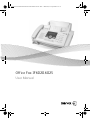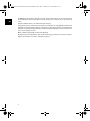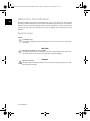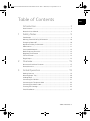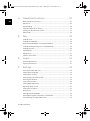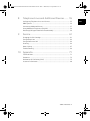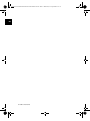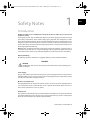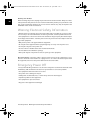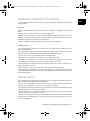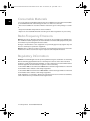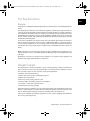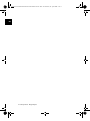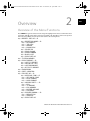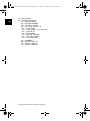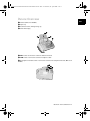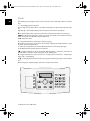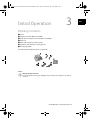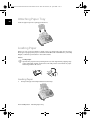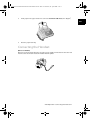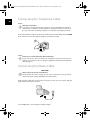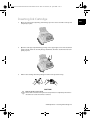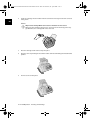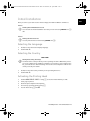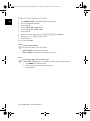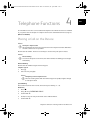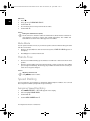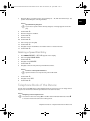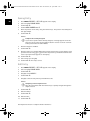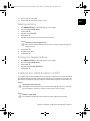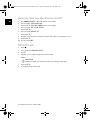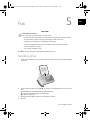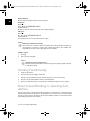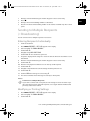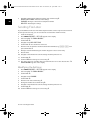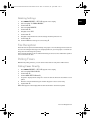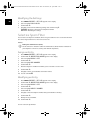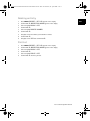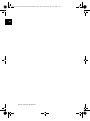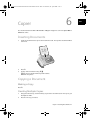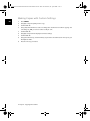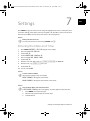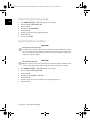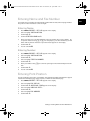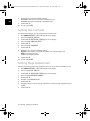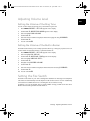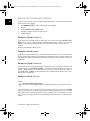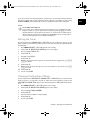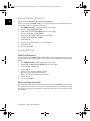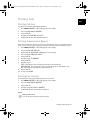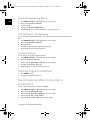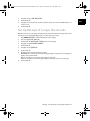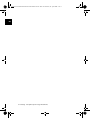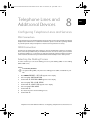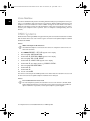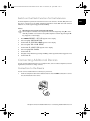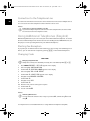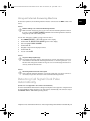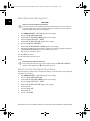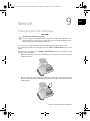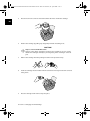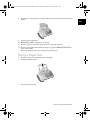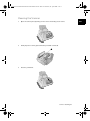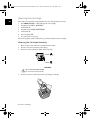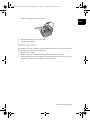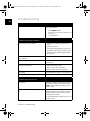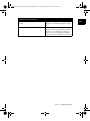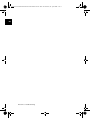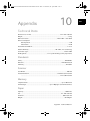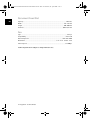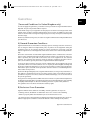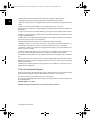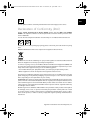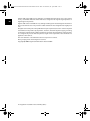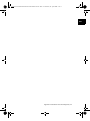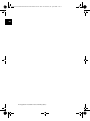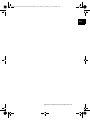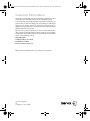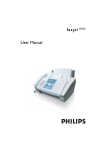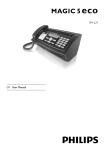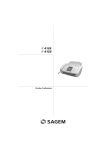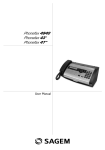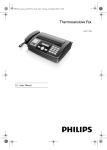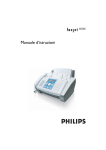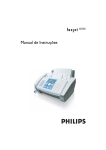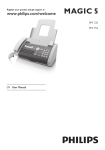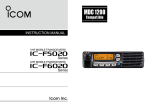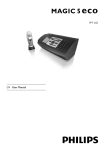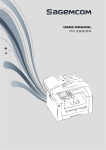Download Office Fax IF6020.6025
Transcript
office-fax-if-6020-6025-manual-uk-253200935-a.book Seite 1 Mittwoch, 22. April 2009 5:58 17 Office Fax IF6020.6025 User Manual office-fax-if-6020-6025-manual-uk-253200935-a.book Seite 2 Mittwoch, 22. April 2009 5:58 17 EN © 2009 Xerox Corporation. All rights reserved. Xerox and the sphere of connectivity design are trademarks of Xerox Corporation in the US and/or other countries and is used under license. Sagem Communications is an authorized Xerox licensee. Copyright protection claimed includes all forms and matters of copyrightable material and information now allowed by statutory judicial law or hereinafter granted, including without limitation, material generated from the software programs displayed on the screen such as icons, screen displays, or looks. Other company trademarks are also acknowledged. Changes are periodically made to this document. Changes, technical inaccuracies, and typographic errors will be corrected in subsequent editions. 2¦ office-fax-if-6020-6025-manual-uk-253200935-a.book Seite 3 Mittwoch, 22. April 2009 5:58 17 Introduction EN Dear Customer Introduction Brand Variable With the purchase of this device, you have chosen a quality Xerox product brand. Their device fulfils the most varied requirements for private use or in your office and business everyday. Your device is delivered with a starter cartridge for a few test pages. Short and Speed Dialling You can assign frequently dialled numbers to speed dial keys or short dialling numbers. These functions help you to call these numbers quickly. You can send fax messages in different resolutions to one or more recipients. You can also poll faxes. Select the resolution for text and photo in order to copy documents with your device. You can also create multiple copies. We hope you enjoy your device and its many functions! Spaltenumbruch Introduction ¦ 3 office-fax-if-6020-6025-manual-uk-253200935-a.book Seite 4 Mittwoch, 22. April 2009 5:58 17 EN About this User Manual With the installation guide on the following pages, you can start using your device quickly and easily. Detailed descriptions can be found in the following sections of this user manual. Read the entire user manual carefully. Follow all safety instructions in order to ensure proper operation of your device. The manufacturer accepts no liability if these instructions are not followed. Symbols Used Troubleshooting Notice Troubleshooting This symbol designates tips that will help you to use your device more effectively and easily. Damage to the Device or Loss of Data! CAUTION! Damage to the Device or Loss of Data! This symbol gives warning of damage to the device and possible loss of data. Damage to the device or loss of data can result from improper handling. Danger to Persons! DANGER! Danger to Persons! This symbol gives warning of danger to persons. Physical injury or damage can result from improper handling. 4 ¦ Introduction office-fax-if-6020-6025-manual-uk-253200935-a.book Seite 5 Mittwoch, 22. April 2009 5:58 17 Table of Contents EN Introduction................................................................... 3 Dear Customer ......................................................................................................................... 3 About this User Manual ........................................................................................................ 4 1 Safety Notes .................................................................. 9 Introduction .............................................................................................................................. 9 Warning: Electrical Safety Information ..................................................................... 10 Emergency Power Off ........................................................................................................ 10 Operational Safety Information ................................................................................... 11 Maintenance .......................................................................................................................... 11 Consumable Materials ....................................................................................................... 12 Radio Frequency Emissions ............................................................................................. 12 Regulatory Information .................................................................................................... 12 For Fax Function ................................................................................................................... 13 Illegal Copies .......................................................................................................................... 13 2 Overview....................................................................... 15 Overview of the Menu Functions .................................................................................. 15 Device Overview .................................................................................................................... 17 3 Initial Operation........................................................ 19 Packing Contents ................................................................................................................. 19 Attaching Paper Tray .......................................................................................................... 20 Loading Paper ........................................................................................................................ 20 Connecting the Handset ................................................................................................... 21 Connecting the Telephone Cable ................................................................................. 22 Connecting the Mains Cable ........................................................................................... 22 Inserting Ink Cartridge ...................................................................................................... 23 Initial Installation ................................................................................................................ 25 Table of Contents ¦ 5 office-fax-if-6020-6025-manual-uk-253200935-a.book Seite 6 Mittwoch, 22. April 2009 5:58 17 4 EN Telephone Functions ............................................... 27 Placing a Call on the Device ............................................................................................ 27 Hands-Free .............................................................................................................................. 28 Speed Dialling ........................................................................................................................ 28 Telephone Book of the Device ....................................................................................... 29 Calling Line Identification (CLIP) .................................................................................. 31 Missed Calls ............................................................................................................................ 32 5 Fax .................................................................................. 33 Sending a Fax ........................................................................................................................ 33 Sending Fax Manually ........................................................................................................ 34 Direct Inward Dialling or Selecting Sub-address .................................................... 34 Sending to Multiple Recipients (= Broadcasting) ................................................... 35 Sending Fax Later ................................................................................................................ 36 Fax Reception ........................................................................................................................ 37 Polling Faxes ........................................................................................................................... 37 Selective Spam Filter ........................................................................................................... 38 6 Copier ............................................................................ 41 Inserting Documents .......................................................................................................... 41 Copying a Document ......................................................................................................... 41 7 Settings ......................................................................... 43 Entering the Date and Time ............................................................................................ 43 Selecting the Language ..................................................................................................... 44 Selecting the Country ......................................................................................................... 44 Entering Name and Fax Number .................................................................................. 45 Entering Print Position ........................................................................................................ 45 Setting the Contrast ............................................................................................................ 46 Setting Page Adjustment .................................................................................................. 46 Adjusting Volume Level ..................................................................................................... 47 Setting the Fax Switch ....................................................................................................... 47 Printing Lists ........................................................................................................................... 51 Starting Initial Installation ............................................................................................... 52 Eavesdropping while Connection is Established .................................................... 52 Set Up Receipt of Longer Documents ......................................................................... 53 6 ¦ Table of Contents office-fax-if-6020-6025-manual-uk-253200935-a.book Seite 7 Mittwoch, 22. April 2009 5:58 17 8 Telephone Lines and Additional Devices ........ 55 Configuring Telephone Lines and Services ............................................................... 55 PABX Systems ........................................................................................................................ 56 Connecting Additional Devices ...................................................................................... 57 Using Additional Telephones (Easylink) ..................................................................... 58 Detecting Call Signal Clock Pulse Automatically .................................................... 59 9 Service ........................................................................... 61 Changing the Ink Cartridge ............................................................................................. 61 Fixing a Paper Jam .............................................................................................................. 63 Fixing a Document Jam .................................................................................................... 64 Cleaning ................................................................................................................................... 64 Power Cycling ......................................................................................................................... 67 Troubleshooting ................................................................................................................... 68 10 Appendix ...................................................................... 71 Technical Data ...................................................................................................................... 71 Guarantee ............................................................................................................................... 73 Declaration of Conformity (DoC) ................................................................................. 75 Customer Information ....................................................................................................... 80 Table of Contents ¦ 7 EN office-fax-if-6020-6025-manual-uk-253200935-a.book Seite 8 Mittwoch, 22. April 2009 5:58 17 EN 8 ¦ Table of Contents office-fax-if-6020-6025-manual-uk-253200935-a.book Seite 9 Mittwoch, 22. April 2009 5:58 17 Safety Notes 1 Introduction Read these safety notes carefully before using this product to make sure you operate the equipment safely. Read these safety notes carefully before using this product to make sure you operate the equipment safely. Your Sagem product and recommended supplies have been designed and tested to meet strict safety requirements. These include safety agency approval, and compliance to established environmental standards. Please read the following instructions carefully before operating the product and refer to them as needed to ensure the continued safe operation of your product. The safety and environment testing and performance of this product have been verified using Sagem materials only. Warning: Any unauthorized alteration, which may include the addition of new functions or connection of external devices, not specifically approved by Sagem may impact the product certification. Please contact your authorized Sagem Service Provider for more information. Warning Markings Warning Markings All warning instructions marked on or supplied with the product should be followed. DANGER! DANGER! This Warning alerts users to areas of the product where there is the possibility of personal injury. Power Supply Euro Plug Power Supply This product shall be operated from the type of electrical supply indicated on the product’s data plate label. If you are not sure that your electrical supply meets the requirements, please consult your local power company for advice. Operator Accessible Areas Operator Accessible Areas This equipment has been designed to restrict operator access to safe areas only. Operator access to hazardous areas is restricted with covers or guards, which would require a tool to remove. Never remove these covers or guards. Maintenance Maintenance Any operator product maintenance procedures will be described in the customer documentation supplied with the product. Do not carry out any maintenance procedures on this product which are not described in the customer documentation. Safety Notes · Introduction¦ 9 EN office-fax-if-6020-6025-manual-uk-253200935-a.book Seite 10 Mittwoch, 22. April 2009 5:58 17 Cleaning Your Product Cleaning Your Product EN Before cleaning this product, unplug the product from the electrical outlet. Always use materials specified for this product. The use of other materials may result in poor performance and may create a hazardous situation. Do not use aerosol cleaners, they may be explosive and flammable under certain circumstances. Warning: Electrical Safety Information • Plug the power cord directly into an electrical outlet easily accessible. Do not use an extension cord. If you do not know whether an outlet is grounded, consult a qualified electrician. Mains Connection 1 • This equipment is to be used on a branch circuit that has larger capacity than rated ampere and voltage of this machine. See data plate on the rear panel for the rated ampere and voltage of this equipment. • Only use the power cord supplied with the equipment. • Do not place this equipment where people might step on or trip over the power cord. • Do not place objects on the power cord. • Do not override or disable electrical or mechanical interlocks. • Do not obstruct the ventilation openings. • Never push objects of any kind into slots or openings on the equipment. Disconnect Device Disconnect Device: The power cable is the disconnect device for this equipment. It is attached to the back of the machine as a plug-in device. To remove all electrical power from the equipment, disconnect the power cable from the electrical outlet. Emergency Power Off Emergency Power Off • If any of the following conditions occur, disconnect the power cord from the electrical outlet immediately. Call an authorized local service representative to correct the problem. • The equipment emits unusual noises or odors. • The power cord is damaged or frayed. • A wall panel circuit breaker, fuse, or other safety device has been tripped. • Liquid has spilled into the equipment. • The equipment is exposed to water. • Any part of the equipment is damaged. 10 ¦ Safety Notes · Warning: Electrical Safety Information office-fax-if-6020-6025-manual-uk-253200935-a.book Seite 11 Mittwoch, 22. April 2009 5:58 17 Operational Safety Information Introduction To ensure the continued safe operation of your Sagem equipment, follow these safety guidelines at all times. Do These: Operational Safety Information 1 • Always follow all warnings and instructions that are marked on or supplied with the equipment. • Always exercise care when moving or relocating equipment. • Always locate the equipment in an area that has adequate ventilation, and space for servicing. • Always use materials and supplies specifically designed for your Sagem equipment. Use of unsuitable materials may result in poor performance. • Always unplug this equipment from the electrical outlet before cleaning. Do Not Do These: Do Not Do These: • Never attempt any maintenance procedures that are not specifically described in the customer documentation. • This equipment should not be placed in a built-in unit unless proper ventilation is provided. Please contact your authorized local Sagem dealer for further information. • Do not remove covers or guards that are fastened with screws. • Never locate the equipment near a radiator or any other heat source. • Do not place the machine on soft surfaces such as tablecloths or carpets and do not cover the ventilation slits. Otherwise, the device can overheat and catch on fire. • Never push objects of any kind into the ventilation openings. There are no operator serviceable areas within these covers. • Never override or “cheat” any of the electrical or mechanical interlock devices. • Never operate the equipment if you notice unusual noises or odors. Disconnect the power cord from the electrical outlet and contact your local Sagem Service Representative or Service Provider immediately. Maintenance Do not attempt any maintenance procedures that are not specifically described in the customer documentation supplied with your machine. • Do not use aerosol cleaners. The use of cleaners that are not approved may cause poor performance of the equipment, and could create a dangerous condition. • Use supplies and cleaning materials only as directed in the customer documentation. Keep all these materials out of the reach of children. • Do not remove covers or guards that are fastened with screws. There are no parts behind these covers that you can maintain or service. • Do not perform any maintenance procedures unless you have been trained to do them by an authorized local Sagem dealer or unless a procedure is specifically described in the customer documentation. Safety Notes · Operational Safety Information¦ 11 EN office-fax-if-6020-6025-manual-uk-253200935-a.book Seite 12 Mittwoch, 22. April 2009 5:58 17 EN Consumable Materials Consumable Materials 4 • Use only original consumable materials. These are available from a specialised retailer. Other consumable materials could damage the device or shorten its service life. Consumable Materials 1 • Store all consumables in accordance with the instructions given on the package or container. Consumable Materials 2 • Keep all consumables away from the reach of children. Consumable Materials 6 • Dispose of old consumable materials according to the waste regulations of your country. Radio Frequency Emissions Warning: In order to allow this equipment to operate in close proximity to Industrial Scientific and Medical (ISM) equipment, the external radiation from the ISM equipment may have to be limited or special mitigation measures taken. Changes or modifications to this equipment not specifically approved by Sagem may void the user’s authority to operate this equipment. Warning: This is a Class A product. In a domestic environment this product may cause radio interference in which case the user may be required to take adequate measures. Regulatory Information CE Mark: The CE mark applied to this product symbolizes Sagem’s declaration of conformity with the following applicable Directives of the European Union as of the dates indicated: 9. March 9, 1999: Council Directive 99/5/EC, on radio equipment and telecommunications terminal equipment and the mutual recognition of their conformity. 12. December 2006: Council Directive 2006/95/EC as amended. Approximation of the laws of the member states related to low voltage equipment. 15. December 2004: Council Directive 2004/108/EC as amended. Approximation of the laws of the member states related to low voltage equipment. A full declaration of conformity, defining the relevant directives and referenced standards, can be obtained from your authorized local Sagem dealer. 12 ¦ Safety Notes · Consumable Materials office-fax-if-6020-6025-manual-uk-253200935-a.book Seite 13 Mittwoch, 22. April 2009 5:58 17 For Fax Function EN Europe Certification to 1999/5/EC Radio Equipment & Telecommunications Terminal Equipment Directive This Sagem product has been self-certified by Sagem for pan-European single terminal connection to the analogue public switched telephone network (PSTN) in accordance with Directive 1999/5/EC. The product has been designed to work with the national PSTNs and compatible PBXs of the following countries: Austria, Belgium, Denmark, Finland, France, Germany, Greece, Iceland, Ireland, Italy, Luxembourg, Netherlands, Norway, Portugal, Spain, Sweden, Switzerland, United Kingdom. In the event of problems, you should contact your local Sagem representative in the first instance. This product has been tested to and is compliant with TBR¦21, a technical specification for terminal equipment for use on analogue-switched telephone networks in the European Economic Area. The product may be configured to be compatible with other country networks. Note: This product can use either loop disconnect (pulse) or DTMF (tone) signaling. It is recommended that it is set to use DTMF signaling. DTMF signaling provides reliable and faster call setup. Modification, connection to external control software or to external control apparatus not authorized by Sagem, will invalidate its certification. Illegal Copies Reproduction Not Permitted The reproduction of certain documents (e.g. by scanning, printing, copying) is prohibited in many countries. The list of such documents below is not intended to be complete, it only offers a general overview. In case of doubt, consult your legal advisor. · Passports (personal identification) · Entrance and exit visa papers (immigration papers) · Military service documents · Bank notes, travel checks, payment orders · Postage stamps, tax stamps (stamped or unstamped) · Loan papers, certificates of deposit, bonds · Documents protected by copyright Follow the statutory regulations of your country with regard to the legal validity of fax transmissions—particularly in connection with the validity of signatures, meeting delivery deadlines or disadvantages resulting from the loss of quality in the transmission, etc. Take care to maintain the statutory regulations of your country regarding telecommunications secrecy and data privacy. Safety Notes · For Fax Function¦ 13 office-fax-if-6020-6025-manual-uk-253200935-a.book Seite 14 Mittwoch, 22. April 2009 5:58 17 EN 14 ¦ Safety Notes · Illegal Copies office-fax-if-6020-6025-manual-uk-253200935-a.book Seite 15 Mittwoch, 22. April 2009 5:58 17 2 Overview Overview of the Menu Functions Calling Ijet 3 Menu Functions Press MENU to open the function menu. Page through [ menu entries. Confirm the selected function with o. Select further functions using [ or o. Press C to return to the previous menu level. Press j to close the menu and return to the starting mode. [ — RECEPT. SET-UP — o [ — RECEPTION MODE — o — [ — AUTOMATIC — [ — TAD/FAX — [ — MANUAL — [ — PHONE/FAX Reception Mode with Handset [ — SILENT RX [ — RING VOLUME [ — RINGS NUMBER [ — BLACK LIST [ — PRINT SET-UP [ — TX FROM MEMORY [ — PRINT REPORT — o Print Out Protocol [ — LAST TX REPORT [ — CALLER ID LIST [ — LAST BROADCAST [ — ACTIVITY REPORT [ — PHONE BOOK [ — CART. MAINTEN. [ — FAX SET-UP — o Fax Set Up [ — DATE AND TIME — o — [ — SET DATE/TIME — [ — DATE FORMAT — [ — HOUR FORMAT [ — VARIOUS SETT. — o — [ — ECM — [ — TX REPORT — [ — FAX HEADER — [ — BUZZER VOLUME — [ — CONTRAST [ — PRINTER PARAM. — o — [ — REDUCTION — [ — SURPLUS [ — PRINT SET-UP Overview · Overview of the Menu Functions¦ 15 EN office-fax-if-6020-6025-manual-uk-253200935-a.book Seite 16 Mittwoch, 22. April 2009 5:58 17 [ — POLLING RX [ — INSTALLATION — o [ — STATION NAME [ — STATION NUMBER [ — DISTINCT. RING [ — TEL.LINE SETUP — o — [ — LINE TYPE — [ — DIAL MODE (country dependent) — [ — CALLER ID — [ — PBX FLASH — [ — REMOTE CONTROL — [ — FAX/TEL TIMER — [ — LINE MONITOR Installation EN [ — LANGUAGE [ — COUNTRY SET-UP [ — PRINT INSTALL. [ — TECHN. SERVICE Spaltenumbruch 16 ¦ Overview · Overview of the Menu Functions office-fax-if-6020-6025-manual-uk-253200935-a.book Seite 17 Mittwoch, 22. April 2009 5:58 17 Device Overview EN ‚ Handset (Office Fax IF6025) ƒ Paper tray „ Document feeder (writing facing up) … Panel with display Vorderansicht ‚ EXT socket—Connection socket for additional devices ƒ LINE socket—Connection socket for telephone cable „ ) Telephone handset socket—Connection socket for the telephone handset (Office Fax IF6025) Bodenansicht Spaltenumbruch Overview · Device Overview¦ 17 office-fax-if-6020-6025-manual-uk-253200935-a.book Seite 18 Mittwoch, 22. April 2009 5:58 17 Panel EN Telephone Book Entries ljet 3 m—Calling up the telephone book entries. Select the entries with [ or with the numeric keys Speed Dial Keys Ijet 2 q—Recalling speed dial entries. Green Lamp Sagem Green Lamp _—It flashes when a document is waiting to be retrieved from the fax memory. Red Lamp Red lamp Æ—If the lamp flashes, please read what is indicated on the display Stop Key Ijet 2 j—Function abort / abort copying / return to the starting mode / delete error message Menu Functions ljet 3 MENU—Call-up menu functions / call-up copy menu (document in the document feeder) / switch to 12 hour clock AM, PM / adjust volume level Left/Right Arrow Key Ijet 3 u—Move the cursor Start Key Ijet 2 o—Starting transmission of messages / starting copying C Key Ijet 2 C—Return to the previous menu level / press briefly: deleting individual characters / press and hold: deleting complete input SMS-Button Sagem Ijet 3 ¨—Print out fax journal (list of the last 20 transmitted and received fax messages) Loudspeaker Key with Handset Ijet 3 ß—Dialling with the handset replaced / hands-free Redial ljet 3 @—Toggling between the list of the last 10 dialled numbers (= redial list), and the list of last 20 callers (= caller list). Confirm using o / insert dialling pause R Key with Handset Ijet 3 R—Trigger flash function (only if the device is configured as an extension) / Switching between calls (= call toggling) f x—Setting higher resolution for faxes and copying / switching microphone off for handsfree Numeric Keypad Ijet 3 Numeric keypad—Inputting digits, characters and special characters Paneel IF 6020.6025 18 ¦ Overview · Device Overview office-fax-if-6020-6025-manual-uk-253200935-a.book Seite 19 Mittwoch, 22. April 2009 5:58 17 Initial Operation 3 Packing Contents Packing Contents Primo Voice ‚ Device ƒ Telephone handset (Office Fax IF6025) „ Spiral cable for telephone handset (Office Fax IF6025) … Paper tray † Mains cable with plug (country-specific) ‡ Telephone cable with plug (country-specific) ˆ Ink cartridge (black) User Manual User manual with installation guide (not depicted) Verpackungsinhalt Missing Package Contents Notice Missing Package Contents If one of the parts is missing or damaged, please contact your retailer or our customer service. Spaltenumbruch Initial Operation · Packing Contents¦ 19 EN office-fax-if-6020-6025-manual-uk-253200935-a.book Seite 20 Mittwoch, 22. April 2009 5:58 17 EN Attaching Paper Tray Attaching Paper Tray Insert the paper tray in the opening provided for it. Papierhalter einstecken Loading Paper Paper Format Before you can receive documents or make copies, you must load paper into the device. Please use only appropriate paper in standard format A4 (210 × 297 millimetre · preferably 80 g/m2). Follow the specifications in the technical data. Loading Paper Notice Loading Paper Separate the paper sheets by fanning them out, then align them by tapping edge of the stack lightly against a flat surface. This will prevent several sheets of paper from being drawn in all at once. Preparing Paper Loading Paper Loading Paper 1. Fold open the paper feed flap towards front until stop. 20 ¦ Initial Operation · Attaching Paper Tray office-fax-if-6020-6025-manual-uk-253200935-a.book Seite 21 Mittwoch, 22. April 2009 5:58 17 2. Insert paper in the paper feeder. You can insert maximum 100 sheets (A4 · 80 g/m2). EN 3. Close the paper feed flap. Connecting the Handset Type 3 (mit Telefon) (Office Fax IF6025) Plug one end of the spiral cable into the socket on the telephone handset. Put the other end into the socket at the device bottom marked with ) symbol. Telefonhörer anschließen Initial Operation · Connecting the Handset¦ 21 office-fax-if-6020-6025-manual-uk-253200935-a.book Seite 22 Mittwoch, 22. April 2009 5:58 17 EN Connecting the Telephone Cable Connecting the Telephone Cable Notice Analogue Fax Machine Your device is an analogue fax device (Group 3). It is not an ISDN device (Group 4), and therefore it cannot be operated directly on an ISDN connection. In order to do this, you need either an analogue adapter or a connection for analogue terminals. Connecting the Telephone Cable Connect the telephone cable to the device by inserting it in the socket designated with LINE (RJ-11-Connector). Insert the telephone plug into your PTT line socket. Telefonkabel anschließen PABX Systems 1 Notice Connection to Private Automatic Branch Exchange If you connect your device as extension to a telephone system, you must set it for working as an extension (also see Chapter Telephone connections and additional devices, page 55). Connecting the Mains Cable Mains Voltage at the Site of Installation CAUTION! Mains Voltage at the Site of Installation! Check whether the mains voltage of your device (indicated on the type label) matches the mains voltage available at the setup location. Connecting the Mains Cable Insert the mains cable into the connection located on the rear side of the device. Plug the power cable into the electrical outlet. Netzkabel anschließen Faxjet 22 ¦ Initial Operation · Connecting the Telephone Cable office-fax-if-6020-6025-manual-uk-253200935-a.book Seite 23 Mittwoch, 22. April 2009 5:58 17 Inserting Ink Cartridge 1. Open the control panel, by lifting and folding it up in the centre. Click the control panel completely in place. 2. Open the cartridge compartment by pressing on the upper right corner of the document holder (arrow) and then carefully lifting it backwards. Click the document holder completely in place. 3. Remove the cartridge from the packing and remove the protective strips. CAUTION! Remove the Protection Strip! Please make certain that the protective strip has been completely removed. Be careful not to touch the nozzles or contacts. Initial Operation · Inserting Ink Cartridge¦ 23 EN office-fax-if-6020-6025-manual-uk-253200935-a.book Seite 24 Mittwoch, 22. April 2009 5:58 17 4. EN Insert the cartridge into the holder with the coloured end facing front and the contacts facing down. Notice Only Insert Cartridge When Connected to the Electric Power Source Only insert the cartridge if the device is connected to the electricity power supply. Otherwise, the cartridge will not be detected. 5. Press the cartridge down until it snaps into place. 6. Close the device by folding the document holder down and swivelling the metal bracket upward. 7. Then close the control panel. 24 ¦ Initial Operation · Inserting Ink Cartridge office-fax-if-6020-6025-manual-uk-253200935-a.book Seite 25 Mittwoch, 22. April 2009 5:58 17 Initial Installation After you connect your device to the mains voltage, the initial installation commences. Starting Initial Installation Process Notice Starting Initial Installation Process You can start the initial installation at a later point of time using MENU and 1 also Printing the Functions List Notice Printing the Functions List You can print the menu overview using MENU and 2. Selecting the Language 1. Use [ to select the desired display language. 2. Confirm with o. Selecting the Country Setting the Country Correctly CAUTION! Setting the Country Correctly! You must set the country in which you are operating the device. Otherwise your device is not adapted to the telephone network. If your country is not included in the list, you must select a different setting and use the correct telephone cable for the country. Consult your retailer. Setting the Country 1. Use [ to select the country in which you are operating the device. 2. Confirm with o. Activating the Printing Head 1. Confirm NEW PRINT CART.? using 1 to set the ink level memory to "full“. 2. A test page is printed. 3. Check the print sample for interruptions. 4. If necessary, repeat the printing using 0. 5. You can finish using 1 and j. Initial Operation · Initial Installation¦ 25 EN office-fax-if-6020-6025-manual-uk-253200935-a.book Seite 26 Mittwoch, 22. April 2009 5:58 17 Entering the Date and Time EN 1. Press MENU. RECEPT. SET-UP appears on the display. 2. Select using [ FAX SET-UP. 3. Confirm with o. 4. Confirm DATE AND TIME with o. 5. Select using [ SET DATE/TIME. 6. Confirm with o. 7. Enter the date (two digits each) e.g. 080608 for 08.06.08. 8. Enter the time, e.g. 1400 for 2 pm. 9. Confirm with o. 10. You can exit with j. Notice Format of Time and Date Select further settings in step 5 using [ DATE FORMAT—Change the date format HOUR FORMAT—Change the time format (12/24 clock). Time and Date After a Short Power Failure Notice Time and Date After a Short Power Failure If SET DATE/TIME appears in the display, you must adjust the date and time. 1. Press MENU and confirm using o. 2. Enter the date and time with the numeric keys. 3. Confirm with o. 26 ¦ Initial Operation · Initial Installation office-fax-if-6020-6025-manual-uk-253200935-a.book Seite 27 Mittwoch, 22. April 2009 5:58 17 Telephone Functions 4 Link: Additional Telephones For information on how to connect additional telephones and which functions are available to you, please refer the chapter on Telephone Connections and Additional Devices, Page 55. Type 3 (mit Telefon) (Office Fax IF6025) Placing a Call on the Device No Paper in Feeder Notice No Paper in Paper Feeder No paper must be present in the paper feeder for the telephone function. Otherwise the device switches to fax operation. Dial the desired number. There are several ways to do this: Then pick up the handset. Direct Dialling Notice Direct Dialling You can also lift up the receiver first, then dial a number. The dialling process begins immediately. Manual Dialling: Dial the desired number using the numeric keypad. Telephone Book: 1. Press m. 2. Select an entry using [. Notice Navigating in the Telephone Book Enter the starting letters with the numeric keypad to quickly navigate through the telephone book. Speed Dialling: Press and hold (at least two seconds) the desired speed dial key (q). Redial List: 1. Press @. 2. Using ^ select OUTGOING CALLS. 3. Confirm with o. 4. Use [ to select an entry from the list of the dialled numbers. 5. Confirm with o. Telephone Functions · Placing a Call on the Device¦ 27 EN office-fax-if-6020-6025-manual-uk-253200935-a.book Seite 28 Mittwoch, 22. April 2009 5:58 17 Caller List: EN 1. Press @. 2. Using ` select INCOMING CALLS. 3. Confirm with o. 4. Use the [ to select an entry from the list of callers. 5. Confirm with o. CLIP Prerequisite Notice Calling Line Identification (CLIP) For this function to work, the Caller Line Identification (CLIP) must be activated for your telephone connection (country and network dependent). The number and name will not be shown if the caller suppresses his number. Mute Mode You can put the handset on mute, if you want to speak to someone without letting the caller hear the conversation. 1. During a call, press ê. Your caller cannot hear anymore. LINE ON HOLD appears on the display. 2. Press ê again to continue with the call. Hands-Free 1. Press ß to dial without lifting up the handset. You will hear a dial tone from the loudspeaker. 2. Enter the desired number using the numeric keypad or select a saved entry. The dialling process begins immediately. At this stage, any numbers that have been incorrectly entered can no longer be changed. Adjusting Volume Level Notice Adjusting Volume Level Using MENU, set the volume. Speed Dialling Speed Dialling You can assign the speed dial keys to frequently dialled telephone numbers. You can load these telephone numbers quickly with the speed dial keys. Assigning Speed Dial Entry 1. Press MENU. RECEPT. SET-UP appears on the display. 2. Select using [ PHONE BOOK. 3. Confirm with o. 4. Confirm NEW NUMBER with o. 28 ¦ Telephone Functions · Hands-Free office-fax-if-6020-6025-manual-uk-253200935-a.book Seite 29 Mittwoch, 22. April 2009 5:58 17 5. Enter 01—04 as a position for the speed dial keys (q) with the numeric keys. The position must always be a two digit number. Notice Speed Dial Entry Assigned If you select a position that is already assigned, a message appears on the display. 6. Confirm with o. 7. Enter the telephone numbers. 8. Confirm with o. 9. Enter the name. 10. Confirm with o. 11. Select a ring tone using [. 12. Confirm with o. 13. Using [ select if would like to save further entries or exit the function. 14. Confirm with o. Deleting a Speed Dial Entry 1. Press MENU. RECEPT. SET-UP appears on the display. 2. Select using [ PHONE BOOK. 3. Confirm with o. 4. Using [ select DELETE. 5. Confirm with o. 6. Using [ select the entry which you would like to delete. Notice Positions of the Speed Dial Entries Speed dial entries are only saved in positions 01 to 04. 7. Confirm with o. 8. Using [ select YES. 9. Confirm with o. Telephone Book of the Device Telephone Book ljet 3 You can store up to 100 entries in the telephone book of your device. You can assign various ring tones to the entries. Follow the specifications in the technical data. Notice Navigating in the Telephone Book You can move the cursor using u. Use C to delete individual characters. Press j to close the menu and return to the starting mode. Telephone Functions · Telephone Book of the Device¦ 29 EN office-fax-if-6020-6025-manual-uk-253200935-a.book Seite 30 Mittwoch, 22. April 2009 5:58 17 Saving Entry EN 1. Press MENU. RECEPT. SET-UP appears on the display. 2. Select using [ PHONE BOOK. 3. Confirm with o. 4. Confirm NEW NUMBER with o. 5. Enter the position of the entry using the numeric keys. The position must always be a two digit number. 6. Confirm with o. Notice Telephone Book Entry Assigned If you select a position that is already assigned, a message appears on the display. If necessary, print out the telephone book in order to receive an overview of the positions that are still available. 7. Enter the telephone numbers. 8. Confirm with o. 9. Enter the name. You can enter characters using the numeric keys (see key labels). Enter special characters using * or #. Press the respective key several times until the character or special character appears on the display. 10. Confirm with o. 11. Select a ring tone using [. 12. Confirm with o. The entry is saved. Edit Entry 1. Press MENU. RECEPT. SET-UP appears on the display. 2. Select using [ PHONE BOOK. 3. Confirm with o. 4. Using [ select MODIFY. 5. Confirm with o. 6. Using [ select the entry which you would like to edit. Notice Navigating in the Telephone Book Enter the initial letters with the numeric keys to quickly navigate through the telephone book. 7. Confirm with o. 8. Edit the number. 9. Confirm with o. 10. Edit the name. 11. Confirm with o. 30 ¦ Telephone Functions · Telephone Book of the Device office-fax-if-6020-6025-manual-uk-253200935-a.book Seite 31 Mittwoch, 22. April 2009 5:58 17 12. Select a ring tone using [. 13. Confirm with o. The changed entry is saved. Deleting an Entry 1. Press MENU. RECEPT. SET-UP appears on the display. 2. Select using [ PHONE BOOK. 3. Confirm with o. 4. Using [ select DELETE. 5. Confirm with o. 6. Using [ select the entry which you would like to delete. Notice Navigating in the Telephone Book Enter the initial letters with the numeric keys to quickly navigate through the telephone book. 7. Confirm with o. 8. Using [ select YES. 9. Confirm with o. Printing the Telephone Book 1. Press MENU. RECEPT. SET-UP appears on the display. 2. Select using [ PHONE BOOK. 3. Confirm with o. 4. Using [ select PRINT PHONE B.. 5. Confirm with o. Calling Line Identification (CLIP) CLIP Definition The number of an incoming call appears on the display. For this function to work, the Calling Line Identification Presentation (CLIP) must be activated for your telephone connection. Enquire with your telephone company. Caller Line Identification may be associated with a fee. Notice Setting the Country Correctly If the Caller Line Identification does not work even though the function is activated for your telephone connection, check if you have set the correct country. Number is Suppressed Notice Number is Suppressed The number and name will not be shown if the caller suppresses his number. Telephone Functions · Calling Line Identification (CLIP)¦ 31 EN office-fax-if-6020-6025-manual-uk-253200935-a.book Seite 32 Mittwoch, 22. April 2009 5:58 17 Switching Caller Line Identification On/Off EN 1. Press MENU. RECEPT. SET-UP appears on the display. 2. Select using [ INSTALLATION. 3. Confirm with o. STATION NAME appears on the display. 4. Select using [ TEL.LINE SETUP. 5. Confirm with o. 6. Select using [ CALLER ID. 7. Confirm with o. 8. Using [ select whether the telephone number of the caller is to be displayed or not . 9. Confirm with o. 10. You can exit with j. Missed Calls 1. Press @. 2. Using ` select INCOMING CALLS. 3. Press o. 4. Using [, you can page through the list of missed calls. Notice Missed Calls Newly missed calls are indicated by means of a flashing indicator light. 5. Confirm with o. 6. To call back, pick up the handset. 32 ¦ Telephone Functions · Missed Calls office-fax-if-6020-6025-manual-uk-253200935-a.book Seite 33 Mittwoch, 22. April 2009 5:58 17 5 Fax Unsuitable Documents! CAUTION! Unsuitable Documents! Do not insert any documents into the device that ... ... are wet, have been edited with correction fluid, are soiled or have a coated surface. … that are written on with a soft pencil, with paint, chalk or charcoal. … originate from newspapers or magazines (printing ink). … that are held together with office or notebook staples or with tape or glue. … are pasted with note papers. … are creased, crumpled or torn. Press j to eject the documents during the transmission process. Sending a Fax 1. Insert the documents face up into the document feeder. The top most document will be fed in first. 2. Set the desired resolution using f x. An arrow on the display shows the selected setting. ~—Standard (for documents without special features) f—Fine (for texts with small print or drawings) x—Photo (for photos). 3. Dial the desired number. There are several ways to do this: 4. Press o. Fax · Sending a Fax¦ 33 EN office-fax-if-6020-6025-manual-uk-253200935-a.book Seite 34 Mittwoch, 22. April 2009 5:58 17 Manual Dialling: EN Dial the desired number using the numeric keypad. Redial List: Press @. Using ^ select OUTGOING CALLS. Confirm with o. Use [ to select an entry from the list of the dialled numbers. Caller List: Press @. Use ` to select INCOMING CALLS. Confirm with o. Use the [ to select an entry from the list of callers. CLIP Prerequisite Notice Calling Line Identification (CLIP) For this function to work, the Caller Line Identification (CLIP) must be activated for your telephone connection (country and network dependent). The number and name will not be shown if the caller suppresses his number. Telephone Book: 1. Press m. 2. Select an entry using [. Notice Navigating in the Telephone Book Enter the starting letters with the numeric keypad to quickly navigate through the telephone book. Sending Fax Manually 1. Insert the document. 2. Press ß or pick up the telephone handset. 3. Enter the desired number using the numeric keypad or select a saved entry. 4. Press o. The document will be scanned and transmitted. 5. After successful transmission, a transmission confirmation appears on the display. Direct Inward Dialling or Selecting Subaddress Direct Inward Dialling or Sub-address You can send a fax to a direct-inward dialling number or a sub addressor or call from a directinward dialling number or sub address - for example to use a certain service of a fax database provider. For this purpose, attach the direct-inward dialling number or sub address with a short dialling pause to the fax number. 34 ¦ Fax · Sending Fax Manually office-fax-if-6020-6025-manual-uk-253200935-a.book Seite 35 Mittwoch, 22. April 2009 5:58 17 1. Enter the desired number using the numeric keypad or select a saved entry. 2. Press @. 3. Enter the direct-inward dialling number or sub address. 4. Press o. The direct-inward dialling number or sub address is dialled only after a short pause. Sending to Multiple Recipients (= Broadcasting) Broadcast Transmissions You can send one fax to multiple recipients in succession. Entering Recipients Individually 1. Insert the document. 2. Press MENU. RECEPT. SET-UP appears on the display. 3. Select using [ TX FROM MEMORY. 4. Confirm with o. 5. Using [ select NEW SETTING. 6. Confirm with o. The document is now read. 7. Accept the displayed time using o or enter the time at which the document is to be transmitted. 8. Enter the desired number using the numeric keypad or select a saved entry. 9. Confirm with o. 10. Enter the next telephone numbers. You can enter up to 10 recipients. 11. Confirm with o. 12. Using [ select whether the current settings should be printed or not. 13. Confirm with o. 14. Confirm YES if the settings are correct using o. 15. The device transmits the fax message successively to all recipients. Transmission to Multiple Recipients Notice Transmission to Multiple Recipients If your device cannot reach a recipient, the fax message is sent to the other recipients. After the device has called all recipients, it once again dials the numbers that previously could not be reached. Modifying or Printing Settings 1. Press MENU. RECEPT. SET-UP appears on the display. 2. Select using [ TX FROM MEMORY. 3. Confirm with o. Fax · Sending to Multiple Recipients (= Broadcasting)¦ 35 EN office-fax-if-6020-6025-manual-uk-253200935-a.book Seite 36 Mittwoch, 22. April 2009 5:58 17 4. EN Using [ select from the following settings and confirm using o: PRINT SETTINGS – Printout of the settings CHANGE—Changes to the time and telephone number DELETE – Resetting the settings Sending Fax Later If you would like to make use of the lower telephone tariffs or if the recipient can be reached at some specific time only, you can send the fax at a later time—within 24 hours. 1. Insert the document. 2. Press MENU. RECEPT. SET-UP appears on the display. 3. Select using [ TX FROM MEMORY. 4. Confirm with o. 5. Using [ select NEW SETTING. 6. Confirm with o. The document is now read. 7. Enter the time, at which the document should be transmitted, e.g. 14 00 for 2 pm. Confirm with o. 8. Enter the desired number using the numeric keypad or select a saved entry. 9. Press o twice. 10. Using [ select whether the current settings should be printed or not. 11. Confirm with o. 12. Confirm YES if the settings are correct using o. 13. The device goes into standby mode and transmits the fax at the entered time. TX FROM MEMORY appears on the display. Modifying the Settings 1. Press MENU. RECEPT. SET-UP appears on the display. 2. Select using [ TX FROM MEMORY. 3. Confirm with o. 4. Using [ select CHANGE. 5. Confirm with o. 6. Enter the time and confirm using o. 7. Change the number and confirm using o. 8. Using [ select whether the current settings should be printed or not. 9. Confirm with o. 10. Confirm YES if the settings are correct using o. 36 ¦ Fax · Sending Fax Later office-fax-if-6020-6025-manual-uk-253200935-a.book Seite 37 Mittwoch, 22. April 2009 5:58 17 Deleting Settings 1. EN Press MENU. RECEPT. SET-UP appears on the display. 2. Select using [ TX FROM MEMORY. 3. Confirm with o. 4. Select using [ DELETE. 5. Confirm with o. 6. Using [ select YES. 7. Confirm with o. 8. Using [ select whether the current settings should be printed or not. 9. Confirm with o. 10. Confirm YES if the settings are correct using o. Fax Reception Fax Reception Received faxes are printed out immediately. If no paper or no ink cartridge is inserted, the device saves incoming fax messages. The ¨-display flashes. If you insert paper or a new ink cartridge, the saved messages are printed. Message Memory Full If the message memory is full, no additional messages can be received. Follow the specifications in the technical data. Polling Faxes With the fax polling function, you can retrieve faxes that lie ready in the dialled device. Polling Faxes Directly 1. Press MENU. RECEPT. SET-UP appears on the display. 2. Select using [ POLLING RX. 3. Confirm with o. 4. Confirm NEW SETTING with o. 5. Accept the displayed time using o or enter the time at which the document is to be polled. 6. Enter the desired number using the numeric keypad or select a saved entry. 7. Confirm with o. POLL RX appears in the display with the time at which the document is polled. Fax · Fax Reception¦ 37 office-fax-if-6020-6025-manual-uk-253200935-a.book Seite 38 Mittwoch, 22. April 2009 5:58 17 Modifying the Settings EN 1. Press MENU. RECEPT. SET-UP appears on the display. 2. Select using [ POLLING RX. 3. Confirm with o. 4. Using [ select from the following settings and confirm using o: CHANGE—Changes to the time and telephone number DELETE – Resetting the settings Selective Spam Filter You can store ten telephone numbers, which are ignored when a fax is received from them. The device rings but the device does not receive a fax. Clip Prerequisite Short Notice Calling Line Identification (CLIP) For this function to work, the Caller Line Identification (CLIP) must be activated for your telephone connection (country and network dependent). Assign an Entry 1. Press MENU. RECEPT. SET-UP appears on the display. 2. Confirm with o. RECEPTION MODE appears on the display. 3. Select using [ BLACK LIST. 4. Confirm with o. 5. Select using [ NEW NUMBER. 6. Confirm with o. 7. Enter the telephone number from which you do not wish to receive a fax. 8. Confirm with o. 9. Using [ select if you would like save further entries. 10. You can exit with j. Modifying an Entry 1. Press MENU. RECEPT. SET-UP appears on the display. 2. Confirm with o. RECEPTION MODE appears on the display. 3. Select using [ BLACK LIST. 4. Confirm with o. 5. Select using [ MODIFY NUMBER. 6. Confirm with o. 7. Using [ select the telephone number that you would like to modify. 8. Confirm with o. 9. Modify the saved number. 10. Confirm with o. 38 ¦ Fax · Selective Spam Filter office-fax-if-6020-6025-manual-uk-253200935-a.book Seite 39 Mittwoch, 22. April 2009 5:58 17 Deleting an Entry 1. Press MENU. RECEPT. SET-UP appears on the display. 2. Confirm with o. RECEPTION MODE appears on the display. 3. Select using [ BLACK LIST. 4. Confirm with o. 5. Select using [ DELETE NUMBER. 6. Confirm with o. 7. Using [ select the number you would like to delete. 8. Confirm with o. 9. Using [ select YES and confirm with o. Print List 1. Press MENU. RECEPT. SET-UP appears on the display. 2. Confirm with o. RECEPTION MODE appears on the display. 3. Select using [ BLACK LIST. 4. Confirm with o. 5. Select using [ PRINT LIST. 6. Confirm with o. The list is printed. Fax · Selective Spam Filter¦ 39 EN office-fax-if-6020-6025-manual-uk-253200935-a.book Seite 40 Mittwoch, 22. April 2009 5:58 17 EN 40 ¦ Fax · Selective Spam Filter office-fax-if-6020-6025-manual-uk-253200935-a.book Seite 41 Mittwoch, 22. April 2009 5:58 17 Copier 6 20 A5/A4 Documents Use documents with sizes A5 or A4 with 60 to 100 g/m2 weight. You can insert up to 20 documents at a time. Inserting Documents 1. Insert the documents face up into the document feeder. The top most document will be fed in first. 2. Press o. 3. Set the desired resolution using f x. TEXT—For documents without special features. PHOTO—For photos Copying a Document Making a Copy Press o. Creating Multiple Copies 1. Using the numeric keys, enter how many copies of the document (max. nine copies) you would like to make. 2. Press o. The copy is created. Copier · Inserting Documents¦ 41 EN office-fax-if-6020-6025-manual-uk-253200935-a.book Seite 42 Mittwoch, 22. April 2009 5:58 17 Making Copies with Custom Settings EN 1. Press MENU. 2. Using [ select the quality for the copy. 3. Confirm with o. 4. Using [ select whether to reduce or enlarge the document in size when copying. You can enlarge to 200 per cent or reduce to 50 per cent. 5. Confirm with o. 6. Using [ select from the displayed contrast settings. 7. Confirm with o. 8. Using the numeric keys, enter how many copies of the document (max. nine copies) you would like to make. 9. Press o. The copy is created. 42 ¦ Copier · Copying a Document office-fax-if-6020-6025-manual-uk-253200935-a.book Seite 43 Mittwoch, 22. April 2009 5:58 17 7 Settings Calling Ijet 3 Menu Functions Press MENU to open the function menu. Page through [ menu entries. Confirm the selected function with o. Select further functions using [ or o. Press C to return to the previous menu level. Press j to close the menu and return to the starting mode. Printing the Functions List Notice Printing the Functions List You can print the menu overview using MENU and 2. Entering the Date and Time 1. Press MENU. RECEPT. SET-UP appears on the display. 2. Select using [ FAX SET-UP. 3. Confirm with o. 4. Confirm DATE AND TIME with o. 5. Select using [ SET DATE/TIME. 6. Confirm with o. 7. Enter the date (two digits each) e.g. 080608 for 08.06.08. 8. Enter the time, e.g. 1400 for 2 pm. 9. Confirm with o. 10. You can exit with j. Notice Format of Time and Date Select further settings in step 5 using [ DATE FORMAT—Change the date format HOUR FORMAT—Change the time format (12/24 clock). Time and Date After a Short Power Failure Notice Time and Date After a Short Power Failure If SET DATE/TIME appears in the display, you must adjust the date and time. 1. Press MENU and confirm using o. 2. Enter the date and time with the numeric keys. 3. Confirm with o. Settings · Entering the Date and Time¦ 43 EN office-fax-if-6020-6025-manual-uk-253200935-a.book Seite 44 Mittwoch, 22. April 2009 5:58 17 EN Selecting the Language 1. Press MENU. RECEPT. SET-UP appears on the display. 2. Select using [ INSTALLATION. 3. Confirm with o. 4. Using [ select LANGUAGE. 5. Confirm with o. 6. Use [ to select the desired display language. 7. Confirm with o. 8. You can exit with j. Selecting the Country Setting the Country Correctly CAUTION! Setting the Country Correctly! You must set the country in which you are operating the device. Otherwise your device is not adapted to the telephone network. If your country is not included in the list, you must select a different setting and use the correct telephone cable for the country. Consult your retailer. Reset When Setting the Country CAUTION! Settings will be Deleted! When you select a new country, all settings are reset to the factory defaults for that country. Saved data remains intact. Check the number entered for the header. 1. Press MENU. RECEPT. SET-UP appears on the display. 2. Select using [ INSTALLATION. 3. Confirm with o. 4. Using [ select COUNTRY SET-UP. 5. Confirm with o. 6. Use [ to select the country in which you are operating the device. 7. Confirm with o. 44 ¦ Settings · Selecting the Language office-fax-if-6020-6025-manual-uk-253200935-a.book Seite 45 Mittwoch, 22. April 2009 5:58 17 Entering Name and Fax Number Your name and your number are transmitted together with the date, time and page number. The position of the information can be changed. Entering Name 1. Press MENU. RECEPT. SET-UP appears on the display. 2. Select using [ INSTALLATION. 3. Confirm with o. 4. Confirm STATION NAME with o. 5. Enter your name. You can enter characters using the numeric keys (see key labels). Enter special characters using # or *. For this purpose, press the relevant key several times until the desired character or special character appears on the display. 6. Confirm with o. 7. You can exit with j. Entering Number 1. Press MENU. RECEPT. SET-UP appears on the display. 2. Select using [ INSTALLATION. 3. Confirm with o. 4. Select using [ STATION NUMBER. 5. Confirm with o. 6. Enter your number. Using * you can enter a plus sign for international telephone numbers. 7. Confirm with o. 8. You can exit with j. Entering Print Position You can set whether your name, your number, date and time should be transmitted to appear outside the transmitted page (page contents) or within the transmitted page. 1. Press MENU. RECEPT. SET-UP appears on the display. 2. Select using [ FAX SET-UP. 3. Confirm with o. DATE AND TIME appears on the display. 4. Select using [ VARIOUS SETT.. 5. Confirm with o. 6. Select using [ FAX HEADER. 7. Confirm with o. Settings · Entering Name and Fax Number¦ 45 EN office-fax-if-6020-6025-manual-uk-253200935-a.book Seite 46 Mittwoch, 22. April 2009 5:58 17 8. EN 9. Use [ to select from the following settings: OUTSIDE—Print position outside the transmitted page INSIDE—Print position within the transmitted page Confirm with o. 10. You can exit with j. Setting the Contrast For sending fax messages, you can select different contrast levels. 1. Press MENU. RECEPT. SET-UP appears on the display. 2. Select using [ FAX SET-UP. 3. Confirm with o. DATE AND TIME appears on the display. 4. Select using [ VARIOUS SETT.. 5. Confirm with o. 6. Select using [ CONTRAST. 7. Confirm with o. 8. 9. Use [ to select from the following settings: NORMAL—For all types of originals (even white text on black background) DARK—For darker printouts LIGHT—For brighter printout Confirm with o. 10. You can exit with j. Setting Page Adjustment Incoming faxes will be printed out somewhat reduced in size so that no information is lost. 1. Press MENU. RECEPT. SET-UP appears on the display. 2. Select using [ FAX SET-UP. 3. Confirm with o. DATE AND TIME appears on the display. 4. Select using [ PRINTER PARAM.. 5. Confirm with o. 6. Using [ select REDUCTION. 7. Confirm with o. 8. Using [ select the value of the page adjustment or switch the page adjustment off using NO.. 9. Confirm with o. 46 ¦ Settings · Setting the Contrast office-fax-if-6020-6025-manual-uk-253200935-a.book Seite 47 Mittwoch, 22. April 2009 5:58 17 Adjusting Volume Level EN Setting the Volume of the Ring Tone You can set the volume of the ring tone or switch the ring tone off. 1. Press MENU. RECEPT. SET-UP appears on the display. 2. Confirm with o. RECEPTION MODE appears on the display. 3. Select using [ RING VOLUME. 4. Confirm with o. 5. Select the desired volume using [ or switch the ringing off using DISABLED. 6. Confirm with o. 7. You can exit with j. Setting the Volume of the Built-in Buzzer The built in buzzer warns you of a faulty operation, when e.g. a wrong key is pressed. You can set the volume of the built-in buzzer, or switch the buzzer off. 1. Press MENU. RECEPT. SET-UP appears on the display. 2. Select using [ FAX SET-UP. 3. Confirm with o. DATE AND TIME appears on the display. 4. Select using [ VARIOUS SETT.. 5. Confirm with o. 6. Using [ select BUZZER VOLUME. 7. Confirm with o. 8. Select the desired volume using [ or switch the buzzer off using DISABLED. 9. Confirm with o. 10. You can exit with j. Setting the Fax Switch The built-in fax switch of your device distinguishes between fax messages and telephone calls. Faxes are automatically received, telephone calls can be received—even on additionally connected devices. While the device is checking the call, it continues to ring. In addition, you can set whether after a certain number of rings you will receive the call or whether the answering machine should switch on. Settings · Adjusting Volume Level¦ 47 office-fax-if-6020-6025-manual-uk-253200935-a.book Seite 48 Mittwoch, 22. April 2009 5:58 17 Setting the Fax Reception Mode EN Setting the Fax Reception Mode You have the following options available (model dependent): The selected fax reception mode appears on the display. 1. Press MENU. RECEPT. SET-UP appears on the display. 2. Press o. 3. Confirm RECEPTION MODE with o. 4. Using [, select the desired reception mode. 5. Confirm with o. Reception Mode AUTOMATIC In this mode, the device will ring for as many times as you have set using the RINGS NUMBER function (also see chapter Setting the Number of Rings, page ). Then the fax reception Fax Mode switches on. You should select this mode if you primarily receive faxes at your device. See also: Changing the Number of Rings [-> 49] Reception Mode MANUAL Manual Mode In this mode, fax transmissions are not automatically received by the device. You can start the fax reception manually by pressing o when the fax signal sounds or after the interlocutor has called. This setting is useful, when you want to receive faxes via a modem connected to a computer. Reception Mode PHONE/FAX TEL/FAX Mode In this mode, the device checks whether the incoming call is a fax or telephone call after a set number of rings (setting RINGS NUMBER) . The device will automatically receive fax transmissions. While the device is checking the call, it continues to ring. After the set number of rings (FAX/TEL TIMER), the device will take over the call and automatically receive a possible silent fax transmission. Reception Mode TAD/FAX Notice Recording the Outgoing Message This mode is only available only if an outgoing message has already been recorded. EXT/Answering Machine Mode You should set the device to this mode if you have additional devices connected to the EXT socket of your device. If an additionally connected answering machine receives a call, your device will check to determine whether or not the incoming call is a fax transmission. If the device receives a fax signal, it switches the answering machine off and receives the fax transmission. 48 ¦ Settings · Setting the Fax Switch office-fax-if-6020-6025-manual-uk-253200935-a.book Seite 49 Mittwoch, 22. April 2009 5:58 17 Answering Machine If you do not have an answering machine connected or if a connected answering machine does not accept the call, the device will take over the call after a set number of rings (setting RINGS NUMBER) and automatically receive any possible fax transmission being sent. Fax Switch 1 Notice Fax at Additional Telephone If you pick up at an additional device and hear that you are receiving a fax (whistling tone or silence), you can start the fax reception by pressing *5 on the additional telephone or pressing o on the device. To use this function, additional telephones must be set to the tone dialling mode (DTMF/MFV tones) (for this purpose see the operating manual of your additional telephone). Setting the Timer For the reception mode PHONE/FAX or TAD/FAX you can set when the device is to ring before it picks up. This makes it possible for you to receive faxes silently at night without getting disturbed. 1. Press MENU. RECEPT. SET-UP appears on the display. 2. Confirm with o. RECEPTION MODE appears on the display. 3. Select using [ SILENT RX. 4. Confirm with o. 5. Using [ select DAILY. 6. Confirm with o. 7. Enter the time at which the ring tones are to be switched off (night mode) e,g, 22 00 for 10 pm. 8. Confirm with o. 9. Enter the time at which the ring tones are to be switched on (day mode) e,g, 06 00 for 6 am. 10. Confirm with o. 11. You can exit with j. Changing the Number of Rings For the reception mode AUTOMATIC, PHONE/FAX or TAD/FAX you can set how many times the device is to ring before it picks up. After these many number of rings the fax (AUTOMATIC, PHONE/FAX mode) or the answering machine (TAD/FAX mode) switches on. 1. Press MENU. RECEPT. SET-UP appears on the display. 2. Confirm with o. RECEPTION MODE appears on the display. 3. Select using [ RINGS NUMBER. 4. Confirm with o. 5. Select the desired number of rings using [. 6. Confirm with o. 7. You can exit with j. Settings · Setting the Fax Switch¦ 49 EN office-fax-if-6020-6025-manual-uk-253200935-a.book Seite 50 Mittwoch, 22. April 2009 5:58 17 Setting the Ring Duration EN Function is not supported in all countries and networks (Function is not supported in all countries and networks) For the receiving mode PHONE/FAX you can set how long the device should ring before the device detects that it is a telephone call (no fax). 1. Press MENU. RECEPT. SET-UP appears on the display. 2. Select using [ INSTALLATION. 3. Confirm with o. STATION NAME appears on the display. 4. Select using [ TEL.LINE SETUP. 5. Confirm with o. LINE TYPE appears on the display. 6. Using [ select FAX/TEL TIMER. 7. Confirm with o. 8. Select the desired ring duration in seconds using [. 9. Confirm with o. 10. You can exit with j. Special Settings Silent Fax Reception For the reception mode PHONE/FAX or TAD/FAX you can set whether the device is to ring before it picks up. This makes it possible for you to receive faxes silently without getting disturbed. 1. Press MENU. RECEPT. SET-UP appears on the display. 2. Confirm with o. RECEPTION MODE appears on the display. 3. Select using [ SILENT RX. 4. Confirm with o. 5. Use [ to select from the following settings: NO—Faxes are received with prior ringing. YES—Faxes are received without prior ringing. 6. Confirm with o. 7. You can exit with j. Receiving Faxes Manually Select manual reception under reception mode of the fax switch (MANUAL). The device will not receive faxes on its own. You can start fax reception manually, by pressing o after lifting the handset. This setting is useful, when you want to receive faxes via a modem connected to a computer. 50 ¦ Settings · Setting the Fax Switch office-fax-if-6020-6025-manual-uk-253200935-a.book Seite 51 Mittwoch, 22. April 2009 5:58 17 Printing Lists EN Printing Call Log The call log contains the last 50 dialled numbers. 1. Press MENU. RECEPT. SET-UP appears on the display. 2. Select using [ PRINT REPORT. 3. Confirm with o. 4. Using [ select CALLER ID LIST. 5. Confirm with o. The caller list will be printed. Printing Transmission Report Printing Transmission Report After every transmission, the device prints out a transmission report. If a transmission error occurs, an error report is printed out. You can switch off printing of the transmission report. 1. Press MENU. RECEPT. SET-UP appears on the display. 2. Select using [ FAX SET-UP. 3. Confirm with o. DATE AND TIME appears on the display. 4. Select using [ VARIOUS SETT.. 5. Confirm with o. 6. Using [ select TX REPORT. 7. Confirm with o 8. 9. Using [ select: YES – Transmission report is always printed after each transmission. FOR FAILED TX – Transmission report is printed only after a transmission error. NO – Printing of the transmission report switched off. Confirm with o. 10. You can exit with j. Printing Fax Journal Fax Journal The fax journal is a list of the last ten faxes sent and received. 1. Press MENU. RECEPT. SET-UP appears on the display. 2. Select using [ PRINT REPORT. 3. Confirm with o. 4. Using [ select ACTIVITY REPORT. 5. Confirm with o. The fax journal is now printed. Notice Printing Fax Journal You can also print out the fax journal using ¨. Settings · Printing Lists¦ 51 office-fax-if-6020-6025-manual-uk-253200935-a.book Seite 52 Mittwoch, 22. April 2009 5:58 17 Printing Broadcasting Report EN 1. Press MENU. RECEPT. SET-UP appears on the display. 2. Select using [ PRINT REPORT. 3. Confirm with o. 4. Using [ select LAST BROADCAST. 5. Confirm with o. The broadcast transmission report is printed out. Printing Reports Immediately You can print reports immediately irrespective of the settings selected for the printing of reports. 1. Press MENU. RECEPT. SET-UP appears on the display. 2. Select using [ PRINT REPORT. 3. Confirm with o. 4. Using [ select if and which report is to be printed. 5. Confirm with o. The printing commences. Printing Settings You can print an overview of all device settings. 1. Press MENU. RECEPT. SET-UP appears on the display. 2. Select using [ FAX SET-UP. 3. Confirm with o. DATE AND TIME appears on the display. 4. Using [ select PRINT SET-UP. 5. Confirm with o. The current settings are printed. Starting Initial Installation 1. Press MENU and 1 2. The initial installation commences. Eavesdropping while Connection is Established You can eavesdrop while the connection is establish. 1. Press MENU. RECEPT. SET-UP appears on the display. 2. Select using [ INSTALLATION. 3. Confirm with o. STATION NAME appears on the display. 4. Select using [ TEL.LINE SETUP. 5. Confirm with o. LINE TYPE appears on the display. 52 ¦ Settings · Starting Initial Installation office-fax-if-6020-6025-manual-uk-253200935-a.book Seite 53 Mittwoch, 22. April 2009 5:58 17 6. Using [ select LINE MONITOR. 7. Confirm with o. 8. Using [ select whether the speaker should be switched on while establishing the connection or not . 9. Confirm with o. Set Up Receipt of Longer Documents With this function, you can apply settings whereby documents which are longer than the current paper size are automatically printed on a new page upon receipt. 1. Press MENU. RECEPT. SET-UP appears on the display. 2. Select using [ FAX SET-UP. 3. Confirm with o. DATE AND TIME appears on the display. 4. Using [ select PRINTER PARAM.. 5. Confirm with o. 6. Using [ select SURPLUS. 7. Confirm with o. 8. Use [ to select from the following settings: AUTOMATIC - the text which exceeds the page length is printed onto a new page, provided it is longer than 8mm. NO - the text which exceeds the page length is not printed. YES - the text which exceeds the page length is always printed onto a new page. 9. Confirm with o. Settings · Set Up Receipt of Longer Documents¦ 53 EN office-fax-if-6020-6025-manual-uk-253200935-a.book Seite 54 Mittwoch, 22. April 2009 5:58 17 EN 54 ¦ Settings · Set Up Receipt of Longer Documents office-fax-if-6020-6025-manual-uk-253200935-a.book Seite 55 Mittwoch, 22. April 2009 5:58 17 Telephone Lines and Additional Devices 8 Configuring Telephone Lines and Services DSL Connection DSL Connection In the event that you use a DSL modem: Connect the device to the slot intended for analogue telephones/fax machines! For additional information, please consult the operating manual of your DSL system. Ask your telephone or internet service provider if necessary. ISDN Connection ISDN Connection Your device is an analogue fax device (Group 3). It is not an ISDN device (Group 4), and therefore it cannot be operated directly on an ISDN connection. In order to do this, you need either an analogue adapter or a connection for analogue terminals. Details for ISDN connections can be found in the instructions provided with the terminal adapter or the dial-up router. Selecting the Dialling Process In some countries you can set the dialling process to pulse dialling (IWV) or tone dialling (MFV, DTMF tones). Tone Dialling Disabled Notice Tone Dialling Disabled Use pulse dialling (IWV), only if the tone dialling process (MFV) is disabled for your link. 1. Press MENU. RECEPT. SET-UP appears on the display. 2. Select using [ INSTALLATION. 3. Confirm with o. STATION NAME appears on the display. 4. Select using [ TEL.LINE SETUP. 5. Confirm with o. LINE TYPE appears on the display. 6. Select using [ DIAL MODE. 7. Confirm with o. 8. Use [ to select the desired dialling process. 9. Confirm with o. Telephone Lines and Additional Devices · Configuring Telephone Lines and Services¦ 55 EN office-fax-if-6020-6025-manual-uk-253200935-a.book Seite 56 Mittwoch, 22. April 2009 5:58 17 Voice Mailbox EN You cannot simultaneously use the answering machine facility of your telephone service provider (= voice-mail box) and receive faxes on your devices. Get the mail-box function for your telephone connection disabled or set the number of rings for the fax switch to less than 5. When the fax switch accepts the call, the mail-box of the service provider does not step in. Contact your telephone service provider (also see Chapters "Settings/Setting the Fax Switch"). PABX Systems Private branch exchanges (PABX) are typical in many offices and some households. You must dial an outside line access code in order to get a connection to the public telephone network (PSTN) from a PABX. Additional Telephone No Extension Notice Additional Telephone No Extension An additional telephone connected to the device on a telephone socket is not considered an extension. 1. Press MENU. RECEPT. SET-UP appears on the display. 2. Select using [ INSTALLATION. 3. Confirm with o. STATION NAME appears on the display. 4. Select using [ TEL.LINE SETUP. 5. Confirm with o. LINE TYPE appears on the display. 6. Confirm with o. The display shows e.g.: PUBLIC(PSTN). 7. Select using [ PRIVATE(PBX). 8. Confirm with o. 9. Confirm with o. 10. You can exit with j. The device is now setup for the PABX operation. You must enter the outside line access code for the connection to the public telephone network. This is mostly 0. Notice Incorrect Outside Line Access Code For older telephone systems, the outside line access code can be R (= FLASH). Read how to switch this function on in the next section. If the connection to the public telephone network is not possible, contact your telephone system supplier. 56 ¦ Telephone Lines and Additional Devices · PABX Systems office-fax-if-6020-6025-manual-uk-253200935-a.book Seite 57 Mittwoch, 22. April 2009 5:58 17 Switch on the Flash Function for the Extension For older telephone systems, the outside line access code can be R (= FLASH). Only in this setting can a connection to the public telephone network be made. With the flash function switched on, a flash signal is triggered with the R key. Notice Outside Line Access Code is Automatically Dialled Store telephone numbers in the telephone book at the beginning using R to automatically establish a connection to the public telephone network. By pressing the R key, E appears on the display. 1. Press MENU. RECEPT. SET-UP appears on the display. 2. Select using [ INSTALLATION. 3. Confirm with o. STATION NAME appears on the display. 4. Select using [ TEL.LINE SETUP. 5. Confirm with o. LINE TYPE appears on the display. 6. Select using [ PBX FLASH. 7. Confirm with o. 8. Using [ select whether by pressing the R key, a flash signal should be triggered or not. 9. Confirm with o. Connecting Additional Devices Additional Devices You can operate additional devices on a telephone line, such as cordless telephones, answering machines, modems or charge counters. Connection to the Device You can connect additional devices directly to your device. 1. Insert the telephone cable of the additional device into the EXT socket (RJ-11-connection) at the bottom of the device. Telephone Lines and Additional Devices · Connecting Additional Devices¦ 57 EN office-fax-if-6020-6025-manual-uk-253200935-a.book Seite 58 Mittwoch, 22. April 2009 5:58 17 Connection to the Telephone Line EN Order of Connections In order for the fax switch to function, the device must be first in the series if multiple devices are connected to the same telephone socket. Follow the correct order. Connection to the First Telephone Socket Notice Connection to the First Telephone Socket If you have multiple telephone sockets for the same telephone line, the device must be connected to the first telephone socket. Using Additional Telephones (Easylink) Easylink With the Easylink function you can control your device with additional telephones. To use this function, additional telephones must be set to the tone dialling mode (DTMF/MFV tones) (for this purpose see the operating manual of your additional telephone). Starting Fax Reception If you pick up at an additional device and hear that you are receiving a fax (whistling tone or silence), you can start the fax reception by pressing ** on the additional telephone. Changing Code Changing Easylink Codes! CAUTION! Changing Easylink Codes! Change the code only if it is absolutely necessary. The code must begin with * or # . 1. Press MENU. RECEPT. SET-UP appears on the display. 2. Select using [ INSTALLATION. 3. Confirm with o. STATION NAME appears on the display. 4. Select using [ TEL.LINE SETUP. 5. Confirm with o. LINE TYPE appears on the display. 6. Using [ select REMOTE CONTROL. 7. Confirm with o. 8. Using [ select YES. 9. Confirm with o. 10. Enter the new code for starting fax reception. 11. Confirm with o. 12. You can exit with j. Notice Switching Off Function You can switch this function off, if in step 8 you select NO, confirm using oand exit using j. 58 ¦ Telephone Lines and Additional Devices · Using Additional Telephones (Easylink) office-fax-if-6020-6025-manual-uk-253200935-a.book Seite 59 Mittwoch, 22. April 2009 5:58 17 Using an External Answering Machine For the best operation, the answering machine must be connected to the EXT socket of the device. Notice Number of Rings set on External Answering Machine Make sure that a lower ring tone is set on the external answering machine than on the device (setting RINGS NUMBER). Otherwise the answering machine automatically picks up each call including faxes. You can also change the number of rings on the fax device. 1. Press MENU. RECEPT. SET-UP appears on the display. 2. Confirm with o. RECEPTION MODE appears on the display. 3. Select using [ RINGS NUMBER. 4. Confirm with o. 5. Using [ select from the displayed values. 6. Confirm with o. 7. You can exit with j. Length of Outgoing Message Notice Length of Outgoing Message The outgoing message must be shorter than ten seconds. Avoid music in your announcement. If the external answering machine has a “conserving function” (i.e. a function that changes the number of rings as soon as new messages have been recorded), deactivate this function. Answering Machine Records Fax Signals Notice Answering Machine Records Fax Signals If the external answering machine records fax signals, but your device cannot receive faxes, inspect the connection of the external answering machine Detecting Call Signal Clock Pulse Automatically Function is not supported in all countries and networks (Function is not supported in all countries and networks) If several call numbers with different call signal clock pulses are assigned to a telephone line by your network operator, the device can detect these automatically. This functions only in the PHONE/FAX or TAD/FAX operating modes. Telephone Lines and Additional Devices · Detecting Call Signal Clock Pulse Automatically¦ 59 EN office-fax-if-6020-6025-manual-uk-253200935-a.book Seite 60 Mittwoch, 22. April 2009 5:58 17 Start Automatic Recognition EN CAUTION! Switching of External Answering Machine If you are using an external answering machine, switch this off or disconnect it from the power supply. If the external answering machine is switched on, the recognition of the call signal clock pulse can be disrupted. 1. Press MENU. RECEPT. SET-UP appears on the display. 2. Select using [ INSTALLATION. 3. Confirm with o. STATION NAME appears on the display. 4. Select using [ DISTINCT. RING. 5. Confirm with o. SET OPTION appears on the display. 6. Select using [ SET PATTERN. 7. Confirm with o. AUTODETECT RING appears on the display. 8. Call the device with the desired telephone number (the desired call signal clock pulse), until RING DETECTED appears on the display of the device. 9. End the call on the caller's device. 10. Press j on the device. The call signal clock pulse was stored. Notice Call Signal Clock Pulse Not Detected If the call signal clock pulse is not detected by the device, RING NOT DETECT. appears on the display. Press j and repeat the process. Switch on the Call Signal Clock Pulse After automatic recognition of the call signal clock pulse, you must switch on this call signal clock pulse on your device. 1. Press MENU. RECEPT. SET-UP appears on the display. 2. Select using [ INSTALLATION. 3. Confirm with o. STATION NAME appears on the display. 4. Select using [ DISTINCT. RING. 5. Confirm with o. SET OPTION appears on the display. 6. Confirm with o. 7. Select using [ YES. 8. Confirm with o. 9. You can exit with j. 60 ¦ Telephone Lines and Additional Devices · Detecting Call Signal Clock Pulse Automatically office-fax-if-6020-6025-manual-uk-253200935-a.book Seite 61 Mittwoch, 22. April 2009 5:58 17 9 Service Changing the Ink Cartridge Use Original Consumable Materials! CAUTION! Use Original Consumable Materials! Use only original consumable materials. These are available from a specialised retailer or through our order service (see back side of this user manual). Other consumable materials can cause damage to the device. For receiving or copying documents, an ink cartridge must be inserted in your device. If no cartridge is present or the cartridge is incorrect, CHECK CARTRIDGE appears on the display. If the ink in the cartridge is over, CHANGE CARTRIDGE appears on the display. The ink cartridge cannot be refilled! 1. Open the control panel, by lifting and folding it up in the centre. Click the control panel completely in place. 2. Open the cartridge compartment by pressing on the upper right corner of the document holder (arrow) and then carefully lifting it backwards. Click the document holder completely in place. Service · Changing the Ink Cartridge¦ 61 EN office-fax-if-6020-6025-manual-uk-253200935-a.book Seite 62 Mittwoch, 22. April 2009 5:58 17 3. Press the lock in the centre of the holder towards the front and lift the cartridge. 4. Remove the cartridge by pulling it up diagonally forward and taking it out. EN CAUTION! Dispose of Consumable Materials! Dispose of the empty cartridge according to the regulations of your country. Handle ink cartridges carefully to prevent getting ink on clothing or other objects. 5. Remove the cartridge from the packing and remove the protective strips. 6. Insert the cartridge into the holder with the coloured end facing front and the contacts facing down. 7. Press the cartridge down until it snaps into place. 62 ¦ Service · Changing the Ink Cartridge office-fax-if-6020-6025-manual-uk-253200935-a.book Seite 63 Mittwoch, 22. April 2009 5:58 17 8. 9. Close the device by folding the document holder down and swivelling the metal bracket upward. Then close the control panel. 10. NEW PRINT CART.? appears on the display. 11. Press the 1 key if a new cartridge was inserted. A test page is printed. 12. If there are no breaks in the numbered scale, press 1 when CHECK PRINT OUT appears on the display. If there are breaks, repeat the process by pressing the 0 key. Fixing a Paper Jam 1. Fold open the paper feed flap towards front until stop. 2. Carefully pull out the paper. 3. Close the paper feed flap. Service · Fixing a Paper Jam¦ 63 EN office-fax-if-6020-6025-manual-uk-253200935-a.book Seite 64 Mittwoch, 22. April 2009 5:58 17 EN Fixing a Document Jam 1. Open the control panel, by lifting and folding it up in the centre. Click the control panel completely in place. 2. Carefully pull out the paper. 3. Close the panel. Cleaning Instructions for Cleaning! DANGER! Instructions for Cleaning! Unplug the device from the power socket before cleaning it. Use a soft, lint-free cloth. Never use liquid or easily flammable cleansers (sprays, abrasives, polishes, alcohol, etc.). Do not allow any moisture to reach the interior of the device. Fax Cleaning Sheets Notice Fax Cleaning Sheets Special fax cleaning sheets are available as accessories from our call centre. Insert a sheet into the document feeder. Press j; the page is ejected. Repeat this process at a few times. 64 ¦ Service · Fixing a Document Jam office-fax-if-6020-6025-manual-uk-253200935-a.book Seite 65 Mittwoch, 22. April 2009 5:58 17 Cleaning the Scanner 1. Open the control panel, by lifting it in the centre and folding it to the front. 2. Gently wipe the scanner glass behind the panel with a cloth (A). 3. Close the panel back. Service · Cleaning¦ 65 EN office-fax-if-6020-6025-manual-uk-253200935-a.book Seite 66 Mittwoch, 22. April 2009 5:58 17 Cleaning the Cartridge EN If the quality of the printed documents diminishes, the cartridge must be cleaned. 1. Press MENU. RECEPT. SET-UP appears on the display. 2. Using [ select CART. MAINTEN.. 3. Confirm with o. 4. Using [ select CLEAN CARTRIDGE. 5. Confirm with o. 6. Select using [ YES. 7. The device prints a test page. If the printing quality is still unsatisfactory, you must manually clean the cartridge. Cleaning the Cartridge Manually 1. Open the device and remove the cartridge from the holder. 2. Disconnect the device from the power supply. 3. Clean the contacts (A) with a slightly moistened cloth. DANGER! Do not touch the print jets (B)! Do not touch the print jets (B)! 4. Clean the contacts on the holder before reinserting the cartridge. 66 ¦ Service · Cleaning office-fax-if-6020-6025-manual-uk-253200935-a.book Seite 67 Mittwoch, 22. April 2009 5:58 17 5. Insert the cartridge and close the device. EN 6. Reconnect the device to the power supply. 7. Enter the date and time. Power Cycling If a problem occurs that cannot be corrected with the instructions in this user manual (see also the help below), follow the steps given here. 1. Pull out the power plug. 2. Wait at least ten seconds, then plug the power plug back into the socket. 3. If the problems repeats, please contact our technical customer service or your retailer. Follow the instructions on the display and in the error report. Service · Power Cycling¦ 67 office-fax-if-6020-6025-manual-uk-253200935-a.book Seite 68 Mittwoch, 22. April 2009 5:58 17 EN Troubleshooting General Information SET DATE/TIME appears on the display. You have to re-set the time and date after a short power failure. 1. Press MENU and o. 2. Enter the date and time with the numeric keys. 3. Confirm with o. Problems when Faxing or Printing Faxes sent are of poor quality. • Change the resolution and/or the contrast. • Clean the scanner. • Test the device by making a copy of the document. If the copy is in order, the fax machine of the recipient might possibly be defective. The device produces black lines when sending or printing. Clean the scanner. Copy is blank. Insert the documents face up into the document feeder. Printing is interrupted. • Paper or document Jams • Paper or print cartridge empty Follow the instructions on the display. No printing Check whether the paper is correctly placed. Documents are not properly fed. Clean the scanner. Problems with the Connection No dial tone Check the installation of the device. Connect the telephone cable to the socket marked LINE. Insert the telephone plug into your PTT line socket. Fax transmissions are constantly interrupted. Try to send the fax manually: Press ß, and dial the number. If the recipient is using an answering machine, wait until you hear a whistling tone. Press o. It is possible that the recipient's device is not ready to receive. 68 ¦ Service · Troubleshooting office-fax-if-6020-6025-manual-uk-253200935-a.book Seite 69 Mittwoch, 22. April 2009 5:58 17 Problems with the Connection You hear a whistling tone or silence in the handset. The call is a fax: Press o on the device. Press ** on the additional telephone. Hang up. No fax reception It is possible that the telephone service provider has activated the answering machine function (= voice mail-box) for your telephone connection. Disabling the Mailbox. Enquire with your telephone service provider. Service · Troubleshooting¦ 69 EN office-fax-if-6020-6025-manual-uk-253200935-a.book Seite 70 Mittwoch, 22. April 2009 5:58 17 EN 70 ¦ Service · Troubleshooting office-fax-if-6020-6025-manual-uk-253200935-a.book Seite 71 Mittwoch, 22. April 2009 5:58 17 Appendix 10 Technical Data Dimensions Dimensions (L¦×¦H¦×¦W) .................................................................................................... 372¦×¦293¦×¦198¦mm Weight Weight................................................................................................................................................................ 3,5¦kg Mains Connection Mains Connection...................................................................................................220¦–¦240¦V¦~ / 50¦–¦60¦Hz Power Consumption Power Consumption Stand-by Mode Stand-by Mode...................................................................................................................................... <¦5¦W Transmission Transmission ....................................................................................................................................... <¦25¦W Recommended Ambient Recommended Ambient ........................................................................................................................5¦–¦35¦ºC Relative Humidity Relative Humidity .............................................................................................20¦–¦80¦% (non-condensing) Connection Type Connection Type .............................................................................................................................. PSTN · PABX Dialling Mode Dialling Mode ......................................................................... Tone / pulse dialling (country dependent) Standards Safety EN 60950-1 Safety .....................................................................................................................................................EN¦60950-1 Emissions EN 55022 Class B Emissions................................................................................................................................... EN¦55022 Class B Immunity to Electrical Noise EN 55024 Immunity ..................................................................................................................................................EN¦55024 Scanner Scan Width Scan Width .................................................................................................................................................. 206¦mm Vertical Resolution Standard Vertical Resolution ..................................................................................................Standard: 3,85 lines/mm Vertical Resolution Fine ........................................................................................................................................Fine: 7,70 lines/mm Memory Telephone Book Telephone Book....................................................................................................................... up to 100 entries Fax Messages Fax Messages .................................................................................up to 100 pages (standard test letter) Paper Capacity Capacity...................................................................................................................................................100 sheets Size Size .......................................................................................................................................... A4 · 210¦×¦297¦mm Thickness Thickness ........................................................................................................................................ 0,07¦–¦0,11¦mm Weight Weight...................................................................................................................................................60¦–¦90¦g/m² Appendix · Technical Data¦ 71 EN office-fax-if-6020-6025-manual-uk-253200935-a.book Seite 72 Mittwoch, 22. April 2009 5:58 17 Document Feed Slot EN Capacity Capacity..................................................................................................................................................... 20 sheets Width Width ................................................................................................................................................. 148¦–¦216¦mm Length Length ............................................................................................................................................... 100¦–¦600¦mm Thickness Thickness ........................................................................................................................................ 0,06¦–¦0,15¦mm Fax Type Group 3 Type ............................................................................................................................................................... Group 3 Compatibility Compatibility......................................................................................................................................... ITU-T¦T.30 Data Compression Data Compression..................................................................................................................... MH · MR · MMR Modulation Modulation..............................................................................................................V.17 · V.27 · V.27ter · V.29 Transfer Speed Transfer Speed......................................................................................................................................14.400¦bps Subject to Change Technical specifications subject to change without notice. Spaltenumbruch 72 ¦ Appendix · Technical Data office-fax-if-6020-6025-manual-uk-253200935-a.book Seite 73 Mittwoch, 22. April 2009 5:58 17 Guarantee EN (Terms and Conditions for United Kingdom only) In order to supply the guarantee, you should contact your dealer or Sagem Communications Helpdesk. The proof of purchase will be required. Please make usage of your equipment for the purpose for which it was designed and under normal usage conditions. Sagem Communications do not accept any liability for any usage made out of the frame of its original designed purpose and any consequence that may arise from this usage. Should any malfunctioning arise, the dealer or Sagem Communications Helpdesk will advise you what to do. A) General Guarantee Conditions Sagem Communications undertakes to remedy by repair or exchange at its own convenience, free of charge for labour and replacement parts, any defects in the equipment during the guarantee period of 12—twelve—months (3—three—months for accessories), from the date of original invoice of the Equipment, where those defects are a result of faulty workmanship. Unless the customer has concluded with Sagem Communications a maintenance contract in respect of the equipment which specifically provides for repairs to be carried out at the customer's premises, the repairs will not be carried out on the equipment at the customer premises. The customer must however return the defective equipment at his/her own expense, to the address given by the dealer or Sagem Communications Helpdesk. In case a product needs to be sent in for a repair, it always has to be accompanied by a proof of purchase (which is not altered, written on or in any way be made illegible) showing that the product is still under warrantee. In case no proof of purchase is enclosed, the Sagem Communications repair center will use the production date as a reference of establishing the warrantee status of the product. Apart from all legal obligatory rules, Sagem Communications, do not give any Guarantee, either implicit or explicit which is not set force in the present section, and could not be hold responsible for any direct or indirect, material or immaterial damage, in or out of the frame of the present guarantee. If any provision of this guarantee shall be held to be in whole or in part invalid or illegal due to an obligatory rule applicable to consumers pursuant to their national legislation, such invalidity or illegality shall not impair or affect the remaining provisions or parts of this guarantee. This guarantee does not affect the Customer statutory rights. B) Exclusions From Guarantee Sagem Communications shall have no liability under the guarantee in respect of: •) Damage, defects, breakdown or malfunction due to one or more of the following: – Failure to properly follow the installation process and instructions for use – An external cause to the equipment (including but not limited to: lightening, fire, shock, vandalism, inappropriate conditions of electrical network or water damage of any nature) Appendix · Guarantee¦ 73 office-fax-if-6020-6025-manual-uk-253200935-a.book Seite 74 Mittwoch, 22. April 2009 5:58 17 – Modifications made without the written approval of Sagem Communications EN – Unsuitable operating conditions, particularly of temperature and humidity – Repair or maintenance of the equipment by persons not authorized by Sagem Communications •) Wear and tear from normal daily use of the equipment and its accessories •) Damage due to insufficient or bad packaging of equipment when returned to Sagem Communications •) Usage of new versions of software without previous approval of Sagem Communications •) Work on any equipment or software modified or added without the prior written consent of Sagem Communications •) Malfunctions not resulting from the Equipment or from software installed in user workstations for the purpose of use of the equipment. Communication problems related to an unsuitable environment including: – Problems related to access and/or connection to the Internet such as interruptions by access networks or malfunction of the line used by the subscriber or his correspondent – Transmission faults (for example poor geographical coverage by radio transmitters, interference or poor line quality) – The local network fault (wiring, servers, workstations) or the failure of the transmission network (such as but not limited to interferences, fault or poor quality of the network) – Modification of the parameters of the cellular network carried out after the sale of the Product •) The normal servicing (as defined in the user guide supplied with the equipment) as well as malfunctioning due to servicing not being carried out. Servicing costs are in any event always borne by the customer. •) Malfunctions resulting from the usage of products, consumables or accessories not compatibles with the equipment. C) Out of Guarantee Repairs In the cases set forth in B) as well as after expiry of the guarantee period, the customer must ask the Authorized Sagem Communications Repair Centre for a cost estimation. The repair and delivery costs will be invoiced to the customer. The foregoing shall apply unless otherwise agreed in writing with the customer and only for the United Kingdom. Helpdesk: 0871 - 711 18 82 Helpdesk of Sagem Communications, an authorized Xerox licensee. Spaltenumbruch 74 ¦ Appendix · Guarantee office-fax-if-6020-6025-manual-uk-253200935-a.book Seite 75 Mittwoch, 22. April 2009 5:58 17 EN The CE symbol confirms conformity with the EU directives that apply to the device. Declaration of Conformity (DoC) Hereby, Sagem Communications Austria GmbH declares that this Office Fax IF6020, IF6025 is in compliance with the essential requirements and other relevant provisions of Directive 1999/5/EC. WWW You can find the complete Declaration of Conformity on our website www.xeroxfax.com Recycling Packaging: To facilitate packaging recycling, please conform to your local selective recycling rules. Batteries: Old batteries have to be deposited in designated collection areas. WEEE Product: The crossed out dustbin logo on your product signifies it is classified as Electrical and Electronic Equipment covered by special disposal regulations. To enforce recycling, recovery of The Waste Electrical and Electronic Equipment (WEEE) and to protect the environment and human health, European regulations requires that you selectively collect waste equipment using one of the following options : • Your retailer will take your equipment back if you are buying a replacement product. • Waste equipment can also be deposited in designated collection areas. The paper and cardboard packaging used can be disposed of as recyclable paper. Have the plastic wrapping and Styrofoam packaging recycled or dispose of it in the non-recyclable waste, depending on the requirements in your country. Trademarks: The references mentioned in this manual are trademarks of the respective companies. The lack of the trademarks É and Ë does not justify the assumption that these dedicated terminologies are free trademarks. Other product names used herein are for identification purposes only and may be trademarks of their respective owners. Sagem disclaims any and all rights in those marks. Neither Sagem nor its affiliates shall be liable to the purchaser of this product or third parties for damages, losses, costs, or expenses incurred by the purchaser or third parties as a result of accident, misuse, or abuse of this product or unauthorized modifications, repairs, or alterations to this product, or failure to strictly comply with Sagem operating and maintenance instructions. Appendix · Declaration of Conformity (DoC)¦ 75 office-fax-if-6020-6025-manual-uk-253200935-a.book Seite 76 Mittwoch, 22. April 2009 5:58 17 EN Sagem shall not be liable for any damages or problems arising from the use of any options or any consumable materials other than those designated as original Sagem products or Sagem approved products. Sagem shall not be held liable for any damage resulting from electromagnetic interference that occurs from the use of any interface cables other than those designated as Sagem products. All rights reserved. No part of this publication may be reproduced, stored in a retrieval system or transmitted in any form or by any means, electronic, mechanical, photocopying, recording, or otherwise, without the prior written permission of Sagem. The information contained herein is designed only for use with this product. Sagem is not responsible, if this information is applied to other devices. This user manual is a document that does not represent a contract. Errors, printing errors and changes are reserved. Copyright È 2009 Sagem Communications Austria GmbH 76 ¦ Appendix · Declaration of Conformity (DoC) office-fax-if-6020-6025-manual-uk-253200935-a.book Seite 77 Mittwoch, 22. April 2009 5:58 17 EN Appendix · Declaration of Conformity (DoC)¦ 77 office-fax-if-6020-6025-manual-uk-253200935-a.book Seite 78 Mittwoch, 22. April 2009 5:58 17 EN 78 ¦ Appendix · Declaration of Conformity (DoC) office-fax-if-6020-6025-manual-uk-253200935-a.book Seite 79 Mittwoch, 22. April 2009 5:58 17 EN Appendix · Declaration of Conformity (DoC)¦ 79 office-fax-if-6020-6025-manual-uk-253200935-a.book Seite 80 Mittwoch, 22. April 2009 5:58 17 Customer Information Introduction 1 As part of our continuing quest for total customer satisfaction, all of our products are made with ease-of-use and reliability in mind. Introduction 2 In your user manual you will find all the information required to use your machine. If, after consulting your user manual, you still require assistance, you should contact our Call Centre. Our personnel are highly trained specialists who can ensure that you receive the maximum benefit from your product. Introduction 3 We can assist your more quickly if you do not call us from the machine, rather an external telephone. Keep a printout of the settings as well as the serial number of the machine handy. The serial number can be found on the type label. United Kingdom Telephone: 0871 - 711 18 82 Fax: 0207 - 519 50 24 Internet Internet: www.xeroxfax.com We hope that you will have lots of joy using your new product. Office Fax IF6020.6025 UK 253200935-A (V 1.0—04/2009)