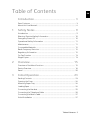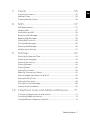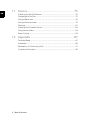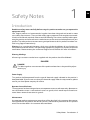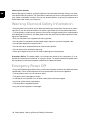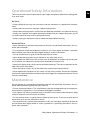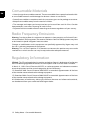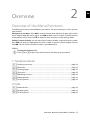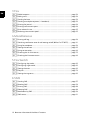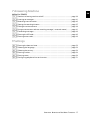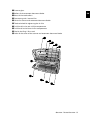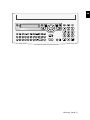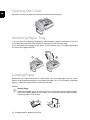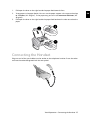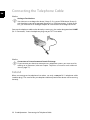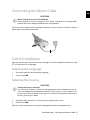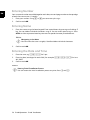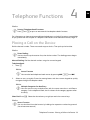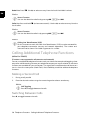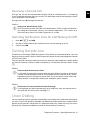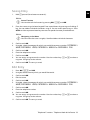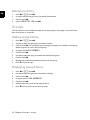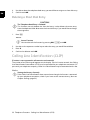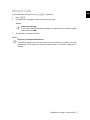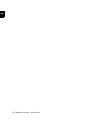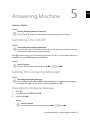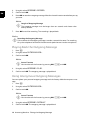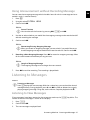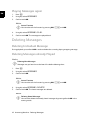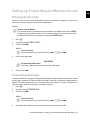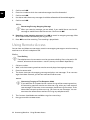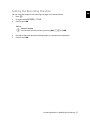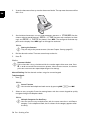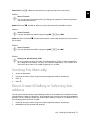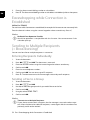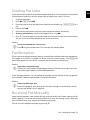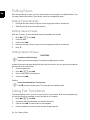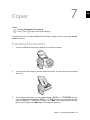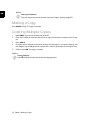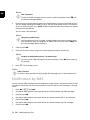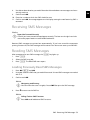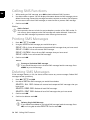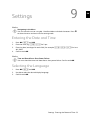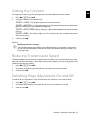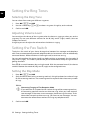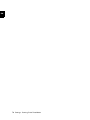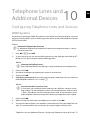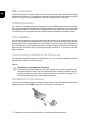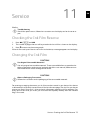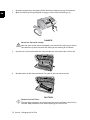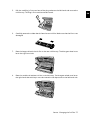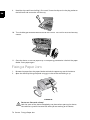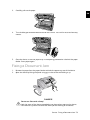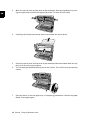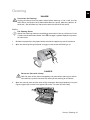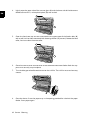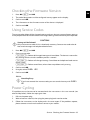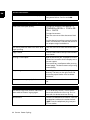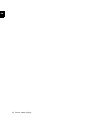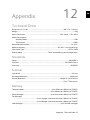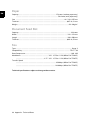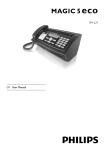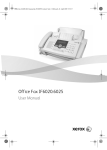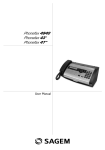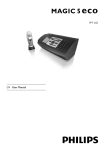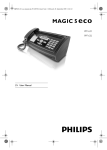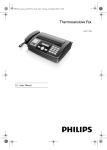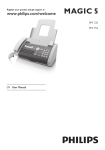Download Xerox TF4025 fax machine
Transcript
Office Fax TF4025.4075 User Manual EN © 2009 Xerox Corporation. All rights reserved. Xerox and the sphere of connectivity design are trademarks of Xerox Corporation in the US and/or other countries and is used under license. Sagem Communications is an authorized Xerox licensee. Copyright protection claimed includes all forms and matters of copyrightable material and information now allowed by statutory judicial law or hereinafter granted, including without limitation, material generated from the software programs displayed on the screen such as icons, screen displays, or looks. Other company trademarks are also acknowledged. Changes are periodically made to this document. Changes, technical inaccuracies, and typographic errors will be corrected in subsequent editions. 2¦ Introduction EN Dear Customer Introduction Brand Variable With the purchase of this device, you have chosen a quality Xerox product brand. Their device fulfils the most varied requirements for private use or in your office and business everyday. Your device is delivered with an already inserted free ink film for a few test pages. For this film, you do not require any Plug’n’Print card (= chip card with information regarding ink film capacity). Telephone Book In the telephone book of your device, you can save entries with multiple numbers and collect multiple entries into groups. You can assign various ring tones to the entries. Short Dial You can assign short dial numbers to frequently dialled telephone numbers. You can load these numbers quickly with the short dial key and the number keys. The built-in answering machine (model dependent) stores up to 30 minutes of messages. You can record internal and external voice messages (= memos). Using remote message retrieval, you can call new messages from each telephone. With the VIP code, callers can also reach you even while the answering machine is switched on. You can send fax messages in different resolutions to one or more recipients or a group. You can also poll faxes and prepare documents for polling. Fax Templates Five fax templates, which you can use, are stored in your device. With these templates you can quickly create, for example, a short fax note or an invitation. Select the resolution for text and photo in order to copy documents with your device. You can also create multiple copies. You can send SMS messages from your device if this service is activated for your telephone line (this function is not supported in all countries and networks). Received SMS messages can be managed with the extensive functions of the SMS menu. Activate notification by SMS to receive an SMS message, for instance on your mobile phone, when calls, fax transmissions or other messages arrive in your absence (this function is not supported in all countries and networks). We hope you enjoy your device and its many functions! Spaltenumbruch Introduction ¦ 3 EN About this User Manual With the installation guide on the following pages, you can start using your device quickly and easily. Detailed descriptions can be found in the following sections of this user manual. Read the entire user manual carefully. Follow all safety instructions in order to ensure proper operation of your device. The manufacturer accepts no liability if these instructions are not followed. Multiple models of this device series are described in this user manual. Please note that some functions are only available with specific models. Symbols Used Troubleshooting Notice Troubleshooting This symbol designates tips that will help you to use your device more effectively and easily. Damage to the Device or Loss of Data! CAUTION! Damage to the Device or Loss of Data! This symbol gives warning of damage to the device and possible loss of data. Damage to the device or loss of data can result from improper handling. Danger to Persons! DANGER! Danger to Persons! This symbol gives warning of danger to persons. Physical injury or damage can result from improper handling. 4 ¦ Introduction Table of Contents EN Introduction................................................................... 3 Dear Customer ......................................................................................................................... 3 About this User Manual ........................................................................................................ 4 1 Safety Notes .................................................................. 9 Introduction .............................................................................................................................. 9 Warning: Electrical Safety Information ..................................................................... 10 Emergency Power Off ........................................................................................................ 10 Operational Safety Information ................................................................................... 11 Maintenance .......................................................................................................................... 11 Consumable Materials ....................................................................................................... 12 Radio Frequency Emissions ............................................................................................. 12 Regulatory Information .................................................................................................... 12 For Fax Function ................................................................................................................... 13 Illegal Copies .......................................................................................................................... 13 2 Overview....................................................................... 15 Overview of the Menu Functions .................................................................................. 15 Device Overview .................................................................................................................... 18 Panel .......................................................................................................................................... 20 3 Initial Operation........................................................ 23 Packing Contents ................................................................................................................. 23 Opening the Cover ............................................................................................................... 24 Attaching Paper Tray .......................................................................................................... 24 Loading Paper ........................................................................................................................ 24 Connecting the Handset ................................................................................................... 25 Connecting the Telephone Cable ................................................................................. 26 Connecting the Mains Cable ........................................................................................... 27 Initial Installation ................................................................................................................ 27 Table of Contents ¦ 5 4 EN Telephone Functions ............................................... 29 Placing a Call on the Device ............................................................................................ 29 Calling Additional Telephone Functions .................................................................... 30 Getting Outside Line ........................................................................................................... 31 Chain Dialling ......................................................................................................................... 32 Insert Dialling Pause ........................................................................................................... 32 Hands-Free .............................................................................................................................. 32 Recording a Telephone Conversation ......................................................................... 32 Telephone Book of the Device ....................................................................................... 33 Groups ....................................................................................................................................... 34 Short Dial ................................................................................................................................. 35 Calling Line Identification (CLIP) .................................................................................. 36 Missed Calls ............................................................................................................................ 36 5 Answering Machine ................................................. 39 Switching On and Off ......................................................................................................... 39 Editing the Outgoing Message ...................................................................................... 39 Listening to Messages ........................................................................................................ 41 Deleting Messages .............................................................................................................. 42 Setting up Forwarding and Remote Access .............................................................. 43 Using Remote Access ......................................................................................................... 44 Remote Control Functions ............................................................................................... 45 Recording Internal Memos .............................................................................................. 46 Modifying the Settings ...................................................................................................... 46 6 Fax .................................................................................. 49 Sending a Fax ........................................................................................................................ 49 Sending Fax Manually ........................................................................................................ 51 Direct Inward Dialling or Selecting Sub-address .................................................... 51 Eavesdropping while Connection is Established .................................................... 52 Sending to Multiple Recipients (= Broadcasting) ................................................... 52 Sending Fax Later ................................................................................................................ 53 Fax Reception ........................................................................................................................ 53 Receiving Fax Manually ..................................................................................................... 53 Polling Faxes ........................................................................................................................... 54 Using Fax Templates .......................................................................................................... 54 6 ¦ Table of Contents 7 Copier ............................................................................ 55 Inserting Documents .......................................................................................................... 55 Making a Copy ...................................................................................................................... 56 Creating Multiple Copies .................................................................................................. 56 8 SMS................................................................................. 57 SMS Requirements ............................................................................................................... 57 Sending SMS .......................................................................................................................... 57 Notification by SMS ............................................................................................................ 58 Receiving SMS Messages .................................................................................................. 59 Reading SMS Messages ..................................................................................................... 59 Calling SMS Functions ........................................................................................................ 60 Printing SMS Messages ...................................................................................................... 60 Deleting SMS Messages .................................................................................................... 60 Modifying the Settings ...................................................................................................... 61 9 Settings ......................................................................... 63 Entering the Date and Time ............................................................................................ 63 Selecting the Language ..................................................................................................... 63 Selecting the Country ......................................................................................................... 64 Entering Number .................................................................................................................. 64 Entering Name ...................................................................................................................... 64 Setting the Contrast ............................................................................................................ 65 Reducing Transmission Speed ........................................................................................ 65 Switching Page Adjustment On and Off .................................................................... 65 Setting the Ring Tones ...................................................................................................... 66 Setting the Fax Switch ....................................................................................................... 66 Printing Lists and Help Pages .......................................................................................... 68 Starting Initial Installation ............................................................................................... 69 10 Telephone Lines and Additional Devices ........ 71 Configuring Telephone Lines and Services ............................................................... 71 Connecting Additional Devices ...................................................................................... 72 Using Additional Telephones (Easylink) ..................................................................... 73 Table of Contents ¦ 7 EN 11 Service ........................................................................... 75 EN Checking the Ink Film Reserve ........................................................................................ 75 Changing the Ink Film ........................................................................................................ 75 Fixing a Paper Jam .............................................................................................................. 78 Fixing a Document Jam .................................................................................................... 79 Cleaning ................................................................................................................................... 81 Checking the Firmware Version ..................................................................................... 83 Using Service Codes ............................................................................................................ 83 Power Cycling ......................................................................................................................... 83 12 Appendix ...................................................................... 87 Technical Data ...................................................................................................................... 87 Guarantee ............................................................................................................................... 89 Declaration of Conformity (DoC) ................................................................................. 91 Customer Information ....................................................................................................... 96 8 ¦ Table of Contents Safety Notes 1 Introduction Read these safety notes carefully before using this product to make sure you operate the equipment safely. Read these safety notes carefully before using this product to make sure you operate the equipment safely. Your Sagem product and recommended supplies have been designed and tested to meet strict safety requirements. These include safety agency approval, and compliance to established environmental standards. Please read the following instructions carefully before operating the product and refer to them as needed to ensure the continued safe operation of your product. The safety and environment testing and performance of this product have been verified using Sagem materials only. Warning: Any unauthorized alteration, which may include the addition of new functions or connection of external devices, not specifically approved by Sagem may impact the product certification. Please contact your authorized Sagem Service Provider for more information. Warning Markings Warning Markings All warning instructions marked on or supplied with the product should be followed. DANGER! DANGER! This Warning alerts users to areas of the product where there is the possibility of personal injury. Power Supply Euro Plug Power Supply This product shall be operated from the type of electrical supply indicated on the product’s data plate label. If you are not sure that your electrical supply meets the requirements, please consult your local power company for advice. Operator Accessible Areas Operator Accessible Areas This equipment has been designed to restrict operator access to safe areas only. Operator access to hazardous areas is restricted with covers or guards, which would require a tool to remove. Never remove these covers or guards. Maintenance Maintenance Any operator product maintenance procedures will be described in the customer documentation supplied with the product. Do not carry out any maintenance procedures on this product which are not described in the customer documentation. Safety Notes · Introduction¦ 9 EN Cleaning Your Product Cleaning Your Product EN Before cleaning this product, unplug the product from the electrical outlet. Always use materials specified for this product. The use of other materials may result in poor performance and may create a hazardous situation. Do not use aerosol cleaners, they may be explosive and flammable under certain circumstances. Warning: Electrical Safety Information • Plug the power cord directly into an electrical outlet easily accessible. Do not use an extension cord. If you do not know whether an outlet is grounded, consult a qualified electrician. Mains Connection 1 • This equipment is to be used on a branch circuit that has larger capacity than rated ampere and voltage of this machine. See data plate on the rear panel for the rated ampere and voltage of this equipment. • Only use the power cord supplied with the equipment. • Do not place this equipment where people might step on or trip over the power cord. • Do not place objects on the power cord. • Do not override or disable electrical or mechanical interlocks. • Do not obstruct the ventilation openings. • Never push objects of any kind into slots or openings on the equipment. Disconnect Device Disconnect Device: The power cable is the disconnect device for this equipment. It is attached to the back of the machine as a plug-in device. To remove all electrical power from the equipment, disconnect the power cable from the electrical outlet. Emergency Power Off Emergency Power Off • If any of the following conditions occur, disconnect the power cord from the electrical outlet immediately. Call an authorized local service representative to correct the problem. • The equipment emits unusual noises or odors. • The power cord is damaged or frayed. • A wall panel circuit breaker, fuse, or other safety device has been tripped. • Liquid has spilled into the equipment. • The equipment is exposed to water. • Any part of the equipment is damaged. 10 ¦ Safety Notes · Warning: Electrical Safety Information Operational Safety Information Introduction To ensure the continued safe operation of your Sagem equipment, follow these safety guidelines at all times. Do These: Operational Safety Information 1 • Always follow all warnings and instructions that are marked on or supplied with the equipment. • Always exercise care when moving or relocating equipment. • Always locate the equipment in an area that has adequate ventilation, and space for servicing. • Always use materials and supplies specifically designed for your Sagem equipment. Use of unsuitable materials may result in poor performance. • Always unplug this equipment from the electrical outlet before cleaning. Do Not Do These: Do Not Do These: • Never attempt any maintenance procedures that are not specifically described in the customer documentation. • This equipment should not be placed in a built-in unit unless proper ventilation is provided. Please contact your authorized local Sagem dealer for further information. • Do not remove covers or guards that are fastened with screws. • Never locate the equipment near a radiator or any other heat source. • Do not place the machine on soft surfaces such as tablecloths or carpets and do not cover the ventilation slits. Otherwise, the device can overheat and catch on fire. • Never push objects of any kind into the ventilation openings. There are no operator serviceable areas within these covers. • Never override or “cheat” any of the electrical or mechanical interlock devices. • Never operate the equipment if you notice unusual noises or odors. Disconnect the power cord from the electrical outlet and contact your local Sagem Service Representative or Service Provider immediately. Maintenance Do not attempt any maintenance procedures that are not specifically described in the customer documentation supplied with your machine. • Do not use aerosol cleaners. The use of cleaners that are not approved may cause poor performance of the equipment, and could create a dangerous condition. • Use supplies and cleaning materials only as directed in the customer documentation. Keep all these materials out of the reach of children. • Do not remove covers or guards that are fastened with screws. There are no parts behind these covers that you can maintain or service. • Do not perform any maintenance procedures unless you have been trained to do them by an authorized local Sagem dealer or unless a procedure is specifically described in the customer documentation. Safety Notes · Operational Safety Information¦ 11 EN EN Consumable Materials Consumable Materials 4 • Use only original consumable materials. These are available from a specialised retailer. Other consumable materials could damage the device or shorten its service life. Consumable Materials 1 • Store all consumables in accordance with the instructions given on the package or container. Consumable Materials 2 • Keep all consumables away from the reach of children. Consumable Materials 5 • The messages and copies you have printed out can be read from used ink films. Consider data protection issues when disposing of used ink films. Consumable Materials 6 • Dispose of old consumable materials according to the waste regulations of your country. Radio Frequency Emissions Warning: In order to allow this equipment to operate in close proximity to Industrial Scientific and Medical (ISM) equipment, the external radiation from the ISM equipment may have to be limited or special mitigation measures taken. Changes or modifications to this equipment not specifically approved by Sagem may void the user’s authority to operate this equipment. Warning: This is a Class A product. In a domestic environment this product may cause radio interference in which case the user may be required to take adequate measures. Regulatory Information CE Mark: The CE mark applied to this product symbolizes Sagem’s declaration of conformity with the following applicable Directives of the European Union as of the dates indicated: 9. March 9, 1999: Council Directive 99/5/EC, on radio equipment and telecommunications terminal equipment and the mutual recognition of their conformity. 12. December 2006: Council Directive 2006/95/EC as amended. Approximation of the laws of the member states related to low voltage equipment. 15. December 2004: Council Directive 2004/108/EC as amended. Approximation of the laws of the member states related to low voltage equipment. A full declaration of conformity, defining the relevant directives and referenced standards, can be obtained from your authorized local Sagem dealer. 12 ¦ Safety Notes · Consumable Materials For Fax Function EN Europe Certification to 1999/5/EC Radio Equipment & Telecommunications Terminal Equipment Directive This Sagem product has been self-certified by Sagem for pan-European single terminal connection to the analogue public switched telephone network (PSTN) in accordance with Directive 1999/5/EC. The product has been designed to work with the national PSTNs and compatible PBXs of the following countries: Austria, Belgium, Denmark, Finland, France, Germany, Greece, Iceland, Ireland, Italy, Luxembourg, Netherlands, Norway, Portugal, Spain, Sweden, Switzerland, United Kingdom. In the event of problems, you should contact your local Sagem representative in the first instance. This product has been tested to and is compliant with TBR¦21, a technical specification for terminal equipment for use on analogue-switched telephone networks in the European Economic Area. The product may be configured to be compatible with other country networks. Note: This product can use either loop disconnect (pulse) or DTMF (tone) signaling. It is recommended that it is set to use DTMF signaling. DTMF signaling provides reliable and faster call setup. Modification, connection to external control software or to external control apparatus not authorized by Sagem, will invalidate its certification. Illegal Copies Reproduction Not Permitted The reproduction of certain documents (e.g. by scanning, printing, copying) is prohibited in many countries. The list of such documents below is not intended to be complete, it only offers a general overview. In case of doubt, consult your legal advisor. · Passports (personal identification) · Entrance and exit visa papers (immigration papers) · Military service documents · Bank notes, travel checks, payment orders · Postage stamps, tax stamps (stamped or unstamped) · Loan papers, certificates of deposit, bonds · Documents protected by copyright Follow the statutory regulations of your country with regard to the legal validity of fax transmissions—particularly in connection with the validity of signatures, meeting delivery deadlines or disadvantages resulting from the loss of quality in the transmission, etc. Take care to maintain the statutory regulations of your country regarding telecommunications secrecy and data privacy. Safety Notes · For Fax Function¦ 13 EN 14 ¦ Safety Notes · Illegal Copies 2 Overview Overview of the Menu Functions The following functions are available on your device. There are two ways in which you can call functions: Menu Navigation Navigating in the Menu: Press OK or one of the two arrow keys [, to open the function menu. Page through [ menu entries. Use OK to select a menu function. Press C to return to the previous menu level. Press j to close the menu and return to the starting mode. Direct Loading Calling Functions Directly: You can call a menu function directly using the function number. Press OK and enter the appropriate function number using the numeric keypad. Confirm with OK. You will find the function number in the following list. Help 6 · Function List Notice Printing the Functions List Press î and 6 to print a list of all functions and settings of your device. 1 Telephone Book 11 Looking Up an Entry (PPF 6xx · SPFX 4x) 11 Looking up an entry ................................................................................................................ page 29 12 New Entry (SPFX) 12 New entry .................................................................................................................................... page 33 13 Creating Group 13 Creating group .......................................................................................................................... page 34 14 Short Dial 14 Short dial ..................................................................................................................................... page 35 15 Changing Entries 15 Modifying an entry.................................................................................................................. page 33 16 Deleting Entries 16 Deleting entries......................................................................................................................... page 34 17 Printing Entries 17 Printing entries .......................................................................................................................... page 68 2 Calls 21 Received Calls (PPF 6xx · SPFX 4x) 21 Received calls............................................................................................................................. page 29 22 Outgoing Calls (PPF 6xx · SPFX 4x) 22 Outgoing calls............................................................................................................................ page 29 23 Printing Entries 23 Printing entries .......................................................................................................................... page 68 Overview · Overview of the Menu Functions¦ 15 EN 3 Fax EN 31 Polling 31 Polled reception ........................................................................................................................ page 54 32 Polling Send 32 Polling send................................................................................................................................. page 54 33 Sending Fax Later 33 Sending fax later ...................................................................................................................... page 53 34 Broadcasting 34 Sending to multiple recipients (= broadcast)................................................................ page 52 35 Printing Fax Journal 35 Printing fax journal.................................................................................................................. page 68 36 Printing Transmission Report 36 Printing transmission report ................................................................................................ page 68 37 Print Reduced in Size 37 Print reduced in size ................................................................................................................ page 65 38 Reducing Transmission Speed 38 Reducing transmission speed.............................................................................................. page 65 4 Miscellaneous 41 Printing Call Log 41 Printing call log.......................................................................................................................... page 68 42 Switching Notification Tone for Call Waiting On/Off (Type 2) 42 Switching notification tone for call waiting on/off (Office Fax TF4075).......... page 31 43 Using Fax Templates 43 Using fax templates................................................................................................................ page 54 44 Setting the Contrast 44 Setting the contrast ................................................................................................................ page 65 45 Using Service Codes 45 Using service codes ................................................................................................................. page 83 46 Checking the Ink Film Reserve 46 Checking the ink film reserve............................................................................................... page 75 47 Checking the Firmware Version 47 Checking the firmware version ........................................................................................... page 83 5 Fax Switch 51 Configuring Day Mode 51 Configuring day mode ........................................................................................................... page 66 52 Configuring Night Mode 52 Configuring night mode ........................................................................................................ page 66 53 Setting the Timer 53 Setting the timer ...................................................................................................................... page 66 54 Easylink 54 Easylink......................................................................................................................................... page 73 55 Setting the Ring Tones 55 Setting the ring tones............................................................................................................. page 66 6 SMS 61 Sending SMS (SPFX 43/47) 61 Sending SMS .............................................................................................................................. page 57 62 Reading SMS (PPF 675 · 676 · 6xx · SPFX 43/47) 62 Reading SMS .............................................................................................................................. page 59 63 Printing SMS 63 Printing SMS............................................................................................................................... page 60 64 Deleting SMS (PPF 675 · 676 · 6xx · SPFX 43/47) 64 Deleting SMS ............................................................................................................................. page 60 65 Notification by SMS 65 Notification by SMS ................................................................................................................ page 58 66 SMS Access 66 SMS access.................................................................................................................................. page 61 16 ¦ Overview · Overview of the Menu Functions 7 Answering Machine EN (Type 2) (Office Fax TF4075) 71 Switches Answering Machine On/Off (PPF 675 · 676 · 6xx · SPFX 47) 71 Switches answering machine on/off ................................................................................ page 39 72 Listening to Messages (PPF 675 · 676 · 6xx · SPFX 47) 72 Listening to messages ............................................................................................................ page 41 73 Recording Internal Memos (PPF 675 · 676 · 6xx · SPFX 47) 73 Recording internal memos ................................................................................................... page 46 74 Setting the Recording Duration 74 Setting the recording duration ........................................................................................... page 47 75 Editing the Outgoing Message (PPF 675 · 676 · 6xx · SPFX 47) 75 Editing the announcement .................................................................................................. page 39 76 Using Announcement without Recording Message 76 Using announcement without recording message (= external memo) ............. page 41 77 Forwarding Messages 77 Forwarding messages............................................................................................................. page 43 78 Entering the VIP Code 78 Entering the VIP code ............................................................................................................ page 46 79 Entering Access Code 79 Entering access code............................................................................................................... page 43 9 Settings 91 Entering the Date and Time 91 Entering the date and time.................................................................................................. page 63 92 Selecting the Language 92 Selecting the language.......................................................................................................... page 63 93 Selecting the Country 93 Selecting the country.............................................................................................................. page 64 94 Entering Number 94 Entering number....................................................................................................................... page 64 95 Entering Name (SPFX) 95 Entering name........................................................................................................................... page 64 96 Configuring Telephone Lines and Services 96 Configuring telephone lines and services....................................................................... page 71 Spaltenumbruch Overview · Overview of the Menu Functions¦ 17 EN Device Overview Primo · Voice overview ‚ Handset ƒ Paper tray „ Document feeder (writing facing up) … Panel with display † ) socket—Connection socket for the telephone handset ‡ EXT socket—Connection socket for additional devices ˆ LINE socket—Connection socket for telephone cable SPFX 4x Spaltenumbruch 18 ¦ Overview · Device Overview Internal Description ‚ Scanner glass ƒ Rollers of the automatic document feeder EN „ Rests of the intake rollers … Document guide / scanner film † Cover for scanner and automatic document feeder ‡ Toothed wheel for tightening the ink film ˆ Ink film roll in the rear ink film compartment ‰ Ink film roll in the front ink film compartment Š Slot for the Plug’n’Print card ‹ Locks for the cover of the scanner and automatic document feeder Innenansicht nummeriert Spaltenumbruch Overview · Device Overview¦ 19 EN Panel Telephone Book m—Press briefly: Calling up the telephone book entries. Selecting the entries with the [ / press and hold: saving new entries Fax Switch º/»—Setting the timer and the fax reception modes (= fax switch). Modes set on the display ™ (day), ˜ (night). Activated timer is indicated with › SMS (not supported everywhere) _—Calling the SMS menu (function is not supported in all countries and networks) Answering Machine (Type 2) b (Office Fax TF4075)—Calling answering machine menu Short Dial Ý—Press briefly: Load short dial entries. Selecting the entries with the [ or numeric keys / press and hold: Assign a new short dial entry Stop (AM Type 2) j—Function abort / return to the starting mode / documents eject / (Office Fax TF4075): ending message playback C (AM Type 2) C—Return to the previous menu level / press briefly: deleting individual characters / press and hold: deleting complete input / (Office Fax TF4075): during a playback: deleting individual message / in the starting mode: deleting all messages Arrow Keys [—Calling the menu functions / navigation within the menu / selecting options / moving the cursor / adjusting the volume level OK OK—Calling the menu functions / confirming input Start o—Press briefly: Starting transmission of messages / press and hold: Starting fax polling Letter Keypad Letter keypad—Entering characters. Entering capital letters by pressing and holding + key. Deleting using \. Entering a break using |. Entering a space using ½. Entering special characters by pressing and holding CTRL key. Message ä—Lights up, if new messages are received / list of the new messages with submenus / blinks in the case of device error (for example no ink film) Copy (SMS) COPY—Press briefly: creating a copy / press and hold: creating multiple copies / printing SMS RES—Setting higher resolution for faxes and copying (RESOL.: STANDARD, RESOL.: Resolution FINE, RESOL.: PHOTO) Help î—Press briefly: Printing help pages and setting lists / press and hold: Starting initial installation process Redialling @—Press briefly: Toggling between the list of the last 10 dialled numbers (= redial list) / press and hold: List of last ten callers (caller list) Speaker (SPFX 43 · 47 · SP 4840) l—(Office Fax TF4025): Dialling with the handset replaced / (Office Fax TF4075): handsfree R R—Press briefly: insert short line interruption (Hook Flash) as office index on PABX or for calling special functions in the public telephone network (PSTN)/long press: Inserting dialling pause Numeric Keys (short dial) Numeric keypad—Inputting digits, characters and special characters / press and hold: Recalling short dial numbers 20 ¦ Overview · Panel SPFX 47 EN Spaltenumbruch Overview · Panel¦ 21 EN 22 ¦ Overview · Panel Initial Operation 3 Packing Contents Packing Contents Sagem Primo Voice ‚ Device ƒ Telephone handset „ Spiral cable for telephone handset … Paper tray † Mains cable with plug (country-specific) ‡ Telephone cable with plug (country-specific) ˆ Additional document support User Manual User manual with installation guide (not depicted) Verpackungsinhalt Missing Package Contents Notice Missing Package Contents If one of the parts is missing or damaged, please contact your retailer or our customer service. Spaltenumbruch Initial Operation · Packing Contents¦ 23 EN EN Opening the Cover Opening the Cover Pull down the cover for paper and document feeder behind the panel. Geräteklappe öffnen Attaching Paper Tray Attaching Paper Tray If you just want to insert paper temporarily, fold the paper support in the cover up (A). You can remove the paper after receiving fax or copying and close the cover again. If you constantly require paper in the device, insert the paper tray in the opening provided for it behind the paper feed (B). Papierhalter installieren Loading Paper Paper Format Before you can receive documents or make copies, you must load paper into the device. Please use only appropriate paper in standard format A4 (210 × 297 millimetre · preferably 80 g/m2). Follow the specifications in the technical data. Loading Paper Notice Loading Paper Separate the paper sheets by fanning them out, then align them by tapping edge of the stack lightly against a flat surface. This will prevent several sheets of paper from being drawn in all at once. Preparing Paper 24 ¦ Initial Operation · Opening the Cover Loading Paper Sagem 1. Fold open the lever on the right beside the paper feed towards front. 2. Insert paper in the paper feeder. You can use the paper support in the cover to load up to 15 sheets (A4 · 80 g/m²). In the paper tray you can insert maximum 50 sheets (A4 · 80 g/m2). 3. Fold open the lever on the right beside the paper feed backward in order to enclose the paper. Papier einlegen Connecting the Handset Connecting the Handset Plug one end of the spiral cable into the socket on the telephone handset. Insert the other end into the socket designated with the ) symbol. Hörer anschließen Initial Operation · Connecting the Handset¦ 25 EN EN Connecting the Telephone Cable Connecting the Telephone Cable Notice Analogue Fax Machine Your device is an analogue fax device (Group 3). It is not an ISDN device (Group 4), and therefore it cannot be operated directly on an ISDN connection. In order to do this, you need either an analogue adapter or a connection for analogue terminals. Connecting the Telephone Cable Connect the telephone cable to the device by inserting it in the socket designated with LINE (RJ-11-Connector). Insert the telephone plug into your PTT line socket. Telefonkabel anschließen PABX Systems 1 Notice Connection to Private Automatic Branch Exchange If you connect your device as extension to a telephone system, you must set it for working as an extension (also see Chapter Telephone connections and additional devices, page 71). Ireland Two-pin When connecting to the telephone line socket, use only a two-pin RJ-11-telephone cable (modular plug). The use of a four-pin telephone cable may lead to the device not functioning correctly. 26 ¦ Initial Operation · Connecting the Telephone Cable Connecting the Mains Cable Mains Voltage at the Site of Installation CAUTION! Mains Voltage at the Site of Installation! Check whether the mains voltage of your device (indicated on the type label) matches the mains voltage available at the setup location. Connecting the Mains Cable Insert the mains cable into the connection located on the rear side of the device. Plug the power cable into the electrical outlet. Netzkabel anschließen Initial Installation Starting Initial Installation After you connect your device to the mains voltage, the initial installation commences. Press î. Your device prints a help page. Selecting the Language 1. Use [ to select the desired display language. 2. Confirm with OK. Selecting the Country Setting the Country Correctly CAUTION! Setting the Country Correctly! You must set the country in which you are operating the device. Otherwise your device is not adapted to the telephone network. If your country is not included in the list, you must select a different setting and use the correct telephone cable for the country. Consult your retailer. Setting the Country 1. Use [ to select the country in which you are operating the device. 2. Confirm with OK. After this input, the device prints another help page and checks the telephone line. Initial Operation · Connecting the Mains Cable¦ 27 EN Entering Number EN Page Header Your name and number are added together with date, time and page number at the top edge of each fax transmission (= header). Entering Number 1. Enter your number. Using # or * you can enter a plus sign. 2. Confirm with OK. Entering Name 1. Enter the name using the letter keypad. Enter capital letters by pressing and holding + key. You can delete individual characters using \. You can enter space using ½. Press CTRL and the respective letter key to enter the special character printed above it. Notice Navigating in the Menu You can move the cursor using [. Use C to delete individual characters. 2. Confirm with OK. Entering the Date and Time Entering Time/Date 1. Enter the time, e.g. 14 00 for 2 pm. 2. Enter the date (two digits for each field), for example 08 06 07 for June 8th, 2007. 3. Confirm with OK. Help 2 · Initial Installation Process Notice Starting Initial Installation Process You can restart the initial installation process any time. Press î and 2. 28 ¦ Initial Operation · Initial Installation Telephone Functions 4 Help 3 · Telephone Functions Notice Printing Telephone Book Functions Press î and 3 to print an overview of the telephone book functions. Connecting Additional Telephones For information on how to connect additional telephones and which functions are available to you, please refer the chapter on Telephone Connections and Additional Devices, Page 71. Placing a Call on the Device Dial the desired number. There are several ways to do this: Then pick up the handset. Direct Dialling Notice Direct Dialling You can also lift up the receiver first, then dial a number. The dialling process begins immediately. Manual Dialling: Dial the desired number using the numeric keypad. Telephone Book: 1. Press m Notice Access Function You can also load telephone book entries by pressing OK, 11 and OK. 2. Select an entry using [. Enter the starting letters with the numeric keypad to quickly navigate through the telephone book. Notice Multiple Categories for One Entry You can save an entry multiple times with the same name but in a different category. In the telephone book, the first letter of the category appears after the entry. Short Dial: Press Ý. Select the desired entry using [ or with the numeric keys. Recalling Short Dial Number Notice Access Function You can also load short dial entries by holding the respective number key pressed (for at least two seconds). Telephone Functions · Placing a Call on the Device¦ 29 EN Redial List Redial List: Press @. Use [ to select an entry from the list of the dialled numbers. Outgoing Calls EN Notice Access Function You can also load the redial list by pressing OK, 22 and OK. Caller List: Press and hold @ (at least two seconds). Use the [ to select an entry from the list of callers. Calls Received Notice Access Function You can also load the caller list by pressing OK, 21 and OK. CLIP Prerequisite Notice Calling Line Identification (CLIP) For this function to work, the Caller Line Identification (CLIP) must be activated for your telephone connection (country and network dependent). The number and name will not be shown if the caller suppresses his number. Calling Additional Telephone Functions Type 2 (großer Core) (Office Fax TF4075) Function is not supported in all countries and networks (Function is not supported in all countries and networks) Additional Telephone Functions You can use additional telephone functions with your device for example call toggling, threeway call or call forwarding. Contact your telephone company to inquire whether or not these functions are available for your connection. The signal to the switchboard to call these services is a short line interruption (Hook Flash). Press the R key to call the additional telephone functions. Making a Second Call 1. During a call, press R. 2. Enter the desired number using the numeric keypad or select a saved entry. Notice Call Toggling Press R, to toggle between the calls. Switching Between Calls Switching Between Calls Press R, to toggle between the calls. 30 ¦ Telephone Functions · Calling Additional Telephone Functions Receiving a Second Call Call Waiting During a call, you can be informed about another call by a notification tone (= call waiting) if your telephone company offers this service. The notification tone for call waiting on the device is switched off in the factory. Receiving a Second Call During a call, press R to accept the new call. CLIP Prerequisite Notice Calling Line Identification (CLIP) For this function to work, the Caller Line Identification (CLIP) must be activated for your telephone connection (country and network dependent). The number and name will not be shown if the caller suppresses his number. Switching Notification Tone for Call Waiting On/Off 1. Press OK, 42 and OK. 2. Use [, to select whether you would like to turn the call waiting on or off. 3. Confirm with OK. Getting Outside Line PABX Systems Private branch exchanges (PABX) are typical in many offices and some households. You must dial an outside line access code in order to get a connection to the public telephone network (PSTN) from a PABX. Inserting Outside Line Access Code Enter the outside line access code with which you reach the public telephone network before you enter the desired number or select a stored entry. The outside line access code is usually 0. Incorrect Outside Line Access Code Notice Incorrect Outside Line Access Code In rare cases, the outside line access code may be a different number or a two-digit number. For older telephone systems, the outside line access code can be R (= Flash). Press R to enter this outside line access code. If the connection to the public telephone network is not possible, contact your telephone system supplier. Setting Up an Extension Notice Connection to Private Automatic Branch Exchange If you operate your device permanently at an extension, store the outside line access code with the 96 function (see page 71). Chain Dialling You can combine and edit manually entered digits and saved entries, before the dialling process starts. If you have saved, for example, the telephone number prefix of an inexpensive telephone service provider (call-by-call) as a telephone book entry, select this entry and manually enter the subsequent telephone number or select another saved entry. Telephone Functions · Getting Outside Line¦ 31 EN EN Insert Dialling Pause It may be necessary to insert a dial pause in telephone number, for example, for a direct-inward dialling number, a sub-address or in a long distance number. Hold R pressed (for at least two seconds). – appears on the display. The second part of the number is dialled only after a short pause. Hands-Free Type 2 (großer Core) (Office Fax TF4075) 1. Press l to dial without lifting up the handset. You will hear a dial tone from the loudspeaker. 2. Enter the desired number using the numeric keypad or select a saved entry. The dialling process begins immediately. At this stage, any numbers that have been incorrectly entered can no longer be changed. Handset Near the Device Notice Hands-Free Put the handset near the device with the microphone facing up in order to achieve an optimum communication. Recording a Telephone Conversation Type 2 (großer Core) (Office Fax TF4075) Recording a Telephone Conversation You can record a telephone conversation. After recording, the ä key flashes, and you can hear the recording like a message on the answering machine. Recording a Telephone Conversation CAUTION! Recording a Telephone Conversation! You must inform your caller when recording a telephone conversation. Recording a Telephone Conversation 1. During a call, press b. The recording begins. 2. Press b again to end the recording. Telephone Book of the Device Telephone Book In the telephone book of your device, you can save entries with multiple numbers and collect multiple entries into groups. You can assign various ring tones to the entries. Follow the specifications in the technical data. Cursor Navigation 1 Notice Navigating in the Menu You can move the cursor using [. Use C to delete individual characters. Press j to close the menu and return to the starting mode. 32 ¦ Telephone Functions · Insert Dialling Pause Saving Entry 1. Hold m pressed (for at least two seconds). Notice Access Function You can also call the function by pressing OK, 12 and OK. 2. Enter the name using the letter keypad. Enter capital letters by pressing and holding + key. You can delete individual characters using \. You can enter space using ½. Press CTRL and the respective letter key to enter the special character printed above it. Notice Navigating in the Menu You can move the cursor using [. Use C to delete individual characters. 3. Confirm with OK. 4. Using [, select the category for which you would like to enter a number: CATEGORY: HOME, CATEGORY: WORK, CATEGORY: MOBILE or CATEGORY: FAX. 5. Confirm with OK. 6. Enter the telephone number. 7. Confirm with OK. 8. You can assign a ring tone to the number. Use the number keys 0 to 9 to select a ring tone. Using [, set the volume. 9. Confirm with OK. The entry is saved. Edit Entry 1. Press OK, 15 and OK. 2. Using [ select the entry which you would like to edit. 3. Confirm with OK. 4. Edit the name. 5. Confirm with OK. 6. Using [, select the category for which you would like to enter a number: CATEGORY: HOME, CATEGORY: WORK, CATEGORY: MOBILE or CATEGORY: FAX. 7. Confirm with OK. 8. Enter the telephone number. 9. Confirm with OK. 10. You can assign a ring tone to the number. Use the number keys 0 to 9 to select a ring tone. Using [, set the volume. 11. Confirm with OK. The entry is saved. Telephone Functions · Telephone Book of the Device¦ 33 EN Deleting an Entry EN 1. Press OK, 16 and OK. 2. Using [ select the entry which you would like to delete. 3. Confirm with OK. 4. Confirm DELETE: YES with OK. Groups Groups You can combine several telephone book entries into a group. A message is sent to all members of this group in succession. Adding Group Entries 1. Press OK, 13 and OK. 2. Use [ to select the group you would like to create. 3. Confirm with OK. You can add entries to the group, display the members of the group, delete the group or send a fax to the group. 4. Using [ select ADD MEMBER?. 5. Confirm with OK. 6. Use [ to select the entry you would like to add to the group. 7. Confirm with OK. 8. Repeat steps 4 to 6 to add additional entries to the group. 9. Press j to end the input. Displaying Group Entries 1. Press OK, 13 and OK. 2. Use [ to select the group you would like to display. 3. Confirm with OK. 4. Using [ select VIEW MEMBERS?. 5. Confirm with OK. 6. Page through the entries of the group with [. 7. Press j twice to return to the starting mode. 34 ¦ Telephone Functions · Groups Deleting Individual or All Group Entries EN Deleting an Individual Entry 1. Press OK, 13 and OK. 2. Using [ select the group from which you would like to delete entries. 3. Confirm with OK. 4. Using [ select DELETE MEMBER?. 5. Confirm with OK. 6. Using [ select the entry which you would like to delete. 7. Confirm with OK. 8. Using [ select DELETE: YES. 9. Confirm with OK. The entry is deleted. Deleting a Group 1. Press OK, 13 and OK. 2. Using [ select the group you would like to delete. 3. Confirm with OK. 4. Using [ select DELETE MEMBER?. 5. Confirm with OK. 6. Using [ select DELETE: ALL. 7. Confirm with OK. All entries in the group are deleted. Short Dial Short Dial You can assign short dial numbers to frequently dialled telephone numbers. You can load these numbers quickly with the short dial key and the number keys. Assigning or Editing Short Dial Entry 1. Hold Ý pressed (for at least two seconds). Notice Access Function You can also call the function by pressing OK, 14 and OK. 2. Use [ or the respective number key to select the short dial number you would like to assign or change. CAUTION! Overwriting Short Dial Entries! If you select a short dial number that is already assigned, the entry is overwritten. 3. Confirm with OK. Telephone Functions · Short Dial¦ 35 EN 4. Use [ to select the telephone book entry you would like to assign as a short dial entry. 5. Confirm with OK. Deleting a Short Dial Entry The Telephone Book Entry is Deleted! CAUTION! The Telephone Book Entry is Deleted! This function not only deletes the short dial entry, it also deletes the entire entry from the telephone book. Overwrite the short dial entry if you would like to change the assignment. 1. Press Ý. Notice Access Function You can also call the function by pressing OK, 14 and OK. 2. Use [ or the respective number key to select the entry you would like to delete. 3. Press C. 4. Confirm the deletion with OK. Calling Line Identification (CLIP) Function is not supported in all countries and networks (Function is not supported in all countries and networks) CLIP Definition The number of an incoming call appears on the display. For this function to work, the Calling Line Identification Presentation (CLIP) must be activated for your telephone connection. Enquire with your telephone company. Caller Line Identification may be associated with a fee. Setting the Country Correctly Notice Setting the Country Correctly If the Caller Line Identification does not work even though the function is activated for your telephone connection, check if you have set the correct country (also see Chapter Settings, page 64). 36 ¦ Telephone Functions · Calling Line Identification (CLIP) Missed Calls Missed Calls If you received a call while away, the ä - key flashes. 1. Press ä. 2. Using [, you can page through the list of missed calls. Notice Additional Messages If you have received additional messages, first select the missed calls using [ and confirm with OK. 3. To call back, pick up the handset. Displaying Telephone Book Names Notice Displaying Telephone Book Names Your device displays the name with which you have saved the number in the telephone book. The number and name will not be shown if the caller suppresses his number. Telephone Functions · Missed Calls¦ 37 EN EN 38 ¦ Telephone Functions · Missed Calls Answering Machine 5 Type 2 (großer Core) (Office Fax TF4075) Help 3 · Answering Machine Notice Printing Answering Machine Functions Press î and 3 to print an overview of the answering machine functions. Switching On and Off Switching On/Off Anonymous Outgoing on the Message Device Notice Using Anonymous Outgoing Messages If you do not record a personal announcement, the answering machine uses the anonymous announcement set by the factory. Press b three times to turn the answering machine on or off. If the answering machine is turned on, the symbol — appears on the display. Activation Notice Access Function You can also call the function by pressing OK, 71 and OK. Editing the Outgoing Message Recording the Outgoing Message Notice Recording the Outgoing Message During playback, press C and OK in order to delete the currently playing outgoing message. Using [, set the volume. Stop the playback with j. Recording the Outgoing Message 1. Press b. 2. Using [ select OUTGOING MSG.. 3. Confirm with OK. Notice Access Function You can also call the function by pressing OK, 75 and OK. Answering Machine · Switching On and Off¦ 39 EN EN 4. Using [ select MESSAGE: RECORD. 5. Confirm with OK. 6. Press OK to record an outgoing message. Wait for the confirmation tone before you say your text. Notice Length of Outgoing Message The outgoing message must be longer than ten seconds and shorter than twenty seconds. 7. Press OK to end the recording. The recording is played back. Recording the Outgoing Message Notice Recording the Outgoing Message If the volume of the outgoing message is too low, rerecord the same. For recording, lift up the telephone handset of the device and speak the text into the microphone. Playing Back the Outgoing Message 1. Press b. 2. Using [ select OUTGOING MSG.. 3. Confirm with OK. Notice Access Function You can also call the function by pressing OK, 75 and OK. 4. Using [ select MESSAGE: PLAY. 5. Confirm with OK. The outgoing message is played back. Using Anonymous Outgoing Messages Anonymous Outgoing Message You can replace your personal outgoing message with the factory default anonymous message. 1. Press b. 2. Using [ select OUTGOING MSG.. 3. Confirm with OK. Notice Access Function You can also call the function by pressing OK, 75 and OK. 4. Using [ select MESSAGE: DEFAULT. 5. Confirm with OK. The outgoing message is played back. 40 ¦ Answering Machine · Editing the Outgoing Message Using Announcement without Recording Message Outgoing Message Without Recording of Messages You can record an outgoing message which the caller hears for which no message can be recorded in reply (= external memo). 1. Press b. 2. Using [ select EXTERN. MEMO. 3. Confirm with OK. Notice Access Function You can also call the function by pressing OK, 76 and OK. 4. Use [ to select whether you would like the outgoing message to be switched on/off without recording the message. 5. Confirm with OK. Notice Overwriting Existing Outgoing Message When you record an outgoing message, you are asked, if you would like to use the old outgoing message or would like to record a new one. Confirm with OK. 6. Recording a New Outgoing Message: Press OK to record an outgoing message. Wait for the confirmation tone before you say your text. Notice Length of Outgoing Message The outgoing message must be longer than ten seconds. 7. Press OK to end the recording. The recording is played back. Listening to Messages Listening to Messages Notice Listening to Messages Press # to play the next message. With the number keys, you can load the desired message directly. During playback, press C and OK in order to delete the currently playing outgoing message. Using [, set the volume. Stop the playback with j. Listening to New Messages Indication of New Messages If new messages have been received on the answering machine, the ä key blinks. The number of the new messages is shown on the display. 1. Press ä. 2. Confirm with OK. 3. The new messages are played back. Answering Machine · Listening to Messages¦ 41 EN Playing Messages again EN 1. Press b. 2. Using [ select MESSAGES. 3. Confirm with OK. Notice Access Function You can also call the function by pressing OK, 72 and OK. 4. Using [ select MESSAGE: PLAY. 5. Confirm with OK. The messages are played back. Deleting Messages Deleting Individual Message During playback, press C and OK in order to delete the currently playing outgoing message. Deleting Messages already Played Deleting New Messages Notice Deleting New Messages Messages not yet heard must be heard first before deleting them. 1. Press b. 2. Using [ select MESSAGES. 3. Confirm with OK. Notice Access Function You can also call the function by pressing OK, 72 and OK. 4. Using [ select MESSAGE: DELETE. 5. Confirm with OK. The heard messages are deleted. Notice Deleting Heard Messages You can also delete the already heard messages by pressing C and OK in the starting mode. 42 ¦ Answering Machine · Deleting Messages Setting up Forwarding and Remote Access Entering Access Code Access Code You must enter an access code to be able to receive transferred messages, or listen to and control your answering machine from other telephones. Remote Control On/Off Notice Remote Control On/Off The remote control is switched off with the factory-installed access code (0000). Change the access code to switch on the remote control. If you want to switch the remote control off enter the factory-installed code 0000 again. 1. Press b. 2. Using [ select ACCESS CODE. 3. Confirm with OK. Notice Access Function You can also call the function by pressing OK, 79 and OK. 4. Enter a four-digit code. CAUTION! No Identically PIN Codes! The access code may not be identical to the VIP code. 5. Confirm with OK. Forwarding Messages Forwarding Messages The device forwards messages to a specified telephone number. Once the configured number of messages is reached, the device calls the number. If the call is answered, a greeting text is played. Then the person on the line must enter the access code. If no code is entered or an incorrect code is entered three times, the device hangs up. 1. Press b. 2. Using [ select FORWARDING. 3. Confirm with OK. Notice Access Function You can also call the function by pressing OK, 77 and OK. 4. Use [ to select whether you would like to switch forwarding on or off. Answering Machine · Setting up Forwarding and Remote Access¦ 43 EN EN 5. Confirm with OK. 6. Enter the number to which the received messages should be forwarded. 7. Confirm with OK. 8. Use [ to select how many messages should be collected and forwarded together. 9. Confirm with OK. Notice Overwriting Existing Outgoing Message When you record a message, you are asked, if you would like to use the old message or would like to record a new one. Confirm with OK. 10. Recording a new outgoing message: Press OK to record an outgoing message. Wait for the confirmation tone before you say your text. 11. Press OK to end the recording. The recording is played back. Using Remote Access Remote Control You can hear and delete new messages, record a new outgoing message or switch answering machine on or off with a telephone call. Tone Dialling Notice Tone Dialling The telephone on this connection must be set to tone dialling. Press a key within 50 seconds, otherwise the connection is cut-off (country and network dependent). 1. Call your number. 2. Wait, until the answering machine switches on and plays the outgoing message. 3. Enter the access code. 4. The device interrupts the outgoing message and plays new messages. If no new messages have been received, you will hear two confirmation tones. Notice Conserving Function of Fax Reception Mode If you select the 5/2 option for the number of rings of the answering machine, the answering machine switches on after two rings, when you have received new messages. If there are no new messages, the device rings five times. If the device does not pick up after two rings, you have no new messages. You can terminate the remote access without incurring any telephone costs. 5. The functions listed below are available using the numeric keys. 6. Hang up to end the remote access. 44 ¦ Answering Machine · Using Remote Access Remote Control Functions Aborting Current Function Notice Aborting Current Function Occasionally the answering machine might not react to your entry—for example while you are listening to a message. Cancel the current function by pressing ‰. Select the next function with the appropriate number key. Listening to Messages Hearing Current Message Again: Press ‚. Listening to All Messages: Press ƒ. Listening to Next Message: Press „. Deleting Messages To Delete the Current Message: Press ‡ while listening to the message. Deleting All Messages: Press ‡ after listening to all the messages. Press ‡ again within five seconds to confirm the deletion. Outgoing Message Listening to the Outgoing Message Press †. Recording a New Outgoing Message: 1. Press …. 2. Wait for the confirmation tones. 3. Press …. 4. Wait for the long confirmation tone before beginning with the text. 5. Press … to end the recording. Control Functions Aborting Last Function: Press ‰. Switching Off Answering Machine Press ˆ. Switching On Answering Machine Press Š. Switching Answering Machine On Notice Conserving Function of Fax Reception Mode If the answering machine is switched off you have to enter the access code while the fax switch analyzing the incoming signal. After the 4th ring the tone heard changes (factory settings of the number of rings for fax switch, also see Chapter Setting the Fax Switch page 66). Press Š, to activate the answering machine. Afterwards you can call additional functions. Answering Machine · Remote Control Functions¦ 45 EN EN Recording Internal Memos Internal Memos on the Device You can record voice messages (= memos), which can be played as messages. The limit on duration of recording set for messages applies even to the recording duration of memos. Recording Length for Memos Notice Recording Length for Memos The configured recording length for incoming messages also limits the length of the internal memos. 1. Press b. 2. Using [ select QUICK NOTE. 3. Confirm with OK. Notice Access Function You can also call the function by pressing OK, 73 and OK. 4. Press OK to record a voice message. Wait for the confirmation tone before you say your text. 5. Press OK to end the recording. The recording is played back. After that the ä key starts flashing. The voice message is displayed as a new message. Modifying the Settings Entering the VIP Code VIP Code If callers enter the VIP code, the device continues to ring, even if the answering machine has taken over the call. With this function, certain persons can reach you even if you have set the number of rings to zero. No Identically PIN Codes! CAUTION! No Identically PIN Codes! The VIP code may not be identical to the access code for remote control. 1. Press b. 2. Using [ select VIP CODE. 3. Confirm with OK. Notice Access Function You can also call the function by pressing OK, 78 and OK. 4. Enter a four-digit code. 5. Confirm with OK. 46 ¦ Answering Machine · Recording Internal Memos Setting the Recording Duration Recording Length You can limit the length of the incoming messages and internal memos. 1. Press b. 2. Using [ select RECORD. TIME. 3. Confirm with OK. Notice Access Function You can also call the function by pressing OK, 74 and OK. 4. Use [ to select the desired recording length or unlimited time (automatic). 5. Confirm with OK. Answering Machine · Modifying the Settings¦ 47 EN EN 48 ¦ Answering Machine · Modifying the Settings 6 Fax Help 4 · Fax Notice Printing Informations for Fax Transmission Press î and 4 to print instructions for sending fax messages and for configuring the fax switch. Unsuitable Documents! CAUTION! Unsuitable Documents! Do not insert any documents into the device that ... ... are wet, have been edited with correction fluid, are soiled or have a coated surface. … that are written on with a soft pencil, with paint, chalk or charcoal. … originate from newspapers or magazines (printing ink). … that are held together with office or notebook staples or with tape or glue. … are pasted with note papers. … are creased, crumpled or torn. 10 Documents · A5/A4 Use documents with sizes A5 or A4 with 60 to 100 g/m2 weight. You can insert up to ten documents at a time. Fax Notice Cancel Transmission Press j to eject the documents without sending them. Sending a Fax 1. Insert the additional document support on the document feeder. Fax · Sending a Fax¦ 49 EN 2. Insert the documents face up into the document feeder. The top most document will be fed in first. 3. Set the desired resolution. You can choose between RESOL.: STANDARD (for documents without special features), RESOL.: FINE (for texts with small print or drawings) and RESOL.: PHOTO (for photos). Press RES. The configured resolution appears on the display. Press RES again to change the resolution. EN Notice Setting the Contrast They can adjust the preset contrast (also see Chapter Settings, page 65). 4. Dial the desired number. There are several ways to do this: 5. Press o. Busy Number Notice Automatic Redial If the subscriber is busy, the device dials the number again after some time. Press j, in order to cancel the transmission process. After the transmission, the device prints out a transmission report depending on the settings. Manual Dialling: Dial the desired number using the numeric keypad. Telephone Book: 1. Press m Notice Access Function You can also load telephone book entries by pressing OK, 11 and OK. 2. Select an entry using [. Enter the starting letters with the numeric keypad to quickly navigate through the telephone book. Notice Multiple Categories for One Entry You can save an entry multiple times with the same name but in a different category. In the telephone book, the first letter of the category appears after the entry. 50 ¦ Fax · Sending a Fax Short Dial: Press Ý. Select the desired entry using [ or with the numeric keys. Recalling Short Dial Number EN Notice Access Function You can also load short dial entries by holding the respective number key pressed (for at least two seconds). Redial List Redial List: Press @. Use [ to select an entry from the list of the dialled numbers. Outgoing Calls Notice Access Function You can also load the redial list by pressing OK, 22 and OK. Caller List: Press and hold @ (at least two seconds). Use the [ to select an entry from the list of callers. Calls Received Notice Access Function You can also load the caller list by pressing OK, 21 and OK. CLIP Prerequisite Notice Calling Line Identification (CLIP) For this function to work, the Caller Line Identification (CLIP) must be activated for your telephone connection (country and network dependent). The number and name will not be shown if the caller suppresses his number. Sending Fax Manually 1. Insert the document. 2. Enter the desired number using the numeric keypad or select a saved entry. 3. Press l. 4. Press o. Direct Inward Dialling or Selecting Subaddress Direct Inward Dialling or Sub-address You can send a fax to a direct-inward dialling number or a sub addressor or call from a directinward dialling number or sub address - for example to use a certain service of a fax database provider. For this purpose, attach the direct-inward dialling number or sub address with a short dialling pause to the fax number. 1. Enter the desired number using the numeric keypad or select a saved entry. 2. Hold R pressed (for at least two seconds). Fax · Sending Fax Manually¦ 51 EN 3. Enter the direct-inward dialling number or sub address. 4. Press o. The direct-inward dialling number or sub address is dialled only after a short pause. Eavesdropping while Connection is Established Type 1 (kleiner Core) (Office Fax TF4025) Eavesdropping while Connection is Established You can listen while a connection is established, for example if a fax transmission constantly fails. Enter the desired number using the numeric keypad or select a saved entry. Press l. No Hands-free Operation Possible Notice No Hands-free Operation Possible Hands-free operation is not possible with this function. You cannot answer if the subscriber picks up. Sending to Multiple Recipients (= Broadcasting) Broadcast Transmissions You can send one fax to multiple recipients in succession. Entering Recipients Individually 1. Insert the document. 2. Press OK, 34 and OK. The document is now read. 3. Enter the desired number using the numeric keypad or select a saved entry. 4. Confirm with OK. 5. Enter the next telephone numbers. 6. Confirm with OK. You can enter up to 25 recipients. 7. Press o. The device transmits the fax message successively to all recipients. Sending a Fax to a Group 1. Insert the document. 2. Press OK, 13 and OK. 3. Use [ to select the group to which you would like to send a fax. 4. Confirm with OK. 5. Using [ select SEND FAX?. 6. Confirm with OK. Transmission to Multiple Recipients Notice Transmission to Multiple Recipients If your device cannot reach a recipient, the fax message is sent to the other recipients. After the device has called all recipients, it once again dials the numbers that previously could not be reached. 52 ¦ Fax · Eavesdropping while Connection is Established Sending Fax Later Sending Fax Later If you would like to make use of the lower telephone tariffs or if the recipient can be reached at some specific time only, you can send the fax at a later time—within 24 hours. 1. Insert the document. 2. Press OK, 33 and OK. 3. Enter the time, at which the document should be transmitted, e.g. 14 00 for 2 pm. 4. Confirm with OK. 5. Enter the desired number using the numeric keypad or select a saved entry. 6. Selecting a Saved Entry: Confirm the selected entry using OK. 7. Press o. The device goes into standby mode and transmits the fax at the entered time. You can continue to make telephone calls and receive faxes Sending Fax Later Notice Cancel a Scheduled Fax Transmission Press j to eject the document. This interrupts the standby mode. Fax Reception Fax Reception If you have not changed the factory settings, received faxes will be printed out automatically. If no paper or no ink film is inserted, the device saves the incoming faxes. The ä key blinks. Once paper or a new ink film is inserted, the saved faxes are printed out. Paper Not Inserted Correctly Notice Paper Not Inserted Correctly Check if you have inserted clamped paper correctly. The lever on the right hand side next to the paper feeder must be folded backwards. Message Memory Full If the message memory is full, no additional messages can be received. A warning appears on the display. Follow the specifications in the technical data. Delete Fax Memory Service Code Notice Delete Fax Messages Sent If there are problems with printing out saved fax messages, a service code is available (see also section Service, page 83). Receiving Fax Manually Select manual reception under number of rings of the fax switch (see Chapter Setting the Fax Switch, page 66). The device will not receive faxes on its own. This setting is useful, when you want to receive faxes via a modem connected to a computer. Receiving Fax Manually You can start fax reception manually, by pressing o. Fax · Sending Fax Later¦ 53 EN EN Polling Faxes Fax Polling With the fax polling function, you can retrieve faxes that lie ready in the dialled device. You can keep a document ready in your device, which can be polled by others. Polling Faxes Directly 1. Enter the desired number using the numeric keypad or select a saved entry. 2. Hold o pressed (for at least two seconds). Polling Secure Faxes Secure Fax Polling With this function, you can poll faxes that are protected with a code. 1. Press OK, 31 and OK. 2. Enter the code. 3. Confirm with OK. 4. Enter the desired number using the numeric keypad or select a saved entry. 5. Press o. Polling Send of Faxes Unauthorised Fax Polling! CAUTION! Unauthorised Fax Polling! Protect your document against unauthorised polling with a code. Secure Fax Polling A caller who knows the code can poll the fax from your device. You can continue to make telephone calls and receive faxes 1. Insert the document. 2. Press OK, 32 and OK. 3. Enter a code (max. 20 characters). 4. Confirm with OK. Sending Fax Later Notice Cancel a Scheduled Fax Transmission Press j to eject the document. This interrupts the standby mode. Using Fax Templates Fax Templates Five fax templates, which you can use, are stored in your device. With these templates you can quickly create, for example, a short fax note or an invitation. 1. Press OK, 43 and OK. 2. Use [ to select the template you would like to print. 3. Confirm with OK. The device prints the template. 4. Fill the template and send it to the desired recipient per fax. 54 ¦ Fax · Polling Faxes 7 Copier Help 5 · Copier Notice Printing Informations for Copying Press î and 5 to print the help for copying. 10 Documents · A5/A4 Use documents with sizes A5 or A4 with 60 to 100 g/m2 weight. You can insert up to ten documents at a time. Inserting Documents 1. Insert the additional document support on the document feeder. 2. Insert the documents face up into the document feeder. The top most document will be fed in first. 3. Set the desired resolution. You can choose between RESOL.: STANDARD (for documents without special features), RESOL.: FINE (for texts with small print or drawings) and RESOL.: PHOTO (for photos). Press RES. The configured resolution appears on the display. Press RES again to change the resolution. Copier · Inserting Documents¦ 55 EN Notice EN Setting the Contrast They can adjust the preset contrast (also see Chapter Settings, page 65). Making a Copy Press COPY briefly. The copy is created. Creating Multiple Copies 1. Hold COPY pressed (for at least two seconds). 2. Enter the number of times you would like to copy the document (maximum of 15 copies). 3. Press COPY. 4. Using [ select whether to reduce or enlarge the document in size when copying. You can magnify up to 200 percent or reduce to as small as 50 percent of the original size. 5. Confirm with OK. The copy is created. Copier Notice Cancel Copying Press j to eject the documents without copying them. 56 ¦ Copier · Making a Copy 8 SMS Function is not supported in all countries and networks (Function is not supported in all countries and networks) Help 8 · SMS Notice Printing Instructions for SMS Functions Press î and 8 to print the instructions for SMS functions. SMS Requirements CLIP for SMS Your device is preset for using the SMS (Short Messaging Service) services. Caller Line Identification (CLIP) must be activated for the SMS to work. It is possible that you will not be able to send and receive SMS messages from a private branch exchange (depending on the country and network). SMS with Secret Number Notice SMS with Secret Number Should you face problems in sending SMS, the reason for the same could be that you are using a secret number or that the device is connected to an old ISDN System. SMS Requirements Notice SMS Requirements Ask your telephone service provider ... ... whether you must register for the SMS Service. ... to which mobile telephone service providers you can send SMS ... which costs are applicable. ... which functions are available. Sending SMS 1. Press _. 2. Confirm with OK. Notice Access Function You can also call the function by pressing OK, 61 and OK. SMS · SMS Requirements¦ 57 EN Notice EN SMS Templates The last five SMS messages written remain saved as templates. Press @ until the desired message appears. 3. Enter the text using the letter keypad. Enter capital letters by pressing and holding + key. You can delete individual characters using \. You can enter space using ½. You can enter a line break using |. Press CTRL and the respective letter key to enter the special character printed above it. You can enter 160 characters. Notice Navigating and Printing You can move the cursor using [. Use C to delete individual characters. Press and hold C (at least two seconds) to delete the entire text. Press COPY to print the message before sending it. 4. Confirm with OK. 5. Enter the desired number using the numeric keypad or select a saved entry. Notice Sending to Multiple Recipients (= Broadcasting) You can send an SMS message to up to five recipients. Press OK after entering the number. 6. Press _. The message is sent. SMS in Ireland Notice SMS in Ireland In Ireland, some providers will only accept SMS messages with a 140 character limit. Notification by SMS SMS Notification You can have an SMS message sent to a telephone number of your choice when faxes or SMS messages are received or the answering machine receives calls or voice messages in your absence. 1. Press OK, 65 and OK. 2. Use [ to select whether you would like to be informed about new SMS messages. 3. Confirm with OK. 4. Use [ to select whether you would like to be informed about calls in your absence. 5. Confirm with OK. 6. Use [ to select whether you would like to be informed about new fax messages. 7. Confirm with OK. 58 ¦ SMS · Notification by SMS 8. Use [ to select whether you would like to be informed about new messages on the answering machine. 9. Confirm with OK. 10. Enter the number to which the SMS should be sent. 11. Confirm with OK. A message appears on the display stating the notification by SMS is activated. Receiving SMS Messages Receiving Paper Notan Inserted SMS onCorrectly the Device Notice Paper Not Inserted Correctly Check if you have inserted clamped paper correctly. The lever on the right hand side next to the paper feeder must be folded backwards. SMS Reception Received SMS messages are printed out automatically. If you have turned the automatic printing function off, the SMS messages will be stored. Your device can store up to 30 SMSs. Reading SMS Messages Reading an SMS on the Device After reception of a new SMS message, the ä key lights up. 1. Press ä. 2. Select the SMS using [. 3. Press ä. The Read SMS menu opens. Loading Previously Read SMS Messages 1. Press OK, 62 and OK. 2. Using [ select the SMS that you would like to read. Unread SMS messages are marked with a *. 3. Confirm with OK. Notice Navigating and Printing You can move the cursor using [. Press COPY to print the SMS message. 4. Press j to return to the SMS list. Notice Calling Further SMS Functions Press OK to call additional SMS functions. SMS · Receiving SMS Messages¦ 59 EN EN Calling SMS Functions While reading an SMS message, press OK to load additional SMS functions. Use [ to select an option: You can display information about the SMS message, print or delete the message, forward the message to another recipient or send an SMS response. You can return to the list of SMS messages, or view the next or previous SMS message. Confirm with OK. SMS Functions on the Device 1. 2. 3. SMS in Ireland Notice SMS in Ireland Some providers do not include the entire telephone number of the SMS sender. In such cases a direct response to the SMS message will not be delivered. Instead, create a new SMS message. Pay attention when entering the area code. Printing SMS Messages 1. Press OK, 63 and OK. 2. Using [ select the SMS message you would like to print. Printing an SMS on the Device PRINT: PRINT: PRINT: PRINT: 3. ALL—Prints all received and composed SMS messages that you have saved INBOX—Prints all received SMS messages OUTBOX—Prints all sent SMS messages that you have saved NEW—Prints all unread SMS messages Confirm with OK. Notice Printing an Individual SMS message If you would like to print an individual SMS message, load the message. Press COPY to print the message. Deleting SMS Messages Deleting SMS Deletion an SMS Introduction on the Device If the message memory is full, the device cannot receive any more messages. Delete SMS messages to free up memory. 1. Press OK, 64 and OK. 2. Use [ to select the SMS messages you would like to delete: DELETE: ALL SMS—Deletes all received and composed SMS messages that you have saved DELETE: READ SMS—Deletes all read SMS messages DELETE: SENT SMS—Deletes all sent SMS messages that you have saved 3. Confirm with OK. 4. Confirm the deletion with OK. Notice Deleting Single SMS Message If you would like to delete an individual SMS message, load the message. Press OK, and using [ to select DELETE. Confirm with OK. 60 ¦ SMS · Calling SMS Functions Modifying the Settings EN Changing Transmitting and Receiving Numbers Send and Receive Numbers All numbers that you need to send and receive SMSs are stored in your device. In case you moved to another telephone service provider, you must change these numbers. You can set your device for two SMS service providers. 1. Press OK, 66 and OK. 2. Use [ to select the SMS service provider that you would like to set. 3. Confirm with OK. 4. Enter the number for sending SMSs. 5. Confirm with OK. 6. Enter the number for receiving SMSs. 7. Confirm with OK. 8. Use [ to select the SMS service provider through which you would like to send SMSs. 9. Confirm with OK. Notice Receiving SMS Messages You can receive SMS messages via both providers. Turning Off the Automatic Printing Automatic Printing You can deactivate the automatic printing of SMS messages. 1. Press OK, 66 then OK repeatedly until PRINT SMS: YES appears on the display. 2. Using [ indicate whether you would like to turn printing on or off. 3. Confirm with OK. Switching SMS Reception On and Off Switching SMS Reception Off If you are using a cordless telephone with SMS function on the same telephone line, then the specific device at which you will receive an SMS message will depend on the specific manufacturer. Only one of the devices will receive the SMS message. Try to turn off the SMS reception on your cordless telephone. If this is not possible, switch off SMS reception on the device. You can continue to send SMS messages even while SMS reception is switched off. Switching SMS Reception Off 1. Press OK, 45 and OK. 2. Enter the service code 31207. 3. Confirm with OK. 4. Using [ select SURE: YES. 5. Confirm with OK. SMS · Modifying the Settings¦ 61 Notice EN Cancelling Entry If you have entered the incorrect code, you can cancel the entry with SURE: NO. Switching SMS Reception On 1. Press OK, 45 and OK. 2. Enter the service code 41206. 3. Confirm with OK. 4. Using [ select SURE: YES. 5. Confirm with OK. Notice Cancelling Entry If you have entered the incorrect code, you can cancel the entry with SURE: NO. 62 ¦ SMS · Modifying the Settings 9 Settings Cursor Navigation 1 Notice Navigating in the Menu You can move the cursor using [. Use C to delete individual characters. Press j to close the menu and return to the starting mode. Entering the Date and Time 1. Press OK, 91 and OK. 2. Enter the time, e.g. 14 00 for 2 pm. 3. Enter the date (two digits for each field), for example 08 06 07 for June 8th, 2007. 4. Confirm with OK. Time and Date After a Short Power Failure Notice Time and Date After a Short Power Failure You must check the time and date after a short power failure. Confirm with OK. Selecting the Language 1. Press OK, 92 and OK. 2. Use [ to select the desired display language. 3. Confirm with OK. Settings · Entering the Date and Time¦ 63 EN EN Selecting the Country Setting the Country Correctly CAUTION! Setting the Country Correctly! You must set the country in which you are operating the device. Otherwise your device is not adapted to the telephone network. If your country is not included in the list, you must select a different setting and use the correct telephone cable for the country. Consult your retailer. Reset When Setting the Country CAUTION! Settings will be Deleted! When you select a new country, all settings are reset to the factory defaults for that country. Saved data remains intact. Check the number entered for the header. 1. Press OK, 93 and OK. 2. Use [ to select the country in which you are operating the device. 3. Confirm with OK. 4. Using [ select SURE: YES. 5. Confirm with OK. Entering Number Page Header Your name and number are added together with date, time and page number at the top edge of each fax transmission (= header). 1. Press OK, 94 and OK. 2. Enter your number. Using # or * you can enter a plus sign. 3. Confirm with OK. Entering Name 1. Press OK, 95 and OK. 2. Enter the name using the letter keypad. Enter capital letters by pressing and holding + key. You can delete individual characters using \. You can enter space using ½. Press CTRL and the respective letter key to enter the special character printed above it. Notice Navigating in the Menu You can move the cursor using [. Use C to delete individual characters. 3. Confirm with OK. 64 ¦ Settings · Selecting the Country Setting the Contrast Setting the Contrast For copying and printing of fax messages, you can select different contrast levels. 1. 2. Press OK, 44 and OK. Using [, select the desired contrast: CONTR.:LIGHT—For brighter copies and fax transmission CONTR.:NEUTRAL—For all types of originals (for example white text on black background or documents with coloured background) CONTR.:OPTIMISED (Factory settings)—Optimized adaptation for text and photo printing CONTR.:DARK—For darker copies and fax transmission (for example documents with faint printing) 3. Confirm with OK. Modifying the Basic Settings Notice Modifying the Basic Settings The changed settings are stored as new default settings. If you select a special function for a one-time process, take care to restore the default settings or factory settings after that. Reducing Transmission Speed Reducing Transmission Speed The device adapts the transmission speed to the line quality. This may take some time, especially for overseas connections. Set a lower transmission speed if you are sending faxes into networks with poor line quality. 1. Press OK, 38 and OK. 2. Use [ to set whether you would like to use a lower transmission speed. 3. Confirm with OK. Switching Page Adjustment On and Off Page Adjustment In order that no information is lost, received faxes are reduced in size when printed. 1. Press OK, 37 and OK. 2. Use [ to select whether you would like to switch size reduction on or off. 3. Confirm with OK. Settings · Setting the Contrast¦ 65 EN EN Setting the Ring Tones Selecting the Ring Tone Ring Tones You can select from among ten different ring tones. 1. Press OK, 55 and OK. 2. Use the number keys 0 to 9 to select a ring tone. Using [, set the volume. 3. Confirm with OK. Adjusting Volume Level Setting the Ring Tone Volume You can adjust the volume of the ring tone when the device is ringing or when you set the ring tone. You can save different volumes for the ™ (day) and ˜ (night) modes, (also see Chapter Fax Switch). Setting the Volume on the Device Using [ you can set adjust the volume when the device is ringing. Setting the Fax Switch Fax Switch The built-in fax switch of your device distinguishes between fax messages and telephone calls. Faxes are automatically received, telephone calls can be received—even on additionally connected devices. While the device is checking the call, it continues to ring. You can set how often the device should ring before picking up separately for the modes ™ (day) and ˜ (night). This makes it possible for you to receive faxes silently at night without getting disturbed. Day and Night Mode Press º/» to switch between day and night mode. With the activated timer ›, the device switches between the modes ™ (day) and ˜ (night) at the configured times. Setting the Day Mode 1. Press OK, 51 and OK. 2. (Only for devices with built-in answering machine): Using [ select the number of rings for the answering machine. The answering machine responds after these many number of rings. Notice Conserving Function of Fax Reception Mode If you select the 5/2 option for the number of rings of the answering machine, the answering machine switches on after two rings, when you have received new messages. If there are no new messages, the device rings five times. If the device does not pick up after two rings, you have no new messages. You can terminate the remote access without incurring any telephone costs. 3. Confirm with OK. 66 ¦ Settings · Setting the Ring Tones 4. (Only for devices without built-in answering machine): Using [ select the total number of rings. . The device stops the ring after these total number of rings and accepts a call or a possible silent fax. 5. Confirm with OK. 6. Use [ to select the number of rings for the fax switch. After the number of rings, the fax switch switches on and distinguishes between fax transmissions and telephone calls. While the device is checking the call, it continues to ring. 7. Confirm with OK. 8. Using [, set the volume. 9. Confirm with OK. Silent Fax Transmission Notice Silent Fax Transmission Older devices do not transmit any fax-tone (= CNG tone) as an announcement for fax transmission (= silent fax transmission). If the total number of rings has been set to a value using 7, silent fax transmissions cannot be received automatically. Setting the Night Mode 1. Press OK, 52 and OK. 2. Configure the same settings as for the day mode (see steps 2 to 9). Setting the Timer The timer switches between the modes ™ (day) and ˜ (night) at the configured times. Timer 1. Press OK, 53 and OK. 2. Enter the time at which the device should switch to ™ (day) mode, for example 06 00 for 6 o'clock a.m. 3. Confirm with OK. 4. Enter the time at which the device should switch to ˜ (day) mode, for example 22 00 for 2 o'clock a.m. 5. Confirm with OK. Special Settings Silent Fax Reception If you would like to accept a fax without preceding rings, set the number of rings of the fax switch to 0. Switching Off All Rings All Rings Off If you don't want to be disturbed, e.g. in the night, by any incoming calls, you can set the number of rings to 0. The device switches immediately to silent fax reception. Settings · Setting the Fax Switch¦ 67 EN EN Printing Lists and Help Pages Printing Numbers and Entries List of Numbers The list of numbers and entries contains the last ten calls received and numbers dialled as well as the saved entries and groups. Press OK, 23 and OK. The list is printed. Printing Call Log Call Log The call log contains the last 50 dialled numbers. 1. Press OK, 41 and OK. 2. Using [ indicate whether you would like to turn printing on or off. 3. Confirm with OK. 4. Switch on printing: Use [, to select whether the call list should be printed immediately or after every 50 calls. 5. Confirm with OK. Printing the Telephone Book Press OK, 17 and OK. The device prints a list with the telephone book entries and saved assignments. Printing Fax Journal Fax Journal The fax journal is a list of the last ten faxes sent and received. 1. Press OK, 35 and OK. 2. Using [ indicate whether you would like to turn printing on or off. 3. Confirm with OK. 4. Switch on printing: Use [, to select whether the fax journal should be printed immediately or after every ten transmissions. 5. Confirm with OK. Printing Transmission Report Printing Transmission Report After every transmission, the device prints out a transmission report. If a transmission error occurs, an error report is printed out. You can switch off printing of the transmission report. 1. Press OK, 36 and OK. 2. Using [ indicate whether you would like to turn printing on or off. 3. Confirm with OK. 68 ¦ Settings · Printing Lists and Help Pages Printing Help Pages EN Help 1 · Overview Press î and 1 to print an overview of the help pages. Help 3 · Telephone Book Press î and 3 to print an overview of the telephone book and answering machine functions (model dependent). Help 4 · Fax Transmission Press î and 4 to print instructions for sending fax messages and for configuring the fax switch. Help 5 · Copier Press î and 5 to print the help for copying. Help 6 · Function List Press î and 6 to print a list of all functions and settings of your device. Help 8 · SMS Press î and 8 to print the instructions for SMS functions. Starting Initial Installation 1. Press î and 2. 2. The device prints out a help page and starts the initial installation process. Settings · Starting Initial Installation¦ 69 EN 70 ¦ Settings · Starting Initial Installation Telephone Lines and Additional Devices 10 Configuring Telephone Lines and Services PABX Systems PABX Systems Private branch exchanges (PABX) are typical in many offices and some households. You must dial an outside line access code in order to get a connection to the public telephone network (PSTN) from a PABX. Additional Telephone No Extension Notice Additional Telephone No Extension An additional telephone connected to the device on a telephone socket is not considered an extension. 1. Press OK, 96 and OK. 2. In some countries you can set the dialling process to pulse dialling or tone dialling (DTMF tones). Use [ to select the desired dialling process. Notice Selecting the Dialling Process Only use pulse dialling if tone dialling is not yet activated for your telephone line. 3. Confirm with OK. 4. Use [ to set whether you operate your device on an extension. 5. Confirm with OK. 6. Configuring an extension: Enter the outside line access code with which you reach the public telephone network. This is usually 0. Notice Incorrect Outside Line Access Code In rare cases, the outside line access code may be a different number or a twodigit number. For older telephone systems, the outside line access code can be R (= Flash). Press R to enter this outside line access code. If the connection to the public telephone network is not possible, contact your telephone system supplier. 7. Confirm with OK. 8. When finished, the device tests the telephone line. Confirm with OK. 9. Your device checks whether it can establish a connection with the public telephone network. If it cannot establish the connection, you are once again asked for input. Telephone Lines and Additional Devices · Configuring Telephone Lines and Services¦ 71 EN DSL Connection EN DSL Connection In the event that you use a DSL modem: Connect the device to the slot intended for analogue telephones/fax machines! For additional information, please consult the operating manual of your DSL system. Ask your telephone or internet service provider if necessary. ISDN Connection ISDN Connection Your device is an analogue fax device (Group 3). It is not an ISDN device (Group 4), and therefore it cannot be operated directly on an ISDN connection. In order to do this, you need either an analogue adapter or a connection for analogue terminals. Details for ISDN connections can be found in the instructions provided with the terminal adapter or the dial-up router. Voice Mailbox You cannot simultaneously use the answering machine facility of your telephone service provider (= voice-mail box) and receive faxes on your devices. Get the mail-box function for your telephone connection deactivated or set the number of rings for the fax switch to lower than 5 on your device (also see Chapter Setting the Fax Switch, page 66). When the fax switch accepts the call, the mail-box of the service provider does not step in. Enquire with your telephone company. Connecting Additional Devices Additional Devices You can operate additional devices on a telephone line, such as cordless telephones, answering machines, modems or charge counters. SMS Reception with Additional Telephone Notice SMS Reception with Additional Telephone If you are using cordless telephone with SMS function on the same connection, then the specific device at which you will receive and SMS message will depend on the specific manufacturer. Only one of the devices will receive the SMS message. Try to turn off the SMS reception on your cordless telephone. Connection to the Device Connection to the Device You can connect additional devices directly to your device. Insert the telephone cable of the additional device into the EXT socket (RJ-11-connection) on the device. Externe Geräte anschließen 72 ¦ Telephone Lines and Additional Devices · Connecting Additional Devices Direct Connection Recommended Notice Direct Connection Recommended We recommend direct connection to the device because this allows the fax switch to function optimally and to control the additional devices. Connection to the Telephone Line Order of Connections In order for the fax switch to function, the device must be first in the series if multiple devices are connected to the same telephone socket. Follow the correct order. Connection to the First Telephone Socket Notice Connection to the First Telephone Socket If you have multiple telephone sockets for the same telephone line, the device must be connected to the first telephone socket. Using Additional Telephones (Easylink) Easylink With the Easylink function you can control your device with additional telephones. To use this function, additional telephones must be set to the tone dialling mode (DTMF/MFV tones) (for this purpose see the operating manual of your additional telephone). Starting Fax Reception If you pick up at an additional device and hear that you are receiving a fax (whistling tone or silence), you can start the fax reception by pressing *5 on the additional telephone or pressing o on the device. Taking Over the Line If you pick up on an additional telephone and the device continues to ring or attempts to receive a fax, you can disconnect the device from the line. Press ** on the additional telephone. Changing Code Changing Easylink Codes! CAUTION! Changing Easylink Codes! Only change the codes if it is absolutely necessary. The codes must begin with * or # and must be different. 1. Press OK, 54 and OK. 2. Enter the new code for starting fax reception. 3. Confirm with OK. 4. Enter the new code for taking over the line on an additional device. 5. Confirm with OK. Telephone Lines and Additional Devices · Using Additional Telephones (Easylink)¦ 73 EN Using an External Answering Machine EN For the best operation, the answering machine must be connected to the EXT socket of the device. The numbers of rings set for the external answering machine should be less than the one set under FAX RINGS by at least two. Example of the setting: Number of Rings of the External Answering Machine............................................................................. 1 FAX RINGS ......................................................................................................................................................... 3 (also see Chapter Setting the Fax Switch, page 66) External Answering Machine Notice External Answering Machine The outgoing message must be shorter than ten seconds. Avoid music in your announcement. If the external answering machine has a “conserving function” (i.e. a function that changes the number of rings as soon as new messages have been recorded), deactivate this function. If the external answering machine records fax signals, but your device cannot receive faxes, inspect the connection of the external answering machine 74 ¦ Telephone Lines and Additional Devices · Using Additional Telephones (Easylink) 11 Service Disruptions Notice Troubleshooting Should disruptions occur, follow the instructions on the display and on the error report. Checking the Ink Film Reserve 1. Press OK, 46 and OK. 2. The number of pages that can still be printed with the ink film is shown on the display. 3. Press j to return to the starting mode. If the ink film used up or if there is no ink film in the device, a message appears on the display. Changing the Ink Film Use Original Consumable Materials! CAUTION! Use Original Consumable Materials! Use only original consumable materials. These are available from a specialised retailer or through our order service (see back side of this user manual). Other consumable materials can cause damage to the device. Observe Packaging Instructions CAUTION! Observe Packaging Instructions Follow the instructions on the packaging of the consumable materials. Introduction to Plug’n’Print Card For receiving or copying documents, an ink film must be inserted in your device. Your device is delivered with an already inserted free ink film for a few test pages. For this film, you do not require any Plug’n’Print card (= chip card with information regarding ink film capacity). For every next ink film that you insert, you must load the capacity memory with the included Plug’n’Print card. Service · Checking the Ink Film Reserve¦ 75 EN EN 1. Remove the paper from the paper feeder and take the paper tray out of the device. 2. Open the device by lifting the panel using grip in the centre and folding it up. DANGER! Device can Close with a Snap! Lock the cover of the device completely into place when opening the device. You could be injured if the cover falls while you are working on the device. 3. Grip the rear ink film roll at both the sides and place it next to the front ink film roll. 4. Remove both the rolls from the device. The used ink film cannot be reused. CAUTION! Data on Used Ink Films! The messages and copies you have printed out can be read from used ink films. Consider data protection issues when disposing of used ink films. 76 ¦ Service · Changing the Ink Film 5. Pull the used Plug’n’Print card out of the plug socket on the left hand side next to the ink film tray. The Plug’n’Print card cannot be reused. 6. Carefully remove the rubber bands from the new ink film. Make sure that the film is not damaged! 7. Place the larger roll with the ink film in the rear ink film tray. The blue gear wheel must be on the right hand side. 8. Place the smaller roll without ink film in the front tray. The blue gear wheel must be on the right hand side and the pin must be inserted in the depression on the left hand side. Service · Changing the Ink Film¦ 77 EN 9. EN Break the chip card from the Plug’n’Print card. Insert the chip card in the plug socket on the left hand side next to the ink film tray. 10. Turn the blue gear wheel forward to tension the ink film. The ink film must not have any creases. 11. Close the device. Insert the paper tray in the opening provided for it behind the paper feeder. Insert paper again. Fixing a Paper Jam 1. Remove the paper from the paper feeder and take the paper tray out of the device. 2. Open the device by lifting the panel using grip in the centre and folding it up. DANGER! Device can Close with a Snap! Lock the cover of the device completely into place when opening the device. You could be injured if the cover falls while you are working on the device. 78 ¦ Service · Fixing a Paper Jam 3. Carefully pull out the paper. EN 4. Turn the blue gear wheel forward to tension the ink film. The ink film must not have any creases. 5. Close the device. Insert the paper tray in the opening provided for it behind the paper feeder. Insert paper again. Fixing a Document Jam 1. Remove the paper from the paper feeder and take the paper tray out of the device. 2. Open the device by lifting the panel using grip in the centre and folding it up. DANGER! Device can Close with a Snap! Lock the cover of the device completely into place when opening the device. You could be injured if the cover falls while you are working on the device. Service · Fixing a Document Jam¦ 79 3. Open the scanner cover and the cover of the automatic document feeder by first pushing the support (A) and then the support (B) inside. The cover (C) falls freely. 4. Carefully pull the document to the front or to the back out of the device. 5. Close the scanner cover and the cover of the automatic document feeder. Both the supports must securely snap into place. 6. Turn the blue gear wheel forward to tension the ink film. The ink film must not have any creases. 7. Close the device. Insert the paper tray in the opening provided for it behind the paper feeder. Insert paper again. EN 80 ¦ Service · Fixing a Document Jam Cleaning EN Instructions for Cleaning! DANGER! Instructions for Cleaning! Unplug the device from the power socket before cleaning it. Use a soft, lint-free cloth. Never use liquid or easily flammable cleansers (sprays, abrasives, polishes, alcohol, etc.). Do not allow any moisture to reach the interior of the device. Fax Cleaning Sheets Notice Fax Cleaning Sheets Special fax cleaning sheets are available as accessories from our call centre. Insert a sheet into the document feeder. Press j; the page is ejected. Repeat this process at a few times. 1. Remove the paper from the paper feeder and take the paper tray out of the device. 2. Open the device by lifting the panel using grip in the centre and folding it up. DANGER! Device can Close with a Snap! Lock the cover of the device completely into place when opening the device. You could be injured if the cover falls while you are working on the device. 3. Open the scanner cover and the cover of the automatic document feeder by first pushing the support (A) and then the support (B) inside. The cover (C) falls freely. Service · Cleaning¦ 81 4. Lightly wipe the upper side of the scanner glass (A) and the lower side of the document feeder/scanner film (= white plastic plate) (B) with a cloth. 5. Clean the feed roller (A) and the underside of the support pad of the feeder roller (B) with a soft, lint-free cloth moistened with cleaning alcohol (96 percent). Rotate the feed roller; You must clean the entire roller. 6. Close the scanner cover and the cover of the automatic document feeder. Both the supports must securely snap into place. 7. Turn the blue gear wheel forward to tension the ink film. The ink film must not have any creases. 8. Close the device. Insert the paper tray in the opening provided for it behind the paper feeder. Insert paper again. EN 82 ¦ Service · Cleaning Checking the Firmware Version 1. Press OK, 47 and OK. 2. The model designation and the configured country appear on the display. 3. Confirm with OK. 4. The information on the firmware version of the device is displayed. 5. Confirm with OK. Using Service Codes Introduction The service codes delete all the changed settings and your device is reset to factory settings. It may be possible that the device with the changed settings reacts differently than expected. Using Service Codes CAUTION! Settings will be Deleted! Only use the service codes if this is absolutely necessary. Some service codes also delete saved messages and telephone book entries. 1. 2. Press OK, 45 and OK. Enter a service code: 7117—Deletes all changed settings and saved data. The device is reset to factory settings and the initial installation process is started. 7140—Deletes all changed settings. Saved data and telephone book entries remain intact. 7227—Deletes saved faxes, when there are problems with printing. 3. Confirm with OK. 4. Using [ select SURE: YES. 5. Confirm with OK. Notice Cancelling Entry If you have entered the incorrect code, you can cancel the entry with SURE: NO. Power Cycling If a problem occurs that cannot be corrected with the instructions in this user manual (see also the help below), follow the steps given here. 1. Pull out the power plug. 2. Wait at least ten seconds, then plug the power plug back into the socket. 3. Follow the instructions on the display and in the error report. If the problems repeats, please contact our technical customer service or your retailer. Service · Checking the Firmware Version¦ 83 EN EN General Information The time and date flash on the display. You must check the time and date after a short power failure. Confirm with OK. Problems when Faxing or Printing Faxes sent are of poor quality. Change the resolution from RESOL.: STANDARD to RESOL.: FINE or RESOL.: PHOTO. Change the contrast. Clean the scanner and the document feed slot. Test the device by making a copy of the document. If the device is in order, the device of the recipient might be defective. The device produces black lines when sending or printing. Clean the scanner and the document feed slot. Copy is blank. Insert the documents face up into the document feeder. Printing is interrupted. Paper or document jam, no paper or ink film. Follow the instructions on the display and in the error report. There could be a small pause after printing several pages. The device continues printing automatically. No printing Check if you have inserted clamped paper correctly. The lever on the right hand side next to the paper feeder must be folded backwards. Documents are not properly fed. Clean the scanner and the document feed slot. Problems with the Connection The device rings once, remains silent for a short while and starts ringing again. This is absolutely normal. The fax switch checks the call after the first ring. If it is a voice call, the device continues to ring. No dial tone Check the installation of the device. Connect the telephone cable to the socket marked LINE. Insert the telephone plug into your PTT line socket. 84 ¦ Service · Power Cycling Problems with the Connection Fax transmissions are constantly interrupted. Try to send the fax manually: Press l, and dial the number. If the recipient is using an answering machine, wait until you hear a whistling tone. Press o. It is possible that the recipient's device is not ready to receive. You hear a whistling tone or silence in the handset. The call is a fax: Press o on the device. Press *5 on the additional telephone. Hang up. No fax reception or a short fax audio signal as message on the answering machine Using function 51, set the number of rings for the fax switch to 4 and the total number or the number of rings for the answering machine (model dependent) to 5 (see Page 66). You cannot simultaneously use the answering machine facility of your telephone service provider (= voice-mail box) and receive faxes on your devices(see page 72). Service · Power Cycling¦ 85 EN EN 86 ¦ Service · Power Cycling Appendix 12 Technical Data Dimensions Dimensions (L¦×¦H¦×¦W) .................................................................................................... 303¦×¦126¦×¦195¦mm Weight Weight................................................................................................................................................................ 1,9¦kg Mains Connection Mains Connection...................................................................................................220¦–¦240¦V¦~ / 50¦–¦60¦Hz Power Consumption Power Consumption Stand-by Mode Stand-by Mode.................................................................................................................................. <¦1.5¦W Transmission Transmission ....................................................................................................................................... <¦20¦W Recommended Ambient Recommended Ambient ..................................................................................................................... 18¦–¦28¦ºC Relative Humidity Relative Humidity .............................................................................................20¦–¦80¦% (non-condensing) Connection Type Connection Type .............................................................................................................................. PSTN · PABX Dialling Mode Dialling Mode ......................................................................... Tone / pulse dialling (country dependent) Standards Safety EN 60950-1 Safety .....................................................................................................................................................EN¦60950-1 Emissions EN 55022 Class B Emissions................................................................................................................................... EN¦55022 Class B Immunity to Electrical Noise EN 55024 Immunity ..................................................................................................................................................EN¦55024 Scanner Scan Width Scan Width .................................................................................................................................................. 212¦mm Horizontal Resolution Horizontal Resolution........................................................................................................................ 8 dots/mm Vertical Resolution Standard Vertical Resolution ..................................................................................................Standard: 3,85 lines/mm Vertical Resolution Fine ........................................................................................................................................Fine: 7,70 lines/mm Memory Telephone Book (Low) Telephone Book............................................................................... up to 50 entries (Office Fax TF4025) Telephone Book (High) ...................................................................................................up to 200 entries (Office Fax TF4075) Voice Messages (Type 2) Voice Messages .............................................................................up to 30 minutes (Office Fax TF4075) Fax Messages (Low) Fax Messages ........................................................... up to 15 pages (standard test letter) (Office Fax TF4025) Fax Messages (High) ........................................................... up to 50 pages (standard test letter) (Office Fax TF4075) SMS Messages SMS Messages ........................................................................................................... up to 30 SMS messages Appendix · Technical Data¦ 87 EN Paper EN Capacity Without Paper Tray Capacity...........................................................................................................15 sheets (without paper tray) Capacity with Paper Tray .........................................................................................................................50 sheets (with paper tray) Size Size .......................................................................................................................................... A4 · 210¦×¦297¦mm Thickness Thickness ........................................................................................................................................ 0,07¦–¦0,11¦mm Weight Weight...................................................................................................................................................60¦–¦90¦g/m² Document Feed Slot Capacity Capacity..................................................................................................................................................... 10 sheets Width Width ................................................................................................................................................. 148¦–¦212¦mm Length Length ............................................................................................................................................... 100¦–¦600¦mm Thickness Thickness ........................................................................................................................................ 0,06¦–¦0,15¦mm Fax Type Group 3 Type ............................................................................................................................................................... Group 3 Compatibility Compatibility......................................................................................................................................... ITU-T¦T.30 Data Compression Data Compression................................................................................................................................... MH · MR Modulation (Low) Modulation................................................................................ V.21 · V.27ter · V.29 (Office Fax TF4025) Modulation (High) ................................................................................ V.17 · V.21 · V.27ter · V.29 (Office Fax TF4075) Transmission Speed (Low) Transfer Speed ..................................................................................................................9.600¦bps (Office Fax TF4025) Transmission Speed (High) ............................................................................................................... 14.400¦bps (Office Fax TF4075) Subject to Change Technical specifications subject to change without notice. Spaltenumbruch 88 ¦ Appendix · Technical Data Guarantee EN (Terms and Conditions for United Kingdom only) In order to supply the guarantee, you should contact your dealer or Sagem Communications Helpdesk. The proof of purchase will be required. Please make usage of your equipment for the purpose for which it was designed and under normal usage conditions. Sagem Communications do not accept any liability for any usage made out of the frame of its original designed purpose and any consequence that may arise from this usage. Should any malfunctioning arise, the dealer or Sagem Communications Helpdesk will advise you what to do. A) General Guarantee Conditions Sagem Communications undertakes to remedy by repair or exchange at its own convenience, free of charge for labour and replacement parts, any defects in the equipment during the guarantee period of 12—twelve—months (3—three—months for accessories), from the date of original invoice of the Equipment, where those defects are a result of faulty workmanship. Unless the customer has concluded with Sagem Communications a maintenance contract in respect of the equipment which specifically provides for repairs to be carried out at the customer's premises, the repairs will not be carried out on the equipment at the customer premises. The customer must however return the defective equipment at his/her own expense, to the address given by the dealer or Sagem Communications Helpdesk. In case a product needs to be sent in for a repair, it always has to be accompanied by a proof of purchase (which is not altered, written on or in any way be made illegible) showing that the product is still under warrantee. In case no proof of purchase is enclosed, the Sagem Communications repair center will use the production date as a reference of establishing the warrantee status of the product. Apart from all legal obligatory rules, Sagem Communications, do not give any Guarantee, either implicit or explicit which is not set force in the present section, and could not be hold responsible for any direct or indirect, material or immaterial damage, in or out of the frame of the present guarantee. If any provision of this guarantee shall be held to be in whole or in part invalid or illegal due to an obligatory rule applicable to consumers pursuant to their national legislation, such invalidity or illegality shall not impair or affect the remaining provisions or parts of this guarantee. This guarantee does not affect the Customer statutory rights. B) Exclusions From Guarantee Sagem Communications shall have no liability under the guarantee in respect of: •) Damage, defects, breakdown or malfunction due to one or more of the following: – Failure to properly follow the installation process and instructions for use Appendix · Guarantee¦ 89 EN – An external cause to the equipment (including but not limited to: lightening, fire, shock, vandalism, inappropriate conditions of electrical network or water damage of any nature) – Modifications made without the written approval of Sagem Communications – Unsuitable operating conditions, particularly of temperature and humidity – Repair or maintenance of the equipment by persons not authorized by Sagem Communications •) Wear and tear from normal daily use of the equipment and its accessories •) Damage due to insufficient or bad packaging of equipment when returned to Sagem Communications •) Usage of new versions of software without previous approval of Sagem Communications •) Work on any equipment or software modified or added without the prior written consent of Sagem Communications •) Malfunctions not resulting from the Equipment or from software installed in user workstations for the purpose of use of the equipment. Communication problems related to an unsuitable environment including: – Problems related to access and/or connection to the Internet such as interruptions by access networks or malfunction of the line used by the subscriber or his correspondent – Transmission faults (for example poor geographical coverage by radio transmitters, interference or poor line quality) – The local network fault (wiring, servers, workstations) or the failure of the transmission network (such as but not limited to interferences, fault or poor quality of the network) – Modification of the parameters of the cellular network carried out after the sale of the Product •) The normal servicing (as defined in the user guide supplied with the equipment) as well as malfunctioning due to servicing not being carried out. Servicing costs are in any event always borne by the customer. •) Malfunctions resulting from the usage of products, consumables or accessories not compatibles with the equipment. C) Out of Guarantee Repairs In the cases set forth in B) as well as after expiry of the guarantee period, the customer must ask the Authorized Sagem Communications Repair Centre for a cost estimation. The repair and delivery costs will be invoiced to the customer. The foregoing shall apply unless otherwise agreed in writing with the customer and only for the United Kingdom. Helpdesk: 0871 - 711 18 82 Helpdesk of Sagem Communications, an authorized Xerox licensee. Spaltenumbruch 90 ¦ Appendix · Guarantee EN The CE symbol confirms conformity with the EU directives that apply to the device. Declaration of Conformity (DoC) Hereby, Sagem Communications Austria GmbH declares that this Office Fax TF4025, Office Fax TF4075 is in compliance with the essential requirements and other relevant provisions of Directive 1999/5/EC. WWW You can find the complete Declaration of Conformity on our website www.xeroxfax.com Energy Star Energy Star As a participant in the ENERGY STAR programme, Sagem Communications Austria GmbH has made sure that this device complies with the ENERGY STAR requirements. Recycling Packaging: To facilitate packaging recycling, please conform to your local selective recycling rules. Batteries: Old batteries have to be deposited in designated collection areas. WEEE Product: The crossed out dustbin logo on your product signifies it is classified as Electrical and Electronic Equipment covered by special disposal regulations. To enforce recycling, recovery of The Waste Electrical and Electronic Equipment (WEEE) and to protect the environment and human health, European regulations requires that you selectively collect waste equipment using one of the following options : • Your retailer will take your equipment back if you are buying a replacement product. • Waste equipment can also be deposited in designated collection areas. The paper and cardboard packaging used can be disposed of as recyclable paper. Have the plastic wrapping and Styrofoam packaging recycled or dispose of it in the non-recyclable waste, depending on the requirements in your country. Trademarks: The references mentioned in this manual are trademarks of the respective companies. The lack of the trademarks É and Ë does not justify the assumption that these dedicated terminologies are free trademarks. Other product names used herein are for identification purposes only and may be trademarks of their respective owners. Sagem disclaims any and all rights in those marks. Appendix · Declaration of Conformity (DoC)¦ 91 EN Neither Sagem nor its affiliates shall be liable to the purchaser of this product or third parties for damages, losses, costs, or expenses incurred by the purchaser or third parties as a result of accident, misuse, or abuse of this product or unauthorized modifications, repairs, or alterations to this product, or failure to strictly comply with Sagem operating and maintenance instructions. Sagem shall not be liable for any damages or problems arising from the use of any options or any consumable materials other than those designated as original Sagem products or Sagem approved products. Sagem shall not be held liable for any damage resulting from electromagnetic interference that occurs from the use of any interface cables other than those designated as Sagem products. All rights reserved. No part of this publication may be reproduced, stored in a retrieval system or transmitted in any form or by any means, electronic, mechanical, photocopying, recording, or otherwise, without the prior written permission of Sagem. The information contained herein is designed only for use with this product. Sagem is not responsible, if this information is applied to other devices. This user manual is a document that does not represent a contract. Errors, printing errors and changes are reserved. Copyright È 2009 Sagem Communications Austria GmbH 92 ¦ Appendix · Declaration of Conformity (DoC) EN Appendix · Declaration of Conformity (DoC)¦ 93 EN 94 ¦ Appendix · Declaration of Conformity (DoC) EN Appendix · Declaration of Conformity (DoC)¦ 95 Customer Information Introduction 1 As part of our continuing quest for total customer satisfaction, all of our products are made with ease-of-use and reliability in mind. Introduction 2 In your user manual you will find all the information required to use your machine. If, after consulting your user manual, you still require assistance, you should contact our Call Centre. Our personnel are highly trained specialists who can ensure that you receive the maximum benefit from your product. Introduction 3 We can assist your more quickly if you do not call us from the machine, rather an external telephone. Keep a printout of the settings as well as the serial number of the machine handy. The serial number can be found on the type label. United Kingdom Telephone: 0871 - 711 18 82 Fax: 0207 - 519 50 24 Internet Internet: www.xeroxfax.com We hope that you will have lots of joy using your new product. Office Fax TF4025.4075 UK 253178050-A (V 1.0—04/2009)