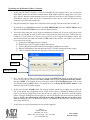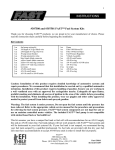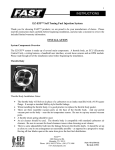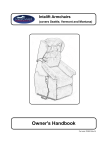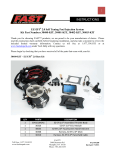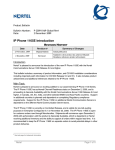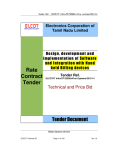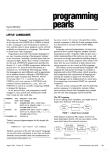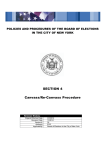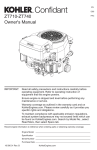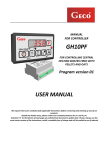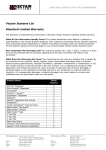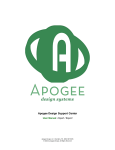Download INSTRUCTIONS
Transcript
INSTRUCTIONS #170536 Air/Fuel Meter RPM Module Upgrade Kit Thank you for choosing FAST™ products; we are proud to be your manufacturer of choice. Please read this instruction sheet carefully before beginning installation, and also take a moment to review the included limited warranty information. Kit Includes: • Inductive Pickup Software Installation Instructions: • RPM Module • Upgrade CD You will first need to install the FAST™ Flasher update • Communication Cable program onto your computer. It is a small program, contained • USB to Serial Cable Adapter on the RPM module installation disk we have included in your • Power Supply kit. This program will enable your computer to load or update • Instruction Manual the new firmware into your FAST™ Air/Fuel Meter. • MSD RPM Cable 1. Insert the RPM module installation disk into the CD drive on you computer. Within about 5 seconds or so, the software installation program should automatically start to guide you through the installation process. If it does not automatically start, you will have to manually start the software installation program. This is easily done by clicking the START button and selecting the RUN icon. Then, click on the BROWSE button, opening the BROWSE window. Click on the MY COMPUTER icon. Now, you will select your computer’s CD DRIVE. It should have the name FAST Flasher 1.0 as a title. Click the OPEN button, and you will see the window change to show you what files are on the CD. First open the AUTOPLAY folder and then the INSTALL UPDATE folder. You will now want to select the “setup.exe” file and click the OPEN button. This will close the BROWSE window and take you back to the RUN window. Finally, click the OK button to start the installation. 2. After the CD starts opening, it will stop at the FAST™ Flasher 1.0 Setup window. It is telling you to make sure all other programs are closed so that they don’t interfere with the installation. If this is not the case, click EXIT SETUP and close all running programs. Then repeat step # 1 to restart the installation. At the FAST™ Flasher 1.0 Setup window press OK to continue with the installation. 3. You can now change the location on your computer that you want to install the program, but it is recommended that you just install it in its default location. Press the big square button with the computer in it to begin the installation. At the next window just press CONTINUE to install the default program group. The program will finish installing and you can click OK to leave the program. USB Driver Installation Instructions (if you will be using our USB adapter): If your computer has a serial port on it, you will not need to do this step. You will be able to plug the communications cable directly into this port. If you will be using your computer’s USB port, you will need to install these drivers. For the instructions on how to install these drivers, click on the START menu button, then click on the MY COMPUTER button. When the window opens up, right click your mouse on the CD DRIVE icon. It should have a title of FAST™ Flasher 1.0 on it. Select the OPEN function. Now, open the USB DRIVERS folder and open the INSTRUCTIONS FOLDER for the operating system your computer is running (like Windows XP or Windows 2000). If your computer can’t open these files, go back one step and open the AdobeAcrobatReader505.exe file. This will install a program that will allow you view this type of document. FAST™ FAST™ 3400 Democrat 3400 Democrat Rd. Rd. Memphis, Memphis, TN 38118 TN 38118 Phone:Phone: (901) 260-3278 (901) 260-3278 Fax: (901) Fax: 375-3408 (901) 366-1807 www.fuelairspark.com www.fuelairspark.com PartPart #170556 #??? Revised Revised11/29/07 ?????? Upgrading your Wideband O2 Meter’s firmware: 1. At this point the FAST™ Flasher 1.0 software is installed on your computer and if you are using our USB adapter the drivers should be installed and the USB adapter should be plugged into a free port. Now, plug the included communications cable into either the serial port on the computer or into the USB adapter. Plug the other end of the communications cable into the wide-band O2 meter’s top connector. It will only plug into this one. 2. Plug the included power supply into a wall outlet, but do not plug it into the wide-band O2 meter yet. 3. By clicking on your START menu button and ALL PROGRAMS, select the FAST™ Flasher group and click on the FAST™ Flasher icon to start the update program. 4. You need to know what port you are using to communicate with the unit. If you are using just the serial cable you will probably be using COM1. Click on the pull down button next to the window that says COM1 in it. If just COM1 is on the list, you’re good. If you are using the USB adapter and the pull down button showed just COM1 and another COMM number, the one that is not COM1 is you, select it. If you are not sure, try this: A. Unplug the USB adapter from the computer. B. Shut down the FAST™ Flasher program and restart it. C. Click on the pull down button and write down what COMM ports are shown. D. Plug the USB adapter in and shut down the FAST™ Flasher program and restart it again. E. The new COM port that has now shown up is the correct one to select Files to open Comport pull down menu Status bar Message window 5. Now, with the correct COM port selected, we click on the OPEN FILE button. A window now opens for you to select the file to load. In the FILE NAME window type C:\Program Files\FAST Flasher, then press OPEN. A file should show up in the large window called Wideband1_3.hex. Click on this file and then click the OPEN button. You should now see C:\Program Files\FAST Flasher in the window of the FAST™ Flasher program. 6. At this time, click the FLASH button. The message window should now be asking you to restart the unit. If you already have plugged the unit in, turn it off and restart it, enabling the flashing process to begin. If you haven’t plugged the power into the unit yet, plug it in at this time to start the flashing process. Once the flashing process has begun you will see the progress bar on the software indicate its progress. NOTE: the wide-band O2 unit will not be doing anything and the screen will be dark. When the flashing process is completed, the software will indicate the unit should be restarting and you will see the unit turn on. 7. At this point, your air/fuel meter has been successfully upgraded. FAST™ FAST™ 3400 Democrat 3400 Democrat Rd. Rd. Memphis, Memphis, TN 38118 TN 38118 Phone:Phone: (901) 260-3278 (901) 260-3278 Fax: (901) Fax: 375-3408 (901) 366-1807 www.fuelairspark.com www.fuelairspark.com PartPart #170556 #??? Revised Revised11/29/07 ?????? RPM Module User’s Manual: Features: 1. The most valuable feature added to the functionality of your FAST™ Air/Fuel Meter, when using the RPM Module upgrade, is the rpm display/recording feature. This upgrade kit provides the user with the ability to not only read and record the air/fuel ratio, but also the rpm of the engine as well. This makes for a very complete engine tuning and mapping tool. 2. The rpm module calibrates by pressing a single button for all 2, 4, 6, 8, and 10 cylinder engines. 3. No need to splice into any wires. The FAST™ RPM Module uses a simple, clip-on inductive pick-up for the rpm signal. This rpm signal can be picked up from a pulsing fuel injector wire, coil wire, or spark plug wire. Note: Getting an rpm signal from a spark plug wire should be your last choice. You will get a much more stable and accurate signal from the other methods. 4. Another very useful tool for data logging is the addition of a LOG TRIGGER. This allows the user to set an rpm threshold for the unit to start logging data. 5. Lastly, to increase ease of use in data playback mode, we have added a slow motion playback speed. This is now the default speed when a log is played back, but the speed can easily be switched between SLOW speed and REAL-TIME speed while the log is playing back. RPM Module Installation: 1. The FAST™ RPM Module simply installs in-line on the main Air/Fuel Meter sensor wire harness. Just unplug the bottom connector from the Air/Fuel Meter and plug it into the RPM Module, then plug the connector at the end of the RPM Module’s cable into the Air/Fuel meter’s bottom plug-in. 2. The RPM signal is then supplied by two different methods. The first is the universal Inductive Pickup Clamp; simply clip this around either a fuel injector wire, ignition coil wire, or spark plug wire. After the Inductive Pickup is installed, plug the other end into the matching jack on the side of the RPM Module. Note: Getting an rpm signal from a spark plug wire should be your last choice. You will get a much more stable and accurate signal from either a coil wire or fuel injector wire. The second method for feeding an RPM signal to the FAST™ RPM Module has been specifically tailored for MSD ignition equipped vehicles. The included MSD RPM Cable simply plugs into the “TACH” signal port on any MSD ignition box, with the other end of the cable plugging directly into the FAST™ RPM Module. Calibrating the RPM Module: With the Air/Fuel Meter powered-up and actively reading air fuel, you will see the rpm value at the bottom of the screen. The calibration process ensures that the RPM Module outputs the correct rpm signal to the Air/Fuel Meter display. Calibration is accomplished with a simple, one button procedure. The calibration settings are preprogrammed into the RPM Module and as you step through them by pressing the calibration button, one at a time you will see the rpm value go to dashes and then begin reading rpm using the new calibration. Just press the button until the rpm value that is displaying on the Air/Fuel Meter display corresponds to your vehicle’s tachometer. If the vehicle does not have a tachometer, just let the vehicle idle and step through the calibrations until the rpm value is in a reasonable range for the idle speed of your vehicle. (Check your vehicle’s user manual). NOTE: If the rpm signal is unstable, you may have to switch to the second wire on the injector or ignition coil. You may also have to unclip the Inductive Pickup and flip it around to phase it properly. FAST™ FAST™ 3400 Democrat 3400 Democrat Rd. Rd. Memphis, Memphis, TN 38118 TN 38118 Phone:Phone: (901) 260-3278 (901) 260-3278 Fax: (901) Fax: 375-3408 (901) 366-1807 www.fuelairspark.com www.fuelairspark.com PartPart #170556 #??? Revised Revised11/29/07 ?????? Log Trigger: At the main menu screen, press ADVANCED OPTIONS. Using the up and down buttons select the RPM that you want to start data logging. If you hold down the up or down buttons, the value will scroll up or down quickly. When the LOG TRIGGER RPM is correct, just press DONE to continue through the ADVANCED OPTIONS menus as usual. When you are ready to start logging, the Air/Fuel Meter should already be running in real-time and showing A/F and rpm values. By pressing the “L” button, you will see the “L” disappear. This indicates the units logging feature is in PAUSE mode waiting for the RPM value to pass the LOG TRIGGER value. When the rpm value passes that point the unit will start logging data and the “L” will begin flashing, indicating the unit is logging. The unit will continue to log, even if the rpm value drops below the LOG TRIGGER (for shifts and such). To stop logging, press the “L” button and the “L” will stop flashing. Data Playback Speed: Once a log has been created, pressing the “P” button automatically begins playback mode. Playback will initially start in SLOW speed; which is approximately ¼ speed. Pressing the “R” button changes the playback speed to real-time. If at any time, you wish to slow the playback down, simply press the “S” button and playback will slow back to ¼ speed. Limited Warranty FAST, Inc. warrants that all of its products are free from defects in material and workmanship for a period of 1 year from the date of purchase. This limited warranty shall cover the original purchaser. FAST, Inc.’s obligation under this warranty is limited to the repair or replacement of its product. To make a warranty claim, the part must be returned within 1 year of purchase to the address listed below, freight prepaid. Items covered under warranty will be returned to you freight collect. It is the responsibility of the installer to ensure that all of the components are correct before installation. We assume no liability for any errors made in tolerances, component selection, or installation. There is absolutely no warranty on the following: •Any parts used in racing applications. •Any product that has been physically altered, improperly installed or maintained. •Any product used in improper applications, abused, or not used in conjunction with the proper parts. •Damage due to excessive manifold pressure, i.e. nitrous backfires, engine misfire, etc. There are no implied warranties of merchantability or fitness for a particular purpose. There are no warranties, which extend beyond the description of the face hereof. FAST, Inc. will not be responsible for incidental and consequential damages, property damage or personal injury damages to the extent permitted by law. Where required by law, implied warranties or merchantability and fitness are limited to a term of 1 year from the date of original purchase. This warranty gives you specific legal rights and you may also have other legal rights, which vary from state to state. FAST™ FAST™ 3400 Democrat 3400 Democrat Rd. Rd. Memphis, Memphis, TN 38118 TN 38118 Phone:Phone: (901) 260-3278 (901) 260-3278 Fax: (901) Fax: 375-3408 (901) 366-1807 www.fuelairspark.com www.fuelairspark.com PartPart #170556 #??? Revised Revised11/29/07 ??????