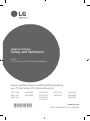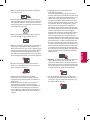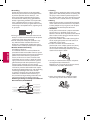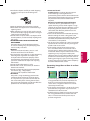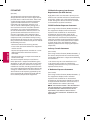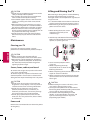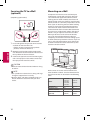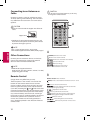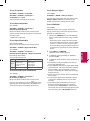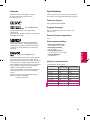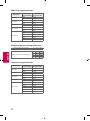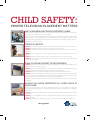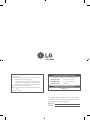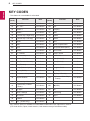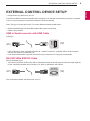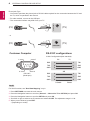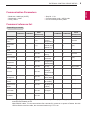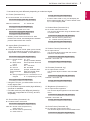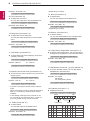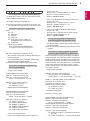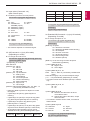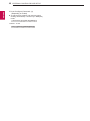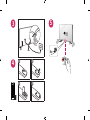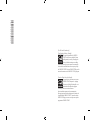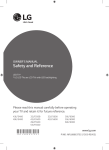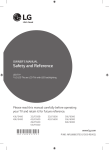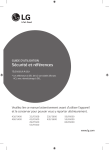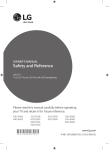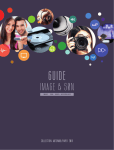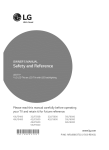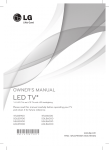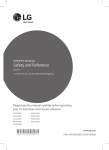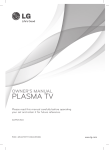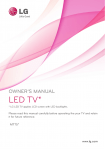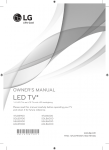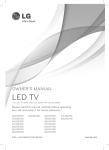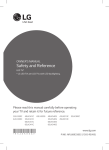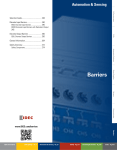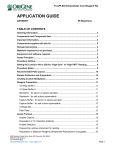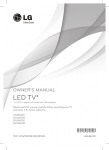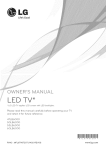Download User Manual
Transcript
OWNER’S MANUAL Safety and Reference LED TV* * L G LED TVs are LCD TVs with LED backlighting. Please read this manual carefully before operating your TV and retain it for future reference. 32LF510B 43LF5100 49LF5100 43LF5400 49LF5400 *MFL68663702* 32LF550B 42LF5500 49LF5500 55LF5500 32LF5600 42LF5600 50LF6000 55LF6000 60LF6000 www.lg.com P/NO : MFL68663702 (1509-REV06) Important Safety Instructions Always comply with the following precautions to avoid dangerous situations and ensure peak performance of your product. Read these instructions. Keep these instructions. Heed all warnings. Follow all instructions. ••Do not use this apparatus near water. WARNING/CAUTION RISK OF ELECTRIC SHOCK DO NOT OPEN ENGLISH TO REDUCE THE RISK OF ELECTRIC SHOCK DO NOT REMOVE COVER (OR BACK). NO USER SERVICEABLE PARTS INSIDE. REFER TO QUALIFIED SERVICE PERSONNEL. The lightning flash with arrowhead symbol within an equilateral triangle is intended to alert the user to the presence of uninsulated dangerous voltage within the product’s enclosure that may be of sufficient magnitude to constitute a risk of electric shock to persons. The exclamation point within an equilateral triangle is intended to alert the user to the presence of important operating and maintenance (servicing) instructions in the literature accompanying the appliance. WARNING/CAUTION - TO REDUCE THE RISK OF FIRE AND ELECTRIC SHOCK, DO NOT EXPOSE THIS PRODUCT TO RAIN OR MOISTURE. WARNING If you ignore the warning message, you may be seriously injured or there is a possibility of accident or death. CAUTION If you ignore the caution message, you may be slightly injured or the product may be damaged. ••Clean only with dry cloth. ••Do not block any ventilation openings. Install in accordance with the manufacturer’s instructions. ••Do not install near any heat sources such as radiators, heat registers, stoves, or other apparatus (including amplifiers) that produce heat. ••Do not defeat the safety purpose of the polarized or grounding-type plug. A polarized plug has two blades with one wider than the other. A grounding type plug has two blades and a third grounding prong. The wide blade or the third prong are provided for your safety. If the provided plug does not fit into your outlet, consult an electrician for replacement of the obsolete outlet. NOTE The note helps you understand and use the product safely. Please read the note carefully before using the product. WARNING: This product contains chemicals known to the State of California to cause cancer and birth defects or other reproductive harm. Wash hands after handling. 2 ••Protect the power cord from being walked on or pinched particularly at plugs, convenience receptacles, and the point where they exit from the apparatus. ••Only use attachments/accessories specified by the manufacturer. ••Use only with the cart, stand, tripod, bracket, or table specified by the manufacturer, or sold with the apparatus. When a cart is used, use caution when moving the cart/apparatus combination to avoid injury from tip-over. ••Unplug this apparatus during lightning storms or when unused for long periods of time. ••Do not press strongly upon the panel with a hand or a sharp object such as a nail, pencil, or pen, or make a scratch on it. ••Do not stick metal objects or any other conductive material into the power cord. Do not touch the end of the power cord while it is plugged in. ••Keep the packing anti-moisture material or vinyl packing out of the reach of children. Anti-moisture material is harmful if swallowed. If swallowed, induce vomiting and go to the nearest hospital. Additionally, vinyl packing can cause suffocation. Keep it out of the reach of children. ••Warning - To reduce the risk of fire or electrical shock, do not expose this product to rain, moisture or other liquids. Do not touch the TV with wet hands. Do not install this product near flammable objects such as gasoline or candles, or expose the TV to direct air conditioning. ••Do not expose to dripping or splashing and do not place objects filled with liquids, such as vases, cups, etc. on or over the apparatus (e.g., on shelves above the unit). 3 ENGLISH ••Refer all servicing to qualified service personnel. Servicing is required when the apparatus has been damaged in any way, such as power-supply cord or plug is damaged, liquid has been spilled or objects have fallen into the apparatus, the apparatus has been exposed to rain or moisture, does not operate normally, or has been dropped. ••CAUTION concerning the Power Cord (Can differ by country): Check the specification page of this owner’s manual to be certain. Do not connect too many appliances to the same AC power outlet as this could result in fire or electric shock. Do not overload wall outlets. Overloaded wall outlets, loose or damaged wall outlets, extension cords, frayed power cords, or damaged or cracked wire insulation are dangerous. Any of these conditions could result in electric shock or fire. Periodically examine the cord of your appliance, and if its appearance indicates damage or deterioration, unplug it, discontinue use of the appliance, and have the cord replaced with an exact replacement part by an authorized servicer. Protect the power cord from physical or mechanical abuse, such as being twisted, kinked, pinched, closed in a door, or walked upon. Pay particular attention to plugs, wall outlets, and the point where the cord exits the appliance. Do not move the TV with the power cord plugged in. Do not use a damaged or loose power cord. Be sure do grasp the plug when unplugging the power cord. Do not pull on the power cord to unplug the TV. ••Grounding (Except for devices which are not grounded.) Ensure that you connect the earth ground wire to prevent possible electric shock (i.e., a TV with a three-prong grounded AC plug must be connected to a three-prong grounded AC outlet). If grounding methods are not possible, have a qualified electrician install a separate circuit breaker. Do not try to ground the unit by connecting it to telephone wires, lightning rods, or gas pipes. Circuit Breaker Power Supply ENGLISH ••As long as this unit is connected to the AC wall outlet, it is not disconnected from the AC power source even if the unit is turned off. ••Do not attempt to modify this product in any way without written authorization from LG Electronics. Unauthorized modification could void the user’s authority to operate this product. ••Outdoor Antenna Grounding (Can differ by country): If an outdoor antenna is installed, follow the precautions below. An outdoor antenna system should not be located in the vicinity of overhead power lines or other electric light or power circuits, or where it can come in contact with such power lines or circuits as death or serious injury can occur. Be sure the antenna system is grounded to provide some protection against voltage surges and built-up static charges. Section 810 of the National Electrical Code (NEC) in the U.S.A. provides information with respect to proper grounding of the mast and supporting structure, grounding of the lead-in wire to an antenna discharge unit, size of grounding conductors, location of antenna discharge unit, connection to grounding electrodes and requirements for the grounding electrode. Antenna grounding according to the National Electrical Code, ANSI/NFPA 70 Antenna Lead in Wire Antenna Discharge Unit (NEC Section 810-20) Ground Clamp Electric Service Equipment Grounding Conductor (NEC Section 810-21) Ground Clamp Power Service Grounding Electrode System (NEC Art 250, Part H) NEC: National Electrical Code 4 ••Cleaning When cleaning, unplug the power cord and wipe gently with a soft cloth to prevent scratching. Do not spray water or other liquids directly on the TV as electric shock may occur. Do not clean with chemicals such as alcohol, thinners, or benzene. ••Moving Make sure the product is turned off, unplugged, and all cables have been removed. It may take 2 or more people to carry larger TVs. Do not press or put stress on the front panel of the TV. ••Ventilation Install your TV where there is proper ventilation. Do not install in a confined space such as a bookcase. Do not cover the product with cloth or other materials while plugged. Do not install in excessively dusty places. ••If you smell smoke or other odors coming from the TV, unplug the power cord and contact an authorized service center. ••If water or another substance enters the product (like an AC adapter, power cord, or TV), disconnect the power cord and contact the service center immediately. Otherwise, this may result in fire or electric shock. ••Use only an authorized AC adapter and power cord approved by LG Electronics. Otherwise, this may result in fire, electric shock, malfunction, or product deformation. ••Never disassemble the AC adapter or power cord. This may result in fire or electric shock. ••Handle the adapter carefully to avoid dropping or striking it. An impact could damage the adapter. Preventing Image Burn or Burn-in on Your TV Screen ••If a fixed image displays on the TV screen for a long period of time, it will be imprinted and become a permanent disfigurement on the screen. This is image burn or burn-in and not covered by the warranty. ••If the aspect ratio of the TV is set to 4:3 for a long period of time, image burn may occur on the letterboxed area of the screen. ••Avoid displaying a fixed image on the TV screen for a long period of time (2 or more hours for LCD, 1 or more hours for the plasma TV) to prevent image burn. 5 ENGLISH ••Keep the product away from direct sunlight. ••Never touch this apparatus or antenna during a lightning storm. ••When mounting a TV on the wall, make sure not to install the TV by hanging the power and signal cables on the back of the TV. ••Do not allow an impact shock, any objects to fall into the product, and do not drop anything onto the screen. ••DISCONNECTING THE DEVICE FROM THE MAIN POWER The power plug is the disconnecting device. In case of an emergency, the power plug must remain readily accessible. ••Batteries Store the accessories (battery, etc.) in a safe location out of the reach of children. ••This apparatus uses batteries. In your community there might be regulations that require you to dispose of these batteries properly due to environmental considerations. Please contact your local authorities for disposal or recycling information. ••Do not dispose of batteries in a fire. ••Do not short circuit, disassemble, or allow the batteries to overheat. ••Do not use high voltage electrical equipment near the TV, (e.g., a bug zapper.) This may result in product malfunction. ••Dot Defect The panel is a high technology product with resolution of two million to six million pixels. In a very few cases, you could see fine dots on the screen while you’re viewing the TV. Those dots are deactivated pixels and do not affect the performance and reliability of the TV. ••Generated Sound Cracking noise A cracking noise that occurs when watching or turning off the TV is generated by plastic thermal contraction due to temperature and humidity. This noise is common for products where thermal deformation is required. Electrical circuit humming/panel buzzing A low level noise is generated from a highspeed switching circuit, which supplies a large amount of current to operate a product. It varies depending upon the product. This generated sound does not affect the performance and reliability of the product. ••Take care not to touch the ventilation openings. When watching the TV for a long period, the ventilation openings may become hot. This does not affect the performance of the product or cause defects in the product. ••Do not install this product on a wall if it could be exposed to oil or oil mist. This may damage the product and cause it to fall. ••If the TV feels cold to the touch, there may be a small flicker when it is turned on. This is normal; there is nothing wrong with TV. Some minute dot defects may be visible on the screen, appearing as tiny red, green, or blue spots. However, they have no adverse effect on the TV’s performance. Avoid touching the LCD screen or holding your finger(s) against it for long periods of time. Doing so may produce some temporary distortion effects on the screen. FCC NOTICE ENGLISH (For USA) This equipment has been tested and found to comply with the limits for a Class B digital device, pursuant to Part 15 of the FCC Rules. These limits are designed to provide reasonable protection against harmful interference in a residential installation. This equipment generates, uses and can radiate radio frequency energy and, if not installed and used in accordance with the instructions, may cause harmful interference to radio communications. However, there is no guarantee that interference will not occur in a particular installation. If this equipment does cause harmful interference to radio or television reception, which can be determined by turning the equipment off and on, the user is encouraged to try to correct the interference by one or more of the following measures: - Reorient or relocate the receiving antenna. - Increase the separation between the equipment and the receiver. - Connect the equipment to an outlet on a circuit different from that to which the receiver is connected. - Consult the dealer or an experienced radio/TV technician for help. This device complies with part 15 of the FCC Rules. Operation is subject to the following two conditions: (1) this device may not cause harmful interference and (2) this device must accept any interference received, including interference that may cause undesired operation of the device. Any changes or modifications in construction of this device which are not expressly approved by the party responsible for compliance could void the user’s authority to operate the equipment. 6 FCC Radio Frequency Interference Requirements (for UNII devices) High power radars are allocated as primary users of the 5.25 to 5.35 GHz and 5.65 to 5.85 GHz bands. These radar stations can cause interference with and/or damage this device. This device cannot be co-located with any other transmitter. FCC RF Radiation Exposure Statement [For having wireless function (WLAN, Bluetooth,...)] This equipment complies with FCC radiation exposure limits set forth for an uncontrolled environment. This transmitter must not be colocated or operating in conjunction with any other antenna or transmitter. This equipment should be installed and operated with minimum distance 20 cm (7.8 inches) between the radiator and your body. Users must follow the specific operating instructions for satisfying RF exposure compliance. Industry Canada Statement (For Canada) [For having wireless function (WLAN, Bluetooth,...)] This device complies with RSS-210 of the Industry Canada Rules. Operation is subject to the following two conditions: 1. this device may not cause interference and 2. this device must accept any interference, including interference that may cause undesired operation of the device. IC Radiation Exposure Statement (For Canada) [For having wireless function (WLAN, Bluetooth,...)] This equipment complies with IC radiation exposure limits set forth for an uncontrolled environment. This equipment should be installed and operated with minimum distance 20 cm (7.8 inches) between the radiator & your body. NOTE : THE MANUFACTURER IS NOT RESPONSIBLE FOR ANY RADIO OR TV INTERFERENCE CAUSED BY UNAUTHORIZED MODIFICATIONS TO THIS EQUIPMENT. SUCH MODIFICATIONS COULD VOID THE USER’S AUTHORITY TO OPERATE THE EQUIPMENT. WARNING (For Canada) [For product having the wireless function using 5 GHz frequency bands] ••The device for operation in the band 5150–5250 MHz is only for indoor use to reduce the potential for harmful interference to co-channel mobile satellite systems; ••The maximum antenna gain permitted for devices in the bands 5250–5350 MHz and 5470–5725 MHz shall comply with the EIRP limit; and ••The maximum antenna gain permitted for devices in the band 5725–5825 MHz shall comply with the EIRP limits specified for pointto-point and non point-to-point operation as appropriate. ••High-power radars are allocated as primary users (i.e. priority users) of the bands 5250–5350 MHz and 5650–5850 MHz and that these radars could cause interference and/or damage to LE-LAN devices. NOTE TO CABLE/TV INSTALLER LG Recycling Policy (For USA) LG Electronics offers a customized e-waste takeback and recycling service that meets local needs and requirements in the countries where e-waste regulations are in place, and also provides product and packaging take-back and recycling service voluntarily in some countries. LG Electronics evaluates products’ recyclability at the design step using LG’s recyclability evaluation tool, with the goal of improving recyclability where practicable. Through these activities, LG seeks to contribute to conserving natural resources and protecting the environment. For more information about the LG Recycling Policy, please visit our global site at http://www.lg.com/global/sustainability/ environment/take-back-recycling NOTE ••Image shown may differ from your TV. ••Your TV’s OSD (On Screen Display) may differ slightly from that shown in this manual. ••The available menus and options may differ from the input source or product model that you are using. ••New features may be added to this TV in the future. ••The items supplied with your product may vary depending upon the model. ••Product specifications or contents of this manual may be changed without prior notice due to upgrade of product functions. ••For an optimal connection, HDMI cables and USB devices should have bezels less than 10 mm (0.39 inches) thick and 18 mm (0.7 inches) width. ••Use an extension cable that supports USB 2.0 if the USB cable or USB flash drive does not fit into your TV’s USB port. ••Use a certified cable with the HDMI logo attached. If you do not use a certified HDMI cable, the screen may not display or a connection error may occur. ••Recommended HDMI cable types -- High-Speed HDMI®/™ cable -- High-Speed HDMI®/™ cable with Ethernet B B A A *A 10 mm (0.39 inches) *B 18 mm (0.7 inches) ••How to use the ferrite core (Depending upon model) -- Use the ferrite core to reduce the electromagnetic interference in the component Y, Pb, Pr, L, R and AV Video, L, R. [Cross Section of Ferrite Core] [to an External device] [to the TV] 20 mm (+ / - 5 mm) 7 ENGLISH (For USA and Canada) This reminder is provided to call the CATV system installer’s attention to Article 820-40 of the National Electric Code (U.S.A.). The code provides guidelines for proper grounding and, in particular, specifies that the cable ground shall be connected to the grounding system of the building, as close to the point of the cable entry as practical. Preparing CAUTION ••Do not use any unapproved items to ensure the safety and lifespan of the product. ••Any damages or injuries by using unapproved items are not covered by the warranty. ••Some models appear to have a thin film on the screen. It is actually part of the screen; do not remove it. ••When attaching the stand to the TV set, place the screen facing down on a cushioned table or flat surface to protect the screen from scratches. ••Make sure that the screws are fastened tightly. (If they are not fastened securely enough, the TV may tilt forward after being installed.) ••Do not fasten the screws with excessive force otherwise they may be worn out and become loose. Maintenance Lifting and Moving the TV When moving or lifting the TV, read the following to prevent the TV from being scratched or damaged and for safe transportation regardless of its type and size. ••It is recommended to move the TV in the box or packing material that the TV originally came in. ••Before moving or lifting the TV, disconnect the power cord and all cables. ••When holding the TV, the screen should face away from you to avoid damage. ••Hold the top and bottom of the TV frame firmly. Make sure not to hold the transparent part, speaker, or speaker grille area. Cleaning your TV Clean your TV regularly to keep it at peak performance and to extend the product’s lifespan. ENGLISH CAUTION ••Before cleaning, turn the power off and disconnect the power cord and all other cables. ••When the TV is left unattended or unused for a long time, disconnect the power cord from the wall outlet to prevent possible damage from lightning or power surges. Screen, frame, cabinet, and stand To remove dust or light dirt, wipe the surface with a dry, clean, and soft cloth. To remove major dirt, wipe the surface with a soft cloth dampened in clean water or a diluted mild detergent. Then wipe immediately with a dry cloth. CAUTION ••Do not push, rub, or hit the surface with your fingernail or a sharp object, as this may result in scratches on the screen and image distortions. ••Do not use any chemicals, such as waxes, benzene, alcohol, thinners, insecticides, air fresheners, or lubricants, as these may damage the screen’s finish and cause discoloration. ••Do not spray liquid onto the surface. If water enters the TV, it may result in fire, electric shock, or malfunction. Power cord Remove the accumulated dust or dirt on the power cord regularly. 8 ••Use at least two people to move a large TV. ••When transporting the TV by hand, hold the TV as shown in the following illustration. ••When transporting the TV, do not expose the TV to jolts or excessive vibration. ••When transporting the TV, keep the TV upright; never turn the TV on its side or tilt towards the left or right. CAUTION ••Avoid touching the screen at all times, as this may result in damage to the screen. ••Do not place the product on the floor with its front facing down without padding. Failure to do so may result in damage to the screen. ••Do not move the TV by holding the cable holders, as the cable holders may break, and injuries and damage to the TV may occur. (Depending upon model) Using the Joystick Button (Depending upon model) You can operate the TV by pressing the button or moving the joystick left, right, up, or down. Adjusting the Menu When the TV is turned on, press the joystick button one time. You can adjust the menu items moving the joystick button up, down, left, or right. Turns the power off. Accesses the main menu. NOTE Clears on-screen displays and returns to TV viewing • LF51 series does not have a Joystick button but it only has a power on/off button. Changes the input source. Mounting on a Table (Image shown may differ from your TV) Joystick Button 1 Lift and tilt the TV into its upright position on a table. - Leave a 10 cm (4 inches) (minimum) space from the wall for proper ventilation. Basic Functions Power Off Volume Control Channels Control If you place your finger over the joystick button and move it left or right, you can adjust the volume level. If you place your finger over the joystick button and move it up or down, you can scroll through the saved channels. (4 inches) 10 cm ENGLISH Power On 10 cm When the TV is turned off, place your finger on the joystick button, press it once, and release it. When the TV is turned on, place your finger on the joystick button, press it once for a few seconds, and release it. (However, if the menu button is on the screen, pressing and holding the joystick button will let you exit the menu.) 10 cm m 10 c 2 Connect the power cord to a wall outlet. CAUTION • Do not place the TV near or on sources of heat, as this may result in fire or other damage. NOTE • With your finger over the joystick button and move it up, down, left, or right. Be careful not to press the joystick button. If you press the joystick button first, you may not be able to adjust the volume level and/or scroll through saved channels. 9 Securing the TV to a Wall (optional) (Depending upon model) ENGLISH 1 Insert and tighten the eye-bolts or TV brackets and bolts on the back of the TV. - If there are bolts inserted at the eye-bolts position, remove the bolts first. 2 Mount the wall brackets with the bolts to the wall. Match the location of the wall bracket and the eye-bolts on the rear of the TV. 3 Mounting on a Wall An optional wall mount can be used with your LG Television. Consult with your local dealer for a wall mount that supports the VESA standard used by your TV model. Carefully attach the wall mount bracket at the rear of the TV. Install the wall mount bracket on a solid wall perpendicular to the floor. If you are attaching the TV to other building materials, please contact qualified personnel to install the wall mount. Detailed instructions will be included with the wall mount. We recommend that you use an LG brand wall mount. The LG wall mount is easy to adjust or to connect the cables. When you do not use LG’s wall mount bracket, use a wall mount bracket where the device is adequately secured to the wall with enough space to allow connectivity to external devices. If you are using a non-adjustable mount, attach the mount to the wall. Attach the cables to the TV first, then attach the TV to the mount. 10 cm (4 inches) Connect the eye-bolts and wall brackets tightly with a sturdy rope or cable. Make sure to keep the rope parallel to the flat surface. 10 cm CAUTION 10 cm 10 cm ••Make sure that children do not climb on or hang on the TV. NOTE ••Use a platform or cabinet that is strong and large enough to support the TV securely. ••Brackets, bolts, and ropes are optional. You can obtain additional accessories from your local dealer. Make sure to use screws and wall mounts that meet the VESA standard. Standard dimensions for the wall mount kits are described in the following table. Model VESA (A x B) Standard screw Number of screws Wall mount bracket (optional) 10 32LF510B 43LF5100 43LF5400 32LF550B 32LF5600 200 x 200 M6 4 LSW240B MSW240 49LF5100 49LF5400 300 x 300 M6 4 LSW350B MSW240 Model 60LF6000 VESA (A x B) Standard screw Number of screws Wall mount bracket (optional) 400 x 400 M6 4 LSW440B 42LF5500 49LF5500 55LF5500 42LF5600 50LF6000 55LF6000 400 x 400 M6 4 LSW440B MSW240 A B CAUTION NOTE ••Use the screws that are listed in the VESA standard screw specifications. ••The wall mount kit includes an installation manual and necessary parts. ••The wall mount bracket is optional. You can obtain additional accessories from your local dealer. ••The length of screws may differ depending upon the wall mount. Make sure to use the proper length. ••For more information, refer to the manual supplied with the wall mount. Provided Item Adhesive protective label ••When attaching a wall mounting bracket to the TV, insert the wall mount inner spacers into the TV wall mount holes to adjust the vertical angle of the TV. (Use only when provided with your particular model.) Provided Item Wall Mount Spacer ENGLISH ••Disconnect the power before moving or installing the TV. Otherwise electric shock may occur. ••Remove the stand before installing the TV on a wall mount by performing the stand attachment in reverse. ••If you install the TV on a ceiling or slanted wall, it may fall and result in severe injury. Use an authorized LG wall mount and contact the local dealer or qualified personnel. When using a third-party wall mount, it is not covered by the warranty. ••Do not overtighten the screws as this may cause damage to the TV and void your warranty. ••Use the screws and wall mounts that meet the VESA standard. Any damages or injuries by misuse or using an improper accessory are not covered by the warranty. ••When using the wall mounting bracket, apply the adhesive protective label to cover the unused stand openings. This will prevent the accumulation of dust and dirt. (Use only when provided with your particular model.) Connections (Notifications) You can connect various external devices to the TV. Supported external devices are: HD receivers, DVD players, VCRs, audio systems, USB storage devices, PC, gaming devices, and other external devices. For more information on external device’s connection, refer to the manual provided with each device. NOTE ••If you record a TV program on a DVD recorder or VCR, make sure to connect the TV signal input cable to the TV through a DVD recorder or VCR. For more information about recording, refer to the manual provided with the connected device. ••The external device connections shown may differ slightly from illustrations in a manual. ••Connect external devices to the TV regardless about the order of the TV port. ••If you connect a gaming device to the TV, use the cable supplied with the gaming device. ••Refer to the external equipment’s manual for operating instructions. 11 Connecting to an Antenna or Cable CAUTION ••Do not mix old and new batteries, as this may damage the remote control. Connect an antenna, cable, or cable box to watch TV while referring to the following. The illustrations may differ from the actual items and an RF cable is optional. A CAUTION ••Make sure not to bend the copper wire of the RF cable. Copper wire FLASHBK ••Complete all connections between devices, and then connect the power cord to the power outlet to prevent damage to your TV. B AUDIO NOTE ••Use a signal splitter to use 2 TVs or more. ••DTV Audio Supported Codec: MPEG, Dolby Digital. ENGLISH Other Connections A (POWER) Turns the TV on or off. Returns to the last TV channel. Connect your TV to external devices. For the best picture and audio quality, connect the external device and the TV with the HDMI cable. Activates or deactivates the subtitles. SAP/ Selects an AV mode. Resizes an image. hanges the input source. C Turns the TV on if it is off. NOTE ••HDMI Audio Supported Format: PCM (32 kHz / 44.1 kHz / 48 kHz / 96 kHz / 192 kHz) (Depending upon model) Remote Control (Image shown may differ from your TV.) The descriptions in this manual are based on the buttons on the remote control. Please read this manual carefully and use the TV correctly. To install batteries, open the battery cover, replace batteries (1.5 V AAA) matching the and ends to the label inside the compartment, and close the battery cover. Failure to match the correct polarities of the battery may cause the battery to burst or leak, resulting in fire, personal injury, or ambient pollution. To remove the batteries, perform the installation actions in reverse. This remote uses infrared light. When in use, it should be pointed in the direction of the TV’s remote sensor. 12 B Number button Enters numbers. (DASH) Inserts a dash between numbers such as 2-1 and 2-2. Accesses the saved channel list. Alternates between the two last channels selected (pressing repeatedly). Adjusts the volume level. Accesses your favorite channel list. igital signal: Changes the audio language. D Analog signal: Changes the MTS sound. Mutes all sounds. Scrolls through the saved channels. Moves to the previous or next screen. FLASHBK AUDIO Settings C SAP/ D To set up the channels automatically SETTINGS ➾ CHANNEL ➙ Auto Tuning Memorizes automatically the channels being broadcast. ••The channels will not be memorized properly if the antenna/cable is not installed correctly. ••Auto Tuning memorizes the channels that are currently being broadcast. ••If Lock System is turned on, a pop-up window will appear asking for password. To select Picture Mode C Changes the picture mode. Shows information on the current program. Accesses the main menu. Accesses the quick menu. Navigation button (up / down / left / right) Scrolls through menus or options. Selects menus or options and confirms your input. Returns to the previous screen. Clears all on-screen displays and returns to TV viewing. D / Select Broadcast Audio Options. Sets the length of time until the TV to turns off. Control buttons ( , , , , ) Controls the SIMPLINK compatible devices (USB, SIMPLINK). menus. These access special functions in some 13 ENGLISH Changes the sound mode. SETTINGS ➾ PICTURE ➙ Picture Mode Select the picture mode optimized for the viewing environment or the program. ••Vivid Heightens contrast, brightness, and sharpness to display vivid images. ••Standard Displays images in standard levels of contrast, brightness and sharpness. ••APS APS (Auto power saving) mode reduces power consumption by dimming control. ••Cinema / Game Displays the optimum picture for movie or game. ••Sport (For LF6000) Optimised picture mode for football matches. The pitch and kits are presented in vibrant colours, with crystal-clear images even for fast movements. ••Expert Menu for adjusting picture quality that allows experts and amateurs to enjoy the best TV viewing. This menu for adjustment is provided for ISF-certified picture tuning professionals. (ISF logo can be used only on ISF-certified TVs.) ISFccc: Imaging Science Foundation Certified Calibration Control ••Depending upon the input signal, the available range of picture modes may differ. ••Expert mode is for picture tuning professionals to control and fine-tune using a specific image. For normal images, the effects may not be drastic. ENGLISH To set advanced control To set additional picture options SETTINGS ➾ PICTURE ➙ Picture Mode ➙ Advanced Control / Expert Control For each picture mode, the screen can be calibrated; or for a special screen, picture settings can be adjusted. Select the desired Picture Mode. ••Dynamic Contrast Adjusts the contrast to the optimal level according to the image’s brightness. ••Dynamic Color Adjusts colors to make the image appear in more natural colors. ••Skin Color Skin color spectrum can be separately set to implement the skin color as defined by the user. ••Sky Color Sky color is set separately. ••Grass Color Natural color spectrum (meadows, hills, etc.) can be set separately. ••Gamma Sets the gradation curve according to the output of picture signal in relation to the input signal. ••Color Gamut Selects the range of colors that can be expressed. ••Edge Enhancer Shows clearer and distinctive yet natural edges of the video. ••Expert Pattern (For LF6000) Patterns used for expert adjustment. ••Color Filter Filters a specific color spectrum in RGB colors to fine-tune color saturation and hue accurately. ••Color Temperature Adjusts the overall tone of the screen as desired. In Expert mode, detailed fine-tuning can be set via Gamma method, etc. ••Color Management System This system is used by experts to adjust color with a test pattern. They can select from six color areas (Red/ Green/ Blue/ Cyan/Magenta/Yellow) without affecting other colors. For normal images, adjustments may not result in noticeable color changes. ••Depending upon input signal or other picture settings, the range of detailed items for adjustment may differ. SETTINGS ➾ PICTURE ➙ Picture Mode ➙ Picture Option Adjusts detailed setting for images. ••Noise Reduction Eliminates noise in the picture. ••MPEG Noise Reduction Eliminates noise generated while creating digital picture signals. ••Black Level Adjusts the brightness and contrast of the screen to suit the black level. ••Real Cinema Optimizes the screen for movie viewing. ••Motion Eye Care [Depending upon model] Automatically adjusts brightness and reduces image blur based on image data to reduce eyestrain. ••TruMotion [Depending upon model] Corrects images to display smoother motion sequences. Auto means juddering and blurring range that depend on input video status is controlled by TruMotion mode. -- Off Turns off the TruMotion. -- Smooth Softens fast-moving pictures. -- Clear Makes fast-moving pictures clearer. -- User Sets De-Judder/De-Blur manually. De-Judder Adjusts juddering on the screen. De-Blur [Depending upon model] Reduces the blurring effects of motion. ••Depending upon input signal or other picture settings, the range of detailed items for adjustment may differ. 14 To use Energy Saving feature SETTINGS ➾ PICTURE ➙ Energy Saving Reduces power consumption by adjusting peak screen brightness. ••Off Turns off the Energy Saving. ••Minimum / Medium / Maximum Applies the pre-set Energy Saving. ••Screen Off Screen is turned off and only sound is played. Press any button on the remote control to turn the screen back on. To use TV speaker To set AV Sync. Adjust SETTINGS ➾ AUDIO ➙ TV Speaker SETTINGS ➾ AUDIO ➙ Sound Out ➙ TV Speaker (For LF6000) Sound is output through the TV speaker. (For LF6000) SETTINGS ➾ AUDIO ➙ AV Sync. Adjust Synchronizes unmatched video and audio. Select AV Sync. Adjust to On to synchronize audio output (TV speaker or SPDIF) with the video. To use External Speaker (For LF6000) SETTINGS ➾ AUDIO ➙ Sound Out ➙ External Speaker (Optical) [Only available for models with an optical port] Sound is output through the speaker connected to the optical port. ••SIMPLINK is supported. To use SIMPLINK (For LF6000) SIMPLINK controls and manages multimedia devices conveniently with the TV remote control through the SIMPLINK menu. 1 To use Digital Audio Out Item Auto PCM Audio Input MPEG Dolby Digital Dolby Digital Plus HE-AAC All Digital Audio output PCM Dolby Digital Dolby Digital Dolby Digital PCM To connect and use LG audio device (For LF6000) SETTINGS ➾ AUDIO ➙ Sound Out ➙ LG Sound Sync (Optical) [Only available for models with an optical port] Connect LG audio device with the logo to the optical digital audio output port. LG audio device allows you to enjoy rich powerful sound easily. 2Select INPUT ➾ SIMPLINK. SIMPLINK menu window appears. 3 In SIMPLINK Setting window, set SIMPLINK function to ON. 4 In SIMPLINK menu window, select the device to control. ••This function is only compatible with devices having the SIMPLINK logo. ••To use SIMPLINK function,use high-speed HDMI® cable (with CEC - Consumer Electronics Control) feature added). High-speed HDMI® cable has pin No. 13 connected for information exchange between devices. ••When changing to another input, the SIMPLINK device stops. ••If a third-party device with HDMI-CEC support is added, the SIMPLINK device may not work normally. ••[Depending upon model] When selecting or playing the media of the device with home theater function, HT Speaker is automatically connected. Be sure to connect with Optical cable (sold separately) to use HT Speaker function. 15 ENGLISH (For LF5500, LF5600) [Only available for models with an optical port] SETTINGS ➾ AUDIO ➙ Digital Audio Out (For LF6000) SETTINGS ➾ AUDIO ➙ Sound Out ➙ External Speaker (Optical) ➙ Digital Sound Out [Depending upon model] Sets up Digital Sound Out. Connect the HDMI IN terminal and SIMPLINK device’s HDMI output terminal using an HDMI cable. - [Depending upon model] For home theater units with SIMPLINK function, connect HDMI terminals as above, and use an optical cable to connect Optical Digital Audio Out from the TV to Optical Digital Audio In of the SIMPLINK device. SIMPLINK function description ••Direct Play Plays the multimedia device on the TV instantly. ••Select multimedia device Selects the desired device through SIMPLINK menu and control the device from the TV screen instantly. ••Disc playback Manages the multimedia device with the TV remote control. ••Power off all devices When you power off the TV, all connected devices are turned off. ••Sync Power on When the equipment with SIMPLINK function connected HDMI terminal starts to play, the TV will automatically turn on. ••Speaker [Depending upon model] Selects either home theater unit or TV speaker. To set the password SETTINGS ➾ LOCK ➙ Set Password Set or change the TV password. ••The initial password is set to 0000. To set the caption ENGLISH SETTINGS ➾ OPTION ➙ Caption View captions when the TV station provides captioned programming. Program captions work only on digital/analog broadcasts or external input. Change Caption to On and select caption settings. ••Mode CC 1-4 (Closed Captioning) / Text 1-4: Displays the audio portion of a TV program as text on the TV screen. CC1 is the most common mode in use. Field 1 data channels: two Captions (CC1, CC2), two Text (T1, T2). Field 2 data channels: two Captions (CC3, CC4), two Text (T3, T4). Service 1-6: This is only available for the digital broadcasting system. ••Digital Option: Set up the size and color of the captions on Digital Option. Please select Set By Program or Custom. Select Custom to adjust minute options such as the captions’ size and color. 16 To return to initial settings SETTINGS ➾ OPTION ➙ Initial Setting Returns to initial default mode by deleting all optional setup. Once initialization is completed, the TV will turn off and on by itself. ••When Lock System is in place, a pop-up window appears and asks for password. ••Do not turn off the power during initialization. To remove the USB device Q.MENU ➾ Eject USB Q.MENU ➾ USB Device ➙ Eject (For LF6000) Once the message that the USB device was removed is displayed, remove the device from the TV. ••After selecting to remove USB device, the USB storage device cannot be read. Remove the USB storage device and then reconnect it. Warning when using USB storage devices ••USB storage devices with a built-in auto recognition program or its own driver may not work. ••Some USB storage devices may not work or may work improperly. ••Use only those USB storage devices formatted with FAT32 or NTFS File System provided by Windows. ••For external USB HDD, use devices with less than 5V-rated voltages and 500 mA-rated current. ••It is recommended to use USB flash drive with 32 GB or less and USB HDD with 2 TB or less. ••If a USB HDD with power-saving function does not work properly, turn the power off and on. For more information, refer to the user manual of USB HDD. ••Data in the USB storage device can be damaged so back up important files in other devices. Data maintenance is the user’s responsibility. The manufacturer is not responsible for data loss. Supported Photo Formats ••Category: jpeg, jpg [Available file type] SOF0: Baseline, SOF1: Extend Sequential, SOF2: Progressive [Photo size] Minimum: 64 x 64, Maximum: Normal Type: 15,360 (W) x 8,640 (H), Progressive Type: 1,024 (W) x 768 (H) Supported Audio Formats ••File type: mp3 [Bit rate] 32 Kbps - 320 Kbps [Sample freq.] 32 kHz - 48 kHz [Support] MPEG-1, MPEG-2, MPEG-2.5, Layer2, Layer3 My Media Supported Files (For LF6000) Supported Video Formats ••Maximum: 1,920 x 1,080 @ 30p (only Motion JPEG 640 x 480 @ 30p) ••.asf, .wmv [Video] MPEG-2, MPEG-4 Part2, DivX3.11, DivX4, DivX5, DivX6, XViD, H.264/AVC, VC1(WMV3, WVC1), MP43 [Audio] WMA Standard, WMA9(Pro), MP3, AAC, AC3, 3D WMV Single Stream ••.divx, .avi [Video] MPEG-2, MPEG-4 Part2, DivX3.11, DivX4, DivX5, DivX6, XViD, H.264/AVC [Audio] HE-AAC, LPCM, ADPCM, MPEG-1 Layer1, MPEG-1 Layer2, Dolby Digital, MPEG-1 Layer3 (MP3) Supported Audio Formats ••File type: mp3 [Bit rate] 32 Kbps - 320 Kbps [Sample freq.] 16 kHz - 48 kHz [Support] MPEG-1, MPEG-2, Layer2, Layer3 ••File type: AAC [Bit rate] Free Format [Sample freq.] 8 kHz ~ 48 kHz [Support] ADIF, ADTS ••File type: M4A [Bit rate] Free Format [Sample freq.] 8 kHz ~ 48 kHz [Support] MPEG-4 ••File type: WMA [Bit rate] 128 Kbps ~ 320 Kbps [Sample freq.] 8 kHz ~ 48 kHz [Support] WMA7, WMA8, WMA9 Standard 17 ENGLISH ••Maximum data transfer rate: 20 Mbps (Mega bit per second) ••External supported subtitle formats: *.srt (SubRip), *.smi (SAMI), *.sub (SubViewer, MicroDVD, DVDsubtitleSystem, SubIdx (Vobsub)), *.ass/*.ssa (SubStation Alpha), *.txt (TMplayer), *.psb (PowerDivX) ••Internal supported subtitle formats: *.dat/*.mpg/*.mpeg/*.vob (DVD Subtitle), *.ts/*.tp/*.m2ts (DVB Subtitle), *.mp4 (DVD Subtitle, UTF-8 Plain Text), *.mkv (ASS, SSA, UTF-8 Plain Text, Universal Subtitle Format, VobSub, DVD Subtitle), *.divx/*.avi (XSUB1, XSUB+) XSUB1 Supports internal subtitles generated from DivX6 ••.ts, .trp, .tp, .mts, .m2ts [Video] H.264/AVC, MPEG-2, AVS, VC1 [Audio] MPEG-1 Layer1, MPEG-1 Layer2, MPEG-1 Layer3 (MP3), Dolby Digital, Dolby Digital Plus, AAC, HE-AAC ••.vob [Video] MPEG-1, MPEG-2 [Audio] Dolby Digital, MPEG-1 Layer1, MPEG-1 Layer2, DVD-LPCM ••.mp4, .m4v, .mov [Video] MPEG-2, MPEG-4 Part2, DivX3.11, DivX4, DivX5, DivX6, XVID, H.264/AVC [Audio] AAC, MPEG-1 Layer3 (MP3) ••.mkv [Video] MPEG-2, MPEG-4 Part2, DivX3.11, DivX4, DivX5, DivX6, XVID, H.264/AVC [Audio] HE-AAC, Dolby Digital, MPEG-1 Layer3 (MP3), LPCM ••motion JPEG [Video] MJPEG [Audio] LPCM, ADPCM ••.mpg, .mpeg, .mpe [Video] MPEG-1, MPEG-2 [Audio] MPEG-1 Layer1, MPEG-1 Layer2, Dolby Digital, LPCM ••.dat [Video] MPEG-1, MPEG-2 [Audio] MP2 ••.flv [Video] Sorenson H.263, H.264/AVC [Audio] MP3, AAC, HE-AAC ••.3gp, .3gp2 [Video] H.264/AVC, MPEG-4 Part2 [Audio] AAC, AMR(NB/WB) ••File type: WMA 10 Pro [Bit rate] ~ 768 Kbps [Channel / Sample freq.] M0: up to 2 Channel @ 48 kHz (Except LBR mode), M1: up to 5.1 Channel @ 48 kHz, M2: up to 5.1 Channel @ 96 kHz [Support] WMA 10 Pro ••File type: OGG [Bit rate] Free Format [Sample freq.] 8 kHz ~ 48 kHz [Support] OGG Vorvis ENGLISH Supported Photo Formats ••Category: 2D (jpeg, jpg, jpe) [Available File type] SOF0: Baseline, SOF1: Extend Sequential, SOF2: Progressive [Photo size] Minimum: 64 x 64, Maximum: Normal Type: 15,360 (W) x 8,640 (H), Progressive Type: 1,920 (W) x 1,440 (H) ••Category: BMP [Photo size] Minimum: 64 x 64, Maximum: 9,600 x 6,400 ••Category: PNG [Available file type] Interlace, Non-Interlace [Photo size] Minimum: 64 x 64, Maximum: Interlace: 1,200 x 800, Non-Interlace: 9,600 x 6,400 ••BMP and PNG format files may be slower to display than JPEG. To See the Web Manual Web manual allows you to easily access detailed TV information. Go to http://www.lg.com. Open Source Software Notice Information To obtain the source code under GPL, LGPL, MPL, and other open source licenses, that is contained in this product, please visit http://opensource.lge.com. In addition to the source code, all referred license terms, warranty disclaimers and copyright notices are available for download. LG Electronics will also provide open source code to you on CD-ROM for a charge covering the cost of performing such distribution (such as the cost of media, shipping, and handling) upon email request to [email protected]. This offer is valid for three (3) years from the date on which you purchased the product. Troubleshooting ••Cannot control the TV with the remote control. -- Check if anything such as tape has been placed over the receiver. -- Check if there is any obstacle between the product and the remote control. -- Replace the batteries with new fresh ones. ••No image display and no sound is produced. -- Check if the product is turned on. -- Check if the power cord is connected to a wall outlet. -- Check if there is a problem in the wall outlet by connecting other products. ••The TV turns off suddenly. -- Check the power control settings. The power supply may be interrupted. -- Check if the Off Time / Sleep Timer feature is activated in the TIME settings. -- If there is no signal while the TV is on, the TV will turn off automatically after 15 minutes of inactivity. External Control Device Setup (Except for LF51 series) To obtain the external control device setup information, please visit www.lg.com. 18 Licenses Specifications Supported licenses may differ by model. For more information about licenses, visit www.lg.com. Product specifications may be changed without prior notice due to upgrade of product functions. Television System ATSC, NTSC-M, 64 & 256 QAM (For LF6000 Series) Manufactured under license from Dolby Laboratories. Dolby and the double-D symbol are trademarks of Dolby Laboratories. Program Coverage HF 2-13, UHF 14-69, DTV 2-69, CATV 1-135, V CADTV 1-135 External Antenna Impedance 75 Ω The terms HDMI and HDMI High-Definition Multimedia Interface, and the HDMI logo are trademarks or registered trademarks of HDMI Licensing LLC in the United States and other countries. ••Operating Temperature 0 °C to 40 °C (32 °F to 104 °F) ••Operating Humidity Less than 80 % ••Storage Temperature -20 °C to 60 °C (-4 °F to 140 °F) ••Storage Humidity Less than 85 % ENGLISH (For LF6000 Series) This DivX Certified® device has passed rigorous testing to ensure it plays DivX® video. To play purchased DivX movies, first register your device at vod.divx.com. Find your registration code in the DivX VOD section of your device setup menu. DivX Certified® to play DivX® video up to HD 1080p, including premium content. DivX®, DivX Certified® and associated logos are trademarks of DivX, LLC and are used under license. Covered by one or more of the following U.S. patents: 7,295,673; 7,460,668; 7,515,710; 7,519,274. Environment condition HDMI (PC) supported mode (Use HDMI IN 1 for PC mode) Resolution 640 x 350 720 x 400 640 x 480 800 x 600 1024 x 768 1360 x 768 1152 x 864 1280 x 1024 1920 x 1080 Horizontal Frequency (kHz) 31.46 31.46 31.46 37.87 48.36 47.71 54.34 63.98 67.50 Vertical Frequency (Hz) 70.09 70.08 59.94 60.31 60.00 60.01 60.05 60.02 60.00 Except for 32LF510B, 32LF550B 19 HDMI (DTV) supported mode Resolution 640 x 480p 720 x 480p 1280 x 720p 1920 x 1080i 1920 x 1080p Horizontal Frequency (kHz) 31.46 31.50 31.47 31.50 44.96 45.00 33.72 33.75 26.97 27.00 33.71 33.75 67.43 67.50 Vertical Frequency (Hz) 59.94 60.00 59.94 60.00 59.94 60.00 59.94 60.00 23.97 24.00 29.97 30.00 59.94 60.00 Component port connecting information ENGLISH Component ports on the TV Y PB PR Video output ports on DVD player Y Y Y Y PB B-Y Cb Pb PR R-Y Cr Pr Component supported mode Resolution 720 x 480i 720 x 480p 1280 x 720p 1920 x 1080i 1920 x 1080p 20 Horizontal Frequency (kHz) 15.730 15.730 31.470 31.500 44.960 45.000 33.720 33.750 26.970 27.000 33.710 33.750 67.432 67.500 Vertical Frequency (Hz) 59.940 60.000 59.940 60.000 59.940 60.000 59.940 60.000 23.976 24.000 29.970 30.000 59.940 60.000 CHILD SAFETY: PROPER TELEVISION PLACEMENT MATTERS THE CONSUMER ELECTRONICS INDUSTRY CARES • Manufacturers, retailers and the rest of the consumer electronics industry are committed to making home entertainment safe and enjoyable. • As you enjoy your television, please note that all televisions – new and old- must be supported on proper stands or installed according to the manufacturer’s recommendations. Televisions that are inappropriately situated on dressers, bookcases, shelves, desks, speakers, chests, carts, etc., may fall over, resulting in injury. TUNE IN TO SAFETY • ALWAYS follow the manufacturer’s recommendations for the safe installation of your television. • ALWAYS read and follow all instructions for proper use of your television. • NEVER allow children to climb on or play on the television or the furniture on which the television is placed. • NEVER place the television on furniture that can easily be used as steps, such as a chest of drawers. • ALWAYS install the television where it cannot be pushed, pulled over or knocked down. • ALWAYS route cords and cables connected to the television so that they cannot be tripped over, pulled or grabbed. WALL OR CEILING MOUNT YOUR TELEVISION • ALWAYS contact your retailer about professional installation if you have any doubts about your ability to safely mount your television. • ALWAYS use a mount that has been recommended by the television manufacturer and has a safety certification by an independent laboratory (such as UL, CSA, ETL). • ALWAYS follow all instructions supplied by the television and mount manufacturers. • ALWAYS make sure that the wall or ceiling where you are mounting the television is appropriate. Some mounts are not designed to be mounted to walls and ceilings with steel studs or cinder block construction. If you are unsure, contact a professional installer. • Televisions can be heavy. A minimum of two people is required for a wall or ceiling mount installation. MOVING AN OLDER TELEVISION TO A NEW PLACE IN YOUR HOME • Many new television buyers move their older CRT televisions into a secondary room after the purchase of a flat-panel television. Special care should be made in the placement of older CRT televisions. • ALWAYS place your older CRT television on furniture that is sturdy and appropriate for its size and weight. • NEVER place your older CRT television on a dresser where children may be tempted to use the drawers to climb. • ALWAYS make sure your older CRT television does not hang over the edge of your furniture. CE.org/safety Declaration of Conformity Trade Name: LG Model: 32LF510B-UC, 43LF5100-UA, 49LF5100-UA, 43LF5400-UB, 49LF5400-UB, 32LF550B-UA, 42LF5500-UA, 49LF5500-UA, 55LF5500-UA, 32LF5600-UB, 42LF5600-UB, 50LF6000-UB, 55LF6000-UB, 60LF6000-UB Responsible Party: LG Electronics Inc. Address: 1000 Sylvan Ave. Englewood Cliffs NJ 07632 U.S.A TEL: 201-266-2534 LG Customer Information Center For inquires or comments, visit www.lg.com or call; 1-800-243-0000 USA, Consumer User 1-888-865-3026 USA, Commercial User 1-888-542-2623 CANADA Register your product Online! www.lg.com The model and serial numbers of the TV are located on the back and on one side of the TV. Record them below should you ever need service. MODEL SERIAL OWNER’S MANUAL EXTERNAL CONTROL DEVICE SETUP Please read this manual carefully before operating the set and retain it for future reference. www.lg.com 2 KEY CODES ENGLISH ENG KEY CODES • This feature is not available for all models. Code (Hexa) Function Note Code (Hexa) Function Note 00 CH +, PR + R/C Button 53 List R/C Button 01 CH -, PR - R/C Button 5B Exit R/C Button 02 Volume + R/C Button 60 PIP(AD) R/C Button 03 Volume - R/C Button 61 Blue R/C Button 06 > (Arrow Key / Right Key) R/C Button 63 Yellow R/C Button 07 < (Arrow Key / Left Key) R/C Button 71 Green R/C Button 08 Power R/C Button 72 Red R/C Button 09 Mute R/C Button 79 Ratio / Aspect Ratio R/C Button 0B Input R/C Button 91 AD (Audio Description) R/C Button 0E SLEEP R/C Button 7A User Guide R/C Button 0F TV, TV/RAD R/C Button 7C Smart / Home R/C Button R/C Button 7E SIMPLINK R/C Button 10 - 19 * Number Key 0 - 9 1A Q.View / Flashback R/C Button 8E ►► (Forward) R/C Button 1E FAV (Favorite Channel) R/C Button 8F ◄◄ (Rewind) R/C Button 20 Text (Teletext) R/C Button AA Info R/C Button 21 T. Opt (Teletext Option) R/C Button AB Program Guide R/C Button 28 Return (BACK) R/C Button B0 ► (Play) R/C Button 30 AV (Audio / Video) Mode R/C Button B1 ꕗ (Stop / File List) R/C Button 39 Caption/Subtitle R/C Button BA ꕘ (Freeze / Slow Play / Pause) R/C Button 40 Λ (Arrow Key / Cursor Up) R/C Button BB Soccer R/C Button 41 V (Arrow Key / Cursor Down) R/C Button BD ꔄ (REC) R/C Button 42 My Apps R/C Button DC 3D R/C Button 43 Menu / Settings R/C Button 99 AutoConfig R/C Button 44 OK / Enter R/C Button 9F App / * R/C Button 45 Q.Menu R/C Button 4C List, - (ATSC Only) R/C Button * Key code 4C (0x4C) is available on ATSC/ISDB models which use major/minor channel. (For South Korea, Japan, North America, Latin America except Colombia models) EXTERNAL CONTROL DEVICE SETUP 3 • Image shown may differ from your TV. Connect the USB to Serial converter/RS-232C input jack to an external control device (such as a computer or an A/V control system) to control the product’s functions externally. Note: The type of control port on the TV can be different between model series. * Please be advised that not all models support this type of connectivity. * Cable is not provided. USB to Serial converter with USB Cable USB IN USB Type (PC) (TV) • LGTV supports PL2303 chip-based (Vendor ID : 0x0557, Product ID :IN0x2008) USB to serial converter RS-232C (CONTROL & SERVICE) which is not made nor provided by LG. • It can be purchased from computer stores that carry accessories for IT support professionals. (TV) (PC) USB IN RS-232C With RS232C Cable (PC) (TV) SERVICE ONLY DE9 (D-Sub 9pin) Type 1 • You need to purchase the RS-232C (DE9, D-Sub 3 9pin female-to-female type) to RS-232C cable required for the connection between the PC and the TV, which is specified in the manual. (PC) 2 RS-232C IN (CONTROL & SERVICE) (PC) SERVICE ONLY 1 3 RS-232C IN (CONTROL & SERVICE) 2 (PC) (TV) 1 3 (PC) The connection interface may differ from your TV. (TV) 2 (TV) (TV) 1 3 (PC) RS-232C IN 2 RS-232C IN (CONTROL & SERVICE) RS-232C IN (CONTROL & SERVICE) (TV) ENGLISH ENG EXTERNAL CONTROL DEVICE SETUP USB USB IN IN 4 EXTERNAL CONTROL DEVICE SETUP (PC) (PC) (TV) (TV) RS-232C IN (CONTROL SERVICE) • You need to purchase the phone-jack to RS-232 cable required for &the connection between the PC and the TV, which is specified in the manual. RS-232C IN (PC) (PC) (CONTROL & SERVICE) * For other models, connect to the USB port. * The connection interface may differ from your TV. 1 3 (PC) (PC) 1 3 2 2 - or (TV) (TV) (TV) (TV) 1 3 (PC) (PC) SERVICE ONLY ONLY SERVICE ENGLISH ENG Phone jack Type 1 3 RS-232C IN (CONTROL & SERVICE) 2 RS-232C IN (CONTROL & SERVICE) 2 Customer Computer (TV) (TV) RS-232C configurations 3-Wire Configurations(Not standard) 1 5 PC RXD RS-232C IN (CONTROL & SERVICE) TXD RS-232C IN (CONTROL & SERVICE) GND 6 2 2 TXD 3 1 RXD 5 3 GND OR 9 RS-232C (Serial port) TV RXD 3 2 TXD TXD 2 1 RXD GND 5 3 GND D-Sub 9 Phone Set ID For Set ID number, see "Real Data Mapping" on p.6 1. Press SETTINGS to access the main menus. 2. Press the Navigation buttons to scroll to (*General → About this TV or OPTION) and press OK. 3. Press the Navigation buttons to scroll to SET ID and press OK. 4. Scroll left or right to select a set ID number and select CLOSE. The adjustment range is 1-99. 5. When you are finished, press EXIT. * (Depending on model) EXTERNAL CONTROL DEVICE SETUP 5 • Baud rate : 9600 bps (UART) • Data length : 8 bits • Parity : None ENGLISH ENG Communication Parameters • Stop bit : 1 bit • Communication code : ASCII code • Use a crossed (reverse) cable. Command reference list (Depending on model) COMMAND1 COMMAND2 DATA (Hexadecimal) 01. Power* k a 00 to 01 02. Aspect Ratio k c (p.7) 03. Screen Mute k d (p.7) k e 00 to 01 k f 00 to 64 06. Contrast k g 00 to 64 07. Brightness k h 00 to 64 08. Color/ Colour k i 00 to 64 04. Volume Mute 05. Volume Control 09. Tint k 10. k Sharpness 11. OSD k Select 12. Remote Control Lock k Mode j 00 to 64 k 00 to 32 l 00 to 01 m 00 to 01 13. Treble k r 00 to 64 14. Bass k s 00 to 64 COMMAND1 COMMAND2 DATA (Hexadecimal) 15. Balance k 16. Color (Colour) x Temperature 17. ISM Method (Only j Plasma TV) t 00 to 64 u 00 to 64 p (p.8) 18. Equalizer j v (p.8) q 00 to 05 a (p.9) b 00 to 01 19. Energy j Saving 20. Tune m Command 21. Channel m (Programme) Add/Del(Skip) 22. Key m c Key Codes 23. Control Backlight, Control Panel Light 24. Input select (Main) 25. 3D (Only 3D models) 26. Extended 3D (Only 3D models) 27. Auto Configure m g 00 to 64 x b (p.11) x t (p.11) x v (p.11) j u (p.12) * Note:During playing or recording media, all commands except Power (ka) and Key (mc) are not executed and treated as NG. With RS232C cable, TV can communicate "ka command" in power-on or power-off status. but with USB-to-Serial converter cable, the command works only if TV is on. 6 EXTERNAL CONTROL DEVICE SETUP ENGLISH ENG Transmission / Receiving Protocol Transmission [Command1][Command2][ ][Set ID][ ][Data][Cr] [Command 1] : First command to control the TV. (j, k, m or x) [Command 2] : Second command to control the TV. [Set ID] :You can adjust the [Set ID] to choose desired monitor ID number in option menu. Adjustment range in TV is 1 to 99. If [Set ID] value is selected to ‘0’, every connected set can be controlled. * [Set ID] is indicated as decimal (1 to 99) on menu and as Hexadecimal (0x00 to 0x63) on transmission/receiving protocol. [DATA] : To transmit command data (hexadecimal). Transmit ‘FF’ data to read status of command. [Cr] : Carriage Return - ASCII code ‘0x0D’ [ ] : Space – ASCII code ‘0x20’ OK Acknowledgement [Command2][ ][Set ID][ ][OK][Data][x] * The set transmits ACK (acknowledgement) based on this format when receiving normal data. At this time, if the data is data read mode, it indicates present status data. If the data is data write mode, it returns the data of the PC computer. Error Acknowledgement [Command2][ ][Set ID][ ][NG][Data][x] * The set transmits ACK (acknowledgement) based on this format when receiving abnormal data from non-viable functions or communication errors. Data 00: Illegal Code Real data mapping (Hexadecimal b Decimal) * When you enter the [data] in hexadecimal, refer to following conversion table. * Channel Tune (ma) Command uses two-byte hexadecimal value([data]) to select channel number. 00 : Step 0 01 : Step 1 (Set ID 1) ... 0A : Step 10 (Set ID 10) ... 0F : Step 15 (Set ID 15) 10 : Step 16 (Set ID 16) ... 32 : Step 50 (Set ID 50) 33 : Step 51 (Set ID 51) ... 63 : Step 99 (Set ID 99) ... C7 : Step 199 C8 : Step 200 ... FE : Step 254 FF : Step 255 ... 01 00 : Step 256 ... 27 0E : Step 9998 27 0F : Step 9999 ... EXTERNAL CONTROL DEVICE SETUP 7 01.Power (Command: k a) ►► To control Power *On or Off of the set. Transmission[k][a][ ][Set ID][ ][Data][Cr] Data 00 : Power Off 01 : *Power On Ack [a][ ][Set ID][ ][OK/NG][Data][x] ►► To Show TV is Power On or *Off Transmission [k][a][ ][Set ID][ ][FF][Cr] Ack [a][ ][Set ID][ ][OK][Data][x] * Similarly, if other functions transmit ‘FF’ data based on this format, Acknowledgement feedback presents status about each function. 02.Aspect Ratio (Command: k c) (Main Picture Size) ►► To adjust the screen format. (Main picture format) You can also adjust the screen format using the Aspect Ratio in the Q.MENU. or PICTURE menu. Transmission [k][c][ ][Set ID][ ][Data][Cr] Data 01 : Normal screen 07 : 14:9 (4:3) (Europe, Colombia, Mid-East, 02 : Wide screen Asia except South Korea and (16:9) Japan) 04 : Zoom 09 : * Just Scan 05 : Zoom 2 0B : Full Wide (Latin America (Europe, Colombia, Midexcept Colombia East, Asia except South Only) Korea and Japan) 06 : Set by Program/ 10 to 1F : Cinema Zoom 1 to 16 Original 0c : 21:9 (Depending on model) Ack [c][ ][Set ID][ ][OK/NG][Data][x] Ack [d][ ][Set ID][ ][OK/NG][Data][x] * In case of video mute on only, TV will display On Screen Display(OSD). But, in case of Screen mute on, TV will not display OSD. 04.Volume Mute (Command: k e) ►► To control volume mute on/off. You can also adjust mute using the MUTE button on remote control. Transmission [k][e][ ][Set ID][ ][Data][Cr] Data 00 : Volume mute on (Volume off) 01 : Volume mute off (Volume on) Ack [e][ ][Set ID][ ][OK/NG][Data][x] 05.Volume Control (Command: k f) ►► To adjust volume. You can also adjust volume with the volume buttons on remote control. Transmission [k][f][ ][Set ID][ ][Data][Cr] Data Min : 00 to Max : 64 Ack [f][ ][Set ID][ ][OK/NG][Data][x] 06.Contrast (Command: k g) ►► To adjust screen contrast. You can also adjust contrast in the PICTURE menu. Transmission [k][g][ ][Set ID][ ][Data][Cr] Data Min : 00 to Max : 64 Ack [g][ ][Set ID][ ][OK/NG][Data][x] * Using the PC input, you select either 16:9 or 4:3 screen aspect ratio. * In DTV/HDMI/Component mode (high-definition), Just Scan is available. * Full wide mode may work differently based on model and is supported for DTV fully, and ATV, AV partially. 07.Brightness (Command: k h) ►► To adjust screen brightness. You can also adjust brightness in the PICTURE menu. Transmission [k][h][ ][Set ID][ ][Data][Cr] Data Min : 00 to Max : 64 03.Screen Mute (Command: k d) ►► To select screen mute on/off. Ack [h][ ][Set ID][ ][OK/NG][Data][x] Transmission [k][d][ ][Set ID][ ][Data][Cr] Data00 : Screen mute off (Picture on) Video mute off 01 : Screen mute on (Picture off) 10 : Video mute on 08.Color/Colour (Command: k i) ►► To adjust the screen Color(Colour). You can also adjust colour in the PICTURE menu. Transmission [k][i][ ][Set ID][ ][Data][Cr] ENGLISH ENG * Commands may work differently depending on model and signal. 8 EXTERNAL CONTROL DEVICE SETUP ENGLISH ENG Data Min : 00 to Max : 64 * (Depending on model) Ack [i][ ][Set ID][ ][OK/NG][Data][x] 09.Tint (Command: k j) ►► To adjust the screen tint. You can also adjust tint in the PICTURE menu. Transmission [k][j][ ][Set ID][ ][Data][Cr] Data Red : 00 to Green : 64 Ack [j][ ][Set ID][ ][OK/NG][Data][x] 10.Sharpness (Command: k k) ►► To adjust the screen sharpness. You can also adjust sharpness in the PICTURE menu. Transmission [k][k][ ][Set ID][ ][Data][Cr] 14. Bass (Command: k s) ►► To adjust Bass. You can also adjust in the AUDIO menu. Transmission [k][s][ ][Set ID][ ][Data][Cr] Data Min : 00 to Max : 64 Ack [s][ ][Set ID][ ][OK/NG][Data][x] * (Depending on model) 15.Balance (Command: k t) ►► To adjust balance. You can also adjust balance in the AUDIO menu. Transmission [k][t][ ][Set ID][ ][Data][Cr] Data Min : 00 to Max : 64 Ack [t][ ][Set ID][ ][OK/NG][Data][x] Data Min : 00 to Max : 32 Ack [k][ ][Set ID][ ][OK/NG][Data][x] 16.Color(Colour) Temperature (Command: x u) 11.OSD Select (Command: k l) ►► To select OSD (On Screen Display) on/off when controlling remotely. Transmission [k][l][ ][Set ID][ ][Data][Cr] Data 00 : OSD off ►► To adjust colour temperature. You can also adjust Color(Colour) Temperature in the PICTURE menu. Transmission [x][u][ ][Set ID][ ][Data][Cr] Data Min : 00 to Max : 64 Ack [u][ ][Set ID][ ][OK/NG][Data][x] 01 : OSD on Ack [l][ ][Set ID][ ][OK/NG][Data][x] 17.ISM Method (Command: j p) (Only Plasma TV) 12.Remote control lock mode (Command: k m) ►► To lock the front panel controls on the monitor and remote control. Transmission [k][m][ ][Set ID][ ][Data][Cr] Data 00 : Lock off 01 : Lock on ►► To control the ISM method. You can also adjust ISM Method in OPTION menu. Transmission [j][p][ ][Set ID][ ][Data][Cr] Data Min : 02: Orbiter 08: Normal 20: Color(Colour) Wash Ack [p][ ][Set ID][ ][OK/NG][Data][x] Ack [m][ ][Set ID][ ][OK/NG][Data][x] * If you are not using the remote control, use this mode. When main power is off & on (plug-off and plug-in, after 20 - 30 seconds), external control lock is released. 18.Equalizer (Command : j v) ►► Adjust EQ of the set. Transmission [j][v][ ][Set ID][ ][Data][Cr] MSB * In the standby mode (DC off by off timer or ‘ka’, ‘mc’ command), and if key lock is on, TV will not turn on by power on key of IR & Local Key. 0 Transmission [k][r][ ][Set ID][ ][Data][Cr] Data Min : 00 to Max : 64 Ack [r][ ][Set ID][ ][OK/NG][Data][x] 0 0 0 0 Frequency 13. Treble (Command: k r) ►► To adjust treble. You can also adjust in the AUDIO menu. LSB 0 0 0 Data 7 6 5 Frequency 4 3 2 1 0 Step 0 0 0 1st Band 0 0 0 0 0 0(decimal) 0 0 1 2nd Band 0 0 0 0 1 1(decimal) 0 1 0 3rd Band ... ... ... ... ... ... 0 1 1 4th Band 0 0 0 1 1 19(decimal) EXTERNAL CONTROL DEVICE SETUP 0 0 5th Band 0 0 1 0 1 20(decimal) Acknowledgement [v][ ][Set ID][ ][OK/NG][Data][x] * It depends on model, and can adjust when sound mode is EQ adjustable value. 19.Energy Saving (Command: j q) ►► To reduce the power consumption of the TV. You can also adjust Energy Saving in PICTURE menu. Transmission [j][q][ ][Set ID][ ][Data][Cr] Data 00 : Off 01 : Minimum 02 : Medium 03 : Maximum 04 : Auto (For LCD TV / LED TV) / Intelligent sensor (For PDP TV) 05 : Screen off * (Depending on model) Ack [q][ ][Set ID][ ][OK/NG][Data][x] Set ID = All = 00 Data 00 & 01 = Channel Data is 10 = 00 0a Data 02 = Analog Antenna TV = 00 Result = ma 00 00 0a 00 2.Tune to the digital antenna (DVB-T) Channel 01. Set ID = All = 00 Data 00 & 01 = Channel Data is 1 = 00 01 Data 02 = Digital Antenna TV = 10 Result = ma 00 00 01 10 3.Tune to the satellite (DVB-S) Channel 1000. Set ID = All = 00 Data 00 & 01 = Channel Data is 1000 = 03 E8 Data 02 = Digital Satellite TV = 40 Result = ma 00 03 E8 40 Ack [a][ ][Set ID][ ][OK][Data 00][Data 01] [Data 02][x][a][ ][Set ID][ ][NG][Data 00][x] • For South Korea, North/Latin America except Colombia Model ►► To tune channel to following physical/major/minor number. Transmission [m][a][ ][0][ ][Data00][ ][Data01] 20.Tune Command (Command: m a) * This command may work differently depending on model and signal. • For Europe, Mid-East, Colombia, Asia except South Korea and Japan Model ►► Select channel to following physical number. Transmission [m][a][ ][Set ID][ ][Data 00][ ] [Data 01][ ][Data 02][Cr] * Analog Antenna/Cable [Data 00][Data 01] Channel Data Data00 : High byte channel data Data01 : Low byte channel data - 00 00 ~ 00 C7 (Decimal : 0 ~ 199) Data 02 : Input Source (Analog) - 00 : Antenna TV (ATV) - 80 : Cable TV (CATV) * Digital Antenna/Cable/Satellite [Data 00][Data 01]: Channel Data Data00 : High Channel data Data01 : Low Channel data - 00 00 ~ 27 0F (Decimal: 0 ~ 9999) Data02 : Input Source (Digital) - 10 : Antenna TV (DTV) - 20 : Antenna Radio (Radio) - 40 : Satellite TV (SDTV) - 50 : Satellite Radio (S-Radio) - 90 : Cable TV (CADTV) - a0 : Cable Radio (CA-Radio) * Tune Command Examples: 1.Tune to the Analog antenna (PAL) Channel 10. [ ][Data02][ ][Data03][ ][Data04][ ][Data05][Cr] Digital channels have a Physical, Major, and Minor channel number. The Physical number is the actual digital channel number, the Major is the number that the channel should be mapped to, and the Minor is the sub-channel. Since the ATSC tuner automatically maps the channel from the Major / Minor number, the Physical number is not required when sending a command in Digital. * Analog Antenna/Cable Data00 : Physical Channel Number - Antenna (ATV) : 02~45 (Decimal: 2 ~ 69) - Cable (CATV) : 01, 0E~7D (Decimal : 1, 14~125) [Data 01 ~ 04]: Major/Minor Channel Number Data01 & 02: xx (Don't care) Data03 & 04: xx (Don't care) Data05: Input Source (Analog) - 00 : Antenna TV (ATV) - 01 : Cable TV (CATV) * Digital Antenna/Cable Data00 : xx (Don't care) [Data 01][Data 02]: Major Channel Number Data01 : High byte Channel Data Data02 : Low byte Channel Data - 00 01 ~ 27 0F (Decimal: 1 ~ 9999) [Data 03][Data 04]: Minor Channel Number Data03 : High byte Channel Data Data04 : Low byte Channel Data Data05 : Input Source (Digital) - 02 : Antenna TV (DTV) – Use Physical Channel Number - 06 : Cable TV (CADTV) – Use Physical Channel ENGLISH ENG 1 9 10 EXTERNAL CONTROL DEVICE SETUP ENGLISH ENG Number - 22 : Antenna TV (DTV) – Don’t Use Physical Channel Number - 26 : Cable TV (CADTV) - Don’t Use Physical Channel Number - 46 : Cable TV (CADTV) – Use Major Channel Number Only (One Part Channel) Two bytes are available for each major and minor channel data, but usually the low byte is used alone (high byte is 0). * Tune Command Examples: 1.Tune to the Analog cable (NTSC) channel 35. Set ID = All = 00 Data 00 = Channel Data is 35 = 23 Data 01 & 02 = No Major = 00 00 Data 03 & 04 = No Minor = 00 00 Data 05 = Analog Cable TV = 01 Total = ma 00 23 00 00 00 00 01 2.Tune to the digital antenna (ATSC) channel 30-3. Set ID = All = 00 Data 00 = Don’t know Physical = 00 Data 01 & 02 = Major is 30 = 00 1E Data 03 & 04 = Minor is 3 = 00 03 Data 05 = Digital Antenna TV = 22 Total = ma 00 00 00 1E 00 03 22 Ack [a][ ][Set ID][ ][OK][Data 00][Data 01] [Data 02][Data 03][Data 04][Data 05] [x][a][ ][Set ID][ ][NG][Data 00][x] • For Japan Model ►► To tune channel to following physical/major/minor number. Transmission [m][a][ ][0][ ][Data00][ ][Data01] [ ][Data02][ ][Data03][ ][Data04][ ][Data05][Cr] Data 05 = Digital Antenna TV = 02 Total = ma 00 00 00 11 00 01 02 2.Tune to the BS (ISDB-BS) channel 30. Set ID = All = 00 Data 00 = Don’t know Physical = 00 Data 01 & 02 = Major is 30 = 00 1E Data 03 & 04 = Don’t Care = 00 00 Data 05 = Digital BS TV = 07 Total = ma 00 00 00 1E 00 00 07 * This feature is varied based on the model. Ack [a][ ][Set ID][ ][OK][Data 00][Data 01] [Data 02][Data 03][Data 04][Data 05] [x][a][ ][Set ID][ ][NG][Data 00][x] 21.Channel(Programme) Add/Del(Skip) (Command: m b) ►► To skip current channel(programme) for next time. Transmission [m][b][ ][Set ID][ ][Data][Cr] Data 00 : Del(ATSC,ISDB)/Skip(DVB) Ack [b][ ][Set ID][ ][OK/NG][Data][x] * Set the saved channel status to del(ATSC, ISDB)/ skip(DVB) or add. 22.Key (Command: m c) ►► To send IR remote key code. Transmission [m][c][ ][Set ID][ ][Data][Cr] * Digital Antenna/Satellite Data 00: xx (Don't care) DataKey code - p.2. [Data 01][Data 02]: Major Channel Number Data 01: High byte Channel Data Data 02: Low byte Channel Data - 00 01 ~ 27 0F (Decimal: 1 ~ 9999) 23.Control Backlight (Command: m g) [Data 03][Data 04]: Minor/Branch Channel Number (Don’t care in Satellite) Data 03: High byte Channel Data Data 04: Low byte Channel Data Data 05 : Input Source (Digital/Satellite for Japan) - 02 : Antenna TV (DTV) - 07 : BS (Broadcasting Satellite) - 08 : CS1 (Communication Satellite 1) - 09 : CS2 (Communication Satellite 2) * Tune Command Examples: 1 Tune to the digital antenna (ISDB-T) channel 17-1. Set ID = All = 00 Data 00 = Don’t know Physical = 00 Data 01 & 02 = Major is 17 = 00 11 Data 03 & 04 = Minor/Branch is 1 = 00 01 01 : Add Ack [c][ ][Set ID][ ][OK/NG][Data][x] • For LCD TV / LED TV ►► To control the backlight. Transmission [m][g][ ][Set ID][ ][Data][Cr] Data Min : 00 to Max : 64 Ack [g][ ][Set ID][ ][OK/NG][Data][x] Control Panel Light (Command: m g) • For Plasma TV ►► To control the panel light. Transmission [m][g][ ][Set ID][ ][Data][Cr] Data Min : 00 to Max : 64 Ack [g][ ][Set ID][ ][OK/NG][Data][x] EXTERNAL CONTROL DEVICE SETUP ►► To select input source for main picture. Transmission [x][b][ ][Set ID][ ][Data][Cr] Data 00 : DTV 01 : CADTV 02 : Satellite DTV 10 : ATV ISDB-BS (Japan) 03 : ISDB-CS1 (Japan) 04 : ISDB-CS2 (Japan) 11 : CATV O 01 X X X 02 X X X 03 X O O [Data03][x] [t][ ][Set ID][ ][NG][Data00][x] 21 : AV2 40 : Component1 60 : RGB 41 : Component2 90 : HDMI1 92 : HDMI3 91 : HDMI2 93 : HDMI4 26.Extended 3D(Command: x v) (only 3D models) (Depending on model) ►► To change 3D option for TV. Transmission [x][v][ ][Set ID][ ][Data 00][ ] [Data 01][Cr] Ack [b][ ][Set ID][ ][OK/NG][Data][x] * This function depends on model and signal. 25.3D(Command: x t) (only 3D models) (Depending on model) ►► To change 3D mode for TV. Transmission [x][t][ ][Set ID][ ][Data 00][ ][Data 01] [ ][Data 02][ ][Data 03][Cr] * (Depending on model) DataStructure [Data 00]00 : 3D On 01 : 3D Off 02 : 3D to 2D 03 : 2D to 3D [Data 01]00 : Top and Bottom 01 : Side by Side 02 : Check Board 03 : Frame Sequential 04 : Column interleaving 05 : Row interleaving [Data 02]00 : Right to Left 01 : Left to Right [Data 03]3D Effect(3D Depth): Min : 00 - Max : 14 (*transmit by Hexadecimal code) * [Data 02], [Data 03] functions depend on model and signal. * If [Data 00] is 00 (3D On), [Data 03] has no meaning. * If [Data 00] is 01 (3D off) or 02 (3D to 2D), [Data 01], [Data 02] and [Data 03] have no meaning. * If [Data 00] is 03 (2D to 3D), [Data 01] and [Data 02] have no meaning. * If [Data 00] is 00 (3D On) or 03 (2D to 3D), [Data 03] works when 3D Mode (Genre) is manual only. * All 3D pattern options ([Data 01]) may not be available according to broadcasting/video signal. [Data 02] O Ack [t][ ][Set ID][ ][OK][Data00][Data01][Data02] 20 : AV or AV1 [Data 01] O X : don’t care [Data 00] 00 [Data 03] [Data 00]3D option 00 : 3D Picture Correction 01 : 3D Depth (3D Mode is Manual Only) 02 : 3D Viewpoint 06 : 3D Color Correction 07 : 3D Sound Zooming 08 : Normal Image View 09 : 3D Mode (Genre) [Data 01]It has own range for each 3D option determined by [Data 00]. 1) When[Data 00] is 00 00 : Right to Left 01 : Left to Right 2) When[Data 00] is 01, 02 DataMin: 0 - Max: 14 (*transmit by Hexadecimal code) Data value range(0 - 20) converts Viewpoint range (-10 - +10) automatically (Depending on model) * This option works when 3D Mode (Genre) is manual only. 3) When[Data 00] is 06, 07 00 : Off 01 : On 4) When[Data 00] is 08 00 : Revert to 3D video from 3D-to-2D converted 2D video 01 : Change 3D video to 2D video, except 2D-to-3D video * If conversion condition doesn’t meet, command is treated as NG. 5) When [Data 00] is 09 00 : Standard 02 : Cinema 04 : Manual 01 : Sport 03 : Extreme 05 : Auto Ack [v][ ][Set ID][ ][OK][Data00][Data01][x] [v][ ][Set ID][ ][NG][Data00][x] ENGLISH ENG 24.Input select (Command: x b) (Main Picture Input) 11 12 EXTERNAL CONTROL DEVICE SETUP ENGLISH ENG 27.Auto Configure (Command: j u) (Depending on model) ►► To adjust picture position and minimize image shaking automatically. It works only in RGB (PC) mode. Transmission [j][u][ ][Set ID][ ][Data][Cr] Data 01 : To set Ack [u][ ][Set ID][ ][OK/NG][Data][x] ENGLISH Easy Setup Guide Please read this manual carefully before operating your set and retain it for future reference. LED TV 43LF5400 49LF5400 ESPAÑOL Guía Rápida de Configuración Lea atentamente este manual antes de poner en marcha el equipo y consérvelo para futuras consultas. FRANÇAIS Guide de configuration rapide Avant d’utiliser l’appareil, veuillez lire attentivement ce manuel et le conserver pour pouvoir vous y reporter ultérieurement. X4 (M4 x L14) www.lg.com P/NO : MFL68587809 (1506-REV01) 1 1 2 3 4 Image shown may differ from your TV. La imagen puede ser diferente a la de su televisor. Cette illustration peut ne pas correspondre à votre téléviseur. A A B USB IN 2 ENGLISH ESPAÑOL FRANÇAIS B IN 1 5 3 4 1 2 3 4 ENGLISH MODELS Dimensions (W x H x D) With stand Without stand With stand Without stand Weight Power requirement Current Value / Power consumption ESPAÑOL FRANÇAIS MODELOS MODÈLES Dimensiones (Ancho x altura x profundidad) Dimensions (L x H x P) Peso Poids Con base Avec support Sin base Sans support Con base Avec support Sin base Sans support Potencia requerida Alimentation Corriente de consumo / Consumo de la potencia Valeur courante / Consommation électrique 43LF5400 49LF5400 (43LF5400-UB) (49LF5400-UB) 1,103 x 698 x 198 (mm) 971 x 624 x 198 (mm) 38.2 x 24.5 x 7.7 (inches) 43.4 x 27.4 x 7.7 (inches) 971 x 575 x 58.7 (mm) 1,103 x 650 x 58.7 (mm) 38.2 x 22.6 x 2.3 (inches) 43.4 x 25.5 x 2.3 (inches) 9.8 kg (21.6 lbs) 13.4 kg (29.5 lbs) 9.5 kg (20.9 lbs) 13.1 kg (28.8 lbs) AC 100 - 240 V ~ 50 / 60 Hz 1.0 A / 60 W 0.7 A / 70 W 43LF5400 (43LF5400-UB) 971 x 624 x 198 (mm) 38,2 x 24,5 x 7,7 (pulgadas / po) 971 x 575 x 58,7 (mm) 38,2 x 22,6 x 2,3 (pulgadas / po) 49LF5400 (49LF5400-UB) 1 103 x 698 x 198 (mm) 43,4 x 27,4 x 7,7 (pulgadas / po) 1 103 x 650 x 58,7 (mm) 43,4 x 25,5 x 2,3 (pulgadas / po) 9,8 kg (21,6 libras / lb) 13,4 kg (29,5 libras / lb) 9,5 kg (20,9 libras / lb) 13,1 kg (28,8 libras / lb) AC 100 - 240 V ~ 50 / 60 Hz 1,0 A / 60 W 0,7 A / 70 W *MFL68587809* (For USA and Canada only) (Para Estados Unidos y Canadá) This product qualifies for ENERGY STAR® in the factory default (Home configuration) setting. Changing the factory default settings or enabling other features may increase power consumption that could exceed the limits necessary to quality for ENERGY STAR®. Refer to ENERGYSTAR.gov for more information on the ENERGY STAR® program. (Pour les États-Unis et le Canada) Ce produit est conforme aux normes ENERGY STAR® lorsque le « réglage d’usine par défaut (Résidentiel) » est sélectionné. Modifier les réglages d’usine par défaut ou activer d’autres fonctionnalités augmente la consommation d’énergie qui pourrait alors dépasser les limites de la qualification ENERGY STAR®. Consultez le site ENERGYSTAR.gov pour en savoir plus au sujet du programme ENERGY STAR®.