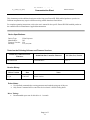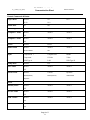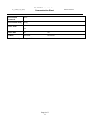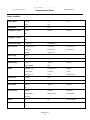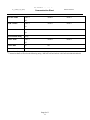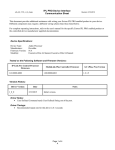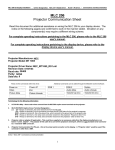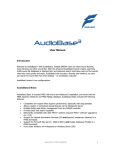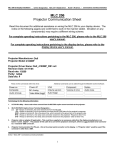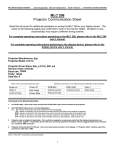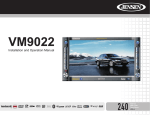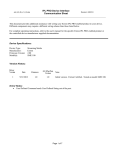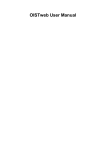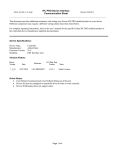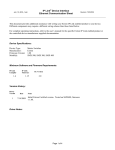Download IPL T Series Interface
Transcript
IPL PRO Device Interface Communication Sheet 3m_1_1054_v1_0_0.pkp Revision: 2/2/2015 This document provides additional assistance with wiring your Extron IPL PRO enabled product to your device. Different components may require a different wiring scheme than those listed below. For complete operating instructions, refer to the user's manual for the specific Extron IPL PRO enabled product or the controlled device manufacturer supplied documentation. Device Specifications: Device Type: Manufacturer: Firmware Version: Model(s): Video Projector 3M N/A X31,X36,X46 Tested on the Following Software and Firmware Versions: IP Link Pro Control Processor Firmware 1.03.0000-b002 MediaLink Plus Controller Firmware 1.00.0000-b003 GC (Plus, Pro) Version 1.2.1.5 Version History: Driver Version 1_0_0 Date 1/30/2015 Notes Initial version. Driver Notes: User Defined command takes a string parameter and sends the string out of the port. Only Power Command will be sent to the device when it is Off & Cooling down. Driver Timings Recommended repeat rate for this driver is .1 seconds Page 1 of 7 S 3m_1_1054_v1_0_0.pkp IPL PRO Device Interface Communication Sheet Revision: 2/2/2015 Control Commands & States: Normal 4:3 16:10 14:9 Audio Mute On Off Auto Image None Computer 1 Audio Audio 1 Aspect Ratio 16:9 Audio 2 Audio 3 Audio 2 Audio 3 Off Computer 2 Audio Audio 1 Off Freeze Normal Freeze HDMI Audio Audio 1 Audio 2 Audio HDMI Off Computer IN 1 Computer IN 2 HDMI Component S-Video Video USB Type A LAN USB Type B Lamp Mode Normal Eco LAN Audio Audio 1 Audio 2 Audio 3 Normal Cinema Dynamic Board(Black) Board(Green) Whiteboard Input Audio 3 Off Picture Mode Daytime Power On Off Standby Audio Audio 1 Audio 2 Audio 3 Audio 2 Audio 3 Audio 2 Audio 3 Audio 2 Audio 3 Off S-Video Audio Audio 1 Off USB A Audio Audio 1 Off USB B Audio Audio 1 Off Page 2 of 7 S 3m_1_1054_v1_0_0.pkp User Defined Command None User Defined String String Video Audio Audio 1 IPL PRO Device Interface Communication Sheet Audio 2 Off 1 Video Mute On Off Volume1 Increment Decrement Must select an Input to change the Volume Page 3 of 7 S Revision: 2/2/2015 Audio 3 3m_1_1054_v1_0_0.pkp IPL PRO Device Interface Communication Sheet Revision: 2/2/2015 Status Available: Normal 4:3 16:10 14:9 Audio Mute On Off Computer 1 Audio Audio 1 Audio 2 Audio 3 Audio 2 Audio 3 Aspect Ratio 16:9 Off Computer 2 Audio Audio 1 Off Connection Status RP Connected Disconnected Device Status Air Flow Error Cold Error Cover Error Fan Error Filter Error Lamp Error Normal Temp Error Filter Usage Hours Freeze Normal Freeze HDMI Audio Audio 1 Audio 2 Audio HDMI Off Computer IN 1 Computer IN 2 HDMI Component S-Video Video USB Type A LAN USB Type B Lamp Mode Normal Eco Lamp Usage Hours LAN Audio Audio 1 Input Audio 3 Audio 2 Audio 3 Normal Cinema Dynamic Board(Black) Board(Green) Whiteboard Off Picture Mode Daytime Power On Off Cooling Down Standby Audio Audio 1 Audio 2 Audio 3 Off Page 4 of 7 S 3m_1_1054_v1_0_0.pkp S-Video Audio Audio 1 IPL PRO Device Interface Communication Sheet Revision: 2/2/2015 Audio 2 Audio 3 Audio 2 Audio 3 Audio 2 Audio 3 Audio 2 Audio 3 Off USB A Audio Audio 1 Off USB B Audio Audio 1 Off User Defined String String Video Audio Audio 1 Off Video Mute On Volume Status1 Number Off 1 Must select an Input to get the Volume Connection Status is based on the following string: \xBE\xEF\x03\x06\x00\x19\xD3\x02\x00\x00\x60\x00\x00 RP Page 5 of 7 S 3m_1_1054_v1_0_0.pkp IPL PRO Device Interface Communication Sheet Revision: 2/2/2015 Cable and Adapter Requirements: Captive Screw to Female DB9 RS-232 Serial Cable Notes for the Device: Projector and driver also support the additional 4800, 9600 and 38400 Baud rate. Serial communication: Port Type: RS-232 Baud Rate: 19200 Data Bits: 8 Parity: None Stop Bits: 1 Flow Control: None Pin Assignments Diagram: General Notes: Page 6 of 7 S 3m_1_1054_v1_0_0.pkp IPL PRO Device Interface Communication Sheet Revision: 2/2/2015 Network communication: Port Type: Ethernet Default Port: 23 Multi-Connection Capabilities: Port Changeability: Undetermined Logon Credentials Supported: Yes Yes Ethernet Driver Configuration Description : Please refer to user manual for settings and changes to the network communication parameters. Notes for the Device: To enable Ethernet control go to the projector homepage by typing the IP address of the projector into your internet browser. Then, click the Enable check box to open Network Control Port 1 (Port 23). Enable is the default setting. To enable Authentication check the Authentication box, the default setting is Disable. Page 7 of 7 S