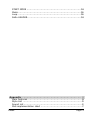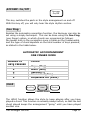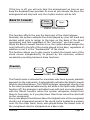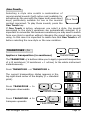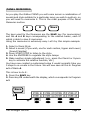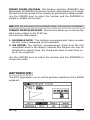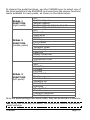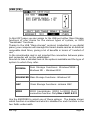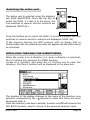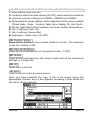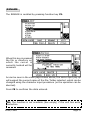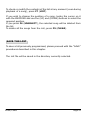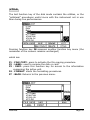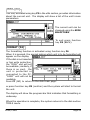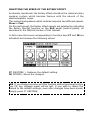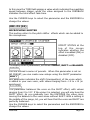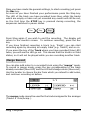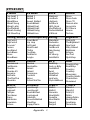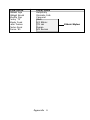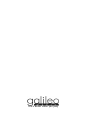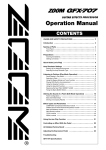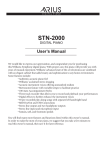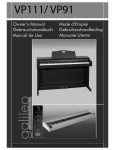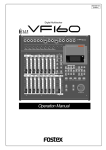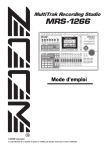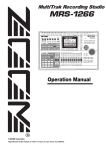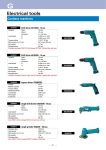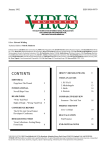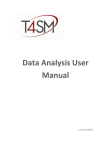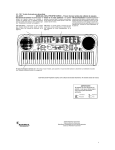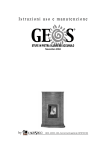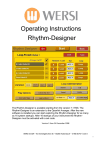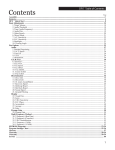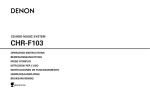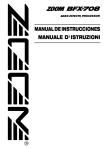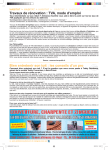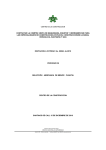Download Untitled - Galileo Pianos
Transcript
THE CONNECTION The figure below shows the connection box placed under the Piano. The following list explains the functions of each connector. (1) R L(Mono) AUDIO IN (2) R L(Mono) (3) (4) TV Out Digital S/PDIF AUDIO VIDEO OUT (5) In (6) Thru (7) (8) Out USB MIDI 1. INPUT connectors L(MONO)/R: TS Jack sockets for connecting audio sources to the internal amplification. Use the L(MONO) connector for a monophonic source. 2. OUTPUT connectors L(MONO)/R: TS Jack sockets carrying the instrument audio output, with the standard LINE OUT level. Use the L(MONO) connector to get a monophonic output. 3. RCA VIdeo outputs. Using this connectors it is possible to connect a tv set where the lyrics(*) of the song being played will be shown. (*) if available 4. RCA Plug to be used to connect the PIANO to devices that manage Digital audio (like Home Theater digital systems, CD recorders, Digital Audio tape recorders and so on) 5. MIDI IN connector: 5-pin DIN socket for receiving MIDI messages coming from an external source. Plug here the input MIDI cable, when needed. 6. MIDI THRU connector: 5-pin DIN socket that repeats the MIDI messages sent to the instrument. 7. MIDI OUT connector: 5-pin DIN socket for transmitting MIDI messages. Plug here the output MIDI cable, when needed. 8. USB connector -Mass Storage- The figure below is a detail of the instrument bottom, showing the right front corner, with respect to the player. The following list explains the functions of each connector. (1) MIC IN (2) GAIN (3) (4) 1- HEADPHONES - 2 (5) EXPRESSION PEDAL 1. Mic./Line In. 2. Gain. 3. Headphone 1 connectors. 4. Headphone 2 connectors. 5. Expression connectors (Expression Pedal Optional) NB:When plugging a headphone, the internal amplification is automatically disabled. INDEX 1. CONTROL PANEL ............................................................. 1 Cursor Keys ......................................................................... 1 Encoder .............................................................................. 1 Side Selector ....................................................................... 1 Function keys ...................................................................... 2 Lower - Upper1 - Upper2 ...................................................... 3 Selecting Sounds ................................................................. 4 Home ................................................................................. 5 Mixer .................................................................................. 5 Grand Piano ........................................................................ 6 Help ................................................................................... 6 Demo ................................................................................. 7 2. USE THE STYLES .............................................................. 8 The Arranger Section ............................................................ 8 STYLE CONTROLS ................................................................ 9 Start/Stop ........................................................................... 9 Variations ............................................................................ 9 Fills .................................................................................... 9 Intros ed Endings ................................................................ 10 Fade (In e Out) ................................................................... 10 Accomp. On/Off .................................................................. 11 One Fing ............................................................................ 11 Hold .................................................................................. 11 Bass to Lowest ................................................................... 12 Pianist ............................................................................... 12 Sync .................................................................................. 13 Tempo – e + ...................................................................... 14 Tempo Lock ........................................................................ 14 One Touch .......................................................................... 15 Transposer -/+ ................................................................... 15 Sequencer Transposer ......................................................... 16 Removing trasposition quickly ............................................... 16 Panel Memories .................................................................. 17 3. THE EDIT MENU ..............................................................19 SET-UP .............................................................................. 19 Split .................................................................................. 19 Arranger ............................................................................ 19 Fade in mode ...................................................................... 19 Galileo Page I Fade out mode ................................................................... 19 Freeze chord on pedal ......................................................... 20 Pianist mode Sync Start ...................................................... 20 KEY TOUCH ........................................................................ 20 MIDI ................................................................................. 21 PEDALS ............................................................................. 22 USB .................................................................................. 24 TUNING ............................................................................. 25 Master tune ........................................................................ 25 Octave transposer ............................................................... 25 OTHERS ............................................................................. 26 VIDEO ............................................................................... 26 Brightness .......................................................................... 26 Center ............................................................................... 26 Colours set ......................................................................... 26 AUDIO ............................................................................... 27 Mic In ................................................................................ 27 Line In ............................................................................... 27 4. DISK/CARD ..................................................................... 28 Accessing the function ......................................................... 28 File identification ................................................................. 28 Selecting the active unit ...................................................... 29 Scrolling through the directories ........................................... 29 FILE LOAD ......................................................................... 30 Settings ............................................................................. 31 Karaoke ............................................................................. 31 Mixer ................................................................................. 31 Monitor .............................................................................. 32 Single ................................................................................ 33 Chan-Mute ......................................................................... 33 Record ............................................................................... 33 FILE SAVE .......................................................................... 33 Song Performance ............................................................... 33 Custom Styles. ................................................................... 34 User Perfomance ................................................................. 34 Global ................................................................................ 34 List ................................................................................... 34 Back .................................................................................. 34 Entering characters ............................................................. 35 Make dir ............................................................................ 36 Rename ............................................................................. 37 Index Page II Delete ............................................................................... 38 List ................................................................................... 40 Saving Lists ........................................................................ 41 5. EFFECTS ........................................................................ 46 MASTER SECTION ............................................................... 46 Type .................................................................................. 46 Level ................................................................................. 46 Time ................................................................................. 46 Hi-damp ............................................................................ 46 SOUND SETTINGS ............................................................... 47 Modulation Type .................................................................. 47 Chorus ............................................................................... 47 Flanger .............................................................................. 47 Rotary ............................................................................... 47 Delay ................................................................................ 47 Selecting the speed of rotary effect ....................................... 48 MIC. P1 ............................................................................. 49 Type .................................................................................. 49 Reverb ............................................................................... 49 Delay ................................................................................ 49 Level ................................................................................. 49 Time ................................................................................. 49 Feedback ........................................................................... 49 MIC. P2 ............................................................................. 50 Microphone shifter .............................................................. 50 Preset ................................................................................ 50 Shift .................................................................................. 50 Balance ............................................................................. 50 6. SONG COMPOSER ............................................................ 51 HOW TO RECORD A SONG ................................................... 51 Locator .............................................................................. 52 Signature ........................................................................... 52 Quantize ............................................................................ 52 Tempo ............................................................................... 52 Precount ............................................................................ 52 Click .................................................................................. 52 MERGE RECORD ................................................................. 53 DELETE .............................................................................. 54 PARAMETERS ..................................................................... 55 SONG USER SETTINGS ........................................................ 55 Galileo Page III START MODE ...................................................................... 56 Mode ................................................................................. 56 Loop .................................................................................. 56 Salto HEADER. .................................................................... 56 Appendix .............................................................................. A Main Features ...................................................................... B Style List ............................................................................ D Sound List ........................................................................... E Midi implementation chart ..................................................... F Index Page IV CONTROL PANEL Before starting to use the PIANO, you need to become familiar with some of the main controls and functions that will be used in the examples which follow. CURSOR KEYS These four keys are used to move around inside the display. On many video pages, you will see a highlighted, or rather reverse-coloured, display box that shows the position of the CURSOR. To move the CURSOR to a different position on the screen, use the CURSOR keys to move it up, dwn, right or left. THE ENCODER The ENCODER is used for a variety of operations. With the PIANO MAIN video page displayed, the ENCODER changes the style tempo; turning it clockwise gradually increases the tempo, anticlockwise decreases it. SIDE SELECTORS DATA ENTRY The side selectors are the four buttons at either side of the display. They move the CURSOR straight into one of the four sensitive zones, meaning the zones most used during performances, which are: LOWER STYLE UPPER1 UPPER2 The two side selectors on the right of the display become unit (Floppy disk / Card) selectors with the DISK video page displayed. Galileo Page 1 FUNCTION KEYS The function keys (F1…F8) underneath the display are used to select the boxes that appear in the bottom of the screen. F1 F3 F5 F7 F2 F4 F6 F8 Function Keys (F1...F8) These boxes are dynamic, meaning that their functions change depending on the page displayed. Later we will see all the functions the function keys assume on every page, but for now we will start from the MAIN page. When you select one of the Style family keys the boxes at the bottom display the 8 styles in the selected family. You can now use one of the function keys (F1…F8) corresponding to the box with the name of the style you wish to select. F1 Control Panel Page 2 The same procedure also applies to the Sounds. F1 CONDUCTOR LOWER - UPPER1 - UPPER2 Lower Upper1 Upper2 CONDUCTOR These keys activate (LED on) or deactivate (LED off) the parts of the PIANO, meaning the sounds that can be played simultaneously. The LOWER part activates the Lh part of the keyboard (below the SPLIT point). For example, you may activate this part if you wish to play a Pad or Strings sound in your left hand even together with the accompaniment, or to select a bass sound to play in manual bass mode. The UPPER1 and UPPER2 parts, on the other hand, can be activated on the left-hand side of the keyboard if you have activated the LOWER part or are in ARRANGER mode, or on the whole keyboard in PIANO mode. Galileo Page 3 SELECTING SOUNDS The sounds of the PIANO are organised into SOUND FAMILIES. There are 16 families in all, containing different categories of instruments. Piano Mallet Organ Guitar Bass Strings Ensamble Brass Ethnic Percuss. SFX SOUND BANKS Reeds Wind Lead Pad Syn Efx Each family contains 8 SOUND PRESETS. Selecting a SOUND PRESET is very easy. Press one of the SOUND FAMILY keys (PIANO, for example). The display shows you the 8 presets available in this family. To select one of these presets, simply press the corresponding function key underneath the display. For example, select ClassicPiano (Key F2). F2 Then select another family and select one of the 8 presets available. Each family retains the last preset selected in the memory. If you now return to the PIANO family by pressing the relative key, you will immediately hear the sound you selected earlier. This means that you can choose your favourite sound in each family and recall it later by pressing just one key. Control Panel Page 4 HOME The HOME key allows you to return the display to the MAIN page from any other screen. When the MAIN page is on the display, the HOME key is lit up. Help Contrast Mixer Home MIXER The MIXER key accesses the PIANO mixer page, where you can modify the following parameters directly in real time: Help Contrast Mixer Home Volumes and Pan for the Upper and Lower sections. Volumes and Mute for each individual accompanying track of the Style. Volume of the Microphone. Volume of the song loaded in the memory, if any. Galileo Page 5 GRAND PIANO The special GRAND PIANO key on the front panel allows you to return the instrument to its switch-on status (Piano default mode) regardless of the setup currently activated. Grand Piano HELP The PIANO has a useful HELP function to guide you around its software. Press this key (in the top righthand corner of the display) in any screen to display simple, immediate instructions with the page’s main features and guidance on how to proceed. Pressing the HELP key displays the help function for the video page where you are operating. Help And the function keys become bookmarks: in other words, you can access any other Help page by just pressing the function key of the topic you wish to display. Press the HELP key again to return to the page for the Help function shown. Control Panel Page 6 DEMO The DEMO button sets the instrument in demonstration mode. Press the relative key to display the following screen: Demo The LEDs of some style and sound families will start to flash. You can now decide to play one of the DEMOs for the individual I-Motion sounds by just pressing one of the sound family keys, or one of the orchestrated DEMOs by pressing one of the style family keys. Otherwise, press one of the function keys (F1…F8) to play the presentation DEMO (Style & I-Motion Sound) and view a slide show with the main characteristics of the PIANO. Galileo Page 7 USE THE STYLES The ARRANGER Section The Galileo PIANO has 144 styles, divided into 16 families (+ 2 CUSTOM families). 8 Beat 16 Beat Rock Dance Funky/ Blues Contemp. Swing Big Band Acoustic Trad.1 Trad.2 MUSIC STYLES Latin1 Latin2 60’s USA World Each style is a complete 8-part instrumental arrangement, with drums, bass and up to 6 additional instruments. It consists of 4 variations, 3 fills, 1 Break, 2 intros and 2 endings. The way in which the styles are used may vary depending on each performer’s requirements. However, setting up the style section to meet your needs is very easy thanks to the CHORD MODE and MODE CONTROLS keys. Let’s start from one of the most common setups for using the styles: keyboard divided into two zones, left for chords and right for melody. To obtain this setup, you have only to press the ACCOMP. ON and the HOLD key in the CHORD MODE section. Accomp On/Off One Fing. Hold Pianist CHORD MODE If you now press START/STOP and play a chord in the left-hand part of the keyboard, you will hear the automatic accompaniment start. The name of the style you are using appears in the left of the display. To select a different style, press one of the two keys in the MUSIC STYLES section and choose one of the 8 titles displayed, using the Function keys underneath the display. Galileo Page 8 Style Controls We will now look at the controls available for using the styles section. START/STOP Start Stop Used to start and stop the accompaniment (Styles). Above the metronome icon, the display contains 4 round indicators showing the tempo of the Style or Song you are playing. Before pressing START/STOP you can book one of the INTRO, FILL or BREAK buttons to create an introduction to the Style. VARIATIONS A B C D VARIATIONS Each style consists of 4 variations that allow you to start your piece with an accompaniment played by just a few instruments and gradually add more to form a larger ensemble. To change the variations, press the VARIATIONS A, B, C and D keys. FILLS Back Stay Forward Break FILLS To add musical ornaments and accents to the style, use the Fills keys. Press the Stay key to add a rhythmic passage. The passage ends at the start of the next bar. The Back and Forward keys in this section are used to switch from one variation to another. Instead of just pressing the VARIATION A,B, C or D keys as you did before, press the Back or Forward keys, which activate the FILL function and allow you to switch to another variation of the style. The Arranger section Page 9 If you press Forward you will hear a FILL after which the arranger plays the next variation. If you press Back you will hear a FILL after which the arranger moves back to the previous variation. The Break key has two functions. If it is pressed on the 2nd or 3rd beat of the bar, it simply activates a FILL to finish the bar; if it is activated at the start of a bar, it plays a harmonised rhythmic passage, with not only the drums but also all the tracks of the style. INTROS ED ENDINGS Short Long Short INTRO Long ENDING Each style includes a choice of 2 intros (Short and Long) and 2 endings (Short and Long). Intro Short: a short musical intro (from two to four bars). Intro Long: a long musical intro (can be up to 10 bars long). Ending Short: a short musical ending (from two to four bars). Ending Long: a long musical ending (can be up to 10 bars long). The start and end of the song can be enhanced with a few bars of intro and ending, respectively by activating the INTRO option (Short or Long) with the arranger off, and the ENDING option (Short or Long) by pressing the relative keys with the arranger on. FADE (IN and OUT) In Out FADE Otherwise, you have the option of the Fade IN and OUT modes, to start and end the accompaniment with gradually increasing and decreasing volume. You can set the number of bars (from 1 to 10) for the duration of the FADE IN and the FADE OUT separately (SETUP ARRANGER MENU). Galileo Page 10 ACCOMP. On/Off Accomp On/Off This key switches the parts in the style arrangement on and off. With this key off, you will only hear the style rhythm section. One Fing. Besides the automatic recognition function, the harmony can also be set using a simply technique . This can be done using the One Fing. (one finger) option, in which chords are recognised as follows: the lowest note in the recognition zone is taken as the fundamental, and the type of chord depends on the total number of keys pressed, as stated in the table below. AUTOMATIC ACCOMPANIMENT ONE FINGER MODE NUMBER OF KEYS PRESSED CHORD 1 2 3 4 5 Major (Maj) Minor (Min) Seventh(7) Diminished (dim) Suspended 4th (sus4) Hold One Fing. Hold Pianist CHORD MODE The HOLD function allows the style to keep playing after you have played a chord. This function is normally always active, so that the last chord played keeps the arrangement “going” until you have played another one. The Arranger section Page 11 If this key is off, you will only hear the arrangement as long as you keep the keyboard keys pressed. As soon as you release the keys, the arrangement will stop and only the rhythm section will be left. Bass to Lowest Bass to Lowest Sync MODE CONTROLS This function affects the way the bass part of the style behaves. Normally, the system analyses the chord played by your left hand and decides which note to assign to the bass on the basis of the chord recognised, and thus regardless of the “inversion” you have used. When the Bass to lowest function is on, the system always assigns the note furthest to the left of the chords played to the bass, regardless of whether or not it is the “fundamental” of the chord. This function allows you to play pieces in which the lowest note of the chord moves independently, as played by the musician, without necessarily providing harmonic base functions. Pianist One Fing. Hold Pianist CHORD MODE The Pianist mode is intended for musicians who have a purely pianistic approach to the instrument; it automatically activates the Bass to lowest function described above. The PIANO arranger recognises chords of up to five notes pressed simultaneously, but while in the Split mode (Pianist function off) the arranger is activated even with just one note pressed, with the Pianist function active the system recognises chords from three to five notes, so if you play fewer than three notes the chord will not be recognised. Every note played 8 semitones above the highest note of the recognised chord is not interpreted as part of the chord, but is treated as a melody note. On the other hand, every note played below the lowest note of the recognised chord is interpreted as a bass note. Galileo Page 12 In this case the bass part of the accompaniment will play in this key and not in the key set by the recognised chord. What’s more, the arranger has a system capable of ensuring that a bass note immediately corresponds to each chord played, so that chord changes are always highlighted even if they are played quickly. This function, combined with the Pianist mode, makes the arranger extremely flexible. Last but not least, in the SETUP ARRANGER SETTINGS menu you can activate the Freeze Chord on pedal function, which allows you to retain the last chord recognised in the memory by pressing the damper pedal. This function allows even the most demanding musicians to play with the accompaniment and freeze the harmony to improvise without having to worry about an unintentional chord recognition change. SYNC Bass to Lowest Sync MODE CONTROLS The Syncro key in the Mode Controls section is very useful if you wish to start playing with both hands while simultaneously starting the accompaniment. If you press SYNCRO the arrangement starts as soon as you play a chord on the left of the split. Once activated, the SYNCRO function remains active and the style starts as soon as you play a chord on the left. To stop the style press START/STOP. To restart, you have only to play to the left of the split because the SYNCRO function is still active. In the pianist mode it is possible to have the SYNCRO Function triggered on the first note pressed or on the first chord recognized. This options can be selected in the SETUP menu / ARRANGER SETTINGS. You can also program the SYNCRO function to stop the arrangement when the chord on the left is released. To do this, switch off the HOLD key in the CHORD MODE section with SYNCRO on. You will now be able to control both the start and the stop of the arrangement with your left hand. The Arranger section Page 13 Tempo – e + The Tempo – and + keys are used to set or modify the style tempo both before and during the performance. Press them simultaneously to activate the Tempo LOCK function. + TEMPO Tempo Lock Each style has its own pre-programmed tempo which is recalled whenever you select the style. This guarantees that the style always plays at the most appropriate speed, regardless of the tempo used by the style selected before. To shift from one style to another without changing the tempo, activate the Tempo Lock function. Press the TEMPO – and + keys together and T.LOCK will appear underneath the word STYLE on the display; you have locked the tempo currently selected. + TEMPO To deactivate the function, press the TEMPO – and + keys again; T.LOCK will disappear from the display. Galileo Page 14 One Touch Selecting a style also recalls a combination of recommended sounds (both active and available for activation by the user with the Upper and Lower direct One Touch keys) particularly suitable for use in the musical context concerned. To play these sounds, press the One Touch key. If One Touch is active, whenever you select a style, the sounds associated to the style’s variations are automatically selected. It is important to remember this because sometimes you may need to switch from one style to another without changing the sound setup you are using. In this case it is important to make sure that One Touch is off before selecting the new style or the new variation. TRANSPOSER -/+ + Applies a transposition (in semitones) TRANSPOSER The TRANSPOSE -/+ buttons allow you to apply a general transposition of ±12 semitones (12 semitones = 1 octave) to the whole instrument instantaneously. Press TRANSPOSE - or TRANSPOSE +. The current transposition status appears in the top right-hand corner of the display (0 = standard pitch). + Press TRANSPOSE – to transpose downwards. -1 -1 TRANSPOSER Press TRANSPOSE + to transpose upwards. + 1 1 TRANSPOSER The Arranger section Page 15 Whenever you press TRANSPOSE – the display shows a decrease of one semitone. Whenever you press TRANSPOSE + the display shows an increase of one semitone. If you keep a button held down, the transposition changes continuously until it reaches the maximum value (-12 or +12). Sequencer Transposer When you activate a transposition, you will see that the values on the display change both against the keyboard icon and next to the sequencer icon; this means that both devices are affected in the same way. However, you may need to transpose only the keyboard or only the sequencer, if you wish to play in a key different from that of the MIDI file loaded earlier, or of the Song recorded directly on the instrument. To do this, before transposing use the CURSOR keys to select the field to which you wish to apply the transposition and then proceed. Removing transposition quickly + To remove a transposition, press the TRANSPOSE and + buttons simultaneously. The display will return to normal (0). If we have applied different transpositions to the sequencer and keyboard, the transposition will be removed from both. Galileo Page 16 PANEL MEMORIES As you play the Galileo PIANO you will come across a combination of sounds and style suitable for a particular song you wish to perform, so you will need to memorise it. This is the main purpose of the Panel Memories section. A B Save The keys used for the Memories are the SAVE key (for memorising) and the A and B keys corresponding to the relative banks, each of which is able to save 8 memories. Using the memories is extremely easy. Let’s try this simple example. 1. Select a Music Style 2. Select a sound (if you wish, one for each section, Upper and Lower) (Sound Families) 3. Press START/STOP to listen to the style 4. Use the ENCODER to regulate the style tempo 5. Make another simple adjustment (e.g., press the Pianist or Syncro key to activate the relative function, etc.) You have now created a customised setup it would normally take you 5 steps to re-create in the future. We will now save all this in Program n.1 of Bank A. This is how to do it: 1. Press the SAVE key 2. Press key F1 underneath the display, which corresponds to Program n.1 Save 1 2 The Arranger section Page 17 Your settings have been saved! Now try changing all the parameters: choose another style and another preset, make more changes and save all the settings in Program n. 2 using the procedure just described. To recall the settings made, just press key A to recall the memory bank used, and then F1 to recall the first memory, or F2 for the second, and so on. A B Save 1 2 List of the parameters that will be stored in a Panel memory location 1. Style tracks mute (On-Off) 2. Conductor status for each section (On-Off), and sounds here selected 3. Volumes and pan settings for UPPER1, UPPER2 and LOWER 4. Styles selected, tempo settings, and configuration of the various controls (Chord Mode, Mode Controls, Fade, Intro, Ending, Fill, One Touch). 5. Set-Up: Split, Fade In/Out measures, Key Touch, Pedals, Tuning Octave. 6. Mic.1 settings (main efx) 7. Mic.2 settings (Special Efx) Galileo Page 18 THE EDIT MENU SET-UP Pressing the key provided on the panel accesses the Set-Up menu (LED on) containing 8 options that can be selected using the Function keys (F1…F8). We will take a look at them one by one. SPLIT (F1) The display shows the position of the split point on the keyboard. Move the ENCODER clockwise or anticlockwise and you will see the pointer which shows the split point move. You can now choose the new split point simply using the ENCODER or by pressing the note on the keyboard to which you wish to assign the split point. ARRANGER (F2) This EDIT option contains 4 parameters. We will take a look at them one by one: FADE IN MODE: this parameter sets the number of bars (from 1 to 10) of the fade In function activated using the key provided on the panel. Use the CURSOR keys to select the function and the ENCODER to choose the number of bars. FADE OUT MODE: this parameter sets the number of bars (from 1 to 10) of the fade Out function activated using the key provided on the panel. Galileo Page 19 FREEZE CHORD ON PEDAL: this function activates (ENABLED) and deactivates (DISABLED) the freeze function, which allows you to retain the last chord recognised in the memory by pressing the damper pedal. Use the CURSOR keys to select the function and the ENCODER to enable or disable the function. NB: With the instrument in the default setup, this function is disabled. PIANIST MODE SYNC START: this function allows you to choose the start mode related to the SYNC key. You have two alternatives: 1. ON SINGLE NOTE: The rhythmic accompaniment starts up when the first note is depressed on the keyboard. 2. ON CHORD: The rhythmic accompaniment starts from the first recognised chord in the display; because this function can only be activated for pianist mode, the chord must have at least three notes to be recognised. Use the CURSOR keys to select the function and the ENCODER to choose the mode. KEY TOUCH (F3) This EDIT page allows you to set the dynamic sensitivity of the PIANO keyboard. Set-Up Page 20 Use the ENCODER to choose the most appropriate dynamic curve for your needs, as follows. FIXED No dynamic sensitivity (fixed value) SOFT Highest dynamic sensitivity (recommended for those who play with a light touch) NORMAL Optimal sensitivity (default value) HARD Reduced dynamic sensitivity (recommended for those who play with a heavy touch) MIDI (F4) This EDIT page gives you access to the instrument’s MIDI SETTINGS, enabling you to set the general MIDI settings and customise the channelling. Let us look at how this is done. The default setting is the STANDARD setting. In this condition, the instrument sends and receives the MIDI messages on the channels you can see assigned to each track on the display, both the parts (UPPER 1, UPPER2 and LOWER) and the eight tracks of which the accompaniment consists. Turn the ENCODER to set the CURSOR on the (MIDI MODE) to display the other modes in this section. The second MIDI Settings mode refers to the EXPANDER. In this mode, the MIDI messages can be sent and received on the parts (UPPER 1, UPPER2 and LOWER) while the sequencer parts are unaffected by the data transmission. Proceeding, you will come to the LOCAL OFF mode. Setting the instrument in this mode allows you to send and receive MIDI messages on all the channels cutting out the internal sound generation system. Galileo Page 21 The last mode is SEQUENCER. This allows you to chose the data transmission mode on each sequencer MIDI channel (not including the UPPER1/2 and LOWER parts). You have 4 options: OFF No MIDI data transmission. INTERNAL MIDI data sent to internal sound generation system. EXTERNAL MIDI DATA sent to MIDI Out. BOOTH Transmission of handshake data (internal generation + MIDI Out). In each mode of this function, to change the channelling of the instrument’s various tracks use the CURSOR keys to select the track and the ENCODER to change the MIDI channel number. If the MIDI channel is already in use by another track, the system will assign the track to the first MIDI channel available. For detailed information about the EDIT MIDI Settings screen modes, refer to the MIDI section of this manual. PEDALS (F5) This EDIT page allows you to assign the various functions to the three pedals of the PIANO. In the default condition, PIANO mode, the pedals have the conventional piano functions: Sustain, Soft and Hold. Set-Up Page 22 To change the pedal functions, use the CURSOR keys to select one of the three pedals and the ENCODER to choose from the various functions made available for each pedal, as shown in the table below. OFF Sustain Upper1 PEDAL 1 Sustain Upper2 FUNCTION Sustain Upper’s (Upp.1+Upp.2) (right pedal) Sustain Upper’s + Lower OFF Sostenuto Start/Stop Fill Back Fill Stay PEDAL 3 Fill Forward FUNCTION Break (middle pedal) Variation Down Variation Up Fade Out Rotary Slow/Fast Lower Microphone Mute OFF Soft Start/Stop Fill Back Fill Stay Fill Forward PEDAL 2 Break FUNCTION Variation Down (left pedal) Variation Up Fade Out Harmony Chord Hold Pianist Previous Memories Next Memories Once the pedal settings have been made, they can be saved in a Memory. NB: When the Piano key is pressed, the instrument restores the default pedal settings. Galileo Page 23 USB (F6) In this EDIT page you can assign to the USB port either Mass Storage functions of your choice for the various types of system, or MIDI “handshake” functions. Thanks to the USB "Mass-storage" protocol (embedded in you digital piano) your computer will manage the Smart-media card as an External removable Hard Drive, giving a lot of benefits in terms of "comfort of use". In the smartmedia card is not inserted the connection between piano and computer will not be established. Now let us take a detailed look at the options available and the type of system to which they refer. NORMAL Mass Storage Functions: Windows’98SE – Windows ME – Windows2000 ADVANCED Mass Storage Functions: Windows XP MAC Mass Storage Functions: sistema MAC MIDI MIDI handshake (MIDI In/MIDI Out) connection function. Only Mac e WXP S.P.2 Use the ENCODER to select one of these options. The display shows which function is enabled and which is disabled for each function in the two fields underneath. Set-Up Page 24 TUNING (F7) This EDIT page contains two functions, TUNE and OCTAVE TRANSPOSER MASTER TUNE. This parameter allows you to regulate the instrument’s overall tuning with values which range from –100 (A4=415.30Hz), to +100(A4=466.16Hz). The default value (0) corresponds to the standard tuning (A4=440.00Hz). Select the MASTER TUNE function with the CURSOR keys and turn the ENCODER clockwise or anticlockwise to change the tuning. OCTAVE TRANSPOSER. As the display shows, this parameter refers to the Upper and Lower parts. The keyboard can be transposed up one octave (OCTAVE UP) or down one octave (OCTAVE DOWN) for each part, UPPER1/2 and LOWER, independently of each other. In default setup the function is set as (NORMAL) for each part. Select the part you wish to transpose with the CURSOR keys and turn the ENCODER clockwise to transpose up one octave, or anticlockwise to transpose down one octave. Once an octave transposition has been set, the message OCT. DOWN or OCT. UP will appear in the Box of the part (Upper1/2 or Lower) which has been modified in the main video page (HOME key). Galileo Page 25 OTHERS (F8) This EDIT page contains parameters relating to the VIDEO and AUDIO connections. Let us start to examine these parameters one by one: VIDEO COLOURS SET: Enables you to adjust the colour setting, by choosing one of the options available, for display of the lyrics included in the MIDI files on a remote television set. You have a choice of 4 different settings, meaning 4 colour combinations. Use the CURSOR keys to select the function and the ENCODER to choose one of these settings. CENTER: This parameter centres the image of the lyrics on the TV set. Use the CURSOR keys to select the function and the ENCODER to centre the lyrics. BRIGHTNESS: This parameter changes the luminosity, with a choice of two settings: LOW / HIGH. Use the CURSOR keys to select the function and the ENCODER to change the setting. NB: To view the effects of changes to these parameters connect the Galileo PIANO to a TV set using the RGB/SCART lead. Set-Up Page 26 AUDIO LINE IN: This parameter modifies the Line input volume. The default setting is = 0 (recommended when no devices are connected). Use the CURSOR keys to select the function and the ENCODER to change the setting. If you connect a CD player or any other external player to the Line inputs, make sure that you have started up the remote device before increasing the input volume, then gradually start to increase the volume to the required level. This is important to prevent peaks or distortion, to keep the complex amplification system installed on the PIANO in good condition. MIC IN: This parameter affects the microphone connection input gain. Before connecting the microphone to the PIANO make sure that the analogue GAIN is at the minimum volume, to prevent feedback. There are two modes available: NORMAL Recommended for professional dynamic microphones. GAIN BOOST Recommended for low-sensitivity consumer microphones. After connecting the microphone as described above, you can gradually increase the analogue GAIN. Once you have set the analogue GAIN to your requirements, you can adjust the microphone volume in the MIXER page (the mic. default volume is 16). Galileo Page 27 Disk/Card ACCESSING THE FUNCTION Disk/Card Press the Disk/Card to access the disc function main video page. For more convenient explanation, for now we will consider the system with disk and card inserted, both legible and both containing files: we will describe the exceptions later. Press the DISK key: the key LED comes on and the video page shown below will appear on the display The heading of this screen contains the active unit (Disk / Card) followed by the current directory. The contents of the unit are displayed in the box underneath, with a scroll bar: remember that the files not relevant for this instrument are not shown on the display. To select the files turn the ENCODER (fast scroll) or use the CURSOR keys (Up and Down). File identification The instrument will associate an identifying icon to each type of file, appearing in front of the file: the following is a detailed list of the file type icons used. Galileo Directory Midifile Panel Memories Style sets Global List Page 28 Selecting the active unit The active unit is selected using the display’s two SIDE SELECTORS. Press the top key to select the DISK; if a disk is in the driver, the icon switches to reverse and the contents are displayed (ROOT dir). Selezione Unità Press the bottom key to select the DISK; if a card is inserted, the icon switches to reverse and the contents are displayed (ROOT dir). If the memory devices are NOT present, with no floppy disk or Smartmedia card, the relative icon does not appear and the units cannot be activated. SCROLLING THROUGH THE DIRECTORIES When the cursor is on a directory (i.e. when a directory is selected), the F1 function key assumes the OPEN function. Locate on a directory and press the F1 function key to open the directory; the files it contains will be displayed in the main box. The heading of the display changes to the name of the directory now selected, proceeded by the ( )symbol to show that there are more directories after it. Once the directory has been selected, function key F2 will assume the DIR BACK function, used to return to the previous directory level. Disk/Card Page 29 To select another subdirectory, simply locate on it and press F1 again, then use F2 to move back again. This system can be used for scrolling through the various directories on both disks and cards. The maximum permitted number of directory levels is 5. FILE LOAD Starting from the screen shown in our example, select a midi file using the ENCODER or the Cursor Down key. Then press F1 and the system will start to load the selected song with no further confirmation. Once the procedure is complete, depending on the type of file loaded the instrument will locate on its “main” page, or for midi files with Karaoke, directly on the Lyrics page. Galileo Page 30 SETTINGS The settings screen relates to the sequencer player and record; for the sequencer record functions refer to the specific section. When a midi file has been loaded in the memory, the system displays this screen and the functions of the boxes become as follows: F1 Karaoke Displays the lyrics and chords in the midi files. The top of the display contains two boxes. The first displays the file name, the bar, the time (only if the midi file is not playing) and traspose, and the second shows the chords. The next chord is displayed at the top and the chord being played underneath. Disk/Card Page 31 F2 Mixer This screen allows you to adjust midi file parameters, such as Volume, Pan and Program change. In the top right-hand corner displays the file name, the bar,number of song measures (only iSeq. Stop), the time and traspose. The values for the selected track are in the top right-hand corner. To change the values use the CURSOR keys: left and right to select the track and up and down to select the value for modification. The Encoder modifies the values. F3 Monitor This screen displays the events of the individual midi channels and the position of the locator (indicating the point reached in the midi text). Turn the Encoder to move the locator to another point quickly. Galileo Page 32 F4 Param. See Sequencer Record section. F7 Single Allows you to play only the selected track. If this function is selected, the corresponding box changes its function to ALL PATT, so pressing it again allows playback of all the tracks. F8 Chan-Mute Mutes the selected track FILE SAVE To save a file, simply select the directory which is to contain it and press key F3 SAVE. After this, the screen above will appear on the display. The system now prompts you to select the object type, or “what you want to save” by choosing one of the options offered by the function keys, which are: F2 Song Performance Using this option all the actual settings of the instruments (song settings included) will be saved as text file. This txt file (hidden) will be stored in the folder currently selected and it will have the same name of the song currently loaded. This text file will be shown on the computer only and it can be edited using a standard text editor; you'll be able to set the desired options directly from your pc. Here following the list of the parameters that can be stored in a song performance location. Disk/Card Page 33 List of the parameters that will be stored in a Song Performance location 1. Style tracks mute (On-Off) 2. Conductor status for each section (On-Off), and sounds here selected. 3. Volumes and pan settings for UPPER1, UPPER2 and LOWER. 4. Styles selected, tempo settings, and configuration of the various controls (Chord Mode, Mode Controls, Fade, Intro, Ending, Fill, One Touch). 5. Set-Up: Split, Fade In/Out measures, Key Touch, Pedals, Tuning Octave. 6. Mic.1 settings (main efx). 7. Mic.2 settings (Special Efx). 8. Sequencer tracks mute (On-Off). F3 Custom Styles Saves all the rhythms in the custom locations en bloc. The extension of the file created is AST. F4 User Perfomance Saves all the performances on the panel en bloc (*.PRF). F5 Global Saves all the performances, the custom styles and all the instrument settings in a single file. F6 List Saves the current list F8 Back Press to return to the previous screen. Once you have selected the type of file to be saved (using the appropriate function key) a box appears providing a field where the file name can be entered. Galileo Page 34 The pop-up contains the type of file being saved followed by the name assigned and the progress bar. Press F7 (ABORT) to interrupt the process. Entering characters If any circumstances when you have to give a file a name (SAVE, RENAME) the display shows a pop-up and the function keys assume the properties described below. Specific keys (CURSOR right and left) are used to move the cursor, and the ENCODER is used to select a letter. F1CAPS LOCK If it is active (reverse), turning the encoder only selects uppercase letters; if it is not active (not in reverse) only lowercase letters are selected. Press F1 to change the status F2 SPACE Pressing this key enters a Space and the letters to the right of the cursor are moved forward one character. F3 DELETE Deletes the character on which the cursor is located. F4 BACK SpaCe Deletes the character before the one on which the cursor is located. F7 ABORT Press this key to return the instrument to the disk main page on the current directory. F8 DONE Confirms the data entered; when F8 is pressed the system will start to save the data. Disk/Card Page 35 WARNING! Because of the characteristics of the USB interface, if the PIANO is connected to a computer SAVE operations on the memory card are not possible. MAKE DIR A new directory can be created from the disk mode main page. First of all, locate on the directory which is to contain the new directory, using keys F1 and F2 (directory scrolling). If the disk does not have write protection, press function key F4 (which will not be available if the unit has write protection). The following video page will appear on the display: The popup prompting input of the directory name appears. To prevent the entering of empty directories, and to facilitate the process, the system suggests the name “FOLDER 1”, which can be changed using the CURSOR keys, the ENCODER and the tools made available by the function keys: Press F8 to create the directory, which will be displayed immediately. Press F7 to return to the disk main page. Galileo Page 36 RENAME The RENAME is recalled by pressing function key F5. When this key is pressed the file or directory on which the cursor is currently located will be renamed. As can be seen in the video page shown above, the name input pop up will suggest the current name of the file / folder selected, which can be changed using the character input procedure (or the operation can be aborted). Press F8 to confirms the data entered. NB: The function is not available (box empty) if the unit has write protection. Disk/Card Page 37 DELETE Using the DELETE function, you can select more than one file and then delete all the selected files with a single command, without having to proceed one by one. When the DELETE function is selected from the DISK mode main page, the instrument will activate the mechanisms to allow selection of more than one file (numbered appropriately). You will see immediately that function keys F3 and F4 now have new functions: SELECT : Selects the FILE or Directory currently selected by the CURSOR. UNSELECT: (not visible on the screen above) : Unselects the file or directory selected earlier (which is therefore only active if the cursor is on a file or directory with a selection number). Keys F1 (OPEN) and F2 (DIR BACK) are still used to scroll through the directories, so they will only be active if the cursor is on a directory (F1) or the system is on a sub-directory (F2). If you wish to select the file “FunkyTown”” for deletion, simply select the file with eth CURSOR keys and press SELECT (F3). Galileo Page 38 The selection number 01 will appear next to the file, indicating that it is the first one selected; at the same time, function key F4 is made available for unselecting it. We can continue by selecting the “Jazz” folder and then use the same proceedure to select some more files. Note that since “Jazz” is a sub-directory, function key F2 assumes the DIR BACK function. All types of files, directories included, can be selected. When you access the DEL function any lists present will be removed. The delete function is not active (box blank) if the unit is protected. To abort the operation simply press function key F7 (BACK) and the instrument returns to the main page, eliminating the selections. If you wish to proceed, simply press function key F8 (PROCEED). The display will show a warning message: Press F7 (NO) to abort the procedure (the system returns to the selection screen). Press F8 (YES) to The deletion procedure can be stopped by confirm. The screen pressing function key F7 (ABORT). below appears on the display. NB: the file being deleted will still be cancelled. Disk/Card Page 39 LIST A List is the option used to program and save sequences of midi files, which may even be saved in different directories. To program a List, press function key F7 (LIST) from the main video page. The display will show the following page: The function keys acquire the following properties F3 SELECT - F4 UNSELECT - F5 CLEAR - F6 MASK - F8 DONE Use the CURSOR keys (UP and DOWN) to locate the cursor on the first song you wish to place in the List: do this by pressing button F3 (SELECT). A selection number will be displayed next to the name of the file. This number indicates the song’s position in the List. Continue in the same way to enter all the songs required, which may also be in different folders. To unselect a file entered in the List, simply locate the cursor on the song required and press F4 (UNSELECT). When file selection is complete press F8 (DONE) to confirm the programming or F5 (CLEAR) to abort the procedure. On confirmation, the system will load the first song and switch to the KARAOKE screen if the song contains lyrics. Now press [PLAY] and the PIANO will start to play back the song. After it, whether the song has ended or you have stopped it before the end using the [STOP] button, the second song in the list will be loaded, followed by the third, and so on. Hold the [STOP] button down for a few moments to stop playback of the List completely. Galileo Page 40 To check or modify the contents of the list at any moment (even during playback of a song), press F7 (LIST). If you wish to change the position of a song, locate the cursor on it with the ENCODER and use the (UP) and (DOWN) buttons to select the required position. If you press F4 (UNSELECT), the selected song will be deleted from the list. To delete all the songs from the List, press F5 (CLEAR). SAVE THE LIST To save a list previously programmed, please proceed with the "SAVE" procedures described in this chapter. The List file will be saved in the directory currently selected. Disk/Card Page 41 UTILS The last function key of the disk mode contains the utilities, or the “collateral” procedures useful more with the instrument not in use than during live performances. Pressing function key F8 accesses another function key menu (the remainder of the screens remains unchanged) which are: F1 : FILE COPY: press to activate the file copying procedure. F2 : LABEL: used to rename the disk or card. F3 : INFO: press this function key for access to the information concerning the active unit. F4 : FORMAT: starts the formatting procedures. F7 : BACK: Returns to the previous menu. Galileo Page 42 FILE COPY (F1) Selecting the FILE COPY function starts the multiple file selection procedure already described. NB: This function erase the current list. Once the selections have been made, you may proceed by pressing function key F8 or use F7 to abort the operation. The active unit can be changed using the SIDE SELECTORS; the unit opposite to the one active in root position is suggested by default. You may create a directory using the procedures already described, with the aid of function key F3. After selecting the destination folder, press F7 Back to abort or F8 to proceed. In this case the display will show: Press F7(NO) to exit Press F8 (YES) to proceed. Disk/Card Page 43 If you press function key F8 (YES) the display will show the following page: When the procedure is complete the system updates the current directory and the UTILS section function keys are now available again. To return to the main page, use the BACK key (F8). LABEL (F2) The Label function, associated to key F2 in the Disk / Utils section, allows you to change the LABEL of the unit currently selected. Once the function has been selected, the file renaming pop-up appears and the keys make available the tools needed to rename files. Once the LABEL has been changed, press F8 to complete the operation or F7 to abort it. NB: The LABEL function is not available if the current unit has write protection or connected to the PC. The active unit cannot be changed during file renaming. Galileo Page 44 INFO (F3) This tool, activated using key F3 in the utils section, provides information about the current unit. The display will show a list of the unit’s main parameters. The current unit can be changed using the SIDE SELECTORS. To exit press function key F8 (BACK). FORMAT (F4) The formatting function is activated using function key F4. When it is pressed, the prompt asking which unit is to be formatted will appear on the display. If the disk is not inserted or has write protection, the “DISK” unit will not be available; similarly, if there is no card, the unit is protected or connected to the PC, “CARD” unit will not be available. Press F7 (NO) to return to the disk main page. or press function key F8 (confirm) and the system will start to format the unit. The display will show the progress bar that indicates that formatting is underway. When the operation is complete, the system returns to the disk section TOOLS menu. Disk/Card Page 45 EFFECTS To access the effects menu, press the key provided on the Galileo PIANO front panel. Effects MASTER SECTION (F1) This is the screen giving access to this menu, where you can modify the parameters of the REVERB effects of the entire instrument, allowing optimal simulation of the way sound is diffused and propagated in an enclosed environment. In detail, the setting parameters available are: TYPE: selects the type of reverb: HALL1 reverb typical of a concert hall. HALL2 simulates the strong reverberation of a big concert hall, such as a theatre. PLATE ROOM STAGE simulates the reverb generated with a metal plate, typical of the ‘70s. this effect simulates a reverb of an average-size room (a performance room). this effect simulates a reverb typical of a stage. LEVEL:parameter which sets the reverb output level, with values from 0 to 127. TIME:parameter which sets the reverb duration or depth, with values from 0 to 8. HI-DAMP: parameter which sets the filter on the reverb's high frequencies, with values from 0 to 24. In this case 0 is equivalent to a fully open filter; as the value gradually increases, the filter is closed. Use the CURSOR keys to select the function and the ENCODER to change the setting. Galileo Page 46 SOUND SETTINGS (F2) This function allows you to modify the values of the sends to the reverb and modulation effects for each individual sound (Sound Preset). Locate the CURSOR on the TIMBRE parameter and turn the ENCODER to select the Preset for modification. As you turn the ENCODER you will realise that the Presets marked with the (i-motion) symbol activate two more modules: Modulation Type and Speed. In other words, for these sounds you can choose the type of modulation, from those offered, and the speed of the modulant, with values from 0 to 127. For the MIDI General Presets these two fields are not activated, so the modulation parameter always refers to the CHORUS effect. i Modulation Type This section contains three classic modulation effects and a Delay, more often called an echo. modulation effect which adds depth and a sense of space to the sound. FLANGER modulation effect similar to the resonance obtained inside a tunnel. an effect which simulates a rotary diffuser. ROTARY CHORUS DELAY typical echo effect. Use the CURSOR keys to select the MOD. TYPE parameter and turn the ENCODER to select the effect. To change the modulation SPEED parameter, locate the CURSOR on the parameter and turn the ENCODER to change the value, except for the ROTARY effect, which is modulated as follows. Effects Page 47 SELECTING THE SPEED OF THE ROTARY EFFECT As already mentioned, the Rotary effect simulates the classical rotary speaker system which became famous with the advent of the electromagnetic organ. This system had speakers which could be turned at two different speeds, Slow or Fast. On this instrument, the Rotary effect speeds are selected by activating the Rotary Slw/Fst function on the Soft pedal (central pedal), as described in the PEDALS section of this manual. In this menu the boxes corresponding to function keys F7 and F8 are activated and assume the following values: F7 (RESTORE ): Restores the default setting. F8 (STORE): Saves the changes. NB: If you change sound or exit this function without pressing function key F8, any changes made will be lost. If you wish to return the sound to the default settings, even after changes have been saved, simply press F7 RESTORE. Galileo Page 48 MIC. P1 (F3) MICROPHONE AMBIENCE This section contains ambience effects relating to the microphone. EFFECT STATUS at the top of the screen indicates whether the effect is enabled (ON) or disabled (OFF). The display shows 4 parameters, TYPE, LEVEL, TIME and FEEDBACK, the last only activated if the DELAY effects are selected. Let us now examine these parameters one by one: TYPE this parameter is used to choose the type of reverb to be assigned to the microphone. There are 8 ambiences available, 6 for REVERB and 2 for DELAY effects, as follows: REVERB ROOM 1 - ROOM 2 - ROOM 3 - HALL 1 - HALL 2 - PLATE DELAY DELAY - PANDELAY LEVEL Parameter which sets the reverb output level, with values from 0 to 127. TIME parameter which sets the reverb duration or depth, with values from 0 to 8. FEEDBACK As already mentioned, this parameter is activated when the DELAY or PANDELAY effect is chosen in the TYPE field. Effects Page 49 In this case the TIME field assigns a value which indicates the repetition speed between stages, while the value assigned to the FEEDBACK indicates the total effect fade time. Use the CURSOR keys to select the parameter and the ENCODER to change the values. MIC. P2 (F4) MICROPHONE SHIFTER This section refers to the pitch shifter effects which can be added to the microphone. EFFECT STATUS at the top of the screen indicates whether the effect is enabled (ON) or disabled (OFF). The display shows 3 parameters, as follows: PRESET, SHIFT and BALANCE. PRESET You are offered a series of presets. When this parameter is set as NO PRESET, you can create new setups using the SHIFT parameter. SHIFT this parameter indicates the shift (transposition) of the voice which is added to your own voice, with values ranging from –12 to +12 (in semitones). BALANCE This parameter balances the voice on the SHIFT effect, with values ranging from 0 to 127. If the value 0 is selected, you will only hear the SHIFT effect. As you gradually turn the ENCODER the value rises, moving the balance to the voice alone without SHIFT. With a setting in the middle of the range, 64, you will hear that the voice and SHIFT are perfectly balanced. Use the CURSOR keys to select the parameters and the ENCODER to change the values. Galileo Page 50 SONG COMPOSER The Midi Sequencer is one of the features of many instruments equipped with an arranger. It allows you to record what you play using the instrument’s own internal sounds and styles. The recordings made with the sequencer of the PIANO are saved as midi files. The big advantage of recording a SONG is that you have a large number of options open. If you make a mistake while you are recording, you can go back and correct it. How to Record a Song Before starting to record a new song, prepare the instrument so that everything is ready to record the song you have chosen, then select the Style, the Sound and all the settings needed for the performance. As soon as you are ready, press the REC key. Rec Play Stop At this point, if you have loaded a Song recorded on the PIANO into the memory, the instrument accesses the record function to make changes or add tracks to a Song already recorded. If you have loaded a midi file into the memory, the system will ask whether you wish to delete the midi file and access the record function, or to leave the midi file in the memory and exit the function, in which case the display will switch to the Monitor screen. Once you have accessed the RECORD function the display will show the following page: The LEDs of the Track1, Track 2, Track 3, Track 4, Drm/Acmp and Settings keys will shine red, and the Rec key will start to flash. Song Composer Page 51 Each track corresponds to a part of the instrument, as follows: Track1 = Upper1 Track2 = Upper1 Track3 = Lower Track4 = Arranger/ Bass Drm/Acmp = Arranger / Drum and accompaniment Tracks 1, 2 and 3 are available for recording in soloist mode, while tracks 4 and 5 are linked to the arranger. Track 4 (Bass) records the bass of the arrangement, so you can only record this track if you are using the Styles. This means that the bass track can be deactivated if you wish to create customised bass melody lines using one of the three tracks available. You can now use the CURSOR keys to move the cursor into the various Song setting fields. In detail, the possible settings are: LOCATOR 1/1 : this parameter indicates the position of the locator, meaning the bar reached in the recording. At this point 1/1 will appear because you are in the first bar of the song, since you have not yet recorded anything. SIGNATURE: This parameter allows you to choose the time signature of the song you are about to record. Use the ENCODER to choose a time signature other than the default setting, 4/4. QUANTIZE: This parameter allows you to activate a priori quantisation of the recording. By default, the value is set as OFF; use the ENCODER to choose the quantisation value, which is from 1/2 to 1/96. The quantize function can only be applied on the Upper1/2 and Lower parts (Trck1/2/3), since the Track4 (Bass) and Drm/Acmp. parts are assigned to the Styles. TEMPO: To choose the recording tempo, locate the cursor on the TEMPO field and turn the ENCODER. PRECOUNT: Activates (On) and deactivates (OFF) the precount bar before the recording starts. CLICK: Activates (On) and deactivates (OFF) the metronome click during recording. Galileo Page 52 Once you have made the general settings, to start recording just press the Rec key. As soon as you have finished your performance press the Stop key. The LED of the track you have recorded turns blue, while the tracks which are empty or have not yet recorded any events will still be red, so the first time the STOP key is pressed during recording, the sequencer switches to pause status. Rec Play Stop Press Stop again if you wish to end the recording. The display will return to the monitor screen. To continue recording, press the Rec key. If you have finished recording a track (e.g. Track1) you can start recording again by choosing an empty track (e.g. Track2) and so on. If you press the key of the Track where you have recorded (blue LED) twice, you will see the LED go out. This means that the track is in Mute status, so it will not be played while you are recording another track. Merge Record You can also add notes to a recorded track using the “merge” mode. To record in merge mode, press the key corresponding to the track already recorded (blue LED) and the LED will change colour (blue+red). Use the locator to choose the bar from which you intend to add notes, and continue recording as before. The merge mode cannot be used for the tracks assigned to the arranger (Track4 e Drm/Acmp.). Song Composer Page 53 DELETE The bottom part of the display (function keys) contains the delete functions. F1 deletes the whole Song F2 deletes track 1 (Upper1) F3 deletes track 2 (Upper2) F4 deletes track 3(Lower) F5 deletes track 4(Arranger bass) F6 deletes track Drm/Acmp (Arranger) F7 (GO) starts the recording (an alternative to the Rec key) and key F8 (Exit) exits the function: the display switches to the Monitor screen. For the function in this screen, refer to the Disk section of this manual. Galileo Page 54 F4 (PARAMETERS) Pressing F4 displays the following screen. It contains the song playback setting functions. SONG USER SETTINGS This function allows you to set the way the instrument will behave in case of .TXT files (SMF parameters) created by the PIANO after a saving procedure. These parameters can be set as: MODE = FILE-HOLD: If there is no .TXT file present the status of the MIDI SONG SETTINGS will remain unchanged. MODE = FILE-RESET: If there is no . TXT file all the MIDI SONG SETTINGS functions will be deactivated (Seq.Transpose=0 and all track play). MODE = HOLD:The status of the MIDI SONG SETTINGS will remain unchanged even if there is a .TXT file present. MODE = RESET: All the MIDI SONG SETTINGS function will remain deactivated even if there is a .TXT file present. Song Composer Page 55 START MODE This option contains the parameters for setting the list playback mode and whether or not the song header skip function is activated. MODE: sets the playback mode for songs loaded by means of a list. If SINGLE is selected, after a Song is loaded the system waits for you to press the [PLAY] button to play the new song. If CONTINUE is selected, the Song loaded will be played automatically. LOOP: Specifies whether, once it comes to the last song in a list, the system has to stop the playback or start again from the first Song. Select YES to play the list again. Select NO to end playback at the end of the list. HEADER SKIP: specifies whether skipping of the MIDI data before the first note event or the first syllable of the lyrics is activated (by selecting YES) or not. This function offers the considerable advantage that the sound generation setup messages can be loaded at very high speed without having to wait for the system to read the initial "empty" bars before starting to play. Galileo Page 56 Maestro II/Grande II Appendix Appendix A Main Features Keyboard 88 Grand Response PRO Hammer Action Keys Graded Hammer design with escapement mechanism Tone generation Extended i-motion® piano technology. Voices Rhythm Styles Chord Mode Polyphony max 192 notes. 12 i-motion® pure quality voices. 144 styles, 576 variations, 2 Intros, 2 Endings, 3 fills One touch settings. Standard, Intelligent Pianist Mode® (for automatic chord recognizing). Effects Hi quality Programmable Reverb with 48bit resolution, Hi quality Programmable Modulation with Rotary effects. Song Player / composer SMF, 16 tracks player with Lyrics capabilities, Song composer with direct access buttons. Data storage 16 Panel Memories, 3 1/2 FDD driver + Smartmedia ™ card (also usable for software upgrades). Metronome Yes Pedals Damper, Soft, Sostenuto (All Programmable), optional Expression Input output Microphone, USB, MIDI, Digital Out, TV output, Line outputs and inputs Display High contrast Graphic LCD 240*128 pixels Amplifier 240 watts (2*120) - 3-Way Acoustic-Chamber PRO Sound System Finish High Gloss Black, High Gloss Mahogany, High Gloss White Cabinet Features Hand-made in Italy, Two-stage sliding key cover, 19-ply Wood Rim, Brass Pedals, Lifting Prop Lid, Folding Music Desk. Dimensions 54"x38"x35" (WxDxH) Weight Net Weight 320 lbs, Gross Weight 370 lbs Appendix B STYLE LIST 8 Beat 16 Beat Rock Dance Pop beat 1 Pop beat 2 8BeatSlow 8Beat Song 8Beat Latin ShuffleBeat 8Beat Analog 6/8 SlowPop Ballad 1 Ballad 2 Sweet Ballad Brush&Beat 16BeatPop1 16BeatPop2 16BeatSong 16BeatLive Stadium! LiveRock LiteRock SoftRock 16th Rock ShuffleRock ModernBallad 6/8Rock Disco DiscoFunk Disco’70 DanceLatin Incognito DJ Dance House Techno Funky/Blues Contemporany Swing BigBand PopFunk1 PopFunk2 Groovin’ Fusion SoulBand RockBlues Blues SlowBlues DownBeat Hip Hop EstCoast WestCoast Chillin CoolRap AcidJazzz Jungle Standard Moderate SlowBrush FastBrush EasySwing Fast! 50’sSong JazzWaltz Midnight TheBigBand! NewYork Miky’sBand BigBrass Boogie FoxTrot QickStep Latin1 Latin2 60’s Bossanova FastBossa Mambo Mambo#5 Beguine Bachata ChaChaCha Rhumba Samba SambaRio Salsa1 Salsa2 Merengue Cumbia Bajon DiscoChaCha USA BeatPop Rock-a-Billy Rock&Roll Twist SlowRock 60Ballad UsaFunk Rhytm&Blues CountryPop BeatStep Country CowBoy Bluegrass CountryWaltz Charleston Dixieland World Acoustic Trad.1 Trad.2 Reggae1 reggae2 Cançao Carribean Gipsy Jamaican Hawaiian Bolero LoveSong1 LoveSong2 Brush&Steel Unplugged Emotion AcousticBallad SteelPop HappyPiano Waltz1 Waltz2 Mazurka SlowWaltz Musette WienWaltz Tango1 Tango2 March1 March2 Folk2/4 Polka HappyPolka PasoDoble Sevillana Tarantella Appendix C CUSTOM1 CUSTOM2 16Beat Age 16Beat Brush Shuffle Pop Funky ‘70 Steely Funk Latin Fusion Carlos Rock Dance ‘80 HullyGully Pizzicato Folk Carousel Rikdi 2/4 Ethnic 7/8 Laz Yaman 9/8 Roman Appendix D Ethnic Styles SOUND LIST PIANO Grand Piano Classic Piano Bright Piano HonkyTonky Elec.Vintage FM Piano Harpsichord Clavinet MALLET Celesta Glockenspiel Music box Vibraphone Marimba Xylophone Tubular Bell Dulcimer ORGAN B3 Smith Full Drawbars Rock Organ Church organ Reed Organ Accordion Harmonica Musette GUITAR Ac. Nylon Ac. Steel El. Jazz El. Clean El. Muted Overdrive Distortion Harmonics BASS Acoustic Fingered Picked Fretless Slap Thunder Wonder Moog STRINGS Violin Viola Cello Contrabass Tremolo Strings Pizzicato Strings Orchestral Harp Timpani ENSAMBLE Strings Slow Ensamble Syntex JP Strings Haa Choir Doo voice FM Angels Orch. Hit BRASS Trumpet Trombone Tuba Muted Trumpet French Horn Brass Section Syn Brass Analogic Brass REEDS Soprano Sax Alto Sax Tenor Sax Baritone Sax Oboe English Horn Bassoon Clarinet WIND Piccolo Flute Recorder Pan flute Blown Bottle Shakuhachi Whistle Ocarina SYNT LEAD Digi Sine Minibit Calliope OBX Lead Modular GhostVox Fifths Pulse SYNT PAD Digi Pad Warm Pad OBX Pad Vox Pad Galaxian Iron Pad Halo Pad Sweep Pad SYN EFX Falling Resonance Crystal bell Gothic Heaven Underground On Space Metal Wind ETHNIC Sitar Banjo Shmisen Koto Kalimba Bag Pipe Fiddle Shanai PERCUSSION Tinkle Bell Agogo Steel Drums Woodblock Taiko Drum Melodic Tom Synt Drum Reverse Cymbal SFX Fret Noise Breath Noise Sea Shore Birds Telephone Helicopter Applause Gun Shot Appendix E MIDI IMPLEMENTATION CHART Galileo Maestro/Grande II Ensamble Digiltal Piano FUNCTION BASIC CHANNEL MODE Date:24/03/2006 Ver.:1.1 TRASMITTED Default Changed Default Messages Altered NOTE NUMBER True Voice VELOCITY Note ON Note OFF AFTER Key’s TOUCH Ch’s CONTROL CHANGE 0 7 11 30 1-16 1-16 Mode 3 X O O O O O O O O O O O O O O O O 0-127 0-127 O X X X 0-127 0-127 O X X X O O O O X O O X X O O X 64 66 67 91 93 120 121 123 PROGRAM True # CHANGE SYSTEM EXCLUSIVE Song Pos SYSTEM Song Sel COMMON Tune Clock SYSTEM REAL TIME Commands AUX Local On-Off MESSAGES All Note Off ActiveSense Reset RECOGNIZED 1-16 1-16 Mode 3 X ********* 0-127 21-108 O O X X O O O O REMARKS some timbre limits 0-127 to narrower range 21-108 O O (*1) X X Bank Select MSB O Main Volume O Expression Contr. O Slow/Fast Rotary Speed O Damper Pedal Sustain Pedal Soft Pedal Reverb Chorus All Sound Off Reset all controllers All Note Off NOTES: (*1) I-Motion Sounds only Mode 1: Omni On, Poly Mode 3: Omni Off, Poly Mode 2: Omni On, Mono Mode 4: Omni Off, Mono Appendix F O = YES X = NO NOTE: This equipment has been tested and found to comply with the limits for a Class B digital Device, persuant to Part 15 if the FCC Rules. These limits are designed to provide reasonable protection against harmful interference in a residential installation. This equipment generates, uses and can radiate radio frequency energy and, if not installed and used in accordance with the instruction, may cause harmful interference to radio comunications. However, there is no guarantee that the interference will not occur in a particular installation. If this equipment does cause harmful interference to radio or television reception, which can be determinated by turning the equipment off and on, the user is encuraged to try to correct the interference by one or more of the following measures: - Reorient or relocate the receiving antenna. Increase the separation between the equipment and receiver. Connect the equipment into an outlet on a circuit different from that to which the receiver is connected. Consult the dealer or an experienced Radio/Tv technician for help. The user is cautioned that any changes or modification not expressly approved by the party responsable for compliance could void the user’s authority opearate the equipment. Life’s better when you play