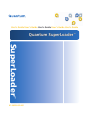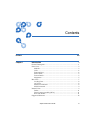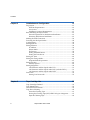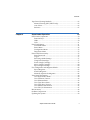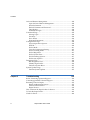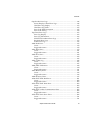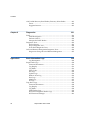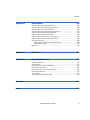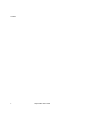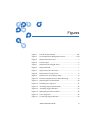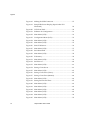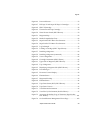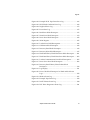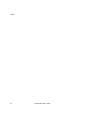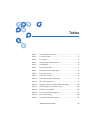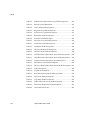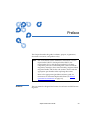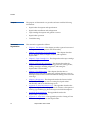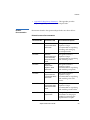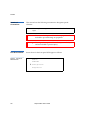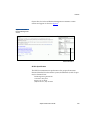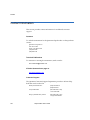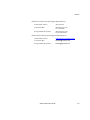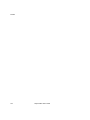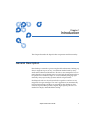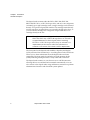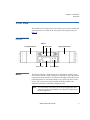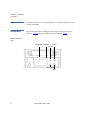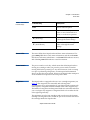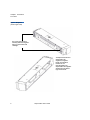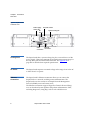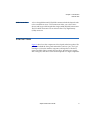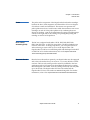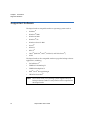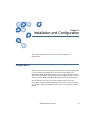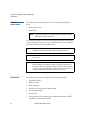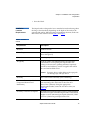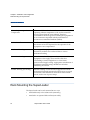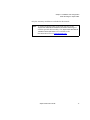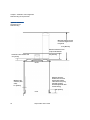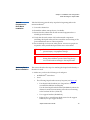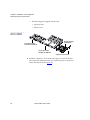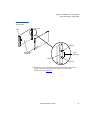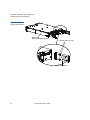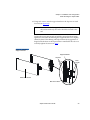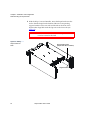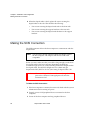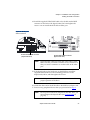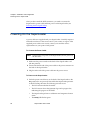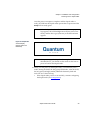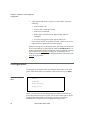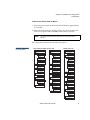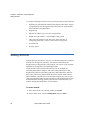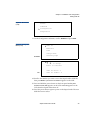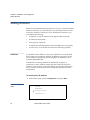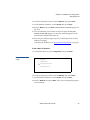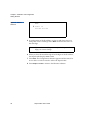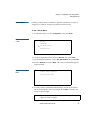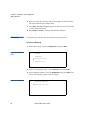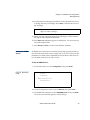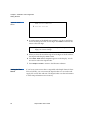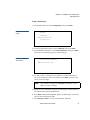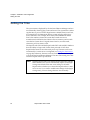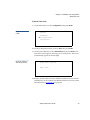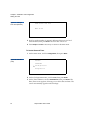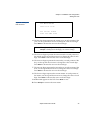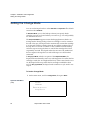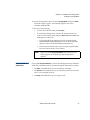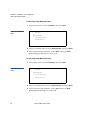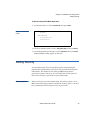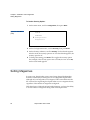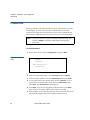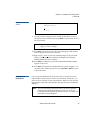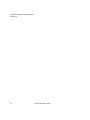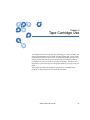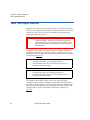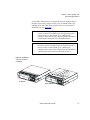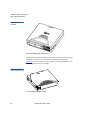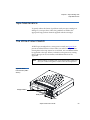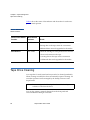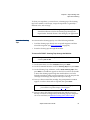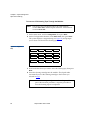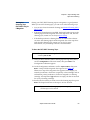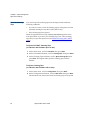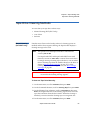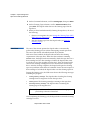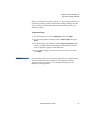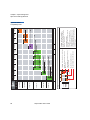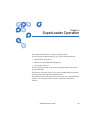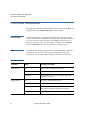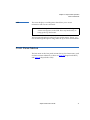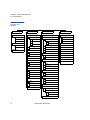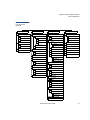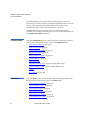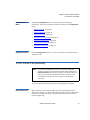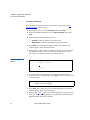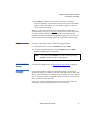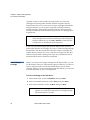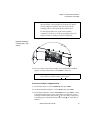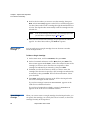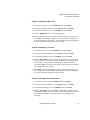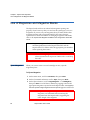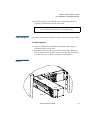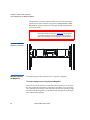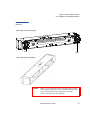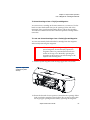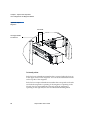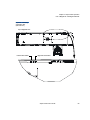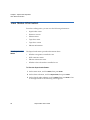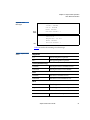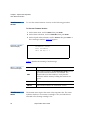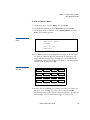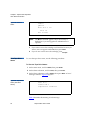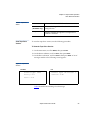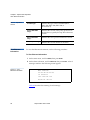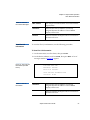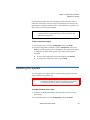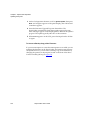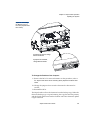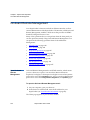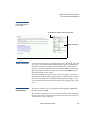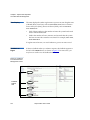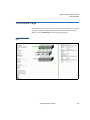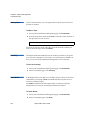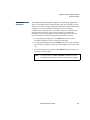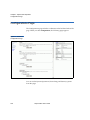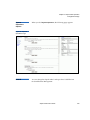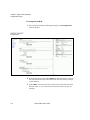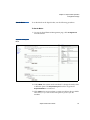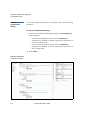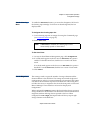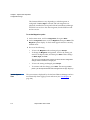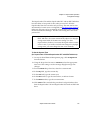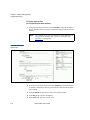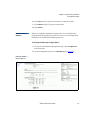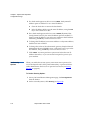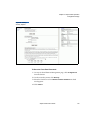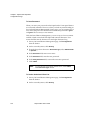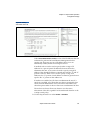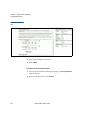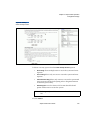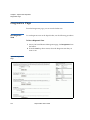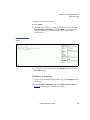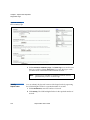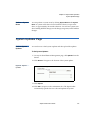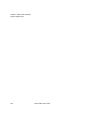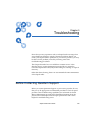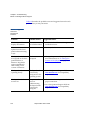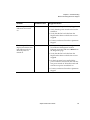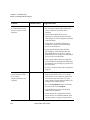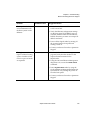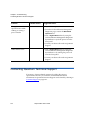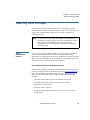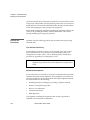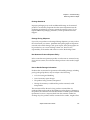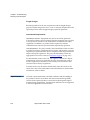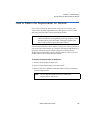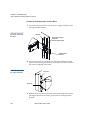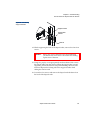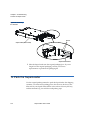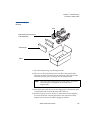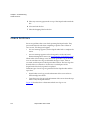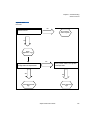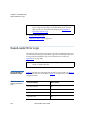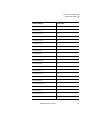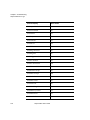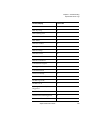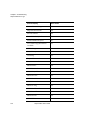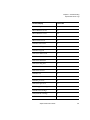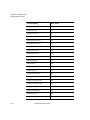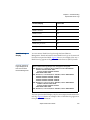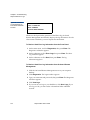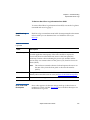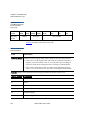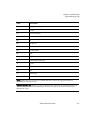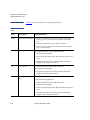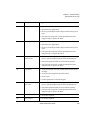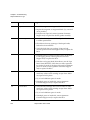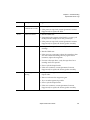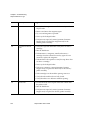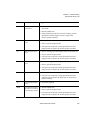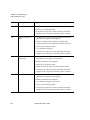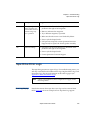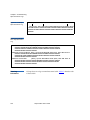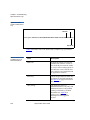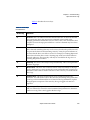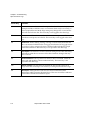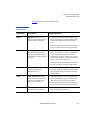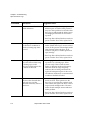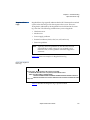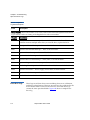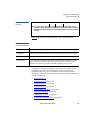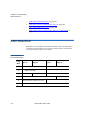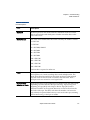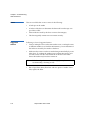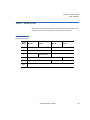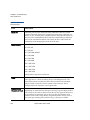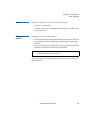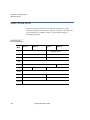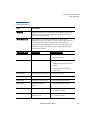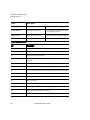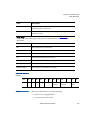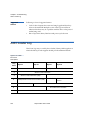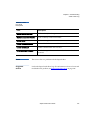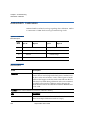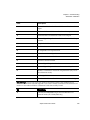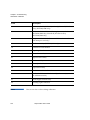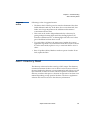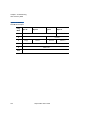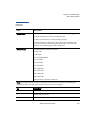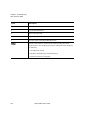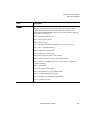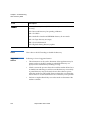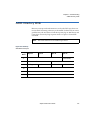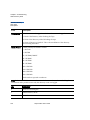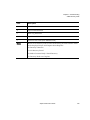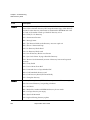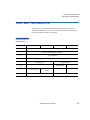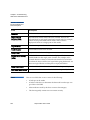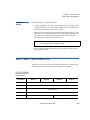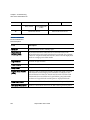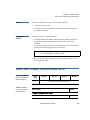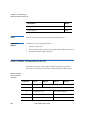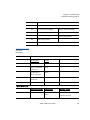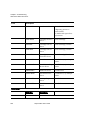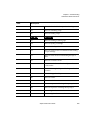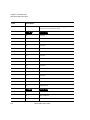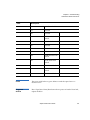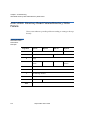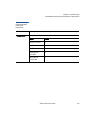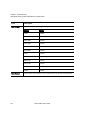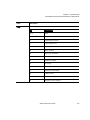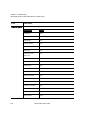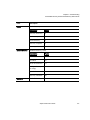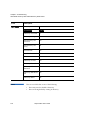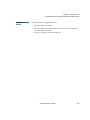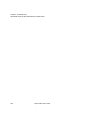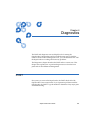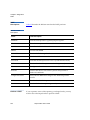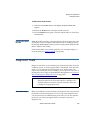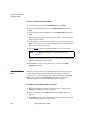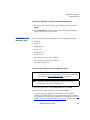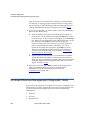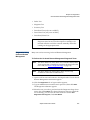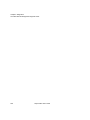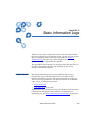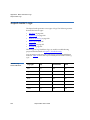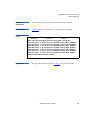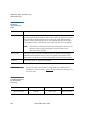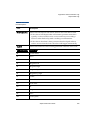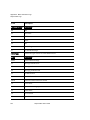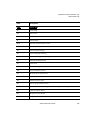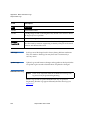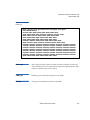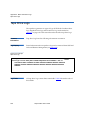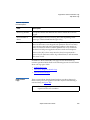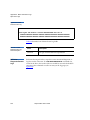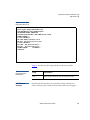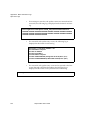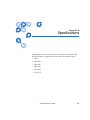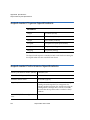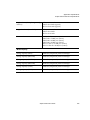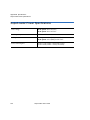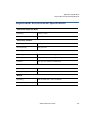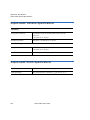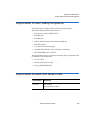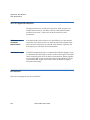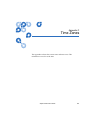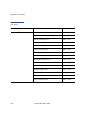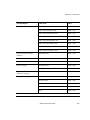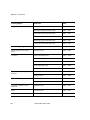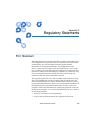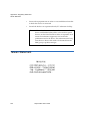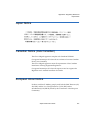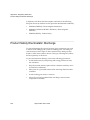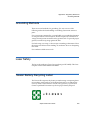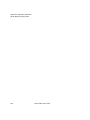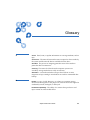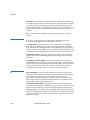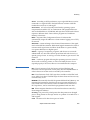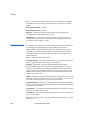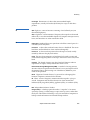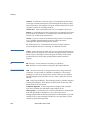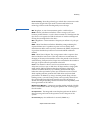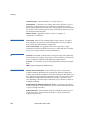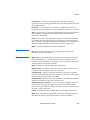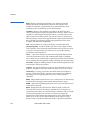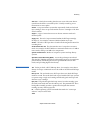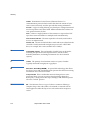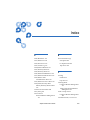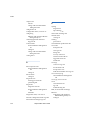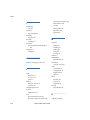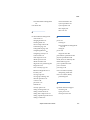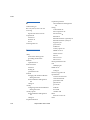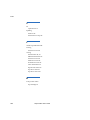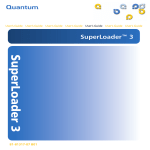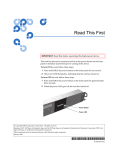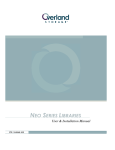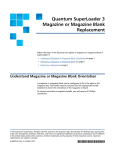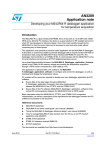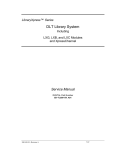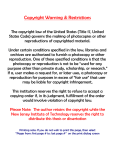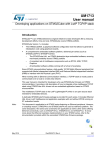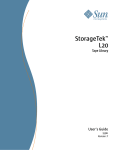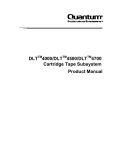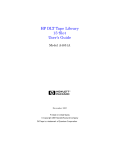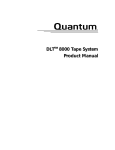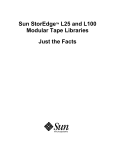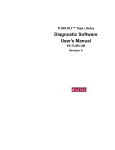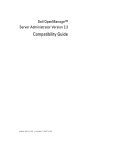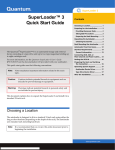Download 3 - SCN Research
Transcript
8VHU·V*XLGH8VHU·V*XLGH8VHU·V*XLGH8VHU·V*XLGH8VHU·V*XLGH 4XDQWXP6XSHU/RDGHU 6XSHU/RDGHU 70 $ 70 Quantum SuperLoader Automated Tape Library User’s Guide, 81-60226-02 01, August 2004, Made in USA. Quantum Corporation provides this publication “as is” without warranty of any kind, either express or implied, including but not limited to the implied warranties of merchantability or fitness for a particular purpose. Quantum Corporation may revise this publication from time to time without notice. COPYRIGHT STATEMENT Copyright 2004 by Quantum Corporation. All rights reserved. Your right to copy this manual is limited by copyright law. Making copies or adaptations without prior written authorization of Quantum Corporation is prohibited by law and constitutes a punishable violation of the law. TRADEMARK STATEMENT Quantum and the Quantum logo are trademarks of Quantum Corporation, registered in the U.S.A. and other countries. SuperLoader, DLTtape, and Super DLTtape are trademarks of Quantum Corporation. Products mentioned herein are for identification purposes only and may be trademarks or registered trademarks of their respective companies. All other trademarks are the property of their respective owners. 6207947-00cP 153 Contents Preface Chapter 1 xix Introduction 1 General Description ........................................................................................... 1 Front View........................................................................................................... 3 Mailslot......................................................................................................... 3 LCD............................................................................................................... 4 Function Keys.............................................................................................. 4 Status LEDs.................................................................................................. 5 Power Switch............................................................................................... 5 Magazines .................................................................................................... 5 Rear View ............................................................................................................ 7 Cooling Fans ................................................................................................ 8 AC Power..................................................................................................... 8 Ethernet Connection................................................................................... 8 SCSI Connection.......................................................................................... 9 Internal View ...................................................................................................... 9 Picker .......................................................................................................... 11 Drive Carrier Assembly (DCA) .............................................................. 11 Bar Code Reader ....................................................................................... 11 Supported Software ......................................................................................... 12 SuperLoader User’s Guide iii Contents Chapter 2 Installation and Configuration 13 Preparation ........................................................................................................13 SCSI Bus Requirements ............................................................................14 Accessories .................................................................................................14 Installation Location Requirements........................................................15 Rack Mounting the SuperLoader ...................................................................16 General Preparation for Rack Mount Installation ................................19 Stationary Rack Mount Installation........................................................19 Making the SCSI Connection..........................................................................26 Powering On the SuperLoader.......................................................................28 Configuration....................................................................................................30 Setting SCSI ID..................................................................................................32 Setting Ethernet ................................................................................................34 IP Address ..................................................................................................34 Subnet Mask...............................................................................................37 IP Gateway .................................................................................................38 Setting the SNMP Server..........................................................................39 Setting the Time Server ............................................................................40 Setting the Time ................................................................................................42 Setting the Change Mode ................................................................................46 Sequential Mode Operations ...................................................................47 Setting Security .................................................................................................49 Security Option..........................................................................................49 Setting Magazines ............................................................................................50 v20 Firmware and the SuperLoader LTO..............................................51 v45 Firmware and the SuperLoader DLT (excludes DLT1)................51 v45 Firmware and the SuperLoader DLT1............................................51 Passwords..........................................................................................................52 Getting Lost Passwords............................................................................53 Chapter 3 Tape Cartridge Use 55 Tape Cartridges Defined .................................................................................56 Tape Maintenance ............................................................................................59 The Write-Protect Switch ................................................................................59 Tape Drive Cleaning ........................................................................................60 Insert the Cleaning Tape ..........................................................................61 Storing the Cleaning Tape (DLT/SDLT Only) in a Magazine............63 Eject the Cleaning Tape ............................................................................64 iv SuperLoader User’s Guide Contents Tape Drive Cleaning Methods ....................................................................... 65 Manual Cleaning (DLT/SDLT Only)..................................................... 65 Auto Clean ................................................................................................. 66 Software...................................................................................................... 67 Chapter 4 SuperLoader Operation 69 Front Panel Components ................................................................................ 70 Function Keys............................................................................................ 70 LEDs............................................................................................................ 70 LCD............................................................................................................. 71 Front Panel Menus........................................................................................... 71 Commands Menu ..................................................................................... 74 Status Menu ............................................................................................... 74 Configuration Menu................................................................................. 75 Diagnostics Menu ..................................................................................... 75 Front Panel Functionality ............................................................................... 75 Enter Passwords........................................................................................ 75 Logout......................................................................................................... 77 Set Change Mode Settings ....................................................................... 77 Using Data Cartridges.............................................................................. 77 Insert a Single Cartridge .......................................................................... 78 Move a Single Cartridge .......................................................................... 80 Eject a Single Cartridge ............................................................................ 80 Use of Magazines and Magazine Blanks ...................................................... 82 Eject a Magazine ....................................................................................... 82 Install a Magazine..................................................................................... 83 Manually Operate the Magazine ............................................................ 84 View Status Information ................................................................................. 90 View SuperLoader Status ........................................................................ 90 View Firmware Version........................................................................... 92 View Element Status................................................................................. 92 View Tape Drive Status ........................................................................... 94 View Tape Drive Version ........................................................................ 95 View Ethernet Information...................................................................... 96 View Flex I/O Information ..................................................................... 97 Run Inventory................................................................................................... 98 Set Data Compression ..................................................................................... 98 Updating the System ....................................................................................... 99 SuperLoader User’s Guide v Contents On-board Remote Management...................................................................102 Open On-board Remote Management.................................................102 Status Information...................................................................................103 Default Username and Password .........................................................103 Time Display............................................................................................104 Feedback on Pages ..................................................................................104 Commands Page.............................................................................................105 Moving Tapes ..........................................................................................106 Inventory ..................................................................................................106 Set to Home..............................................................................................106 Sequential Operations ............................................................................107 Configurations Page.......................................................................................108 System Operations Options ...................................................................109 SCSI ID......................................................................................................109 Set the Mode ............................................................................................111 View the Compression Setting ..............................................................112 Set the Cleaning Mode............................................................................113 Set the Magazines....................................................................................113 Set the System Time ................................................................................114 Set Networking Options.........................................................................117 Set Security Options................................................................................118 Diagnostics Page.............................................................................................124 Run Diagnostic Tests ..............................................................................124 Identify SuperLoader..............................................................................126 Perform a System Reset..........................................................................127 System Updates Page.....................................................................................127 Perform System Updates .......................................................................127 Chapter 5 Troubleshooting 129 Before Contacting Quantum Support..........................................................129 Contacting Quantum Technical Support ....................................................134 Returning Units for Repair............................................................................135 Return Authorization Process ...............................................................135 Policies and Procedures .........................................................................136 Repair Process..........................................................................................138 How to Return the SuperLoader for Service ..............................................139 To Pack the SuperLoader ..............................................................................142 Check for Errors..............................................................................................144 vi SuperLoader User’s Guide Contents SuperLoader Error Logs................................................................................ 146 Screen Display of Hard Error Logs ...................................................... 146 Hard Error Log Display ........................................................................ 153 Hard Error Log Fields ............................................................................ 155 Error Code Field Description ................................................................ 155 Error Code Listing .................................................................................. 158 Tape Drive Error Logs................................................................................... 165 Error Log Display ................................................................................... 165 Error Log Information............................................................................ 166 SCSI Check Condition Error Logs ....................................................... 167 Bugcheck Error Logs .............................................................................. 173 Event Error Logs ..................................................................................... 174 A400: Read Error ............................................................................................ 176 Cause ........................................................................................................ 178 Suggested Actions .................................................................................. 178 A401: Write Error ........................................................................................... 179 Cause ........................................................................................................ 181 Suggested Actions .................................................................................. 181 A402: Drive Error ........................................................................................... 182 Cause ........................................................................................................ 185 Suggested Actions .................................................................................. 186 A403: Loader Log ........................................................................................... 186 Cause ........................................................................................................ 187 Suggested Actions .................................................................................. 187 A404/A405: Calibration................................................................................ 188 Cause ........................................................................................................ 190 Suggested Actions .................................................................................. 191 A407: Directory Read .................................................................................... 191 Cause ........................................................................................................ 196 Suggested Actions .................................................................................. 196 A408: Directory Write.................................................................................... 197 A500: SDLT Hard Read Error....................................................................... 201 Cause ........................................................................................................ 202 Suggested Actions .................................................................................. 203 A501: SDLT Hard Write Error...................................................................... 203 Cause ........................................................................................................ 205 Suggested Actions .................................................................................. 205 A502: SDLT Loader Communication Error................................................ 205 Cause ........................................................................................................ 206 Suggested Actions .................................................................................. 206 A503: SDLT Drive-Servo Error..................................................................... 206 Cause ........................................................................................................ 211 Suggested Actions .................................................................................. 211 SuperLoader User’s Guide vii Contents A507/A508: Directory Read Failure/Directory Write Failure ................212 Cause.........................................................................................................218 Suggested Actions...................................................................................219 Chapter 6 Diagnostics 221 POST.................................................................................................................221 POST Descriptions ..................................................................................222 Perform a POST .......................................................................................222 Interpret the POST Results ....................................................................223 Diagnostic Tests..............................................................................................223 Set the Security ........................................................................................223 Stop a Diagnostic Test ............................................................................224 Front Panel Diagnostic Tests .................................................................225 On-board Remote Management Diagnostic Tests.....................................226 Diagnostics Using On-board Remote Management ..........................227 Appendix A Basic Information Logs 229 Log Descriptions......................................................................................229 SuperLoader Logs ..........................................................................................230 Common Information.............................................................................231 Log Display ..............................................................................................231 Log Fields .................................................................................................231 Error Codes ..............................................................................................232 Soft Logs ...................................................................................................236 Update Logs .............................................................................................236 Shadow Event Log ..................................................................................236 Boot Logs ..................................................................................................237 OEM Logs.................................................................................................237 ID Logs......................................................................................................237 Tape Drive Logs..............................................................................................238 Common Information.............................................................................238 Log Display ..............................................................................................238 Log Fields .................................................................................................238 POST Failure Logs...................................................................................239 DLT Drive Diagnostic Results Logs .....................................................240 DLT Firmware Changes ........................................................................241 viii SuperLoader User’s Guide Contents Appendix B Specifications 243 SuperLoader Physical Specifications .......................................................... 244 SuperLoader Performance Specifications................................................... 244 SuperLoader Power Specifications.............................................................. 246 SuperLoader Environmental Specifications............................................... 247 SuperLoader Vibration Specifications ........................................................ 248 SuperLoader Shock Specifications............................................................... 248 SuperLoader Product Safety/Compliance................................................. 249 SuperLoader Acoustic and Noise Limits.................................................... 249 SCSI Specifications......................................................................................... 250 SCSI Cable and Terminator Requirements ......................................... 250 SCSI Cable Length .................................................................................. 250 Ethernet ........................................................................................................... 250 Appendix C Time Zones 251 Appendix D Regulatory Statements 255 Taiwan Statement .......................................................................................... 256 Japan Notice.................................................................................................... 257 Canadian Notice (Avis Canadien)............................................................... 257 European Union Notice ................................................................................ 257 Product Safety Electrostatic Discharge ....................................................... 258 Grounding Methods ...................................................................................... 259 Laser Safety ..................................................................................................... 259 Taiwan Battery Recycling Label .................................................................. 259 Glossary 261 Index 273 SuperLoader User’s Guide ix Contents x SuperLoader User’s Guide Figures Figure 1 LCD Front Panel Screen ..........................................................xxii Figure 2 On-board Remote Management Screen ...............................xxiii Figure 3 SuperLoader Front View ............................................................. 3 Figure 4 Function Keys ............................................................................... 4 Figure 5 Magazine (left and right sides)................................................... 6 Figure 6 Magazine Blank ............................................................................ 7 Figure 7 SuperLoader DLT Rear View ..................................................... 7 Figure 8 SuperLoader LTO Rear View ..................................................... 8 Figure 9 Internal View of the SuperLoader............................................ 10 Figure 10 Clearance Requirements for Rack Mounting ......................... 18 Figure 11 Required Parts for Installation ................................................. 20 Figure 12 Installing Two Clip Nuts........................................................... 21 Figure 13 Attaching SuperLoader Brackets ............................................. 22 Figure 14 Attaching Support Brackets ...................................................... 23 Figure 15 Sliding SuperLoader into Rack................................................. 24 Figure 16 Front Alignment ......................................................................... 25 Figure 17 Connecting Support Brackets ................................................... 25 SuperLoader User’s Guide xi Figures xii Figure 18 Making the SCSI Connection ....................................................27 Figure 19 Sample Idle Screen Display (SuperLoader LTO illustrated) Figure 20 LCD Front Panel .........................................................................30 Figure 21 Submenu for Configuration ......................................................31 Figure 22 Main Menu (LCD).......................................................................33 Figure 23 Configuration Menu (LCD).......................................................33 Figure 24 Main Menu (LCD).......................................................................34 Figure 25 Main Menu (LCD).......................................................................35 Figure 26 Static IP Selection ........................................................................36 Figure 27 Main Menu (LCD).......................................................................37 Figure 28 Set Subnet Mask ..........................................................................37 Figure 29 Main Menu (LCD).......................................................................38 Figure 30 IP Gateway...................................................................................38 Figure 31 Main Menu (LCD).......................................................................39 Figure 32 Set IP Server.................................................................................40 Figure 33 Main Menu (LCD).......................................................................41 Figure 34 Setting a Time Server..................................................................41 Figure 35 Main Menu (LCD).......................................................................43 Figure 36 Setting a Time Zone (Hours) .....................................................43 Figure 37 Setting a Time Zone (Minutes) .................................................44 Figure 38 Main Menu (LCD).......................................................................44 Figure 39 Setting the Date and Time .........................................................45 Figure 40 Main Menu (LCD).......................................................................46 Figure 41 Main Menu (LCD).......................................................................48 Figure 42 Main Menu (LCD).......................................................................48 Figure 43 Main Menu (LCD).......................................................................49 Figure 44 Main Menu (LCD).......................................................................50 Figure 45 Main Menu (LCD).......................................................................52 SuperLoader User’s Guide 29 Figures Figure 46 Password Screen......................................................................... 53 Figure 47 DLTtape IV and Super DLTtape I Cartridges ........................ 57 Figure 48 SDLT II Cartridge ....................................................................... 58 Figure 49 Ultrium Format Tape Cartridge ............................................... 58 Figure 50 Write-Protect Switch (SDLT Shown) ....................................... 59 Figure 51 Magazine Map ............................................................................ 62 Figure 52 Media Compatibility Chart....................................................... 68 Figure 53 SuperLoader DLT Menu Tree Structure ................................. 72 Figure 54 SuperLoader LTO Menu Tree Structure ................................. 73 Figure 55 Log In Sample ............................................................................. 76 Figure 56 Loading a Cartridge (SDLT Tape Shown) .............................. 79 Figure 57 Installing a Magazine................................................................. 83 Figure 58 Installing a Magazine (continued) ........................................... 84 Figure 59 View of Magazines ..................................................................... 85 Figure 60 Cartridge Orientation (SDLT Shown) ..................................... 86 Figure 61 Upper Slot of Magazine (SDLT Shown).................................. 87 Figure 62 Top of Magazine......................................................................... 88 Figure 63 Identifying a Magazine Slot (SDLT Shown)........................... 89 Figure 64 LCD Messages............................................................................. 91 Figure 65 Firmware Version Display ........................................................ 92 Figure 66 Element Status ............................................................................ 93 Figure 67 Magazine Slot Map .................................................................... 93 Figure 68 Element Status ............................................................................ 94 Figure 69 Tape Drive Status (DLT/SDLT Shown).................................. 94 Figure 70 Tape Drive Version .................................................................... 95 Figure 71 View Ethernet Information ....................................................... 96 Figure 72 View Flex I/O Information (Scrolled Down) ......................... 97 Figure 73 Accessing the Backup Copy of Firmware (SuperLoader DLT Shown) .............................................................................. 101 Figure 74 On-board Remote Management Home Page ....................... 103 SuperLoader User’s Guide xiii Figures Figure 75 Feedback in On-board Remote Management Screen ..........104 Figure 76 Commands Page .......................................................................105 Figure 77 Screen for Configurations Page ..............................................108 Figure 78 Systems Operations Page.........................................................109 Figure 79 Screen for Configurations........................................................110 Figure 80 Setting the Mode .......................................................................111 Figure 81 Viewing the Compression Setting..........................................112 Figure 82 Setting the System Time...........................................................116 Figure 83 Setting Network Options.........................................................117 Figure 84 Setting Security Options ..........................................................119 Figure 85 Setting Authorized Client List ................................................121 Figure 86 Disabling Sets ............................................................................122 Figure 87 Setting Client Overlap Control ...............................................123 Figure 88 Diagnostics Page .......................................................................124 Figure 89 View Test Status........................................................................125 Figure 90 Viewing Error or History Logs ...............................................126 Figure 91 System Updates.........................................................................127 Figure 92 Removing the SuperLoader from the Rack...........................140 Figure 93 Loosening the Support Brackets .............................................140 Figure 94 Connecting Support Brackets..................................................141 Figure 95 Removing the Brackets ............................................................142 Figure 96 Shipping Materials....................................................................143 Figure 97 Error Flowchart .........................................................................145 Figure 98 Hard Error Log as Displayed via FTP and On-board Remote Management ...............................................................153 Figure 99 Hard Error Log as Displayed on Front Panel and SCSI Formats.......................................................................................154 Figure 100 Error Code Block Descriptor for Hard and Soft Event Logs.............................................................................................156 Figure 101 Example Tape Drive Error Log...............................................166 xiv SuperLoader User’s Guide Figures Figure 102 Example DLT1 Tape Drive Error Log ................................... 166 Figure 103 SCSI Check Condition Error Log ........................................... 168 Figure 104 Bugcheck Error Log.................................................................. 173 Figure 105 Event Error Log ........................................................................ 175 Figure 106 Read Error Block Descriptor ................................................... 176 Figure 107 Write Error Block Descriptor .................................................. 179 Figure 108 Drive Error Block Descriptor .................................................. 182 Figure 109 32-Bit Register ........................................................................... 185 Figure 110 Loader Error Field Descriptions............................................. 186 Figure 111 Calibration Block Descriptor .................................................. 188 Figure 112 Directory Read Block Descriptor............................................ 192 Figure 113 Directory Write Block Descriptor........................................... 197 Figure 114 Hard Read Error/Hard Write Error Block Descriptor ....... 201 Figure 115 Hard Read Error/Hard Write Error Block Descriptor ....... 203 Figure 116 Loader Communication Error Block Description................ 205 Figure 117 Drive Servo Error Block Descriptor ....................................... 206 Figure 118 Directory Read Failure/Write Failure Block Descriptor .................................................................................. 212 Figure 119 Log Display ............................................................................... 231 Figure 120 Error Code Block Descriptor for Hard and Soft Event Logs ............................................................................................ 232 Figure 121 Shadow Event Log ................................................................... 237 Figure 122 Example Tape Drive Log......................................................... 238 Figure 123 POST Failures Event Log ........................................................ 240 Figure 124 DLT Drive Diagnostics Event Log ......................................... 241 SuperLoader User’s Guide xv Figures xvi SuperLoader User’s Guide Tables Table 1 LCD Panel Function Keys ........................................................... 5 Table 2 Location Criteria ......................................................................... 15 Table 3 UL Criteria................................................................................... 16 Table 4 Write-Protect Switch Positions ................................................. 60 Table 5 LED Display ................................................................................ 70 Table 6 SuperLoader Status .................................................................... 91 Table 7 Firmware Version Description ................................................. 92 Table 8 Tape Drive Status ....................................................................... 95 Table 9 Tape Drive Version .................................................................... 96 Table 10 Ethernet Information Messages................................................ 97 Table 11 Flex I/O Information ................................................................. 97 Table 12 Suggested Actions for Performance Problems..................... 130 Table 13 Screen Display of Hard Error Logs........................................ 146 Table 14 Hard Error Log Fields.............................................................. 155 Table 15 Error Code Field Descriptions ................................................ 156 Table 16 Error Code Listing.................................................................... 158 Table 17 Tape Drive Field Descriptions................................................ 167 SuperLoader User’s Guide xvii Tables xviii Table 18 SCSI Check Condition Error Log Field Descriptions ..........168 Table 19 Sense Key Field Definitions.....................................................169 Table 20 ASC/ASCQ Field Description ................................................171 Table 21 Bugcheck Log Field Descriptions ...........................................174 Table 22 Event Error Log Field Descriptions........................................175 Table 23 Read Error Field Descriptions.................................................177 Table 24 Write Error Field Descriptor ...................................................180 Table 25 Drive Error Log Field Descriptions........................................183 Table 26 Loader Error Field Descriptions .............................................187 Table 27 Calibration Field Descriptions ................................................188 Table 28 Directory Read Field Descriptions .........................................193 Table 29 Directory Write Field Descriptions ........................................198 Table 30 Hard Read Error/Hard Write Error Field Descriptions .....202 Table 31 Hard Read Error/Hard Write Error Field Descriptions .....204 Table 32 Loader Communication Error Field Description .................205 Table 33 Drive Servo Error Field Descriptions.....................................207 Table 34 Directory Read Failure/Write Failure Field Descriptions..213 Table 35 POST Descriptions....................................................................222 Table 36 Log Retrieval Methods.............................................................230 Table 37 Basic Information (SuperLoader) Log Fields........................232 Table 38 Error Code Field Descriptions ................................................233 Table 39 Tape Drive Field Descriptions ................................................239 Table 40 POST Failures Event Log Field Description .........................240 Table 41 DLT Drive Diagnostics Field Descriptions ...........................241 Table 42 Times and Time Zones.............................................................252 SuperLoader User’s Guide Preface This chapter describes this guide’s audience, purpose, organization, document conventions, and product safety. Note: Due to the nature of their similarities, this manual is for the SuperLoader™ DLT™, the SuperLoader SDLT™, the SuperLoader LTO-1, and the SuperLoader LTO-2. Many component parts are not interchangeable. These include the magazines, cartridges, drive carrier assembly, magazine blank, magazine handle, and the bar code scanner. Please order the appropriate part numbers when replacing these items. Refer to the appropriate Quick Start reference guide for instructions on Customer-Replaceable Units (see Related Quantum Documentation on page xxi). Audience This user manual is designed and written for end users and field service engineers. SuperLoader User’s Guide xix Preface Purpose Document Organization xx The purpose of this manual is to provide end users with the following information: • SuperLoader description and specifications • SuperLoader installation and configuration • Tape cartridge description and general overview • SuperLoader operation • Troubleshooting This manual is organized as follows: • Chapter 1, Introduction - This chapter provides a general overview of the SuperLoader’s components and functionality. • Chapter 2, Installation and Configuration - This chapter describes how to unpack, install, configure, remove, and repack the SuperLoader. • Chapter 3, Tape Cartridge Use - This chapter describes tape cartridge care and usage. • Chapter 4, SuperLoader Operation - This chapter describes the components of the SuperLoader, setting passwords, setting modes, loading cartridges, installing magazines, and testing the SuperLoader’s functionality. • Chapter 5, Troubleshooting - This chapter describes how to determine and repair minor and major problems that may occur in the SuperLoader. It also contains information relating to the error and event logs. • Chapter 6, Diagnostics - This chapter describes the Power-On Self Test (POST) and diagnostic tests for testing the SuperLoader’s functionality and for troubleshooting errors. • Appendix A, Basic Information Logs - This appendix describes the logs for the SuperLoader and tape drives. It contains a description of each log type including log block descriptor and field descriptions. • Appendix B, Specifications - This appendix describes the SuperLoader’s specifications. • Appendix C, Time Zones - This appendix provides a listing of Time Zones for setting the time on the SuperLoader. SuperLoader User’s Guide Preface • Related Documentation Appendix D, Regulatory Statements - This appendix provides required regulatory statements for the SuperLoader. Documents related to the Quantum SuperLoader are shown below: 0 Related Quantum Documentation Document No. Document Title Document Description 81-81263 Quantum SuperLoader Quick Start Guide This guide contains a sequence of steps recommended for unpacking, installing, and setting up your SuperLoader. 81-81264 Quantum SuperLoader Drive Carrier Assembly (DCA) Quick Start Guide This guide contains a sequence of steps recommended for unpacking and installing a DCA. 81-81265 Quantum SuperLoader Magazine Quick Start Guide This guide contains a sequence of steps recommended for unpacking and installing a magazine. 81-81266 Quantum SuperLoader Bar Code Reader Quick Start Guide This guide contains a sequence of steps recommended for unpacking and installing a bar code reader. 81-81267 Quantum SuperLoader Slide Rail Kit Quick Start Guide This guide contains a sequence of steps recommended for unpacking and installing a slide rail kit. 81-81237 How to Ship the SuperLoader This guide provides information on the proper packing for returning the SuperLoader for repair. SuperLoader User’s Guide xxi Preface Notational Conventions This manual uses the following conventions to designate specific elements: Note: LCD Screen Shots Figure 1 LCD Front Panel Screen Notes emphasize important information related to the main topic. Caution: Cautions indicate potential hazards to equipment and are included to prevent damage to equipment. Warning: Warnings indicate potential hazards to personal safety and are included to prevent injury. Screen shots for the front panel LCD appear as follows: Status Commands Configuration Diagnostics xxii SuperLoader User’s Guide Preface Screen shots for On-board Remote Management sometimes contain callouts and appear as shown in figure 2. Figure 2 On-board Remote Management Screen Status Information SCSI-2 Specification 0 The SCSI-2 communications specification is the proposed American National Standard for information systems, dated March 9, 1990. Copies may be obtained from: Global Engineering Documents 15 Inverness Way, East Englewood, CO 80112 (800) 854-7179 or (303) 397-2740 SuperLoader User’s Guide xxiii Preface Contact Information This section provides contact information for worldwide customer support. 0 Quantum To order documentation for the Quantum SuperLoader or other products contact: Quantum Corporation P.O. Box 57100 Irvine, CA 92619-7100 (949) 856-7800 (800) 284-5101 0 Technical Publications To comment on existing documentation, send e-mail to: [email protected] 0 Visit the Quantum home page at: http://www.Quantum.com 0 Customer Support The Quantum Customer Support Department provides a 24-hour help desk that can be reached at: xxiv North/South America (949) 725-2100 or (800) 284-5101 Asia/Pacific Rim (International Code) +61 7 3839 0988 Europe/Middle East/Africa: (International Code) +44 (0) 1256 848748 SuperLoader User’s Guide Preface Send faxes for the Customer Support Department to: North/South America (949) 725-2176 Asia/Pacific Rim (International Code) +61 7 3839 0955 Europe/Middle East/Africa: (International Code) +44 (0) 1256 848777 Send e-mail for the Customer Support Department to: North/South America www.quantum.com/askaquestion Asia/Pacific Rim [email protected] Europe/Middle East/Africa: [email protected] SuperLoader User’s Guide xxv Preface xxvi SuperLoader User’s Guide Chapter 1 Introduction 1 This chapter describes the SuperLoader components and functionality. General Description 1 Data backup is essential to protect irreplaceable information. Backing up data to magnetic tape is an easy, cost-efficient method used by many small and medium sized businesses. However, most enterprises have so much data that a single backup tape is not enough; the information has to be spread across numerous tapes. To avoid constantly changing tapes manually, many tape backup systems include a SuperLoader. Each SuperLoader is a robot that includes a tape drive and one or two magazines for tape cartridges. The user’s application can automatically load and unload tape cartridges as required for data backup or data retrieval. SuperLoaders provide compact, high capacity, but low cost method for simple, unattended data backup. SuperLoader User’s Guide 1 Chapter 1 Introduction General Description The SuperLoader contains either the DLT1, SDLT 220, SDLT 320, SDLT 600, HP LTO-1, or HP LTO-2 tape drive, and one or two magazines containing up to eight cartridges each. A single cartridge can be inserted directly via a password-protected mailslot. The cartridge inserts directly into the tape drive provided there is no cartridge already in the drive, or you can load the cartridge into a magazine slot provided there is no cartridge already in the slot. Note: Throughout this manual, SuperLoaders containing the DLT1, SDLT 220, SDLT 320, or SDLT 600 tape drives are referred to as SuperLoader DLT. For those SuperLoaders containing HP LTO-1 or HP LTO-2 tape drives, they are referred to as SuperLoader LTO. In instances where the information is common to all variants, the reference will be SuperLoader. The front panel on the SuperLoader includes a liquid crystal display (LCD) screen and four function keys. A scrolling menu on the LCD screen allows you to obtain information from the SuperLoader and enter commands. The front panel also includes two light emitting diodes (LEDs) indicating the SuperLoader’s ready status and error status. The SuperLoader connects to your host server via a SCSI connection allowing the host to send data and commands automatically. You can also connect to the SuperLoader using an Ethernet connection to perform administrative functions and download system updates. 2 SuperLoader User’s Guide Chapter 1 Introduction Front View Front View 1 The mailslot, LCD, function keys, status LEDs, power switch, and left and right magazines are visible on the front panel of the SuperLoader (see figure 3). Figure 3 SuperLoader Front View Mailslot Status LEDs Left magazine/blank Power switch Mailslot 1 LCD Right magazine/blank 4 Function keys The SuperLoader has a manual entry port, the mailslot, which you can use to load or unload a single cartridge. To maintain security, the mailslot can be password protected. You can insert a cartridge in the mailslot even if both magazines are completely filled, so long as the tape drive itself is empty. You can also pass a tape cartridge from the mailslot to the magazine if the drive is full but the magazine is not. Note: You should run an inventory from the host application after using the mailslot. The mailslot is not directly available from the host application. SuperLoader User’s Guide 3 Chapter 1 Introduction Front View LCD 1 The LCD allows you to use the scrolling menu to perform diagnostics and to enter commands. Function Keys 1 The function keys allow scrolling through menus to make selections as shown in figure 4. These function keys are described in table 1. Figure 4 Function Keys Ready LED Fault LED Escape Scroll up Scroll down Enter 4 SuperLoader User’s Guide Chapter 1 Introduction Front View Table 1 LCD Panel Function Keys Function Key Description Enter Press to select an option Escape Press to return to the previous menu, to move backwards on a screen, or to abort an operation (Scroll Up) Press to move up through a menu or through the menu settings (Scroll Down) Press to move down through a menu or through the menu settings Status LEDs 1 The status LEDs show SuperLoader and drive status information. The green Ready LED shows ready status information, and the amber Fault LED shows fault status information. A solid Fault LED indicates an error, and a blinking Fault LED indicates a need for attention. Power Switch 1 The power switch is a soft key, which means that if the SuperLoader is moving any cartridges when you press the power switch, it finishes moving them before powering off. Any other functions, such as writing to a tape or performing a diagnostic, are interrupted and terminated when you press the power switch. However, the SuperLoader attempts to write cached data to tape before the unit powers down. Magazines 1 The SuperLoader is equipped with one or two cartridge magazines (see figure 5). The magazines are removable and each magazine accommodates up to eight cartridges. If your SuperLoader contains only one magazine, a magazine blank is installed in the other magazine bay. The handles on magazines and magazine blanks are removable and allow you to configure any magazine or magazine blank to fit in either the left or the right magazine bay. The magazines store the tape cartridges and can also store the cleaning cartridge. The magazines also contain the part of the robotics that moves the cartridges inside the SuperLoader. SuperLoader User’s Guide 5 Chapter 1 Introduction Front View Figure 5 Magazine (left and right sides) Use one of these knobs to manually rotate the magazine when you load and unload cartridges. The SuperLoader DLT and SuperLoader LTO magazines, magazine blanks, and magazine handles are not interchangeable. The SuperLoader LTO magazine displays the LTO Ultrium logo on the handle. 6 SuperLoader User’s Guide Chapter 1 Introduction Rear View Figure 6 Magazine Blank Rear View 1 The fans and connection ports are visible on the back of the SuperLoader as illustrated in figure 7 for SuperLoader DLT, and in figure 8 for SuperLoader LTO. Figure 7 SuperLoader DLT Rear View Power supply cooling fan AC power AC power switch System cooling fan Ethernet connection SCSI connector SuperLoader User’s Guide 7 Chapter 1 Introduction Rear View Figure 8 SuperLoader LTO Rear View Power supply AC power switch cooling fan System cooling fan AC Power SCSI connection Ethernet connection Cooling Fans 1 The SuperLoader has a system cooling fan, plus a second fan to cool the power supply. These fans maintain the acceptable temperature range for the tape drive path and all internal electronics. See appendix B on page 243 for details about required specifications. AC Power 1 The SuperLoader requires a nominal voltage in the range of 110 volts AC to 220 volts AC to operate. Ethernet Connection 1 The SuperLoader’s Ethernet connection allows you to connect the SuperLoader to a network, enabling remote administration. The SuperLoader can also connect to an Simple Network Management Protocol (SNMP) server and a time server. The Ethernet connection supports HyperText Transfer Protocol (http). You can download system updates and perform administrative tasks, including diagnostics, using http, such as with a Web browser. 8 SuperLoader User’s Guide Chapter 1 Introduction Internal View SCSI Connection 1 A low-voltage differential (LVD) SCSI connection links the SuperLoader to the external host server. LVD connections allow you to have more devices and longer cable lengths than single ended (SE) SCSI connections. The LVD SCSI connection uses an 0.8 mm offset Very High Density (VHD) connector. Internal View 1 Figure 9 shows how the components of the SuperLoader fit together. The picker sits behind the front panel and mailslot, and can “put” and “get” cartridges to/from the mailslot, magazines, and tape drive. The drive carrier assembly (DCA) contains the tape drive, internal power supply, and cooling fan, and can be removed and replaced as a single component. SuperLoader User’s Guide 9 Chapter 1 Introduction Internal View Figure 9 Internal View of the SuperLoader Bar code reader bay DCA Picker with misinsertion feature and turret spreader Magazine Mailslot Note: 10 Picker Magazine blank Due to the nature of their similarities, unless noted otherwise, these illustrations are for the SuperLoader DLT and the SuperLoader LTO. Many component parts are not interchangeable. These include the magazines, cartridges, drive carrier assembly, magazine blank, magazine handle, and the bar code scanner. Please order the appropriate part numbers when replacing these items. SuperLoader User’s Guide Chapter 1 Introduction Internal View 1 The picker is the component of the SuperLoader that shuttles cartridges between the drive, both magazines, and the mailslot. It has two degrees of freedom: rotation and translation. The rotation axis positions the picker platform in front of each location while the translation axis moves cartridges on and off of the picker platform. By combining these two degrees of freedom, a pin on the translation axis engages and disengages a notch on the right side of the cartridge for pushing and pulling the cartridge on and off of the platform. Drive Carrier Assembly (DCA) 1 The DCA is configured with either a DLT1, SDLT 220, SDLT 320, SDLT 600, HP LTO-1, or HP LTO-2 tape drive. The DCA facilitates easy removal of the drive. To change tape drives, you can replace the DCA without having to remove the top cover of the SuperLoader. The SuperLoader LTO DCA is not interchangeable with the SuperLoader DLT or SDLT DCA. For further information, refer to the SuperLoader Drive Carrier Assembly (DCA) Quick Start Guide. Bar Code Reader 1 Since the bar code reader is optional, your SuperLoader may be equipped with a bar code reader when you receive it, or you may decide to install one later. The bar code reader provides inventory feedback to the host application and/or LCD panel/On-board Remote Manager by reading the cartridge bar code labels. A full 16-cartridge inventory scan may take up to 90 seconds. The SuperLoader DLT bar code reader and the SuperLoader LTO bar code reader are not interchangeable. For further information, refer to the SuperLoader Bar Code Reader Quick Start Guide. Picker SuperLoader User’s Guide 11 Chapter 1 Introduction Supported Software Supported Software 1 The SuperLoader is compatible with most operating systems such as: • NetWare® • Windows® 2000 • Windows® 2003 • Windows® XP • Windows Server™ 2003 • Novell® • Solaris™ • HP-UX® • Linux® (Red Hat®, SuSe®, Caldera™, and TurboLinux®) • AIX™ The SuperLoader is also compatible with most popular backup software applications, including: • CAI ARCserve® • VERITAS™ NetBackup™ • VERITAS BackupExec™ • IBM® Tivoli® Storage Manager • LEGATO Networker® Note: 12 Please check with your operating system supplier and your backup software vendor to verify which version is required for this SuperLoader. SuperLoader User’s Guide Chapter 2 2 Installation and Configuration This chapter describes how to rack mount and configure the SuperLoader. Preparation 2 Before you install your new SuperLoader, unpack it carefully and inspect it for any damage that might have occurred during shipping. The SuperLoader Quick Start Guide included in the packaging describes all the necessary information to unpack and inspect your SuperLoader correctly. Please locate the SuperLoader Quick Start Guide and follow the directions. Ensure that the work area is free from conditions that could cause electrostatic discharge (ESD). Discharge static electricity from your body by touching a known grounded surface, such as your computer’s metal chassis. SuperLoader User’s Guide 13 Chapter 2 Installation and Configuration Preparation SCSI Bus Requirements 2 You must connect the SuperLoader to one of the following SCSI bus types: • Wide, SCSI-2, LVD • SE SCSI bus Note: The SuperLoader is not compatible with a High-Voltage Differential (HVD) SCSI bus. Your SCSI host adapter card must also support the SCSI bus type used to connect the SuperLoader. If you use a LVD SCSI bus, use a host adapter card with a connection for the VHDCI cable. Accessories 14 2 Note: If you use an SE SCSI bus, the tape drive’s performance is limited to the maximum data transfer speed of the bus. Note: The maximum number of SuperLoaders supported per SCSI bus is four. Note: The SuperLoader may not work with multiple SCSI LUNS when attached to a RAID controller. The SuperLoader is not recommended for use with a RAID controller. If this problem occurs, it is recommended that the SuperLoader be attached to a separate SCSI bus controller on the host or server. The following accessories are shipped with each SuperLoader: • Quick Start Guide • SCSI host cable • SCSI terminator • Hardware to rack mount the SuperLoader • One magazine blank • Power cable • Documentation CD containing all of the documentation in Adobe® Portable Document Format (PDF) SuperLoader User’s Guide Chapter 2 Installation and Configuration Preparation • Installation Location Requirements 2 Bar code labels The SuperLoader is designed to fit in a standard 19-inch rack using either the long or short brackets (depending on the depth of the rack) or the optional slide rail kit. When choosing an installation location, make sure that it meets the criteria found in table 2 and table 3. Table 2 Location Criteria Requirement Description Rack Size Standard 19 inch Room Temperature 10 to 35 degrees C (50 to 95 degrees F) Power Source Line frequency: 50 to 60 Hz Air Quality Good air quality with minimal sources of particulate contamination. Avoid placing the SuperLoader near cooling or exhaust vents, printing machines, frequently used doors and walkways, stacks of supplies that collect dust, and smoke-filled rooms. Caution: Excessive dust or other debris in the tape path can damage tape and tape drives. Humidity 20% to 80% relative humidity (non-condensing) Minimum Clearance (to Facilitate Component Removal and Installation) Front: 27.0 in. (686 mm), including 2.0 in. (51 mm) from the Proximity to the Host Computer The SCSI bus maximum length is 39.37 ft. (12 m) including all SCSI bus lengths within the SuperLoader. The SCSI bus lengths are 16 in. (406.4 mm) per SuperLoader DLT/SDLT or 23.5 in. (596.9 mm) per SuperLoader LTO. front mounting rail to the inside of the front door. Rear: 17.0 in. (432 mm). Using the appropriate SuperLoader bracket, ensure the rear door closes (see figure 10). SuperLoader User’s Guide 15 Chapter 2 Installation and Configuration Rack Mounting the SuperLoader Table 3 UL Criteria General Hazards Elevated Operating Ambient Temperature When installed in a closed or multi-unit rack assembly, the operating ambient temperature of the rack environment may be greater than the room ambient. Therefore, consideration should be given to installing the equipment in an environment compatible with the manufacturer’s maximum recommended ambient (TMRA). Reduced Air Flow Installation of the equipment in a rack should be such that the amount of air flow required for safe operation of the equipment is not compromised. Mechanical Loading Mounting of the equipment in a rack should be such that a hazardous condition is not achieved due to uneven mechanical loading. Circuit Overloading Consideration should be given to the connection of the equipment to the supply circuit and the effect that overloading of circuits might have on overcurrent protection and supply wiring. Appropriate consideration of equipment nameplate ratings should be used when addressing the concern. Reliable Earthing (Grounding) Reliable earthing of rack-mounted equipment should be maintained. Particular attention should be given to supply connections other than direct connections to the branch circuit, such as use of power strips. Rack Mounting the SuperLoader The SuperLoader can be rack mounted in two ways: 16 • Attached directly to the cabinet rails (stationary) • Attached to an optional slide rail kit (removable) SuperLoader User’s Guide 2 Chapter 2 Installation and Configuration Rack Mounting the SuperLoader Only the stationary installation is included in this manual. Note: To mount the SuperLoader on the slide rail, refer to the SuperLoader Slide Rail Kit Installation Quick Start Guide shipped with the optional shelf assembly. The SuperLoader Slide Rail Kit Installation Quick Start Guide is also available on the Documentation CD or at www.Quantum.com. SuperLoader User’s Guide 17 Chapter 2 Installation and Configuration Rack Mounting the SuperLoader Figure 10 Clearance Requirements for Rack Mounting Minimum clearance to load or unload a magazine from the system 27.0” [686 mm] Minimum clearance to load a tape via the mailslot Clearance to door inside a rack 6.0” [152 mm] 2.0” [51 mm] FRONT Minimum clearance between the rear of the SuperLoader and the inside of the rack (using standard mounting brackets adjusted to their closest setting) Minimum side clearance (both sides) 1.0” [25 mm] 3.4” [86 mm] REAR 18 SuperLoader User’s Guide Chapter 2 Installation and Configuration Rack Mounting the SuperLoader General Preparation for Rack Mount Installation Take the following general safety steps before beginning either rack mount installation. 2 1 Lower the cabinet feet. 2 Extend the cabinet anti-tip device, if available. 3 Ensure that the cabinet and all rack mounted equipment have a reliable ground connection. 4 Verify that the total current of all rack mounted components (including the SuperLoader) will not exceed the current rating of the power distribution unit or outlet receptacles. 5 Secure the help of at least one other person. At least two people are required to safely install the SuperLoader into a rack cabinet. Stationary Rack Mount Installation 2 Warning: Failure to take these safety steps may result in personal injury or equipment damage. Caution: Do not remove the top cover of the SuperLoader during the installation process. Removing the top cover could result in damage to the SuperLoader. This section describes the steps for attaching the SuperLoader directly to the rails of a rack. 1 Make sure you have the following tools and parts: • #2 PHILLIPS® screwdriver • Level • The following SuperLoader accessory kit parts (see figure 11): • Four SuperLoader brackets (two long and two short to accommodate different rack depths) Use the short SuperLoader brackets (74-60604-03) unless the distance from the front mounting rail to the rear mounting rail is less than 30.25 in. (76.84 cm). • Two support brackets (74-60605-01) • Eight 10-32 x 1/4 inch button head screws for the support brackets (four per support bracket) SuperLoader User’s Guide 19 Chapter 2 Installation and Configuration Rack Mounting the SuperLoader • The following parts shipped with the rack: • Eight clip nuts • Eight screws Figure 11 Required Parts for Installation Support brackets (74-60605-01) Short SuperLoader brackets (74-60604-03) Long SuperLoader brackets (74-60604-01) Support bracket screws 2 Install two clip nuts, 1.75 in. (44.45 mm) apart, onto each of the four rails of the rack, making sure that you install each pair of clip nuts at exactly the same level (see figure 12). 20 SuperLoader User’s Guide Chapter 2 Installation and Configuration Rack Mounting the SuperLoader Figure 12 Installing Two Clip Nuts Rail Rail Clip nut Outer covers of the rack 1.75 in (44.45 mm) Rail Clip nut 3 Select the long or short SuperLoader brackets (depending on the depth of the rack), and then attach them to the rear of the SuperLoader (see figure 13). SuperLoader User’s Guide 21 Chapter 2 Installation and Configuration Rack Mounting the SuperLoader Figure 13 Attaching SuperLoader Brackets SuperLoader (SuperLoader DLT illustrated) Screws (10-32 x 1/4 only) SuperLoader bracket 22 SuperLoader User’s Guide Chapter 2 Installation and Configuration Rack Mounting the SuperLoader 4 Using rack screws, attach a support bracket to the clip nuts on each rear rail (see figure 14.) Note: Be sure to attach the support brackets correctly; the side of the bracket with only two holes should be secured to the rail. Tighten the screws just enough to hold the support brackets firmly against the rail while still allowing the support bracket to be slightly shifted by hand. This shifting will help facilitate the engagement of SuperLoader brackets as the SuperLoader is installed in the rack. You will fully tighten the screws in step 8. Figure 14 Attaching Support Brackets Support bracket Clip nuts Rack screws Outer cover of rack Rear rail in rack SuperLoader User’s Guide 23 Chapter 2 Installation and Configuration Rack Mounting the SuperLoader 5 With the help of a second installer, insert the SuperLoader into the rack so that the SuperLoader brackets slide into corresponding support brackets on the rear rails and the tabs at the front of the SuperLoader align flush with the clip nuts on the front rails (see figure 15). Caution: Do not release the front end of the SuperLoader until it can be secured to the rack. Figure 15 Sliding SuperLoader into Rack SuperLoader bracket (SuperLoader DLT illustrated) Support bracket 24 SuperLoader User’s Guide Chapter 2 Installation and Configuration Rack Mounting the SuperLoader 6 While the other installer holds the front end of the SuperLoader, secure the SuperLoader in the rack by doing the following: a Figure 16 Front Alignment Secure the front end of the SuperLoader to the rack using four rack screws (two per tab) as shown in figure 16. Tighten the screws just enough to secure the SuperLoader to the front rails. Front rail SuperLoader (front) Rack screws Tab (one per side) b Install four screws (two per side) to secure the support brackets to the SuperLoader brackets (see figure 17). Figure 17 Connecting Support Brackets Support bracket SuperLoader bracket Screws 7 Verify that the SuperLoader is level. Adjust as needed. SuperLoader User’s Guide 25 Chapter 2 Installation and Configuration Making the SCSI Connection 8 When the SuperLoader is level, tighten all screws securing the SuperLoader to the rack. This includes the following: • Four screws securing the SuperLoader tabs to the front rails. • Four screws securing the support brackets to the rear rails. • Four screws securing the SuperLoader brackets to the support brackets. Making the SCSI Connection 2 The SCSI connection allows the host computer to communicate with the SuperLoader. Note: You must have already installed a SCSI host adapter card in the host computer. The adapter card must be LVD or SE compatible. Before you start, make sure that your cable is long enough to reach from the SuperLoader to the host computer. Remember, the SCSI bus maximum length is 39.37 ft. (12 m) including all SCSI bus lengths within the SuperLoader. The SCSI bus lengths are 16 in. (406.4 mm) per SuperLoader DLT/SDLT or 23.5 in. (596.9 mm) per SuperLoader LTO. Caution: When installing cables, be careful not to damage the SCSI pins on the connectors. Damaged pins will cause the connection to fail. To Make the SCSI Connection: 2 1 If the host computer is connected to a network, check with the system administrator before turning off power. 2 Properly power off all peripheral devices connected to the host computer. 3 Power off the host computer and any peripheral devices. 26 SuperLoader User’s Guide Chapter 2 Installation and Configuration Making the SCSI Connection 4 Install the supplied VHDCI SCSI cable to the double-stacked SCSI connector on the back of the SuperLoader/DCA and tighten the screws. You can install the SCSI cable in either port. Figure 18 Making the SCSI Connection Double-stacked SCSI connector (SuperLoader DLT) Note: Double-stacked SCSI connector (SuperLoader LTO) Notice that the connector on the end of the cable is offset. Make sure that you install it with the correct orientation so that you can fit a terminator or another cable in the other port. 5 If the SuperLoader is the last device on the SCSI bus, install the supplied SCSI terminator to the remaining port that is on the SuperLoader/DCA, and then tighten the screws. Note: On all SuperLoaders, SCSI terminators must be used for proper operation of the drive. 6 Attach the other end of the SCSI cable to the SCSI host adapter card. 7 Power on any peripheral devices that you powered off in step 2. Note: Do not power on the host computer at this time. First, you must configure the SuperLoader (see Configuration on page 30). SuperLoader User’s Guide 27 Chapter 2 Installation and Configuration Powering On the SuperLoader After you have made the SCSI connection, you need to connect the SuperLoader’s power cable and then power on the SuperLoader (see Powering On the SuperLoader). Powering On the SuperLoader 2 A power cable was supplied with your SuperLoader. Carefully inspect it and make sure that it is the correct one for your country or region. If the supplied power cable is not correct, contact your customer service representative or your point-of-sale person. To Connect the Power Cable: Note: 2 The first time you power on the SuperLoader, do not power on the host first. 1 Make sure the power switch on the back of the SuperLoader is off (the 0 is pressed). 2 Connect the female end of the power cable to the power connector on the back of the SuperLoader. 3 Plug the male end of the power cable into the power source. To Power on the SuperLoader: 2 1 Push the power switch that is on the back of the SuperLoader to the On position (the 1 is pressed). Wait while the SuperLoader performs its POST. During this time, the following activities occur: 28 • The LCD screen indicates the model • The LCD screen shows the Quantum logo and a progress bar, indicating the progress of the POST • The SuperLoader performs a calibration and magazine element status • The Ready LED flashes green SuperLoader User’s Guide Chapter 2 Installation and Configuration Powering On the SuperLoader Once the power-on sequence completes and the SuperLoader is ready, the LCD lists the SuperLoader options that are present and the Ready LED is steady green. Note: When the SuperLoader is idle for a while, the company logo appears, the LCD backlight turns off (into power-save mode), and the drive type (if known) or the date and time appears. Figure 19 Sample Idle Screen Display (SuperLoader LTO illustrated) HP Ultrium Note: After powering up the SuperLoader using the method described above, you should use the switch on the front to power off and on the SuperLoader. 2 When you first power on the SuperLoader, it automatically runs a POST. During the POST, the left (green) LED flashes. After the POST, the left (green) and right (amber) LED flash alternately back and forth. Do one of the following: • If the SuperLoader powers on successfully, continue configuring the SuperLoader (see Configuration). SuperLoader User’s Guide 29 Chapter 2 Installation and Configuration Configuration • If the SuperLoader does not power on successfully, check the following: • Power switch is on • Power cable is inserted correctly • SCSI bus is terminated • SCSI cable is connected to the SuperLoader and host computer • No error code appears on the SuperLoader LCD If you cannot resolve the problem yourself, contact your service representative or Quantum Customer Support. When you first power on the SuperLoader, the setting for the Internet Protocol (IP) address is static with the address 192.168.20.128. If you want to use Dynamic Host Configuration Protocol (DHCP) to change the IP address, see IP Address on page 34. To determine the IP address when using DHCP, view the Ethernet status information (see SCSI ID on page 109). Configuration 2 To configure your SuperLoader, start with the main menu on the front panel. If the main menu is not already visible on the LCD, press Enter. Figure 20 LCD Front Panel Status Commands Configuration Diagnostics When you first power on the SuperLoader, the default is set with no password protection. However, after you set the security option, all the configuration functionality is password-protected. You need an administrator-level password to configure the SuperLoader. 30 SuperLoader User’s Guide Chapter 2 Installation and Configuration Configuration To Disconnect Power from AC Mains: 2 1 Press the power switch on the front panel and hold for approximately five seconds. 2 When the LCD screen goes blank, push the AC power switch on the back of the SuperLoader to the OFF position (the 0 is pressed). Note: The SuperLoader power inlet serves as the disconnect device. The configuration submenu has the following options: Figure 21 Submenu for Configuration SuperLoader DLT/SDLT (prior to v45) #ONFIGURATION 3#3))$ %THERNET 3ET)0 $(#0 3TATIC)0 3ET3UBNET-ASK 3ET'ATEWAY 3ET3.-03ERVER 3ET4IME3ERVER 4IME #ONFIGURATION 3#3))$ %THERNET 3ET)0 $(#0 3TATIC)0 3ET3UBNET-ASK 3ET'ATEWAY 3ET3.-03ERVER 3ET4IME3ERVER 4IME 3ET4IMEZONE 3ET4IMEZONE 3ET$ATE4IME #HANGE-ODE 2ANDOM 3EQUENTIAL 3EQ#YCLE-ODE 3ET$ATE4IME #HANGE-ODE 2ANDOM 3EQUENTIAL 3EQ#YCLE-ODE #LEANING4APE !UTO#LEAN #LEANING4APE !UTO#LEAN 4APE,OCATION 4APE,OCATION #OMPRESSION 3ECURITY 3ECURITY 3ET0ASSWORD /PERATOR !DMINISTRATOR 3YSTEM5PDATE -AGAZINES "OTH ,EFT 2IGHT #OMPRESSION 3ECURITY 3ECURITY 3ET0ASSWORD /PERATOR !DMINISTRATOR 3YSTEM5PDATE SuperLoader LTO #ONFIGURATION 3#3))$ 3#3))$$RIVE 3#3))$,OADER %THERNET 3ET)0 $(#0 3TATIC)0 3ET3UBNET-ASK 3ET'ATEWAY 3ET3.-03ERVER 3ET4IME3ERVER 3ET3PEED -BPS -BPS !UTO.EGOTIATE 4IME 3ET4IMEZONE 3ET$ATE4IME #HANGE-ODE 2ANDOM 3EQUENTIAL 3EQ#YCLE-ODE #LEANING4APE !UTO#LEAN -AGAZINES "OTH ,EFT 2IGHT 3ECURITY 3ECURITY 3ET0ASSWORD /PERATOR !DMINISTRATOR 2ESTORE-FG$EFAULT 3YSTEM5PDATE SuperLoader User’s Guide 31 Chapter 2 Installation and Configuration Setting SCSI ID To configure the SuperLoader, you must verify the setup of the following: • SCSI ID(s). For the SuperLoader DLT and SuperLoader SDLT, there is a single SCSI ID. For the SuperLoader LTO, there are separate SCSI IDs for the drive and the loader. • Magazine(s) • Ethernet IP address (if you are not using DHCP) • SNMP server IP address—only if SNMP is being used • Time server IP address (or the time zone, date, and time, if configuring manually)—only if a time server is being used • Control mode • Security option Setting SCSI ID 2 Each SCSI device attached to a server or workstation must have a unique SCSI ID. For the SuperLoader DLT, you need one SCSI ID for the SuperLoader. For SuperLoader LTO models, you need to set up separate SCSI IDs for the tape drive and the SuperLoader. Check the IDs on all other SCSI devices that are on the SCSI bus, including the SCSI host adapter, and select unused SCSI IDs for the SuperLoader robotics (all models) and drive (SDLT 600 drive and LTO drive only). The factory default SCSI IDs for the SuperLoader robotics, SDLT 600 drive, and LTO drive are 04 and 05 respectively, but you can select any unused number between 00 and 15. If the SuperLoader factory default SCSI IDs are being used by other devices on the SCSI bus, you need to change these SCSI IDs to avoid conflicts. To Set the SCSI ID: 1 If the main menu is not already visible, press Enter. 2 On the main menu, scroll to Configuration and press Enter. 32 SuperLoader User’s Guide 2 Chapter 2 Installation and Configuration Setting SCSI ID Figure 22 Main Menu (LCD) Status Commands Configuration Diagnostics 3 On the Configuration submenu, scroll to SCSI ID and press Enter. Figure 23 Configuration Menu (LCD) SCSI ID Ethernet Time Change Mode Cleaning Tape DLT/SDLT to change Enter to Continue SCSI ID Drive: 5 LTO SCSI ID Loader: 4 4 Scroll to the number you want to set as the SuperLoader’s SCSI ID, then press Enter. Cycle Power new SCSI ID appears on the LCD. 5 Press and hold the power button on the front panel until System Shutdown Please Wait appears on the LCD. Power Off appears on the LCD, then the SuperLoader shuts off. 6 Press the power button again to power on the SuperLoader. The new SCSI ID is now in effect. SuperLoader User’s Guide 33 Chapter 2 Installation and Configuration Setting Ethernet Setting Ethernet 2 Ethernet is the method the SuperLoader uses to access a network. With an Ethernet connection, you can remotely access the SuperLoader over the network to which it is connected. To use the Ethernet connection, you must define the following: IP Address 2 • A dynamic or static IP address for the SuperLoader (required) • A subnet mask (required) • An IP gateway (optional) • A Simple Network Management Protocol (SNMP) server (optional) • A time server, or set the time and time zone manually (optional) An IP address is the address of any device attached to a network. Each device must have a unique IP address. IP addresses are written as four sets of numbers separated by periods ranging from 0.0.0.0 up to and including 255.255.255.255. IP addresses are either permanent or dynamically assigned. A permanent, or static, address remains the same each time the device connects to the network. A dynamic address may change each time the device connects to the network and is assigned by the network server using DHCP. To Set a Dynamic IP Address: 1 On the main menu, scroll to Configuration, then press Enter. Figure 24 Main Menu (LCD) Status Commands Configuration Diagnostics 34 SuperLoader User’s Guide 2 Chapter 2 Installation and Configuration Setting Ethernet 2 On the Configuration menu, scroll to Ethernet, then press Enter. 3 On the Ethernet submenu, scroll to Set IP, then press Enter. 4 Scroll to DHCP, then press Enter. Please reboot to use DHCP appears on the LCD. 5 Press and hold the power button on the front panel until System Shutdown Please Wait appears on the LCD. Power Off appears on the LCD, then the SuperLoader shuts off. 6 Press the power button again to power on the SuperLoader. The IP address is changed. To display the IP address, see View Ethernet Information on page 96. To Set a Static IP Address: 2 1 On the main menu, scroll to Configuration, then press Enter. Figure 25 Main Menu (LCD) Status Commands Configuration Diagnostics 2 On the Configuration menu, scroll to Ethernet, then press Enter. 3 On the Ethernet submenu, scroll to Set IP, then press Enter. 4 Scroll to Static IP, then press Enter. The cursor automatically appears at the first digit. SuperLoader User’s Guide 35 Chapter 2 Installation and Configuration Setting Ethernet Figure 26 Static IP Selection DHCP Static IP 010.050.021.018 5 At each position of the IP address, use the up and down arrows to change the value of each digit. Press Enter to advance the cursor to the next digit. Note: If you make a mistake, press Escape to backspace to the digit you want to change. 6 When you have advanced through all of the digits of the IP address, the SuperLoader displays Enter to save. 7 Press Enter. The Configuration submenu appears and the static IP is now in effect. You do not need to reboot the SuperLoader. 8 Press Escape or Enter to return to the Ethernet submenu. 36 SuperLoader User’s Guide Chapter 2 Installation and Configuration Setting Ethernet Subnet Mask 2 Creating a subnet mask is a method to split IP networks into a series of subgroups, or subnets, to improve performance and security. To Set a Subnet Mask: 2 1 On the main menu, scroll to Configuration, then press Enter. Figure 27 Main Menu (LCD) Status Commands Configuration Diagnostics 2 On the Configuration menu, scroll to Ethernet, then press Enter. 3 On the Ethernet submenu, scroll to Set Subnet Mask, then press Enter. 4 Scroll to Static IP, then press Enter. The cursor automatically appears at the first digit. Figure 28 Set Subnet Mask Subnet Mask Address 255.255.255.000 5 At each position of the Subnet Mask address, use the up and down arrows to change the value of each digit. Press Enter to advance the cursor to the next digit. Note: If you make a mistake, press Escape to backspace to the digit you want to change. SuperLoader User’s Guide 37 Chapter 2 Installation and Configuration Setting Ethernet 6 When you have advanced through all of the digits of the IP address, the SuperLoader displays Enter to save. 7 Press Enter. SUB addr changed to appears on the LCD. You do not need to reboot the SuperLoader. 8 Press Escape or Enter to return to the Ethernet submenu. IP Gateway 2 An IP gateway is a device that converts data to the IP protocol. To Set an IP Gateway: 2 1 On the main menu, scroll to Configuration, then press Enter. Figure 29 Main Menu (LCD) Status Commands Configuration Diagnostics 2 On the Configuration menu, scroll to Ethernet, then press Enter. 3 On the Ethernet submenu, scroll to Set Gateway, then press Enter. The cursor automatically appears at the first digit. Figure 30 IP Gateway Gateway Address 255.255.255.255 38 SuperLoader User’s Guide Chapter 2 Installation and Configuration Setting Ethernet 4 At each position of the gateway address, use the up and down arrows to change the value of each digit. Press Enter to advance the cursor to the next digit. Note: If you make a mistake, press Escape to backspace to the digit you want to change. 5 When you have advanced through all of the digits of the IP address, the SuperLoader displays Enter to save. 6 Press Enter. GW changed to appears on the display. You do not need to reboot the SuperLoader. 7 Press Escape or Enter to return to the Ethernet submenu. Setting the SNMP Server 2 An SNMP server monitors a network by processing reporting activity in each network device (hub, router, bridge, and so on). The server uses this information to define what is obtainable from each device and what can be controlled (turned off, on, and so forth). To Set an SNMP Server: 2 1 On the main menu, scroll to Configuration, then press Enter. Figure 31 Main Menu (LCD) Status Commands Configuration Diagnostics 2 On the Configuration menu, scroll to Ethernet, then press Enter. 3 On the Ethernet submenu, scroll to Set SNMP Server, then press Enter. The cursor automatically appears at the first digit. SuperLoader User’s Guide 39 Chapter 2 Installation and Configuration Setting Ethernet Figure 32 Set IP Server SNMP Server Address 255.255.255.255 4 At each position of the SNMP server address, use the up and down arrows to change the value of each digit. Press Enter to advance the cursor to the next digit. Note: If you make a mistake, press Escape to backspace to the digit you want to change. 5 When you have advanced through all of the digits of the IP address, the SuperLoader displays Enter to save. 6 Press Enter. SNMP Server changed to appears on the display. You do not need to reboot the SuperLoader. 7 Press Escape or Enter to return to the Ethernet submenu. Setting the Time Server 40 2 If you locate a time server that is compatible with Simple Network Time Protocol (SNTP), you can connect the SuperLoader to a server that will supply the correct date and time. The SuperLoader uses this information to time stamp information in its memory. SuperLoader User’s Guide Chapter 2 Installation and Configuration Setting Ethernet To Set a Time Server: 2 1 On the main menu, scroll to Configuration, then press Enter. Figure 33 Main Menu (LCD) Status Commands Configuration Diagnostics 2 On the Configuration menu, scroll to Ethernet, then press Enter. 3 On the Ethernet submenu, scroll to Set Time Server, then press Enter. The cursor automatically appears at the first digit. Figure 34 Setting a Time Server Time Server Address 192.005.041.041 4 At each position of the time server address, use the up and down arrows to change the value of each digit. Press Enter to advance the cursor to the next digit. Note: If you make a mistake, press Escape to backspace to the digit you want to change. 5 When you have advanced through all of the digits of the IP address, the SuperLoader displays Enter to save. 6 Press Enter. Time Server changed to appears on the display. You do not need to reboot the SuperLoader. 7 Press Escape or Enter to return to the Ethernet submenu. SuperLoader User’s Guide 41 Chapter 2 Installation and Configuration Setting the Time Setting the Time 2 The system time is displayed by the On-board Remote Manager and it is used internally when logging events and errors. The system time is either regular time or power-on time. Regular time is Month/Date/Year Time, for example Nov/21/2004 19:28. Power-on time is Power On Cycles/ Power On Hours. For example, POC: 00121, POH: 00002:07:45 where POC is the number of times the system has booted since it was manufactured, and POH is the number of hours, minutes, and seconds since the last system boot. If regular time is known, it will be used, otherwise, power on time is used. The SuperLoader LTO and the SuperLoader DLT with an SDLT 600 drive have the ability to keep track of time when powered off. All other SuperLoaders must be reset after each power up. The time can be reset automatically if a time server is configured (see Setting the Time Server on page 40). Otherwise, the time can be set manually from the front panel or from the On-board Remote Manager. The time zone setting is not lost when the SuperLoader is powered off. Note: 42 With the SuperLoader LTO and the SuperLoader DLT with the SDLT 600 drive, the system automatically adjusts for daylight savings time based on the time zone setting. For all other SuperLoaders, whether you connect the SuperLoader to a time server or not, if you want to include time changes for daylight savings time, you must change the time zone manually. SuperLoader User’s Guide Chapter 2 Installation and Configuration Setting the Time To Set the Time Zone: 2 1 On the main menu, scroll to Configuration, then press Enter. Figure 35 Main Menu (LCD) Status Commands Configuration Diagnostics 2 On the Configuration menu, scroll to Time, then press Enter. 3 On the Time submenu, scroll to Set Timezone, then press Enter. The Time Zone screen appears, allowing you to set the hours. The cursor automatically appears at the first digit. Figure 36 Setting a Time Zone (Hours) Time Zone: set hrs GMT -6:00 4 Scroll to set the number of hours’ difference between your local time and GMT. If you do not know the difference between your local time and GMT, refer to appendix C on page 251. SuperLoader User’s Guide 43 Chapter 2 Installation and Configuration Setting the Time Figure 37 Setting a Time Zone (Minutes) Time Zone: set hrs GMT -6:00 5 Scroll to set the number of minutes’ difference between your local time and GMT, then press Enter. The new time zone is set. 6 Press Escape or Enter as necessary to return to the main menu. To Set the Date and Time: 2 1 On the main menu, scroll to Configuration, then press Enter. Figure 38 Main Menu (LCD) Status Commands Configuration Diagnostics 2 On the Configuration menu, scroll to Time, then press Enter. 3 On the Time submenu, scroll to Set Date/Time, then press Enter. The Date/Time screen appears, allowing you to set the date and time. The cursor automatically appears at the first digit. 44 SuperLoader User’s Guide Chapter 2 Installation and Configuration Setting the Time Figure 39 Setting the Date and Time YYY.MM.DD.HH.MM 2002.01.01.12.00 Use 24 hour format Time zone GMT -6:00 4 The first four digits represent the current year. At each position of the year, use the up and down arrows to change the value of each digit. Press Enter to advance the cursor to the next digit. Note: Throughout this procedure, if you make a mistake, press Escape to backspace to the digit you want to change. 5 The next two digits represent the current month. At each position of the month, use the up and down arrows to change the value of each digit. Press Enter to advance the cursor to the next digit. 6 The next two digits represent the current day. At each position of the day, use the up and down arrows to change the value of each digit. Press Enter to advance the cursor to the next digit. 7 The next two digits represent the current hour. At each position of the hour, use the up and down arrows to change the value of each digit. Press Enter to advance the cursor to the next digit. 8 The last two digits represent the current minute. At each position of the minute, use the up and down arrows to change the value of each digit. Press Enter to advance the cursor to the next digit. 9 Enter to save appears on the LCD. Press Enter to save. 10 Press Escape to return to the main menu. SuperLoader User’s Guide 45 Chapter 2 Installation and Configuration Setting the Change Mode Setting the Change Mode 2 You can set the SuperLoader to either Random or Sequential. The default control mode is Random. In Random Mode, you (or the backup software) can specify which cartridge you want to use and where you want it to go. You will probably use this mode the most. The Sequential Mode supports certain backup applications that do not manage media. During backup, when one cartridge is read or written to the end of the tape, the SuperLoader automatically returns that cartridge to its slot and loads the cartridge from the next higher numbered slot to the tape drive to be read or written to. This continues until the backup software stops accessing the drive or until all the cartridges have been sequentially accessed. The SuperLoader does not move the media until the host requests the tape drive to unload the tape via a SCSI unload command. In Seq Cycle Mode, which is an option of the Sequential Mode, the SuperLoader automatically starts over with magazine slot 1 when the last cartridge is used (slot 16 or highest filled slot). If this control mode is not set, the SuperLoader stops when the last cartridge available has been used. In Seq Cycle Mode, the SuperLoader continues to cycle until a user stops it. To Set the Change Mode: 1 On the main menu, scroll to Configuration, then press Enter. Figure 40 Main Menu (LCD) Status Commands Configuration Diagnostics 46 SuperLoader User’s Guide 2 Chapter 2 Installation and Configuration Setting the Change Mode 2 On the Configuration menu, scroll to Change Mode, then press Enter. The mode options appear. A check mark appears next to the currently enabled mode. 3 Do one of the following: • To leave the mode the same, press Escape. • To modify the change mode, scroll to the mode to which you want to set the SuperLoader and press Enter. Reboot to enable new mode appears on the LCD. • Press and hold the power button on the front panel until System Shutdown Please Wait appears on the LCD. Power Off appears on the LCD and the SuperLoader shuts off. • Note: Sequential Mode Operations 2 Press the power button again to power up the SuperLoader. The new control mode is now in effect. When you enable Sequential Mode, the loader device no longer appears on the SCSI bus; only the tape drive appears. If you enable Sequential Mode, you must use the Sequential Ops submenu under the Commands menu to operate the SuperLoader after you reboot. • The Start command allows you to load the first cartridge. • The Resume command allows you to continue from the next unused slot, if a user stopped the cycle. • The Stop command allows you to stop the cycle. SuperLoader User’s Guide 47 Chapter 2 Installation and Configuration Setting the Change Mode To Start Sequential Mode Operation: 2 1 On the main menu, scroll to Commands, then press Enter. Figure 41 Main Menu (LCD) Status Commands Configuration Diagnostics 2 On the Commands menu, scroll to Sequential Ops, then press Enter. 3 On the Sequential Ops submenu, scroll to Start, then press Enter. Moving first tape to drive appears on the LCD. To Stop Sequential Mode Operation: 1 On the main menu, scroll to Commands, then press Enter. Figure 42 Main Menu (LCD) Status Commands Configuration Diagnostics 2 On the Commands menu, scroll to Sequential Ops, then press Enter. 3 On the Sequential Ops submenu, scroll to Stop, then press Enter. Ejecting tape from drive appears on the LCD. 48 SuperLoader User’s Guide 2 Chapter 2 Installation and Configuration Setting Security To Resume Sequential Mode Operation: 2 1 On the main menu, scroll to Commands, then press Enter. Figure 43 Main Menu (LCD) Status Commands Configuration Diagnostics 2 On the Commands menu, scroll to Sequential Ops, then press Enter. 3 On the Sequential Ops submenu, scroll to Resume, then press Enter. Moving next tape to drive appears on the LCD. Setting Security 2 You can add security to the front panel by password-protecting the SuperLoader’s functionality. The security only protects the front panel functionality. The default security setting is Off, meaning that no password is required. However, you can enable the security option so that users must enter a password to access functionality. Security Option 2 When you first power on the SuperLoader, the security option is set to Off. Use the following procedure to enable the security option. You must have an administrator-level password to set passwords. SuperLoader User’s Guide 49 Chapter 2 Installation and Configuration Setting Magazines To Set the Security Option: 2 1 On the main menu, scroll to Configuration, then press Enter. Figure 44 Main Menu (LCD) Status Commands Configuration Diagnostics 2 On the Configuration menu, scroll to Security, then press Enter. 3 On the Security submenu, scroll to Security. If a check mark appears after the work, the security option is on. If no check mark appears, the security option is off. 4 To change the setting, press Enter. This toggles the security option. For example, if the security option was set to On, it is now set to Off, and no check mark appears. Setting Magazines 2 In some cases, SuperLoader owners were being charged Independent Software Vendor (ISV) licensing fees for two-magazine SuperLoaders although only one magazine was configured. This occurred because the ISV software was registering the SuperLoader as a two-magazine device, regardless of the number of magazines configured. With the release of v20 and v45 autoloader firmware, you have the ability to set the number of magazines being used in the SuperLoader. 50 SuperLoader User’s Guide Chapter 2 Installation and Configuration Setting Magazines v20 Firmware and the SuperLoader LTO 2 The v20 autoloader firmware was written to allow ISV packages to correctly identify the configuration of LTO-based SuperLoaders. This firmware release does not require changing the existing versions of the drive code. After installing v20 and configuring your SuperLoader LTO (see Setting Magazines), your one-magazine SuperLoader will be identified properly by the leading ISV packages. The autoloader firmware upgrade allows you to take advantage of lower ISV licensing fees for single-magazine operation. v45 Firmware and the SuperLoader DLT (excludes DLT1) 2 The v45 autoloader firmware was written to allow ISV packages to correctly identify the configuration of DLT-based SuperLoaders. This firmware release does not require changing the existing version of the drive code. After installing v45 and configuring your SuperLoader DLT (excluding the SuperLoader DLT1), your one-magazine SuperLoader will be identified properly by the leading ISV packages. The autoloader firmware upgrade allows you to take advantage of lower ISV licensing fees for single-magazine operation. After installing the firmware, follow the configuration procedure outlined in Setting Magazines. v45 Firmware and the SuperLoader DLT1 2 The v45 autoloader firmware was written to allow ISV packages to correctly identify the configuration of SuperLoader DLT1. Note: This firmware release requires that the drive firmware be upgraded to v63 at the same time the SuperLoader firmware is upgraded to v45. The autoloader and drive firmware upgrades allow you to take advantage of lower ISV licensing fees for single-magazine operations. After installing the firmware, follow the configuration procedure outlined in Setting Magazines. SuperLoader User’s Guide 51 Chapter 2 Installation and Configuration Passwords Passwords 2 Many operations on the SuperLoader are password-protected to ensure data integrity. You can set passwords to administrator level and to operator level. Operator-level users have access to the Commands and Status menus. Administrator-level users have access to all functionality. Note: Passwords must be exactly six numeric characters long. The default is 000000 for both the administrator and operator password. To Set a Password: 2 1 On the main menu, scroll to Configuration, then press Enter. Figure 45 Main Menu (LCD) Status Commands Configuration Diagnostics 2 On the Configuration menu, scroll to Security, then press Enter. 3 On the Security submenu, scroll to Set Password, then press Enter. 4 To set a password to the operator level, scroll to Operator. To set a password to the administrator level, scroll to Administrator, then press Enter. The Set Password screen appears. 5 Press Enter. If you are not logged in as Administrator, press Enter again to log in. A textbox appears above the first asterisk. 6 In the textbox, scroll to the first character of the password. The cursor automatically appears at the first number of the password. 52 SuperLoader User’s Guide Chapter 2 Installation and Configuration Passwords Figure 46 Password Screen Login as Administrator 0 ****** 7 At each position of the password, use the up and down arrows to change the value of each number. Press Enter to advance the cursor to the next number. Note: If you make a mistake, press Escape to backspace to the digit you want to change. 8 Press Enter. The textbox above the asterisk disappears and another textbox appears above the next asterisk. 9 Repeat steps 7 and 8 to enter the remaining digits of the password. When you have entered six numbers, the SuperLoader displays Submit Password below the asterisks. 10 Press Enter to submit the password. Password Successfully changed appears on the LCD. 11 Press Enter. The Operator and Administrator options reappear. You can either enter another password or press Escape or Enter to return to the main menu. Getting Lost Passwords 2 If you forget the administrator-level password, you cannot access the SuperLoader’s functionality to enter a new password. In this case, you must call your customer service representative. When you call, have the SuperLoader connected to the Ethernet and open the On-board Remote Manager. Note: You can reset front panel passwords to the factory defaults from the On-board Remote Manager. However, if the Onboard Remote Management passwords are lost, you must call Quantum Customer Support. SuperLoader User’s Guide 53 Chapter 2 Installation and Configuration Passwords 54 SuperLoader User’s Guide Chapter 3 Tape Cartridge Use 3 Your SuperLoader uses magnetic tape technology to collect, backup, and archive data. Magnetic tape is made of flexible plastic that is coated with a ferromagnetic material on one side. A read/write head in the tape drive discharges electrical impulses onto the moving ferromagnetic surface, recording data as bits of positive and negative polarity. Therefore, it is important to protect the tape from magnetic fields by properly caring for them. This chapter describes the magnetic tapes and how to handle them properly. It also describes how to clean the tape drive. SuperLoader User’s Guide 55 Chapter 3 Tape Cartridge Use Tape Cartridges Defined Tape Cartridges Defined 3 Magnetic tape comes in many sizes and shapes. Your SuperLoader uses DLTtape™ IV, Super DLTtape I (SDLT I), Super DLTtape II, or Ultrium™ format tape (LTO). The type of drive installed in your SuperLoader determines which tape you use. Caution: Do not load Super DLTtape II cartridges into a SDLT 220 or SDLT 320 drive. The Super DLTtape II may become lodged in the drive. The DCA must be removed from the SuperLoader and the tape cartridge extracted manually from the drive. For the DLT1 tape drive, only use DLTtape IV cartridges. DLTtape IV cartridges contain DLTtape, which provides a storage capacity of up to 40 GB (native) per cartridge. The tape cartridge shell is charcoal and has no pattern (see figure 47). Note: The DLT1 tape drive automatically detects any other cartridge types and any cartridges that have an unrecognized format. Do not use DLTtape III, IIIxt, or Cleaning Tape III cartridges. Note: The SDLT 600 drive automatically detects any other cartridge types and any cartridges that have an unrecognized format. Do not use DLTtape III, IIIxt, or Cleaning Tape III cartridges. For the SDLT 220 or SDLT 320 tape drives, use Super DLTtape I cartridges. Super DLTtape I cartridges contain Super DLTtape, which provides a storage capacity of up to 110 GB (native) per cartridge in the SDLT 220, and 160 GB (native) per cartridge in the SDLT 320. The tape cartridge shell is green in color and has a distinctive pattern (see figure 47). 56 SuperLoader User’s Guide Chapter 3 Tape Cartridge Use Tape Cartridges Defined For the SDLT 600 tape drive, use Super DLTtape II cartridges. Super DLTtape II provides a storage capacity of up to 300 GB (native) per cartridge in the SDLT 600. The tape shell is blue in color and has a distinctive look (see figure 48). Note: The Super DLTtape cartridge has a keying feature to ensure it cannot be loaded into previous generation DLT drives. However, data backed up on a DLTtape IV cartridge can be retrieved by a Super DLTtape-based drive containing the backward-read compatible features. Note: The Super DLTtape II cartridge has a keying feature to ensure it cannot be loaded into previous generation DLT drives. However, data backed up on a DLTtape IV cartridge can be retrieved by a Super DLTtape-based drive containing the backward-read compatible features. Figure 47 DLTtape IV and Super DLTtape I Cartridges DLTtape IV Super DLTtape I SuperLoader User’s Guide 57 Chapter 3 Tape Cartridge Use Tape Cartridges Defined Figure 48 SDLT II Cartridge SDLT II Cartridge (for SDLT 600 drives) For the Hewlett-Packard (HP) LTO tape drive, use Ultrium format tape cartridges, generation 1 or 2. Ultrium format tape cartridges (see figure 49) provide a native storage capacity of 100 GB (generation 1) or 200 GB (generation 2) per cartridge. Figure 49 Ultrium Format Tape Cartridge LTO Cartridge (generation 1 and 2) 58 SuperLoader User’s Guide Chapter 3 Tape Cartridge Use Tape Maintenance Tape Maintenance 3 To greatly reduce the chance of problems with your tape cartridges or damage to your tape drive, follow the guidelines as listed in the appropriate tape product manuals supplied with the cartridges. The Write-Protect Switch 3 All DLT tape cartridges have a write-protect switch (see figure 50) to prevent accidental erasure of data. When you enable write-protection, existing data on the tape cannot be overwritten, nor can additional data be appended to the tape. When you disable write-protection, existing data on the tape can be overwritten, and additional data can be appended. Note: Before loading a cartridge into your SuperLoader, make sure that you set the write-protect switch to the desired position. Figure 50 WriteProtect Switch (SDLT Shown) Orange indicator Write-protect Write SuperLoader User’s Guide 59 Chapter 3 Tape Cartridge Use Tape Drive Cleaning Table 4 shows the status of the indicator and the results for each writeprotect switch position. Table 4 Write-Protect Switch Positions Write-Protect Switch Position Write-Protect Indicator Result Write-Protected Visible Data cannot be written to the tape. Existing data on the tape cannot be overwritten. Additional data cannot be appended to the media. Write-Enabled Not visible Unless the cartridge is write-protected via software: • data can be written to the tape. • existing data on the tape can be overwritten. • additional data can be appended to the media. Tape Drive Cleaning 3 Your tape drive’s read/write head may need to be cleaned periodically. When cleaning is needed, the drive automatically requests cleaning. An autoclean operation can be managed by the backup software or the SuperLoader. Note: Do not configure both the SuperLoader and the backup software to autoclean the drive. You can also initiate a manual cleaning from the front panel and On-board Remote Manager as needed. 60 SuperLoader User’s Guide Chapter 3 Tape Cartridge Use Tape Drive Cleaning To clean your tape drive, you need to use a cleaning tape. The cleaning tape looks similar to a data tape, except the tape shell is a generally a different color, such as beige. Note: Insert the Cleaning Tape 3 If Auto Clean is not enabled using the SuperLoader, you should not allocate a slot for the cleaning tape through the SuperLoader. Instead, allocate a slot through your application. You can insert the cleaning tape by one of the following methods: • Load the cleaning tape directly into an ejected magazine and then reload the magazine (see Eject a Magazine on page 82). • Insert the cleaning tape through the mailslot. To Insert a DLT/SDLT Cleaning Tape through the Mailslot: Note: 3 This process is for the SuperLoader DLT with firmware versions prior to v45. 1 On the main menu, scroll to Command, then press Enter. 2 On the Command submenu, scroll to Cleaning Tape, then press Enter. 3 On the Cleaning Tape submenu, scroll to Enter Cleaning Tape, then press Enter. A countdown appears on the LCD. You have 20 seconds to insert the cleaning tape through the mailslot before it re-locks. Push the cartridge in until you meet resistance. If you do not push the cartridge in far enough, the SuperLoader rejects the tape. 4 Once you have inserted the cartridge, the prompt Enter to Continue appears. You have 20 seconds to respond, then press Enter. Note: If the insert cartridge function fails, the cartridge ejects and you will have to perform steps 3 and 4 again. 5 Once you insert the cleaning tape through the mailslot, proceed directly to manual cleaning or store the cleaning tape in a magazine slot to be used later (see Manual Cleaning (DLT/SDLT Only)). SuperLoader User’s Guide 61 Chapter 3 Tape Cartridge Use Tape Drive Cleaning To Insert an LTO Cleaning Tape Through the Mailslot: Note: 3 This process is for the SuperLoader LTO with firmware version v20 or later, and the SuperLoader DLT with firmware versions v45 or later. 1 On the main menu, scroll to Configuration, then press Enter. 2 On the Configuration submenu, select Auto Clean, then press Enter. The system displays a magazine map (see figure 51) and prompts you to select a location for the cleaning tape. Figure 51 Magazine Map Slot 1 Slot 2* Slot 3* Slot 4* Slot 5 Slot 6 Slot 7* Slot 8* Slot 9 Slot 10 Slot 11* Slot 12* Slot 13* Slot 14 Slot 15 Slot 16! 3 Scroll to the slot where you want to store the cleaning tape, then press Enter. 4 Insert the cleaning cartridge into the mailslot. The SuperLoader automatically moves the cleaning cartridge to the location you selected in step 3. Note: 62 Since the cleaning cartridge is stored in a designated slot as part of the insertion procedure, a separate procedure to store the cleaning tape is not required. SuperLoader User’s Guide Chapter 3 Tape Cartridge Use Tape Drive Cleaning Storing the Cleaning Tape (DLT/SDLT Only) in a Magazine 3 Storing your DLT/SDLT cleaning tape in a magazine is a good practice. When you store the cleaning tape, you can use it in the following ways: • You can use it later for manual cleaning (see Manual Cleaning (DLT/ SDLT Only)). • If the Auto Clean function is enabled, the SuperLoader can move the cleaning tape from the magazine slot to the tape drive and, after the cleaning cycle, return it to its slot (see Auto Clean). • If the backup software’s cleaning function is enabled, the software can move the cleaning tape from the magazine slot to the tape drive and, after the cleaning cycle, return it to its slot. For more information, see your backup software’s documentation. To Store the DLT/SDLT Cleaning Tape: Note: 3 This process is for the SuperLoader DLT with firmware versions prior to v45. 1 After you insert the DLT/SDLT cleaning tape through the mailslot, scroll to Configuration on the main menu, then press Enter. The Configuration submenu appears. 2 On the Configuration submenu, scroll to Tape Location, then press Enter. A map of all the magazine slots appears (see figure 51). Whenever a map of the magazine slots appears on the display, an asterisk (*) indicates a slot that is occupied by a data cartridge, and an exclamation point (!) indicates a slot that is assigned to a cleaning cartridge. An ampersand (@) indicates an empty slot that is reserved for use by a cleaning cartridge. 3 Scroll to the slot where you want to store the cleaning tape, then press Enter. The SuperLoader moves the tape to its new location. Note: If you store the cleaning tape, you must specify in which slot the tape is to be stored. SuperLoader User’s Guide 63 Chapter 3 Tape Cartridge Use Tape Drive Cleaning Eject the Cleaning Tape 3 You need to eject the cleaning tape from the SuperLoader under the following conditions: • If you do not want to store the cleaning tape in a magazine slot after manually cleaning the tape drive (DLT/SDLT only) • If the cleaning tape has expired When the tape has been used up, Cleaning Tape Expired appears on the front panel LCD. If you store your cleaning tape, store a new cleaning tape after you eject the expired one (see Manual Cleaning (DLT/SDLT Only)). To Eject a DLT/SDLT Cleaning Tape (on Libraries with Firmware prior to v45): 3 1 On the main menu, scroll to Command, then press Enter. 2 On the Command submenu, scroll to Cleaning Tape, then press Enter. 3 On the Cleaning Tape submenu, scroll to Eject Cleaning Tape, then press Enter. The SuperLoader ejects the cleaning tape from the mailslot. To Eject a Cleaning Tape (on Libraries with Firmware v45 or later): 3 1 On the main menu, scroll to Configuration, then press Enter. 2 On the Configuration submenu, scroll to Auto Clean, then press Enter. This deselects Auto Clean and causes the cleaning tape to be ejected. 64 SuperLoader User’s Guide Chapter 3 Tape Cartridge Use Tape Drive Cleaning Methods Tape Drive Cleaning Methods 3 You can clean your tape drive in three ways: Manual Cleaning (DLT/SDLT Only) 3 • Manual cleaning (DLT/SDLT only) • Auto Clean • Software If neither Auto Clean nor the backup software’s cleaning option are enabled, and the drive requires cleaning, the SuperLoader displays a cleaning message on the LCD. Note: This process is for the SuperLoader DLT with firmware versions prior to v45. For SuperLoader DLT and SuperLoader SDLT units with firmware versions of v45 or later, a manual clean can be done by simply moving a cleaning tape to the drive. You can either insert a cleaning tape from the mailslot directly to the drive as shown in Insert a Single Cartridge on page 78, or if the cleaning tape resides in a magazine slot, see Move a Single Cartridge on page 80. Caution: Because the cleaning cartridge is abrasive, you should not use it unless the cleaning message appears. To Clean the Tape Drive Manually: 3 1 On the main menu, scroll to Command, then press Enter. 2 On the Command submenu, scroll to Cleaning Tape, then press Enter. 3 On the Cleaning Tape submenu, scroll to Load to Drive, then press Enter. The SuperLoader moves the cleaning tape from its slot to the tape drive and then cleans the drive with it. When the cleaning is finished, you must return the cleaning tape to its magazine slot. 4 On the main menu, scroll to Command, then press Enter. SuperLoader User’s Guide 65 Chapter 3 Tape Cartridge Use Tape Drive Cleaning Methods 5 On the Command submenu, scroll to Cleaning Tape, then press Enter. 6 On the Cleaning Tape submenu, scroll to Unload from Drive, then press Enter. The SuperLoader removes the cleaning tape from the tape drive. 7 When you have finished manually cleaning the tape drive, do one of the following: Auto Clean 3 • Store it to its magazine slot (see Storing the Cleaning Tape (DLT/ SDLT Only) in a Magazine). • Eject the cleaning tape from the SuperLoader (see Eject the Cleaning Tape). The Auto Clean feature permits the SuperLoader to automatically perform the cleaning process without interrupting normal operations. The Auto Clean feature is disabled (turned off) by default. With Auto Clean enabled, the SuperLoader monitors the cleaning requirements of the tape drive. When the drive indicates a Cleaning Needed status, the SuperLoader automatically checks the tape drive for a data cartridge and, if a data cartridge is loaded, the SuperLoader waits for the host to eject the cartridge from the drive. Then, the SuperLoader removes the cleaning cartridge from its slot and inserts it into the tape drive. After the cleaning completes, the SuperLoader puts the cleaning tape away and then awaits the next command. Even if the user requests a data cartridge to be loaded, the SuperLoader uses the cleaning tape first. During the cleaning cycle, the LCD screen shows the following messages indicating the progress: • Loading Cleaning Cartridge. The SuperLoader is loading the cleaning • Cleaning Drive. The cleaning cartridge is running in the tape drive. • Unloading Cleaning Cartridge. The SuperLoader is returning the cartridge from its magazine slot into the tape drive. cleaning tape to its magazine slot. Note: If you enable Auto Clean, make sure the cleaning option in your backup software is turned off. After completing the cleaning cycle, the SuperLoader returns the cleaning cartridge to its slot. 66 SuperLoader User’s Guide Chapter 3 Tape Cartridge Use Tape Drive Cleaning Methods Before you enable the Auto Clean option, you must designate which slot contains the cleaning cartridge and load the cleaning cartridge into that slot. If you have not done this, the SuperLoader will not allow you to enable Auto Clean. To Set Auto Clean: 3 1 On the main menu, scroll to Configuration, then press Enter. 2 On the Configuration submenu, scroll to Cleaning Tape, then press Enter. 3 On the Cleaning Tape submenu, scroll to Auto Clean On/Off. If Auto Clean is enabled, the menu item appears as Auto Clean On. If Auto clean is disabled, it appears as Auto Clean Off. 4 To change the setting, press the up or down scroll key once, then press Enter. Software 3 Set the cleaning option in your software application (if available) so that the software monitors drive cleaning. If your application software supports automatic cleaning, store a cleaning cartridge in the slot specified by the application. SuperLoader User’s Guide 67 68 SuperLoader User’s Guide Super DLTtape I Super DLTtape II Key Cleaning Tape Key DLTtape III DLTtape IIIXT DLTtape IV DLTtape VS1 Super DLTtape I Super DLTtape II M E D I A 110 | 11 SDLT 220 160 | 16 300 | 36 SDLT 600 15 |1.5 DLT 2000XT SDLT 320 10|1.25 DLT 2000 D R I V E S 35|5 DLT 7000 40|6 DLT 8000 DLT VS 40|3 DLT1 DLT VS80 Read and write compatible indicator Read only compatible indicator Compatibility information is found by starting at arrows Native capacity (GB) and transfer rate (MB per sec) Optimum drive and media in shaded areas Cleaning Tape III 20|1.5 DLT 4000 110|11 SDLT 220 SDLT 600 300|36 SDLT Cleaning Tape 160|16 SDLT 320 • • Compatibility sample: Start at the arrow below the drive and move left: SDLT 600 is read compatibile with Super DLTtape I media written by the SDLT 320 and SDLT 220. SDLT 320 using Super DLTtape I reads data written by SDLT 220 and writes in SDLT 220 mode. Optimum performance sample: The SDLT 600 uses Super DLTtape II, and has a native capacity of 300GB at 34 MB/sec transfer rate. DLT VS160 80|8 DLT VS160 Chapter 3 Tape Cartridge Use Tape Drive Cleaning Methods Figure 52 Media Compatibility Chart Chapter 4 SuperLoader Operation 4 This chapter describes how to operate the SuperLoader. You can operate the SuperLoader by any of the following methods: • SuperLoader’s front panel • Ethernet On-board Remote Management • Host backup software The front panel is located on the front of the SuperLoader and must be operated manually. The Ethernet connection allows you to perform administrative functions remotely using On-board Remote Management. The SCSI bus connects the SuperLoader to the host server and the backup software. You can perform any functions contained in the backup software. SuperLoader User’s Guide 69 Chapter 4 SuperLoader Operation Front Panel Components Front Panel Components 4 The front panel includes a blue backlit LCD, four function keys (▲ [scroll up], ▼ [scroll down], Enter, and Escape), and two LEDs. Function Keys 4 Use the function keys to navigate through the menu and select options. Use the up and down scroll buttons to position the cursor next to the item you want. Once the cursor is in place, press Enter to select the item. To return to a previous menu without making a selection, use the Escape button. The Escape button can also function as a backspace key. LEDs 4 The LEDs display SuperLoader and drive status information. When the SuperLoader is powered on, the left, green LED gives ready status information, and the right, amber LED gives fault status information. Table 5 LED Display Indicator State Operating Condition Left (green) On SuperLoader and tape drive are idle. Slow flash Tape drive only is active. Fast flash SuperLoader only is active or SuperLoader and tape drive are active. Off No errors or problems detected. On Tape drive or SuperLoader error is detected. Continuous flash Non-hardware error or attention message is detected (for example, cleaning is required). Brief flash POST in progress. Right (amber) 70 SuperLoader User’s Guide Chapter 4 SuperLoader Operation Front Panel Menus LCD 4 The screen displays a scrolling menu that allows you to access information and execute commands. Note: When the SuperLoader is idle for a few minutes, the logo screen saver appears on the LCD. Press any function key to bring up the top-level menu. The four menus displayed on the LCD are circular menus. That is, you can scroll through the options using either the up or down scroll buttons. Front Panel Menus 4 The first menu on the front panel contains the top-level menu items, each of which contains submenus as shown in figure 53 (SuperLoader DLT) and figure 54 (SuperLoader LTO). SuperLoader User’s Guide 71 Chapter 4 SuperLoader Operation Front Panel Menus Figure 53 SuperLoader DLT Menu Tree Structure Status AutoLoader Status Commands Configuration SCSI ID Eject Tape to Mail Slot Error Logs Ethernet Hard Set IP Version By Barcode Element Status By Location DHCP From Drive Static IP Drive Status Right Magazine Version Left Magazine Ethernet Enter (Mail Slot) To Drive To Location Move Inventory Enter Password Administrator Load to Drive Unload from Drive Enter Cleaning Tape Eject Cleaning Tape Sequential Ops Start Resume Stop Home Set Gateway Health Check Set SNMP Server Picker Test Set Time Server Magazine Test Time Inventory Test Set Timezone Drive Read Test Set Date/Time Drive Write Test Change Mode Mixed Seq Cycle Mode Cleaning Tape Cleaning Tape Auto Clean Tape Location Magazines Both Left Right Compression Security Security Set Password Operator Administrator System Update 72 Update Halt Test Self Test Sequential Log Out Soft Set Subnet Mask Random Operator Diagnostics SuperLoader User’s Guide Drive Read/Write Sales Demo Chapter 4 SuperLoader Operation Front Panel Menus Figure 54 SuperLoader LTO Menu Tree Structure Status AutoLoader Status Commands SCSI ID Eject Tape to Mail Slot Version By Barcode Element Status By Location Drive Right Magazine Version Left Magazine Flex IO Error Logs Hard SCSI ID Loader Soft Update Set IP DHCP Static IP Set Subnet Mask Enter (Mail Slot) Diagnostics SCSI ID Drive Ethernet From Drive Status Ethernet Configuration Set Gateway Halt Test Self Test Health Check Picker Test To Drive Set SNMP Server Magazine Test To Location Set Time Server Inventory Test Set Speed Sales Demo Move Inventory 10 Mbps Enter Password 100 Mbps Auto Negotiate Operator Administrator Set Timezone Log Out Sequential Ops Start Resume Stop Home Time Set Date/Time Change Mode Random Sequential Seq Cycle Mode Cleaning Tape Auto Clean Magazines Both Left Right Security Security Set Password Operator Administrator Restore Mfg Defaults System Update SuperLoader User’s Guide 73 Chapter 4 SuperLoader Operation Front Panel Menus All the functionality accessed from the scrolling menu is passwordprotected. Two levels of security are built into the menu. The lower-level security is the operator level and the higher-level security is the administrator level. There is one password for each level. The administrator password allows access to all the functionality available. The operator password allows access to all the functionality in the Command and Status submenus. Commands Menu 4 Status Menu 74 4 Using the Commands menu, you can perform the following procedures. The list of procedures follows the order of the Commands menu. • Eject a Single Cartridge on page 80 • Eject a Magazine on page 82 • Insert a Single Cartridge on page 78 • Install a Magazine on page 83 • Move a Single Cartridge on page 80 • Run Inventory on page 98 • Enter Passwords • Insert the Cleaning Tape on page 61 (DLT/SDLT only) • Eject the Cleaning Tape on page 64 (DLT/SDLT only) • Logout • Set to Home on page 106 Using the Status menu, you can perform the following procedures. The list of procedures follows the order of the Status menu. • View SuperLoader Status on page 90 • View Firmware Version on page 92 • View Element Status on page 92 • View Tape Drive Status on page 94 • View Tape Drive Version on page 95 • View Ethernet Information on page 96 SuperLoader User’s Guide Chapter 4 SuperLoader Operation Front Panel Functionality Configuration Menu 4 Diagnostics Menu 4 Using the Configuration menu, you can perform the following procedures. The list of procedures follows the order of the Configuration menu. • Setting SCSI ID on page 32 • Setting Ethernet on page 34 • Setting the Time on page 42 • Setting the Change Mode on page 46 • Set Data Compression on page 98. • Set Security Options on page 118 • Updating the System on page 99. Using the Diagnostics menu, you can view the Error Logs and also run diagnostic tests. Front Panel Functionality Note: 4 If security is enabled and you try to execute a command without entering a password, the SuperLoader displays the Enter Password screen until you enter a password. Once you enter a password, the SuperLoader takes you back to the command screen that you were at prior to entering the password. You can perform the following functions through the front panel. Enter Passwords 4 Many functions on the SuperLoader may be password protected to ensure data integrity. To access the menu items necessary to execute these functions, you must first enter your password. All passwords are six numeric digits long. SuperLoader User’s Guide 75 Chapter 4 SuperLoader Operation Front Panel Functionality To Enter a Password: 4 Security must be turned on before you can enter a password (see Set Security Options on page 118). 1 On the main menu, scroll to Commands, then press Enter. 2 On the Commands submenu, scroll to Enter Password, then press Enter. 3 On the Enter Password submenu, scroll to: • Operator to enter an operator-level password. • Administrator to enter an administrator-level password. 4 Press Enter. The Login screen appears with a row of asterisks. A textbox appears above the first asterisk. 5 In the textbox, scroll to the first number of the password. The cursor automatically appears at the first character of the password. The following is an example screen for an Administrator. Figure 55 Log In Sample Login as Administrator 0 ****** 6 At each position of the password, use the up and down arrow to change the value of each number. Press Enter to advance your cursor to the next digit. Note: If you make a mistake, press Escape to backspace to the digit you want to change. 7 Press Enter. The textbox above the asterisk disappears and another textbox appears above the next asterisk. 8 Repeat steps 6 and 7 to enter the remaining digits of your password. When you have finished entering your password, the LCD displays Submit Password below the asterisks. 76 SuperLoader User’s Guide Chapter 4 SuperLoader Operation Front Panel Functionality 9 Press Enter to submit your password. You return to the Enter Password submenu. If you submitted an incorrect password, Incorrect appears on the LCD and the row of asterisks reappears so that you can re-enter the password. When you enter a password, all password-protected functionality is available until you log out (see Logout). If you do not use the front panel for a period of time, the logo reappears on the LCD. When the logo reappears, the SuperLoader has automatically logged you out. You will have to re-enter your password again to access the menu functionality. Logout 4 To logout of the SuperLoader, use the following procedure. 1 On the main menu, scroll to Commands, then press Enter. 2 On the Commands submenu, scroll to Log Out, then press Enter. Session Complete appears on the LCD. Note: You can also press Escape to log out. Continue pressing Escape as required until the logo appears. Set Change Mode Settings 4 To modify the change mode, see Setting the Change Mode on page 46. Using Data Cartridges If your SuperLoader is equipped with the DLT1 drive, you must use DLTtape IV media. If your drive is the SDLT 220, SDLT 320, or SDLT 600 drive, it can read DLTtape IV media but can read and write only to SDLT tape. If your SuperLoader is equipped with the LTO drive, it can read and write to Ultrium format tape only. 4 If you try to load an incompatible tape, the fault status LED will show solid yellow and the LCD screen shows an error message. SuperLoader User’s Guide 77 Chapter 4 SuperLoader Operation Front Panel Functionality Typically, when you first install your SuperLoader, you load your cartridges into the magazines and then load the magazines into the SuperLoader. However, you can insert and eject cartridges individually using the mailslot, or you can eject a magazine, manually load and unload cartridges, then load the magazine back into the SuperLoader. The SuperLoader automatically detects the presence of a cartridge in the magazine slot. Note: On the front panel menu, whenever you see Enter or Eject, it means the tape enters and leaves the SuperLoader through the mailslot. Whenever you see Load or Unload, it means the tape is loaded into or unloaded from the tape drive. If you try to perform an illegal operation, the SuperLoader refuses to perform the operation. For example, if you try to load a cartridge through the mailslot to the drive but the drive already contains a cartridge, the mailslot does not unlock. If you try to unload a cartridge from the drive while the SuperLoader is writing to the tape, the command will not be initiated until the write command is completed. Insert a Single Cartridge 4 When you want to load a single cartridge into the SuperLoader, you can use the mailslot. However, if the Security option is turned on, you have to enter a valid password to unlock the mailslot before you can load a cartridge. When you insert a cartridge through the mailslot, you can load it into the tape drive or store it in a magazine. To Insert a Cartridge in the Tape Drive: 1 On the main menu, scroll to Commands, then press Enter. 2 On the Commands submenu, scroll to Enter, then press Enter. 3 On the Enter submenu, scroll to To Drive, then press Enter. Note: 78 After Load cartridge appears on the LCD, a countdown appears. You have 20 seconds to load a cartridge through the mailslot before it re-locks. SuperLoader User’s Guide 4 Chapter 4 SuperLoader Operation Front Panel Functionality Note: For the SuperLoader DLT, push in the cartridge until you meet resistance. The cartridge will be about two inches (5.0 cm) inside the mailslot, and only the end of the cartridge will be visible through the mailslot door. For the SuperLoader LTO, push in the cartridge completely. The door cover drops and lightly taps your fingers when the cartridge is inserted completely. Figure 56 Loading a Cartridge (SDLT Tape Shown) 4 Once you have inserted the cartridge, the prompt Enter to Continue appears. You have 20 seconds to press Enter in response. Note: If the insert cartridge function fails, the cartridge ejects and you will have to perform steps 3 and 4 again. To Insert a Cartridge in a Magazine Slot: 4 1 On the main menu, scroll to Commands, then press Enter. 2 On the Commands submenu, scroll to Enter, then press Enter. 3 On the Enter submenu, scroll to To Location, then press Enter. A map of all the magazine slots appears. Slots that are occupied by a data cartridge are indicated by an asterisk (*). The slot that is occupied by a cleaning tape is indicated with an ampersand (@), if AutoClean is enabled. SuperLoader User’s Guide 79 Chapter 4 SuperLoader Operation Front Panel Functionality 4 Scroll to the slot where you want to store the cartridge, then press Enter. After Load cartridge appears on the LCD, a countdown appears. You have 20 seconds to load a cartridge through the mailslot before it re-locks. The SuperLoader automatically loads the cartridge into the selected slot. Note: If the load cartridge function fails, the cartridge ejects and you will have to perform steps 3 and 4 again. 5 Once you have inserted the cartridge, the prompt Enter to Continue appears. You have 20 seconds to press Enter in response. Move a Single Cartridge 4 You can easily move a single cartridge from one location to another inside the SuperLoader. To Move a Single Cartridge: 4 1 On the main menu, scroll to Commands, then press Enter. 2 On the Commands submenu, scroll to Move, then press Enter. The Move screen appears under From:, scroll to the current location of the cartridge you want to move. Slots that are occupied by a data cartridge are indicated by an asterisk (*), then press Enter. 3 Under To:, scroll to the location to which you want to move the cartridge. Slots that are occupied by a data cartridge are indicated by an asterisk (*), then press Enter. The LCD shows Ent or Esc? below your selections. 4 Press Enter. An hourglass appears on the LCD as the SuperLoader moves the cartridge to its new location. If you select an empty location, No Source Element appears on the LCD. Choose a different location. If you select a location that is already occupied, Destination Full appears on the LCD. Choose a different location. Eject a Single Cartridge 80 4 When you want to remove a single cartridge from the SuperLoader, you can specify the cartridge you want by bar code or location, or choose the cartridge currently in the tape drive. SuperLoader User’s Guide Chapter 4 SuperLoader Operation Front Panel Functionality To Eject a Cartridge by Bar Code: 4 1 On the main menu, scroll to Commands, then press Enter. 2 On the Commands submenu, scroll to Eject, then press Enter. 3 On the Eject submenu, scroll to Cartridge, then press Enter. 4 Scroll to By Barcode. A bar code label appears. 5 Scroll to the label that corresponds to the cartridge you want to eject. Press Enter. An hourglass appears on the LCD as the cartridge you want is ejected from the mailslot. Wait until the hourglass disappears from the LCD before pulling out the cartridge. To Eject a Cartridge by Location: 4 1 On the main menu, scroll to Commands, then press Enter. 2 On the Commands submenu, scroll to Eject, then press Enter. 3 On the Eject submenu, scroll to Cartridge, then press Enter. 4 Scroll to By Location. A map of all the magazine slots appears. Slots that are occupied by a data cartridge are indicated by an asterisk (*). The slot that is occupied by a cleaning tape is indicated with an ampersand (@), if AutoClean is enabled. Scroll to the slot containing the cartridge you want to eject. 5 Press Enter. An hourglass appears on the LCD as the cartridge you want is ejected from the mailslot. Wait until the hourglass disappears from the LCD before pulling out the cartridge. To Eject a Cartridge from the Tape Drive: 4 1 On the main menu, scroll to Command, then press Enter. 2 On the Commands submenu, scroll to Eject, then press Enter. 3 On the Eject submenu, scroll to Cartridge, then press Enter. 4 Scroll to From Drive, then press Enter. An hourglass appears on the LCD as the cartridge you want is ejected from the mailslot. Wait until the hourglass disappears from the LCD before pulling out the cartridge. SuperLoader User’s Guide 81 Chapter 4 SuperLoader Operation Use of Magazines and Magazine Blanks Use of Magazines and Magazine Blanks 4 The SuperLoader will not run unless both magazine openings are properly closed. One way that you can close the openings is to use two magazines. If you use only one magazine, then you must fill the other magazine opening with a magazine blank for the unit to become operational. For more information on changing magazines and blanks, refer to the SuperLoader Magazine Installation and Configuration Quick Start Guide. Note: Magazines, magazine blanks, and magazine handles are not interchangeable between the SuperLoader DLT and the SuperLoader LTO. Please order the appropriate part numbers when replacing these items. Caution: Eject a Magazine 4 When removing magazines or blanks, be certain that no robotic operations are in process. Failure to do so will stop the robot. When you want to remove several cartridges at once, eject the magazine(s) first. To Eject a Magazine: 4 1 On the main menu, scroll to Commands, then press Enter. 2 On the Commands submenu, scroll to Eject, then press Enter. 3 On the Eject submenu, scroll to Right Magazine or Left Magazine, then press Enter. You will hear a distinctive popping sound as the appropriate magazine is ejected from the SuperLoader. Left magazine has been ejected or Right magazine has been ejected appears on the LCD. Caution: 82 To prevent damage to the SuperLoader or the magazine, use both hands when removing the magazine from the SuperLoader, supporting the entire length of the magazine. SuperLoader User’s Guide Chapter 4 SuperLoader Operation Use of Magazines and Magazine Blanks 4 Grasp the magazine by the handle with one hand and slide it out, supporting it underneath with the other hand. Note: Install a Magazine 4 Once you eject a magazine, you must fully remove it or fully reinstall it before power off the SuperLoader. To install a magazine into the SuperLoader, use the following procedure. To Install a Magazine: 4 1 Grasp the magazine by the handle with one hand and support it underneath with the other hand. 2 Slide the magazine into the magazine bay until it clicks. Make sure that you position the magazine correctly. It should slide smoothly. If you meet resistance, verify the orientation of the magazine. Figure 57 Installing a Magazine Knob SuperLoader User’s Guide 83 Chapter 4 SuperLoader Operation Use of Magazines and Magazine Blanks The magazine is correctly installed when you feel it click into place and the front is flush with the front panel. Left Mag Inserted or Right Mag Inserted appears on the LCD. The SuperLoader automatically runs an inventory. Caution: Be careful not to turn the knob at the top of the magazine while, as shown in figure 57, the magazine is partially inserted into the SuperLoader. Doing so may cause damage to the magazine or SuperLoader. Figure 58 Installing a Magazine (continued) Manually Operate the Magazine 4 The following procedure describes how to operate a magazine. To Load Cartridges into a Fully Ejected Magazine: 4 There are two knobs located on each end of the magazine. You can move the slots within the magazine by using these two knobs. You can use the two openings along the top of the magazine and the four openings along the bottom of the magazine to load and unload cartridges from the eight slots within each magazine. 84 SuperLoader User’s Guide Chapter 4 SuperLoader Operation Use of Magazines and Magazine Blanks Figure 59 View of Magazines View of right side of right magazine Knob Knob View of right side of left magazine Caution: While you can load and unload a cartridge without fully removing the magazine, it is recommended that you fully remove the magazine. If the magazine is not fully removed, do not rotate the magazine. SuperLoader User’s Guide 85 Chapter 4 SuperLoader Operation Use of Magazines and Magazine Blanks 1 To load cartridges in the magazine, center a slot within one of the six openings located on the side of the magazine. Figure 60 Cartridge Orientation (SDLT Shown) Correct orientation of cartridge relative to the magazine 2 Properly orient the cartridge. Note: There is a keying feature in each slot that only allows you to fully insert the cartridge one way. 3 Fully insert the cartridge into the slot. When pushing the cartridge into the slot, you will feel a small resistance (detent) until the cartridge is properly latched into the slot. All forward progress stops when the cartridge is fully inserted. Note: 86 It is fastest to load the cartridges when the magazine is fully removed from the SuperLoader using the four lower openings. When all four are loaded, rotate the next four empty slots into position for loading the next four cartridges. SuperLoader User’s Guide Chapter 4 SuperLoader Operation Use of Magazines and Magazine Blanks To Unload Cartridges from a Fully Ejected Magazine: 4 You can remove a cartridge in the same manner as you insert it. Use the knobs to center the desired slot(s) in the openings on the side of the magazine. Using your thumb and index finger, pull out the cartridge. You will feel a small resistance but continue to pull the cartridge until it comes free. To Load and Unload Cartridges from a Partially Ejected Magazine: 4 You can conveniently load and unload a cartridge from the magazine without fully removing the magazine. Caution: When unloading or loading cartridges from a partially ejected magazine, do not manually operate the magazine when it is positioned between the two marks on the top cover. Manually operating the magazine in this location can cause damage to the SuperLoader and magazine. 1 Pull the ejected magazine until the large upper slot is accessible. Figure 61 Upper Slot of Magazine (SDLT Shown) 2 Rotate the desired slot into position (centered in the opening). Either load or unload a cartridge to that location. Do not expose more than the large upper opening when manually operating the magazine. SuperLoader User’s Guide 87 Chapter 4 SuperLoader Operation Use of Magazines and Magazine Blanks Figure 62 Top of Magazine Two marks Use edge of frame as reference To Identify a Slot: 4 Each slot has an identification number that is exposed when the slots are in the upper section of the magazine. You can see the identification mark on the top side of the magazine. Each slot has a unique identification number that corresponds to the side on which the magazine is operating. If the magazine is operating on the left side, the slots are numbered L1 through L8. If the magazine is operating on the right side, the slots are numbered R9 through R16. 88 SuperLoader User’s Guide Chapter 4 SuperLoader Operation Use of Magazines and Magazine Blanks Figure 63 Identifying a Magazine Slot (SDLT Shown) Top of magazine view Left side slot number Right side slot number SuperLoader User’s Guide 89 Chapter 4 SuperLoader Operation View Status Information View Status Information 4 From the scrolling menu, you can view the following information: View SuperLoader Status 4 • SuperLoader status • Firmware version • Element status • Tape drive status • Tape drive version • Ethernet information The SuperLoader status provides information about: • Whether a magazine is installed or not • SCSI connection status • Ethernet connection status • Whether a bar code reader is installed or not To View the SuperLoader Status: 4 1 On the main menu, scroll to Status, then press Enter. 2 On the Status submenu, scroll to SuperLoader, then press Enter. 3 On the SuperLoader submenu, scroll to Status, then press Enter. A list of messages similar to the following screen appears. 90 SuperLoader User’s Guide Chapter 4 SuperLoader Operation View Status Information Figure 64 LCD Messages Magazines: L=* R=* Loader: ONLINE Drive: ONLINE Mode: Random Barcode Reader: * DLT/ SDLT SCSI ID 4 Magazines: L=* R=* Mode: Random Barcode Reader: * LTO Table 6 describes the meaning of each message. Table 6 SuperLoader Status Magazines L=* The left magazine is present. R=* The right magazine is present. Loader (DLT/SDLT Only) ONLINE The SuperLoader is available for use. OFFLINE The SuperLoader is not available. Drive ONLINE The drive is available for use. OFFLINE The drive is not available for use. Mode Random The change mode is set to Random. Sequential The change mode is set to Sequential. Barcode Reader * A bar code reader is present. SuperLoader User’s Guide 91 Chapter 4 SuperLoader Operation View Status Information View Firmware Version To view the current firmware version, use the following procedure. 4 To View the Firmware Version: 1 On the main menu, scroll to Status, then press Enter. 2 On the Status submenu, scroll to Autoloader, then press Enter. 3 On the SuperLoader submenu, scroll to Version, then press Enter. A list of messages similar to figure 65 appears. Figure 65 Firmware Version Display Firmware: VX.XX EDC: 8919EE2A HW & ME Rev: 1 1 Table 7 describes the meaning of each message. Table 7 Firmware Version Description View Element Status 92 4 Firmware The number indicates the firmware version. EDC The number indicates the Error Detection Code that was generated when the firmware was installed. The SuperLoader uses this number to verify that the firmware and the memory holding the firmware are good. HW Rev The number indicates the hardware version. ME Rev The number indicates the mechanical version. The element status reports the status of the magazine slots. The status indicates whether a slot contains a cartridge or not, and which slot is allocated as the cleaning cartridge’s slot. SuperLoader User’s Guide 4 Chapter 4 SuperLoader Operation View Status Information To View an Element’s Status: 4 1 On the main menu, scroll to Status, then press Enter. 2 On the Status submenu, scroll to Autoloader, then press Enter. 3 On the SuperLoader submenu, scroll to Element Status, then press Enter. The following appears: Figure 66 Element Status *Drive: QWC159 *Mailslot: QWC189 Picker: Enter to View Magazines 4 Press Enter. A map of all the magazine slots appears. Slots that are occupied by a data cartridge are indicated by an asterisk (*). The empty slot that is assigned to a cleaning tape is indicated with an exclamation point (!). The slot that is occupied by a cleaning tape is indicated with an ampersand (@). . Figure 67 Magazine Slot Map Slot 1 Slot 2* Slot 3* Slot 4* Slot 5 Slot 6 Slot 7* Slot 8* Slot 9 Slot 10 Slot 11* Slot 12* Slot 13* Slot 14 Slot 15 Slot 16! 5 Scroll to the slot containing the cartridge for which you want to see the label, or the cartridge you want to move, then press Enter. The Element Status screen appears, displaying the bar code label for that cartridge. A move command also appears on the screen. SuperLoader User’s Guide 93 Chapter 4 SuperLoader Operation View Status Information Figure 68 Element Status Label: QWC159 Move Slot 5 To: *Slot 16 Esc to Exit Note: View Tape Drive Status 4 The Move command appears only if the security is disabled or if you are logged in as Administrator or Operator. a If you want to move the cartridge scroll until the location you want to move to appears under TO:, then press Enter. b If you do not want to move the cartridge, press Escape. To view the tape drive status, use the following procedure. To View the Tape Drive Status: 1 On the main menu, scroll to Status, then press Enter. 2 On the Status submenu, scroll to Drive, then press Enter. 3 On the Drive submenu, scroll to Status, then press Enter. A list of messages similar to figure 69 appears. Figure 69 Tape Drive Status (DLT/SDLT Shown) SCSI ID 6 Loader LUN 1 Compression Disabled Table 8 describes the meaning of each message. 94 SuperLoader User’s Guide 4 Chapter 4 SuperLoader Operation View Status Information Table 8 Tape Drive Status View Tape Drive Version 4 SCSI ID Indicates the drive’s SCSI ID number. Loader LUN (DLT/SDLT only) Indicates the Logical Unit Number of the media changer device. Compression Indicates whether the tape drive compression is enabled or disabled. To view the tape drive version, use the following procedure. To View the Tape Drive Version: 4 1 On the main menu, scroll to Status, then press Enter. 2 On the Status submenu, scroll to Drive, then press Enter. 3 On the Drive submenu, scroll to Version, then press Enter. A list of messages similar to the following screen appears. Figure 70 Tape Drive Version DLT/SDLT LTO Product Type: SDLT Policy: 35.7 Servo: 35.4 Product Type: HP Ultrium 1 Version: X.XX Table 9 describes the meaning of each message. SuperLoader User’s Guide 95 Chapter 4 SuperLoader Operation View Status Information Table 9 Tape Drive Version View Ethernet Information Product Type Indicates the type of drive installed (DLT1, SDLT 220, SDLT 320, SDLT 600, or HP Ultrium 1). Policy (DLT/SDLT Only) Indicates the version of the policy processor for the tape drive, typically the tape drive firmware version. Servo (DLT/SDLT Only) Indicates the servo processor firmware version. Version (LTO Only) Indicates the version number of the drive. To view the Ethernet information, use the following procedure. 4 To View Ethernet Information: 1 On the main menu, scroll to Status, then press Enter. 2 On the Status submenu, scroll to Ethernet, then press Enter. A list of messages similar to the following screen appears. Figure 71 View Ethernet Information MAC address: 00-e0-9e-03-0d-de IP address: 192.168.202.128 Network: Online Table 10 describes the meaning of each message. 96 SuperLoader User’s Guide 4 Chapter 4 SuperLoader Operation View Status Information Table 10 Ethernet Information Messages View Flex I/O Information MAC address The unique network identifier associated with the SuperLoader. IP address Indicates the static IP address or currently assigned dynamic IP address. The text DHCP displays in this case. Network Indicates whether the SuperLoader is connected to the network or not. To view the Flex I/O information, use the following procedure. 4 To View Flex I/O Information: 4 1 On the main menu, scroll to Status, then press Enter. 2 On the Status submenu, scroll to Flex IO, then press Enter. A list of messages similar to figure 72 appears. Figure 72 View Flex I/O Information (Scrolled Down) Table 11 Flex I/O Information 192.168.202.128 Network: Online Flex I/O Status: SCSI SE/LVD 80 MB/second Version: X.XX IP address Indicates the static IP address or currently assigned dynamic IP address. The text DHCP displays in this case. Network: Indicates whether the SuperLoader is connected to the network or not. SuperLoader User’s Guide 97 Chapter 4 SuperLoader Operation Run Inventory Flex I/O Status: Indicates the type of Flex I/O card that is installed Version: Indicates the current version of the Flex I/O firmware. Run Inventory 4 The SuperLoader automatically runs an inventory whenever you power it back on or insert a magazine. An inventory checks each magazine slot, the drive, the picker, and the mailslot to determine if a cartridge is present. If so, it also reads the bar code label, if possible. If you need to run an inventory in addition to this, you can do so manually. Note: No bar code labels can be read if there is a tape in the picker. To Perform an Inventory Manually: 4 1 On the main menu, scroll to Commands, then press Enter. 2 On the Commands submenu, scroll to Inventory, then press Enter. The SuperLoader scans the bar codes of all the cartridges present. Set Data Compression For the SuperLoader DLT, you can set the SuperLoader to write data to the tape in its native (uncompressed) format or to compress it. Note: 98 This command is not available for the SuperLoader LTO. SuperLoader User’s Guide 4 Chapter 4 SuperLoader Operation Updating the System Compressing the data means that the SuperLoader can write twice as much data to the same amount of tape. Compression also increases the performance of the data transfers from or to the SCSI bus. Typically you will want to leave this option enabled. Note: If the data that you are writing to the tape is already compressed, the compression option will expand the data rather than compress it. To Set Compression Option: 4 1 On the main menu, scroll to Configuration, then press Enter. 2 On the Configuration submenu, scroll to Compression, then press Enter. If a check appears next to Compression, the compression option is enabled. If no check mark appears, the compression option is disabled. a To leave the compression option unchanged, press Escape. b To change the compression option, press Enter. Updating the System 4 You can update your SuperLoader’s firmware through the front panel, using a Firmware Upgrade Tape. Caution: Never turn off your SuperLoader or the host server or workstation during the firmware update process. Doing so can damage the tape drive’s controller hardware. To Update Firmware from a Tape: 4 1 If there is a cartridge currently in the tape drive, remove it before proceeding. 2 On the main menu, scroll to Configuration, then press Enter. SuperLoader User’s Guide 99 Chapter 4 SuperLoader Operation Updating the System 3 On the Configuration submenu, scroll to System Update, then press Enter. An hourglass appears on the panel display, then a 20-second countdown appears. 4 Insert the Firmware Upgrade Tape into the mailslot. The SuperLoader automatically loads the upgrade tape into the tape drive. Messages appear on the display panel to indicate the update’s progress. The update typically takes two or three minutes. 5 When Reboot appears on the LCD, power the SuperLoader off then on again. To Access a Backup Copy of the Firmware: If a power interruption or some other interruption occurs while you are updating the firmware on the SuperLoader, the firmware may become corrupted. However, you can access a backup copy of the firmware by changing the position of the jumpers located on the front of the Drive Carrier Assembly (DCA) (see figure 73). 100 SuperLoader User’s Guide 4 Chapter 4 SuperLoader Operation Updating the System Figure 73 Accessing the Backup Copy of Firmware (SuperLoader DLT Shown) If jumpers are vertical, change them to horizontal. If jumpers are horizontal, change them to vertical. To Change the Position of the Jumpers: 4 1 Remove the DCA. For more information on this procedure, refer to the SuperLoader Drive Carrier Assembly (DCA) Replacement Quick Start Guide. 2 Change the jumpers from vertical to horizontal or horizontal to vertical. 3 Reinstall the DCA. The SuperLoader will use the firmware from the backup copy. When the firmware backup copy is up and running, this copy becomes the primary and the SuperLoader runs from this location until a new firmware update is again executed. SuperLoader User’s Guide 101 Chapter 4 SuperLoader Operation On-board Remote Management On-board Remote Management 4 Your SuperLoader’s firmware includes an Ethernet interface to allow remote administration of the SuperLoader. The interface, called On-board Remote Management, includes a Web server that provides an HTMLbased GUI designed for ease of use. Many of the operations that you can perform from the front panel you can also perform remotely using On-board Remote Management. You can perform the following operations from On-board Remote Management: Open On-board Remote Management 4 • Moving Tapes on page 106 • Set to Home on page 106 • Sequential Operations on page 107 • System Operations Options on page 109 • Set Networking Options on page 117 • Set Security Options on page 118 • Run Diagnostic Tests on page 124 • Perform System Updates on page 127 On-board Remote Management has an HTML interface, which means you use a browser to open it. You must have Microsoft Internet Explorer 4.0 or higher, or Netscape 4.0 or higher. You need an operator password to access the Commands page, and you need an administrator password to access the Configurations, Diagnostics, and Updates pages. To open the On-board Remote Management tool: 1 On your computer, open your browser. 2 In the browser’s address field, enter the IP address for your SuperLoader (see View Ethernet Information on page 96). The Home page appears in your browser window. 102 SuperLoader User’s Guide 4 Chapter 4 SuperLoader Operation On-board Remote Management Figure 74 On-board Remote Management Home Page Click Status to update the status information. Status Information Status Information4 Status information appears on the right-hand side of the Home page and every page of On-board Remote Management except the Updates page. The status information is updated automatically every 60 seconds. So changes to the status appear in the status window update, but may take approximately 60 seconds to refresh. You can also click Status to get an immediate update on the system. The menu headings also appear at the top of every page. To access the functionality under the menu heading, click the menu heading. The first time that you connect, On-board Remote Management prompts you for your username and password, then it displays the opening page for that menu. Default Username and Password 4 The default username for On-board Remote Management is guest. The default password is guest. The username and password are case sensitive and should be entered in all lower case letters. The default username and password are valid if no usernames have been configured. SuperLoader User’s Guide 103 Chapter 4 SuperLoader Operation On-board Remote Management Time Display 4 The time displayed is either regular time or power-on time. Regular time is Month/Date/Year Time, such as Nov/21/2003 19:28. Power-on time is Power On Cycles (POC)/Power On Hours (POH), such as POC:00121, POH: 00002:07:45. • POC (5-digit number) is the number of times the system has booted since it was manufactured. • POH is the number of hours, minutes, and seconds that the system has been on since the current boot occurred. For example, POC: 00121, POH: 00000:00:10 If regular time is known, it is used. Otherwise, power-on time is used. Feedback on Pages 4 If there is feedback when you submit a request, the feedback appears to the left of the submit button, as shown in figure 75. In some cases, you may have to scroll to see the feedback information. Figure 75 Feedback in On-board Remote Management Screen Feedback appears here 104 SuperLoader User’s Guide Chapter 4 SuperLoader Operation Commands Page Commands Page 4 You can move tapes, run a system inventory, reset the picker to its home position, or perform sequential operations from the Commands page. When you click Commands, the following page appears: Figure 76 Commands Page SuperLoader User’s Guide 105 Chapter 4 SuperLoader Operation Commands Page Moving Tapes 4 From a remote location, you can request that a tape be moved from one position to another. To Move a Tape: 4 1 On any On-board Remote Management page, click Commands. 2 From the drop-down menu under From:, select the current location of the tape that you want to move. Note: You can also click the slot on the graphic to select it. From the drop-down menu under To:, select the location to which you want to move the tape, then click submit. Inventory 4 The SuperLoader automatically runs an inventory whenever you power it on or insert a magazine. If you need to run an inventory in addition to this, you can use On-board Remote Management to do it remotely. To Run an Inventory: 4 1 On any On-board Remote Management page, click Commands. 2 On the Commands page, click Inventory. Set to Home 4 If the SuperLoader is not able to successfully execute a move or inventory command, try executing a Home command and then retry the move or inventory command again. The Home command resets the SuperLoader as a means to help the SuperLoader recover from an unexpected internal condition. To Set to Home: 1 On any On-board Remote Management page, click Commands. 2 On the Commands page, click Home. 106 SuperLoader User’s Guide 4 Chapter 4 SuperLoader Operation Commands Page Sequential Operations 4 The Sequential Operations Mode supports certain backup applications that do not manage media. During backup, when one cartridge is read or written to the end of the tape, the SuperLoader automatically returns that cartridge to its slot and loads the cartridge from the next higher numbered slot to the tape drive to be read or written to. This continues until the backup software stops accessing the drive or until all the cartridges have been sequentially accessed. The SuperLoader does not move the media until the host requests the tape drive to unload. • To start Sequential Operations, click Start. This moves the first available cartridge from the storage slot to the drive. • To stop Sequential Operations, click Stop. This removes the cartridge from the drive and places it back into the cartridge’s previous storage slot. • To resume Sequential operations, click Resume. This moves the next cartridge to the tape drive. Note: You must perform a Start or Resume command to load a cartridge into the tape drive before starting a host backup. SuperLoader User’s Guide 107 Chapter 4 SuperLoader Operation Configurations Page Configurations Page 4 The Configurations page includes a submenu on the left-hand side of the page. When you click Configurations, the following page appears. Figure 77 Screen for Configurations Page You can set the System Operations, Networking, and Security options from this page. 108 SuperLoader User’s Guide Chapter 4 SuperLoader Operation Configurations Page System Operations Options When you click System Operations, the following page appears. 4 Figure 78 Systems Operations Page SCSI ID 4 You can change the SuperLoader’s and tape drive’s SCSI ID from On-board Remote Management. SuperLoader User’s Guide 109 Chapter 4 SuperLoader Operation Configurations Page To Change the SCSI ID: 4 1 On any On-board Remote Management page, click Configurations from the banner. Figure 79 Screen for Configurations 2 From the drop-down list under SCSI ID, click the number to assign for the new SCSI ID. Both the autoloader and drive IDs must be unique on the SCSI bus. 3 Click submit. You must perform a system reset before the new SCSI IDs take effect, or you can use the front panel to power cycle your machine. 110 SuperLoader User’s Guide Chapter 4 SuperLoader Operation Configurations Page Set the Mode 4 To set the Mode on the SuperLoader, use the following procedure. To Set the Mode: 4 1 On any On-board Remote Management page, click Configurations from the banner. Figure 80 Setting the Mode 2 Under Mode, the current mode is marked. To change the mode, select a different option. The Sequential Cycle check box is ignored if Sequential Mode is not selected. 3 Click submit. You must perform a system reset before the new Mode takes effect, or you can use the front panel to power cycle the machine. SuperLoader User’s Guide 111 Chapter 4 SuperLoader Operation Configurations Page View the Compression Setting To view the Compression Setting on the SuperLoader, use the following procedure. 4 To View the Compression Setting: 4 1 On any On-board Remote Management page, click Configurations from the banner. • If a check mark appears in the box next to Compression, compression is enabled. To disable compression, click the box to remove the check mark. • If no check mark appears in the box next to Compression, compression is disabled. To enable compression, click the box to enter a check mark. 2 Click submit. Figure 81 Viewing the Compression Setting 112 SuperLoader User’s Guide Chapter 4 SuperLoader Operation Configurations Page Set the Cleaning Mode 4 To enable the Auto Clean function, you must also designate a full slot for the cleaning tape cartridge. If a slot has not been designated, the box displays None. To designate the cleaning tape slot: 4 1 Load a cleaning tape into an empty slot using the Commands page (see Commands Menu on page 74). 2 Enable Auto Clean. Note: If Auto Clean is disabled, the cleaning tape will be automatically ejected via the mailslot. To Set Auto Clean: 4 1 On any On-board Remote Management page, click Configurations. 2 If a check mark appears in the box next to Auto Clean, the option is enabled. To disable AutoClean, click the box to remove the check mark. If no check mark appears in the box next to Auto Clean, the option is disabled. To enable Auto Clean, click the box to enter a check mark. 3 Click submit. Set the Magazines 4 This setting is used to report the number of storage elements and the element address to the SCSI host. This setting must match the physical configuration in order for correct information to be reported. This setting only affects the information reported to the SCSI host. This setting does not affect the access to magazines slots from the front panel or On-board Remote Manager. Those interfaces are based on the physical configuration. When configured for Both magazines, the SuperLoader always reports 16 storage elements to the SCSI host. This allows the removal and reinstall of magazines without affecting what is reported to the host. When configured for Left or Right, the SuperLoader will always report eight storage elements to the SCSI host. SuperLoader User’s Guide 113 Chapter 4 SuperLoader Operation Configurations Page The element addresses vary depending on which magazine is configured. If Left or Right is selected, and both magazines are physically installed, the front panel and On-board Remote Manager will allow user access to the other magazine, but the SCSI host will not have access. To set the Magazine option: 4 1 On the main menu, scroll to Configuration, then press Enter. 2 On the Configuration menu, scroll to Magazines, then press Enter. The Magazine options display. A check mark appears after the currently enabled mode. 3 Do one of the following: • To leave the Magazine mode unchanged, press Escape. • To change the Magazine configuration, scroll to the setting you want for the SuperLoader, and then press Enter. These settings are Both, Right, and Left. The message This will require a power cycle and an ISV configuration change. Enter To Continue is displayed. Set the System Time 114 4 • To leave the setting unchanged, press Escape. • To continue with the change, press Enter. The message Please power cycle the tape autoloader and reconfigure the ISV app. displays. The system time is displayed by the On-board Remote Manager and it is used internally when logging events and errors (see Time Display on page 104). SuperLoader User’s Guide Chapter 4 SuperLoader Operation Configurations Page The SuperLoader LTO and the SuperLoader DLT with an SDLT 600 drive have the ability to keep track of time when powered off. All other SuperLoaders must be reset after each power up. The time can be reset automatically if a time server is configured (see Set Networking Options). Otherwise, the time can be set manually from the front panel or through the On-board Remote Manager. The time zone setting is not lost when powered off. Note: With the SuperLoader LTO and the SuperLoader DLT with an SDLT 600 drive, the system automatically adjusts for daylight savings time based on the time zone setting. For other SuperLoaders, whether you connect the SuperLoader to a time server or not, if you want to include time changes for daylight savings time, you must change the time zone manually. To Set the System Time (for SuperLoader LTO and SuperLoader DLT with SDLT 600 drive): 4 1 On any On-board Remote Management page, click Configurations from the banner. 2 Using the drop-down list next to Time Zone, select the appropriate time zone. This setting is used to manage daylight savings time changes. 3 From the Month drop-down list, select the current month. 4 In the Day field, type the current day. 5 In the Year field, type the current year. 6 In the Hour textbox, type the current hour, in 24-hour format. 7 In the Minute textbox, type the current minute. 8 Click submit. This concludes the procedure for SuperLoaders other than the SuperLoader LTO and SuperLoader DLT with an SDLT 600 drive. SuperLoader User’s Guide 115 Chapter 4 SuperLoader Operation Configurations Page To Set the System Time (for all other SuperLoader models): 4 1 Using the first drop-down list next to Time Zone, select the number of hours’ difference between your local time and Greenwich Mean Time (GMT). Note: For example, if you live in Colorado, the time difference is -6 hours in the summer and -7 hours in the winter (see appendix C on page 251). Figure 82 Setting the System Time 2 From the second drop-down list next to Time Zone, select the number of minutes’ difference between your local time and Greenwich Mean Time (GMT). 3 From the Month drop-down list, select the current month. 4 In the Day field, type the current day. 5 In the Year field, type the current year. 116 SuperLoader User’s Guide Chapter 4 SuperLoader Operation Configurations Page 6 In the Hour textbox, type the current hour, in 24-hour format. 7 In the Minute textbox, type the current minute. 8 Click submit. Set Networking Options 4 When you originally installed the SuperLoader, you set the Ethernet configurations through the front panel. However, you can change them through the On-board Remote Management tool. To Change the Ethernet Configurations: 4 1 On any On-board Remote Management page, click Configurations from the banner. 2 On the Configurations menu, click Networking (see figure 83). Figure 83 Setting Network Options SuperLoader User’s Guide 117 Chapter 4 SuperLoader Operation Configurations Page 3 If a check mark appears in the box next to DHCP, the dynamic IP address option is enabled. To set a static IP address: a Clear the check box to remove the check mark. b In the IP address fields, type the static IP address, using the Tab key to move from box to box. 4 If no check mark appears in the box next to DHCP (Dynamic Host Configuration Protocol), the static IP address option is enabled. To change a static IP address, type in the new address in the IP address fields using the Tab key to move from box to box. 5 To change the IP address from a static address to a dynamic address, click the box next to DHCP. 6 To change the values of the subnet mask, gateway, Simple Network Management Protocol (SNMP) server, or the time server, type in the new address, using the Tab key to move from box to box. 7 Click submit. You must perform a system reset before the new IP address takes effect, or you can use the front panel to power cycle your machine. Set Security Options 4 When you enable the security option, users must enter a password to access the SuperLoader’s front panel functionality. A password allows either administrator-level access or operator-level access (see Setting Security on page 49). To Set the Security Option: 1 On any On-board Remote Management page, click Configurations from the banner. 2 On the secondary menu, click Security (see figure 84). 118 SuperLoader User’s Guide 4 Chapter 4 SuperLoader Operation Configurations Page Figure 84 Setting Security Options To Reset the Front Panel Password: 4 1 On any On-board Remote Management page, click Configurations from the banner. 2 On the secondary menu, click Security. 3 Select the check box next to Reset Front Panel Password. A check mark appears. 4 Click submit. SuperLoader User’s Guide 119 Chapter 4 SuperLoader Operation Configurations Page To Set a Password: 4 When you enter your password on the SuperLoader’s front panel there is no associated username. However, when you click any menu heading on the On-board Remote Management’s home page, you are prompted for a user name and password. The default username and password is guest and guest. The text entry is case sensitive. With On-board Remote Management, you can set up to four user names and IDs, which can include both alpha and numeric characters. User names and IDs must be between four and eight characters long. 1 On any On-board Remote Management page, click Configurations from the banner. 2 On the secondary menu, click Security. 3 From the drop-down list next to Select User Type, select Administrator or Operator. 4 In the Username field, enter a user name. 5 In the Password field, enter the new password. 6 In the Verify Password field, re-enter the same new password. 7 Click submit. Note: To view the list of currently defined users, click submit with Select User Type chosen. To Set the Authorized Client List: 1 On any On-board Remote Management page, click Configurations from the banner. 2 On the secondary menu, click Security. 120 SuperLoader User’s Guide 4 Chapter 4 SuperLoader Operation Configurations Page Figure 85 Setting Authorized Client List Under Client Authorization Control is a list of the IP addresses that are authorized to perform On-board Remote Management for this specific unit. There are two sets of IP address boxes. You can individually enable/disable and configure each set. If enabled, each set can be used to specify either a range of IP addresses or a pair of specific IP addresses that are allowed to administer this unit. A set can also be used to specify a single IP address if the desired IP address is entered into both the “a” and “b” portions of the set. When a set is used to specify a range of IP addresses, the “b” portion of each address set must be greater than or equal to the “a” portion of that address set. If neither set is enabled, any IP client can administer the unit. If a single set is enabled, only clients that pass the test specified by that set are allowed administrator access. If both sets are enabled, any client that passes either of the two filter tests can administer the unit. The web server always allows any client to view the status information of the unit, regardless of the authorized client list or the overlap control policy. 3 Use the drop-down box to select Enable or Disabled. SuperLoader User’s Guide 121 Chapter 4 SuperLoader Operation Configurations Page Figure 86 Disabling Sets 4 Type the IP addresses in the boxes. 5 Click submit. To Set the Client Overlap Control: 1 On any On-board Remote Management page, click Configurations from the banner. 2 On the secondary menu, click Security. 122 SuperLoader User’s Guide 4 Chapter 4 SuperLoader Operation Configurations Page Figure 87 Setting Client Overlap Control 3 Select a security option from the Client Overlap Control options: • • No Locking allows multiple users to access the system and issue requests. Full Locking allows only one user to access the system and issue requests. • Time-based Locking allows only one user to access the system and issue requests with the lock expiring after a designated amount of inactivity (in seconds). • Home/Logout is used to release a full or time-based lock and permit another user to access the system. Note: Locking is only available to users on the authorized client list. 4 Click submit. SuperLoader User’s Guide 123 Chapter 4 SuperLoader Operation Diagnostics Page Diagnostics Page 4 From the Diagnostics page, you can run the loader tests. Run Diagnostic Tests To run diagnostic tests on the SuperLoader, use the following procedure. 4 To Run a Diagnostic Test: 4 1 On any On-board Remote Management page, click Diagnostics from the banner. 2 From the Test drop-down menu, select the diagnostic test that you want to run. Figure 88 Diagnostics Page 124 SuperLoader User’s Guide Chapter 4 SuperLoader Operation Diagnostics Page 3 Specify a loop count if desired. 4 Click submit. 5 While the test is running, you can view the status of the test. Under View Diagnostic Test Progress, click View Status. A separate screen indicates which test is running and the current status of the diagnostic test. Figure 89 View Test Status 6 To refresh the status information, click Diagnostics and then click View Status again. To View Error or History Logs: 4 1 On any On-board Remote Management page, click Diagnostics from the banner. 2 Under View Error and History Logs, select SuperLoader or Drive (see figure 90). Drive logs are currently unavailable. SuperLoader User’s Guide 125 Chapter 4 SuperLoader Operation Diagnostics Page Figure 90 Viewing Error or History Logs 3 Under View Error and History Logs, click View Logs. You can also save the logs to a file by clicking Save Logs. If you save the logs to a file, you must select a destination folder within 60 seconds. Note: Identify SuperLoader 4 These logs are valuable for assessing problems. Service personnel may want to use these logs. You can identify the physical location of the SuperLoader by requesting the LCD backlight to flash for a specified number of seconds. 1 Under Identification, enter the number of seconds. 2 Click Identify. The LCD backlight flashes for the specified number of seconds. 126 SuperLoader User’s Guide Chapter 4 SuperLoader Operation System Updates Page Perform a System Reset 4 You can perform a system reset by clicking System Reset under System Reset. A system resets takes at least 3 minutes if there is a tape in the drive, or approximately 30 seconds otherwise. You will use system reset when making SCSI ID changes, mode changes, magazine, and IP address changes. System Updates Page Perform System Updates 4 4 You can browse to find system updates and then upload the updates. To Get System Updates: 4 1 On any On-board Remote Management page, click Updates from the banner. 2 Click Browse. Navigate to the location of the system update. Figure 91 System Updates 3 Click Upload. 4 Click OK in response to the confirmation box. The SuperLoader automatically uploads the new code and updates the system. SuperLoader User’s Guide 127 Chapter 4 SuperLoader Operation System Updates Page 128 SuperLoader User’s Guide Chapter 5 Troubleshooting 5 Errors that you may experience with your SuperLoader can range from severe hardware damage to simple connection problems. Before you return your SuperLoader to Quantum or your service provider, you may be able to fix the problem yourself by following some basic troubleshooting procedures. This chapter describes how to troubleshoot common errors. It also describes how to contact Quantum support and how to return the Customer Replaceable Unit (CRU) that is failing for exchange or repair if necessary. Other than drive cleaning, there is no recommended routine maintenance of the SuperLoader. Before Contacting Quantum Support 5 Before you contact Quantum Support or your service provider, be sure that you try all appropriate recommended procedures. The front panel provides some troubleshooting capabilities, but is limited. On-board Remote Management provides more detailed information about the present state of the SuperLoader and past performance and is more helpful for troubleshooting errors. SuperLoader User’s Guide 129 Chapter 5 Troubleshooting Before Contacting Quantum Support Table 12 describes the probable cause and suggested action for each problem that you may encounter. Table 12 Suggested Actions for Performance Problems Problem Probable Cause Suggested Action The front panel does not display information. The connection to the LCD has failed. • Use the On-board Remote Management to troubleshoot error. • Power cycle the unit. The user starts a code update from the front panel without inserting a tape. The SuperLoader does not respond on the front panel SCSI bus or Ethernet. Bug checks appear immediately after loading a new version of firmware. The firmware is corrupted. • Change the position of the jumpers. For more information, see To Change the Position of the Jumpers: on page 101. The SuperLoader is operating slowly. The SuperLoader is incorrectly configured for the operating system. • Go to the Quantum Support Website www.Quantum.com for compatibility requirements. The SuperLoader does not turn on. The power cable or source is malfunctioning. The SuperLoader is incorrectly configures. • Check all outlets and power cords for proper connection. 130 • Go to the Quantum Support Web site www.Quantum.com for compatibility requirements. SuperLoader User’s Guide Chapter 5 Troubleshooting Before Contacting Quantum Support Problem The front panel and light indicators do not turn on. Probable Cause Suggested Action • Verify that the SuperLoader is plugged in. • Verify that the power switch on the back is turned on. • Verify that the DCA is locked into the SuperLoader chassis with the four screws supplied. • Contact your Service Provider or Quantum Support. The front panel does not display information, but light indicators above the front panel are turned on. • Connect to the SuperLoader, using Onboard Remote Management with an Ethernet connection and issue a Reset from the Diagnostic page. • Verify that the DCA is locked into the SuperLoader chassis with the four screws supplied. • On the front panel, press and hold the power switch for 15 seconds, then turn the rear power switch off. Wait 60 seconds and turn the rear power switch back on. • Contact your Service Provider or Quantum Support. SuperLoader User’s Guide 131 Chapter 5 Troubleshooting Before Contacting Quantum Support Problem The SuperLoader does not communicate with the host system via the SCSI bus. Probable Cause Suggested Action • Verify that the SCSI cables are connected to the rear of the SuperLoader and that the correct LVD host controller card is installed. • Verify that the SCSI cables are not damaged or crimped and the total SCSI cable length is not exceeding the maximum required length. • Verify that a LVD SCSI Terminator is attached to both the last and first SCSI device on the SCSI bus. • Verify that the SuperLoader SCSI ID (DLT/SDLT), or the SuperLoader and drive SCSI IDs (LTO), are set to unique SCSI IDs that is not used by any other SCSI device on the same SCSI Bus. • Issue a System Reset either by using the On-board Remote Management Diagnostic System Reset or by turning off power from the front panel. • Contact your Service Provider or Quantum Support. The tape drive responds on the SCSI bus to the host, but the SuperLoader does not respond. • For DLT/SDLT, verify that the SuperLoader LUN is set to 1. To do this, select Status on the LCD front panel, then select Drive, and then Status. For LTO, verify that the SuperLoader SCSI ID is not being used by another device. • Go to the Configuration menu, and verify that the mode is set to Random. • If all SCSI IDs are unique, check SCSI cables and terminators. • Verify that the host application and the device drivers are installed with the most current patches to support SuperLoader. 132 SuperLoader User’s Guide Chapter 5 Troubleshooting Before Contacting Quantum Support Problem The SuperLoader does not communicate with the Host system via the Ethernet. Probable Cause Suggested Action • Verify that the Ethernet cable is connected to the correct hub. • Verify the Ethernet configuration settings via the front panel. If the DHCP server is available, Ethernet status should indicate DHCP, otherwise you must set a unique IP address and mask. • Power off the SuperLoader by turning off the system from the front panel and turning it back on. • Contact your Service Provider or Quantum Support. The application software reports a failure locating a piece of media or fails to move a piece of media as requested. • Use the On-board Remote Management page and verify that the media is in the expected location internal to the SuperLoader. • Using the On-board Remote Management diagnostic tool, execute the Health Check command. • Issue a System Reset either by using the On-board Remote Management Diagnostic System Reset or by turning the power off from the front panel. • Contact your Service Provider or Quantum Support. SuperLoader User’s Guide 133 Chapter 5 Troubleshooting Contacting Quantum Technical Support Problem Probable Cause The application software reports an error while reading or writing a piece of media. Suggested Action • Try a different piece of media. • From the On-board Remote Management Diagnostic page, execute the Write/Read Tape Drive test. • Issue a System Reset either by using the On-board Remote Management Diagnostic System Reset or cycle the power from the front panel. • Contact your Service Provider or Quantum Support. Other failures occur • Issue a System Reset either by using the On-board Remote Management Diagnostic System Reset or by turning the power off from the front panel. • Contact your Service Provider or Quantum Support. Contacting Quantum Technical Support 5 If necessary, obtain technical assistance by calling the support representative nearest you. Domestic and international contact information for Quantum Customer Support can be found by referring to Customer Support on page xxiv. 134 SuperLoader User’s Guide Chapter 5 Troubleshooting Returning Units for Repair Returning Units for Repair 5 If the problem with your SuperLoader is so severe that you cannot troubleshoot the problem, return the SuperLoader, or any of its parts, for repair. This section describes what steps you need to take before returning the unit. Note: Return Authorization Process 5 If you cannot troubleshoot the problem, you must first call Quantum Customer Support to receive authorization. Unless the support center authorizes the return of the entire SuperLoader, you will be billed by Quantum for doing the troubleshooting. If you need to return the SuperLoader, or any of its parts to Quantum, you must first obtain a Return Authorization (RA) number from Quantum. This number ensures that your products are received correctly, that any associated billings are posted properly, and that the repaired or replaced product is returned to the correct address. How to Obtain a Return Authorization Number 5 To obtain a RA number, contact the nearest Quantum Customer Service Center. For Customer Service Center locations, see Customer Support on page xxiv. An RA request may be made by FAX, e-mail, telephone, or letter. The following information is required when requesting a RA number: • Quantum serial number (located on the back of the unit) • Quantum part number (located on the back of the unit) • Reason for return, if known • Warranty status, if known • Purchase order number (required for credit or out-of-warranty transactions) SuperLoader User’s Guide 135 Chapter 5 Troubleshooting Returning Units for Repair Upon receiving the above information, Quantum’s Customer Service staff will provide a RA number, and ship the new part directly to the customer within 48 hours. The customer should then take the bad part and return it in the same shipping box the good part was shipped in. Please mark all shipping containers and shipping documents used for the return of the product prominently with the RA number. This ensures prompt handling upon receipt by Quantum. Policies and Procedures 5 Quantum uses the following policies and procedures when processing returned units: Turn Around Time Policy 5 It is Quantum’s intention to meet or exceed agreed upon turn around time commitments to our customers. Turn around time goals for all configurations for DLT, LTO-1, LTO-2, DLTtape, SDLT, and DLTstor products are generally five working days or less. Note: Quantum measures turn around time based on receipt of shipment at Quantum’s dock until shipment from Quantum’s dock. Shipment Discrepancies 5 It is our intention to work with our customers to minimize and eventually eliminate discrepant return shipments. These shipments cause delays in receiving product for return/replacement. Discrepant shipments include, but are not limited to the following: • Handling Damage, including poor packing of product returned • Return of non-Quantum product • Short or over shipments • Unauthorized returns • Bulk shipments Any shipment containing discrepancies falls outside of Quantum’s standard turn around time commitment. 136 SuperLoader User’s Guide Chapter 5 Troubleshooting Returning Units for Repair Package Standards 5 Improper packaging may result in additional damage to the returned product. It is extremely important that the return shipment meets the packaging specifications to ensure continued warranty service. If you require additional packaging materials, contact Quantum Customer Support. Damage During Shipment 5 If you feel your product was damaged during shipment, you may wish to file a claim with your carrier. Quantum takes photographs of shipments received with visible damage, and, upon request, these photographs can be provided to you to assist in filing a claim. It is, however, the responsibility of the sender and carrier to resolve the damage claim. Non-Quantum Product Shipment Policy 5 In the event that non-Quantum product or enclosures are returned to any of our service centers, we will return these products to the sender, freight collect. How to Handle Damage Information 5 Products that are returned to Quantum with handling damage, including poorly packaged products, may be subject to the following: • A fee for testing and handling • Out-of-warranty repair charges • The product being returned, unrepaired • Having the warranty voided and the product returned, ruled unrepairable The customer will be advised of any products returned that are confirmed damaged products. Depending upon the degree of damage to the product, the customer will be notified of the available options. Should Quantum not receive a response back from the customer within five working days, the products will be returned to the sender, freight collect. SuperLoader User’s Guide 137 Chapter 5 Troubleshooting Returning Units for Repair Freight Charges 5 Returned product must be sent to Quantum with the freight charges prepaid, whether the product is in- or out-of-warranty. Replacement and repaired products will be shipped freight prepaid by Quantum. International Requirements 5 Import/Export Controls – Equipment may not be serviced by Quantum Corporation if there is reason to believe that the equipment was exported or re-exported in violation of the United States or international export regulations. In addition, no product will be replaced for which a validated license cannot be produced when requested by Quantum. Third Party Returns – If a party outside of the United States wishes to return a product for repair to a Quantum Service Center, and the party is not the original buyer, Quantum must ensure compliance with all governmental import and export regulations. The party should initially contact the appropriate local service center (see Customer Support on page xxiv). For international returns to the U.S., the original, validated U.S. Export authorization or license is required if the party requesting the return is not the original buyer. Returns to other country's service centers must conform to that country's regulations. Customs invoices for all returns should clearly state the reason for the return, the value of the merchandise and an attachment of serial number information, when available. Repair Process 138 5 All work is performed under controlled conditions and all handling of the product is done in accordance with electrostatic discharge (ESD) controls. Each repaired product is tested and verified against original manufacturing specifications. Configuration and firmware are upgraded to the latest applicable released revision. SuperLoader User’s Guide Chapter 5 Troubleshooting How to Return the SuperLoader for Service How to Return the SuperLoader for Service 5 If you need to return the SuperLoader to the factory for service, first verify which customer replaceable unit (CRU) that you need to return and return only that CRU, not the entire SuperLoader. Note: The various Quick Start Guides on the documentation CD contain instructions for upgrading/replacing the drive carrier assembly (DCA), bar code reader, cartridge magazine, and slide rail kit customer-replaceable units (CRUs). Once you determine the CRU to replace, contact your service provider. If your service provider instructs you to return the SuperLoader directly to Quantum, contact Quantum Technical Support to obtain a Return Authorization (RA) number and the shipping address. When you have the RA number, follow the instructions below. To Prepare the SuperLoader for Shipment: 5 1 Remove all cartridges from the unit. 2 Power off the SuperLoader via the front panel. 3 Remove the power, Ethernet, and SCSI cables, and any terminators from the SuperLoader. Note: Do not ship these items if you are returning the SuperLoader to the factory. SuperLoader User’s Guide 139 Chapter 5 Troubleshooting How to Return the SuperLoader for Service To Remove the SuperLoader from the Rack: 5 1 Loosen the four screws that connect the two support brackets to the two SuperLoader brackets. Figure 92 Removing the SuperLoader from the Rack Rear rail Disconnect support bracket to SuperLoader bracket SuperLoader bracket 2 Loosen the four screws on the front of the SuperLoader that attach the two front tabs (support brackets) to the front rails. Do not remove the screws completely at this time. Figure 93 Loosening the Support Brackets Front rail Front tab 3 Remove the four screws at the back of the SuperLoader that connect the support brackets (two screws per bracket) to the SuperLoader brackets. 140 SuperLoader User’s Guide Chapter 5 Troubleshooting How to Return the SuperLoader for Service Figure 94 Connecting Support Brackets Support bracket SuperLoader bracket Screws Rear rail 4 While supporting the front of the SuperLoader, remove the four front screws. Caution: Injury may occur if the unit is not supported when you remove the front screws. The screws are holding up the front of the unit. 5 Using two people, or an appropriately rated mechanical lift, remove the SuperLoader from the rack by sliding the SuperLoader out and supporting it from the bottom. The person handling the back of the unit must depress the locking tab on the support bracket while sliding the unit forward. 6 Loosen the four screws and remove the SuperLoader brackets from the back of the SuperLoader. SuperLoader User’s Guide 141 Chapter 5 Troubleshooting To Pack the SuperLoader Figure 95 Removing the Brackets Screws SuperLoader (SDLT model) SuperLoader bracket 7 Place the SuperLoader into the original packaging box. If you no longer have the original packaging, contact your service representative to purchase the packaging kit. To Pack the SuperLoader 5 Use the original packing material to pack the SuperLoader: the shipping container, two foam insert packing pieces, the accessory kit box (or the filler tube if your SuperLoader did not come with an accessory kit box), and the antistatic bag. You will also need packing tape. 142 SuperLoader User’s Guide Chapter 5 Troubleshooting To Pack the SuperLoader Figure 96 Shipping Materials Front Foam insert (one for each side of the autoloader) Accessory kit Carton 1 Place the antistatic bag over the SuperLoader. 2 Place one of the foam endcaps onto one side of the SuperLoader. Place the second foam insert onto the other side of the SuperLoader and make sure the pieces fit snugly onto the SuperLoader. Note: One end of the foam insert has a curved piece. This end of the foam insert is designed to fit the front of the SuperLoader. 3 Place the SuperLoader down into the shipping box and push the back of the SuperLoader towards the back end of the box. 4 Insert the empty accessory kit box (or filler tube) into the shipping box at the front end of the SuperLoader in the space between the SuperLoader foam inserts and the shipping container. SuperLoader User’s Guide 143 Chapter 5 Troubleshooting Check for Errors 5 Place any necessary paperwork on top of the SuperLoader inside the box. 6 Close and seal the box. 7 Place the shipping label on the box. Check for Errors 5 Errors are problems that occur while operating the SuperLoader. They prevent the SuperLoader from completing a specific action. When an error occurs, two things can happen: • No error message appears, but the SuperLoader fails to complete the action. • An error message appears on the front panel or in the On-board Remote Management screen (see Screen Display of Hard Error Logs). When either of these things occur, the system generates a log of the error. You can use these error logs to determine the type of error, when it occurred, and what parts of the SuperLoader it affects. The error logs also describe what you must do to fix the error or which parts of the SuperLoader need to be repaired or replaced. Different types of error logs are generated for the SuperLoader and the tape drive. • SuperLoader error logs provide information if the errors relate to data cartridge movement. • Tape drive error logs provide information if the errors relate the tape drive’s read/write performance. Figure 97 describes how to determine which error logs to use. 144 SuperLoader User’s Guide Chapter 5 Troubleshooting Check for Errors Figure 97 Error Flowchart No Is there an error? No corrective action required Yes Check Application logs No Is the problem related to the motion of cartridges within the SuperLoader? Is the problem related to the operation of the tape drive? Yes Yes Check Tape Drive logs Check SuperLoader logs SuperLoader User’s Guide 145 Chapter 5 Troubleshooting SuperLoader Error Logs Note: While there are other types of logs besides error logs, the other types of logs will not help you troubleshoot errors. Instead, they provide you with basic information (see appendix A, Basic Information Logs). • SuperLoader Error Logs • Tape Drive Error Logs on page 165 SuperLoader Error Logs 5 The SuperLoader generates four types of logs. For troubleshooting errors, you will only use one type, Hard Error logs. The screen displays the error message and the Hard Error logs record all hard error events (see appendix A on page 229). Note: Screen Display of Hard Error Logs 5 Table 13 Screen Display of Hard Error Logs 146 To troubleshoot hard errors, you may need to power cycle, repair, or replace the unit. Table 13 lists the error messages that are shown on the LCD. Use table 13 to determine the error code. Refer to table 15 on page 156 for a list of suggested actions. Screen Display Error Code TX ALD success 00 TX Deleted 01 TX Pool error 02 TX PTR error 03 SuperLoader User’s Guide Chapter 5 Troubleshooting SuperLoader Error Logs Screen Display Error Code TX Wait error 04 TX Size error 05 TX Group error 06 TX EVT Timeout 07 TX Option error 08 TX QUE error 09 TX QUE Timeout 0A TX QUE Full 0B TX SEM error 0C TX SEM Timeout 0D TX Thread error 0E TX Priority err 0F TX No Memory 10 TX Start error 10 TX Delete error 11 TX Resume error 12 TX Caller error 13 TX Suspend error 14 TX Timer error 15 TX Tick error 16 TX Activate error 17 TX Thresh error 18 SuperLoader User’s Guide 147 Chapter 5 Troubleshooting SuperLoader Error Logs 148 Screen Display Error Code TX Suspend Lifted 19 SYS Cmd started 20 SYS Failure 21 SYS Busy 22 SYS Timeout 23 SYS SW err 24 SYS HW err 25 SYS Msg snd id err 26 SYS Msg bad 27 SYS Msg param bad 28 SYS Inv element 29 SYS Inv elem status 2A SYS Element tbl bad 2B SYS Global corrupt 2C SYS Stack corrupt 2D SYS Stack low 2E SYS Stack ovflw 2F SYS POST fail 30 SYS Watchdog fail 31 SYS PWR on/restart 32 SYS PWR down 33 SYS Overload 34 SuperLoader User’s Guide Chapter 5 Troubleshooting SuperLoader Error Logs Screen Display Error Code SYS Performance 35 SYS Asyc stop 36 SYS Cleaning error 37 SYS 12C Device Error 38 SYS offline 39 SYS Door locked 3A SYS Open front 3B SYS Over temp 3C SYS Drive Error 3D SYS Drv Load Err 3E SYS Drv Unload Err 3F Command in Progress 51 Unsupported Command 52 Command Failed 53 Device Not Ready 54 Invalid Element Address 55 Invalid Page Code 56 Invalid Test # 57 Exchange Command/Not Supported 58 Invalid Command Parameter 59 Mechanical Positioning\Error 5A Destination Element Full 5B SuperLoader User’s Guide 149 Chapter 5 Troubleshooting SuperLoader Error Logs 150 Screen Display Error Code Source Element Empty 5C Magazine Not Present 5D Self Test Failure 5E Barcode Reader\Not Present 5F Internal Hardware\Error 60 No Volume Tag\Information Available 61 CUP In Progress 62 Unload Retry 63 Overtemp 64 Rejected Command 6E Communication Error 6F SRVO Failure A0 SRVO Reserved A1 SRVO HW/MTR timeout A2 SRVO SW error A3 SRVO Not calibrated A4 SRVO No src element A5 SRVO No mag A6 SRVO Mail Slot full A7 SRVO Dest full A8 SRVO Pkr full A9 SRVO PKR crt sns err AA SuperLoader User’s Guide Chapter 5 Troubleshooting SuperLoader Error Logs Screen Display Error Code SRVO DRV pth sns err AB SRVO MSdoor sns err AC SRVO MSdoor sol err AD SRVO Initialize err AE SRVO Event-1st err AF PKR Rot Sensor bad B0 PKR no Rot Flag B1 PKR Rot Flag bad B2 PKR Trans Sensor bad B3 PKR Trans Sns1 bad B4 PKR Trans Sns2 bad B5 PKR Trans Flag bad B6 PKR Rot cal lost B7 PKR Trans cal lost B8 PKR Rot lost B9 PKR Trans lost BA PKR Rot pos error BB PKR Trans pos error BC PKR Dropped cartridge BD PKR Missed cartridge BE PKR Jammed cartridge BF MTR Unknown err C0 SuperLoader User’s Guide 151 Chapter 5 Troubleshooting SuperLoader Error Logs 152 Screen Display Error Code MTR SW error C1 MTR HW error C2 MTR Setup error C3 MTR Position error C4 MTR Direction error C5 MTR Runaway error C6 MTR Corrupt error C7 MTR Accel error C8 MTR Sensor noise C9 MTR Timeout CA MTR Skipping CB MTR Stalled CC MTR Jammed CD MTR Stopped CF MAG Solenoid bad D0 MAG Present Sns bad D1 MAG Pos Sensor bad D2 MAG Pos Sensor 1 bad D3 MAG Pos Sensor 2 bad D4 MAG Flag Missing D5 MAG Flag bad D6 MAG No slot 0 D7 SuperLoader User’s Guide Chapter 5 Troubleshooting SuperLoader Error Logs Hard Error Log Display 5 Figure 98 Hard Error Log as Displayed via FTP and On-board Remote Management Screen Display Error Code MAG Multi slot 0 D8 MAG Tolerance D9 MAG Cal lost DA MAG Pos lost DB MAG Pos err DC MAG Slot pos error DE MAG Jammed cart DF You can retrieve Hard Error logs through On-board Remote Management. Partial information about Hard Error logs can be retrieved from the front panel and SCSI. Figure 98 shows an example of the way a Hard Error log appears in HyperText Transfer Protocol (HTTP) format. Block 1, 004/016 entries @ 64 bytes each, wrap @ 004, erase @ 008 0000: 2004-Jan-27, 17:24:06.001, Error: 002f0222, Context: 4802/00000000 65460621: 00610004: ffffffff: ffffffff ff741e03: 0075ff63: 0566063f: 007f0000 ffffffff: ffffffff: ffffffff: ffffffff 0001: 2004-Jan-27, 17:24: 08.036, Error: c02f0223, Context: 4802/00000000 00000000: 00000000: 00000000: 00000000 00000000: 00000000: 00000000: 00000000 00000000: 00000000: 00000000: 00000000 00000000: 00000000: 00000000: 00000000 0002: 2004-Jan-27, 17:38: 19.777, Error: 002f0222, Context: 4802/00000000 65460621: 00610004: ffffffff: ffffffff ff741e03: 0075ff63: 0566063f: 007f0000 ffffffff: ffffffff: ffffffff: ffffffff: 0003: 2004-Jan-27, 17:38: 21.812, Error: c02f0223, Context: 4802/00000000 The front panel and SCSI display only the most important information for each log. Figure 99 shows an example of how a Hard Error log appears in front panel and SCSI formats. SuperLoader User’s Guide 153 Chapter 5 Troubleshooting SuperLoader Error Logs Figure 99 Hard Error Log as Displayed on Front Panel and SCSI Formats Time: 17:24:06.001 Error: 002f0222 Context: 4802/ 00000000 Whenever the SuperLoader generates a Hard Error log, On-board Remote Management automatically displays the log information. For the other retrieval methods, you must request the information. To Retrieve Hard Error Log Information from the Front Panel: 5 1 On the main menu, scroll to Diagnostics, then press Enter. The Diagnostics submenu appears. 2 On the submenu, scroll to Error Logs, then press Enter. The Error Log submenu appears. 3 On the submenu, scroll to Hard, then press Enter. The log information appears. To Retrieve Hard Error Log Information from On-board Remote Management: 5 1 Click the On-board Remote Management icon on your computer desktop. 2 Click Diagnostics. The login window appears. 3 Type your username and password, then press Enter. The Diagnostic sub-menu appears. 4 Click View Logs. 5 If you want to save logs to your hard drive, click Save Logs. If you save log to a file, you must select a destination folder within 60 seconds. 154 SuperLoader User’s Guide Chapter 5 Troubleshooting SuperLoader Error Logs To Retrieve Hard Error Log Information from SCSI: 5 To retrieve Hard Error log information from SCSI, execute the Log Sense command and access log page 7. Hard Error Log Fields 5 Hard Error logs contain three main fields. By interpreting the information in these fields you can determine how to troubleshoot errors (see table 14). Table 14 Hard Error Log Fields Field Description Time Stamp The time the event occurred. This field helps correlate the event with a possible application interruption. If the unit is unable to acquire the correct time/date from the SNTP time server or the front panel, the timestamp contains values indicating the power cycle number and the time an entry was written relative to that power cycle, listed as Power On Hours (POH). Note: The unit has no internal real time clock and requires the user to set the time of day from the front panel or the network interface (SNTP). Error Code The type of error and action to which the event is related. This field helps identify what caused the event to occur (see Error Code Field Description). Context The event’s software register information. Error Code Field Description 5 Error codes appear as 8-character strings made up of either letters or numbers for a total of 32 bits. Figure 100 shows the block descriptor for the Hard Error log codes. SuperLoader User’s Guide 155 Chapter 5 Troubleshooting SuperLoader Error Logs Figure 100 Error Code Block Descriptor for Hard and Soft Event Logs Bits 31-30 Bits 29-28 Recovery Action Bits 27-24 Bits 23-20 Task ID Bits 19-16 Bits 15-12 Error Type Bits 11-8 Bits 7-4 Bits 3-0 Error Location Table 15 describes each field in error code. Table 15 Error Code Field Descriptions Field Description Recovery Action Defines what the SuperLoader will do based on the event that occurred. • If the value is 0, the SuperLoader will continue operations since this is typically a soft recoverable event, or an event that is just recording an action for when the development team is working on enhancements. • If the value is other than 0, then you must reboot the SuperLoader in order to recover from the event. The reboot will happen automatically. Task ID: Defines what firmware task was being performed at the time of the event Task ID (in Hex) Description 00 System Timer 01 Servo 02 Picker 03 Magazine Left 04 Magazine Right 05 Magazine Up left 156 SuperLoader User’s Guide Chapter 5 Troubleshooting SuperLoader Error Logs Field Description 06 Magazine Up Right 07 Loader 08 Bar Code Reader 09 Front Panel 0A IP 0B Diagnostic 0C Error 0D Code Update 0E PSP 0F PSP Timer 10 Volume Servo Manager 11 HTTP 12 SNTP 20 Idle 3e Watch Dog 3f Un-handle Interrupt Error: Defines the type of error or event that did occur. Follow the suggested actions to troubleshoot each type of error. Software Location ID: Defines a location in the firmware internal to the task being performed. This ID is used by firmware engineering to identify what part of the actual firmware task detected the event. SuperLoader User’s Guide 157 Chapter 5 Troubleshooting SuperLoader Error Logs Error Code Listing 5 Table 16 lists the possible errors and suggested actions. Table 16 Error Code Listing Error Description Suggested Actions 00-25 General Software flags • Check for a Hard Error log. If an error appears in the Hard Error log, power cycle the SuperLoader and run the Health test. • Check the Quantum Web site for firmware updates. • If all previous steps fail, contact Quantum Customer Support and/or replace the DCA. 26 Message Send ID error • Check the SCSI bus cables and terminators. • Check the Host Adapter. • Power cycle the SuperLoader. Repeat checks after power cycle. • If all previous steps fail, contact Quantum Customer Support and/or replace the DCA. 27 Message Bad • Check the SCSI bus cables and terminators. • Check the Host Adapter. • If all previous steps fail, contact Quantum Customer Support and/or replace the DCA. 28 Message parameter Bad • Check the host device driver. • Check the host application. • Check the SCSI bus cables and terminators. • Check the Host adapter. • Power cycle the SuperLoader. Repeat checks after power cycle. • If all previous steps fail, contact Quantum Customer Support and/or replace the DCA. 158 SuperLoader User’s Guide Chapter 5 Troubleshooting SuperLoader Error Logs Error Description Suggested Actions 29 Invalid Element • Check the host device driver. • Check the host application. • Power cycle the SuperLoader. Repeat checks after power cycle. • If all previous steps fail, contact Quantum Customer Support and/or replace the DCA. 2A Invalid Element Status • Check the host device driver. • Check the host application. • Power cycle the SuperLoader. Repeat checks after power cycle. • If all previous steps fail, contact Quantum Customer Support and /or replace the DCA. 2B-2F Firmware tables and stacks invalid • Check for a hard log. If an error appears in the Hard log, power cycle the SuperLoader and run the Health test. • Check the Quantum Web site for firmware updates. • If all previous steps fail, contact Quantum Customer Support and/or replace the DCA. 30 Post Failure • Verify that the DCA is fully seated and that all 4 screws are tight. • Verify that the magazines are fully seated. • Power cycle. • Contact Quantum Customer Support. 31-38 System Monitoring type events • Check for a Hard log. If an error appears in the Hard log, power cycle the SuperLoader and run the Health test. • Check the Quantum Web site for firmware updates. • If all previous steps fail, contact Quantum Customer Support and/or replace the DCA. 39 Offline • No action required. 3A Door Locked • No action required. SuperLoader User’s Guide 159 Chapter 5 Troubleshooting SuperLoader Error Logs Error Description Suggested Actions 3B Open Front • Install the magazine or magazine blank. • Replace the magazine or magazine blank. (Try a second one if possible.) • If all previous steps fail, contact Quantum Customer Support and/or replace the chassis/picker assembly. 3C Over Temp • Verify that the temperature of the SuperLoader inlet air is within specifications. • Clear debris from any openings of the SuperLoader, both in the front and back. • Verify that both fans are working. If fans are bad, contact Quantum Customer Support and/or replace the DCA. 3D Drive Error • Check the Drive Log Sense for Drive errors. If the drive is still logging errors, contact Quantum Customer Support and/or replace the DCA. • If the drive is logging Read/Write Errors, run the Tape Drive Write/Read test. If the drive test fails, repeat the test with new media. If the drive fails with two different pieces of media, contact Quantum Customer Support and/or replace the DCA. 3E Load Error • Verify that the cartridge does not have labels or other matter any where on the cartridge except where labels are expected to be places. • Try to load a different piece of media. • If multiple pieces of media fail, contact Quantum Customer Support and/or replace the DCA. 3F Unload Error • Verify that the cartridge does not have labels or other matter any where on the cartridge except where labels are expected to be placed. • Try to load a different piece of media. • If multiple pieces of media fail, contact Quantum Customer Support and/or replace the DCA. 160 SuperLoader User’s Guide Chapter 5 Troubleshooting SuperLoader Error Logs Error Description Suggested Actions 60-69 Internal communication events • Power cycle. Picker Servo Errors • Run the Health test. A0-A4 • If the previous steps fails, contact Quantum Customer Support and/or replace the DCA. • If repeated events appear in the Hard log, power cycle the SuperLoader. Repeat tests after power cycle. • If the previous steps fails, contact Quantum Customer Support and/or replace the chassis/picker assembly. A5 Source Element Empty • Verify that the expected source really does have a cartridge. • Run the Health test. • If the source is a magazine, replace the cartridge in that slot with a different cartridge and try again. If error continues, replace the magazine. • If source is the tape drive, verify the tape drive has a cartridge and it was ejected. • Power cycle the SuperLoader. • If the error continues, contact Quantum Customer Support and/or replace the chassis/picker assembly. A6 Source Magazine Missing • Verify that the magazine is installed correctly into the SuperLoader. • Remove and insert the magazine again. • Try a second magazine if possible. • Power cycle the SuperLoader. • If the error continues, contact Quantum Customer Support and/or replace the chassis/picker assembly. SuperLoader User’s Guide 161 Chapter 5 Troubleshooting SuperLoader Error Logs Error Description Suggested Actions A7 Mailslot full • Verify that the magazine is installed correctly into the SuperLoader. • Remove and insert the magazine again. • Try a second magazine if possible. • Power cycle the SuperLoader. • If all previous steps fail, contact Quantum Customer Support and/or replace the magazine and/or the chassis/picker assembly. A8 Destination Element Full • Verify the expected destination really does not have a cartridge. • Run the Health test. • If destination is a magazine, install and remove a cartridge from the selected slot and try again. If error continues, replace the magazine. • If destination is the tape drive verify the tape drive does not have a cartridge. • Power cycle the SuperLoader. • If the error continues, contact Quantum Customer Support and/or replace the DCA and/or the chassis/ picker assembly. • If the cartridge is in the mailslot opening, remove it. • Verify that the mailslot door is fully closed. • Verify that there is no debris in mailslot opening. A9 Picker Full • Look in the front of the SuperLoader and confirm that the picker is full. • Run the Health test. • If all previous steps fail, contact Quantum Customer Support and/or replace the chassis/picker assembly. 162 SuperLoader User’s Guide Chapter 5 Troubleshooting SuperLoader Error Logs Error Description Suggested Actions AA Picker Cartridge Sensor Error • Perform calibration and confirm calibration is successful. • Run the Health test. • If the problem prevents the test from running, contact Quantum Customer Support and/or replace the chassis/picker assembly. AB Drive Path Sensor Error • Run the Health test. • Power cycle the SuperLoader. • If all previous steps fail, contact Quantum Customer Support and/or replace the chassis/picker assembly. AC Mail Slot Door Sensor Error • Insert a cartridge into the SuperLoader via the mail slot. • Power cycle the SuperLoader. • If all previous steps fail, contact Quantum Customer Support and/or replace the chassis/picker assembly. AD Mail Slot Solenoid Error • Insert a cartridge into the SuperLoader via the mail slot. • Power cycle the SuperLoader. • If all previous steps fail, contact Quantum Customer Support and/or replace the chassis/picker assembly. AE Unknown Servo Error • Run the Health test. • If all previous steps fail, contact Quantum Customer Support and/or replace the DCA and/or the chassis/ picker assembly. AF Error Log Information Event • No action required. B0-BF Error Events related to the picker not rotating or translating correctly. • Run the Health test. • Power cycle the SuperLoader. • If all previous steps fail, contact Quantum Customer Support and/or replace the chassis/picker assembly. SuperLoader User’s Guide 163 Chapter 5 Troubleshooting SuperLoader Error Logs Error Description Suggested Actions C0 Unknown Motor Error • Run the Health test. • Power cycle the SuperLoader. • If all previous steps fail, contact Quantum Customer Support and/or replace the chassis/picker assembly. D0 Magazine Solenoid Bad • Check the Task ID in the hard log to determine if the problem is the right or left magazine. • Remove and insert the magazine. Verify that the magazine slides freely and clicks and locks into place. • Power cycle the SuperLoader. • Try a different magazine. • If all previous steps fail, contact Quantum Customer Support and/or replace the chassis/picker assembly. D1 Magazine Present Sensor Bad • Check the Task ID in the Hard Event Log to determine if the problem is the right or left magazine. • Remove and insert the magazine. • Power cycle the SuperLoader. • Make sure that the sensor is not blocked by debris. • If all previous steps fail, contact Quantum Customer Support and/or replace the chassis/picker assembly. D2-D4 Position Sensor Bad • Check the Task ID in the Hard log to determine if the problem is the right or left magazine. • Remove and insert the magazine. • Try a different magazine, if possible. • Power cycle the SuperLoader. • If all previous steps fail, contact Quantum Customer Support and/or replace the chassis/picker assembly. 164 SuperLoader User’s Guide Chapter 5 Troubleshooting Tape Drive Error Logs Error Description Suggested Actions D5-DE Cartridge flags located on the magazine may be bad or the sensor to detect the flags may have a problem. • Check the Task ID in the Hard log to determine if the problem is the right or left magazine. • Remove and insert the magazine. • Try a different magazine, if possible. • Make sure that the sensor is not blocked by debris. • Power cycle the SuperLoader. • If all previous steps fail, contact Quantum Customer Support and/or replace the chassis/picker assembly. DF Jammed Cartridge • Check the Task ID in the Hard log to determine if the problem is the right or left magazine. • Power cycle the SuperLoader. • Contact Quantum Customer Support. Tape Drive Error Logs 5 The tape drive generates six types of logs. For troubleshooting errors, you will only use SCSI Check Condition Error logs, Bugcheck Error logs, and Event Error logs. For more information on the other log types (see appendix A, Basic Information Logs). Note: Error Log Display 5 Unless noted otherwise, these samples do not apply to the DLT1 tape drive. Partial information about tape drive error logs can be retrieved from SCSI. Figure 101 shows an example of how tape drive logs appear. SuperLoader User’s Guide 165 Chapter 5 Troubleshooting Tape Drive Error Logs Figure 101 Example Tape Drive Error Log Event log number Event number or name POH/PC Event Log # 2 - Event: A401 [V80-0 4-AUG-1998] 000:03:52.153 POH/PC= 340/16 110013B9 571E0101 00400000 00130000 02D10000 00440000 00000000 220024CA 00000000 04720000 00000000 00000000 00000000 00000000 00000000 000000000 00000000 Figure 102 Example DLT1 Tape Drive Error Log Packet # 229 - Event: Dir RD Error [V46-0 ] Up Time: 000:02:05.815 SLOT: 0(hex) POH: 1571 PCYC: 54 0F200F01 02800280 25001F00 0000B06E 00000000 0011EB68 00000000 00000000 00000305 F0DEC203 004BD89C 0000004A 00000000 00000000 00000000 00000000 00000000 00000000 00000000 00000000 Packet # 230 - Event: Dir RD Error [V46-0 ] Up Time: 000:02:08.444 SLOT: 0(hex) POH: 1586 PCYC: 57 0F200F01 02800280 25001F00 0000B06E 00000000 0011EB68 00000000 00000000 00000000 0281CA7B 004BD89C 0000004A 00000000 00000000 00000000 00000000 00000000 00000055 00000000 00000000 Packet # 231 - Event: AFF5 [V46-0 ] Up Time: 000:32:08.561 SLOT: 0(hex) POH: 1586 PCYC: 57 00000000 00000000 00000000 00000000 0BB3B200 00004C00 00000000 C4000000 00000000 00000000 00000000 00000000 00000000 00000000 00000000 00000000 00000000 00000000 00000000 00000000 Error Log Information 166 5 All tape drive error logs contain three main fields. Table 17 describes each of these fields. SuperLoader User’s Guide Chapter 5 Troubleshooting Tape Drive Error Logs Table 17 Tape Drive Field Descriptions Field Description Event Log Number A sequence number that indicates the order in which the event was logged. Event Number or Name The field appears in every event log, but varies depending on the event type. This field indicates the type of log. POH/PC The tracking information for how many power-on-hours (POH) the drive has had since it was shipped from Quantum. This is how many hours the drive has had power applied regardless of the number of times it is turned on and off. POH is updated once every 60 minutes the drive has had power applied to it with no interruptions. Power cycles (PC) is how many times the drive has experienced a power on cycle. Each time a drive logs a Hard Event, it will increment this count as well. In addition to these main fields, each type of log contains specialized fields, Refer to the following sections for information about each log types’ specialized fields: SCSI Check Condition Error Logs 5 • SCSI Check Condition Error Logs • Bugcheck Error Logs on page 173 • Event Error Logs on page 174 SCSI Check Condition Error logs record SCSI events that have been sent to the host in response to a command not completing successfully. These logs may be related to the events logged prior to this entry indicating that the event created a check condition that the host should know about (see figure 103). SuperLoader User’s Guide 167 Chapter 5 Troubleshooting Tape Drive Error Logs Figure 103 SCSI Check Condition Error Log Sense Key Media ID Event Log #6 - SCSI Event: POH/PC/MID/SK/ASC/ASCQ/ AddErr=340/16/13B9571E/1/80/02/ ASC/ASCQ Table 18 describes each of the SCSI Check Condition log’s specialized fields. Table 18 SCSI Check Condition Error Log Field Descriptions 168 Field Description Media ID A Media ID which is an internal identification number, written to the media the first time the media is used, to aid in tracking media to the different events, This ID does not correlate to any media ID used by application software Sense Key The SCSI equivalents of Sense Key as defined by the SCSI standards. See table 19 on page 169 for Sense Key definitions. ASC/ASCQ The SCSI equivalents of Additional Sense Code (ASC) and Additional Sense Code Qualifier (ASCQ) as defined by the SCSI Standards. See table 20 on page 171 for ASC/ASCQ descriptions and suggested actions. SuperLoader User’s Guide Chapter 5 Troubleshooting Tape Drive Error Logs Table 19 describes the sense keys. Table 19 Sense Key Field Definitions Sense Key Definition 0h No Sense. This is an indicator that the drive did not have an error but that the host system may have sent an incorrect command or that a field in the changing parameters information was not correct. This is also an indicator that a request to move the tape past an EOD or a read of a filemark may have been attempted. 1h Recovered Error. The drive had a recoverable error. This is one in which the drive detected something that may not be correct, but that the problem would not prevent the drive from functioning correctly. It may be just an indicator of an event that the drive was able to correct. For example, a Cleaning Requested status shows that the drive wants a cleaning tape used, but will still function correctly without it. This sense key will only be recorded in the logs if it is a Cleaning Requested condition. 2h Not Ready. The drive is not ready for tape functionality. This is not reported in the drive log pages. 3h Medium Error. The drive was not able to read or write successfully to the tape. Look at the Event Logs and correlate the events with media and system logs to determine if this is due to media or the drive. This sense key is recorded in the drive logs. 4h Hardware Error. The drive has detected an error condition related to the hardware. You will need to refer to the sense Key and ASCQ, along with other event logs to best understand the error. Based on the log information, replace the appropriate component. This sense key does get logged each time it is reported. 5h Illegal Request. The requested command had an incorrect parameter defined and you will need to review the actual command and parameter to determine what was wrong. This is not logged in the drive logs. SuperLoader User’s Guide 169 Chapter 5 Troubleshooting Tape Drive Error Logs Sense Key Definition 6h Unit Attention. A condition exists that impacts the drive’s functionality. 7h Data Protected. The media currently in the drive is write protected. This can be 8h Blank Check. While reading, writing, or doing a search on the media that the drive encountered a EOD mark or a long gap was detected. A long gap may be the result of a drive stopping the write command without doing the proper command termination. This sense key is not reported in the drive logs. 9h Code Update. The firmware in a drive has been changed. The ASC and ASCQ will indicate what the new revision of the drive firmware changes that may have occurred. Bh Command Aborted. The tape drive has aborted a drive command. Check the Dh Volume overflow. The tape drive has reached the physical EOT and can no Eh Miscompare. During the drive self tests, the drive has detected a data miscompare while execution the internal test. This error would be a indicator that the drive should be returned for repair. 170 Examples include a SCSI Bus reset, or a transition from ready to not ready. A reset is required because Mode Page setting may change after a reset and the host will need to know that. This sense key is not logged in the drive logs. a hardware write protect of software. This sense key is not logged in the drive logs. sense code and qualifier to better understand why. This sense key is not reported in the drive logs. longer write data to the tape. This sense key is not reported in the drive logs. SuperLoader User’s Guide Chapter 5 Troubleshooting Tape Drive Error Logs Table 20 describes the ASC/ASCQ fields. Table 20 ASC/ASCQ Field Description ASC/ASCQ Description Suggested Action 0C/00 Write Error. Drive was not • Problem may be the tape cartridge or the drive. Check logs to correlate A401/A501 events with media type and ID system logs. able to successfully write the customer data to the tape. • Run Tape Drive Write/ Read test with two pieces of media. If test fails, replace DCA. 11/00 Unrecoverable Read Error. After exhausting the read recovery algorithms the drive was not able to read the data correctly • Problem may be the tape cartridge or the drive. Check logs to correlate A400/A500 events with media type and ID with system logs. Look for write errors to this media from this drive or others as that may be the result of this read error. • Run Tape Drive Write/Read test with two pieces of media. If test fails, replace DCA. 40/8x POST Error. The drive during power on self test has detected an error. • Errors of this type indicate a drive problem. Verify the SCSI bus is terminated correctly and if this continues replace the drive or DCA. 14/00 Entity Not Found. A logical • Problem may be the tape cartridge or the drive. Check drive logs to correlate events that may have led up to this condition. block that was written on the tape was not found while trying to read the data. 47/00 SCSI Partity Error. SCSI bus communications problem • Run Tape Drive Write/Read test with two pieces of media. If test fails, replace DCA. • Check SCSI Cables, Terminators, all devices attached to SCSI bus. SuperLoader User’s Guide 171 Chapter 5 Troubleshooting Tape Drive Error Logs ASC/ASCQ Description Suggested Action 80/00 Calibration Error. The drive failed calibration. • Recommend using a cleaning tape or try a different piece of media. If this persists it may be a drive problem. Look at the other drive logs to understand the failure action. Cleaning light should be on when this is reported. • Run Tape Drive Write/Read test with two pieces of media. If test fails, replace DCA. 80/01 Cleaning Required. The drive has detected a condition in which a cleaning tape must be used. • Use a cleaning tape and /or different media. Check drive logs to review related events. If this persists with multiple media after cleaning replace the drive. If all related to one piece of media replace that tape cartridge. • Run Tape Drive Write/Read test with two pieces of media. If test fails, replace DCA. 80/02 Cleaning Requested. The • Cleaning light should be on when this is reported. Use a cleaning tape. If this persists verify if this is with the same media or different media and frequency. Different media at a high frequency indicates drive is failing and should be replaced. Infrequent reports of this event will indicate media and/or environmental conditions should be checked. Soft Error Exceeds Threshold. • Use a cleaning tape to insure that drive heads are clean. If this persists use the drive logs to correlate this condition with other events and replace the drive if this is frequent with multiple media. The same media ID with multiple entries indicate a media problem. drive has detected that using a cleaning tape would prevent possible failures due to debris on the head. 80/03 The drive has detected that a high soft error rate has occurred which may lead to a hard error. • Run Tape Drive Write/Read test with two pieces of media. If test fails, replace DCA. 172 SuperLoader User’s Guide Chapter 5 Troubleshooting Tape Drive Error Logs Bugcheck Error Logs 5 Bugcheck Error logs typically indicate that the DLT firmware has reached a point in the decision process that requires a drive reset. There are 11 bugchecks, indicated by the Bugcheck Error field found in the event log’s first line. The following conditions may cause a bugcheck: • Hardware errors • Media errors • Power supply problems • External conditions (shock, vibe, hot, cold, and so on) • Firmware problems Note: Typically, firmware problems are not the cause and you should check for other sources. If it is assumed to be a firmware issue, contact Quantum Customer Support for assistance. Figure 104 shows an example of a Bugcheck Error log. Figure 104 Bugcheck Error Log Event Number Event Log # 4 - BugCheck Error: B810 [T9-9 14-Jun-1999] PC=0005738E SR= 2500 Cntxt= Intrp 041:40;08.100 POH/PC=78/16 MSP = 0011A4C0 ISRret = 0000E90 (IDLE) 00002000 000B828 0000EE78 000E9DC 0006E984 00000000 00000013 001241F8 00230100 001052C0 00111C78 00111CB8 00117F74 0011A1D0 0011A4D0 0011AA90 Temp 37 C Table 21 describes the Bugcheck logs’ specialized field. SuperLoader User’s Guide 173 Chapter 5 Troubleshooting Tape Drive Error Logs Table 21 Bugcheck Log Field Descriptions Field Description Event Number: The Event Number is one of the common first line fields explained in the Event Types sections. Below is a listing of the Bugchecks for each event number. Number Description B810 Library Port Communications problems — Library or Drive Problem. If the problem continues multiple times after you reset the drive, replace the DCA. E204 Unexpected Timer 2 Interrupt — Drive or DCA Problem. EE01 Spurious Non-Askable Interrupt — Drive or DCA Problem. EE02 Spurious Timer Interrupt — Drive or DCA Problem. EE03 Spurious Level 5 Interrupt — Drive or DCA Problem. EE04 Spurious Drive Comm Interrupt — Drive, DCA, or Loader Problem. EE06 Spurious Diagnostic Comm Interrupt — Drive or DCA Problem. EE08 Watch Dog Timer Expired — SCSI Bus, Host Controller, Drive, or DCA Problem. EE09 Spurious Power Fail — Power supply, Power cables, or DCA Problem. EE0D Spurious Level 6 Interrupt — Drive or DCA Problem. F202 Loader Time-Out — Loader or DCA Failure. Event Error Logs 5 174 These logs record basic drive events including drive errors, calibration, and history related actions. There are 14 event error logs, indicated by the Event number filed is located on the First Line. All Event Error logs contain the same specialized fields. Figure 105 shows a sample Event Error log. SuperLoader User’s Guide Chapter 5 Troubleshooting Tape Drive Error Logs Figure 105 Event Error Log V number Date Time stamp Event Log # 3 - Event: A401 [V80-0 4-Aug-1998] 000:03:52.153 POH/PC = 340/16 110013B9 571E0101 00400000 00130000 02D10000 00440000 00000000 220024CA 00000000 04720000 00000000 00000000 00000000 00000000 00000000 00000000 00000000 Table 22 describes each of the Event Error log’s specialized fields. Table 22 Event Error Log Field Descriptions Field Description V Number The version of firmware the drive was using when the event was logged. Date A reference date for when the firmware was created by Quantum Time Stamp The total time in which the tape drive has had power applied to the tape drive, since the last power cycle. This is hours, minutes, seconds, and milliseconds. There is no date associated with the power up time. In addition to the specialized fields, each Event Error log has specific information about the cause and suggested actions to follow for troubleshooting errors. This information can be found in the block descriptors of each log. Use the following sections to find information on each Event Error log: • A400: Read Error • A401: Write Error on page 179 • A402: Drive Error on page 182 • A403: Loader Log on page 186 • A404/A405: Calibration on page 188 • A407: Directory Read on page 191 • A408: Directory Write on page 197 • A500: SDLT Hard Read Error on page 201 SuperLoader User’s Guide 175 Chapter 5 Troubleshooting A400: Read Error • A501: SDLT Hard Write Error on page 203 • A502: SDLT Loader Communication Error on page 205 • A503: SDLT Drive-Servo Error on page 206 • A507/A508: Directory Read Failure/Directory Write Failure on page 212 A400: Read Error 5 Read Error is a recorded event indication that the tape drive detected a condition in which the drive was not successfully able to read the data from a particular location on the media. Figure 106 Read Error Block Descriptor Long Word Byte 03 Byte 02 Byte 01 (MSB) Media ID 1 2 3 Media ID (LDB) Media Format Track 4 5 Physical Block Number on Track 6-17 176 Byte 00 SuperLoader User’s Guide Chapter 5 Troubleshooting A400: Read Error Table 23 Read Error Field Descriptions Field Description Media ID Identifier placed on the media when the calibration tracks are written. This is used to help track which piece of media was in the drive at the time of the event. Media Format The value of this field defines the format or density the media is written. 4 = DLT 260 8 = DLT600 10 = DLT2000/2000XT 20 = DLT4000 40 = DLT7000 80 = DLT8000 300 = SDLT220 310 = SDLT320 300 = SDLT220 320 = SDLT600 blank media is reported as unknown Track The Logical Track Number the heads are on at the time of the event. The DLT tape drive is a linear recording device with multiple tracks. The Read/Write Head Assembly has more than one head so that multiple physical tracks of data are read or written at the same time. These multiple tracks are referred to a one logical track. Physical Block Number on Track A physical location on the media based on distance from the end-of-track depending on which direction the tape is moving. Tape moving from Beginning of Tape (BOT) side of tape to End of Tape (EOT) side is distance from BOT. In the opposite direction, it is the location from the EOT side of the tape. This data, with the track number, can be used to help identify if repeated failures always occur at the same spot, meaning data written wrong, or bad spot on media. SuperLoader User’s Guide 177 Chapter 5 Troubleshooting A400: Read Error Cause Suggested Actions 5 This error could be due to one or more of the following: • A bad spot on the media • A failure of the drive to determine the data read from the tape was good due to CRC • Other indicators used by the drive to insure data integrity • The data originally written was not written correctly. Following is a list of suggested actions: 5 • Verify if multiple events on the same media occur, or multiple events on different media occur. With this information, you can determine if the failure is caused by the media or the drive. • Make sure the event is not due to media being written badly by some other drive. To confirm the media was not written incorrectly, look for A401 events with the same media ID on this drive and other drives this media may have been written to. Note: • 178 If the drive logs this error, the cleaning light may be turned on recommending a cleaning as well. Run a Tape Drive Write/Read test with two pieces of media. If test fails, replace the DCA. SuperLoader User’s Guide Chapter 5 Troubleshooting A401: Write Error A401: Write Error 5 Write Error is an event in which the tape drive detected a condition that the drive was not successfully able to write data to the media. Figure 107 Write Error Block Descriptor Long Word Byte 03 Byte 02 Byte 01 (MSB) Media ID 1 2 3 Media ID (LDB) Media Format Track 4 5 Byte 00 Physical Block Number on Track 6-17 SuperLoader User’s Guide 179 Chapter 5 Troubleshooting A401: Write Error Table 24 Write Error Field Descriptor Field Description Media ID Identifier placed on the media when the calibration tracks are written. Used to help track which piece of media was in the drive at the time of a failure. A new, unused, piece of media will have the media ID written on the first write command from BOT. If the drive failed during calibration and a write command from BOT was issued, the drive will rewrite the calibration tracks changing the media ID at the time. Media Format Format/Density the media is written. 4 = DLT 260 8 = DLT600 10 = DLT2000/2000XT 20 = DLT4000 40 = DLT7000 80 = DLT8000 300 = SDLT220 310 = SDLT320 300 = SDLT220 320 = SDLT600 blank media is reported as unknown Track The Logical Track Number the heads are on at the time of the event. The DLT tape drive is a linear recording device with multiple tracks. The Read/Write Head Assembly has more than one head so that multiple physical tracks of data are read or written at the same time. These multiple tracks are referred to a one logical track. Physical Block Number on Track A physical location on the media based on distance from the end-of-track depending on which direction the tape is moving. Tape moving from BOT side of tape to EOT side is distance from BOT. In the opposite direction it is the location from the EOT side of the tape. This data with the track number can be used to help identify if repeated failures always occur at the same spot, meaning data written wrong, or bad spot on media. 180 SuperLoader User’s Guide Chapter 5 Troubleshooting A401: Write Error Cause Suggested Actions 5 This error could be due to one or more of the following: • A bad spot on the media • A failure of the drive to determine the data written was good during the read after write Following is a list of suggested actions: 5 • Check the Media IDs. Multiple Media IDs may indicate that the drive is the problem. Similar media ID may indicate that the media is the problem. • Use a cleaning tape and try the same media again. Then try different media before indication that the drive is the failure. Note: If the drive logs this error, the cleaning light may be lit recommending a cleaning as well Run a Tape Drive Write/Read test with two pieces of media. If test fails, replace the DCA. SuperLoader User’s Guide 181 Chapter 5 Troubleshooting A402: Drive Error A402: Drive Error 5 Drive Error indicated the drive has detected something out of the ordinary during normal operations. If this is a hard error, the drive will not be functional for reading, writing, or successfully loading or unloading the media. Figure 108 Drive Error Block Descriptor Long Word Byte 03 Byte 02 Byte 01 Byte 00 (MSB) Media ID 1 2 Media ID (LDB) 3 Drive Error Code Drive Status on Error 4-8 ASCQ 9 10 ASC Sense Key 11-12 POST Flag 13 14 POST Flag 15-17 182 SuperLoader User’s Guide Chapter 5 Troubleshooting A402: Drive Error Table 25 Drive Error Log Field Descriptions Field Description Media ID Identifier placed on the media when the calibration tracks are written. Used to help track which piece of media was in the drive at the time of failure. Drive Error Code Drive Error Codes listed are listed only as major codes indicating a category of drive error types rather than listing all possible error codes. The individual error codes are not important for determining if the event is hardware, media, or some other source of the error. Use the Suggested Actions to troubleshoot the error. Major Error Code Description Suggested Action 0000h-001Fh Power on Self Test Error • Check Power • Check Post Flags 0020h-003Fh Initialization Errors • Check Power • If Repeating, ensure no media loaded • No Media and repeat drive replacement 0040h-004Fh Cartridge Insertion Errors • Check Cartridge 0050-005F Cartridge Unload Errors • Check Cartridge/Leaders 0060h-006F Cartridge Unload Errors • Check Cartridge/Leaders 0070h-007F Cartridge Extraction Errors • Check Cartridge/Leaders 0080h-009Fh Servo Errors • Possible drive or DCA problem, try multiple media 00A0h-00Afh Miscellaneous Tape Motion Errors • Possible drive or DCA problem, try multiple media SuperLoader User’s Guide 183 Chapter 5 Troubleshooting A402: Drive Error Field Description 00B0h-00BFh Hardware Errors • Possible Drive or DCA problem 00C0h-00EFh Interrupt Trap Errors • Possible Drive or DCA problem, try multiple media 00E0h-00EFh Interrupt Trap Errors • Possible Drive or DCA problem 00F0h-00FFh Miscellaneous Errors • Possible Drive or DCA problem Drive Status (on Error) Bit Description 15 Drive is in the Process of using a Cleaning Tape 14 Drive has a Cartridge Inserted 13 Drive has No Tape Tension 12 Drive is in the Process of Calibrating after loading a tape cartridge 11 Drive is in the Process or Rewinding the tape to BOT 10 Drive is at a End of Track 09 Drive is on the Correct Track and physical location of the media 08 Drive is Moving the Tape and Seeking to a Track location 07 Drive is Stopped on Tape 06 Drive is at EOT 05 Drive is at BOT 04 Drive is Unloaded with No Cartridge 03 Drive is Unloaded with a Cartridge 02 Drive is in the Process of Unloading the tape 184 SuperLoader User’s Guide Chapter 5 Troubleshooting A402: Drive Error Field Description 01 Drive is in the Process of Loading a tape but has not entered the calibration phase of the load 00 Drive is in the Process of Initializing (typical after power on or a total drive reset) POST Flags: 32-bit register to indicate the POST failure that failed. Figure 109 shows the breakdown of the 32-bit register. The next section indicates the fields and a brief description. FE Fatal Error was detected RE Reportable Error was detected LF Last Fail Event Log contains valid information MF Multiple Failures were detected UI Unexpected interrupt was detected Failing Section If not equal to 0, return drive for repair Failing Subsection If not equal to 0, return drive for repair Detected Error If not equal to 0, return drive to repair Figure 109 32-Bit Register Cause 31 30 29 28 27 26 FE RE LF MF UI Unused 5 24 23 16 Failing Section 15 8 Failing Subsection 7 0 Detected Error This error could be due to one of the following: • Items such as a dropped leader • An error internal to the drive SuperLoader User’s Guide 185 Chapter 5 Troubleshooting A403: Loader Log Following is a list of suggested actions: Suggested Actions 5 • Look for how frequent the events are being logged and how they relate to the media ID. Multiple events of this type would be an indicator that there may be a problem with the drive or the piece of media being used. • Run a Tape Drive Write/Read test and power cycle the unit. A403: Loader Log 5 This Event Log entry is used by drive loader/Library OEM suppliers in which the library/loader supplier should provide additional details. Figure 110 Loader Error Field Descriptions Long Word Byte 03 Byte 03 Media Loader Identifier 2 Media Loader Identifier (LSB) 4 (MSB) Media Loader Unit Number (LSB) 5 Loader Command 6 Loader Error Loader Command Status Event Reference Number 7-17 186 Byte 00 (MSB) Media Loader Identifier 1 3 Byte 01 SuperLoader User’s Guide Chapter 5 Troubleshooting A403: Loader Log Table 26 Loader Error Field Descriptions Field Description Media Loader Identifier Code to identify loader type Media Loader Unit Number Code to identify loader unit number Loader Error Loader error type Loader Command Status Status of the loader command that executed Loader Command Loader command that was executed Event Reference Number Number being used to count the number of events that have occurred Cause Suggested Actions 5 5 This error is due to a problem with the SuperLoader. Look at the SuperLoader Error logs. For information on how to locate and troubleshoot the problem, see SuperLoader Error Logs on page 146. SuperLoader User’s Guide 187 Chapter 5 Troubleshooting A404/A405: Calibration A404/A405: Calibration 5 A404 and A405 are related event logs regarding drive calibration. A405 is a continuation of A404. Both event logs contain 20 long words. Figure 111 Calibration Block Descriptor Long Word Byte 03 Byte 02 Byte 01 Byte 00 (MSB) Media ID 1 2 Media ID (LDB) 3 Cal Fail Cal Info Flags 4-20 Table 27 Calibration Field Descriptions Field Description Media ID Identifier placed on the media when the calibration tracks are written. This is used to help track which piece of media was in the drive at the time of failure. A new, unused, piece of media will have this happen on the first write command from BOT or if the drive has failed during calibration and a write command from BOT will rewrite the calibration tracks changing the media ID at the time. If the calibration failed the Media ID will not be valid. Cal Fail: Status of the Calibration (reason for calibration failure) Bit Description 15 Calibration Track was Not Found in the Correct Location (there are multiple Calibration tracks on a tape) 188 SuperLoader User’s Guide Chapter 5 Troubleshooting A404/A405: Calibration Field Description 14 Forward and Backward Offset of Calibration Tracks too Far Apart 13 Backward Offset of Calibration Tracks too Far Apart 12 Forward Offset of Calibration Tracks too Far Apart 11 Bottom Edge of Tape Found too Far From Bottom Head Stop location 10 Amplitude Calibration low 09 No Write Gate 08 2F Amplitude Out of Specification 07 Write Current Out of Specification 06 Resolution Calculation Failed 05 Tension Calculation Failed 04 Bottom Edge of Tape Not Found 03 Bottom Edge of Tape too Close to Bottom head Stop location 02 Width of a Calibration Track Out of Specification (any one of the calibration tracks) 01 Media type Unknown 00 Number of Calibration Tracks Inconsistent with Media Type Cal Info Flags: Used to help verify the media type and the format of that media that was inserted as to what the user had expected to use. This is another verification to determine if it is media or a user induced failure. Calibration Tracks Successfully Found. Bit Description 15 Unused (DLT2000/4000 only) Current Calibration is in Azimuth Mode (DLT 7000/8000 only) SuperLoader User’s Guide 189 Chapter 5 Troubleshooting A404/A405: Calibration Field Description 14 Calibration Failed (DLT 2000/4000 only) Vertical R/W Offset Okay (DLT7000/8000 only) 13 Calibration Successful, but a Cleaning Limit exceeded (DLT2000/4000 only) Azimuth R/W Offset is Okay (DLT7000/8000 only) 12 Desperation Read Mode (Drive not Calibrated to write but will attempt to read only) 11 Tilt Position Okay (DLT7000/8000 only) 10 Calibration Tracks Written 09 Tape Edge Found 08 Write Current Okay 07 Signal-to-Noise Okay 06 Resolution Okay 05 2F Amplitude Okay 04 Tape Tension Okay 03 No Calibration Tracks Found 02 Width of a Calibration Track Out of Specification (any one of the calibration tracks) 01 Head Stepper Position Okay 00 Cleaning Light Turned On Cause 190 5 This error is due to a drive failing calibration. SuperLoader User’s Guide Chapter 5 Troubleshooting A407: Directory Read Suggested Actions Following is a list of suggested actions: 5 • The data in the Cal Fail log word is critical to determine if the drive failed calibration and why. If the drive does a write from BOT, this failure is no longer important as the calibration information is overwritten with new data. • This event can be used to help understand why a drive may be getting multiple cleaning lights and if the cleaning lights are all related to calibration errors. A cleaning light will come on if a drive gets a Hard Read or Write Error as well. • To verify if this is all due to the same piece of media, the system/ application logs need to be correlated to when these events occurred. If it is the same media, replace it or try a write from BOT to see if it clears. • Run a Tape Drive Write/Read test with two pieces of media. If test fails, replace the DCA. A407: Directory Read 5 The directory referenced in this event log is DLT unique. This directory contains information the drive uses to allow for fast location of data on the tape. Without the directory a space command to end-of-data on a full tape could take as much as 6 hours. The DLT tape drive maintains this directory to reduces the space to a location on tape time to less than a few minutes depending on tape speed of the drive. The host or application software does not have access to this directory information. SuperLoader User’s Guide 191 Chapter 5 Troubleshooting A407: Directory Read Figure 112 Directory Read Block Descriptor Long Word Byte 03 Byte 02 Byte 01 Called Mode 1 Format 2 3 Flags Status Status 2 4 5 Media ID 6-20 192 Byte 00 SuperLoader User’s Guide Status 3 Chapter 5 Troubleshooting A407: Directory Read Table 28 Directory Read Field Descriptions Field Description Called Mode What function was being performed when the event was logged. 1= Read of the Directory when Loading the tape. 2= Write of the Directory while Unloading the tape. 3= Write of Directory from BOT. This is the step in which the drive erases the directory when loading the media. This occurs after the directory was read during the tape load process. Media Format Format/Density the media is written. 4 = DLT 260 8 = DLT600 10 = DLT2000/2000XT 20 = DLT4000 40 = DLT7000 80 = DLT8000 300 = SDLT220 310 = SDLT320 300 = SDLT220 320 = SDLT600 blank media is reported as unknown Flags: Information DLT drive uses to determine further action if any take in rebuilding this information and a possible reason why the directory event was logged Bit Description 0 Read on Load Complete 1 Inhibit Directory Write 2 LBN 0 Found SuperLoader User’s Guide 193 Chapter 5 Troubleshooting A407: Directory Read Field Description 3 DIR Write Failed 4 Tape Format Mismatch 5 Event Log Generated 6 Tape Format Unknown 7 Non-Zero First Track (DLT 4000 Reserved) Status Results of the directory read from the media during the load of media. Status is also displayed in byte 18 of Request Sense Response. 0 = Directory 1 = No Directory Found 2 = Media Contained Only a Partial Directory 3 = Directory Read was Complete 194 SuperLoader User’s Guide Chapter 5 Troubleshooting A407: Directory Read Field Description Status 2 Status of the Directory located on the media at BOT. Reason for the directory event if due to the BOT directory. DLT keeps the master copy of the directory near BOT. Other directory information is maintained in EEPROM and at the EOT side of the media as back up if the BOT directory is lost. 01h = TK50/70 - No Directory 0Ah = Inconsistent Formats 0Bh = Wrong Format 0Ch = The Reserved fields in the Directory were not equal to 0 0Dh = This is a Partitioned Tape 14h = No Directory Blocks Read 15h = No Directory Blocks read 16h = Not all Directory Blocks were Present 1Eh = Sync Lock Failure Trying to Read the Directory 1Fh = Revision Level Mismatch (revision of directory format and expected revision) 20h = Verify Failed 21h = Unit on Write-Form BOT 22h = Truncated due to a Tape=Marker EDC 28h = Good Initialized directory read 29h = Good Directory Read (Has Partial EOD) 2Ah = Complete directory SuperLoader User’s Guide 195 Chapter 5 Troubleshooting A407: Directory Read Field Description Status 3 Directory Recovery Status (EEPROM directory status used for recovery) 01h = Recovered Directory, but pending validation 0Ah = No LBN 0 0Bh = Media ID of media and EEPROM directory do not match 0Ch = On Tape directory not empty 0Dh = Sync lock Mismatch 14h = Bugcheck during directory update Cause Suggested Actions 196 5 This is due to the DLT needing to rebuild the directory Following is a list of suggested actions: 5 • This information can be used to determine if the application may be timing out due to the DLT needing to rebuild the directory or a Space/Locate command may be taking too long. • Check to insure the previous drive that used this media did not have an A408 Event indicating it could not write the directory successfully. A partial directory may be the result from a drive that lost power while the media was still loaded. Please confirm this or confirm that the last drive to use this media did to have a directory write problem. • Perform a complete Read Only test on the media to determine if the media is readable. SuperLoader User’s Guide Chapter 5 Troubleshooting A408: Directory Write A408: Directory Write 5 Directory write provides information as to why the DLT tape drive was not successful in writing a directory to the media. If a drive fails to write a good directory the next drive to load the tape may log an A407 Event, and it may have excessively long response times to a space or locate SCSI command. Note: This event will not occur on SDLT tape drives. Figure 113 Directory Write Block Descriptor Long Word Byte 03 Byte 02 Byte 01 Called Mode 1 Format 2 3 Byte 00 Flags Status Status 2 Status 3 4 5 Media ID 6-20 SuperLoader User’s Guide 197 Chapter 5 Troubleshooting A408: Directory Write Table 29 Directory Write Field Descriptions Field Description Called Mode What function was being performed when the event was logged. 1= Read of the Directory when Loading the Tape 2= Write of the Directory while Unloading the tape. 3= Write of Directory from BOT. This is the invalidation of the directory when loading the media. Media Format Format/Density the media is written. 4 = DLT 260 8 = DLT600 10 = DLT2000/2000XT 20 = DLT4000 40 = DLT7000 80 = DLT8000 300 = SDLT220 310 = SDLT320 300 = SDLT220 320 = SDLT600 blank media is reported as unknown Flags: Information DLT drive uses to determine further action if any take in rebuilding this information and a possible reason why the directory event was logged. Bit Description 0 Read on Load Complete 1 Inhibit Directory Write 2 LBN 0 Found 198 SuperLoader User’s Guide Chapter 5 Troubleshooting A408: Directory Write Field Description 3 DIR Write Failed 4 Tape Format Mismatch 5 Event Log Generated 6 Tape Format Unknown 7 Non-Zero First Track (DLT 4000 Reserved) Status Results of the directory read from the media during the load of media. Status is also displayed in byte 18 of Request Sense Response. 0 = Directory Unknown 1 = No Directory Found 2 = Media Contained Only a Partial Directory 3 = Directory Read was Complete SuperLoader User’s Guide 199 Chapter 5 Troubleshooting A408: Directory Write Field Description Status 2 Status of the Directory located on the media at BOT. Reason for the directory event if due to the BOT directory. DLT keeps the master copy of the directory near BOT. Other directory information is maintained in EEPROM and at the EOT side of the media as back up if the BOT directory is lost. 01h = TK50/70 - No Directory 0Ah = Inconsistent Formats 0Bh = Wrong Format 0Ch = The Reserved fields in the Directory were not equal to 0 0Dh = This is a Partitioned Tape 14h = No Directory Blocks Read 15h = No Directory Blocks read 16h = Not all Directory Blocks were Present 1Eh = Sync Lock Failure Trying to Read the Directory 1Fh = Revision Level Mismatch (revision of directory format and expected revision) 20h = Verify Failed 21h = Unit on Write-Form BOT 22h = Truncated due to a Tape=Marker EDC 28h = Good Initialized directory read 29h = Good Directory Read (Has Partial EOD) 2Ah = Complete directory Status 3 Directory Recovery Status (EEPROM directory status used for recovery) 01h = Recovered Directory, but pending validation 0Ah = No LBN 0 0Bh = Media ID of media and EEPROM directory do not match 0Ch = On Tape directory not empty 0Dh = Sync lock Mismatch 14h = Bugcheck during directory update 200 SuperLoader User’s Guide Chapter 5 Troubleshooting A500: SDLT Hard Read Error A500: SDLT Hard Read Error 5 Read Error is a recorded event indication the tape drive detected a condition in which the drive was not successfully able to read the data from a particular location on the media. Figure 114 Hard Read Error/Hard Write Error Block Descriptor Long Word Byte 03 Byte 02 Byte 01 1 Media ID 2 Physical Block Number (PBN) Byte 00 Tape Address 3 4-12 13 Media Type Tape Number 14 15 16 Tape Format Retry Count Logical Blk Num (LBN) Head Wear Hours SuperLoader User’s Guide BRC Head Wear Hours 201 Chapter 5 Troubleshooting A500: SDLT Hard Read Error Table 30 Hard Read Error/Hard Write Error Field Descriptions Field Description Media ID Random number used to identify tapes Physical Block Number (PBN) Physical block location where the error occurred. There is one physical block for each read/write head on each track. For example, if there are 4 separate heads and 10 tracks, there would be 40 physical blocks on a single point of that media. Tape Address Location on tape in inches Track Number Track number where error occurred Retry Count Retry count used when reading Logical Block Number (LBN) A block of data on media that includes all physical block associated with all heads for that single point of media. For example, in the forward direction if there are 4 heads and 10 tracks 5 forward and 5 backwards, there would be two logical block going backwards. Yet these two logical blocks would equate to 10 physical blocks. Head Wear Hours Number of Head Wear Hours for the SDLT Head reported by Servo BBC Head Wear Hours Number of head Wear Hours for the BRC Head reported by Servo Cause 202 5 This error could be due to one or more of the following: • A bad spot on the media • A failure of the drive to determine the data read from the tape was good due to bad CRC • Other indicators used by the drive to insure data integrity • The data originally written was not written correctly SuperLoader User’s Guide Chapter 5 Troubleshooting A501: SDLT Hard Write Error Suggested Actions Following is a list of suggested actions: 5 • Verify if multiple events on the same media occur, or multiple events on different media occur. With this information you can determine if the failures is media caused or drive caused. • Make sure the event is not due to media being written badly by some other drive. To confirm the media was not written incorrectly, look for A401 events with the same media ID on this drive and other drives this media may have been written to. Note: • If the drive logs this error, the cleaning light may be turned on recommending a cleaning as well. Run a Tape Drive Write/Read test with two pieces of media. If test fails, replace the DCA. A501: SDLT Hard Write Error 5 Write Error is an event is which the tape drive detected a condition that the drive was not successfully able to write data to the media. Figure 115 Hard Read Error/Hard Write Error Block Descriptor Long Word Byte 03 Byte 02 Byte 01 1 Media ID 2 Physical Block Number (PBN) Byte 00 Tape Address 3 4-12 13 Media Type SuperLoader User’s Guide Tape Format 203 Chapter 5 Troubleshooting A501: SDLT Hard Write Error Tape Number 14 15 Retry Count 16 Logical Blk Num (LBN) Head Wear Hours BRC Head Wear Hours Table 31 Hard Read Error/Hard Write Error Field Descriptions Field Description Media ID Random number used to identify tapes Physical Block Number (PBN) Physical block location where the error occurred. There is one physical block for each read/write head on each track. For example, if there are 4 separate heads and 10 tracks, there would be 40 physical blocks on a single point of that media. Tape Address Location on tape in inches Track Number Track number where error occurred Retry Count Retry count used when reading Logical Block Number (LBN) A block of data on media that includes all physical block associated with all heads for that single point of media. For example, in the forward direction if there are 4 heads and 10 tracks 5 forward and 5 backwards, there would be two logical blocks going backwards. Yet these two logical blocks would equate to 10 physical blocks. Head Wear Hours Number of Head Wear Hours for the SDLT Head reported by Servo BBC Head Wear Hours Number of Head Wear Hours for the BRC Head reported by Servo 204 SuperLoader User’s Guide Chapter 5 Troubleshooting A502: SDLT Loader Communication Error Cause Suggested Actions 5 This error could be due to one or more of the following: • A bad spot on the media • A failure of the drive to determine the data read from the tape was good due to bad CRC Following is a list of suggested actions: 5 • Check the Media IDs. Multiple Media IDs may indicate the drive is the problem. Similar media IDs may indicate the media is the problem. • Use a cleaning tape and try the same media again. Then try different media before indicating the drive as the failure. Note: • If the drive logs this error, the cleaning light may be turned on recommending a cleaning as well. Run a Tape Drive Write/Read test with two pieces of media. If test fails, replace the DCA. A502: SDLT Loader Communication Error Figure 116 Loader Communication Error Block Description Long Word Byte 03 Byte 01 Byte 00 Loader Communication Status 1 Table 32 Loader Communication Error Field Description Byte 02 5 Description Value Loader Communication Status: Status of communication problem Overrun Error SuperLoader User’s Guide 0x10 205 Chapter 5 Troubleshooting A503: SDLT Drive-Servo Error Cause Suggested Actions 5 Description Value Parity Error 0x20 Framing Error 0x40 This error could be due to an internal communication error. Following is a list of suggested actions: 5 • Power cycle the unit. • If the problem repeats, perform an SuperLoader Random Access test. • If problem repeats, replace the DCA. A503: SDLT Drive-Servo Error 5 The Drive Servo Error occurs when the SDLT tape drive experiences Servo errors. There errors will result in Tape Drive Read/Write Errors. Figure 117 Drive Servo Error Block Descriptor Long Word 1 Byte 03 Byte 02 Byte 01 Byte 00 Log Type 2 3 Drive Error Code 4 Drive Status (LSW) Track Number 5 206 Drive Status (MSW) SuperLoader User’s Guide Chapter 5 Troubleshooting A503: SDLT Drive-Servo Error 6 Physical Block Number (PBN) 7-11 12 Power on Hours (LSW) 13 Head Wear Hours POST Flags (MSW) 14 15 Power on Hours (MSW) POST Flags (LSW) 16-36 Table 33 Drive Servo Error Field Descriptions Field Description Description Value Calibration Failure 0x15 Drive Command Time Out 0x09 Controller to Drive Interface 0x0A Drive Command Time Out 0x21 Drive Event 0x20 Drive Error Code: Error code from Servo processor Major Error Code Description Possible Action 0000h-001Fh Power on Self Test Error Check Power SuperLoader User’s Guide Check Post Flags 207 Chapter 5 Troubleshooting A503: SDLT Drive-Servo Error Field Description 0020h-003Fh Initialization Errors Check Power If Repeating ensure no media loaded No Media and repeat drive replacement 0040h-004Fh Cartridge Insertion Errors Check Cartridge 0050-005F Cartridge Unload Errors Check Cartridge/Leaders 0060h-006F Cartridge Unload Errors Check Cartridge/Leaders 0070-007F Cartridge Extraction Errors Check Cartridge/Leaders 0080h-009Fh Servo Errors Possible drive, try multiple media 00A0h-00Afh Miscellaneous Tape Motion Errors Possible drive, try multiple media 00B0h-00BFh Hardware Errors Possible Drive 00C0h-00DFh Internal Software Errors Possible drive, try multiple media 00E0h-00EFh Interrupt Trap Errors Possible Drive 00F0h-00FFh Miscellaneous Errors Possible Drive Drive Status (on Error) 208 MSW Bits Description 03 15 undefined SuperLoader User’s Guide Chapter 5 Troubleshooting A503: SDLT Drive-Servo Error Field Description 02 Drive did not buckle the tape when loading 01 Drive is unloading a tape 00 Drive is loading a tape LSW Bits Description 15 Drive is running a cleaning tape 14 Drive is ejecting a cartridge 13 Drive has No Tape Tension 12 Drive is in the Process of Calibration after loading a tape cartridge 11 Drive is in the Process of Rewinding the tape to BOT 10 Drive is at a End of Track 09 Drive is on the Correct Track and physical location of the media 08 Drive is Moving the Tape and Seeking to a Track location 07 Drive is Stopped on Tape 06 Drive is at EOT 05 Drive is at BOT 04 Drive is in process of loading the tape step 2 03 Drive is in process of loading the tape step 1 02 A cartridge has been inserted 01 No cartridge has been inserted SuperLoader User’s Guide 209 Chapter 5 Troubleshooting A503: SDLT Drive-Servo Error Field POST Flags 210 Description 00 Drive is in the Process of Initializing (typical after power on or a total drive reset) MSW Bits Description 15 Unused 14 Unused 13 Unused 12 Unused 11 Unused 10 Unused 09 Unused 08 Unused 07 Unused 06 Unused 05 Unused 04 Unused 03 Unused 02 Unused 01 Unused 00 EEROM Bad LSW Bits Description 15 Unused 14 BOT LED bad 13 Unused SuperLoader User’s Guide Chapter 5 Troubleshooting A503: SDLT Drive-Servo Error Field Cause Suggested Actions Description 5 5 12 A to D test failed 11 Unused 10 Unused 09 EEROM check sum failed 08 12 volts bad 07 Unused 06 Unused 05 PLL clock test failed 04 EEROM check sum failed 03 Code check sum failed 02 RAM test failed 01 Address Line test failed 00 RAM test failed This error could be due to grave failure to track the optical servo or electrical servo. Run a Tape Drive Write/Read test with two pieces of media. If test fails, replace the DCA. SuperLoader User’s Guide 211 Chapter 5 Troubleshooting A507/A508: Directory Read Failure/Directory Write Failure A507/A508: Directory Read Failure/Directory Write Failure 5 These events indicate a possible problem in reading or writing to the tape directly. Figure 118 Directory Read Failure/Write Failure Block Descriptor Long Word Byte 03 Byte 02 Byte 01 Called Mode 1 2 Save Format 3 Flags 4 Read Fail Status New Format Status 5 6 Media ID 7 CR Message Pointer 8 Track Size 9 EOT Status 10-12 212 Byte 00 SuperLoader User’s Guide Status 2 EEPROM Status Chapter 5 Troubleshooting A507/A508: Directory Read Failure/Directory Write Failure Table 34 Directory Read Failure/Write Failure Field Descriptions Field Description Called Mode Directory mode called from Mode Value READ on LOAD 1 WRITE on UNLOAD 2 WRITE from BOT 3 READ BOTH REVERSE 4 READ BOTH FORWARD 5 SuperLoader User’s Guide 213 Chapter 5 Troubleshooting A507/A508: Directory Read Failure/Directory Write Failure Field Description Save Format Tape format before reading directory New Format 214 Format Value TK85 0x0204 TK86 0x0208 DLT 2000 0x0210 DLT 4000 0x0220 DLT 7000 0x0240 DLT 8000 0x0280 DLT1 0x0290 SDLT 220 0x0300 SDLT 320 0x0310 SDLT 600 0x0320 Unknown 0x0000 Initial 0x0001 Tape format of the directory. For format values, see the Save Format field. SuperLoader User’s Guide Chapter 5 Troubleshooting A507/A508: Directory Read Failure/Directory Write Failure Field Description Flags Directory flags Bits Description 14-31 Filler 13 Calibration On Load success 12 Lram directory stale 11 Tape direction rev 10 Directory stale 09 Retry needed 08 Directory clobbered 07 Non-zero first track 06 Unknown format 05 Event log 04 Format mismatch 03 Directory Write failed 02 LBN 0 found 01 Inhibit directory write 00 Read On Load complete SuperLoader User’s Guide 215 Chapter 5 Troubleshooting A507/A508: Directory Read Failure/Directory Write Failure Field Description Read Fail Status Status for Directory Read failures 216 Description Value Unknown 0x0 Retry failed 0x1 No Blocks 0x2 Goofy Blocks 0x3 No Block 0 0x4 Bad ECC 0x5 Directory Cell Recovery 0x6 Directory Cell stale 0x7 Directory Cell fail 0x8 Serpentine 0x9 Verify fail 0xA BOT fail 0xB BOT No Blocks 0xC BOT Bad ECC 0xD Indeterminate Blocks 0xE Could not correct 0xF System Error 0x10 Calibration failed 0x11 Drive Error 0x12 SuperLoader User’s Guide Chapter 5 Troubleshooting A507/A508: Directory Read Failure/Directory Write Failure Field Description Status Media directory status EEPROM Status Media ID Description Value Directory unknown 0 No directory 1 Partial directory 2 Directory complete 3 Directory stale 4 EEPROM directory status Description Value Directory recovered 1 No LBN 0 10 Media ID mismatch 11 On Tape directory not empty 12 Sync Lock mismatch 13 Directory unreliable 20 Media ID from tape SuperLoader User’s Guide 217 Chapter 5 Troubleshooting A507/A508: Directory Read Failure/Directory Write Failure Field Description EOT Status Directory status four Cause 218 Description Value Directory recovered 1 Directory attempt 2 Bad directory cell structure 10 Bad directory cell entry 11 Invalid track 12 Sync Lock mismatch 20 Track zero 21 Directory No Pair 30 Directory Zeroed 31 Directory Bad Revision 32 Directory Bad Media ID 33 Directory RSTO 34 5 This error could be due to one of the following: • Drive may need to rebuild to directory • Drive is having difficulty writing to directory SuperLoader User’s Guide Chapter 5 Troubleshooting A507/A508: Directory Read Failure/Directory Write Failure Suggested Actions Following is a list of suggested actions: 5 • Check for other Write Errors. • Perform a Tape Drive Write/Read test with two pieces of media. If test fails, replace the DCA. • Perform a complete Drive Read Only test. SuperLoader User’s Guide 219 Chapter 5 Troubleshooting A507/A508: Directory Read Failure/Directory Write Failure 220 SuperLoader User’s Guide Chapter 6 6 Diagnostics The POST and diagnostic tests are helpful tools for testing the SuperLoader’s functionality and for troubleshooting errors. With the results from the POST and diagnostic tests, you can determine how well the SuperLoader is working and locate any problems. The Diagnostics chapter describes the POST and its various tests. This chapter also explains how to perform diagnostic tests from the front panel and On-board Remote Management. POST 6 Every time you turn on the SuperLoader, the POST checks all of the SuperLoader’s basic components. If you experience problems with the SuperLoader, the POST is a good method to determine if any major parts are malfunctioning. SuperLoader User’s Guide 221 Chapter 6 Diagnostics POST POST Descriptions 6 Table 35 describes the different tests that the POST performs. Table 35 POST Descriptions POST Test Description MICROP Tests the microprocessor’s general purpose registers IRAM Tests the microprocessor’s internal RAM Addr Lines Bit walks the SRAM address lines SRAM Test the 512k SRAM Code Chksum Verifies the Flash image checksum EERom Checks the EERom area and verifies the checksums PLL Clock Tests that the microprocessor’s PLL is synchronized correctly LCD Verifies that the LCD is present and working correctly Ethernet Configures and verifies communication with the Ethernet chip Barcode Verifies that the bar code reader is present and performs a hardware handshake Temperature Sense Pass/Fails the MDM and configures the AHIM temperature sensors MDM Verifies that the MDM is present and checks the sensors Fan Verifies that the fan is operating correctly Perform a POST 6 222 If you experience errors while operating your SuperLoader, you may need to reboot the SuperLoader to perform a POST. SuperLoader User’s Guide Chapter 6 Diagnostics Diagnostic Tests To Reboot the SuperLoader: 6 1 Hold down the Power button until System Shutdown Please Wait... appears. 2 Release the Power button. The SuperLoader turns off. 3 Press the Power button again to turn the SuperLoader on. POST runs automatically. Interpret the POST Results 6 While the POST is running, a progress indicator showing the name of the test displays on the front panel. If the SuperLoader is working properly, the message System Ready and the current configuration display after the POST completes successfully. If the SuperLoader is not working properly, error messages display on the front panel (see Check for Errors on page 144). Diagnostic Tests 6 Diagnostic tests allow you to calibrate parts of the SuperLoader, check the condition of parts, or test the SuperLoader’s functionally. From the front panel, you can perform all of the diagnostic tests. Since certain tests require you to manually insert a cartridge, you can perform only some of the diagnostic tests using On-board Remote Management (see On-board Remote Management Diagnostic Tests on page 226). Note: Set the Security 6 On-board Remote Management allows you to request all diagnostic tests, but any tests that require a cartridge to be inserted will time-out unless someone manually inserts the cartridge at the appropriate time. When you enable the security function, the diagnostic tests are password protected to ensure data integrate. To access any of the diagnostic tests, you must first enter an Administrator password. If you do not enter the password, you will be prompted when you attempt to perform a diagnostic test. SuperLoader User’s Guide 223 Chapter 6 Diagnostics Diagnostic Tests To Enter an Administrator Password: 6 1 On the main menu, scroll to Commands, then press Enter. 2 On the Command submenu, scroll to Enter Password, then press Enter. 3 On the Enter Password submenu, scroll to Administrator, then press Enter. The Login screen appears with a row of asterisks. A textbox appears above the first asterisk. 4 In the textbox, scroll to the first number of the password, then press Enter. The textbox above the asterisk disappears and another textbox appears above the next asterisk. 5 Repeat step 4 to enter the remaining numbers of your password. Note: Press Escape to backspace to a previous textbox, if necessary. When you have finished entering your password, the LCD displays Submit Password below the asterisks. 6 Press Enter to submit your password. You return to the Enter Password submenu. Stop a Diagnostic Test 6 At times you may need to stop a diagnostic test while it is in progress. Certain diagnostic tests even require you to stop them or they run continuously. To stop a diagnostic test while it is running, use the Halt Test function. When you select Halt Test, any picker or magazine functions complete and then the Diagnostic test is stopped. To Perform a Halt Test from the Front Panel: 6 1 While the diagnostic test that you wish to stop is running, press Escape. The Diagnostic submenu appears. 2 On the submenu, scroll to Halt Test, then press Enter. User Abort appears. 3 Press Enter to return to the Diagnostics submenu. Refer to On-board Remote Management for any test results. 224 SuperLoader User’s Guide Chapter 6 Diagnostics Diagnostic Tests To Perform a Halt Test on On-board Remote Management: 6 1 Select Halt Test from the Diagnostics drop-down menu, and click submit. 2 Select View Status to see the results of the command. Test Stopped appears along with any text results. Front Panel Diagnostic Tests 6 You can perform the following diagnostic tests using the front panel: • Halt Test • Self Test • Health Check • Picker Test • Magazine Test • Inventory Test • Drive Read Test (only runs on SDLT) • Drive Write Test (only runs on SDLT) • Drive Read/Write Test To Perform Any of the Front Panel Diagnostic Tests: 6 Note: The Drive Read Test, Drive Write Test, and Drive Read/Write Tests require that a cartridge be present in the drive before the test is run (see Insert a Single Cartridge on page 78). Note: The Drive Read Test and the Drive Write Test are only available on units that use SDLT drives. 1 From the main menu, scroll to Diagnostics and press Enter. 2 Scroll to the test that you want to run and press Enter. If you are already logged in as Administrator, the test begins executing immediately. The message Running Test appears while the test is running. To stop the test prematurely, follow the procedure To Perform Any of the Front Panel Diagnostic Tests:. Each test takes SuperLoader User’s Guide 225 Chapter 6 Diagnostics On-board Remote Management Diagnostic Tests from 30 seconds to several minutes to complete. The Health Check test displays an ongoing progress indicator while executing. When the test completes, either the message Test Successful appears or the message Test Failed and an error code appears. Proceed to step 4. 3 If you are not logged in, you will be asked to enter the Administrator password. Do the following: a Enter the administrator password by using the Up and Down Scroll arrows to select each digit, and press the Enter key to move to the next digit. To move to the previous digit, press the Escape key. When you have entered the entire 6-digit password, you will be asked to press the Enter one more time to submit the password. If the password is incorrect, you will be asked to reenter it using the same procedure. Otherwise, you will be returned to the Diagnostic Test menu. Press Enter to run the desired test. Running Test appears while the test is running. To stop the test prematurely, follow the procedure To Perform a Halt Test from the Front Panel:. b Each test takes from 30 seconds to several minutes to complete. The Health Check test displays an ongoing progress indicator while executing. When the test completes, either the message Test Successful appears or the message Test Failed and an error code appear. Proceed to step 4. 4 If the test is successful, press Enter to return to the Diagnostic test menu. For detailed results of a test, use On-board Remote Management to retrieve the Diagnostic test status (see Troubleshooting on page 129). On-board Remote Management Diagnostic Tests 6 Since some of the diagnostic tests require you to insert a cartridge into the SuperLoader, you cannot perform these tests from a remote location. You can perform the following diagnostic tests from On-board Remote Management: 226 • Halt Test • Self Test • Health Check SuperLoader User’s Guide Chapter 6 Diagnostics On-board Remote Management Diagnostic Tests • Picker Test • Magazine Test • Inventory Test • Drive Read Test (only runs on SDLT) • Drive Write Test (only runs on SDLT) • Drive Read/Write Test Note: Diagnostics Using On-board Remote Management 6 On-board Remote Management allows you to request all diagnostic tests, but any tests that require a cartridge to be inserted will time-out unless someone manually inserts the cartridge at the appropriate time. Many tests can be run using On-board Remote Management. To Perform the On-board Remote Management Diagnostic Tests: 6 Note: The Drive Read Test, Drive Write Test, and Drive Read/Write Tests require that a cartridge be present in the drive before the test is run (see Insert a Single Cartridge on page 78). Note: The Drive Read Test and the Drive Write Test are only available on units that use SDLT drives. 1 Open a web browser and connect to the SuperLoader. The On-board Remote Management main menu appears. 2 Click the Diagnostics tab. A login window appears. 3 Type an administrator username and a password, then click Enter. The Diagnostics submenu appears. 4 Select the test you wish to perform from the Diagnostics drop-down menu, then click submit. The selected diagnostic test runs. While the test is running, you can view the status of the test. Under View Diagnostic Test Progress, click, View Status. SuperLoader User’s Guide 227 Chapter 6 Diagnostics On-board Remote Management Diagnostic Tests 228 SuperLoader User’s Guide Appendix A Basic Information Logs A Whenever any system or application actions occur, the SuperLoader or tape drive generates logs recording the action. You can use some of these logs to troubleshoot errors. These logs are described in chapter 5, Troubleshooting. The other logs contain diagnostic and history information and are explained in this appendix. This appendix describes the logs for the SuperLoader and tape drives. It contains a description of each log type including the log’s block descriptor and field descriptions. Log Descriptions 1 The SuperLoader and tape drive generate different types of logs. SuperLoader logs provide information if the error relates to data cartridge movement. Tape drive logs provide information on the tape drive’s read/write performance. For more information on the different types of logs, see the following sections: • SuperLoader Logs • Tape Drive Logs on page 238 Although there are several types of logs, all of them have the same basic format and are interpreted in same manner. For information on interpreting logs, see Before Contacting Quantum Support on page 129. SuperLoader User’s Guide 229 Appendix A Basic Information Logs SuperLoader Logs SuperLoader Logs 1 The SuperLoader generates seven types of logs. The following sections describe the first six types: • Soft Logs on page 236 • Update Logs on page 236 • Shadow Event Log on page 236 • Boot Logs on page 237 • OEM Logs on page 237 • ID Logs on page 237 The last type of log, Hard Error logs, are used for troubleshooting purposed and described in chapter 5, Troubleshooting. You can retrieve and view each of the six log types through different methods. Table 36 shows the ways in which you can retrieve each log type. Table 36 Log Retrieval Methods 230 Log Type http Front Panel SCSI Soft Yes Yes No Update Yes Yes No Shadow Yes No No Boot Yes No No OEM Yes No Yes ID Yes No Yes Hard Yes Yes Yes SuperLoader User’s Guide Appendix A Basic Information Logs SuperLoader Logs SuperLoader logs have the following information in common. Common Information 1 Log Display 1 Figure 119 shows an example of how SuperLoader logs appear. Figure 119 Log Display Time stamp Error code Context Block 1, 007/370 entries @ 16 bytes each, wrap @ 000, erase @ 300 0000: 2001-Jun-27, 17: 23: 57. 333, Error: 00000001, Context: 0002 / 00000003 0001: 2001-Jun-27, 17: 24: 06. 000, Error: 002f0220, Context: 7220 / 00000000 0002: 2001-Jun-27, 17: 24: 18. 041, Error: 02002062, Context: 0000 / 00000000 0003: 2001-Jun-27, 17: 24: 28. 000, Error: 0c320000, Context: 0000 / 000000ff 0004: 2001-Jun-27, 17: 38: 19. 776, Error: 002f0220, Context: 7220 / 00000000 0005: 2001-Jun-27, 17: 38: 31. 041, Error: 02002062, Context: 0000 / 00000000 0006: 2001-Jun-27, 17: 38: 41. 000, Error: 0c320000, Context: 0000 / 000000ff 00000000: 000000000: 00000000: 00000000 Log Fields 1 The logs contain three main fields. Table 37 describes these fields. SuperLoader User’s Guide 231 Appendix A Basic Information Logs SuperLoader Logs Table 37 Basic Information (SuperLoader) Log Fields Field Description Time Stamp The time the event occurred. This field helps correlate the event with a possible application interruption. If the unit is unable to acquire the correct time/date from the SNTP time server or the front panel, the timestamp contains values indicating the power cycle number and the time an entry was written relative to that power cycle, listed as power on hours (POH). Note: The unit has no internal real time clock and requires the user to set the time of day from the front panel or acquire time via the network interface (SNTP). Error Code The type of error or action to which the event is related. This field helps identify what caused the event to occur. For specific information on the Error Code, see the Error Code field descriptions in the following sections. Context The event’s software register information. Error Codes 1 Error codes appear as 8-character strings made up of either letters or numbers for a total of 32 bits. Figure 120 shows the block descriptor for the error codes. Figure 120 Error Code Block Descriptor for Hard and Soft Event Logs 232 Bits 31-30 Bits 29-24 Bits 23-16 Bits 16-0 Recovery Action Task ID Error Type Error Location SuperLoader User’s Guide Appendix A Basic Information Logs SuperLoader Logs Table 38 Error Code Field Descriptions Field Description Recovery Action Defines what the SuperLoader will do based on the event that occurred. • If the value is 0 the SuperLoader will continue operations since this is typically a soft recoverable event, or an event that is just recording a action for when the develop team is working on enhancements. • If the value is other than 0, then you must reboot the SuperLoader in order to recover from the event. The reboot will happen automatically. Task ID Defines what firmware task was being performed at the time of the event. Task ID in (Hex) Description 00 System Timer 01 Servo 02 Picker 03 Magazine Left 04 Magazine Right 05 Magazine Up left 06 Magazine Up right 07 Loader 08 Barcode Reader 09 Front Panel 0A IP 0B Diagnostic 0C Error 0D Code Update SuperLoader User’s Guide 233 Appendix A Basic Information Logs SuperLoader Logs Field Description Task ID in (Hex) Description 0E PSP 0F PSP Timer 11 HTTP 12 SNTP 20 Idle 3e Watch Dog 3f Un-handle Interrupt Error Type Defines the type of error or event that did occur. Code Description 00-25 General Software flags 26 Message Send ID error 27 Message Bad 28 Message parameter Bad 29 Invalid Element 2A Invalid Element Status 2B-2F Firmware tables and stacks invalid 30 Post Failure 31-38 System Monitoring type events 39 Limits Error 3A Door Locked 3B Open Front 234 SuperLoader User’s Guide Appendix A Basic Information Logs SuperLoader Logs Field Description Code Description 3C Over Temp 3D Drive Error 3E Load Error 3F Unload Error 60-69 Internal communication events A0-A4 Picker Servo Errors A5 Source Element Empty A6 Source Magazine Missing A7 Destination Magazine Missing A8 Destination Element Full A9 Picker Full AA Picker Cartridge Sensor Error AB Drive Path Sensor Error AC Mail Slot Door Sensor Error AD Mail Slot Solenoid Error AE Unknown Servo Error AF Error Log Information Event B0-BF Error Events related to the picker not rotating or translating correctly. C0 Unknown Motor Error D0 Magazine Solenoid Bad D1 Magazine Present Sensor Bad SuperLoader User’s Guide 235 Appendix A Basic Information Logs SuperLoader Logs Field Description Code Description D2-D4 Position Sensor Bad D5-DE Cartridge flags located on the magazine may be bad or the sensor to detect the flags may have a problem DF Jammed Cartridge Software Location ID Defines a location in the firmware internal to the task being performed. This ID is used by firmware engineering to identify what part of the actual firmware task detected the event. Soft Logs 1 Soft logs record the SuperLoader’s history during different conditions. They are similar to hard logs but may have been overwritten by a recovery action. Update Logs 1 Update Logs record firmware changes and upgrades in the SuperLoader. An update log also records when hardware is updated or changed. Shadow Event Log 1 Note: There are no important fields in the Shadow Event log. This log is used only at Quantum Engineering. Shadow logs record the picker EEPROM used only at Quantum Engineering. Shadow logs appear differently than the other logs (see figure 121). 236 SuperLoader User’s Guide Appendix A Basic Information Logs SuperLoader Logs Figure 121 Shadow Event Log Block 1, 001/001 entries @ 512 bytes each, wrap @ 000, erase @ 001 0000: EEROM Shadow: d9c9afff: ffffffff: ffffffff: ffffffff: ffffffff: ffffffff: ffffffff: ffffffff ffffffff: ffffffff: ffffffff: ffffffff: 00e00012: 0d549e03: c0a8147a: ffffffff ffffffff: ffffffff: c0a81412: ffffffff: ffffffff: ffffffff: ffffffff: ffffffff ffffffff: ffffffff: ffffffff: ffffffff: ffffffff: ffffffff: ffffffff: ffffffff ffffffff: ffffffff: ffffffff: ffffffff: ffffffff: ffffffff: ffffffff: ffffffff 00000000: 00000000: ffffffff: ffffffff: ffffffff: ffffffff: ffffffff: ffffffff ffffffff: 0000001a: ffffffff: 00000000: 00000000: ffff0000: ffffffff: ffffffff 00000000: 00000000: 00000000: 00000000: 00000000: 00000000: 00000000: 00000000 00000000: 00000000: 00000000: 00000000: 00000000: 00000000: 00000000: 00000000 00000000: 00000000: 00000000: 00000000: 00000000: 00000000: 00000000: 00000000 00000000: 00000000: 00000000: 00000000: 00000000: 00000000: 00000000: 00000000 00000000: 00000000: 00000000: 00000000: 00000000: 00000000: 00000000: 00000000 00000000: 00000000: 00000000: 00000000: 00000000: 00000000: 00000000: 00000000 00000000: 00000000: 00000000: 00000000: 00000000: 00000000: 00000000: 00000000 ffffffff: ffffffff: ffffffff: ffffffff: ffffffff: ffffffff: ffffffff: ffffffff Boot Logs 1 Boot Logs keep track of the boot status in terms of number of hours the unit has been powered on, the number of times the SuperLoader has been rebooted, and the reason for the reboot. OEM Logs 1 OEM Logs store information specific to the OEM. ID Logs 1 ID Logs store information specific to the OEM. SuperLoader User’s Guide 237 Appendix A Basic Information Logs Tape Drive Logs Tape Drive Logs 1 The tape drive generates six types of logs. SCSI Check Condition Error logs, Bugcheck Error logs, and Event Error Logs are described in chapter 5 on page 129. This section describes the other tape drive logs. Tape drive logs have the following information in common. Common Information 1 Log Display 1 Partial information about tape drive logs can be retrieved from SCSI and On-board Remote Management (see figure 122). Figure 122 Example Tape Drive Log Event number or name Event log number POH/PC Event Log # 2 - Event: A401 [V80-0 4-AUG-1998] 000:03:52.153 POH/PC = 340 / 16 110013B9 571E0101 00400000 00130000 02D10000 00440000 00000000 220024CA 00000000 04720000 00000000 00000000 00000000 00000000 00000000 00000000 00000000 Log Fields 238 1 All tape drive logs contain three main fields. Table 39 describes each of these fields. SuperLoader User’s Guide Appendix A Basic Information Logs Tape Drive Logs Table 39 Tape Drive Field Descriptions Field Description Event Log Number A sequence number that indicates the order in which the event was logged. Event Number or Name This field appears in every event log, but varies depending on the event type. This field indicates the type of log. POH/PC The tracking information for how many power-on-hours (POH) the drive has had since it was shipped from Quantum. This is how many hours the drive has had power applied regardless of the number of times it is turned on and off. POH is updated once every 60 minutes the drive has had power applied to the drive with no interruptions. Power cycles (PC) is how many times the drive has experienced a power on cycle. Each time a drive logs a Hard Event, it will increment this count as well. In addition to these main fields, each type of basic information log contains specialized fields. Refer to the following sections for information about each log types’ fields: POST Failure Logs 1 • POST Failure Logs • DLT Drive Diagnostic Results Logs • DLT Firmware Changes These events indicate that the SuperLoader or tape drive detected a failure when power was applied. The POST may have failed during a reset and retry (see figure 123). Note: This event type only indicates each time the test ran and experienced the error condition. SuperLoader User’s Guide 239 Appendix A Basic Information Logs Tape Drive Logs Figure 123 POST Failures Event Log Last fail Event Log # 4 - PO / ST Error - Last Fail: 88021950 POH / PC = 527 / 71 70000000 00000000 00000000 00000000 00000000 00000000 00000000 00000000 00000000 00000000 00000000 00000000 00000000 00000000 00000000 00000000 Table 40 describes Post Failures Event Log fields. Table 40 POST Failures Event Log Field Description DLT Drive Diagnostic Results Logs 1 240 Field Description Last Fail The type of failure that was experienced. Each time the SuperLoader or tape drive runs an internal diagnostic, it logs the results of that test. If a SCSI SEND DIAGNOSTIC command was issued to the drive, the results of the test would be seen in both the SCSI response to the command as well as an entry in the log page (see figure 124). SuperLoader User’s Guide Appendix A Basic Information Logs Tape Drive Logs Figure 124 DLT Drive Diagnostics Event Log Event Log # 5 - Diag ILOG: POH/PC = 6/3 Test: IWR-RD Time: 6:07, Sts-Miscompare DLT8000 ENt. Wr/Rd: 299545/169 Compare ON ErrRate Wr: 1.4145 / MB, Rd: 357. 14/ Gb pHWE: 0 pHRE: 0 4 - Chan. Wr Metrics Wr - CRC: 69091, 21 22 9 36 / 1 6 1 4 Wr - DO: 297, 9 13 12 10 / 12 17 14 12 4 - Chan. Rd Metrics Rd - CRC: 394, 24 15 6 34 / 4 9 1 6 Rd - DO: 22, 27 23 14 23 / 5 5 0 5 Rd-MissingBlks: 10, ReRds: 0 Temp 46 C Table 41 describes the DLT Diagnostic Results Event Log fields. Table 41 DLT Drive Diagnostics Field Descriptions DLT Firmware Changes 1 Field Description Test Information about the test run and the results. Each time the DLT tape drive is requested to change the firmware version, either by tape or SCSI, three possible entries may be logged. SuperLoader User’s Guide 241 Appendix A Basic Information Logs Tape Drive Logs • If an attempt to enter the code update routine was entered and not successful, the following log is displayed in the format of an Event log. Event Log#6-Event: CA02 [V60-0 14-AUG_1997] 000:00:04.455 POH/PC=0/7 00000000 00000000 00000000 00000000 00000000 00000000 00000000 00000000 00000000 00000000 00000000 00000000 00000000 00000000 00000000 00000000 00000000 00000000 00000000 00000000 • If a successful code update entry occurs, the following log is displayed in the format of an Event log. Event log # 7 - CUP Event: POH/PC = 0/8 Drv CUP status: Complete Drv Old: 03-18/Fd5C Drv New: 03-21/DFF7 Cnt CUP status: Complete Cnt Old: V060/2C5CE36E (14-Aug-1997 16:30:40) Pers: (21-1) Cnt New: V080/03CBD1BE (4-AUG-1998 13:48:33) Pers: (28-1) • If a successful code update entry occurs and is reported to the host system through a SCSI check condition, the following log is displayed in the format of a Key SCSI Check Condition log. Event Log # 8 - SCSI Event: POH/PC/MID/SK/ASC/ASCQ/AddErr=0/8/00000000/9/21/50/00 242 SuperLoader User’s Guide Appendix B Specifications B This appendix describes the specifications relating to the SuperLoader. The SuperLoader is equipped with one of the following drive types: • DLT1 • SDLT 220 • SDLT 320 • SDLT 600 • HP LTO-1 • HP LTO-2 SuperLoader User’s Guide 243 Appendix B Specifications SuperLoader Physical Specifications SuperLoader Physical Specifications 2 Rack Mount Height 3.5 inches (8.9 cm) Width 17.7 inches (45.0 cm) Length 29.71 inches (75.46 cm) Footprint 3.4 square feet (0.32 square meters) Weight (without media) 50 pounds (22.7 kg) Shipping 55 pounds (24.9 kg) The SuperLoader requires a standard 19-inch rack. With a mounting kit, the SuperLoader does not exceed 2U form factor. SuperLoader Performance Specifications Mean Cycles Between Failure (MCBF) 1,000,000 cycles Mean Time To Repair (MTTR) 30 minutes Initialize element status 90 seconds (typical) Typical cycle time Less than 40 seconds. One cycle consists of moving a cartridge from the tape drive to a magazine slot, selecting another magazine slot, and then moving the cartridge back to the tape drive. It does not include the time that the tape drive takes to unload or load/ calibrate. Mean SDLT/DLT1 cartridge load time 60 seconds 244 SuperLoader User’s Guide 2 Appendix B Specifications SuperLoader Performance Specifications Avg load time (after placing cartridge in drive) LTO=< 19 seconds SDLT=12 seconds (typical) DLT1=59 seconds (typical) Avg unload time (from BOT) LTO=< 19 seconds SDLT=12 seconds DLT1=17 seconds Max transfer rate DLT1=3 MB/sec. (native) SDLT 220 = 11 MB/sec. (native) SDLT 320 = 16 MB/sec. (native) SDLT 600 = 36 MB/sec. (native) HP LTO Gen I = 15 MB/sec. (native) HP LTO Gen II = 30 MB/sec. (native) Media Capacity Storage capacity (DLT1) 1280 GB (compressed) with 16 cartridges Storage capacity (SDLT 220) 3520 GB (compressed) with 16 cartridges Storage capacity (SDLT 320) 5120 GB (compressed) with 16 cartridges Storage capacity (SDLT 600) 9600 GB (compressed) with 16 cartridges Storage capacity (LTO-1) 3200 GB (compressed) with 16 cartridges Storage capacity (LTO-2) 6400 GB (compressed) with 16 cartridges SuperLoader User’s Guide 245 Appendix B Specifications SuperLoader Power Specifications SuperLoader Power Specifications Line voltage 60 Hz system: 90 to 265 VAC; 50 Hz system: 90 to 265 VAC Line frequency 47 Hz to 63 Hz AC Input current 60 Hz system: 4.0 A (RMS) for 115 VAC 50 Hz system: 4.0 A (RMS) for 230 VAC Power consumption 60 Hz = 75 W; 50 Hz = 80 W (SDLT, DLT) 60 Hz = 82 W; 50 Hz = 79 W (LTO Gen1) 246 SuperLoader User’s Guide 2 Appendix B Specifications SuperLoader Environmental Specifications SuperLoader Environmental Specifications 2 Temperature Range (Dry Bulb) Operating +10ºC to +35ºC Non-Operating - 40ºC to +65ºC Temperature Variation Operating 10ºC per hour Non-Operating 20ºC per hour Humidity Operating 20% to 80% non-condensing Non-Operating 10% to 90% non-condensing Gradient 10% per hour without condensation Wet Bulb Operating 26ºC max Non-Operating 29ºC max Altitude Operating -500 to 10,000 feet (-153 m to 3048 m) Non-Operating -500 to 40,000 feet (-153 m to 12192 m) SuperLoader User’s Guide 247 Appendix B Specifications SuperLoader Vibration Specifications SuperLoader Vibration Specifications 2 Operating Swept Sine Vibration 5 to 500 Hz, 0.25 G, 0.01 inch (0.254 mm) to smooth crossover, 1 8ve/min, (X, Y, Z) axes Random Vibration 0.25 Grms, 5 to 500 Hz (X, Y, Z) axes Non-Operating Swept Sine Vibration 5 to 500 Hz, 0.75 G, 0.02 inch(0.51 mm) to smooth crossover, 1 8ve/min, (X, Y, Z) axes Random Vibration 1.06 Grms, 5 to 500 Hz (X, Y, Z) axes SuperLoader Shock Specifications Operating 3 G, 5 ms half-sine, 3 pulses (+/-) per axis, X, Y, Z Non-Operating 20 G, 8 ms half-sine, 3 shocks (+/-) per axis, X, Y, Z 248 SuperLoader User’s Guide 2 Appendix B Specifications SuperLoader Product Safety/Compliance SuperLoader Product Safety/Compliance 2 The SuperLoader complies with the following Electromagnetic Interference (EMI) standards and directives: • EEC Directive 89336 CE BS6527 (UK) • EN55022 (EU) • EN55024 (EU) • CFR 47, 1995 FCC Rules Part 15B Class B (MDOC) • IECS-003 Canada • V-3/97.04 VCCI Class B (Japan) • AS/NZS 3548 Australia / New Zealand (C-tick Mark) • CNS 13438 BSMI Class A Taiwan The SuperLoader meets or exceeds the following safety requirements and is certified to bear the GS mark: • U.S. (UL 1950) • Canada (CSA C22.2 No. 950) • Europe (EN60950/IEC 950) SuperLoader Acoustic and Noise Limits Specification Operating Acoustics Idle: 50 dbA 2 Full operation: 60 dBA SuperLoader User’s Guide 249 Appendix B Specifications SCSI Specifications SCSI Specifications 2 The SuperLoader uses an LVD SCSI connection. SCSI connectors are VHDCI SCSI connectors. All cables conform to SPI-4 (SCSI Parallel Interface-4), Revision 7. Please refer to this document for more information. SCSI Cable and Terminator Requirements 2 SCSI Cable Length 2 If the SuperLoader is the last device on the SCSI bus you must attach a terminator to the SCSI connector on the back panel of the SuperLoader. There must be a terminator on each end of the SCSI bus. Typically, the host adapter provides the front-end termination. LVD SCSI configurations have a maximum allowable bus length of 12 m. To determine the cable length of the bus, measure the lengths of the SCSI cables connecting each device to that bus and add those lengths together for the total length. To that total length, add 16 inches (40.64 cm) for the internal SCSI cable length. On an LTO system, the SCSI bus length is 23.5 inches (596.9 mm). Ethernet 2 The remote management port is 10/100 BaseT. 250 SuperLoader User’s Guide Appendix C Time Zones C This appendix outlines the various times and time zones. This information is used to set the time. SuperLoader User’s Guide 251 Appendix C Time Zones Table 42 Times and Time Zones Country/Region Time Zone Time Canada/USA Newfoundland Standard Time GMT - 3:30 Newfoundland Daylight Time GMT - 2:30 Atlantic Standard Time GMT - 4:00 Atlantic Daylight Time GMT - 3:00 Eastern Standard Time GMT - 5:00 Eastern Daylight Time GMT - 4:00 Central Standard Time GMT - 6:00 Central Daylight Time GMT - 5:00 Mountain Standard Time GMT - 7:00 Mountain Daylight Time GMT - 6:00 Pacific Standard Time GMT - 8:00 Pacific Daylight Time GMT - 7:00 Alaska Standard Time GMT - 9:00 Alaska Daylight Time GMT - 8:00 Hawaii Standard Time GMT - 10:00 252 SuperLoader User’s Guide Appendix C Time Zones Country/Region Time Zone Time Mexico Time Zone I Standard Time GMT - 6:00 Time Zone I Summer Time GMT - 5:00 Time Zone II Standard Time GMT - 7:00 Time Zone II Summer Time GMT - 6:00 Time Zone III Standard Time GMT - 8:00 Time Zone III Summer Time GMT - 7:00 Time Zone IV Standard Time GMT - 7:00 Time Zone IV Summer Time GMT - 6:00 Central America (except Panama) Standard Time GMT - 6:00 Panama Standard Time GMT - 5:00 Colombia, Ecuador, Peru Standard Time GMT - 5:00 Chile, Paraguay Standard Time GMT - 4:00 Daylight Time GMT - 3:00 Argentina, French Guiana, Suriname, Uruguay Standard Time GMT - 3:00 Brazil Standard Time GMT - 3:00 Summer Time GMT - 2:00 West Brazil GMT - 2:00 Northeast Brazil GMT - 4:00 Acre GMT - 5:00 Standard Time GMT - 4:00 Bolivia, Venezuela, Guyana SuperLoader User’s Guide 253 Appendix C Time Zones Country/Region Time Zone Time Europe Western European Standard Time GMT Western European Summer Time GMT + 1:00 Central European Standard Time GMT + 1:00 Central European Summer Time GMT + 2:00 Eastern European Standard Time GMT + 2:00 Eastern European Summer Time GMT + 3:00 China/Hong Kong/Macau Standard Time GMT + 8:00 Japan, North Korea, South Korea Standard Time GMT + 9:00 Australia Eastern Standard Time GMT + 10:00 Eastern Daylight Time GMT + 11:00 Central Standard Time GMT + 9:30 Central Daylight Time GMT + 10:30 Western Standard Time GMT + 8:00 New Zealand (except Chatham Islands) Standard Time GMT + 12:00 Daylight Time GMT + 13:00 Chatham Islands Standard Time GMT + 12:45 Daylight Time GMT + 13:45 Vietnam, Cambodia, Laos, Thailand Standard Time GMT + 7:00 India Standard Time GMT + 5:30 Pakistan Standard Time GMT + 5:00 254 SuperLoader User’s Guide Appendix D Regulatory Statements D FCC Statement 4 This equipment has been tested and found to comply with the limits for a Class B digital device, pursuant to Part 15 of the FCC rules. These limits are designed to provide reasonable protection against harmful interference in a residential installation. Any modifications to this device—unless expressly approved by the manufacturer—can void the user’s authority to operate this equipment under part 15 of the FCC rules. Operation is subject to the following two conditions: (1) This device may not cause harmful interference and (2) This device must accept any interference that may cause undesirable operation. This equipment generates, uses, and can radiate radio frequency energy and, if not installed and used in accordance with the instructions, may cause harmful interference to radio communications. However, there is no guarantee that interference will not occur in a particular installation. If this equipment does cause harmful interference to radio or television reception, which can be determined by turning the equipment off and on, the user is encouraged to try to correct the interference by one or more of the following measures: • Reorient or relocate the receiving antenna. • Increase the separation between the equipment and receiver. SuperLoader User’s Guide 255 Appendix D Regulatory Statements Taiwan Statement • Connect the equipment into an outlet on a circuit different from that to which the receiver is connected • Consult the dealer or an experienced radio/TV technician for help. Note: Additional information on the need to interconnect the device with shielded (data) cables or the need for special devices, such as ferrite beads on cables, is required if such means of interference suppression was used in the qualification test for the device. This information will vary from device to device and needs to be obtained from the EMC group or product manager. Taiwan Statement 256 4 SuperLoader User’s Guide Appendix D Regulatory Statements Japan Notice Japan Notice 4 Canadian Notice (Avis Canadien) 4 This Class B digital apparatus complies with Canadian ICES-003. Cet appareil numérique de la classe B est conforme à la norme Canadian Notice (Avis Canadien) This Class B digital apparatus meets all requirements of the Canadian Interference-Causing Equipment Regulations. Cet appareil numérique de la classe B respecte toutes les exigences du Règlement sur le matériel brouilleur du Canada. European Union Notice 4 Products with the CE Marking comply with both the EMC Directive (89/ 336/EEC) and the Low Voltage Directive (73/23/EEC) and its amendment (93/68/EECD) issued by the Commission of the European Community. SuperLoader User’s Guide 257 Appendix D Regulatory Statements Product Safety Electrostatic Discharge Compliance with these directives implies conformity to the following European Norms (in brackets are the equivalent international standards): • EN55022 (CISPR 22) - Electromagnetic Interference • EN50082-1 (IEC801-2, IEC801-3, IEC801-4) - Electromagnetic Immunity • EN60950 (IEC950) - Product Safety Product Safety Electrostatic Discharge 4 To prevent damaging the system, be aware of the precautions you need to follow when setting up the system or handling parts. A discharge of static electricity from a finger or other conductor may damage system boards or other static-sensitive devices. This type of damage may reduce the life expectancy of the device. To prevent electrostatic damage, observe the following precautions: 258 • Avoid hand contact by transporting and storing products in staticsafe containers. • Keep electrostatic-sensitive parts in their containers until they arrive at static-free workstations. • Place parts on a grounded surface before removing them from their containers. • Avoid touching pins, leads, or circuitry. • Always be properly grounded when touching a static-sensitive component or assembly. SuperLoader User’s Guide Appendix D Regulatory Statements Grounding Methods Grounding Methods 4 There are several methods for grounding. Use one or more of the following methods when handling or installing electrostatic-sensitive parts: Use a wrist strap connected by a ground cable to a grounded workstation or computer chassis. Wrist straps are flexible straps with a minimum of 1 mega-ohm 10 percent resistance in the ground cords. To provide proper ground, wear the strap snug against the skin. Use heel straps, toe straps, or boot straps at standing workstations. Wear the straps on both feet when standing on conductive floors or dissipating floor mats. Use conductive field service tools. Laser Safety 4 The bar code reader is a Class 1 laser product (per EIC 60825). This laser complies with 21 CFR 1040.10 and 1040.11. Taiwan Battery Recycling Label 4 The Taiwan EPA requires dry battery manufacturing or importing firms in accordance with Article 15 of the Waste Disposal Act to indicate the recovery marks on the batteries used in sales, giveaway or promotion. Contact a qualified Taiwanese recycler for proper battery disposal. ø È ï ò³ ô® ëü Þ â ¥ SuperLoader User’s Guide 259 Appendix D Regulatory Statements Taiwan Battery Recycling Label 260 SuperLoader User’s Guide Glossary A access Read, write, or update information on a storage medium, such as tape. access time The interval between the time a request for data is made by the system and the time the data is available from the drive. allocation The process of assigning particular areas of the media to particular data or instructions. archiving The removal of data from the computer system on to secondary storage media that is safely stored away. autoloader A robot that includes one tape drive and one or more magazines of tape cartridges. Autoloaders are used for unattended data backup. B backup A copy of a file, directory, or volume on a separate storage device from the original, for the purpose of retrieval in case the original is accidentally erased, damaged, or destroyed. backward compatibility The ability of a current drive product to read tapes written on earlier model drives. SuperLoader User’s Guide 261 Glossary base plate An aluminum die casting that acts as the support platform for the other modules and for the drive enclosure. The base plate is standard 5.25 inch (133.35 mm) full-high form factor and includes the precision mounting holds used to install Super DLTtape drives into a server or tape library. The TCM acts as the prime base plate for the Super DLTtape system. bus A communication pathway between components in a computer system. C C Celsius. A measurement of temperature where 0 degrees is the freezing and 100 degrees is the boiling point of water. cartridge receiver At tape insertion, the cartridge receiver assembly is responsible for guiding the tape into its operating position, opening its door, unlocking the cartridge brakes, and securing the tape for operation. At tape ejection, the cartridge receiver assembly reverses the process and automatically ejects the tape a fixed distance from the front of the drive. compressed capacity Capacity after data has been processed to reduce storage space while maintaining data integrity using either software or hardware. cartridge tape module (CPTM) The Super DLTtape CTM contains the AMP media feature of Quantum’s LGMR technology. The main function of the CTM is to provide the magnetic recording media used by the drive to store customer information. The CTM also provides the protective cartridge that allows the media to be removed and stored safely. D data compression A process that reduces the amount of storage space required to hold a particular block of data. Data transfer speed and total tape capacity are affected by the data compression achieved. In accordance with industry practice, a typical compression ratio is 2:1 of data storage. Actual compression ratios achieved are dependent on the redundancy of data files being recorded. data control module (DCM) The DCM contains several of the functions and features of Quantum’s LGMR technology, which is at the heart of the Super DLTtape technology. Of the five technologies that constitute the LGMR technology, two are found in the DCM. These are the POS and the MRC heads. The main functions of the DCM are to provide the path and guides for all tape motion inside the drive and to write data to and read data from the tape. 262 SuperLoader User’s Guide Glossary device According to SCSI specification, up to eight SCSI devices can be connected to a single SCSI bus. Each SCSI device contains a SCSI ID number that can be set to 0 through 7. device driver A low-level (usually kernel-mode) operating system component that enables a PC to communicate with peripheral devices such as fixed disk drives, CD-ROMs, and tape drives. Each kind of device requires a different driver. Device driver programs are loaded into memory at boot time. DHCP Dynamic Host Configuration Protocol. Software that automatically assigns IP addresses to client stations logging onto a TCP/ IP network. differential A term referring to the electrical characteristics of the signal used on the SCSI bus interface. Differential signals minimize the effect of common mode signal noise and allow the SCSI bus to operate reliably over greater distances at a higher speed. domain A group of computers, programs, and devices on a network administered as a unit with common procedures and rules for use by a specific group of users. A user logs on to the domain to gain access to the resources. driver A software program allowing the operating system to control a device such as a library, printer, or video card. Many devices do not respond properly if the correct driver is not installed in the computer. E ECC Error Correction Code, also known as Error Checking and Correction. The incorporation of extra parity bits in transmitted data in order to detect errors that can be corrected by the controller. EDC Error Detection Code. DLT tape drives include a 16-bit EDC with every 4 KB of user data. The EDC helps the drive detect and recover any errors that may occur. EEPROM Electronically-Erasable Programmable Read Only Memory. An integrated circuit memory chip that can store programs and data in a non-volatile state. These devices, which are used to store firmware in DLT tape drives, can be erased and reprogrammed with new data. EMI Electromagnetic Interference. Electrical interference caused by electromagnetic radiation. encoding The protocol by which particular data patterns are changed prior to being written on the tape surface as a pattern of On and Off or 1 and 0 signals. erase The removal of data from a piece of media. SuperLoader User’s Guide 263 Glossary error A message that occurs when there is a loss of ability to interpret recorded data. Usually due to magnetic issues or defects in or on the media. Error Correction Code See ECC. Error Detection Code See EDC. Ethernet a local-area network (LAN) protocol using high-speed communications at 10 megabits per second. external drive A drive mounted in an enclosure, separate from the computer system enclosure, with its own power supply and fan, and connected to the system by a cable. F F Fahrenheit. A temperature measurement system where 32 degrees is the freezing point and 212 degrees is the boiling point of water. FCC Federal Communications Commission. A United States agency responsible for enforcing communications related regulations stating how much radiation computers and other electronic equipment are allowed to emit. files A distinct group of data blocks. file-by-file backup A recording method that records data a single file at a time as opposed to mirroring a tape or block of data. firmware Permanent or semi-permanent instructions and data programmed directly into the circuitry of programmable read-only memory or electronically-erasable programmable read-only memory chips. Used for controlling the operation of the computer or tape drive. Distinct from software, which is stored in random access memory and can be altered with ease. format A magnetic track pattern that specifies the locations of the tracks and sectors. This information must exist on a tape before it can store any user data. Formatting erases any previously stored data. formatted capacity The amount of room left to store data on a tape after writing the sector headers, boundary definitions, and timing information during a format operation. Form Factor 1 The industry standard that defines the physical, external dimensions of a particular device. Form Factor 2 The general geometric dimensions of a drive or width of a piece of tape media. FTP File Transfer Protocol. A protocol used to transfer files over a TCP/ IP network. 264 SuperLoader User’s Guide Glossary full height Dimensions of a drive that meet standard height requirements, usually 3.25 inches (82.55 mm) for a tape or disk drive product. G GB Gigabyte. A unit of measure consisting of one billion bytes (one thousand megabytes). GHz Gigahertz. A measurement of frequency that equals one thousand million Hz, or one thousand MHz. Speeds for computer microprocessors, buses, and interfaces are often measured in GHz. H half height Standard drive size equivalent to half the vertical space of a 5.25 inch (133.35 mm) drive. hard drive A drive that reads and writes data on a hard disk. The terms hard drive and hard disk are often used interchangeably. hard error A data error that persists when the tape is reread, usually caused by defects in the physical surface. head The tiny electromagnetic coil and metal pole used to create and read back the magnetic patters on the tape. Also known as the read/write head. head life The length of time a tape drive head will function without replacement or repair, usually measured in hours of use. Hierarchical Storage Management (HSM) A method of storing massive amounts of data in tape libraries that allows for easy and rapid recall of the material. Due to the lowering cost of disk drives, HSM has yet to reach its full potential. HTTP Hypertext Transfer Protocol. A protocol for exchanging files between computers connected to the Internet. Hz Hertz. A unit of frequency measurement that equals 1 cycle per second. Computers and electronic devices are often measured in kilohertz (kHz), megahertz (MHz), gigahertz (GHz), or terahertz (THz). I ISV Independent Software Vendor. image backup A backup option that takes a “snapshot” of an entire system by writing a volume image to tape sector-by-sector, rather than file-by-file. This method of backup is very fast and allows companies to backup critical information in a limited backup window. SuperLoader User’s Guide 265 Glossary interface A hardware or software protocol, contained in the electronics of the tape controller and tape drive that managed the exchange of data between the drive and computer. The most common interfaces for small computer systems are AT (IDE) and SCSI. internal drive A drive mounted inside one of a computer’s drive bays. Internet A worldwide network of computer servers originally developed by the federal government as a communication system in the event of nuclear war or other wide-scale disaster. intranet A private version of the Internet that provides a cost-effective way to publish critical information and provide an interactive communication path for heterogeneous systems. IP Internet Protocol. A communications protocol which contains a network address and routes a message to a different network. J jumper A tiny connector box that slips over two pins that protrude from a circuit board. The jumper can be moved to change electrical connectors. When in place, the jumper connects the pins electrically. Some board manufacturers use dual in-line package (DIP) switches instead of jumpers. K KB Kilobyte. A unit of measure consisting of 1,024 bytes. kHz Kilohertz. A measurement of frequency that equals 1000 Hz. L LAN Local Area Network. A computer network covering a relatively small area. A LAN usually is confined to a building or a few nearby buildings. A LAN can be connected to another LAN over any distance through telephone lines and radio waves to form a wide area network (WAN). LCD Liquid Crystal Display. The technology used by portable computer and flat-panel displays. The Operator Control Panel on the front of the SuperLoader is an LCD screen. Lempel-Ziv Algorithm A data compression technique used in all DLT tape drives. Named after Abraham Lempel and Jacob Ziv. library system A system that uses a robotic mechanism to automatically load and unload tape cartridges into one or more tape drives. Distinguishable from stackers and autoloaders in their ability to provide random access to tape cartridges. The DLTstor is a tape library system offered by Quantum Corporation. 266 SuperLoader User’s Guide Glossary linear recording Recording technology in which data is written in tracks that run the length of the tape media. Contrast with helical scan technology which records data diagonally across the tape. M MB Megabyte. A unit of measurement equal to 1 million bytes. MCBF Mean Cycles Between Failures. This is average cycle count between possible failures. A cycle is the movement of a cartridge from the tape drive to a magazine slot and the selection of another cartridge and moving that cartridge back to the drive. MHz MegaHertz. A measurement of frequency in millions of cycles per second. MTBF Mean Time Between Failures. Reliability rating indicating the expected failure rate of a product in power on hours (POH). Since manufacturers differ in the ways they determine the MTBF, comparisons of products should always take into account the MTBF calculation method. MTTR Mean Time to Repair. The average time it takes to repair a drive that has failed for some reason. This only takes into consideration the changing of the major subassemblies such as the printed circuit board or sealed housing. Component-level repair is not included in this number as this type of repair cannot be performed in the field. media The material or device used to store information in a storage subsystem, such as a tape or disk drive. DLTtape media is a high-grade metal particle (MP) formulation that takes advantage of the latest advances in binder chemistry. By combining both solid and liquid lubricants in the tape binder system, tape and head wear are reduced while repelling airborne particles that could affect read/write head performance. In addition, by using a uniform particle shape, a dense binding system, a smooth coating surface, and a specially selected base file, Quantum DLTtape half-inch cartridge tapes take advantage of shorter wavelength recording schemes to ensure read compatibility with future generations of DLT drives. Metal Particle (MP) tape A magnetic recording media in which a flexible base is coated with a mixture of magnetic particles and a bonding agent. See also media. microprocessor The integrated circuit chip that performs the bulk of data processing and controls the operation of all of the parts of the system. microsecond (µs) One millionth of a second (.000001 sec.). SuperLoader User’s Guide 267 Glossary millisecond (ms) One thousandth of a second (.001 sec.). minicomputer A somewhat out-of-date term used to describe a class of multi-user computer that was one notch below a mainframe system. Minicomputer popularity fell with the rise in popularity of the networked PC. Today’s server systems perform many of the functions that were once the domain of minicomputers. Mission Critical Applications that are vital to a company or organization’s well-being. N native mode Refers to the uncompressed storage capacity of a tape or disk subsystem. for instance, a DLT 7000 tape drive can store 35 GB in native mode and 70 GB with 2:1 compression. near-on-line storage An application that uses a tape drive or tape automation system in much the same way as a hard disk drive. Provides easy access to large amounts of critical information. O overhead Command overhead refers to the processing time required by the controller, host adapter, or drive prior to the execution of a command. Lower command overhead yields higher drive performance. overwrite To write data on top of existing data thus erasing the original data. OEM Original Equipment Manufacturer. P parallel channel architecture Allows DLT tape drives to read/write multiple channels simultaneously providing an industry-leading data transfer rate in the DLT 7000 drive. with this architecture, data blocks are not required to be located on any particular track or in consecutive order. This channel-independent block structure provides a powerful writeerror handling system that allows bad blocks to be rewritten on the next available command. Partial Response, Maximum Likelihood PRML. A technology that allows a disk or tape drive’s read channel to pack more data in the same amount of space on magnetic media. peak transfer rate The maximum speed with which information moves inside a tape drive or between drive and host. Usually measured in megabytes per second. 268 SuperLoader User’s Guide Glossary performance A measure of the speed of the drive during normal operation. Factors affecting performance are seek times, transfer rate, and command overhead. peripheral A device added to a system as a complement to the basic central processing unit (CPU), such as a disk drive, tape drive, or printer. POH Power-on Hours. The unit of measurement for mean time between failure (MTBF), expressed as the number of hours that the drive is powered on. See MTBF. POST Power-on Self Test. Diagnostics programs, loaded automatically by the BIOS, that perform basic tests on the major system components, such as memory, cartridge and magazine information. If no problems are detected during POST, the system continues the start-up process. PRML See Partial Response, Maximum Likelihood. Q QIC Quarter Inch Cartridge. A tape storage subsystem that uses 0.25 inch (6.35 mm) wide media. R RAM Random Access Memory. an integrated circuit memory chip that allows information to be stored and retrieved by a microprocessor or controller. The information can be stored or accessed in any order, and all storage locations are equally accessible. RAIT Redundant Array of Independent Tape Drives random access The ability to directly locate any piece of data without having to read everything in memory or on disk. read after write A mode of operation that has the computer read back each data block immediately after it is written on the tape, checking that the data read back is the same as recorded. read/write head The mechanism by which data is recorded onto magnetic media in a tape drive system. See read after write. Reed-Solomon error correction An error correction technique based on research done by Irving reed and Gustave Solomon at MIT’s lincoln Laboratory in the 1960s. First used to check the accuracy of data received from the Voyager spacecraft. restore To replace data on the hard drive from another media source. ROM Read Only Memory. Integrated circuit chip containing programs and data that can be accessed and read but cannot be modified. SuperLoader User’s Guide 269 Glossary S SCSI Small Computer System Interface. An American National Standards Institute (ANSI) interface between the computer and peripheral controllers. Apple MacIntosh systems and many UNIX operating system workstations use the SCSI interface. scalability Refers to the capability provided by the DLT tape drive family to read tapes from previous generations of drives. Allows users to upgrade to a faster, higher capacity DLT drive, yet still be able to read tape recorded on an older system. The term also refers to the ability of DLT tape library systems to be upgraded with a higher performance DLT drive and thus provide more capacity and performance in the same footprint. See backward compatibility. seek The movement of a read/write head to a specific data track. self cleaning head Found in all DLT tape drives. Tiny ridges on either side of the DLT drive read/write head continuously wipe the tape clean as it passes over the head. This is why there is no periodic cleaning prescribed for DLT tape drives. server A powerful computer system with a large hard disk drive that serves the information access and communication needs of multiple users. Often servers are dedicated to a particular function such as Internet access, printing, file management, backup, and network communications. servo data Magnetic markings written on the media that guide the read/ write heads to the proper position. shelf life The length of time that a tape can be stored without losing its magnetic strength. For DLTtape media, this period is 30 years or more. shock rating A rating, expressed in Gs which stands for multiples of gravity, of how much shock a tape drive can sustain without damage. Operating and non-operating shock levels are usually specified separately. SMTP Simple Mail Transfer Protocol. An e-mail protocol on the Internet that defines the message format and the message transfer agent. SNMP simple Network Management Protocol. A protocol that monitors and controls a network. SNTP Simple Network Time Protocol. SNTP is based on NTP, the Network Time Protocol, an industry standard way for computers to synchronize their time to an external reference standard. NTP and SNTP are fully interoperable. Each consists of a client, for example the SuperLoader, which obtains the current time (in UTC) from either an SNTP server or an NTP one. SNTP and NTP are in wide use on the Internet. NTP is specified by RFC1305. SNTP is specified by RFC2030. 270 SuperLoader User’s Guide Glossary soft error A faulty data reading that does not recur if the same data is reread from the disk or corrected by ECC. Usually caused by power fluctuations or noise spikes. stacker A tape automation system that sequentially loads and unloads tape cartridges. does not provide random access to cartridges of the data stored on them. stepper A type of motor that moves in discrete amounts with each electrical pulse. supply reel The reel of tape contained within the DLTtape cartridge. DLTtape IV, for example, contains 1,800 feet (548.64 m) of tape. surface The side of the tape that is coated with the magnetic material for recording data. sustained transfer rate The data transfer rate of a tape drive in native mode. for example, the DLT 7000 has a sustained transfer rate of 5 MB in native mode, and up to 10 MB at 2:1 compression. system manufacturers Makers of computer systems and tape library systems. Symmetric Phase Recording (SPR) A recording technique introduced with the DLT 7000 that writes data at alternating angles in a herringbone pattern thereby eliminating the need for guard bands between data tracks, and providing higher data density. T TPI Tracks per Inch. A DLT 7000 tape drive, for example, writes data a density of 416 tpi, or 208 tracks across the width of the half-inch DLTtape media. take-up reel The reel inside every DLT tape drive onto which DLTtape media is wound. The in-the-drive take-up reel enables DLT tape systems to operate using a single-reel cartridge and thereby pack more tape and data into every cartridge. tape path The path through which tape moves from the cartridge, past the read/write head, and onto the take-up reel. The patented DLT drive head guide assembly provides a gentle and solid path that ensures tracking accuracy and long tape life. tar A UNIX operating system command that stands for “create tape archives” and/or extract files. TCM SuperLoader User’s Guide 271 Glossary TCP/IP Transmission Control Protocol/Internet Protocol. A communications protocol which ensures that the total amount of bytes sent is received correctly, and also provides the routing information. thin film A type of coating allowing very thin layers of magnetic material used on tape drive read/write heads. Media with thin film surfaces can store greater amounts of data. track A linear or angled pattern of data written on a tape surface. DLT tape drives write information on multiple tracks simultaneously. track-to-track seek time The time required for the read/write heads to move to an adjacent track. transfer rate The rate at which the drive sends and receives data from the controller. Usually measured in megabytes per second. A DLT 7000 drive, for example, has a native transfer rate of 5 MB/s. U unformatted capacity The total number of usable bytes on the media, including the space that will be required later to record location, boundary definitions, and timing information. See also formatted capacity. V volume The quantity of information written on a piece of media. Typically measured in megabytes or gigabytes. W Write Once, Read Many (WORM) An optical disk technology that allows the drive to store and read back data but prevents the drive from erasing information once it has been written. write-protected Files or media that cannot be changed. user writeprotection when you want to protect data from being changed or destroyed. To write-protect most tape cartridges, slide the write-protect tab to the “locked” position. Z ZIF Zero Insertion Force. A type of socket or connector allowing a computer chip or bar code reader to be inserted or removed with no stress applied to either the chip or bar code reader and its respective socket. 272 SuperLoader User’s Guide Index A B A400, Read Error 175 basic information logs A401, Write Error 175 description 229 A402, Drive Error 175 for SuperLoader 230 A403, Loader Log 175 tape drives 238 A404/A405 Calibration 175 A407, Directory Read 175 A408, Directory Write 175 A500, SDLT Hard Read Error 175 A501, SDLT Hard Write Error 176 A502, SDLT Loader Communication Error 176 A503, SDLT Drive-Servo Error 176 A507/A508, Directory Read Failure/Directory Write Failure 176 acoustic and noise limits 249 ASC/ASCQ 168 Auto Clean 66 On-board Remote Management 113 SuperLoader User’s Guide C cleaning methods 65 tape drive 61 Cleaning Mode On-board Remote Management 113 setting with On-board Remote Management 117 client overlap control On-board Remote Management 122 Commands menu, overview 74 273 Index compression E data 98 setting with On-board Remote Management 112 configuration 30 Configuration menu, overview 75 configuring Ethernet (with On-board Remote Management) 117 ejecting magazine 82 tape cartridge 80 electrostatic discharge 258 element status viewing 92 contacting Quantum Technical Support 134 entering Control Mode environmental specifications 247 On-board Remote Management 111 setting 46 setting with On-board Remote Management 117 cooling fans 8 password 75 error codes description 158 error type 146 listings 146 recovery action 156 software location ID 157 suggested action 158 task ID 164 D error logs data compression 98 On-board Remote Management 112 setting 99 for autoloader 146 for tape drives 165 SCSI check condition error log 167 error or history logs date and time setting 44 diagnostic tests entering password 226 performing 224 diagnostics diagnostic tests 223 On-board Remote Management 124 POST 221 Diagnostics menu, overview 75 DLT Drive Diagnostic Results logs 240 DLT Firmware Changes logs 241 274 event error logs 174 SuperLoader User’s Guide On-board Remote Management 125 error type, error code 158 errors error flowchart 145 logs 146 troubleshooting 146 ESD, see electrostatic discharge Ethernet configuring (with On-board Remote Management) 117 setting 34 Index setting IP address (dynamic) 34 setting IP address (static) 35 viewing version 92 Firmware version viewing 92 status information 96 Ethernet configurations On-board Remote Management 117 Front panel stop diagnostic test 224 front panel Ethernet connection components 70 location 8 diagnostic tests 225 Ethernet information function keys 70 viewing 96 functionality 75 event error logs LCD 71 A400, read error 176 description 174 LEDs 70 function keys 4 example 175 overview 70 field descriptions 175 types 174 event logs A401, write error 179 A402, drive error 182 A403, loader log 186 G grounding methods 259 A404/A405, calibration 188 A407, directory read 191 A408, directory write 197 A500, SDLT hard read error 201 A501, SDLT hard write error 203 A502, SDLT loader communication error 205 A503, SDLT drive-servo error 206 A507/A508, directory read failure/ directory write failure 212 H Hard error logs context 155 error codes 158 log display 153 log fields 155 retrieving 154 time stamp 155 hardware viewing version 92 F Home firmware update, error checking 101 setting with On-board Remote Management 106 updating 99 updating from a tape 99 SuperLoader User’s Guide 275 Index DLT firmware changes 241 I POST Failures 239 soft 236 identifying SuperLoader 146 slots 88 tape drives 165 inserting update 236 tape cartridge 78 installing magazine 83 M Inventory running 98 inventory magazine ejecting 82 On-board Remote Management 106 installing 83 loading 83 IP gateway location 5 setting 38 slot map 93 mailslot 3 maintenance J tape cartridge 59 jumpers, changing position 101 mechanical viewing version 92 menu Commands 74 L Configuration 75 Diagnostics 75 LCD Status 74 menu tree 71 overview 71 Mode Cleaning 113 panel 4 Control 111 LEDs 5 Sequential 48 indicator activity 70 overview 70 moving tape cartridge 80 loading magazine 83 location requirements 15 logs N basic information logs 229 DLT drive diagnostic results 240 276 SuperLoader User’s Guide network operations Index status information 103 On-board Remote Management 117 system operations 109 noise limits 249 system updates 127 time display 104 time zone 115 O On-board Remote Management Auto Clean 113 changing SCSI ID 117 P password Cleaning Mode 113 entering 75 client overlap control 122 On-board Remote Management 103, 119 Commands page 105 Configurations page 108 configuring Ethernet 117 setting 52 passwords diagnostic tests 224 configuring security 118 Control Mode 111 performance specifications 244 data compression 112 physical specifications 244 default password 103 POST (Power-on Self Test) 221 default username 103 POST failure logs 239 diagnostic tests performing 227 power specifications 246 Diagnostics 124 power switch 5 error or history logs 125 powering on 28 Ethernet configurations 117 Power-on Self Test (POST) interpreting results 223 inventory 106 moving a tape 106 Power-on self test (POST) moving tape cartridge 125 performing 222 network operations 117 overview 102 passwords 119 SCSI ID 109 security options 118 setting Cleaning Mode 117 Q Quantum Technical Support contacting 134 setting Control Mode 117 repair process 138 setting data compression 112 return procedure 139 setting sequential operations 107 setting to Home 106 SuperLoader User’s Guide 277 Index sequential operations R rackmounting 16 Recovery action, error code 156 removing SuperLoader from rack 140 requirements location 15 SCSI bus 14 UL 15 returning units 135 On-board Remote Management 107 setting Control Mode 46 data compression 99 date and time 44 Ethernet 34 Ethernet IP address (dynamic) 34 Ethernet IP address (static) 35 IP gateway 38 password 52 SCSI ID 32 security options 49 S SNMP server 39 subnet mask 37 safety electrostatic discharge 258 grounding methods 259 SCSI bus requirements 14 SCSI connection location 9 time server 41 time zone 43 shock specifications 248 slots identifying 88 SNMP server making 26 specifications 250 SCSI ID changing with On-board Remote Management 117 On-board Remote Management 109 setting 39 software, supported 12 specifications acoustic and noise 249 environmental 247 performance 244 physical 244 setting 32 power 246 security configuring with On-board Remote Management 118 security options SCSI 250 shock 248 vibration 248 On-board Remote Management 118 Status setting 49 status Sequential Mode 48 278 time 42 SuperLoader User’s Guide firmware version 92 Index element 93 Ethernet information 96 SuperLoader 90 tape drive 94 status information On-board Remote Management 103 viewing 90 status LEDs, see LEDs Status menu, overview 74 subnet mask T tape cartridge ejecting 80 inserting 78 maintenance 59 moving 80 moving with On-board Remote Management 125 write-protect switch 59 tape cartridge type setting 37 data 77 SuperLoader configuration 30 element status 93 powering on 28 rackmounting 16 removing from rack 140 return procedure 139 setting data compression 98 status 90 tape drive status 94 tape drive version 95 SuperLoader basic information logs boot 230 ID 230 tape drive cleaning 61 cleaning methods 65 status 94 version 95 tape drive error logs 165 tape drive status viewing 94 time setting 42 time display On-board Remote Management 104 time server OEM 230 setting 41 shadow event 230 soft 230 update logs 230 SuperLoader error logs 146 supported software 12 system operations time zone On-board Remote Management 115 setting 43 troubleshooting 129 returning units 135 On-board Remote Management 109 system updates On-board Remote Management 127 SuperLoader User’s Guide 279 Index U UL requirements 15 updating firmware 99 firmware from a tape 99 V vibration specifications 248 Viewing firmware version 92 viewing element status 92, 93 Ethernet information 96 firmware version 92 hardware version 92 mechanical version 92 status information 90 SuperLoader status 90 tape drive status 94 tape drive version 95 W write-protect switch tape cartridge 59 280 SuperLoader User’s Guide