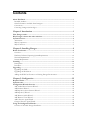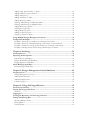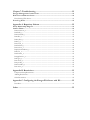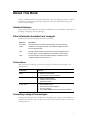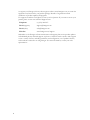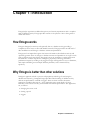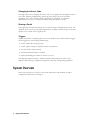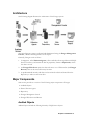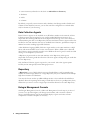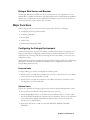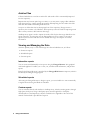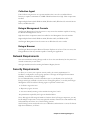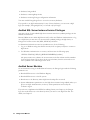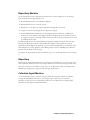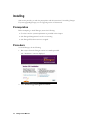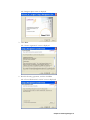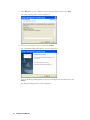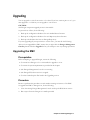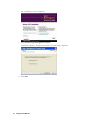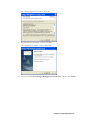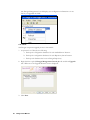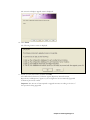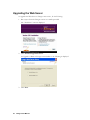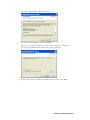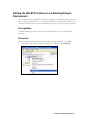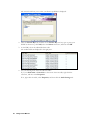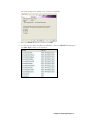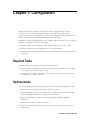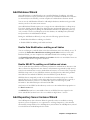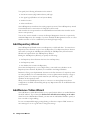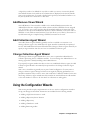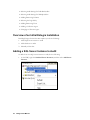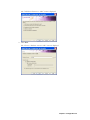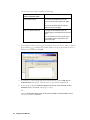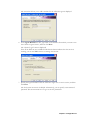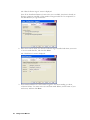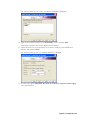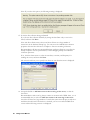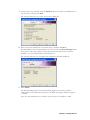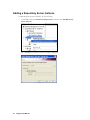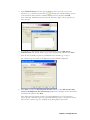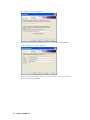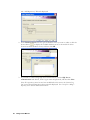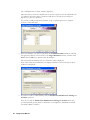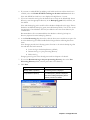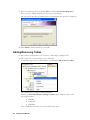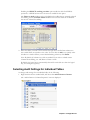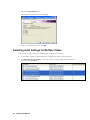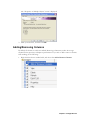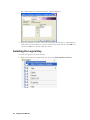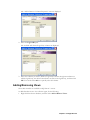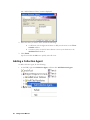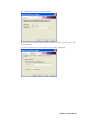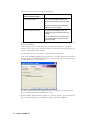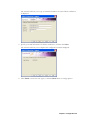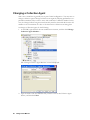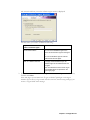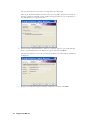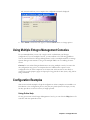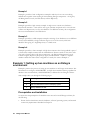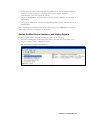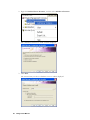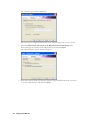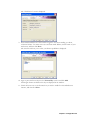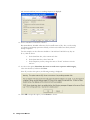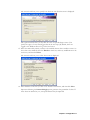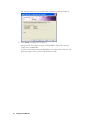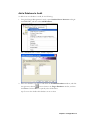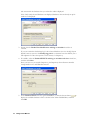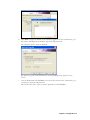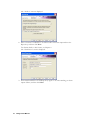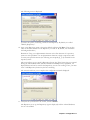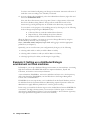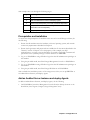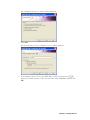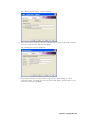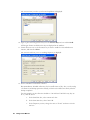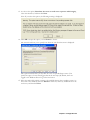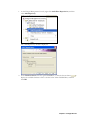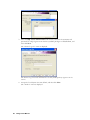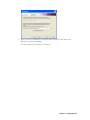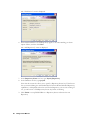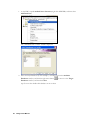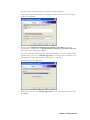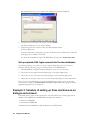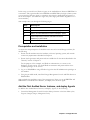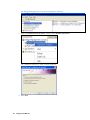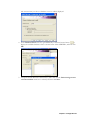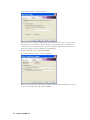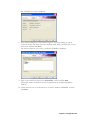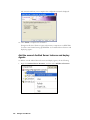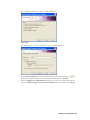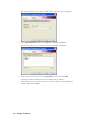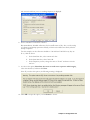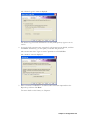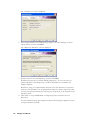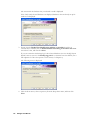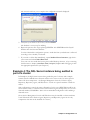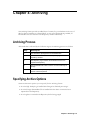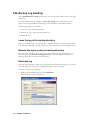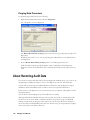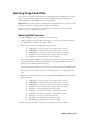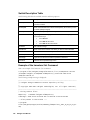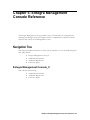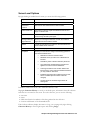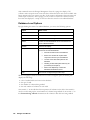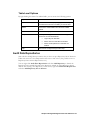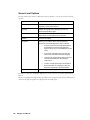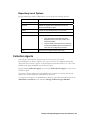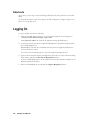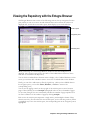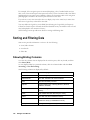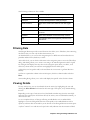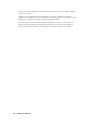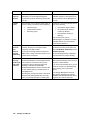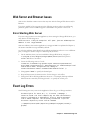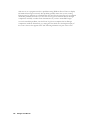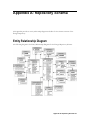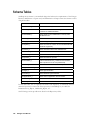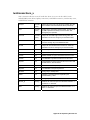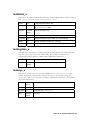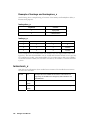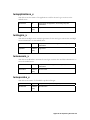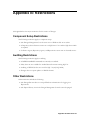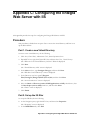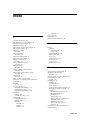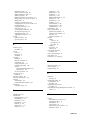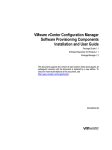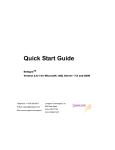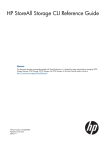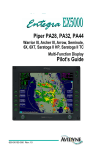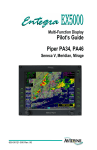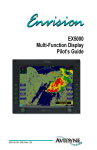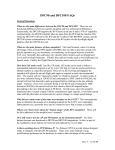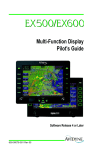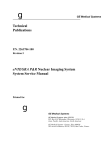Download User Manual Entegra
Transcript
User Manual Entegra™ Version 2.0.1 for Microsoft® SQL Server™ 7.0 and 2000 This document and the software described in this document are furnished under and are subject to the terms of a license agreement or a non-disclosure agreement. Except as expressly set forth in such license agreement or non-disclosure agreement, Lumigent Technologies, Inc. Provides this document and the software described in this document “as is” without warranty of any kind, either express or implied, including, but not limited to, the implied warranties of merchantability or fitness for a particular purpose. Some states do not allow disclaimers of express or implied warranties in certain transactions; therefore, this statement may not apply to you. This document and the software described in this document may not be lent, sold, or given away without the prior written permission of Lumigent Technologies, Inc., except as otherwise permitted by law. Except as expressly set forth in such license agreement or non-disclosure agreement, no part of this document or the software described in this document may be reproduced, stored in a retrieval system, or transmitted in any form or by any means, electronic, mechanical, or otherwise, without the prior written consent of Lumigent Technologies, Inc. Some companies, names, and data in this document are used for illustration purposes and may not represent real companies, individuals, or data. This document may include technical inaccuracies or typographical errors. Changes are periodically made to the information herein. These changes may be incorporated in new editions of this document. Lumigent Technologies, Inc. may make improvements in or changes to the software described in this document at any time. © 2002 - 2003 Lumigent Technologies, Inc., all rights reserved. U.S. Government Restricted Rights: The software and the documentation are commercial computer software and documentation developed at private expense. Use, duplication, or disclosure by the Government is subject to the terms of the Lumigent standard commercial license for the software, and where applicable, the restrictions set forth in the Rights in Technical Data and Computer Software clauses and any successor rules or regulations. Lumigent, Entegra, and the Lumigent logo are trademarks or registered trademarks of Lumigent Technologies, Inc. All other names and trademarks are property of their respective owners and are protected by the laws of the United States and other countries. Entegra uses technology that is the subject of one or more U.S. patent applications of Lumigent Technologies, Inc. Sun, Sun Microsystems, the Sun Logo, Java, and Java-based marks are trademarks or registered trademarks of Sun Microsystems, Inc. in the United States and other countries. Microsoft and SQL Server are either trademarks or registered trademarks of Microsoft Corporation in the United States and/or other countries. This product includes software under license from Wireless Trading Ltd. and Sun Microsystems. Inc. This product includes software developed by the Apache Software Foundation (http://www.apache.org/). See file "Apache Software License" or http://www.apache.org/licenses/LICENSE for more information. Contents About This Book ................................................................................................................. i Intended Audience .................................................................................................................................... i Other Information Available from Lumigent....................................................................................... i Conventions................................................................................................................................................ i Contacting Lumigent Technologies........................................................................................................ i Chapter 1: Introduction .................................................................................. 1 How Entegra works............................................................................................................. 1 Why Entegra is better than other solutions......................................................................... 1 System Overview..................................................................................................................2 Architecture ............................................................................................................................................... 3 Major Components .................................................................................................................................. 3 Major Functions........................................................................................................................................ 5 Chapter 2: Installing Entegra .........................................................................9 Before You Install ................................................................................................................9 Overview.................................................................................................................................................... 9 Hardware/Software/Operating System Requirements .................................................................... 10 Network Requirements.......................................................................................................................... 11 Security Requirements ........................................................................................................................... 11 Installing............................................................................................................................ 14 Prerequisites............................................................................................................................................. 14 Procedure ................................................................................................................................................. 14 Upgrading.......................................................................................................................... 17 Upgrading the EMC............................................................................................................................... 17 Upgrading the Web Server.................................................................................................................... 22 Adding the SELECTs Feature to an Existing Entegra Environment ........................................... 23 Chapter 3: Configuration ..............................................................................23 Required Tasks.................................................................................................................. 23 Optional tasks.................................................................................................................... 23 Configuration Wizards Overview ...................................................................................... 23 Add Audited Server Instance Wizard.................................................................................................. 23 Add Database Wizard ............................................................................................................................ 23 Add Repository Server Instance Wizard............................................................................................. 23 Add Repository Wizard ......................................................................................................................... 23 Add/Remove Tables Wizard................................................................................................................ 23 Add/Remove Views Wizard................................................................................................................. 23 Add Collection Agent Wizard .............................................................................................................. 23 Change Collection Agent Wizard......................................................................................................... 23 Using the Configuration Wizards...................................................................................... 23 Overview of an Initial Entegra Installation ........................................................................................ 23 Adding a SQL Server Instance to Audit ............................................................................................. 23 Adding a Repository Server Instance .................................................................................................. 23 Adding a Repository............................................................................................................................... 23 Adding a Database to Audit.................................................................................................................. 23 Adding/Removing Tables..................................................................................................................... 23 Selecting Audit Settings for Individual Tables................................................................................... 23 Selecting Audit Settings for Multiple Tables ...................................................................................... 23 Adding/Removing Columns ................................................................................................................ 23 Selecting the Logical Key ...................................................................................................................... 23 Adding/Removing Views...................................................................................................................... 23 Adding a Collection Agent.................................................................................................................... 23 Changing a Collection Agent ................................................................................................................ 23 Using Multiple Entegra Management Consoles............................................................... 23 Configuration Examples.................................................................................................... 23 Example 1: Setting up two machines as an Entegra environment ................................................. 23 Example 2: Setting up a distributed Entegra environment on three machines ............................ 23 Example 3: Variation of setting up three machines as an Entegra environment ......................... 23 Example 4: The SQL Server instance being audited is part of a cluster........................................ 23 Chapter 4: Archiving.....................................................................................23 Archiving Process .............................................................................................................. 23 Specifying Archive Options ............................................................................................... 23 SQL Backup Log Handling................................................................................................................... 23 Entegra Intermediate File Handling .................................................................................................... 23 Purging Repository Audit Data ............................................................................................................ 23 About Restoring Audit Data.............................................................................................. 23 Restoring Purged Audit Data................................................................................................................ 23 Chapter 5: Entegra Management Console Reference .................................23 Navigation Tree................................................................................................................. 23 Entegra Management Console_0 ......................................................................................................... 23 Audited Server Instances....................................................................................................................... 23 Audit Data Repositories ........................................................................................................................ 23 Collection Agents ................................................................................................................................... 23 Chapter 6: Using the Entegra Browser ........................................................23 Necessary Permissions ...................................................................................................... 23 Starting the Entegra Web Server ....................................................................................... 23 Shortcuts .................................................................................................................................................. 23 Logging On ....................................................................................................................... 23 Viewing the Repository with the Entegra Browser ........................................................... 23 Sorting and Filtering Data................................................................................................. 23 Showing/Hiding Columns .................................................................................................................... 23 Filtering Data........................................................................................................................................... 23 Viewing Details ....................................................................................................................................... 23 Chapter 7: Troubleshooting .........................................................................23 Entegra Management Console Issues............................................................................... 23 Web Server and Browser Issues......................................................................................... 23 Error Starting Web Server..................................................................................................................... 23 Event Log Errors ............................................................................................................... 23 Appendix A: Repository Schema..................................................................23 Entity Relationship Diagram ............................................................................................ 23 Schema Tables................................................................................................................... 23 lumtransactions_x................................................................................................................................... 23 lumdetails_x............................................................................................................................................. 23 lumtracedetails_x .................................................................................................................................... 23 lumtables_x.............................................................................................................................................. 23 lumkeydesc_x .......................................................................................................................................... 23 lumkeys_x ................................................................................................................................................ 23 lumservers_x............................................................................................................................................ 23 lumdatabases_x ....................................................................................................................................... 23 lumsessions_x.......................................................................................................................................... 23 lumphysicalattributes_x ......................................................................................................................... 23 lumhosts_x............................................................................................................................................... 23 lumdomains_x......................................................................................................................................... 23 lumapplications_x................................................................................................................................... 23 lumlogins_x.............................................................................................................................................. 23 lumosusers_x ........................................................................................................................................... 23 lumopcodes_x ......................................................................................................................................... 23 lumtranstables_x ..................................................................................................................................... 23 lumowners_x ........................................................................................................................................... 23 Appendix B: Restrictions..............................................................................23 Component Setup Restrictions............................................................................................................. 23 Auditing Restrictions.............................................................................................................................. 23 Other Restrictions .................................................................................................................................. 23 Appendix C: Configuring the Entegra Web Server with IIS........................23 Procedure ................................................................................................................................................. 23 Index .............................................................................................................23 About This Book This User Manual provides conceptual information about the Entegra product, as well as installation, configuration, and usage information. This book defines terminology and various related concepts. Intended Audience This book provides information for database administrators and individuals responsible for installing, configuring, and using Entegra. Other Information Available from Lumigent Lumigent provides the following information resources: Resource Information Quick Start Guide Provides overview information about Entegra, as well as planning, installation, and usage information. Also provides usage information for the Entegra Browser. Help Provides context-sensitive information and step-by-step guidance for common tasks, as well as definitions for each field on each window. FAQ Provides answers to frequently asked questions; available from the Lumigent website, www.lumigent.com. Conventions This book uses the following conventions to help you identify items throughout the documentation. Convention Used For… Bold • Window and menu items • Technical terms, when introduced Italics • Book and CD-ROM titles • Variable names and values • Emphasized words Fixed Font • • • • File and folder names Commands and code examples Text you must type Text (output) displayed in the command-line interface Contacting Lumigent Technologies Lumigent Technologies, Inc. is dedicated to safeguarding the integrity and availability of enterprise data. Please contact us with your questions and comments. We look forward to hearing from you. i To register your Entegra software, either register online at www.lumigent.com, or return the registration card enclosed in your product package. Benefits of registration include notification of product updates and upgrades. For support around the world, please contact your local partner. If you cannot contact your partner, please contact our Technical Support team. Telephone: (1) (978) 206-3677 Email (support): [email protected] Email (sales): [email protected] Web Site: www.lumigent.com/support Subscribers to the Entegra software maintenance and support plan receive product updates and unlimited priority technical support via phone or email for twelve months. This support covers a variety of issues, including installation and configuration, use of product features, and consultative assistance on using Entegra. For more information, contact your sales representative. ii Chapter 1: Introduction Entegra helps organizations address data privacy and security requirements with a complete audit of database activity. Entegra provides answers to the question “who is doing what to which data when?” How Entegra works Entegra is designed to monitor, and optionally alert on, database activity, providing a complete record of access to data and database structure. Entegra provides an audit trail of data modifications and changes to database schema and permissions. Entegra uses low-impact data agents that harvest information about database activity and optionally generate alerts on changes to database structure and permissions. A single console easily configures and controls these data agents across the enterprise to archive transaction information to common repositories. Lumigent’s proprietary technology minimizes performance impact by avoiding costly triggers. Entegra is designed to be easy to administer, with simple scheduling across multiple database platforms, and a common history repository. Why Entegra is better than other solutions Lumigent’s approach is built on proven and proprietary technology for analyzing the database transaction log. Lumigent Entegra provides critical tracking of database activity without the performance overhead of triggers. There are three common alternative approaches to auditing data activity – these approaches miss certain kinds of activity, introduce a false sense of security, and interfere with runtime performance. The approaches are, as follows: • changing the source code • sharing a portal • triggers Chapter 1: Introduction 1 Changing the Source Code One approach involves changing the source code of every application that might be used to access data. Planning, implementing, and testing these changes are costly and timeconsuming. Also, access outside of these applications (for example, via a database administrative console) is not captured, thus providing incomplete coverage. Sharing a Portal Some application architectures funnel access to data through a shared portal; however, this technique works only for portal-enabled applications, requires software changes, and cannot capture access outside of those applications. Triggers Traditional methods of capturing data access at the database server utilize database triggers. These triggers have the following disadvantages: • cannot capture data-viewing activity • cannot capture changes to database schema or permissions • are often hard to write correctly • add substantial performance overhead • require minimizing the number of actions to record Only Entegra captures changes to database structure and permissions, and no other approach offers Entegra’s complete management, collection, and reporting capabilities. System Overview This section provides an overview of the system architecture and describes the major components and functions of Entegra. 2 Entegra User Manual Architecture The following diagram illustrates the architecture of the Entegra system. The entire Entegra system is configured and administered using the Entegra Management Console, a Microsoft Management Console snap-in. Generally, Entegra works as follows: 1. Components, called Collection Agents, collect audit data from target Microsoft SQL Server instances, and transmit the data in proprietary format to Repositories, where the data is stored. 2. An Entegra Web Server queries the data and serves it to a Web interface (the Entegra Browser) that can be accessed from any browser. 3. At predetermined intervals, audit data can be archived on disk and cleared from the Repository to make room for new data. Major Components This section provides an overview of the following major components of Entegra: • Audited Objects • Data Collection Agents • Repository • Entegra Management Console • Entegra Web Server and Browser Audited Objects Audited objects include the following hierarchy of SQL Server objects: Chapter 1: Introduction 3 • server instances (referred to in this book as Audited Server Instances) • databases • tables • columns By default, you specify a server instance and a database, then Entegra audits all tables and columns in that database; however, you can fine-tune this configuration to exclude tables and/or columns of your choosing. Data Collection Agents Data Collection Agents can be installed on any Windows machine in the network. A Data Collection Agent may be assigned to one or many audited SQL Server instances. It is responsible for collecting audit data from the SQL transaction logs of the server instances and transmitting that data to the Repository. Because the Data Collection Agent need not be installed on the same machine that hosts an Audited Server Instance, performance impact is minimal even when auditing high-traffic databases. A data definition language (DDL) Collection Agent resides on the same machine as a SQL Server and monitors DDL events on that server instance. When a DDL event is detected, the Collection Agent optionally records it in the Windows Event Log and/or sends an email message to the recipient of your choice. A Repository Agent resides on the same machine as the Repository. This agent is responsible for receiving audit data from the Collection Agents and importing the audit data into the Repository. Only the Data Collection Agent is exposed to your control. The other Agents operate invisibly and are managed by internal Entegra processes. Repository A Repository is a set of SQL tables that stores all audited data, as well as metadata that enables the other Entegra functions. A single Repository may store audit data from multiple SQL Server instances and databases. You may also license and set up additional Repositories to host audit data from different databases. Since the reporting and viewing of audit data are done on a per-Repository basis, all data that you want to view in a single report should be directed to the same Repository. Entegra Management Console The Entegra Management Console, a Microsoft Management Console snap-in, is the tool you use to set up and configure your Entegra environment, and to monitor collection history. The Management Console automatically deploys Agents and other software components across the enterprise as necessary. 4 Entegra User Manual Entegra Web Server and Browser The Entegra Web Server and Browser allow you and others in your organization to view audited data in a familiar web browser. The Entegra Browser's powerful filtering capabilities make it easy to understand your data and find the information you need. You can also use the Entegra Browser to print reports with your data. Major Functions This section provides an overview of the following major functions of Entegra: • Configuring the Entegra Environment • Collecting Audit Data • Storing Data • Archive Files • Viewing and Managing the Data Configuring the Entegra Environment The first major function necessary for auditing your data with Entegra is configuring your Entegra environment. Configuring enables Entegra to automatically perform its next two major functions: collecting audit data and storing the data. After which, you can view and manipulate the data. The installation program provided with Entegra installs the Entegra Web Server and Entegra Management Console. You perform the remainder of the configuration tasks with the Entegra Management Console. Required tasks To begin auditing, you need to accomplish the following tasks: • Specify at least one SQL Server instance that you want to audit. Then, for each audited server, specify at least one database to audit. • Specify at least one SQL server instance to be a Repository Server, and create at least one Repository to receive audit data. Optional tasks You can also perform the following optional tasks with the Entegra Management Console: • Set up alerts and notifications using email and/or the event log. • Create multiple Repositories, on the same server or different servers, to receive audit data from multiple Audited Server Instances and/or databases. Note that one repository can hold data from multiple Audited Server Instances but you can only assign one repository to an Audited Server. • Select what operations to audit for each table (SELECT, INSERT, UPDATE, DELETE). Chapter 1: Introduction 5 • Fine tune the columns to audit in each table. • Specify the columns that identify the unique row (using a logical key) in one or more audited tables. All of the above tasks are described in more detail in Chapters 2 and 3. Collecting Audit Data Data collection is performed by components, called Collection Agents, which run as Windows services. A single Collection Agent may be responsible for any number of databases on any number of Audited Server Instances. Typically, collection is performed on a fixed schedule that you set up. You can also manually initiate a collection task at any time. When a Collection Agent launches – either in response to a manual command or as part of a scheduled task – it does the following: 1. The Collection Agent reads its configuration information from the Windows registry of the machine on which it is running. This registry information tells the Collection Agent which SQL server instance it is responsible for. 2. The Collection Agent then launches a collection process for each Audited Server Instance. 3. The information about each Audited Server Instance, including which database to audit and which table and column within that database to audit, is stored on the server machine. The Collection Agent reads this configuration information upon connecting to the Audited Server Instance. Keeping this information on the audited server rather than on the Collection Agent's machine allows you to manage the Audited Server Instance from multiple locations, and ensures that your audit configuration is preserved in the event of a cluster failover or other problem. The following types of data can be collected: • • • • • data modification language (DML) operations data definition language (DDL) operations transaction information session information security events In addition, data view (SELECT) queries can be collected, although this information is gathered differently than described above (see next section). 4. After the data is collected, it is packaged into Intermediate Files – one for each database. 5. The Collection Agent transmits these files to the Repository Agent (see next section). 6. The Collection Agent stores a complete record of its own processes in a history database on the Audited Server Instance machine. The Intermediate File is archived to allow for full recoverability. (For more details on the archiving feature, see Chapter 4.) 6 Entegra User Manual Auditing SELECTs Audit data about SELECT statements performed on Audited Server Instances is collected via SQL Server's trace function. All information generated by SQL Trace is stored on the machine that hosts the Audited Server Instance in a location that you specify. By default, the trace files are stored on the audited server machine in a subdirectory of the Program Files\Lumigent\Entegra\Data directory. Periodically, the Entegra Collection Agent gathers this data, filters it, and appends it to Intermediate Files. It is then imported into the Repository along with all other audit data. SELECTs is licensed separately from the auditing of DDL/DML activity. Contact Lumigent customer support for details. Logical Keys Logical keys are used to determine what defines a unique row for any given SQL table. By selecting a particular column or set of columns as the logical key for a table, you enable Entegra to identify unique rows in the audited dataset, and to reconstruct this data in a useful way. When you set up a table for auditing, Entegra selects columns to create a logical key for the table – typically by detecting the logical key, if one is already established for the table. If no logical key is selected, Entegra attempts to determine the most logical selections. After setup is complete, you can modify or fine-tune Entegra's selections manually for each table. Storing Data Audit data is stored in a Repository, which is a set of SQL tables. (The complete schema of the Repository is available in Appendix A.) A single Repository may contain audit data from one or many SQL databases. The Repository may reside on the same machine (SQL instance) as a database being audited or on a separate machine/instance. Importing data to a Repository is performed by a component called a Repository Agent that runs as a Windows service on the Repository machine. (Unlike the Collection Agent, which can be installed on a separate machine from the Audited Server Instance, the Repository Agent must reside on the same machine as the Repository.) After an Intermediate File is received from the Collection Agent, the Repository Agent extracts the data from the Intermediate File and uses it to populate the Repository. This process is called importing. The data is now stored and ready to be viewed and queried. The Intermediate File is also stored on the Repository machine (or on a separate machine) as an archive (see Chapter 4). Chapter 1: Introduction 7 Archive Files Collected audit data is stored in an archive file. This archive file is automatically imported into the repository. Repositories may become quite large over time, so you may want to purge older audit data from the repository. A purge speeds up reporting and importing, but also makes the older audit data unavailable in the Entegra Browser UI. To report on older data that has been purged out of the repository, Entegra creates a repository that contains only older data. This repository cannot be used for importing newer data as it may contain a discontinuous date range. The Repository Agent is used to import the archive files for the date range desired into the report repository. You may then use the Entegra Browser UI to connect to the report repository and view the audit data for the desired date range. See Chapter 4 for more information. Viewing and Managing the Data The three primary ways to view and manage the collected audit data are, as follows: • Interactive reports • Scheduled reports • Custom reports Interactive reports You can create and dynamically revise reports using the Entegra Browser. This graphical web-based application enables you to view, sort, and filter audit information, and produce reports. Data for the Entegra Browser is provided by the Entegra Web Server component, which is installed by the Entegra setup program. Scheduled reports After using the Entegra Browser to design a report, you can schedule it to run automatically at regular intervals using the Windows scheduler. Custom reports You can interface directly with the data in the Repository, either by running queries through SQL Query Analyzer or using a third-party report creation application. Complete documentation of the Repository schema is available in the Appendix at the end of this manual. Further detail is provided in Chapter 6. 8 Entegra User Manual Chapter 2: Installing Entegra Before You Install Setting up Entegra on your system involves the installation of several software components that may reside on numerous machines. To facilitate a smooth installation process, this chapter outlines the decisions you need to make and the hardware, software, and network components that you need before you install Entegra. Overview You need to configure a set of server machines to run the various components of the Entegra system. The following conditions and restrictions apply: • A Collection Agent may be installed on the same machine as the databases being audited or it may run on a separate machine. • A Repository Agent is automatically installed on the same machine as the Repository for which it is responsible. • The Management Console and Web Server may be installed on any machine that has sufficient connectivity to the other components’ machines. • Audit data can be viewed in an ordinary Web browser on any machine that has access to the Web Server machine. All components – the Agents, Audited Server Instance, Repository, and Management Console – may reside on the same machine. However, for optimal performance, it is recommended that you place at least the Repository on a different machine from the audited server. Note: If you are installing the Entegra product in a clustered environment, refer to the information in Appendix B Restrictions/Limitations. For an example of how to install in a clustered environment, see Chapter 3, example 4. Entegra components require a server-class operating system such as Windows 2000 or XP. The only exceptions are the client machine being used to browse the Repository (this machine may run any operating system capable of running the required Web browser; see below) and the machine hosting the Audited Server (Entegra supports Windows NT 4.0 with Service Pack 6 for this machine, in addition to Windows 2000 and XP). For obvious reasons, all machines in the Entegra environment must be able to reach each other over a network connection, although they need not all be in the same Windows domain. Chapter 2: Installing Entegra 9 Hardware/Software/Operating System Requirements The following sections provide the requirements for each Entegra component. Depending on your desired configuration, the same machine may be described by two or more of the following sections. All required components are included with the Entegra setup program. Entegra Web Server The Web Server only needs connectivity to the Repository Server and Repository databases. The Web Server requires a server-class machine running at least 500 MHz processor speed with at least 512MB of RAM and 1GB of available disk space. The Web Server requires the following software: • Windows 2000, Windows 2003, Windows NT or Windows XP • SQL Client components • The most recent version of Microsoft's JDBC driver The Entegra installation media provides a link to the JDBC download site. Audited Server Instance Because the Audited Server Instance is already running SQL Server 7.0 or 2000, it generally meets the hardware and software requirements of Entegra (by virtue of meeting the requirements for SQL Server). The SQL databases to be audited should be set to Full Recovery Mode. This mode setting is important because if this mode is not set, some audit data may be lost. Backups also need to be performed on a regular schedule. Supported platforms include Windows 2000, Windows 2003, Windows NT 4.0 with Service Pack 6, and Windows XP. Repository Server/Repository Agent The Repository Server should be a server-class machine with at least 1GHz processor speed, 512MB of RAM, and 20GB of available disk space. These minimums are typical; the exact hardware requirements vary greatly depending on the number and size of databases being audited and the amount of audit data (number of transactions). The following formula may be useful in determining the disk space necessary for collections: Transaction log size of 100MB x 3 x 10days = 3GB. The Repository Server must be running SQL Server 2000 and it must support SQL authentication login (vs. Windows-only). SQL 7.0 is not supported for the Repository. SQL Service Packs 2 and 3 are fully supported. Supported platforms include Windows 2000, Windows 2003, Windows NT 4.0 with Service Pack 6, and Windows XP. 10 Entegra User Manual Collection Agent If the Collection Agent runs on a separate machine that is not also an Audited Server Instance, it requires a minimum of 512MB of RAM and must have SQL Client components installed. Supported platforms include Windows 2000, Windows 2003, Windows NT 4.0 with Service Pack 6, and Windows XP. Entegra Management Console The Entegra Management Console can run on any server-class machine capable of running the Microsoft Management Console. SQL Server client components must be installed on the Management Console machine. Supported platforms include Windows 2000, Windows 2003, and Windows XP. The Entegra Management Console cannot run on Windows NT 4.0 or earlier. Entegra Browser The Entegra Browser requires Microsoft Internet Explorer 6.0 or later. Users can access the Entegra Browser from any machine capable of running this application. Network Requirements The various machines running Entegra need not be on the same domain, but they must have network connectivity to each other. The agent machines must be running the Remote Registry Service. Security Requirements To allow you to meet your corporate security needs, the security requirements for installation, configuration, and ongoing operation of Entegra are designed for maximum flexibility, and therefore are fairly complex. It is recommended that you create a Windows user on your domain to be used only by Entegra. This login, referred to in this book as "EntegraLoginUser," is used by the Entegra Management Console and the following Agents to perform various tasks: • Collection Agent Account • Repository Agent Account • Account currently running on the machine hosting the Console The permissions required by this login are described below. Note: Although the following information is broken down by Entegra component, you may install multiple components on the same physical machine; therefore the same machine may be described by more than one of the following sections. The following sections are based on the use of Windows authentication to access all relevant SQL Server databases, as follows: Chapter 2: Installing Entegra 11 • databases being audited • databases containing Repositories • databases containing Entegra configuration information You must enable EntegraLoginUser to access the necessary databases. If you prefer to use SQL authentication for any of these databases, you can create a SQL login (for example, "EntegraSQLUser") to be used only by Entegra. Audited SQL Server Instance Service Privileges The service login of each audited SQL Server instance must have sysadmin privileges in that audited server instance. Because LMServer runs within SQL Server itself, and it uses Windows Authentication to log on to SQL Server, it must ran as an account with sysadmin privileges in SQL Server, or Entegra can't collect session data, DDL, SELECTS, and alerts. To determine whether the account has sysadmin access, do the following: 1. Log on to Windows using that domain account; then use Query Analyzer to connect to SQL Server. 2. Use Windows Authentication to connect, and then issue the following query: SELECT SYSTEM_USER, IS_SRVROLEMEMBER('sysadmin') The query returns two columns: the account name in the first column and the number 1 in the second column. If 0 is shown in the second column, then this account does not have sysadmin access and Entegra won't work. Audited Server Machine On each machine hosting an Audited Server Instance, the Entegra login needs the following permission set: • Read and Write access to the Windows Registry • Read and Write access to the file system • Read access to the directory where SQL Server backup files are stored • System Administrator permissions on the SQL Server instance being audited (unless you plan to use SQL Authentication; see above). These permissions are used by the Collection Agent. If you choose to implement the SELECTs auditing feature (see Chapter 1), the Entegra login also needs full access to the directory where you wish to store SQL trace files. For details, see Chapter 3. 12 Entegra User Manual Repository Machine On each machine hosting a SQL Server Instance that contains a Repository, the Entegra login needs the following permission set: • Read and Write access to the Windows Registry • Read and Write access to the file system • Read access to the directory where SQL Server backup files are stored • "Log On as Service" privileges (for the Repository Agent) • System Administrator permissions on the Repository Server Instance, including the authority to create tables in the lumigent database (see Repository section below). (Does not apply if you plan to use SQL Authentication; see above.) These permissions are used by the Repository Agent. By default, Repositories are created within the lumigent database. However, because users browsing the Repository with the Entegra Browser require a fairly high level of access permissions on the Repository database, you can install your Repository on a database other than lumigent for security purposes. (The Management Console's Add Repository Wizard provides a mechanism for doing this.) For details on the permissions that are needed to log on to the Entegra Browser, see Chapter 6. Repository While Entegra needs full permissions to read and write the Repository, you can create one or more read-only database accounts for Entegra Browser users that are viewing the audit data. The only accounts that should have write access to the Repository tables in the Repository database are the Repository Agent and the Entegra administrator. Collection Agent Machine On each machine hosting a Collection Agent (which may be separate from the machine hosting the Audited Server Instance), the Entegra login needs "Log On as Service" privileges. It must also have (at minimum) read access to all directories containing SQL transaction log backups for audited databases. Chapter 2: Installing Entegra 13 Installing This section provides you with the prerequisites and the instructions for installing Entegra. If you are upgrading Entegra, see the Upgrading section of this manual. Prerequisites Before attempting to install Entegra, ensure the following: • You have met the system requirements as provided in this chapter. • The Entegra Management Console is not running. • The Entegra Web Server service is stopped. Procedure To install Entegra, do the following: 1. Run setup.exe from the Entegra version 2.0.1 media provided. The “Installation” screen is displayed. 2. Click Install Entegra Management Console. 14 Entegra User Manual The Lumigent splash screen is displayed. 3. Click Next. The “License Agreement” screen is displayed. 4. Read the licensing agreement, and then click Yes. The “Choose Destination Location” screen is displayed. Chapter 2: Installing Entegra 15 5. Click Browse to choose a different location than the default, and/or click Next. The “Start Copying Files” screen is displayed. 6. Verify your destination location and then click Next. The “InstallShield Wizard Complete” screen is displayed. 7. To start the Entegra Management Console now and display the documentation, click Finish. The Entegra Management Console is displayed. 16 Entegra User Manual Upgrading You can upgrade to v2.0.1 from version 1.3 or later. If you have versions prior to v1.3, you must upgrade to v1.3 before you can upgrade to v2.0 or later. CAUTION! The Entegra component upgrade process is irreversible. To prevent loss of data, do the following: 1. Back up the configuration databases for each Audited Server Instance. 2. Back up the configuration databases for each Repository Server Instance. 3. Back up each database that hosts an Entegra Repository. If you are upgrading all your repositories to version 2.0.1, you must do the following: After you have upgraded the EMC, ensure that you right-click the Entegra Management Console_0 node and select Upgrade before you attempt to view any existing repositories. Upgrading the EMC Prerequisites Before attempting to upgrade Entegra, ensure the following: • You must have Entegra v1.3 or v2.0 installed to upgrade to v2.0.1. • You meet the system requirements as provided in this chapter. • The Entegra Management Console is not running. • The Entegra Web Server service is stopped. • You have backed up the files listed in the Upgrading section. Procedure Be sure to perform this procedure on each machine running an instance of the EMC. To upgrade the EMC to Entegra 2.0.1, do the following: 1. Close the existing Entegra Management Console and stop the Web Server service. 2. Run setup.exe from the Entegra 2.0.1 media provided. Chapter 2: Installing Entegra 17 The “Installation” screen is displayed. 3. Click Install Entegra Management Console. A Reinstall or Remove Entegra screen similar to the following is displayed. 4. Click Next. 18 Entegra User Manual The “License Agreement” screen is displayed. 5. Read the licensing agreement, and then click Yes. The “Installation Complete” screen is displayed. 6. Accept the default, Start Entegra Management Console now, and then click Finish. Chapter 2: Installing Entegra 19 The Entegra Management Console displays your configuration information as it was before you upgraded the EMC. CAUTION! The Entegra component upgrade process is irreversible. 7. To prevent loss of data, do the following: a. Back up the configuration databases for each Audited Server Instance. b. Back up the configuration databases for each Repository Server Instance. c. Back up each database that hosts an Entegra Repository. 8. Right-click the top-level Entegra Management Console_0 node and select Upgrade. The “Welcome to the Upgrade Wizard” screen is displayed. 9. Click Next. 20 Entegra User Manual The screen that displays upgrade status is displayed. 10. Click Finish. The following Caution screen is displayed. 11. Ensure you obey the Caution, and then click OK. All Audited Server Instances, Collection Agents, Repository Server Instances, Repositories, and Repository Agents in your configuration are automatically upgraded. Collections proceed as normal. Important: The amount of time required to upgrade increases according to the size of the repositories being upgraded. Chapter 2: Installing Entegra 21 Upgrading the Web Server To upgrade the Web Server to Entegra version 2.0.1, do the following: 1. Run setup.exe from the Entegra version 2.0.1 media provided. The “Installation” screen is displayed. 2. Click Install Entegra Web Server. An Upgrade or Remove Entegra screen similar to the following is displayed. 3. Click Next. 22 Entegra User Manual The “License Agreement” screen is displayed. 4. Read the licensing agreement, and then click Yes. Note: If you are currently running the Web Server, a stop notice is displayed. The “Microsoft JDBC Drivers Install Path” screen is displayed. 5. Confirm the location of the Microsoft JDBC drivers and then, click Next. Chapter 2: Installing Entegra 23 A “Web Server service is starting” notice is displayed, and then the “Maintenance Complete” screen is displayed. 6. Click Finish. 24 Entegra User Manual Adding the SELECTs Feature to an Existing Entegra Environment You can audit data about SELECT statements performed on Audited Server Instances. This data is collected via SQL Server's trace function. All information generated by SQL Trace is stored on the machine that hosts the Audited Server Instance, in a location that you specify. Prerequisites To add the SELECTs feature, you need an appropriate license key to enter during the procedure. Procedure Be sure to perform this procedure on each machine running an instance of the EMC. 1. At the EMC, right-click the audited server instance, and then select Properties. Chapter 2: Installing Entegra 25 The screen that allows you to select your license capabilities is displayed. 2. Click the License Keys tab, and then at the License Key text box, type or paste your SELECTs license key, click Add, select the Selects check box, and then click OK. 3. At the EMC, select the audited database node. The audited tables are displayed in the right pane. 4. Are you selecting more than one table for audit? If yes, use Shift+click or Ctrl+click to select more than one table, right-click the selections, and then select Properties. If no, right-click the table, select Properties, and then click the Audit Settings tab. 26 Entegra User Manual The audit settings screen similar to the one below is displayed. 5. Select the SELECT check box and then click OK. 6. To verify that the tables are enabled for SELECT, ensure that SELECT is displayed in the Audit Type column, as shown below. Chapter 2: Installing Entegra 27 Chapter 3: Configuration Chapter 3 provides the necessary configuration options to begin auditing your data. Now that you have successfully installed Entegra, you need to set up the necessary configuration options to begin auditing your data. The configuration tasks discussed in this chapter are performed by the Entegra Management Console (EMC). The EMC is a Microsoft Management Console (MMC) snap-in that allows you to setup and configure your Entegra environment, including: • defining objects (such as databases, tables, and columns) that you wish to audit. • creating Repository Servers and Repositories to contain audit data. • creating alerts for particular database activity types and assigning notification methods to these alerts. Required Tasks To begin auditing, you need to accomplish the following tasks: • Specify at least one SQL Server instance that you want to audit. Then, for each audited server, specify at least one database to audit. • Specify at least one SQL server instance to be a Repository Server, and create at least one Repository to receive audit data. Optional tasks You can also perform the following optional tasks with the Entegra Management Console: • Set up alerts and notifications using email and/or the event log. • Create multiple Repositories, on the same server or different servers, to receive audit data from multiple Audited Server Instances and/or databases. • Select what operations to audit for each table (SELECT, INSERT, UPDATE, DELETE). • Fine tune the columns to audit in each table • Specify the columns that identify the unique row (using a logical key) in one or more audited tables. Chapter 3: Configuration 29 Note: The unique row enables better detail in audit reports. Entegra does this automatically, but you may want to fine tune the logical key to add or remove the activity details that are included in the audit report / browser view. The amount of data collected depends on the various types of activity in your database. If you have a large number of transactions, you may generate a lot of audit data. This means that you need to ensure adequate room for your repository’s database, or you may want to reduce the following from being audited: • types of transactions • number of tables • number of columns A large number of transactions being audited increases the amount of time required to import the data into the Repository. When auditing a database for the first time, Entegra reads in all transactions available in all of the backup logs for that database. If there is a large amount of data in these logs, the first collection and import takes a significant amount of time. The examples in the next sections demonstrate how to accomplish each of these tasks. Configuration Wizards Overview The Entegra Management Console provides several wizards that facilitate the configuration process. The following sections provide an overview of the wizards. Examples of how to use these wizards to set up a complete Entegra environment are provided later in this chapter. Add Audited Server Instance Wizard The Audited Server Instance Wizard sets up a specified SQL Server instance for auditing. You can also use this wizard to connect the Entegra Management Console to a previouslyestablished Audited Server Instance (for example, if you have installed the Management Console on a new machine and wish to use it to administer your existing Entegra setup). During the Audited Server Instance Wizard, you specify the following: • server instance • various login information • auditing options • whether to install the Data Collection Agent on the same machine that hosts the server instance or on a separate machine Note that completing the Audited Server Instance wizard is not sufficient for Entegra to begin auditing. You must complete the Add Database Wizard for auditing to begin. 30 Entegra User Manual Add Database Wizard The Add Database to Audit Wizard sets up a specified database for auditing. The Add Database wizard can only be performed on a previously-established Audited Server Instance. To successfully use the Wizard, you must complete the Audited Server Instance wizard. You can use the Add Database Wizard to add multiple databases simultaneously, provided that they are all on the same server instance. The Add Database Wizard requires you to assign the new audited database to a Repository. If you have already created a Repository Server Instance and created a Repository, you can select the existing Repository during the Add Database Wizard. If no Repository exists yet, or if you wish to create a new Repository for this database, the Add Repository Wizard is incorporated into the Add Database Wizard. During the Add Database Wizard, you may select the following optional features: • Enable Data Modification auditing on all tables • Enable SELECTs auditing on all tables and views Enable Data Modification auditing on all tables You can set Entegra to audit all tables in the selected database (this is the default), or not. If you clear the Enable Data Modification auditing on all tables check box in the Add Database Wizard, you must complete the Add Table Wizard before auditing can begin. The Enable Data Modification auditing on all tables check box is unavailable if there are no DML or DDL licenses assigned to the server. Enable SELECTs auditing on all tables and views You can audit data about SELECT statements performed on Audited Server Instances. This data is collected via SQL Server's trace function. All information generated by SQL Trace is stored on the machine that hosts the Audited Server Instance, in a location that you specify. SELECTs keeps track of every SELECT statement issued against the tables being audited. The tables that are audited for SELECT have the SELECT opcode filter set. SELECTs data is temporarily stored on the audited server and may take up a lot of disk space if there is a lot of activity on the tables and views being audited. Be sure to specify a SELECTs data directory with a lot of available disk space to avoid losing any audit information. The default disk space allocated is 500 MB. The location of the SELECTs data directory can be set in the Audited Server properties on the Data Location tab. The SELECTs check box is unavailable if there is no SELECT license assigned to the server. The SELECTs check box is also not available on SQL Server 7 servers. Add Repository Server Instance Wizard The Add Repository Server Instance Wizard is generally used to re-establish an existing repository server configuration, or as a precursor to creating a Repository. This wizard is automatically incorporated into the Add Repository wizard when the Add Repository wizard is invoked from the Audited Repositories folder. Chapter 3: Configuration 31 You specify the following information in this wizard: • the Server instance (SQL 2000 or better) and login • the Agent login (Windows or local system admin) • Archive location • Alerts notification The Add Repository wizard uses the existing repository server if the Add Repository wizard is launched from the context menu of a Repository Server node. This wizard is also incorporated into the Add Database wizard when that wizard is used to create a new repository. You can also use this wizard to connect the Entegra Management Console to a previouslyestablished Repository (for example, if you have installed the Management Console on a new machine and wish to use it to administer your existing Entegra setup). Add Repository Wizard The Add Repository Wizard creates a new Repository to hold audit data. You must have a Repository Server Instance set up to host the Repository. If no Repository Server Instance exists when you begin the Add Repository Wizard, the Add Repository Server Instance Wizard is incorporated into the Add Repository Wizard. During the Add Repository Wizard, you specify the following: • the Repository Server Instance that hosts the new Repository • the Repository name • the database that contains the Repository Note: Since the Repository is a set of SQL tables, it can reside in any database on the Repository Server Instance. By default, it is installed in the lumigent database. Restriction: Using a non-alphanumeric character as the first character of a repository name can cause problems. It is recommended that you use an alphanumeric character to begin a repository name. You may use special characters (the following are accepted: @ _ $ #) elsewhere in the repository name. When you use the Add Repository Server to connect to an existing Repository Server configuration, the EMC automatically picks up any Repositories that are established in that server instance. Add/Remove Tables Wizard The Add/Remove Tables Wizard allows you to specify which tables in an audited database should be audited. If you cleared the Enable Data Modification auditing on all tables check box in the Add Database Wizard, you must run the Add Tables Wizard to specify at least one table to begin auditing. It is not recommended changing settings during a collection or import. EMC returns an error message if it is not a good time to change the settings. 32 Entegra User Manual A logical key needs to be defined for any table on which you want to view activity details. The audited columns in the table are the columns that are displayed in the Activity Details pane on the web browser. You need to define both logical keys and audited columns to see any activity details for a transaction on that table. Add/Remove Views Wizard The Add/Remove Views wizard is available on the Audited Database menu when the Audited Server Instance is SQL Server 2000 or better and has a SELECTs license assigned to it. A View is a way to select and view data from multiple tables at the same time. View transactions show up in the Audited Data browser as both a SELECT on the View and as a SELECT on each table associated with the View. This allows you to filter by View name or by table name and get a complete listing of SELECT transactions for each. Add Collection Agent Wizard The Add Collection Agent Wizard is generally used to re-establish a connection to an existing collection agent. The Add Collection Agent wizard is automatically incorporated into the Add Audited Server Instance Wizard and the Change Collection Agent wizard if you specify an Agent machine that does not have an established collection agent. Change Collection Agent Wizard The Change Collection Agent Wizard allows you to move a particular Audited Server's collection processing load to a different machine. You can reassign the Audited Server to an existing Agent that is already handling other Audited Servers. If you specify an Agent machine that does not have an established collection agent, the Add Collection Agent Wizard is automatically incorporated into the Change Collection Agent wizard. This is not a wizard that is generally run as part of initial configuration. You may want to change a collection agent if Entegra collections are negatively affecting performance on a production machine and you want to move this workload to a different machine. In this case the Change Collection Agent wizard smoothly transfers the workload from the old machine to the new machine. It is best to do this when no collections are taking place. Using the Configuration Wizards This section provides step-by-step instructions on how to use the configuration wizards to set up your Entegra environment. Instructions are included for the following wizards: • Adding a SQL Server instance to audit • Adding a Repository Server Instance • Adding a Repository • Adding a Database to audit • Adding/Removing Tables Chapter 3: Configuration 33 • Selecting Audit Settings for Individual Tables • Selecting Audit Settings for Multiple Tables • Adding/Removing Columns • Selecting the Logical Key • Adding/Removing Views • Adding a Collection Agent • Changing a Collection Agent Overview of an Initial Entegra Installation Installing Entegra for the first time requires you do the following: 1. Add a SQL server instance to audit 2. Add a database to audit. 3. Manually collect data. Adding a SQL Server Instance to Audit To add at least one SQL server instance to audit, do the following: 1. At the EMC, right-click Audited Server Instances, and then select Add Server Instance. 34 Entegra User Manual The "Add Server Instance to Audit" screen is displayed. 2. Click Next. The “Choose a database server to audit” screen is displayed. Chapter 3: Configuration 35 For this screen, you need to consider the following: If you want the Audited Server and the Collection Agent… Then… on the same machine you can use the database login for the server and local service login for the agent or, you can use Windows login for both the audited server and the agent. each on a different machine it is highly recommended that you use Windows login for the audited server and the agent. Note: The Windows account used to log on to the Audited Server is specified on the Agent logon page. 3. In the Database Server text box, type the database server you want to audit, or click the browse button to display the available database servers as shown below. Select a database server, and then click OK. 4. If you want to connect using SQL Server authentication, click the SQL Server authentication radio button, and then enter a Logon Name and password. 5. If you accept the default Collection Agent runs on the same machine as this database server, click Next, and then go to step 7. Or, Clear the Collection Agent runs on the same machine as this database server check box, and then click Next. 36 Entegra User Manual The screen that allows you to add a machine for the collection agent is displayed. 6. In the Agent Machine text box, type name of the machine from which you want to run the Collection Agent Service, and then click Next. The “Service Login” screen is displayed. Note: If the fields are not available and the Service Status indicates that the service is running, you can use MMC Services to manage the account. 7. Specify the login information that the Collection Agent uses to run its service, and then click Next. The local system account is the default. Alternatively, you can specify a username and password. This account must have "logon as service" permission. Chapter 3: Configuration 37 The “Data Collection Agent” screen is displayed. Note: If the Installation Directory location box is not available, then there is already an Entegra component installed on that machine. Entegra installs all of its components to the same directory on a given machine. 8. Select the locations where you want the Collection Agent installed and where you want it to store its audit data files, and then click Next. The “Notification” screen is displayed. 9. Enter email information for the Collection Agent to use when emailing you about collection failures. You must enter a To and From email address, and the name of your mail server, and then click Next. 38 Entegra User Manual The screen that allows you to select your license capabilities is displayed. 10. Type or paste the license key into the License Key text box and click Add. All features available in this key are displayed in the window. 11. Check the boxes next to the features that you wish to enable for this audited server instance, and then click Next. The screen that allows you to set auditing frequency is displayed. 12. To choose the option, Shutdown the server on audit error to protect audit integrity, select the check box. Chapter 3: Configuration 39 Note: If you select this option, the following warning is displayed: 13. Is this the first collection being performed? If yes, do the first collection manually by setting the Start Date a day or two in the future, and then click Next. Note: The first collection may take several hours if there are a large number of transactions in the database backup logs. You can access the Audited Server instance properties after the first collection is complete to fine tune recurring collections. Recommendation: If there are automated backups, perform collections soon after the backup completes. For best performance, avoid overlapping backup and audit data collection operations. If no, click the down arrows to select the start date, start time, and frequency for auditing the server, and then click Next. The screen that allows you to specify how alerts are sent from the server is displayed. 14. Accept the default to Add alert events to the event log on the server, or clear the check box. Recommendation: The event log always contains an accurate trail of DDL alerts, so it is recommended that you select the Add alert events to the event log on the server check box. If there are a large number of e-mail alerts (more than 100 per second) the email alerts throttle back. If neither box is checked, you are not notified of DDL alert events and the following screen is not displayed. 40 Entegra User Manual 15. To have alert events emailed, select the Email to: check box, make any modifications in the text boxes, and then click Next. The screen that allows you to select alert events is displayed. 16. Select or clear the desired alert events check boxes, and then click Next. Recommendation: It is recommended that you do not select the Successful login check box because of the large number of alerts generated by this audit. If these alerts are emailed to you, server performance may be impacted. The screen that allows you to complete the configuration wizard is displayed. 17. Click Finish. The Entegra Management Console automatically deploys the necessary software components to the Audited Server Instance. The EMC also deploys Collection Agents as needed. Note: For each audited server, you need to specify at least one database to audit. Chapter 3: Configuration 41 Adding a Repository Server Instance To add a Repository Server Instance, do the following: 1. At the EMC, right-click Audit Data Repositories, and then click Add Repository Server Instance. The “Add Repository Server Instance” wizard is displayed. 42 Entegra User Manual 2. In the Database Server text box, type the database server you want to host your repository on, or click the browse button to display the available database servers as shown below. Select from the available database servers, and then click OK. Note: Only SQL 2000 Servers may be selected. Selecting a SQL 7 Server generates an error message. 3. If you want to connect using SQL Server authentication, click the SQL Server authentication radio button, enter a logon name and password, and then click Next. Note: If there is already a repository established on this machine, go to step 7. The “Service Log On” screen of the Repository Agent Wizard is displayed. 4. Click Next to accept the Local System Account default, or click NT Account with access to the Repository Server Instance(s) radio button and type the Account Name and Password, and then click Next. Note: Select the local system account if you used a database logon on the previous screen. Specify a Windows login if you specified Windows logon on the previous screen. This account is used to log on to the Repository during Import operations. Chapter 3: Configuration 43 The “Archive” screen is displayed. 5. Specify the directory for the archive files to be stored, and then click Next. The “Notification” screen is displayed. 6. Type the notification address where you want alerts sent when a server failure is detected, and then press Next. 44 Entegra User Manual The screen that allows you to complete the configuration wizard is displayed. 7. Click Finish. The Repository Agent is deployed and the Repository Server is configured. Adding a Repository To add a Repository, do the following: 1. At the EMC, right-click Audit Data Repositories, and then click Add Repository. Chapter 3: Configuration 45 The “Add Repository” Wizard is displayed. 2. In the Database Server text box, type the database server you want to audit, or click the browse button to display the available database servers as shown below. Select from the available database servers, and then click OK. 3. If you want to connect using SQL Server authentication, click the SQL Server authentication radio button, enter a logon name and password, and then click Next. Note: If a repository server has not been established on this server, the “Service Log On” screen from the Repository Server wizard is displayed. Go to step 3 in Adding a Repository Server Instance wizard and continue. 46 Entegra User Manual The screen that allows you to complete the configuration wizard is displayed. 4. Provide a name for the new repository, specify a database for the new repository, and add the license key, and then click Finish. Adding a Database to Audit To add at least one database to audit, do the following: 1. At the EMC, right-click the relevant audited server, then click Add Databases. Chapter 3: Configuration 47 The “Add Databases to Audit” wizard is displayed. Important: Do not select the database that is used as a repository for the audited data. If you audit the repository tables, it sends the audit data to the repository causing the repository to grow at a rapid rate. If you wish to audit the repository database, set up a separate repository to hold the contents of that audit data. 2. Select the databases you wish to audit from the Available Databases window, and click the right-arrow button to move them to the Target Databases window, and then click Next. Click the All box to quickly select all databases. The screen with the databases that you selected to audit is displayed. Note: Only newly selected databases are displayed; databases that are already set up for audit are not displayed. 3. If you do not wish to audit all tables, clear the Enable Data Modification auditing on all tables check box. Note: If you clear the Enable Data Modification auditing on all tables check box, you must manually specify tables to audit after you complete the Add Database wizard. (See Add or Remove Tables.) 48 Entegra User Manual 4. If you want to enable SELECTs auditing on all tables and views and the check box is available, select the Enable SELECTs auditing on all tables and views check box. Note: The SELECTs check box is not displayed for SQL Server 7 servers. 5. If you are certain that the logs for this database are not kept in the default SQL Server directory, enter the appropriate directory in the Backup log path field; otherwise, use the default. Note: This backup log path is used for all the databases displayed on this page. If these databases use different backup log paths, then add them separately. You can also access the properties of each database after they are added to enter the correct directory for each database. Recommendation: It is recommended that the database’s online log be kept in a directory separate from the backup log directory. 6. At the Post Processing drop-down box, click the down arrow and select an option for how the database logs should be handled after Entegra finishes collecting data from them. Note: Entegra provides the following options for what to do with the backup log after the audit data has been harvested: • • • Leave the log in the backup directory (default) Rename the log to a post processing directory Delete the log Entegra ignores logs that it has already processed. See Chapter 4 for details. 7. If you select Rename the log to the post processing directory, then at the Post Processing Directory: field, enter the path name to the directory. 8. Click Next. If you have… Then… already added a repository the following screen is displayed. not yet added a repository the Add Repository Wizard is displayed. Refer to the Adding a Repository Server Instance procedure for details. Chapter 3: Configuration 49 9. Select the default repository by clicking Next, or click the Create New Repository button. (See the Adding a Repository Server Instance procedure.) The screen with the names of the databases to be audited and the repository is displayed. 10. Click Finish to add the databases to the audit. Adding/Removing Tables To add or remove multiple tables, see the section, Audit Settings for Multiple Tables. To add or remove all or selected tables, do the following: 1. At the EMC, right-click an audited database, and then click Add or Remove Tables. The “Add or Remove Tables” wizard is displayed. Enabling the Data Modification auditing on tables option audits the table for the following operations: • • • INSERT UPDATE DELETE Note: A DML license for the server is needed for this option. 50 Entegra User Manual Enabling the SELECTs auditing on tables option audits the table for SELECT operations. A SELECTs license for the server is needed for this option. The Tables to Audit window on the right displays the tables that are currently selected for auditing, and the Available Tables window on the left lists tables in the database that are not selected for auditing. 2. Select the tables you wish to move and use the right arrow and left arrow buttons to move tables from one window to the other. You can click the All box to quickly select all tables in a window. When you are finished making selections, click Finish. Note: By default, all columns in a table are audited. If you wish to exclude certain columns from auditing, see Add/Remove Columns to Audit. By default, the logical key is automatically selected for each table. To select the logical key, see Selecting the Logical Key. Selecting Audit Settings for Individual Tables To change audit settings for an individual table, do the following: 1. Right-click the relevant audited table, and then select Add or Remove Columns. The “Add or Remove Columns Properties” screen is displayed. Chapter 3: Configuration 51 2. Select the Audit Settings tab. The audit setting check boxes are displayed. 3. Make your selections and then click OK. Selecting Audit Settings for Multiple Tables You can set the audit settings for multiple tables by doing the following: 1. At the EMC, expand the audited database to display the tables in the results pane. 2. Use Shift+click or Ctrl+click to select more than one table, right-click the selections, and then select Properties. 52 Entegra User Manual The “Properties on Multiple Objects” screen is displayed. 3. Make your selections, and then click OK. Adding/Removing Columns By default, all columns in a table are audited. Removing columns may reduce the storage required for the repository and improve performance. If you wish to add or remove columns from auditing, do the following: 1. Right-click the relevant audited table, and then select Add or Remove Columns. Chapter 3: Configuration 53 The “Add or Remove Columns Properties” screen is displayed. 2. Select the columns you wish to move and use the right arrow button to add columns to audit; use the left arrow button to remove columns from audit, and then click OK. You can click the All box to quickly select all columns. Selecting the Logical Key To select the logical key, do the following: 1. Right-click the relevant audited table, and then select Add or Remove Columns. 54 Entegra User Manual The “Add or Remove Columns Properties” screen is displayed. 2. Select the Logical Key tab. The available and selected logical key columns are displayed. 3. Select the columns you wish to define as logical keys and use the right arrow button to add the logical keys; use the left arrow button to remove the logical keys, and then click OK. You can click the All box to quickly select all columns. Adding/Removing Views Note: This wizard is not available on SQL Server 7 servers. To add a database view to the collection agent, do the following: 1. Right-click the relevant database, and then select Add or Remove Views. Chapter 3: Configuration 55 The “Add or Remove Views” screen is displayed. 2. Select the views you wish to move and do the following: • to add views, use the right arrow button to add your selections to the Views to Audit window. • to remove views, use the left arrow button to move your selections to the Available Views window. 3. Click Finish. Tip: You can click the All box to quickly select all views. Adding a Collection Agent To add a collection agent, do the following: 1. At the EMC, right-click Collection Agent, and then click Add Collection Agent. 56 Entegra User Manual The “Add Collection Agent” wizard is displayed. 2. Specify the location (machine name) where you want to install a Collection Agent, and then click Next. The screen that allows you set the collection agent service is displayed. Chapter 3: Configuration 57 For this screen, you need to consider the following: If you want the Audited Server and the Collection Agent… Then… on the same machine you can use the database logon for the server and local service login for the agent or, you can use Windows logon for both the audited server and the agent. each on a different machine it is highly recommended that you use Windows logon for the audited server and the agent. Note: The Windows account used to log on to the Audited Server is specified on the Agent log on page. 3. Specify the account for the Collection Agent service to use to log on to the NT server, and then click Next. Note: The log on you use must have "Logon as Service" privileges on the Agent machine. If you choose a log on name that does not have the necessary privileges, you receive a "logon failed" error message. The screen that allows you to select a storage directory is displayed. Note: If the Installation Directory location box is not available, then there is already an Entegra component installed on that machine. Entegra installs all of its components to the same directory on a given machine. The Data Transfer Directory is the directory where the Agent stores audit data files prior to transmitting them to the Repository Agent. 4. Specify the Data Transfer Directory where you want the Agent to store audit data files prior to transmitting them to the Repository Agent, and then click Next. 58 Entegra User Manual The screen that allows you to type your email information for server failure notification is displayed. 5. Specify your email information for failure notifications, and then click Next. The screen that allows you to complete the configuration wizard is displayed. 6. Click Finish to create the new Agent, or click the Back button to change options. Chapter 3: Configuration 59 Changing a Collection Agent This is not a wizard that is generally run as part of initial configuration. You may want to change a collection agent if Entegra collections are negatively affecting performance on a production machine and you want to move this workload to a different machine. In this case, the Change Collection Agent wizard smoothly transfers the workload from the old machine to the new machine. It is best to do this when no collections are taking place To change a Collection Agent, do the following: 1. At the EMC, right-click the relevant audited server instance, and then click Change Collection Agent Machine…. The “Change Collection Agent Machine” wizard is displayed. 2. Type the name of the new machine that you want to run as the Collection Agent Service, and then click Next. 60 Entegra User Manual The screen that allows you set the collection agent service is displayed. For this screen, you need to consider the following: If you want the Audited Server and the Collection Agent… Then… on the same machine you can use the database logon for the server and local service logon for the agent or, you can use Windows login for both the audited server and the agent. each on a different machine it is highly recommended that you use Windows logon for the audited server and the agent. Note: The Windows account used to log on to the Audited Server is specified on the Agent logon page. 3. Specify the account for the Collection Agent service to use to log on to the NT server, and then click Next. Note: The logon you use must have "Logon as Service" privileges on the Agent machine. If you choose a logon name that does not have the necessary privileges, you receive a "logon failed" error message. Chapter 3: Configuration 61 The screen that allows you to select a storage directory is displayed. Note: If the Installation Directory location box is not available, then there is already an Entegra component installed on that machine. Entegra installs all of its components to the same directory on a given machine. 4. Specify the Data Transfer Directory where you want the Agent to store audit data files prior to transmitting them to the Repository Agent, and then click Next. The screen that allows you to type your email information for server failure notification is displayed. 5. Specify your email information for failure notifications, and then click Next. 62 Entegra User Manual The screen that allows you to complete the configuration wizard is displayed. 6. Click Finish to create the new Agent, or click the Back button to change options. Using Multiple Entegra Management Consoles It is recommended that you use only a single console to administer your Entegra configuration. If you use multiple consoles, you must adhere to the following guidelines. You can install and run the Entegra Management Console on multiple machines to manage separate Entegra environments as long as the multiple EMC’s are not auditing the same servers. Caution: In cases where Entegra administrators are using multiple consoles, be aware that the configuration may get into an unexpected state if administrators operate on the configuration for the same component at the same time. This outcome is most likely to occur if the console property pages are kept up for long periods of time (hours, days) before being committed. Configuration Examples This section includes examples of typical configurations. These examples are intended as an introduction to the configuration process; they may not precisely match the steps you take, but they provide an overview on how you might proceed. Using Online Help On any given screen in the Entegra Management Console, you can click the Help button for assistance with that particular screen. Chapter 3: Configuration 63 Example 1 Example 1 provides a basic configuration example in which you have one server being audited and a separate server running all the remaining Entegra components – the Agents, the Management Console, the Web Server, and the Repository. Example 2 Example 2 provides a high-security example. A single server contains two databases – Payroll and Customers – each with its own logon username and password. A second server contains two Repositories, one for each database. For additional security, this configuration also uses a third machine as the Web Server. Example 3 Example 3 provides a scaled enterprise example consisting of two databases on two different servers, both handled by a single Collection Agent on one of the servers, with both databases' data going to a single Repository on a third server. Example 4 Example 4 provides a cluster example. A SQL Server instance that is being audited is part of a cluster. This example assumes that the Audited Server Instance resides on the active node of an active/passive cluster. All other components – the Entegra Management Console, Collection Agent, Repository, Repository Agent, and Web Server – reside on a separate machine outside the cluster. This configuration is exactly the same as Example 1. Example 1: Setting up two machines as an Entegra environment Example 1 presents the process of setting up two machines as an Entegra environment. The first machine to configure, called SERVER1, is a SQL Server machine running a production database. The second machine, called ENTEGRA1, is dedicated to the Entegra software. This example takes you through the following stages: Stage What Happens 1 Prerequisites and installation. 2 Add an Audited Server Instance and deploy Agents. 3 Specify databases to audit. Prerequisites and installation To ensure that the prerequisites for installation are met and to install Entegra software, do the following: 1. Ensure that both machines meet the hardware, software/operating system, and network connectivity requirements described in Chapter 2. 64 Entegra User Manual 2. Ensure that login names and passwords are available that fit the criteria described in the "Security" section of Chapter 2. For the purpose of this example, Windows authentication is used throughout the system. 3. Log on to ENTEGRA1 using a Windows login that has full administrative privileges on the machine. 4. Using the provided media, install the Entegra Management Console and Web Server on ENTEGRA1. This concludes the installation portion of the setup process. Next, SERVER1 is set up as an Audited Server Instance, and Agents are deployed. Add an Audited Server Instance, and deploy Agents To add an Audited Server Instance, and deploy Agents, do the following: 1. Launch the Management Console from the desktop shortcut or the Start Menu (Start, Programs, Lumigent, Entegra, Management Console). The initial screen resembles the following: Chapter 3: Configuration 65 2. Right-click Audited Server Instances, and then select Add Server Instance. The “Add Server Instance to Audit” wizard is displayed. 3. Click Next. The screen where you choose a database server to audit is displayed. 66 Entegra User Manual 4. In the Database Server text box, type SERVER1, or click the browse button to display the available database servers as shown below. Select SERVER1, and then click OK. 5. Select the SQL Server authentication radio button, enter the username and password for a SQL login account that has sysadmin privileges on ENTEGRA1, clear the Collection Agent runs on the same machine as this database server check box, and then click Next. The screen that allows you to add a machine for the collection agent is displayed. 6. In the Agent Machine text box, type ENTEGRA1, and then click Next. Chapter 3: Configuration 67 The “Service Login” screen is displayed. This screen asks for login information that the Collection Agent uses to run its service. 7. Select the NT Account with access to the Repository Server Instance(s) radio button and type the Account Name and Password, and then click Next. The “Data Collection Agent” screen is displayed. 8. Select the locations where you want the Collection Agent installed and where you want it to store its audit data files, and then click Next. 68 Entegra User Manual The “Notification” screen is displayed. 9. Enter email information for the Collection Agent to use when emailing you about collection failures. You must enter a To and From email address, and the name of your mail server, and then click Next. The screen that allows you to select your license capabilities is displayed. 10. Type or paste the license key into the License Key text box and click Add. All Entegra features available in this key are displayed in the window. 11. Check the boxes next to the features that you wish to enable for this audited server instance, and then click Next. Chapter 3: Configuration 69 The screen that allows you to set auditing frequency is displayed. 12. Set the schedule for automatic collection. Recommendation: Schedule collections for low-traffic times of day. Also, avoid overlap of collection and backup operations. Ideally, collections should be run shortly after the backup completes. For this example, set the collection schedule to 7:00 A.M and 7:00 P.M. every day. To do so, click the arrow: a. In the Start Date box, select tomorrow's date. b. In the Start Time box, select 7:00 A.M. c. In the Frequency section, change the units to "hours" and enter 12 in the text box. 13. To choose the option, Shutdown the server on audit error to protect audit integrity, select the check box, and then click Next. Note: If you select this option, the following warning is displayed: 14. Click OK to accept this option, or click Cancel to clear it. 70 Entegra User Manual The screen that allows you to specify how alerts are sent from the server is displayed. This optional feature alerts you any time an event of a specified type occurs. (You specify the types of events that trigger alerts in the next step.) By default, alerts are logged to the Windows Event Log on the local server. 15. Select the methods by which you want to be notified when an alert condition occurs. To have alert events emailed, select the Email to: check box, make any modifications in the text boxes, and then click Next. The screen that allows you to select alert events is displayed. 16. Select database events that you wish to be alerted of in real-time, and then click Next. Important: Selecting the Successful login option generates a large number of alerts. If these alerts are emailed to you, server performance may be impacted. Chapter 3: Configuration 71 The screen that allows you to complete the configuration wizard is displayed. 17. Click Finish to complete the installation. Entegra installs the Collection Agent on ENTEGRA1, and installs necessary components on SERVER1. You have now finished setting up SERVER1 as an Audited Server Instance and deploying Agents. Next, you must add databases to audit. 72 Entegra User Manual Add a Database to Audit To add at least one database to audit, do the following: 1. Using the Entegra Management Console, expand Audited Server Instances and rightclick SERVER1, and then select Add Databases. The “Add Databases to Audit” wizard is displayed. 2. Select the databases you wish to audit from the Available Databases window, and click to move them to the Target Databases window, and then the right-arrow button click Next. Click the All box to quickly select all databases. Tip: You can also double-click databases to move them. Chapter 3: Configuration 73 The screen with the databases that you selected to audit is displayed. Note: Only newly selected databases are displayed; databases that are already set up for audit are not displayed. 3. Ensure that the Enable Data Modification auditing on all tables check box is selected. If you are certain that the backup log for the selected databases is not in the SQL Server default location, enter it in the Backup log path box; otherwise leave the default. (For a full explanation of the other options on this screen, see Chapter 4.) 4. If available, select the Enable SELECTs auditing on all tables and views check box, and then click Next. Since you have not yet created a Repository, the Repository Server Instance wizard is incorporated into the Add Database wizard. to 5. In the Database Server text box, type ENTEGRA1, or click the browse button display the available database servers as shown below. Select ENTEGRA1, and then click OK. 74 Entegra User Manual 6. Click Next to accept the default of the currently logged-on account. (Alternatively, you may enter a valid SQL Server database login name and password.) The “Service Log On” screen is displayed. The Service Log On screen information is used by the Repository Agent to run its service. 7. Leave all fields blank and click Next, to use the local system account. Alternatively, you can specify a username and password. This account must have "logon as service" permission on ENTEGRA1. Chapter 3: Configuration 75 The “Archive” screen is displayed. 8. Select a location for audit data to be archived after it has been imported into the Repository, and then click Next. For further details on this feature, see Chapter 4. The “Notification” screen is displayed. 9. Enter email information for the Repository Agent to use when emailing you about import failures, and then click Next. 76 Entegra User Manual The following screen is displayed. You have the option of selecting a name for the Repository. By default, it is called "Default_Repository." 10. Type a new Repository name, or keep the default, and then click Next. (You can also select an alternate database for the Repository to reside in. By default, it is installed in the lumigent database.) Restriction: Using a non-alphanumeric character as the first character of a repository name can cause problems. Use an alphanumeric character to begin a repository name. You may use special characters (the following are accepted: @ _ $ #) elsewhere in the repository name. This screen allows you to specify a Repository license key. If the license that you entered during the Add Audited Server Instance Wizard included Repository capabilities, it is displayed here and can be used for the Repository you are now creating. If not, you must enter a valid Repository license key before continuing. The screen that allows you to complete the configuration wizard is displayed. 11. Verify that all your selections are correct, and click Finish. The Repository is set up, the Repository Agent is deployed, and the selected databases are set to be audited. Chapter 3: Configuration 77 You have now finished configuring your Entegra environment. Automatic collection of audit data occurs according to the schedule you selected. 12. To start collecting data immediately, select the Audited Server Instance, right-click and then select Collect Data Now. Note: The first collection may take a long time if there is a large amount of historical data for the databases being audited. Entegra collects audit data from all of the transaction logs and log backups that are available in the directories you specified. You can check on the progress of the auditing process by selecting any of the following nodes in Entegra and pressing the F5 (Refresh) key: • • • Collection History, under the Audited Server Instance Import History, under the Repository Server Instance Databases folder, under the Audited Server Instance When the Import is complete, your users can access the Entegra Browser by using the installed desktop shortcuts or by connecting to http://ENTEGRA1:8080/lumigent/login.html and logging in with the appropriate permissions (see Chapter 6). Optionally, you can now fine-tune your configuration by doing any of the following: • selecting which tables to audit (see Add or Remove Tables) • selecting which columns to audit (see Add or Remove Columns) • selecting logical keys for tables (see Selecting the Logical Key) Example 2: Setting up a distributed Entegra environment on three machines In Example 2, you set up a distributed Entegra environment on three machines. An existing SQL Server machine called SERVER1 holds two important databases, Payroll and Customers, each with its own security information. A second machine, ENTEGRA1, receives the audit data and stores it in a local repository, while a third machine, ENTEGRA2, runs the Web Server. The Entegra Management Console runs on ENTEGRA1.” ENTEGRA1 hosts two repositories, one for audit data from the Payroll database, and one for audit data from the Customers database. (Maintaining separate repositories allows the administrator to apply different permissions to each for greater security.) In this setup, you install the Collection Agent on the Audited Server Instance SERVER1 for convenience. (On high-volume systems you can run the Collection Agent on a machine other than the Audited Server Instance, as shown in Example 1. The Collection Agent may cause slight performance degradation on the server machine.) 78 Entegra User Manual This example takes you through the following stages: Stage What Happens 1 Prerequisites and installation. 2 Add an Audited Server Instance and deploy Agents. 3 Create a Payroll Repository and create a Customer Repository. 4 Set up the databases for audit, directing each database's audit information to its own Repository. 5 Set up separate SQL login accounts for the two databases. Prerequisites and installation To ensure that the prerequisites for installation are met and to install Entegra software, do the following: 1. Ensure that all machines meet the hardware, software/operating system, and network connectivity requirements described in Chapter 2. 2. Ensure that login names and passwords are available that fit the criteria described in the "Security" section of Chapter 2. For the purpose of this example, use SQL authentication to connect to the two databases. You need a single SQL username and password that has sysadmin privileges on both databases on SERVER1. 3. Log on to ENTEGRA1 using a Windows login that has full administrative privileges on the machine. 4. Using the provided media, install the Entegra Management Console on ENTEGRA1. 5. Log on to ENTEGRA2 using a Windows login that has full administrative privileges on the machine. 6. Using the provided media, install the Entegra Web Server on ENTEGRA2. This concludes the installation portion of the setup process. Next, we set up SERVER1 as an Audited Server Instance, and deploy Agents. Add an Audited Server Instance and deploy Agents To add an Audited Server Instance, and deploy Agents, do the following: 1. On ENTEGRA1, launch the Management Console from the desktop shortcut or the Start Menu (Start, Programs, Lumigent, Entegra, Management Console). Chapter 3: Configuration 79 The initial screen resembles the following: 2. Right-click Audited Server Instances, and then select Add Server Instance. 80 Entegra User Manual The “Add Server Instance to Audit” wizard is displayed. 3. Click Next. The screen where you choose a database server to audit is displayed. to 4. In the Database Server text box, type SERVER1, or click the browse button display the available database servers as shown below. Select SERVER1, and then click OK. Chapter 3: Configuration 81 5. Select the SQL Server authentication radio button and enter the username and password for a SQL account that has sysadmin privileges on SERVER1. 6. Make sure that the Collection Agent runs on same machine check box is selected, and click Next. The “Service Login” screen is displayed. This screen asks for login information that the Collection Agent uses to run its service. The local system account is the default. Alternatively, you can specify a username and password. This account must have "logon as service" permission on SERVER1. 7. Click Next. 82 Entegra User Manual The “Data Collection Agent” screen is displayed. 8. Select the locations where you want the Collection Agent installed and where you want it to store its audit data files, and then click Next. The “Notification” screen is displayed. 9. Enter email information for the Collection Agent to use when emailing you about collection failures. You must enter a To and From email address, and the name of your mail server, and then click Next. Chapter 3: Configuration 83 The screen where you select your licensed capabilities is displayed. 10. Type or paste the Entegra license key into the License Key text box and click Add. All Entegra features available in this key are displayed in the window. 11. Check the boxes next to the features that you wish to enable for this audited server instance, and then click Next. The screen that allows you to set auditing frequency is displayed. 12. Set the schedule for automatic collection. Recommendation: Schedule collections for low-traffic times of day. Also, avoid overlap of collection and backup operations. Ideally, collections should be run shortly after the backup completes. For this example, set the collection schedule to 7:00 A.M and 7:00 P.M. every day. To do so, click the arrow: a. In the Start Date box, select tomorrow's date. b. In the Start Time box, select 7:00 A.M. c. 84 In the Frequency section, change the units to "hours" and enter 12 in the text box. Entegra User Manual 13. To choose the option, Shutdown the server on audit error to protect audit integrity, select the check box, and then click Next. Note: If you select this option, the following warning is displayed: 14. Click OK to accept this option, or click Cancel to clear it. The screen that allows you to specify how alerts are sent from the server is displayed. This optional feature alerts you any time an event of a specified type occurs. (You specify the types of events that trigger alerts in the next step.) By default, alerts are logged to the Windows Event Log on the local server. 15. Select the methods by which you want to be notified when an alert condition occurs. To have alert events emailed, select the Email to: check box, make any modifications in the text boxes, and then click Next. Chapter 3: Configuration 85 The screen that allows you to select alert events is displayed. 16. Select database events that you wish to be alerted of in real-time, and then click Next. Important: Selecting the Successful login option generates a large number of alerts. If these alerts are emailed to you, server performance may be impacted. The screen that allows you to complete the configuration wizard is displayed. 17. Click Finish to complete the installation. Entegra installs the Collection Agent and necessary components on SERVER1. You have now finished setting up SERVER1 as an Audited Server Instance and deploying a Collection Agent. Next, create two Repositories to hold the audit data from the two databases you plan to audit. Create a Payroll Repository To create a payroll repository to hold the audit data from one of the two databases you plan to audit, do the following: 86 Entegra User Manual 1. At the Entegra Management Console, right-click Audit Data Repositories, and then select Add Repository. The “Add Repository” wizard is displayed. to 2. In the Database Server text box, type ENTEGRA1, or click the browse button display the available database servers as shown below. Select ENTEGRA1, and then click OK. Chapter 3: Configuration 87 3. Select the SQL server authentication radio button, and enter the username and password for a SQL login account that has sysadmin privileges on ENTEGRA1, and then click Next. The “Service Log On” screen is displayed. The Service Log On screen information is used by the Repository Agent to run its service. 4. Accept the Local System Account default, and then click Next. The “Archive” screen is displayed. 88 Entegra User Manual 5. Select a location for audit data to be archived after it has been imported into the Repository, and then click Next. For more details on this feature, see Chapter 4. Chapter 3: Configuration 89 The “Notification” screen is displayed. 6. Enter email information for the Repository Agent to use when emailing you about import failures, and then click Next. The “Add Repository" screen is displayed. 7. In the Repository Name text box, type Payroll_Repository. 8. In the Database text box, type payroll. Note that this screen also allows you to specify a Repository license key. If the license that you entered during the Add Audited Server Instance Wizard included Repository capabilities, it is displayed and can be used for the Repository you are now creating. If not, you must enter a valid Repository license key before continuing. 9. Click Finish to set up ENTEGRA1 as a Repository Server and create the new Repository. 90 Entegra User Manual Create a Customer Repository To create a customer repository to hold the audit data from one of the two databases you plan to audit, do the following: 1. At the EMC, expand the Audit Data Repositories, right-click ENTEGRA1, and select Add Repository. The “Add Repository” screen is displayed. 2. In the Repository Name text box, type Customer_Repository. 3. In the Database text box, type customer. 4. Click Finish to create the repository. You have finished creating the two Repositories and created tables in a database for each repository. Next, you set up the databases for audit, directing each database's audit information to its own Repository. Set up the databases for audit, directing each database's audit information to its own Repository To set up the databases for audit, directing each database's audit information to its own Repository, do the following: Chapter 3: Configuration 91 1. At the EMC, expand Audited Server Instances, right-click SERVER1, and then select Add Databases. The “Add Databases to Audit” wizard is displayed. 2. Select the Payroll database (in this example, it is lumigent) from the Available Databases window, and click the right-arrow button Databases window, and then click Next. Tip: You can also double-click databases to move them. 92 Entegra User Manual to move it to the Target The screen with the databases that you selected to audit is displayed. Note: Only newly selected databases are displayed; databases that are already set up for audit are not displayed. 3. Ensure that the Enable Data Modification auditing on all tables check box is selected and, if available, that the Enable SELECTs auditing on all tables and views check box is clear, and then click Next. If you are certain that the backup log for the selected databases is not in the SQL Server default location, enter it in the Backup log path box; otherwise leave the default. (For a full explanation of the other options on this screen, see Chapter 4.) The following screen is displayed. 4. Click the down arrow, select Payroll_Repository from the drop-down menu, and then click Next. Chapter 3: Configuration 93 The screen that allows you to complete the configuration wizard is displayed. 5. Verify that all your selections are correct, and click Finish. The Payroll database is now set up for auditing. 6. Repeat the previous five steps for the Customer database and the Customer_Repository. You have finished the configuration process. Audit data from your databases is collected according to the schedule you selected. To collect data immediately, right-click SERVER1, and then select Collect Data Now. Set up separate SQL login accounts for the two databases For security purposes, you need to set up two separate SQL login accounts for the two databases. Do the following, using the same procedure as for ENTEGRA1: 1. On ENTEGRA2, use SQL Enterprise Manager to create two new accounts. 2. Create user account 'payroll' with read privileges on the Payroll_Repository. 3. Create user account 'customers' with read privileges on the Customer_Repository. 4. Optionally, you may also create a user account with read privileges on both Repositories. Users can now view audit data by using the installed desktop shortcuts, or by connecting their browsers to http://ENTEGRA1:8080/lumigent/login.html and logging in with the appropriate permissions (see Chapter 6). Example 3: Variation of setting up three machines as an Entegra environment In Example Three, there are three machines in our environment. Two existing SQL Server machines called SERVER1 and SERVER2 hold important databases: • Payroll on SERVER1 • Customers on SERVER2 A third machine, ENTEGRA1, holds the Repository and Web Server. 94 Entegra User Manual In this setup, you install one Collection Agent on the Audited Server Instance SERVER1 for convenience. This Agent handles both SERVER1 and SERVER2. (On high-volume systems you can run the Collection Agent on a machine other than the Audited Server Instance, as shown in Example 1. The Collection Agent may cause slight performance degradation on a server machine.) This example takes you through the following stages: Stage What Happens 1 Prerequisites and installation. 2 Add the first Audited Server Instance and deploy Agents. 3 Add the second Audited Server Instance and deploy Agents. 4 Create a Repository to hold the audit data from the two databases you plan to audit. 5 Set up the databases for audit. Prerequisites and installation To ensure that the prerequisites for installation are met and to install Entegra software, do the following: 1. Ensure that all machines meet the hardware, software/operating system, and network connectivity requirements described in Chapter 2. 2. Ensure that login names and passwords are available that fit the criteria described in the "Security" section of Chapter 2. For the purpose of this example, use Windows authentication to connect to the databases on both servers. You need Windows usernames and passwords that have sysadmin privileges on the servers. 3. Log on to ENTEGRA1 using a Windows login that has full administrative privileges on the machine. 4. Using the provided media, install the Entegra Management Console and Web Server on ENTEGRA1. This concludes the installation stage of the setup process. Next, you set up SERVER1 and SERVER2 as an Audited Server Instance, and deploy the Collection Agent. Add the First Audited Server Instance, and deploy Agents To add the first Audited Server Instance, and deploy Agents, do the following: 1. Launch the Management Console from the desktop shortcut or the Start Menu (Start, Programs, Lumigent, Entegra, Management Console). Chapter 3: Configuration 95 The Entegra Management Console screen resembles the following: 2. Right-click Audited Server Instances, and then select Add Server Instance. The “Add Server Instance to Audit” wizard is displayed. 3. Click Next. 96 Entegra User Manual The screen where you choose a database server to audit is displayed. to 4. In the Database Server text box, type SERVER1, or click the browse button display the available database servers as shown below. Select SERVER1, and then click OK. 5. Accept the default Windows authentication, make sure that the Collection Agent runs on same machine check box is selected, and then click Next. Chapter 3: Configuration 97 The “Service Login” screen is displayed. This screen asks for login information that the Collection Agent uses to run its service. The local system account is the default. However, because this agent is managing an audited server on a separate machine, specify a username and password. This account must have "logon as service" permission on SERVER1. 6. Specify a Windows login, and then click Next. The “Data Collection Agent” screen is displayed. 7. Select the locations where you want the Collection Agent installed and where you want it to store its audit data files, and then click Next. 98 Entegra User Manual The “Notification” screen is displayed. 8. Enter email information for the Collection Agent to use when emailing you about collection failures. You must enter a To and From email address, and the name of your mail server, and then click Next. The screen that allows you to select your license capabilities is displayed. 9. Type or paste the license key into the License Key text box and click Add. All Entegra features available in this key are displayed in the Available Capabilities window. 10. Check the boxes next to the features that you wish to enable for SERVER1, and then click Next. Chapter 3: Configuration 99 The screen that allows you to set auditing frequency is displayed. 11. Set the schedule for automatic collection. Recommendation: Schedule collections for low-traffic times of day. Also, avoid overlap of collection and backup operations. Ideally, collections should be run shortly after the backup completes. For this example, set the collection schedule to 7:00 A.M and 7:00 P.M. every day. To do so, click the arrow: a. In the Start Date box, select tomorrow's date. b. In the Start Time box, select 7:00 A.M. c. In the Frequency section, change the units to "hours" and enter 12 in the text box. 12. To choose the option, Shutdown the server on audit error to protect audit integrity, select the check box, and then click Next. Note: If you select this option, the following warning is displayed: 13. Click OK to accept this option, or click Cancel to clear it. 100 Entegra User Manual The screen that allows you to specify how alerts are sent from the server is displayed. This optional feature alerts you any time an event of a specified type occurs. (You specify the types of events that trigger alerts in the next step.) By default, alerts are logged to the Windows Event Log on the local server. 14. Select the methods by which you want to be notified when an alert condition occurs. To have alert events emailed, select the Email to: check box, make any modifications in the text boxes, and then click Next. The screen that allows you to select alert events is displayed. 15. Select database events that you wish to be alerted of in real-time, and then click Next. Important: Selecting the Successful login option generates a large number of alerts. If these alerts are emailed to you, server performance may be impacted. Chapter 3: Configuration 101 The screen that allows you to complete the configuration wizard is displayed. 16. Click Finish to complete the installation. Entegra installs the Collection Agent and necessary components on SERVER1. You have now finished setting up SERVER1 as an Audited Server Instance and deploying Agents. Add the second Audited Server Instance and deploy Agents To add the second Audited Server Instance and deploy Agents, do the following: 1. Right-click Audited Server Instances, and then select Add Server Instance. 102 Entegra User Manual The “Add Server Instance to Audit” wizard is displayed. 2. Click Next. The screen where you choose a database server to audit is displayed. 3. In the Database Server text box, type SERVER2, or click the browse button display the available database servers. Select SERVER2, and then click OK. to 4. Select the SQL Server authentication radio button, type a login name and password, clear the Collection Agent runs on same machine check box, and then click Next. Chapter 3: Configuration 103 The screen that allows you to add a machine for the collection agent is displayed. 5. In the Agent Machine text box, type SERVER1, and then click Next. The screen that allows you to select your license capabilities is displayed. 6. Type or paste the license key into the License Key text box and click Add. All Entegra features available in this key are displayed in the window. 7. Check the boxes next to the features that you wish to enable for this audited server instance, and then click Next. 104 Entegra User Manual The screen that allows you to set auditing frequency is displayed. 8. Set the schedule for automatic collection. Recommendation: Schedule collections for low-traffic times of day. Also, avoid overlap of collection and backup operations. Ideally, collections should be run shortly after the backup completes. For this example, set the collection schedule to 7:00 A.M and 7:00 P.M. every day. To do so, click the arrow: a. In the Start Date box, select tomorrow's date. b. In the Start Time box, select 7:00 A.M. c. In the Frequency section, change the units to "hours" and enter 12 in the text box. 9. To choose the option, Shutdown the server on audit error to protect audit integrity, select the check box, and then click Next. Note: If you select this option, the following warning is displayed: 10. Click OK to accept this option, or click Cancel to clear it. Chapter 3: Configuration 105 The screen that allows you to specify how alerts are sent from the server is displayed. This optional feature alerts you any time an event of a specified type occurs. (You specify the types of events that trigger alerts in the next step.) By default, alerts are logged to the Windows Event Log on the local server. 11. Select the methods by which you want to be notified when an alert condition occurs. To have alert events emailed, select the Email to: check box, make any modifications in the text boxes, and then click Next. The screen that allows you to select alert events is displayed. 12. Select database events that you wish to be alerted of in real-time, and then click Next. 106 Entegra User Manual Important: Selecting the Successful login option generates a large number of alerts. If these alerts are emailed to you, server performance may be impacted. The screen that allows you to complete the configuration wizard is displayed. 13. Click Finish to complete the installation. Entegra installs necessary components on SERVER2 and adds the SERVER2 setup information to the configuration of the Collection Agent on SERVER1. You have now finished setting up your two servers as Audited Server Instances and deploying Collection Agents. Next, you create a Repository to hold the audit data from the two databases you plan to audit. Create a Repository to hold the audit data from the two databases you plan to audit To create a Repository to hold the audit data from the two databases you plan to audit, do the following: 1. At the Entegra Management Console, right-click Audit Data Repositories, and then select Add Repository. Chapter 3: Configuration 107 The “Add Repository” wizard is displayed. to 2. In the Database Server text box, type ENTEGRA1, or click the browse button display the available database servers as shown below. Select ENTEGRA1, and then click OK. 3. Select the SQL Server authentication radio button, and enter the username and password for a SQL login account that has sysadmin privileges on ENTEGRA1, and then click Next. 108 Entegra User Manual The “Service Log On” screen is displayed. The Service Log On screen information is used by the Repository Agent to run its service. 4. To use the local system account, accept the Local System Account default, and then click Next. Alternatively, you can specify a username and password. This account must have "logon as service" permission on ENTEGRA1. The “Archive” screen is displayed. 5. Select a location for audit data to be archived after it has been imported into the Repository, and then click Next. For more details on this feature, see Chapter 4. Chapter 3: Configuration 109 The “Notification” screen is displayed. 6. Enter email information for the Repository Agent to use when emailing you about import failures, and then click Next. The “Repository Database” screen is displayed. 7. Specify a name for the new Repository, and then click Next. By default, the repository is named "Default_Repository." You can also select an alternate database for the Repository to reside in. By default, it is installed in the lumigent database. Restriction: Using a non-alphanumeric character as the first character of a repository name can cause problems. Use an alphanumeric character to begin a repository name. You may use special characters (the following are accepted: @ _ $ #) elsewhere in the repository name. 8. Click Finish to set up ENTEGRA1 as a Repository Server and create the new Repository. You have finished setting up the Repository Server and creating the Repository. Next, set up the databases for audit. 110 Entegra User Manual Set up the databases for audit To set up the databases for audit, do the following: 1. At the EMC, expand Audited Server Instances, right-click SERVER1, and then select Add Databases. The “Add Databases to Audit” wizard is displayed. 2. Select the Payroll database (in this example, it is lumigent) from the Available Databases window, and click the right-arrow button Databases window, and then click Next. to move it to the Target Tip: You can also double-click databases to move them. Chapter 3: Configuration 111 The screen with the database that you selected to audit is displayed. Note: Only newly selected databases are displayed; databases that are already set up for audit are not displayed. 3. Ensure that the Enable Data Modification auditing on all tables check box is selected and, if available, that the Enable SELECTs auditing on all tables and views check box is clear, and then click Next. If you are certain that the backup log for the selected databases is not in the SQL Server default location, enter it in the Backup log path box; otherwise leave the default. (For a full explanation of the other options on this screen, see Chapter 4.) The following screen is displayed. 4. Click the down arrow, select a repository from the drop-down menu, and then click Next. 112 Entegra User Manual The screen that allows you to complete the configuration wizard is displayed. 5. Verify that your selections are correct, and click Finish. The database is now set up for auditing. 6. Repeat the previous five steps, replacing SERVER1 with SERVER2 and the Payroll database with the Customer database. You have finished the configuration process. Audit data from your databases is collected according to the schedule you selected. 7. If you wish to collect data immediately, expand Audited Server Instances, right-click a server name and select Collect Data Now. Users can now view audit data by using the installed desktop shortcuts, or by connecting their browsers to http://ENTEGRA1:8080/lumigent/login.html and logging in with the appropriate permissions (see Chapter 6). Example 4: The SQL Server instance being audited is part of a cluster In Example 4, the SQL Server instance being audited is part of a cluster. This example assumes that the Audited Server Instance resides on the active node of an active/passive cluster. All other components – the Entegra Management Console, Collection Agent, Repository, Repository Agent, and Web Server – reside on a separate machine outside the cluster. This configuration is exactly the same as Example 1. In this case “SERVER1”would be the server instance name of a clustered server. The collection agent and repository are on a nonclustered machine, ENTEGRA1. This is the recommended configuration when auditing a clustered server. (Note that the Management Console and Web Server may be installed on cluster machines as well if desired. The Collection Agent, Repository, and Repository Agent are the only components that must not be installed on a cluster.) Chapter 3: Configuration 113 Chapter 4: Archiving The archiving feature provides an added layer of security for your databases in the case of data loss due to hardware or software failure, or user error. With archiving enabled, all Intermediate Files are retained on the Repository machine indefinitely. Archiving Process After audit data is collected by the Collection Agent, the archiving process is as follows: Stage What Happens 1 The audit data is packaged into an Intermediate File. 2 The Intermediate File is sent to the Repository Agent on the Repository machine. 3 The Repository Agent extracts the audit data and uses it to populate the Repository. 4 The Intermediate File is then moved to an archive directory for storage. 5 Audit data in the Repository may be deleted after a certain amount of time has passed. Specifying Archive Options There are three main options you can specify for the archiving feature: • how the SQL backup log is handled after Entegra has finished processing it • how the Entegra Intermediate File is handled after the data it contains has been imported into the Repository • how long data is retained in the Repository before being purged Chapter 4: Archiving 115 SQL Backup Log Handling At the Add Database to Audit wizard screen, you can specify the disk location of the SQL backup logs. The same wizard screen also displays the Post Processing menu, which allows you to specify how Entegra handles the backup logs after audit data is extracted from them. The following options are available: • Leave the log in the backup directory • Rename the log to a post processing directory • Delete the log Leave the log in the backup directory This option tells Entegra to do nothing after it is finished with the log. The log file remains in its directory indefinitely (or until you delete it, either manually or via another application). Rename the log to a post processing directory This option tells Entegra to move the log to a separate directory after processing. If you select this option, the Post Processing Directory text box is displayed allowing you to select the directory to contain processed log files. Delete the log This option tells Entegra to delete the log file from the disk after processing it. You can also view and change this setting after a database has been set up for auditing. To delete the log, do the following: 1. Right-click the database name and select Properties. The “Properties” screen is displayed. 116 Entegra User Manual 2. At the Post Processing text box, click the down arrow, select Delete the Log, and then click OK. Entegra Intermediate File Handling After you create a Repository, you can specify the directory in which Intermediate Files are stored on the Repository machine. After Intermediate File data has been imported into the Repository, you are free to move it offline for storage purposes. For example, you can copy the files to tape backup or onto a CD-ROM to free hard drive space. Audit data may be purged from the Repository after a certain amount of time (see next section), so you need access to your Intermediate Files to restore this data. To determine which Intermediate Files have been processed and can be safely removed from the disk, use SQL Server's Query Analyzer (or other query tool) to query the lumigent database on the Repository Server Instance. Within lumigent, run the following query: select status, pushfilename from lumAuditRepHistory A status of 7 or 8 indicates that the file has been processed and can be removed from the archive directory. The pushfilename column displays the name of the Intermediate File. After the intermediate files are permanently deleted, you are not able to restore or report on older audit data if that data is purged from the repository – unless you start over by deleting the repository and the database from audit, then adding them back into the audit. Purging Repository Audit Data Audit data in the Repository may be purged after a certain amount of time has passed. You can specify this interval at setup time, or at any time thereafter, from the Entegra Management Console. By default, audit data is retained in the Repository indefinitely, but if you have a large amount of data, regularly purging the Repository has the following advantages: • It speeds up import times • It speeds up the Web Browser UI and automated reporting • It reduces the amount of data displayed in the Web Browser If you change Retain Data Online (in days) to be non-zero, all data beyond the number of days you set is purged from the Repository during the next Import operation into that repository. Purged audit data can be restored from backed-up Intermediate Files (see "Restoring Archived Data" later in this chapter). Chapter 4: Archiving 117 Purging Data Procedure To regularly purge audit data, do the following: 1. Right-click the Repository name and select Properties. The “Properties” screen is displayed. The Retain Data Online (in days) value controls how long (in days) data is kept in the Repository. By default, this value is set to zero (0), meaning that audited data is never deleted from the Repository. 2. Set the Retain Data Online (in days) value to a number greater than zero. Audit data older than the specified number of days is deleted from the Repository. However, because the Intermediate File is archived, deleted data can be retrieved at any time. About Restoring Audit Data If you need to restore audit data that has been purged from the Repository, you can do so by using Entegra’s LMRestore utility to create a new Repository with the older audit data. You provide the time range and audited database information, and the Repository Agent determines which Intermediate Files it needs to restore the requested information. It then creates a new Repository, on a server instance that you specify, and populates it with the requested data. You can browse the new Repository with the Browser as normal. Although archived Intermediate Files are stored on disk, they need not remain there while not in use. You can move them to a different machine; copy them to tape or CD-ROM backup; or back them up using any other method of your choosing. When you attempt to restore the data from Intermediate Files that have been moved, you are prompted to replace the necessary files in the archive directory. 118 Entegra User Manual Restoring Purged Audit Data At any time you can restore audit data that has been purged from the Repository, provided that you still have the Intermediate Files containing the desired data. Entegra includes a command-line tool called LMRestore for restoring old data. Restriction: Restored data cannot be replaced in the original Repository. The restore utility requires you to create a new Repository to hold the restored data. You can create the new Repository on the same server instance that hosts the original Repository, or on a separate server instance. Restoring Data Procedure To use the LMRestore utility to restore data, do the following: 1. Open a command prompt window and navigate to your Entegra installation directory (C:\Program Files\Lumigent\Entegra by default). 2. Type lmrestore /list and the following required switches: • • • • • /SrcRepServer - the server that hosts the repository to restore /SrcRepDB - the database that hosts the repository to restore /SrcRepName - the repository suffix of the repository to restore /StartTime - the start timestamp for the restoration timerange /EndTime - the end timestamp for the restoration This command causes LMRestore to list all Intermediate Files that are needed for the restore (based on the parameters you specified), along with information on which of those files are on disk and which are missing. If any files are listed as missing, you must locate them in your archives and replace them in the Intermediate File directory (see the section on Intermediate File Handling above). 3. Ensure that all necessary files are in the correct directory before you perform the next step. 4. Return to the command-line window and type lmrestore/restore and the following required switches: • • • • • • • • • • /SrcRepServer - the server that hosts the repository to restore /SrcRepDB - the database that hosts the repository to restore /SrcRepName - the repository suffix of the repository to restore /StartTime - the start timestamp for the restoration timerange /EndTime - the end timestamp for the restoration /DestServer - the destination server to which data is restored /DestDB - the destination database to which data is restored /DestLogin - the login to the destination server /DestPwd - the password to the destination server /DestRepName - the destination repository suffix Note: See the switch description table and the examples below for more details. Chapter 4: Archiving 119 Switch Description Table The following table lists the available switches and their purposes. Switch Description /SrcRepServer Name of the server instance that contains the Repository whose data you wish to restore. /SrcRepDB Name of the database that contains the Repository whose data you wish to restore (always lumigent). /SrcRepName Name of the Repository whose data you wish to restore. /StartTime Beginning of the time range you wish to restore. You can specify the time in one of three ways: ! YYYY-MM-DD ! YYYY-MM-DD hh:mm:ss ! YYYY-MM-DD hh:mm:ss.mmm /EndTime End of the time range. /DestServer Name of the server instance onto which you want to restore the data. /DestDB Name of the database in which you want to create the new repository. /DestRepName Name of the new repository. /DestLogin Login name for the server instance specified in destserver. /DestPwd Password for the specified login name. Example of the lmrestore /list Command This is an example of the lmrestore /list command: C:\Program Files\Lumigent\Entegra>lmrestore /list /SrcRepServer Server1 /SrcRepDB lumigent /SrcRepName OldRepository /StartTime 2002-03-16 /EndTime 2002-04-13 The following example message is displayed: /-----------------------------------------------------------------------// Lumigent Entegra LMRestore restore repository utility/ / // Copyright 1999-2003 Lumigent Technologies, Inc. All rights reserved./ /-----------------------------------------------------------------------/ Listing archive files: Repository = SERVER1:lumigent:OldRepository timerange = 2000-03-16 00:00:00.000 to 2002-04-13 00:00:00.000 -- Files present in the archive ---C:\Program Files\Lumigent\Entegra\Archive\SERVER1_OldRepository_2001_10_01_15_00_07. tmp 120 Entegra User Manual C:\Program Files\Lumigent\Entegra\Archive\SERVER1_OldRepository_2001_10_01_15_10_07. tmp C:\Program Files\Lumigent\Entegra\Archive\SERVER1_OldRepository_2002_10_01_15_20_07. tmp Example of the lmrestore /restore Command The following example shows the command for restoring a Repository. In this example, the audit data was originally stored in repository OldRepository on server instance SERVER1. The restored data is stored in repository NewRepository on server instance SERVER2. C:\Program Files\Lumigent\Entegra>lmrestore /Restore /SrcRepServer Server1 /SrcRepDB lumigent /SrcRepName OldRepository /StartTime 2002-0316 /EndTime 2002-04-13 /DestServer Server2 /DestDB lumigent /DestRepName NewRepository /DestLogin sa /DestPwd server2password The following example message is displayed: /-----------------------------------------------------------------------// Lumigent Entegra LMRestore restore repository utility. // Copyright 1999-2003 Lumigent Technologies, Inc. All rights reserved //-----------------------------------------------------------------------/ Restoring archive files: Repository = Server1:lumigent:OldRepository timerange = 2002-03-16 00:00:00.000 to 2002-04-13 00:00:00.000 Destination Repository: Server2:lumigent:NewRepository - Creating ghost repository - Checking archive file list - All archived data files are present - Restoring 3 archived data files - RESTORATION IN PROGRESS. Monitor restoration progress from the Import History view under the Server2 repository server. - LMRestore is exiting Chapter 4: Archiving 121 Chapter 5: Entegra Management Console Reference The Entegra Management Console provides a range of functionality for configuring and managing your Entegra setup. This chapter contains a comprehensive reference for all the functions and controls of the Management Console. Navigation Tree This chapter provides information on all the options available to you in the EMC Navigation Tree. They include: • • • • Entegra Management Console_0 Audited Server Instances Audit Data Repositories Collection Agents Entegra Management Console_0 This node lists the following • • • Audited Server Instances Audit Data Repositories Collection Agents Chapter 5: Entegra Management Console Reference 123 Console-Level Options By right-clicking Entegra Management Console_0, you access the following options: Option What it does Delete All Objects deletes all audit information for the objects referenced in the console file including repositories, audited server instances, and collection agents. Note: The No option deletes all objects except for repositories. Upgrade initiates an upgrade of all objects referenced in the console file. View allows you to determine how items are displayed in the result view of the console. The Detail view is recommended. Refresh refreshes the display. Export List allows you to export a list of audited servers into a text file. Properties allows you to view and/or configure licensing information such as which features are licensed for the server and which additional features you may enable on this server. Help launches the Lumigent Entegra online Help. Audited Server Instances This node lists all SQL Server instances that you have set up for auditing. Under each server name is an "Audited Databases" node, which lists all databases on that server that are selected for audit. You can add a new server to audit by right-clicking Audited Server Instances (or on any server's name) and selecting Add Server Instance. This launches the Add Audited Server Instance wizard. 124 Entegra User Manual Server-Level Options By right-clicking an audited server's name, you access the following options: Option What it does Add Databases launches the Add Database wizard. Add Server Instance launches the Add Audited Server Instance wizard. Collect Data Now instructs the Collection Agent associated with this server to begin a collection task. Upgrade initiates an upgrade of the Collection Agent and any audited servers being handled by that agent. Change Collection Agent Machine allows you to change the machine on which the Collection Agent for this server instance resides. Delete causes the selected server instance to be removed from the list of Audited Server Instances. Refresh refreshes the display. Properties allows you to view and/or configure the following options for the selected audited server: Help ! Notification method for real-time alerts ! Database events you want to be notified about in real-time ! Schedule by which collection tasks are performed ! Login method for the Management Console and Agents to access the server's databases ! Licensing information such as which features are licensed for the server and which additional features you may enable on this server ! Installation path where the Collection Agent for this server is installed (this information cannot be changed) ! Location where the Collection Agent stores its working files launches the Lumigent Entegra online Help. In addition, under each server is the "Collection History" node. Highlight Collection History to reveal, in the details pane, information about all collection tasks that have occurred on the server. For each collection, you can see the following: • • • • start time status LSNs that form the boundaries of the data gathered in that collection location and filename of the Intermediate File If the Collection History display becomes too long, you can purge it by right-clicking Collection History in the navigation pane and selecting Purge. Chapter 5: Entegra Management Console Reference 125 This command causes the Entegra Management Console to purge the display of all collection tasks except the most recent. The data collected in these tasks is still available. The Purge operation does not remove any data. It only removes information about the time and status of past collections. After a purge, you are not able to retrieve the collection history lines that were displayed – except for the last collection status for each audited database. Database-Level Options By right-clicking the name of an audited database, you access the following options: Option What it does Add Databases launches the Add Database wizard. Add or Remove Tables opens the Add Table dialog. Add or Remove Views opens the Add View dialog. Delete causes the selected database to be removed from the list of Audited Databases. Refresh refreshes the display. Properties allows you to configure and/or view the following options for the selected database: Help ! General information about the database. ! Status as to whether all required Audit components are set up for the database. ! Location of the SQL backup files for this database. ! Handling of SQL backup files after they are processed (see Chapter 4). ! Name of the Repository in which this database's audit data is stored. launches the Lumigent Entegra online Help. When you highlight a database name in the Console's navigation pane, the details pane displays the following: • • • • a list of audited tables and views in that database the type of audit the number of columns being audited the total number of columns for each table The asterisk “*” in the table detail view represents all columns in the table. The asterisk is used to avoid looking up the actual number of columns being audited. So an asterisk “*” in the Columns being audited column means all columns in that table are being audited. 126 Entegra User Manual Table-Level Options By right-clicking the name of an audited table, you can access the following options: Option What it does Add or Remove Columns opens the Audited Table property page that allows you to select which columns in the table you want to audit. Delete removes the selected tables from the list of Audited Tables. Refresh refreshes the display. Properties allows you to configure and/or view the following options for the selected database: Help ! Logical keys for this table. ! Which columns in this table are audited. ! Which events/operations on this table are audited. launches the Lumigent Entegra online Help. Audit Data Repositories This node lists all SQL Server instances that you have set up as Repository Server Instances. Under each server is a list of Repositories that exist on that server. (It is possible to have a Repository Server with no Repositories on it.) You can right-click Audit Data Repositories and select Add Repository to launch the Repository Server wizard followed by the Repository wizard. To add a Repository Server without also creating a new Repository on that server, right-click Audit Data Repositories and select Add Repository Server Instance. Chapter 5: Entegra Management Console Reference 127 Server-Level Options By right-clicking the name of a Repository Server Instance, you can access the following options: Option What it does Add Repository launches the Add Repository wizard to create a new repository on this server instance. Upgrade initiates an upgrade of the Repository Server and associated Repository Agent. Delete causes the selected Repository Server Instance (and all Repositories on that instance) to be removed. Refresh refreshes the display. Properties allows you to configure and/or view the following options for the selected Repository Server Instance: Help ! the login method and username/password for the Management Console and Repository Agent to use to log on to the databases on this server ! the location of the Repository Agent for this server (this information cannot be changed) ! TCP ports for the Repository Agent to listen for commands and data from other Entegra components ! Location of audit archive logs (see Chapter 4) ! Email information for notifying you when the Repository Agent fails to import audit data. launches the Lumigent Entegra online Help. In addition, under the Audit Data Repositories node you there is a folder called Import History. When you highlight the Import History folder in the navigation pane, history information about recent import operations is displayed in the details pane. 128 Entegra User Manual Repository-Level Options By right-clicking the name of a Repository, you can access the following options: Option What it does Add Repository launches the Add Repository wizard. Upgrade initiates an upgrade of the Repository Server and associated Repository Agent. Delete causes the selected Repository to be removed. Refresh refreshes the display. Properties allows you to: Help ! view configuration information about the Repository such as its name, location, and license information ! view and modify information such as how long to retain Intermediate Files (IFs) and where to store them on the Repository machine launches the Lumigent Entegra online Help. Collection Agents This node lists all Collection Agents that you have set up on your system. By expanding the "Collection Agents" tree, you can see a list of computers (by machine name) that have Collection Agents on them. Expand any machine name to see a list of the audited servers being handled by that Collection Agent. By right-clicking Collection Agents, you can select Add Collection Agent to create a new Collection Agent. The Agent software components are installed on the computer you specify, but the new Agent is not associated with any Audited Server Instances. To assign the new Agent to an Audited Server Instance, right-click the desired server in the Audited Server Instances node, and select Change Collection Agent Machine. Chapter 5: Entegra Management Console Reference 129 Agent-Level Options By right-clicking the name of a Collection Agent machine, you can access the following options: Option What it does Upgrade initiates an upgrade of the Collection Agent. Delete causes the selected Collection Agent to be removed. Refresh refreshes the display. Properties allows you to configure and/or view the following options for the selected Collection Agent: Help 130 Entegra User Manual ! Installation location of the Agent, and the directory where it stores its files while processing them ! Port information for the Agent to use when listening for communication from the Entegra Management Console ! Email information for notifying you when the Collection Agent fails to collect audit data launches the Lumigent Entegra online Help. Chapter 6: Using the Entegra Browser This chapter explains how to access and use the Entegra Browser to view your audit data. Necessary Permissions For users to log on to the Entegra Browser and view data in the Repository, they must have certain permissions on the SQL Server instance that houses the Repository. On the Lumigent Database Users logging in via the Entegra Browser must have read-only access to the following tables in the Lumigent database: • lumAuditRepConfigVars • lumAuditRepRepositories • lumAuditRepHistory These tables store important configuration information about the repository. On the Repository Database Users also need read-only access on the database that houses the Repository. If the Repository resides in the Lumigent database, you can ignore the previous section and give users read-only access on lumigent. Starting the Entegra Web Server Before you can use the Entegra Browser to browse your Repository, you need to do the following: 1. Start the Entegra Web Server. 2. Check the Windows Services control panel to verify that the web server is running. Chapter 6: Using the Entegra Browser 131 Shortcuts At any time, you can stop or start the Entegra Web Server by using shortcuts on the Start Menu. To access the shortcuts, select Start, Programs, (if XP: All Programs), Lumigent, Entegra, Start Web Server or Stop Web Server. Logging On To access the Browser, do the following: 1. Click the installed desktop shortcut, or open Internet Explorer 6.0 and navigate to //machine-name:8080/lumigent/login.html where machine-name is the name of the machine running the Web Server. 2. At the login screen, provide the required valid SQL Server username and password in the corresponding boxes. Requirements: You must use credentials that have the access rights described in the Necessary Permissions section. You cannot use NT authentication to log on through the Entegra browser. 3. Type the server instance name in the Repository Server box (or select it from the dropdown menu), and click the Get List of Repositories button. A list of available Repositories on the selected server instance becomes available on the Repository drop-down menu. 4. Select the desired Repository and click the Login to Repository button. 132 Entegra User Manual Viewing the Repository with the Entegra Browser The Entegra Browser view consists of the following sections: the top navigation/location pane, which you can use to move around within the data and to narrow the selection of displayed data, and the bottom activities pane, which displays your actual audit data. location pane navigation pane activities pane When you first log on to the Entegra Browser, all data for the selected Repository is displayed. The navigation pane shows the names of the Audited Server Instances whose audit data is contained in this Repository. You can click an Audited Server Instance name to display a list of audited databases on that server; you can then click a database name to view a list of audited tables in that database. Finally, you can click a table name to filter by logical keys. (After you have drilled down in the navigation pane, you can click Table, Database, or Server to return to the corresponding view.) You can use the paging controls at the top right of the activities pane to move between pages of data. Initially, the word multiple is displayed in lieu of the total number of pages. To save time, Entegra does not automatically calculate the number of pages required. You can force calculation of the number of pages by clicking multiple. Each row in the activities pane represents a single activity, with multiple columns of data about that activity. (For more detail on the activities pane, see the following sections.) When you highlight any row in the activities pane, the corresponding item in the navigation pane is highlighted. Chapter 6: Using the Entegra Browser 133 For example, if the navigation pane is currently displaying a list of audited tables and you click a row in the activities pane that represents activity on the Customers table, that table is highlighted in the navigation pane. Similarly, clicking the Customers table in the navigation pane highlights all items in the activities pane that involve that table. If you select a row in the view and it does not display a key in the status bar, it means that there are no logical keys selected for that table. You may define the logical key in the EMC (See Selecting the Logical Key in Chapter 2). Collections from that point forward should have detailed activity recorded for that row and may be displayed in the transaction history. The following sections provide more detail on sorting and filtering data. Sorting and Filtering Data This section provides information on how to do the following: • show/hide columns • view details • filter data Showing/Hiding Columns To select the columns that are displayed in the activities pane, click any header, and then select Show/Hide. To sort displayed data by a particular column, click the column header and select Sort Ascending or Sort Descending. The following columns are displayed by default: 134 Column What is displayed LSN The SQL Log Sequence Number of the transaction Transaction ID The SQL Transaction ID of the transaction Time The time the activity occurred OpCode Code indicating type of activity (SELECT, DELETE, INSERT, UPDATE) LoginName SQL Server login identifier of the user who initiated the activity Table The audited SQL table affected by the activity Owner The SQL user ID that initiated the activity OS User The Windows username that accessed the database to initiate the activity (in DOMAIN\user format) Description The type of activity (for example, DDL, DML, etc.) Entegra User Manual The following columns are also available: Column What is displayed Session ID The SQL session ID in which the activity occurred Activity ID A unique ID assigned to the activity by Entegra Client Hostname Name of the machine from which the user was logged on AppName Name of the application that initiated the activity Server Name of the audited server on which the activity occurred Database Name of the database on which the activity occurred Key Concatenated values of the logical key columns for the affected row Index Internal-use column Filtering Data The Entegra Browser provides several functions that allow you to filter data, thus narrowing the field so that you view only the data that interests you. As described above, you can use the navigation pane to drill down and view data about a particular audited server, database, or table. At the table level, you can click a table name in the navigation pane to access the Filter Keys dialog. This dialog allows you to enter a text string to be matched against the table's logical key. Entegra then displays that key value in the navigation pane; when you click it, rows whose key values match your selection are highlighted in the details pane. A logical key can be typed in and/or selected from the view screen to get Row Revision History. To filter on a particular column in the activities pane, click the column header and select Filter. The resulting dialog allows you to select and display the specific values for this column. Viewing Details For any activity row, you can view details about the activity by highlighting the row and clicking the Show Details link located at the lower right of the pane, or by double-clicking the row. Depending on the type of activity involved, the Details window may show the exact SQL query that was entered, the old and new data (if the activity was an UPDATE statement), or other relevant data. To see a complete history of changes affecting an individual row in an audited table, highlight a row in the Entegra Browser that corresponds to the audited database row in question, and then click the record key at the bottom of the Entegra Browser activities pane. A yellow "caution" icon and the row's OpCode in red, indicates that the transaction failed. Chapter 6: Using the Entegra Browser 135 If you cannot see the details for a particular field in the table, then use the EMC to add that column to the audit. Changes to the configuration are not retroactive. If you start collecting new tables or columns, the data will be only for that collection forward. Entegra does not go back into old backup logs to get data if it already collected against that database. If you never want to see the details for a particular field in the table, you can remove the table from the audit. Removing tables from the audit also saves resources and improves Entegra’s performance. Refer to the Add/Remove Columns section for more detail. 136 Entegra User Manual Chapter 7: Troubleshooting This chapter discusses troubleshooting issues that you may encounter with your Entegra setup. If you get an unexpected error, contact [email protected]. Attach the emcerror.log file from the Entegra installation directory. This file contains the error that was displayed. Support may also ask to see the application event logs from machines that are involved in the error you encountered. Entegra Management Console Issues The following table lists EMC errors, a description of the error, and a recommended solution. Chapter 7: Troubleshooting 137 Error Description Recommendation Snap-In Failed To Initialize This error usually indicates that you are attempting to run the Entegra Management Console from a remote machine by opening the .msc file. To solve the problem, run the Entegra installation program on the machine from which you want to use the Management Console. Transfer Failed This message on the Collection History page can indicate a variety of problems with the following: To diagnose, check the Application Event Logs on the following: ! Collection Agent ! the Collection Agent machine ! Audited Server Instance ! ! Repository Agent the Audited Server Instance machine (if different) ! the Repository machine (if different) Look for events from sources "LMExportAgent" or "LMExport." The text associated with the error event should provide further assistance. Pinging sound or your machine stopped responding On occasion, the EMC displays an error message, but the error message is hidden behind the main MMC window. Error message: Disabling Email Alerts on Server The volume of alerts on the server ENTEGRA1DESKTOP\SQL2000 is currently higher than the rate at which the e-mail server can process messages. Entegra is therefore temporarily disabling e-mail alerts on ENTEGRA1DESKTOP\SQL2000. No more e-mail alerts will be sent until the frequency of alerts drops to a manageable level. Until the error message window is closed, the MMC makes a “ping” noise when clicked or your machine does not respond. This temporary change only affects e-mail alerts. Entegra is still gathering audit data. The audit trail in your Entegra repository is uninterrupted. 138 Entegra User Manual To display the error message, right-click the Windows task bar context menu and select Tile Windows Horizontally or Tile Windows Vertically. The error message window is displayed. Close the window to continue working. No corrective action is necessary. E-mail alerting will automatically resume once the frequency of alerts declines. If you receive this message often, you can reduce the number of e-mail alerts being sent by clearing some of the Alerts options. In the Entegra Management Console, right-click the Audited Server Instance ENTEGRA1-DESKTOP\SQL2000, select Properties, and click the Alerts tab. Web Server and Browser Issues This section describes common issues that may arise with the Entegra Web Server and/or Browser. If you have tried all of the suggestions in the following sections and you are still having problems, please contact technical support as described in the preface to this book. Error Starting Web Server If you are using Tomcat or another application, when starting the Entegra Web Server, you may observe the following error: Catalina.start: Lifecycle Exception: null.open: java.net.BindException: Address in use: JVM_Bind:8080 This error indicates that another application is using port 8080. As explained in Chapter 2, the Tomcat installation uses port 8080 by default. To solve the problem, either identify the conflicting application and set it to use a different port, or change the Tomcat setup to a different port, as follows: 1. On the machine where you have installed the Entegra Web Server, navigate to C:\Program Files\Lumigent\Entegra\WebUI\Server\conf and open the server.xml file in a text editor. 2. Locate the following section of code: <Connector className="org.apache.coyote.tomcat4.CoyoteConnector" port="8080" minProcessors="5" maxProcessors="75" enableLookups="true" redirectPort="8443" acceptCount="10" debug="0" connectionTimeout="20000" useURIValidationHack="false" /> 3. Change port="8080" to specify the desired port. 4. Stop and then restart the Tomcat service for the change to take effect. 5. Change the URL in all Entegra Browser shortcuts – for example, desktop and Start Menu shortcuts created by the Entegra install – to specify the correct port. Event Log Errors The following error may occur in the Application Event Log on an Entegra machine: The description for Event ID ( 1 ) in Source ( LMRepAgt ) cannot be found. The local computer may not have the necessary registry information or message DLL files to display messages from a remote computer. The following information is part of the event: Repository server online: SERVER1 ,C:\Memphis\Source\Audit\Repository\LMRepositoryAgent\CSrvObj.c pp(564) Chapter 7: Troubleshooting 139 This error is not a program error but a problem causing Windows Event Viewer to display informational messages incorrectly. This problem generally means that you are viewing Entegra event log messages on a machine that does not have the necessary tools to interpret them. This problem can occur if you view the event log from a machine without Entegra components installed, or under certain circumstances if you have uninstalled Entegra. To work around this problem, view the Event Log from a computer that has Entegra components installed. Alternatively, you may ignore the initial text. The important part of the event is the text that appears after "The following information is part of the event." 140 Entegra User Manual Appendix A: Repository Schema This appendix provides an entity relationship diagram and tables for the schema structure of the Entegra Repository. Entity Relationship Diagram The following diagram is the Entity Relationship Diagram for the Entegra Repository Schema. Appendix A: Repository Schema 141 Schema Tables The Repository schema is a normalized design that balances the requirements of the Entegra Browser, minimization of space used, and minimization of import time. The schema consists of eighteen tables. Table What it stores lumtransactions_x Stores audited activity data. lumdetails_x Stores details of each column change that occurred as a result of an audited transaction. lumtracedetails_x Stores details of each audited DDL or security event and SELECT text. lumtables_x Stores information about each audited table. lumkeys_x Stores the logical key for associated with modified row. lumkeydesc_x Stores the names of columns for each audited table that constitute a logical key. lumservers_x Stores information about each Audited Server. lumdatabases_x Stores information about each audited database. lumsessions_x Stores information about user logon sessions. lumopcodes_x Stores the names of opcodes. lumtranstables_x Links the lumtransactions_x table with the lumtables_x table to produce a one-to-many relationship. lumowners_x Stores the names of the SQL server object owners. lumphysicalattributes_x Stores low-level system information about each activity. lumlogins_x Stores login information. lumosusers_x Stored Windows login information. lumapplications_x Stores name of application used for session. lumdomains_x Stores domain name of client. lumhosts_x Stores name of host machine used for session. In each table name, the "x" represents the name of the repository, as selected by the user when the repository is created. So if the repository is named Repos1, the tables are lumTransactions_Repos1, lumDetails_Repos1, etc. The following sections provide more detail on the Repository tables. 142 Entegra User Manual lumtransactions_x This is the main table that stores all audit data. There is one row in this table for each audited DML (insert/delete/update) transaction, each DDL transaction, each Security event, and SELECT statement. activityid numeric (18,0) Unique ID for this row. This column is a foreign key with the lumdetails and lumtracedetails tables (see below). keyid numeric (18,0) Foreign key to join against lumkeys table. This key is set for DML operations to identify the record which was changed by the operation. sessionid numeric Unique ID of the SQL login session during which the transaction occurred. Foreign key to lumsession table. (18,0) databaseid int Unique ID of the database on which the transaction occurred. Foreign key to lumdatabases table. serverid int Unique ID of the audited server instance on which the transaction occurred. Foreign key to lumservers table. time datetime Timestamp of the event. transid1 int High DWORD of system transaction ID for the event. transid2 int Middle DWORD of system transaction ID for the event. transid3 int Low DWORD of system transaction ID for the event. seqnum1 int High DWORD of unique sequence ID for the event. LSN for SQL Server, SCN for Oracle. seqnum2 int Middle DWORD of unique sequence ID. seqnum3 int Low DWORD of unique sequence ID. opcodeid int Foreign key to lumOpcodes. tableid int Obsolete. This field has been replaced by the lumtranstables_x table. ownerid int Foreign key to lumOwners. aborted_op char(1) Whether the event was part of an aborted transaction ”1” if aborted, “0” otherwise. failed char(1) Whether the event was part of a failed transaction “1” if failed, “0” otherwise. Appendix A: Repository Schema 143 lumdetails_x This table stores column change details associated with INSERT, DELETE, and UPDATE operations. There is one row in this table for each change to a column – for example, a transaction that changed three columns would have three rows in this table (but only one row in the lumtransactions table). This table can be joined against lumtransactions through the activityid column to associate column changes with operations. activityid numeric An ID for the transaction; foreign key with lumtransactions. (18,0) colname nvarchar Name of the column that was changed. (512) val1 ntext New column value. val2 ntext Old column value. reconst char(1) Reserved. lumtracedetails_x This table stores details associated with DDL and security events that were audited. There is one row in this table for each audited event. This table can be joined against lumtransactions through the activityid column to associate a transaction with the operations it performed. activityid numeric An ID for the transaction; foreign key with lumtransactions. (18,0) detailtext 144 ntext Entegra User Manual String containing the details of the audited event. Typically, this is a SQL statement. lumtables_x This table stores a list of audited tables and views on the Audited Server, and can be joined with lumtransactions via the lumtranstable table. tableid int A unique ID for this table or view. databaseid int Unique ID for the database containing the table or view; foreign key with lumdatabases table. tablename nvarchar Name of the table or view. (256) objectid nvarchar The ID assigned to the table or view by the target server. is_systable char Whether the table is a system table (1) or a user table (0). objtype int Whether the object is a table (1) or a view (2). ownerid int Foreign key to lumOwners. lumkeydesc_x This table stores the names of columns that make up the logical key for a table. This table may have at most one row for each audited table. The "columns" column here is a concatenation of the logical-key column names, delimited by semicolons. keydescid int Foreign key with lumkeys. columns nvarchar The column names that make the key. (4000) lumkeys_x This table stores key values associated with DML events in lumtransactions. Key column descriptions (column names that make the key) can be found by joining with lumkeydesc. The value column is a semicolon-delimited concatenation of all column values that make the key. keyid numeric Logical key, foreign key with lumtransactions. (18,0) tableid int Foreign key with lumtables. keydescid int Foreign key with lumkeydesc. value nvarchar Key value. (4000) Appendix A: Repository Schema 145 Example of lumkeys and lumkeydesc_x The following shows a sample listing of contents of the lumkeys and lumkeydesc tables, to illustrate their purposes. lumkeydesc_x: keydescid columns 1 employeeID 2 custID;lastname lumkeys_x: keyed tableid keydescid value 1 1 1 5 2 2 2 12;Smith 3 2 2 13;Jones In the example above, the audited table with tableID 1 uses the employeeID column as its logical key. The table with tableID 2 uses the custID and lastname columns as its logical key. For a unique row in table 1, the employeeID is 5. For a unique row in table 2, the custID is 12 and the lastname is Smith; for a second row in table 2, the custID is 13 and the lastname is Jones. lumservers_x This table stores information about audited server instances. Each audited server instance has one row in this table. serverid int A unique ID for this audited server instance. This column is a logical key for this table and a foreign key with lumsession and lumdatabases. servername nvarchar Name of the server instance. (256) host nvarchar (256) 146 Entegra User Manual Name of the machine on which the server instance is running. lumdatabases_x This table stores information about audited databases. Each audited database has one row in this table. databaseid int A unique ID for this database. This column is a logical key for this table and a foreign key with lumtransactions and lumtables. databasename nvarchar Name of the database. (256) serverid int ID of the server instance that the database resides on; foreign key with lumservers. lumsessions_x This table stores information about user logon sessions on the audited server that resulted in audited transactions. Each session has one row in this table. You can join this table with lumtransactions to get a complete list of transactions performed by a particular session, or to get the session and user information for a particular transaction. sessionid numeric (18,0) A unique ID for this session. This column is a logical key for this table and a foreign key with lumtransactions. serverid int ID of the server on which the session occurred; foreign key with lumServers. spid int System process ID to which the session was assigned. starttime datetime Session start timestamp. endtime datetime Session end timestamp. osuserid int Foreign key with lumosusers. domainid int Foreign key with lumdomains. hostid int Foreign key with lumhosts. applicationid int Foreign key with lumapplications. loginid int Foreign key with lumlogins. Appendix A: Repository Schema 147 lumphysicalattributes_x This table contains MSSQL server-specific physical attributes. This table stores low-level system information about the database activities. There is a one-to-one relationship between lumtransactions_x and lumphysicalattributes_x. activityid numeric Foreign key with lumtransactions. (18,0) physaddr1 int physaddr2 int Middle DWORD of physical row address. physaddr3 int Low DWORD of physical row address. logrecaddr1 int High DWORD of physical log record address. logrecaddr2 int Middle DWORD of physical log record address. logrecaddr3 int Low DWORD of physical log record address. indexname nvarchar Index name read from the log record. High DWORD of physical row address. Physical row address of the row changed by the record. This address is set for DML log records. (256) context nvarchar MSSQL internal log attribute text. (256) description nvarchar (256) lumhosts_x This table stores the names of the host machines used for the user logon sessions on the audited server. hostid hostname int Unique ID for the host, and a foreign key with lumsessions. nvarchar Host machine name. (512) lumdomains_x This table stores the names of the windows domain names for the user logon sessions on the audited server. domainid int Unique ID for the domain, and a foreign key with lumsessions. domainname nvarchar Domain name. (512) 148 Entegra User Manual lumapplications_x This table stores the names of the applications used for the user logon sessions on the audited server. applicationid int Unique ID for the application, and a foreign key with lumsessions. applicationname nvarchar Application name. (512) lumlogins_x This table stores SQL server security login names for the user logon sessions that used SQL server authentication on the audited server. loginid int Unique ID for the SQL server login, and a foreign key with lumsessions. loginname nvarchar Login name. (512) lumosusers_x This table stores Windows username for user logon sessions that used NT Authentication to access the audited server. osuserid osusername int Unique ID for the user login, and a foreign key with lumsessions. nvarchar OS user name. (512) lumopcodes_x This table stores names of all auditable opcodes in Entegra. opcodeid int Unique ID for the opcode, foreign key with lumtransactions opcodename nvarchar Op code name. (512) Appendix A: Repository Schema 149 lumtranstables_x This table joins the transactions table with the tables table. This table provides a one-tomany relationship between events (lumtransactions) and tables (lumtables). activityid numeric (18, 0) Foreign key with lumtransactions. tableid int Foreign key with lumtables. lumowners_x This table stores the names of the SQL server object owners. ownerid int Unique ID for the object owner, and a foreign key with lumtransactions. ownername nvarchar Object owner/user name. (512) 150 Entegra User Manual Appendix B: Restrictions This appendix lists the major restrictions for this version of Entegra. Component Setup Restrictions The following restrictions apply to component setup. • The Entegra Management Console cannot run on Windows NT 4.0 or earlier. • A Repository Server Instance cannot run on SQL Server 7.0 or earlier. SQL Server 2000 is required. • Collection Agents, Repository Agents, and Repositories cannot run on clustered servers. Auditing Restrictions The following restrictions apply to auditing. • ALTER DATABASE commands are currently not audited. • Many alerts are not available for Audited Server Instances running SQL 7.0. • Auditing of SELECTS does not work for SQL 7.0 (only SQL 2000). • Entegra does not export updates to BLOB columns. Other Restrictions Other restrictions include the following: • The Entegra Browser does not accept Windows authentication for logging in to Repositories. • The Import History view in the Entegra Management Console cannot be purged. Appendix B: Restrictions 151 Appendix C: Configuring the Entegra Web Server with IIS This appendix provides the steps for configuring the Entegra Web Server with IIS. Procedure This procedure is divided into two parts. Part 1 creates the virtual directory and Part 2 sets up the ISS web filter. Part 1. Create a new Virtual Directory To create a new virtual directory, do the following: 1. Click Start, Control Panel, Administrative Tools, Internet Information Server. 2. Expand Web Sites, right-click Default Web Site, and then select New, Virtual Directory. The “Welcome to the Virtual Directory Creation” Wizard is displayed. 3. Click Next. The “Virtual Directory Alias” screen is displayed. 4. In the Alias text box, type Lumigent Entegra, and then click Next. The “Web Site Content Directory” screen is displayed. 5. In the Directory text box, type C:\Program Files\Lumigent\Entegra\WebUI\server\bin, and then click Next. The “Access Permissions” screen is displayed. 6. Select the Read and Execute (such as ISAPI applications or CGI) check boxes, clear the Run Scripts (such as ASP) check box, and then click Next. The “Finish” screen is displayed. 7. Click Finish. Part 2. Set up the IIS filter To set up the IIS filter, do the following: 8. At the Navigation pane, right-click Web Sites, and then select Properties. The “Properties” screen is displayed. 9. At the ISAPI Filters tab, click Add. Appendix C: Configuring the Entegra Web Server with IIS 153 The “Filter Properties” screen is displayed. 10. At the Filter Name text box, type Entegra Redirect. 11. At the Executable text box, type or browse to C:\Program Files\Lumigent\Entegra\WebUI\server\bin\isapi_redirect.dll, and then click OK.. The “Properties” screen is redisplayed. 12. Click OK. 13. At the Services control panel, restart EntegraWebServer, and restart World Wide Web Publishing. 14. Connect to http:\\machine-name\lumigent\login.html 154 Entegra User Manual Index A accessing the browser · 138 add audited server instance wizard · 32 add collection agent wizard · 35 add database wizard · 33 add repository server instance wizard · 34 add repository wizard · 34 add/remove columns procedure · 57 add/remove tables procedure · 53 add/remove tables wizard · 35 add/remove views wizard · 35 adding a collection agent procedure · 60 adding a database to audit procedure · 50 adding a repository procedure · 48 adding a repository server instance procedure · 45 adding a SQL server instance to audit procedure · 36 adding views procedure · 59 agent · See data collection agent architecture · See Entegra system architecture archive files · 9 archiving process · 119 archiving options · 119 intermediate file handling · 121 purging the repository · 121 SQL backup log handling · 120 audit data purging · 122 restoring after purge · 124 audit settings individual tables · 54 multiple tables · 55 selecting DELETE · 54 INSERT · 54 SELECT · 54 UPDATE · 54 audit status · 82 audited objects · 4 audited server-level options · 129 B browser columns showing/hiding · 140 sorting · 140 columns displayed · 140 filtering data · 141 log on · 138 navigation pane · 139 permissions · 137 viewing · 139 viewing details · 141 C change collection agent wizard · 35 changing a collection agent procedure · 64 collection agent · See data collection agent collection history · 129 purging · 130 configuration · 31 examples · 67 optional tasks · 31 required tasks · 31 setting up three machines example · 82 setting up two machines example · 68 wizards add audited server instance · 32 add collection agent · 35 add database · 33 add repository · 34 add repository server instance · 34 add/remove tables · 35 add/remove views · 35 change collection agent · 35 overview · 32 configuring the web server with IIS · 159 custom reports · 9 Index 155 D data types of data collected · 6 data collection agent · 4, 134 agent-level options · 135 definition · 6 process · 6 database permissions · 137 database-level options · 130 DELETE selecting · 54 E EMC · See Entegra Management Console Entegra browser viewing · 139 capabilities · 1 components · 3 configuration · 5 optional tasks · 6 required tasks · 5 configuring the web server with IIS · 159 functions · 5 management console-level options · 128 restrictions · 157 system architecture · 3 web browser · 5 web server · 5 Entegra Management Console · 5 description · 31 Entegra software registering · ii technical support · ii event log errors · 145 F first installation · See initial Entegra installation I IIS configuring the Entegra Web Server · 159 import history folder · 133 improving performance · 32, 142 Information resources FAQ · i online Help · i User Manual · i initial Entegra installation · 36 INSERT selecting · 54 installation 156 Entegra User Manual audited server instance requirements · 12 collection agent requirements · 13 EMC requirements · 13 Entegra browser requirements · 13 initial Entegra overview · 36 network requirements · 13 overview · 11 prerequisites · 17 procedure · 17 repository agent requirements · 12 repository server requirements · 12 requirements · 12 security requirements · 13 web server requirements · 12 interactive reports · 9 L license key described · 81 SELECT · 28 LMRestore command · 122 example · 126 logical keys · 7 default setting · 7 lumapplications_x table · 155 lumdatabases_x table · 153 lumdetails_x table · 150 lumdomains_x table · 154 lumhosts_x table · 154 Lumigent Technologies contacting · ii email · ii web site · ii lumkeydesc_x table · 151 example · 152 lumkeys_x table · 151 example · 152 lumlogins_x table · 155 lumopcodes_x table · 155 lumosusers_x table · 155 lumowners_x table · 156 lumphysicalattributes_x table · 154 lumservers_x table · 152 lumsessions_x table · 153 lumtables_x table · 151 lumtracedetails_x table · 150 lumtransactions_x table · 149 lumtranstables_x table · 156 P permissions on lumigent database · 137 on repository database · 137 procedure accessing the browser · 138 add/remove columns · 57 add/remove tables · 53 adding a collection agent · 60 adding a database to audit · 50 adding a repository · 48 adding a repository server instance · 45 adding a SQL server instance to audit · 36 adding views · 59 changing a collection agent · 64 configuring the web server with IIS · 159 installing Entegra · 17 purging the repository · 122 removing views · 59 restoring purged audit data · 124 selecting the logical key · 58 upgrading the EMC · 20 upgrading the Web Server · 25 purging collection history · 130 repository data · 9, 121 R removing views procedure · 59 reports custom · 9 interactive · 9 scheduled · 9 repository · 7 definition · 4 disk space required · 12 permissions · 137 purging audit data · 122 restoring purged data · 124 schema entity relationship diagram · 147 table structure · 148 server-level options · 133 repository agent · 4 definition · 7 repository schema · 147 repository-level options · 134 restoring archived data · 122 purged audit data procedure · 124 restrictrions component setup · 157 S scheduled reports · 9 schema table lumapplications_x · 155 lumdatabases_x · 153 lumdetails_x · 150 lumdomains_x · 154 lumhosts_x · 154 lumkeydesc_x · 151 lumkeys_x · 151 lumlogins_x · 155 lumopcodes_x · 155 lumosusers_x · 155 lumowners_x · 156 lumphysicalattributes_x · 154 lumservers_x · 152 lumsessions_x · 153 lumtables_x · 151 lumtracedetails_x · 150 lumtransactions_x · 149 lumtranstables_x · 156 schema tables · 148 security requirements · 13 audited server machine · 14 collection agent machine · 16 repository · 16 repository machine · 16 SELECT adding overview · 28 prerequisites · 28 procedure · 28 auditing · 7 license key · 28 selecting · 54 selecting the logical key procedure · 58 service login privileges · 14 status history · 82 storing data · See repository T table-level options · 132 technical support · ii troubleshooting · 143 U UPDATE selecting · 54 upgrading the EMC · 20 prerequisites · 20 procedure · 20 upgrading the Web Server procedure · 25 using multiple Entegra Management Consoles · 67 caution · 67 W wizards add audited server instance · 32 add collection agent · 35 add database · 33 add repository · 34 add repository server instance · 34 add/remove tables · 35 Index 157 add/remove views · 35 158 Entegra User Manual change collection agent · 35