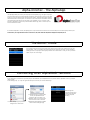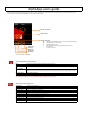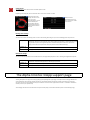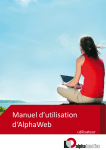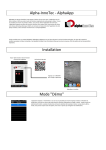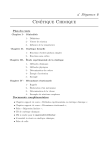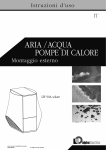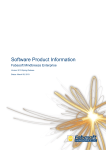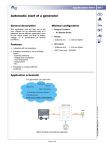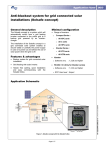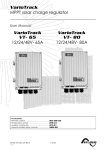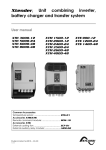Download Manual AlphaApp.xlsx
Transcript
Alpha‐InnoTec ‐ The AlphaApp The AlphaApp enables you to access your heat pump from everywhere you go. The App is very easy to use and provides easy access to all the important functions of your heat pump. If you don’t own a heat pump yet, you can use the App anyway. The App contains a demo – mode heat pump which simulates the relevant functions of a real system. You can either use a local area network to establish a real time connection between the App and your heat pump or your AlphaWeb – access to connect via the Internet. An AlphaWeb – account is very useful combined with this App, but it is not necessary for a local area network connection. If used with an AlphaWeb – account, the AlphaApp also is a very useful tool for customer service. Due to the ability to access the heat pumps linked to your account online, you can get information such as occurred errors, the system status and all important settings from everywhere you are. account online you can get information such as occurred errors the system status and all important settings from everywhere you are The demo ‐ mode As we already mentioned, the App also provides a demo mode in case you don’t own a heat pump on your own. Using the demo – mode, you are able to test all important functions of the App. The demo – mode is started by selecting the demo – heat pump in the heat pump selection menu. When in demo – mode, you can try out all the options, but you can’t save changes. Connecting to an AlphaWeb ‐ account As you already know, a connection to your heat pump can be established via your AlphaWeb account. If you don’t have an AlphaWeb – account, you should skip this section. In the following a step – by – step user’s guide will show you how to acces your account with the App. heatpump 1 heatpump 2 First select the AlphaApp in your device's settings menu as shown above. In the following menu you will be asked to enter your AlphaWeb account information. Be sure to flip the “use AlphaWeb” switch to on. The App needs to be restarted in order to connect to AlphaWeb (by double clicking the HOME button and then clicking the App). When the login was successful, the heat pump selection menu will show your heat pump after restarting. Connecting via local area network You also can connect your heat pump via local area network. Therefore, you will need to check some settings in your Luxtronik 2.0 heat pump controller. To check your IP – settings, follow the upcoming instructions: At first click the wrench – symbol in your heat pumps main screen to bring up the service menu. Then scroll down and select Control panel. Select IP‐adress In the IP‐adress menu you can read the heat pumps IP adress. Make sure both your mobile device and your heat pump share the same subnet. If you set up the controller IP correctly, the AlphaApp should now show your heat pumps IP in the selection menu. For reloading the menu, hit the “Back” button. The real time connection to your heat pump is established by selecting its IP. AlphaApp users guide After selecting a heat pump, the Apps main page is shown. The main page shows the actual operation mode of the heat pump, the ambient temperature and – if the connection was established via AlphaWeb – the time of the last actualization. Ambient Temperature operation mode Update time * Homepage DHW menu heating menu information operation mode state 9 Operating mode available, no errors occured. If symbol is flashing, the operating mode is currently active. X Operating mode set to off Operating mode demanded, but unexecutable due to Timer ? restrictions etc. ! An error has occured *) when connected via AlphaWeb This menu shows all the system temperatures Temperatures Flow Return targeted Return Return external Act. service water Amb. temp. Shows the currently measured flow temperature of the heat pump Shows the currently measured return temperature of the heat pump Shows the currently targeted heating circuit temperature, which is determined according to the heating curve. Shows the currently measured Return temperature in the Storage‐ or Buffer tank. When connected, the stratified storage tank sensor or the series buffer tank sensor provides the temperature value for regulating the heat pump. Current DHW temperature Current Ambient temperature The temperature information menu may also be accessed by swiping the main screen right. Shows the heat pump's operating hours Operating hours p p op. h. comp1 op. h. comp 2 impulses comp. 1 impulses comp. 2 duration comp. 1 duration comp. 2 operation hours 2hg1 operation hours 2hg2 operation hours 2hg3 operation hours hp operation hours heat operation hours hw p p operation hours compressor 1 operation hours compressor 2 (only shown when two compressors are available) number of start impulses compressor 1 number of start impulses compressor 2 average operation duration compressor 1 average operation duration compressor 2 operation hours of the additional heat generator Nr.1 operation hours of the additional heat generator Nr.2 operation hours of the additional heat generator Nr.3 total operation hours of the heat pump total operation hours of the heat pump spent heating total operation hours of the heat pump spent preparing DHW The operating hours menu may also be accessed by swiping the main screen top down. Saves the last five errors including date and time of the error occurring. Error memory The error memory may also be accessed by swiping the main screen bottom up. The data logger stores and graphically displays the course of different temperatures and operating modes Swiping the screen from top down brings up a explanation of the different graphs plus the scale options data logger The data logger displays show the following values: Operating modes: heating cooling DHW second heat generator active Swimmingpool temperatures current flow temperature current return temperature current DHW tank temperature ambient temperature the settings icon brings up a menu for altering the operation mode and/or temperature values Settings The settings icon can be found in all the different operating mode menus and provides setup options according to the operation mode. Settings in the heating menu Operation mode This option allows you to alter the operation mode for each heating circuit on its own. The following options are available here: Auto second heat gen. Party Holidays Off Automatic operation If set to second heat gen., the second heat generator is activated. The heat pump's compressors are inactive when this mode is set. If set to Party, the heat pump will ignore all timers and remain in the normal operating mode until the party mode gets deactivated. If set to holiday mode, the heat pump will lower the targeted heating temperature for the designated period of time. Turns off the heating mode completely. The heating settings menu may also be accessed by swiping the main screen left. temperature + ‐ The temperature + ‐ value works as an offset for the heating curve. It can be modified from +5°C to ‐5°C. Beeing an offset, the value modifies the heating curve by the set value. So, if a value of +5 is chosen, the heat pump will add 5K to the targeted system temperature during the whole season. DHW menu settings operation mode This option allows you to alter the operation mode for each DHW circuit on its own. The following options are available here: Auto second heat gen. Automatic operation If set to second heat gen., the second heat generator is activated. The heat pump's compressors are inactive when this mode is set. Party If set to Party, the heat pump will ignore all timers and remain in the normal operating mode until the party mode gets deactivated. If set to holiday mode, the heat pump will lock the DHW preparation mode to off for the designated period of time. Turns off the DHW mode completely. Holidays Off Setting timers This symbol opens up the timer menu for the linked operation mode. Timers Depending on the display tilt, the menu will either show a "clock ‐ like" interface or a table. When the device is held upright, the timers can be set as seen in the bystanding picture. The red areas enclosed by the white brackets show the designated period of time for the operation mode to be active. When turned to a horizontally position, the timers can be set in a table as shown here. Heating timer settings The timers can be set for each heating circuit on its own. After selecting the heating circuit, one of the following options may be chosen: Week (Mo‐Su) 5+2 (Mo‐Fr, Sa ‐ Su) Days (Mo, Tu…) The Week option allows you to set up to three timers, which then are valid for every day of the week. The selected timers refer to the normal operation mode, meaning the heat pump will be in lowered operation mode during the left time period. The targeted temperatures of the lowered operation mode can be found in the heating curves and the control panel of the heat pump and can not be modified via the App. The 5+2 option allows you to set up to three timers each for Mo ‐ Fr (weekdays) and for Sa+Su (weekend). The days option allows you to set up to three timers per day for each day of the week. DHW timer settings The timers of the DHW operation mode are lockdown timers, meaning the DHW preparation is set to off during the designated time periods. Week (Mo‐Su) 5+2 (Mo‐Fr, Sa ‐ Su) Days (Mo, Tu…) The Week option allows you to set up to three timers, which then are valid for every day of the week. The selected timers will set the DHW preparation to off during the preset time. The 5+2 option allows you to set up to three timers each for Mo ‐ Fr (weekdays) and for Sa+Su (weekend). The days option allows you to set up to three timers per day for each day of the week. The Alpha InnoTec InApp support page Touching the Alpha InnoTec logo on the main page brings up the AlphaApp web support page on the Alpha InnoTec homepage. Additional to a quick explanation of the main page symbols and the user’s manual download link, the page also provides several FAQ’s concerning the App. If your question isn’t answered by the FAQ’s, don’t hesitate to contact our tech support via the enclosed e – mail address. We will then contact you to solve your problem asap. The homepage also features lots of information not only about heat pumps, but also about ventilation systems and solar heating energy.