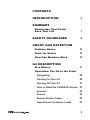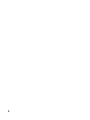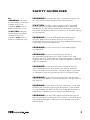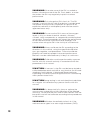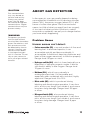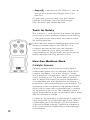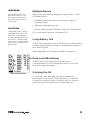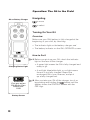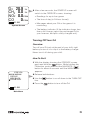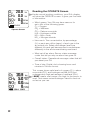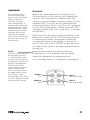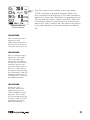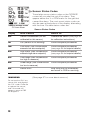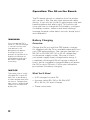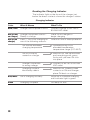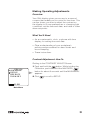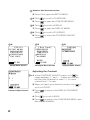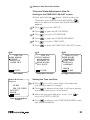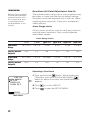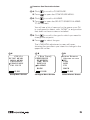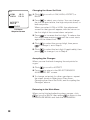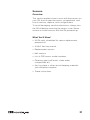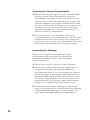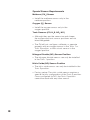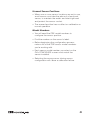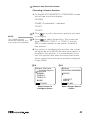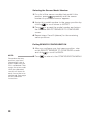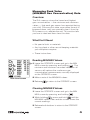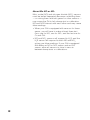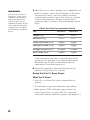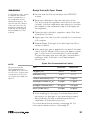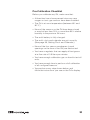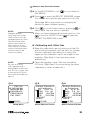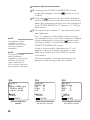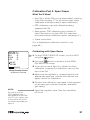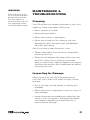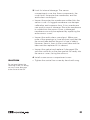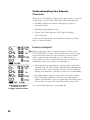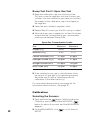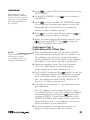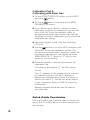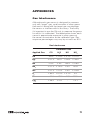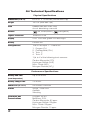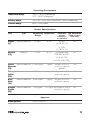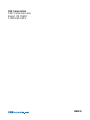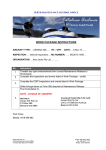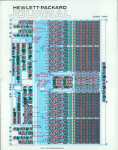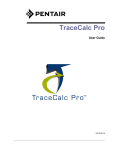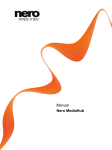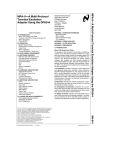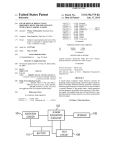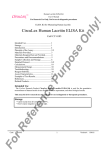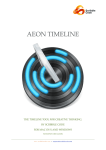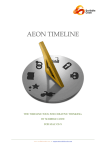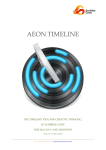Download G4 Portable Multigas Detector User Manual
Transcript
G4 Permissible Multi Gas Monitor Daily Use and Calibration User Manual CSE Corporation 1001 Corporate Lane Export, PA 15632 1-800-245-2224 2 CONTENTS INTRODUCTION 5 SUMMARY Knowledge That Could Save Your Life 7 SAFETY GUIDELINES 9 ABOUT GAS DETECTION Problem Gases 13 Tools for Safety 14 How Gas Monitors Work 14 G4 DESCRIPTION At a Glance 17 Operation: The G4 in the Field Navigating 20 Turning On Your G4 20 Turning Off Your G4 21 How to Read the OPERATE Screen 22 Sensors 23 Alarms 24 Sensor Status Codes 26 Operational Condition Codes 27 3 Operation: The G4 on the Bench Battery Charging 28 Making Operating Adjustments 31 Sensors 37 Managing Peak Value (MIN/MAX Gas Concentration) Data 45 Bump Testing 46 Calibration 52 MAINTENANCE & TROUBLESHOOTING Cleaning 61 Inspecting for Damage 61 Replacing the Sensor Compartment Cover 62 QUICK GUIDE Turning On Your G4 65 Turning Off Your G4 65 Understanding the Alarms 66 Bump Testing 67 Calibration 68 APPENDICES 4 Gas Interference 71 G4 Technical Specifications 72 INTRODUCTION Safety for Miners: a Mission and a Tradition. Our family has a long history of hard work in coal mines. Three generations have followed my grandfather, Alexander Shearer, into the mining industry since he came to the U.S.A. from Scotland and headed for the West Virginia coal fields in the early 1900s. That tradition has kept us committed to developing new mine safety technologies for more than 40 years. The experiences we’ve gained in working alongside miners have helped make our air-quality monitoring devices the best in the business. That’s because listening to the people who get their hands dirty, and then creating innovative products that meet their needs, is what we do. Thanks for placing your trust in CSE. We’ll never stop doing our best to live up to it. Scott Shearer Chairman and CEO CSE Corporation 5 6 SUMMARY Knowledge That Could Save Your Life Your G4 gas monitor can only warn you of danger if you understand how it works—and what it’s telling you. That’s a good reason to take this manual seriously. Every word in it is based on experience in the field, under conditions like the ones you’ll see on your next shift. Pay close attention to these pages. They’ll show you: • Why gas monitors are important for safety • How the G4 works • How to use it • How to test and calibrate it • And how to take care of it so that it will perform properly when you need it Your life—or your buddy’s—could depend on what you learn from this manual. So do your homework, and stay safe. 7 8 SAFETY GUIDELINES Key ! WARNING Indicates an imminently hazardous situation that, if not avoided, could result in death or serious injury. ! CAUTION Indicates a potentially hazardous situation that, if not avoided, could result in minor or moderate injury. !WARNING Do not put the G4 in a pocket or orient it in any way that can obstruct gas flow to the sensors. !CAUTION The G4 is a gas monitor that is intended to alert the user of potentially dangerous environmental conditions. It may only be used for this purpose. Any other use voids the product warranty and shifts all product liability to the end user. !WARNING Only use CSE approved replacement sensors. Substitution of other sensors may result in instrument failure that may or may not be detectable during calibration and normal operation. !WARNING Do not use the G4 in enriched oxygen environments. !WARNING Do not use the G4 if any sensor is uncalibrated and displays the ‘UNC’ code or fails and displays the ‘FAL’ code (during normal operation). Calibrate or replace the sensor, and if the code still appears return to CSE for diagnosis. !WARNING Ensure that the sensor model in the G4 sensor configuration menu and on the sensor housing match for each sensor position. Failure to do so may result in improper instrument performance or instrument failure. !WARNING Ensure that the sensor cover membrane is free of dust and debris so as to not obstruct the gas path to the sensors. !WARNING Ensure that all alarms (vibration, visual, and audible) are functional during the bump test. Failure to do so may impede the ability of the user to be alerted when a potentially hazardous environmental condition exists. !WARNING Use only CSE approved calibration gas at the concentrations indicated in this manual. Failure to do so may lead to improper calibration and improper instrument performance. 9 !WARNING If the outer case of the G4 is cracked or broken, discontinue use of the G4. Dust, debris, or water that enters the G4 may negatively impact instrument performance. !WARNING Only charge the G4 in fresh air. The G4 charger is not intrinsically safe (the device is not designed with power-limiting circuitry to prevent an ignition of an explosive methane-air atmosphere) and must be used in approved areas only. !WARNING Do not use the G4 in areas of low oxygen levels (<10%) or where chemical solvents, silicones, silicates, sulfur compounds, or compounds containing lead are present. These compounds will impact the performance of the methane sensor and cause false readings. Use caution when using the G4 in the vicinity of all chemicals. !WARNING Always calibrate the G4 according to the directions in this manual, using the specified calibration gas, gas regulator, and procedures. Failure to calibrate properly can lead to improper instrument performance. Sensors must be calibrated every 31 days at a minimum. !WARNING Calibration must be performed by a person familiar with this manual and only in accordance with the procedures in this manual. !CAUTION All sensors in the G4 must be bump tested or calibrated before each use/shift or any time that an off-scale reading or fault indicator is displayed. Bump testing or calibrating is essential to ensuring that the G4 is functioning within performance limits. !CAUTION Bump testing is not and should not substitute for a regular full calibration by a person familiar with this manual. !WARNING If a bump test fails, clean or replace the sensor cover and perform a full calibration of the affected sensor(s). Do not use the G4 if one or more sensors fails the bump test and will not calibrate according to the procedures in the manual. !WARNING Withdraw immediately to fresh air if the methane sensor goes in to over-range shutdown (OVR). 10 !CAUTION The battery life of a fully charged G4 is up to 25 hours for a new battery at room temperature with no alarms. Temperature, age, alarms, and charge status can all affect the battery life. !CAUTION If the low battery (LOW BATT) indicator appears during a shift, alert your supervisor immediately. !CAUTION Always treat alarms as a true indication of atmospheric conditions. Never assume that G4 readings are false positives. In the case of an alarm, always follow your workplace procedures. !CAUTION Gas concentrations may vary based on location and activity. Always use caution even if the G4 does not indicate dangerous concentrations. Higher concentrations may be present nearby. !CAUTION With a methane alarm above 5% with code OVR, do not turn off your G4 until you’re sure you are in fresh air . !CAUTION The methane sensor will shut down with a methane alarm above 5% with code OVR. Do not try to restart the methane sensor until you are sure you are in fresh air. If you restart the sensor (by pressing the ON button), and the methane around you is still above 5%, you may damage the sensor. !CAUTION After a shut down with code OVR, and only when you are in the clear, report the latching alarm and OVR shutdown to your foreman. Turn in your G4 for recalibration; do not use it after an OVR shutdown until it has been recalibrated. !WARNING Dangerous gas levels can escalate without warning. Most hazardous gases are odorless, and their presence cannot be detected by human senses. Likewise, your senses cannot detect a shortage of oxygen until it is too late. Do not rely on your senses to warn you of gasrelated hazards. !WARNING Setting alarm set points must be performed by a person familiar with this manual and only in accordance with the procedures in this manual. !CAUTION Do not overtighten the retaining screw, as doing so may cause damage to the case of the G4. 11 12 !CAUTION Gas concentrations may vary based on location and activity. Always use caution even if the G4 does not indicate dangerous concentrations. Higher concentrations may be present nearby. !WARNING Dangerous gas levels can escalate without warning. Most hazardous gases are odorless, and their presence cannot be detected by human senses. Likewise, your senses cannot detect a shortage of oxygen until it is too late. Do not rely on your senses to warn you of gas-related hazards. ABOUT GAS DETECTION In the open air, you can usually depend on being surrounded by a healthful mix of harmless nitrogen (about 78%), necessary oxygen (about 21%), and traces of a few other gases. But in an enclosed space, too little of what you need (such as oxygen), or too much of what you don’t (like toxic carbon monoxide or methane) can put you in danger before you know what’s happening. Problem Gases Human senses can’t detect: • Carbon monoxide (CO), a normal product of fires and burning fuel. In enclosed spaces, it can accumulate quickly and become deadly. It accumulates in the blood, depriving the brain and heart of the oxygen necessary to function properly. Danger level: 50 ppm or more. • Hydrogen sulfide (H2S), which is found naturally as a byproduct of decaying organic matter. It blocks your body’s ability to use oxygen. Danger level: 10 ppm or more. • Methane (CH4), which forms naturally in underground pockets. It’s flammable and, especially when combined with coal dust, highly explosive. Danger level: 5 to 15%. • Nitric oxide (NO), which is produced during blasting and diesel engine operation. It can form nitric acid in your lungs if you inhale it, and cause long-term lung damage. Danger level: 25 ppm or more. • Nitrogen dioxide (NO2), also produced during blasting and diesel engine operation. It can form nitric acid in your lungs if you inhale it, and cause long-term lung damage. Danger level: 5 ppm or more. 13 • Oxygen (O2), a necessity of life. Without it, you can lose consciousness fast. Danger level: Less than 16%. On your own, you can’t spot most gas-related hazards. Fortunately, there are technologies that can detect gas-related hazards. Tools for Safety Gas monitors — small devices that detect the gases most likely to cause problems where you’re working — can give you the information you need to make life-saving decisions. One of the most effective detection and monitoring devices available today is the CSE G4. It’s a compact, belt-carried unit that can measure up to four gases at once, alert you when gas concentrations hit danger levels, and document air quality readings over long periods of time. How Gas Monitors Work Catalytic Sensors Catalytic sensors are commonly used to detect combustible gases such as methane. Each sensor contains two beads – an active “detector” bead and a reference “compensator” bead – surrounding a very small wire coil. The active bead is treated with a catalyst that lowers the ignition temperature of combustible gas and changes the resistance in proportion to the combustible gas concentration. This resistance is then compared to the reference bead (which will not react with combustible gas), creating an imbalance in the circuit. The imbalance yields a signal interpreted as a gas concentration that is linear with the resistance change. In clean air, the resistance in each bead is nearly the same and yields no combustible gas signal. When combustible gas is introduced, only the resistance of the active bead changes, yielding an imbalance in the circuit and a corresponding combustible gas concentration. 14 Electrochemical Sensors Electrochemical sensors are commonly used to detect oxygen and toxic gases. An electrochemical sensor works by reacting with the target gas to produce a signal proportional to the gas concentration. The gas passes through a small opening to control the amount that enters the sensor and reacts with the sensing electrode. The gas that the sensor is designed to detect reacts with the sensing electrode and essentially completes the chemical reaction, causing an electrical current that is interpreted as a gas concentration. G4 Sensors In the G4, the methane sensor is a catalytic sensor, and all others (oxygen, carbon monoxide, hydrogen sulfide, nitrogen dioxide, and nitric oxide) are electrochemical. In the case of all of the sensors, the signal is amplified and stabilized by the electronics, which then feed the information to the display as a gas concentration in percent by volume (%) or parts per million (ppm). 15 16 G4 DESCRIPTION !CAUTION The G4 is a gas monitor that is intended to alert the user of potentially dangerous environmental conditions. It may only be used for this purpose. Any other use voids the product warranty and shifts all product liability to the end user. At a Glance The CSE G4 Permissible Multi Gas Monitor is a personal safety device that automatically warns you when any of up to four common gases reach dangerous levels. In addition to multi-gas capability, it features a backlit LCD display that lets you navigate to operational and safety information; sound, vibration, and light alarm signals; and a battery life of up to 25 hours. All the information needed during a normal shift appears on a single OPERATE screen. Other display screens enable you to: • Calibrate and configure the G4 • Read peak concentration levels Visual Alarm LEDs Audio Alarm Port Oxygen Sensor Toxic Sensor 1 Sensor Cover Retaining Screw Toxic Sensor 2 Methane Sensor Sensor Cover Display Battery Life Indicator ON Button O2 20.9 % CH4 0.0 % NO2 0.0 PPM CO 0 PPM 12:00 Time / Status Code (alternating) NAVIGATE Button 17 !WARNING Multi Gas Capability Do not use the G4 in enriched oxygen environments. The G4 can monitor as many as four gases simultaneously. The standard setup includes sensors for methane and oxygen, plus two open sensor ports for the customer’s choice of: • Carbon monoxide (CO) • Hydrogen sulfide (H2S) • Nitrogen dioxide (NO2) • Nitric oxide (NO) Navigation The G4’s user interface is simple to use: • Click or hold down the • Click the button to enter or select button to move the cursor • Follow a logical menu tree to reach any feature or function O2 20.9 % CH4 0.0 % NO2 0.0 PPM CO 0 PPM 12:00 Operate Screen 18 OPERATE Mode In OPERATE mode, the G4 display shows concentrations of up to four gases on a single screen, in real-time. The OPERATE screen also reports the reasons for alarms, information on G4 operational conditions, and the time of day. !WARNING Multiple Alarms Do not put the G4 in a pocket or orient in any way that can obstruct gas flow to the sensors in any way. When your G4 detects dangerous gas levels, it sets off three alarms: • Audible (dual-tone alarm indicating a high- or low-level alert) • Vibrating (pulsating motor) !CAUTION The battery life of a fully charged G4 is up to 25 hours for a new battery at room temperature with no alarms. Temperature, age, alarms, and charge status can all affect the battery life. • Visual (flashing red LED plus flashing LCD display) (For more about alarms, see page 24.) Long Battery Life The G4 will operate for up to 25 hours on a full battery charge. Recharging time from complete discharge is less than 6 hours. (See page 28 for more about battery charging.) Peak Level Monitoring The G4 will store minimum and maximum concentrations for all configured sensors from the time they were last reset. Peak Level Screen Carrying the G4 A carrying case and belt clip are available for purchase to carry your G4 in the field. It is optimal to use the carrying case or the belt clip, in order to minimize gas flow obstruction to the sensors. 19 Operation: The G4 in the Field G4 on Battery Charger Navigating to move to select Turning On Your G4 Overview Make sure your G4’s battery is fully charged at the beginning of your shift, by checking: • The indicator light on the battery charger and • The battery indicator on the G4’s OPERATE screen. How to Do It 1Before you pick up your G4, check the indicator light on the face of the charger. Charging Status Light • A green light means the G4 is fully charged and ready to go. • A red light, blue/white light, or no light means the unit is not fully charged. Report the uncharged G4 to your foreman, and pick up a fully charged unit. A000110 Corporation G4 Multi Gas Detector V1.6 Startup Screen 20 2After you take your G4 off the charger, turn it on by pushing and holding the button until the display shows the STARTUP screen with the CSE logo. O2 20.9 % CH4 0.0 % NO2 0.0 PPM CO 0 PPM 12:00 Operate Screen 3After a few seconds, the STARTUP screen will switch to the OPERATE screen, showing: • Readings for up to four gases • The time of day (in 24-hour format) • Messages about your G4 or the gases it is monitoring • The battery indicator (If the indicator shows less than a full charge, report the uncharged G4 to your foreman, and pick a fully charged unit.) Turning Off Your G4 Overview Turn off your G4 only at the end of your shift, right before you turn it in or clip it to the battery charger. Never turn it off during your shift. How To Do It CSE G4 MAIN MENU SETUP OPERATE TURN OFF 1With the display showing the OPERATE screen, push and hold the button. While holding the ON button, push and hold the NAVIGATE ( ) button for about 3 seconds until the MAIN MENU appears. 2Release both buttons. 3Use the line. 4Press the button to scroll down to the TURN OFF button to turn off the G4. 12:00 Main Menu 21 O2 20.9 % CH4 0.0 % NO2 0.0 PPM CO 0 PPM 12:00 Operate Screen Reading the OPERATE Screen Under normal working conditions, your G4’s display will show the OPERATE screen. It gives you five kinds of information: • Which gases: Your G4 may have sensors for up to four of the following gases: O2 = Oxygen CH4 = Methane CO = Carbon monoxide H2S = Hydrogen sulfide NO = Nitric oxide NO2 = Nitrogen dioxide • How much: The concentration, by percentage (%) or parts per million (ppm), of each gas in the air around you. Safety and danger levels are different for each gas because each one behaves differently in the environment being monitored. • What set off an alarm: Sensor status message codes that tell you why an alarm has gone off. • Overall status: Operational message codes that tell you about your G4. • Time of day: Digital clock showing hours and minutes in 24-hour format. This screen shows safe levels of oxygen (O2), carbon monoxide (CO), and hydrogen sulfide (H2S), but a dangerously high percentage of methane (CH4). “OVR” means over-range—too high for the sensor to read. That means extreme danger. Head for fresh air as fast as you can. 22 !WARNING Sensors Do not use the G4 in areas of low oxygen levels (<10%) or where chemical solvents, silicones, silicates, sulfur compounds, or compounds containing lead are present. These compounds will impact the performance of the methane sensor and cause false readings. Use caution when using the G4 in the vicinity of all chemicals. Behind the round openings on the face of your G4 are positions for as many as four different gas sensors. Each responds to a different gas. The sensors on the left always measure oxygen (O2) and methane (CH4). The G4 can be ordered with the remaining positions (Toxic 1 and Toxic 2) configured for any two of these gases: carbon monoxide (CO), hydrogen sulfide (H2S), nitric oxide (NO), or nitrogen dioxide (NO2). NOTE: Never install a sensor in a position that’s not configured for it. For example, only an oxygen sensor will operate in the oxygen position. The NO2 sensor may only be placed in the Toxic 1 sensor position, and the NO sensor may only be placed in the Toxic 2 position. Configuration of a G4 with an NO sensor requires special factory setup of the Toxic 2 sensor position for dedicated use with NO sensors. Once configured for NO, Toxic 2 can no longer be used with any other sensors. While you work, the sensors feed information to the electronics inside your G4. The G4 makes a record of changing gas levels, and passes moment-bymoment information to the display on the face of the G4. One look at the OPERATE screen will show you what all four sensors are reporting about the air around you. (For more about sensor configuration, see page 37.) Oxygen O2 Toxic 1 CO, H2S, or NO2 Methane CH4 Toxic 2 CO, H2S, or NO 23 !WARNING Alarms Withdraw immediately to fresh air if the methane sensor goes in to overrange shutdown (OVR). The G4’s audible, visual, and vibrating alarms will operate continuously when a sensor tells the G4 you’re in a dangerous gas concentration. The same alarms will operate in shorter bursts when the G4 needs attention (see operational codes below). When any sensor detects a dangerous gas level, it will trigger all three alarms (audible, vibrating, and visual). • Check the OPERATING display to see which gas set off the most recent alarm. You’ll see it next to the gas concentration, as well as at the bottom of the display alternating with the time of day. Alarm Display Low O2 Alarm Methane Sensor Over-Range Display • For most alarms, follow your workplace procedures for the gas concentration shown on your G4. All alarms, with the exception of a CH4 concentration above 5%, are “non-latching” — that is, they will automatically reset when gas concentrations return to non-alarm levels. • For a methane (CH4) alarm reading at 5% or above, the CH4 line on the display will show the code OVR (over-range). Leave the area and head for fresh air immediately. Because methane is explosive and extremely dangerous, your G4 alarms will “latch” (continue to sound, vibrate, and flash) until you reset the sensor. Do not turn off or reset the sensor until you are sure that you are in fresh air. !WARNING !CAUTION Ensure that all alarms (vibration, visual, and audible) are functional during the bump test. Failure to do so may impede the ability of the user to be alerted when a potentially hazardous environmental condition exists. Always treat alarms as a true indication of atmospheric conditions. Never assume that G4 readings are false positives. In the case of an alarm, always follow your workplace procedures. 24 Methane Sensor Failure Display • The CH4 sensor shuts down in an over-range (OVR) condition to prevent burnout. When you are confident that the levels of CH4 have returned below 5%, press the ON button to reset the sensor. You will see the sensor status code FAL (fail) next to the blank sensor concentration until the sensor warms up. After it warms up, the sensor will return to normal operation if the concentration is below 5%. !CAUTION With a methane alarm above 5% with code OVR, do not turn off your G4 until you’re sure you are in fresh air. !CAUTION With a methane alarm above 5% with code OVR, the methane sensor will shut down. Do not try to restart the methane sensor until you are sure you are in fresh air. If you restart the sensor (by pressing the ON button), and the methane around you is still above 5%, you may damage the sensor. !CAUTION When you are in the clear, report the latching alarm and OVR shutdown to your foreman. Turn in your G4 for recalibration; do not use it after an OVR shutdown until it has been recalibrated. 25 Sensor Status Codes Sensor Status Code O2 Low Alarm Three-letter sensor status codes on the OPERATE screen tell you what has set off an alarm. They appear above the % or PPM marks for the gas that caused the alarm. The most recent status code can also be seen at the bottom of the display, alternating with the time. Possible status codes are: Sensor Status Codes Display What it Means What to Do UNC Sensor Uncalibrated (G4 not calibrated for this sensor) Calibrate the sensor (see page 52 for calibration instructions.) FAL Fail (Sensor is not working) Follow workplace procedures LOW Low Alarm (Gas concentration exceeds low alarm setpoint) Follow workplace procedures (see page 34 for setpoint details.) HGH High Alarm (Gas concentration exceeds high alarm setpoint) Follow workplace procedures (see page 34 for setpoint details.) OVR Over-range (Gas concentration too high to measure) Follow workplace procedures UND Under-range (Gas concentration Follow workplace procedures too low to measure) UNK Device Error !WARNING Do not use the G4 if any sensor fails and displays the ‘FAL’ code. Calibrate or replace the sensor, and if the code still appears return to CSE for diagnosis. 26 Stop using the G4 immediately and return to CSE for servicing (See page 37 for more about sensors.) O2 20.9 % CH4 0.0 % NO2 0.0 PPM CO 0 PPM LOW BATT Operational Code Low Battery Operational Condition Codes Like the dashboard in your car, your G4 can tell you what’s going on inside it. Short alarm bursts (audible, visual, and vibrating), spaced about five seconds apart, mean you should check the lowest line of the OPERATE screen for one of these codes, alternating with the time of day: Operational Condition Codes Display What it Means What to Do LOW BATT The battery is running out of power. Charge the G4 as soon as possible. See page 28 for charging instructions. ON CHARGE You have pressed the button Take the G4 off of the charger if while the G4 is connected to the you wish to turn it on. charger. The G4 will show you this message, then shut down. SET CLOCK You must set the G4’s clock Set the clock. See page 33 for before calibrating it or using it in clock-setting instructions. the field. NO SELECT Nothing was selected. IN CALIB The G4 is in calibration mode. Wait until calibration ends. The G4 The and buttons will not will prompt you when calibration function until calibration is is complete. complete. NO SENSOR No sensor is installed for an operation you have requested. For example, you cannot calibrate or set the alarms for a sensor until you install it and configure it. Make a selection. Install/configure the correct sensor. See page 42 for configuration procedure. NO SENSORS There are no configured sensors. Install/configure desired sensors. !CAUTION If the low battery (LOW BATT) indicator appears during a shift, alert your supervisor immediately. 27 Operation: The G4 on the Bench The G4 needs almost no attention from the worker who carries it. But, like any other advanced safety device, it can only do its job if it gets proper care and handling before and after a shift. This section will show you how to charge the G4’s battery; configure its display screens, sensors and alarm settings; manage the peak value data it records; bump test it; and calibrate it. !WARNING Battery Charging Only charge the G4 in fresh air. The G4 charger is not intrinsically safe (the device is not designed with powerlimiting circuitry to prevent an ignition of an explosive methane-air atmosphere) and must be used in approved areas only. Overview Charge the G4 only with the CSE battery charger. It’s supplied with the G4 or available separately from your CSE representative. The charger operates on 95–130 or 90–264 VAC, 50 or 60 Hz. depending on the power supply model. Be sure to check your power supply input voltage before using. A completely discharged G4 will charge in about 6 hours, and a completely charged battery will power the G4 for up to 25 hours. Follow your workplace procedures for battery charging. !NOTICE The battery life of a fully charged G4 is up to 25 hours for a new battery at room temperature with no alarms. Temperature, age, alarms, and charge status can all affect the battery life. 28 What You’ll Need • A G4 charger for each G4 • A power outlet (95–130 or 90–264 VAC, 50 or 60 Hz.) for each charger • These instructions Release Latch Belt Clip Recess Charging Contacts Mounting Posts Charging Status Light Charging the Unit To connect the G4 to the charger, line up the recesses on the back of the G4 with the charger’s mounting posts and top latch. Press the center of the G4 firmly until you hear it click into place. Disconnect the G4 by lifting it away from the charger while pressing down on the release latch. 29 Reading the Charging Indicator The indicator light on the face of the charger just below the brass contacts shows the charger’s status: Charging Indicator Color What It Means What To Do Dark / Unlit Charger has no power source Connect charger to 95–130 or 90–264 VAC outlet Red (G4 not Charger has power source – on charger) Ready to charge Place G4 on charger to begin charging Red (G4 on charger) Check for one of these problems: Fault — G4 is not charging for one of the following reasons: G4 outside allowable Gradually bring G4 to charging temperatureallowable temperature temperature range (0°C–30°C) G4 not correctly Remove G4, line up recesses seated on charger and mounting posts, press firmly until you hear G4 click into place Charger connected Connect to 95–130 or 90–264 to wrong voltage VAC outlet Charging contacts Remove G4, carefully clean blocked by debris contacts on G4 and charger, place G4 back on charger Blue/White G4 is charging normally Allow G4 to continue charging until indicator light is green Green G4 ready for use 30 Charging complete Making Operating Adjustments Overview Your G4’s display gives you access to a menu of screens that enable you to control its functions. This section shows you how to adjust the contrast on the display to fit user preferences or changing light conditions; set the time and date; and raise or lower alarm set points. What You’ll Need • An accurate watch, clock, or phone with time display, for setting time and date • Clear understanding of your workplace’s policies and procedures for alarm levels and record keeping • These instructions Contrast Adjustment: How To Getting to the CONTRAST ADJUST Screen CSE G4 MAIN MENU SETUP OPERATE TURN OFF 1Push and hold the button. While holding the ON button, push and hold the NAVIGATE ( ) button for about 3 seconds until the MAIN MENU appears. 2Click to scroll to SETUP. 12:00 Main Menu 31 Denotes: See illustration below 3Press ON to open the SETUP MENU. 4 4Click to scroll to CONFIGURE. 5Press to open the CONFIGURE MENU. 6Click to scroll to DISPLAY. 7Press to open the DISPLAY MENU. 8Click to scroll to CONTRAST. 9Press screen. to reach the CONTRAST ADJUST 6 CSE G4 SETUP MENU MAIN MENU CALIBRATE CONFIGURE CAL DATE 12:00 Setup Menu Screen 8 [Run Time] CONFIGURE SENSORS TIME DATE DISPLAY ALARMS BACK 12:00 Configure Menu Screen Display Menu Screen Adjusting the Contrast 1At the CONTRAST ADJUST screen, click to toggle between “+” and “– “. Adjust the contrast by using the ON button to select “+” for more contrast and “-” for less. 2When you reach your desired contrast, click scroll to ACCEPT. Contrast Adjust Screen 3Press MENU. to return to the DISPLAY CONTRAST 4Click to scroll to BACK. to 5Press to return to the CONFIGURE MENU, and then the MAIN MENU. 32 Denotes: See illustration below Time and Date Adjustment: How To Getting to the TIME DATE ADJUST screen 1Push and hold the button. While holding the ON button, push and hold the NAVIGATE ( ) button for about 3 seconds until the MAIN MENU appears. 2 2Click to scroll to SETUP. 3Press to open the SETUP MENU. 4Click to scroll to CONFIGURE. 5Press to open the CONFIGURE MENU. 6Click to scroll to TIME DATE. 7Press to enter the TIME DATE ADJUST screen. 4 CSE G4 MAIN MENU SETUP OPERATE TURN OFF 12:00 Main Menu Date & Time Adjust 12:00 08-23-2013 ACCEPT BACK 12:00 Time & Date Adjust Screen 6 CSE G4 SETUP MENU MAIN MENU CALIBRATE CONFIGURE CAL DATE 12:00 Setup Menu Screen [Run Time] CONFIGURE SENSORS TIME DATE DISPLAY ALARMS BACK 12:00 Configure Menu Screen Setting the Time and Date to scroll to each digit of the date and 1Click time that you need to change. 2Press to advance that digit. It will move ahead one unit for each press of the button. 3When the time and date are correct, click scroll to ACCEPT or BACK. to 4Press to return to the CONFIGURE MENU, and then the MAIN MENU. 33 !WARNING Gas Alarm Set Point Adjustment: How To Setting alarm set points must be performed by a person familiar with this manual and only in accordance with the procedures in this manual. The standard alarm set points at your workplace may be higher or lower than the factory default settings. Set points should be adjusted only in fresh air. When adjusting alarm set points, follow your workplace’s safety policies. Alarm Range Limits All four sensor positions (one for each gas) have low and high alarm set points. Each can be adjusted within these ranges: Alarm Range Limits % O 2 % CH4 ppm CO ppm H2S ppm NO ppm NO2 Low Alarm16.0–21.0 0.5–1.5 10–505–1510–25 2.0–5.0 Range Factory Default 19.01.035 10 253.0 Setpoint High Alarm 21.0–23.0 1.5–2.250–999 15–25 25–755.0–10.0 Range Factory Default23.0 Setpoint 2.0 100 15 25 5.0 Selecting a Gas Alarm CSE G4 MAIN MENU SETUP OPERATE TURN OFF 12:00 Main Menu 34 1Push and hold the button. While holding the ON button, push and hold the NAVIGATE ( ) button for about 3 seconds until the MAIN MENU appears. 2Click to scroll to SETUP. 3Press to open the SETUP MENU. Denotes: See illustration below 4Click to scroll to CONFIGURE. 5Press to open the CONFIGURE MENU. 6Click to scroll to ALARMS. 7Press to open the SELECT SENSOR ALARMS TO SET screen. You will see a list of sensors for the gases your G4 is configured to detect, with “NONE” in any position that does not have a sensor installed. 8Click to scroll to the gas for which you need to change the set point. 9Press to select the gas. The LOW/HIGH adjustment screen will open, showing the gas alarm you intend to change in the upper-left corner. 4 6 CSE G4 SETUP MENU MAIN MENU CALIBRATE CONFIGURE CAL DATE 12:00 Setup Menu Screen [Run Time] CONFIGURE SENSORS TIME DATE DISPLAY ALARMS BACK 12:00 Configure Menu Screen 8 Select Sensor Alarms to set O2 CH4 NO2 CO BACK 12:00 Select Alarms Screen 35 Changing the Alarm Set Point 02 LOW HIGH 19.5 23.0 ACCEPT BACK 12:00 O2 Alarm Setpoint Screen 1Click BACK. to scroll to LOW, HIGH, ACCEPT, or 2Press to select your choice. You can change the low set point alone, the high set point alone, or both set points. When you select LOW or HIGH, the adjustment screen for that gas will appear, with the cursor on the first digit of the current alarm set point. 3Press to increase the first digit. To reduce the first digit, keep pressing until the count starts again at the lowest limit. 4Click to select the second digit, then press to change it, as in Step 3. 5Click press to select the last digit (if applicable), then to change it, as in Step 3. Accepting the Changes When you are finished changing the set points for a gas: 1Click to scroll to ACCEPT. 2Press to return to the SELECT SENSOR ALARMS TO SET screen. 3To change set points for other gas alarms. repeat the steps shown in Selecting a Gas Alarm; Changing the Alarm Set Point; and Accepting the Changes, above. Returning to the Main Menu When you’re finished adjusting alarm ranges, click to scroll to BACK, then press to return to the CONFIGURE MENU and then the MAIN MENU. 36 Sensors Overview This section explains how to work with the sensors on your G4: how to open the sensor compartment, and how to remove, replace, and configure them. To avoid damaging sensitive electronics, always turn the G4 off before removing the sensor cover. Never remove or install sensors with the G4 powered up. What You’ll Need • All G4 units scheduled for sensor replacement, powered off • A 5/64” hex key wrench • Replacement sensors • Null sensors • List of CSE sensor model numbers • Cleaning gear (soft brush, clean water, compressed air) • Any log sheet or other record-keeping materials your workplace requires • These instructions 37 Opening the Sensor Compartment 1Before removing the sensor cover, clean all debris from the sensor area. Be careful to clean the slot between the edge of the cover and the unit’s casing. Use a soft brush and water to remove any material trapped in this space, then blow the area dry with compressed air. Never use a sharp tool for cleaning; you may damage the dust- and water tight seal between the cover and the casing. For more on cleaning, see page 61. 2Turn the hex screw in the center of the cover counterclockwise until it disengages. Pull the cover straight up from the case. Never use a sharp tool to pry the cover off; you may damage the dust- and water-tight seal between the cover and casing. Inspecting for Damage The sensor compartment cover has three components: the cover itself, the protective membrane molded inside it, and the audio alarm sound port. 1Check the cover for cracks or other damage. 2Inspect and clean the protective membrane. A clogged membrane can hamper calibration and response time. A torn membrane can result in sensor damage. A damaged membrane can only be replaced by replacing the entire sensor cover. If you can’t remove debris on the outside of the membrane with a soft brush, water, and a gentle stream of air, replace the entire sensor cover. 3Inspect the audio alarm sound port. Make sure none of the openings in it are blocked, and that the sound tube behind the port is free of debris. For more about damage inspection, see page 61. 38 NOTE: Removing & Installing Sensors Always replace a sensor with the same model sensor from CSE. NOTE: The process is the same for all six sensors, but only certain sensors can be used in certain positions. See Sensor Positions and Special Requirements, below. 1To remove a sensor, grasp it firmly with your fingers and pull it straight up. Avoid twisting, which may damage the sockets. Rocking the sensor gently back and forth is OK. Be sure that the G4 is powered off before removing or installing sensors. !WARNING Only use CSE approved replacement sensors. Substitution of non-CSE sensors may result in instrument failure that may or may not be detectable during calibration and normal operation. !WARNING Ensure that the sensor cover membrane is free of dust and debris so as to not obstruct the gas path to the sensors. !CAUTION Do not overtighten the retaining screw, as doing so may cause damage to the case of the G4. 2To install a sensor, notice the connector pin openings inside the socket, then line up the sensor’s connector pins with them before inserting the sensor. Being careful not to damage the top surface of the sensor or bend the pins, gently push the sensor pins all the way into the sockets. Replacing the Sensor Cover 1Inspect and (if necessary) replace the sensor cover gasket. Be sure the round rib on the gasket fits neatly into the recess on the sensor cover, facing the sensors. 2Tighten the hex screw by hand until snug. Getting the Right Sensor in the Right Position Each sensor can only be used in the position(s) configured to accept it. This diagram shows possible sensor configurations for each sensor position. Oxygen O2 Toxic 1 CO, H2S, or NO2 Methane CH4 Toxic 2 CO, H2S, or NO 39 Special Sensor Requirements Methane (CH4 ) Sensor • Install the methane sensor only in the methane position. Oxygen (O2 ) Sensor • Install the oxygen sensor only in the oxygen position. Toxic Sensors (CO, H2S, NO2 , NO) • Although they are the same size and shape, the oxygen and toxic sensor positions are not interchangeable. • The G4 will not configure, calibrate, or operate properly with an oxygen sensor in the Toxic 1 or Toxic 2 position, or with a toxic sensor in the oxygen position. Nitrogen Dioxide (NO2 ) Sensor Position • The nitrogen dioxide sensor can only be installed in the Toxic 1 position. Nitric Oxide (NO) Sensor Position • The nitric oxide sensor can only be installed in the Toxic 2 position. • Factory setup: The nitric oxide sensor requires a special factory configuration of the Toxic 2 position. Once configured for NO, the Toxic 2 position cannot be used with any other sensor. 40 Unused Sensor Positions • When one or more sensor locations are not in use, a null sensor must take the place of a functional sensor, to maintain the water- and dust-tight seal and protect the sensor socket. • The unused position has no effect on calibration or normal operation. Model Numbers • You will need the CSE model numbers to configure the sensor position. • Find the number on the sensor’s label. • Before beginning the configuration process, make a list of the CSE sensor model numbers you’re working with. • Each sensor model number you select on the G4’s CONFIGURE screen must match the sensor installed. • Selecting the wrong sensor during sensor configuration will cause a calibration failure. 41 Denotes: See illustration below !WARNING Configuring Sensor Positions Ensure that the sensor model in the G4 sensor configuration menu and on the sensor housing match for each sensor position. Failure to do so may result in improper instrument performance or instrument failure. Getting to the SENSOR TO CONFIGURE Screen 1Push and hold the button. While holding the ON button, push and hold the NAVIGATE ( ) button for about 3 seconds until the MAIN MENU appears. 2Click to scroll to SETUP. 3Press to enter the SETUP MENU. 4Click to scroll to CONFIGURE. 5Press to open the CONFIGURE MENU. 6Press again to select SENSORS. That will take you to the SELECT SENSOR TO CONFIGURE screen. 2 4 CSE G4 MAIN MENU SETUP OPERATE TURN OFF 12:00 Main Menu 42 6 CSE G4 SETUP MENU MAIN MENU CALIBRATE CONFIGURE CAL DATE 12:00 Setup Menu Screen [Run Time] CONFIGURE SENSORS TIME DATE DISPLAY ALARMS BACK 12:00 Configure Menu Screen Denotes: See illustration below Choosing a Sensor Position 1On the SELECT SENSOR TO CONFIGURE screen you will see a four-line display: OXYGEN COMB (“Combustible”: methane) TOXIC 1 TOXIC 2 NOTE: The COMB position cannot be selected, as it may not be reconfigured. 2Click to scroll to the sensor position you want to configure. 3Press to select the position. The screen will show OXYGEN, TOXIC 1, or TOXIC 2, and the CSE’s model number for the sensor installed in that position. 4If no sensor is installed in this position, the screen will show the word NONE. Be sure a null sensor is installed in this position, if it is intentionally not in use. Any position that does not have a functional sensor must hold a null sensor and be configured to say NONE. 2 3 Select Sensor To Configure OXYGEN COMB TOXIC 1 TOXIC 2 BACK 12:00 Select Sensor To Configure Screen Select OXYGEN SENSOR O2A2 ACCEPT BACK 12:00 Select Oxygen Sensor Screen 43 Selecting the Sensor Model Number 1For a list of the sensor models that would fit this position, press repeatedly until the sensor number on your listed sensor appears. 2Assign this model number to the sensor position by clicking to scroll down to ACCEPT. 3Press to accept the model number and return the G4 to the SELECT SENSOR TO CONFIGURE screen. 4Repeat steps 2 and 3 (above) for the remaining sensor positions. Exiting SENSOR CONFIGURATION 1After you configure your last sensor position, stay on the SELECT SENSOR TO CONFIGURE screen and click to scroll to BACK. NOTE: Remember that any positions you have changed will stay in alarm mode until the G4 is calibrated. That means the error code UNC (uncalibrated sensor) will show for each sensor that was configured. See page 52 for calibration instructions. 44 2Press to return to the CONFIGURATION MENU Managing Peak Value (MIN/MAX Gas Concentration) Data Overview The G4’s memory stores the lowest and highest gas concentrations — the minimum and maximum values — that each gas sensor has reported during your shift. G4 saves this data, even when the unit is powered down, until you manually clear it from the G4’s memory or calibrate the unit. This section tells you how to read and then clear this data. What You’ll Need • No special tools or materials • Any log sheet or other record-keeping materials your workplace requires • These instructions Reading MIN/MAX Values 1Leave the OPERATE screen and go to the MIN MAX screen by pressing and holding . The minimum and maximum recorded values for all sensors will replace the continuous gas concentration measurements normally displayed on the OPERATE screen. Peak Level Screen 2Make a note of the MIN/MAX values. 3Release to return to the OPERATE screen. Clearing MIN/MAX Values 1Leave the OPERATE screen and go to the MIN MAX screen by pressing and holding . 2While holding , press and hold until the MIN MAX values clear and the screen shows the current readings. 3Release both buttons to return to the OPERATE screen. 45 !CAUTION Bump Testing All sensors in the G4 must be bump tested or calibrated before each use/shift or any time that an off-scale reading or fault indicator is displayed. Bump testing or calibrating is essential to ensuring that the G4 is functioning within performance limits. Overview !CAUTION Bump testing is not and should not substitute for a regular full calibration by a person familiar with this manual. NOTE: Clean, ambient air refers to fresh air that you are confident does not contain contaminants. 46 Even a rugged and well designed safety device can be damaged in a harsh environment. So workers and operators know it’s essential to be sure gas monitors are in good condition before they’re needed. And that’s why every gas monitor should be bump tested daily or before each shift. A bump test can uncover problems such as: • Sensors or electronics damaged by impact, vibration, or water • Sensor membranes or ports blocked by debris • Sensors that have been contaminated by exposure to the wrong gases Bump testing is a two-part operation: • First, you perform an offset test on all sensors by exposing them to clean, ambient air or air from a CSE Zero Air cylinder. • Then you perform a span gas test, with samples of the gases the G4 is set up to detect. !WARNING Pre-Bump Test Checklist Use only CSE approved calibration gas at the concentrations indicated in this manual. Failure to do so may lead to improper calibration and improper instrument performance. Before you bump-test any G4, make sure that: • At least two hours have passed since any new oxygen or toxic gas sensors have been installed. • The G4 is at room temperature (65–90° F). • None of the sensors on the G4 have been stored or used at less than 15% or more than 90% relative humidity in the last 24 hours. • The unit’s battery is fully charged. • The unit’s time and date are set correctly. See page 33 for time and date information. • None of the four sensor membranes (round openings on the face of the G4) are obstructed. NOTE: Be sure to use the CSE regulator that is designed for a flow rate of 0.5 L/min. It gives you a flow rate of 0.5 L/min no matter how wide you open it. TIP: Cylinders that contain more than one test gas can save you time during testing. You can order two-, three-, or four-gas mixtures containing oxygen (O2 ), methane (CH4 ), carbon monoxide (CO), or hydrogen sulfide (H2S). Always purchase nitric oxide (NO) and nitrogen dioxide (NO2 ) in singlegas cylinders. Never combine them with each other or with any other test gases. See page 48 for more information on testing G4s with NO and NO2 sensors. • You can apply all test gases at a flow rate of 0.5 L/min. • You have enough calibration gas on hand to bump test all units. Test Gas Specifications You will need one or more of these test gases (one for each sensor) to accurately check the G4’s span gas calibration. Use only cylinders containing these exact concentrations. Your CSE representative can supply CSE-certified cylinders for maximum safety and reliability. Test Gas Specifications GasMixture Oxygen (O2) 20.9%, balance nitrogen Methane (CH4) 2.5%, balance air Carbon monoxide (CO) 50 ppm, balance air Hydrogen sulfide (H2S) 25 ppm, balance air Nitric oxide (NO) 25 ppm, balance nitrogen Nitrogen dioxide (NO2) 10 ppm, balance air 47 Never Mix NO or NO2 Nitric oxide (NO) and nitrogen dioxide (NO2) sensors must be tested separately because combining them — or mixing them with test gases for other sensors — may cause the G4 to fail a bump test or calibration. NO and NO2 interact with each other and may cause false readings. • When your G4 is equipped with sensors for these gases, you will have to make at least three test runs: one for NO, one for NO2, and the last one for O2 and CH4. • NO and NO2 sensors will respond to H2S, and the H2S sensor will respond to both NO and NO2, giving you false readings. If your G4 is equipped with either an NO or NO2 sensor and an H2S sensor, allow all sensors to clear in zero air between bump tests or calibrations. 48 Bump Test Part 1: Offset Gas What You’ll Need • Your G4, or all the G4s you’re responsible for testing • G4 calibration cap and calibration gas tubing • Offset gas: Either a CSE Zero Air cylinder with CSE 0.5 L/min regulator, or clean, ambient air (For important information about calibration gases, see page 47.) • These instructions Bump Test with Offset Gas 1Turn on the G4 and make sure the display shows the OPERATE screen. TIP: Consider using Zero Air if you are not confident that the air in the testing location is free of contaminants. NOTE: Be sure to use the CSE regulator that is designed for a flow rate of 0.5 L/min. It gives you a flow rate of 0.5 L/min no matter how wide you open it. 2Snap the calibration cap onto the face of the G4, and screw the regulator onto the Zero Air cylinder Use the calibration gas tubing to connect the nipple on the calibration cap to the nipple on the regulator. (Skip Step 2 if you are using clean, ambient air.) 3Open the regulator valve. Gas flow should be 0.5 L/min. (Skip Step 3 if you are using clean, ambient air.) 4Apply Zero Air or clean, ambient air for a minimum of 2 minutes. !WARNING If a bump test fails, clean or replace the sensor cover and perform a full calibration of the affected sensor(s). Do not use the G4 if one ore more sensors fails the bump test and will not calibrate according to the procedures in the manual. 49 !WARNING Ensure that all alarms (vibration, visual, and audible) are functional during the bump test. Failure to do so may impede the ability of the user to be alerted when a potentially hazardous environmental condition exists. 5After Zero Air or clean, ambient air is applied for at least 2 minutes, check the G4 display. It will show the gases this unit is set up to detect, and the concentration of each gas in the clean air sample. To pass the offset test, the gas concentration readings, after 2 minutes, must be between these limits: Offset Gas Test Concentration Limits Gas MinimumMaximum Oxygen (O2) 20.4%21.4% Methane (CH4) -0.1%0.1% Carbon Monoxide (CO) -3 ppm 3 ppm Hydrogen Sulfide (H2S) -2 ppm 2 ppm Nitrogen Dioxide (NO2) -0.5 ppm 0.5 ppm -2 ppm 2 ppm Nitric Oxide (NO) If the reading for any gas is outside these limits, the sensor for that gas is not operating properly. Set aside any G4 with a failed bump test for calibration of the failed sensor(s). 6Close the regulator valve and disconnect the tubing if using a Zero Air cylinder. Bump Test Part 2: Span Gases What You’ll Need • Your G4, or all the G4s you’re responsible for testing • G4 calibration cap and calibration gas tubing • Span gases: CSE calibration gas cylinders to match the sensors on your G4s (For important information about calibration gases, see page 47.) 50 !WARNING Bump Test with Span Gases If a bump test fails, clean or replace the sensor cover and perform a full calibration of the affected sensor(s). Do not use the G4 if one or more sensors fails the bump test and will not calibrate according to the procedures in the manual. 1Ensure that the G4 still displays the OPERATE screen. 2Snap the calibration cap onto the face of the G4, and screw the regulator onto the first test gas cylinder. Use the calibration gas tubing to connect the nipple on the calibration cap to the nipple on the regulator. 3Open the test cylinder’s regulator valve. Gas flow should be 0.5 L/min. 4Apply gas from the first test cylinder for a minimum of 2 minutes. 5Repeat Steps 2 through 4 for each gas the G4 is set up to detect. 6After each test gas is applied for at least 2 minutes check the G4 display. Each time you apply a span gas, it will show its concentration in that sample. To pass the span gas test, the gas concentration readings, after 2 minutes, must be between these limits: Span Gas Concentration Limits NOTE: Be sure to use the CSE regulator that is designed for a flow rate of 0.5 L/min. It gives you a flow rate of 0.5 L/min no matter how wide you open it. Gas MinimumMaximum Oxygen (O2) 20.4%21.4% Methane (CH4) 2.3%2.7% Carbon Monoxide (CO) 47 ppm 53 ppm Hydrogen Sulfide (H2S) 23 ppm 27 ppm Nitrogen Dioxide (NO2) 9.0 ppm 11.0 ppm Nitric Oxide (NO) 20 ppm 30 ppm 7If the reading for any gas is outside these limits, the sensor for that gas is not operating properly. Set aside any G4 with a failed bump test for calibration of the failed sensor(s). For more about bump testing, see page 46. For information about sensors, see page 37. 51 !WARNING Calibration Always calibrate the G4 according to the directions in this manual, using the specified calibration gas, gas regulator, and procedures. Failure to calibrate properly can lead to improper instrument performance. Sensors must be calibrated every 31 days at a minimum. Overview !WARNING Calibration must be performed by a person familiar with this manual and only in accordance with the procedures in this manual. NOTE: Clean, ambient air refers to fresh air that you are confident does not contain contaminants. 52 As it comes from the manufacturer, your G4 is calibrated so that the reading on its display gives you an accurate report on the gases around it. That means, for instance, that if the air contains 2.5% methane, you will see “2.5%” next to “CH4. ” When a bump test shows that it’s no longer giving a true reading, it’s time to calibrate it again. And, even if it’s working perfectly, the law requires that each gas monitor be calibrated routinely every 31 days. Like bump testing, calibrating the G4 is a two-part operation: • First, you do an offset calibration by exposing each sensor to clean, ambient air or air from a CSE Zero Air cylinder. • Then you do a span calibration by exposing each sensor to a known concentration of the gas that sensor is designed to detect, and setting the G4 to report that concentration accurately. Pre-Calibration Checklist Before you calibrate any G4, make sure that: • At least two hours have passed since any new oxygen or toxic gas sensors have been installed. • The G4 is at room temperature (between 65° and 90° F.) • None of the sensors on the G4 have been stored or used at less than 15% or more than 90% relative humidity in the previous 24 hours. • The unit’s battery is fully charged. • The unit’s clock and calendar are set correctly. (See page 33, Setting Clock and Calendar.) • None of the four sensor membranes (round openings on the face of the G4) are obstructed. • You have a regulator that can apply all test gases at a flow rate of 0.5 liters per minute. • You have enough calibration gas on hand to test all units. • You have enough time to perform a full calibration of all configured sensors. • You perform every step shown below, and follow the instructions you see on the G4’s display. 53 Calibration Part 1: Offset Calibration NOTE: Be sure to use the CSE regulator that is designed for a flow rate of 0.5 L/min. It gives you a flow rate of 0.5 L/min no matter how wide you open it. What You’ll Need • Your G4, or all the G4s you’re responsible for calibrating • G4 Calibration Cap and calibration gas tubing • Offset gas: Either a CSE Pure Air cylinder with CSE 0.5 L/min regulator, or clean, ambient air (For important information about calibration gases, see page 47.) • These instructions A. Selecting the Sensors CSE G4 MAIN MENU SETUP OPERATE TURN OFF 12:00 Main Menu 54 1Push and hold the button. While holding the ON button, push and hold the NAVIGATE ( ) button for about 3 seconds until the MAIN MENU appears. 2On the MAIN MENU, click SETUP. to scroll down to 3Press to select SETUP. This will take you to the SETUP MENU. Denotes: See illustration below 4On the SETUP MENU, click CALIBRATE. to scroll down to 5Press to reach the SELECT SENSORS screen. This screen will show the gas sensors on this G4. (See page 39 for information on changing the sensors to detect different gases.) 6Click to scroll to each sensor, pressing select each one you wish to calibrate. NOTE: to Nitrogen dioxide (NO2 ) and nitric oxide (NO) sensors must be calibrated one at a time. The G4 will not allow you to select either of these sensors at the same time as any other sensor. Selecting either of these sensors deselects all others. 7When you have selected all desired sensors, click to scroll to ACCEPT. Press to open the OFFSET CALIBRATION screen. NOTE: 2Open the regulator valve. Gas flow should be 0.5 L/min. (Skip Step 2 if you are doing the offset calibration in clean, ambient air.) Be sure to use the CSE regulator that is designed for a flow rate of 0.5 L/min. It gives you a flow rate of 0.5 L/min no matter how wide you open it. 4 B. Calibrating with Offset Gas 1Snap the calibration cap onto the face of the G4, and screw the regulator onto the Zero Air cylinder Use the calibration gas tubing to connect the nipple on the calibration cap to the nipple on the regulator. (Skip Step 1 if you are using clean, ambient air.) 5 CSE G4 SETUP MENU MAIN MENU CALIBRATE CONFIGURE CAL DATE 12:00 Setup Menu 6 Select Sensors to Calibrate O2 21.0 % CH4 2.5 % NO2 10 PPM CO 50 PPM ACCEPT BACK 12:00 Select Sensors Screen Select Sensors to Calibrate O2 21.0 % CH4 2.5 % NO2 10 PPM CO 50 PPM ACCEPT BACK 12:00 Select Sensors Screen 55 Denotes: See illustration below 3Looking at the OFFSET CALIBRATION screen on the G4’s display, click the button to scroll to NEXT. 4Press the button to start the offset calibration routine. You will see an onscreen timer countdown. When the countdown reaches zero, the display will show OFFSET RESULTS: “P” (pass) or “F” (fail) for each sensor. 5If all sensors are marked “P”, go ahead with span gas calibration. NOTE: Proceeding to span calibration will only calibrate sensors that have passed offset calibration. NOTE: Clicking NEXT after offset calibration, regardless of the results, will enter the G4 into span calibration for those sensors that have passed offset calibration. 3 If an “F” appears on the display next to a sensor, it is malfunctioning or still out of calibration. Repeat offset calibration by clicking the button and scrolling to REDO. This will take you back to the OFFSET CALIBRATION screen. If after a second offset calibration the “F” still appears, set the unit aside and report to your supervisor. Return the unit to CSE for service if necessary. Close the regulator valve and disconnect the tubing if you are using a Zero Air cylinder. 4 OFFSET O2 Apply ZERO gas Select NEXT when ready. NEXT BACK 12:00 Offset Calibration Screen 56 5 OFFSET RESULTS O2 :P CH4 :P CO :P OFFSET RESULTS O2 :P CH4 :F CO :P NEXT REDO NEXT REDO 12:00 Offset Results Screen All Sensors Passed 12:00 Offset Results Screen CH4 Sensor Failed Calibration Part 2: Span Gases What You’ll Need • Your G4 or all the G4s you’re responsible for testing (Only G4s showing “P” for all sensors after offset calibration should proceed to span calibration.) • CSE calibration cap and calibration tubing supplied with G4 • Span gases: CSE calibration gas cylinders to match the sensors on your G4s (For important information about calibration gases, see page 47.) • These instructions (For a detailed pre-calibration checklist, see page 53.) OFFSET RESULTS O2 :P CH4 :P CO :P NEXT REDO 12:00 Offset Results Screen All Sensors Passed Calibrating with Span Gases 1On the OFFSET RESULTS screen, scroll to NEXT using the button. 2Press the button to advance to the SPAN CALIBRATION screen. 3If you did not use a Zero Air cylinder for offset calibration, snap the G4 calibration cap onto the face of the G4. 4Make sure the regulator is screwed tightly to the appropriate span gas cylinder that matches the gases chosen for calibration. 5Connect the calibration cap nipple to the regulator on the span gas cylinder using the calibration gas tubing. NOTE: Be sure to use the CSE regulator that is designed for a flow rate of 0.5 L/min. It gives you a flow rate of 0.5 L/min no matter how wide you open it. 6Open the regulator valve. Gas flow should be 0.5 L/min. 57 Denotes: See illustration below 7Use the button to scroll to NEXT. 8Press the button to start the calibration routine. You will see the onscreen timer countdown. When the countdown reaches zero, the display will show SPAN RESULTS: “P” (pass) or “F” (fail) for the sensor you are testing. If all sensors are marked “P”, the G4 is ready for use. If an “F “appears on the display next to a sensor, it is malfunctioning or still out of calibration. Repeat the calibration procedure. If a sensor or sensors still show “F”, set the unit aside. Report to your supervisor. Return to CSE for servicing if necessary. Repeat complete procedure until all sensors are calibrated. 9Close the regulator valve and disconnect the calibration cap. When you have calibrated all sensors, press the G4’s button to select NEXT. Return to the SETUP MENU, and then to the MAIN MENU. For information about calibration, see page 52. For information about sensors, see page 37. 7 8 SPAN O2 Apply SPAN gas Select NEXT when ready. NEXT BACK 12:00 Span Calibration Screen 58 SPAN RESULTS O2 :P CH4 :P CO :P NEXT REDO 12:00 Span Results Screen Cancelling or Restarting Calibration You can cancel or restart calibration from any of five screens on the green LCD display. Just use the button to scroll down to the menu item you want, then select it by pressing the button. • From SELECT SENSORS TO CALIBRATE screen, select BACK. (Returns you to the SETUP menu.) • From OFFSET-APPLY ZERO GAS screen, select BACK. (Returns you to SELECTED SENSORS TO CALIBRATE screen.) • From OFFSET RESULTS screen, select REDO. (Returns you to OFFSET: APPLY ZERO GAS screen.) • From SPAN—APPLY SPAN GAS screen, select BACK. (Returns you to SELECT SENSORS TO CALIBRATE screen.) • From SPAN RESULTS screen, select REDO. (Returns you to OFFSET: APPLY ZERO GAS screen.) 59 60 !WARNING If the outer case of the G4 is cracked or broken, discontinue use of the G4. Dust, debris, or water that enters the G4 may negatively impact instrument performance. MAINTENANCE & TROUBLESHOOTING Cleaning Your G4 will be more reliable and easier to use if you keep it as clean as possible. Here’s how: • Never immerse it in water. • Never pressure-wash it. • Never use solvents or detergents. • Never use a sharp tool for cleaning; you may damage the dust- and water-tight seal between the cover and casing. And if you have to open the sensor cover: • Gently clean debris from the sensor area before removing the cover. • Clean the slot between the edge of the cover and the unit’s casing. Use a soft brush and clean water to remove any material trapped in this space, then blow the area dry with compressed air before removing the cover. Inspecting for Damage When you pick up your G4 at the beginning of your shift, look it over on all sides for signs of wear and tear. • Turn it on to be sure the display is working and readable. • Check the sensor compartment cover for cracks or other damage. • Inspect the protective membrane molded into the sensor cover. A clogged or damaged membrane can hamper calibration and response time, or result in sensor damage. 61 • Inspect the audio alarm sound port. Make sure none of the 12 openings in it are blocked, and that the sound tube behind the port is free of debris. • Be sure your equipment belt is in good shape and can securely hold your G4. Replacing the Sensor Compartment Cover If your G4’s sensor compartment cover is damaged, it’s not hard to replace. What You’ll Need • 5/64” hex key wrench • Replacement sensor compartment cover • Replacement sensor compartment gasket • Cleaning gear (soft brush, clean water, compressed air) • These instructions Opening the Sensor Compartment 1Clean the entire G4, removing loose debris from all sides with a soft brush, water, and a gentle stream of air. 2Remove the old sensor cover: • Turn the hex screw in the cover’s center counterclockwise until it disengages from the G4. • Pull the cover straight up from the case. Never use a sharp tool to pry the cover off; you may damage the dust- and water-tight seal between the cover and casing. 62 3Look for internal damage: The sensor compartment cover has three components: the cover itself, the protective membrane, and the audio alarm sound port. • Inspect the protective membrane molded into the sensor cover. A clogged membrane can hamper calibration and response time. A torn membrane can result in sensor damage. Since the membrane is molded into the sensor cover, a damaged membrane can only be replaced by replacing the entire sensor cover. • Inspect the audio alarm sound port. Make sure none of the openings in it are blocked, and that the the sound tube behind the port is free of debris. However, there is foam in the sound tube and the tube must be replaced if it is absent. • Inspect the gasket and replace if damaged. Be sure the round rib on the new gasket fits neatly into the sensor cover, facing the sensors. 4 Install a new sensor compartment cover: !CAUTION • Tighten the central hex screw by hand until snug. Do not overtighten the retaining screw, as doing so may cause damage to the case of the G4. 63 64 QUICK GUIDE This section will introduce you to the basics of the CSE G4 Multi Gas Monitor by showing you how to turn it on and off, bump-test and calibrate it, and understand its alarms. To stay safe and get the most out of your G4, be sure to read this manual completely before using your G4. Turning On Your G4 1Make sure your G4’s battery is fully charged at the beginning of your shift ensuring that the charge indicator light on the front of the charger is green, indicating that the docked G4 has a full charge. 2After you take your G4 off the charger, turn it on by pushing and holding the button until the display shows the STARTUP screen with the CSE logo. NOTE: Turning Off Your G4 Turn off your G4 only at the end of your shift, right before you turn it in or clip it to the battery charger. Never turn it off during your shift. 1Push and hold the button. While holding the ON button, push and hold the NAVIGATE ( ) button for about 3 seconds until the MAIN MENU appears. CSE G4 MAIN MENU SETUP OPERATE TURN OFF 2Release both buttons. 3Use the line. 4Press the button to scroll down to the TURN OFF button to turn off the G4. 12:00 Main Menu 65 Understanding the Alarms Overview When your G4 detects dangerous gas levels in the air around you, you’ll hear, feel, and see three alarms: • Audible (dual-tone alarm indicating a high- or low-level alert) • Vibrating (pulsating motor) • Visual (two flashing red LEDs plus flashing LCD display) Follow your operation’s procedures when you hear, feel, or see an alarm. How to Interpret When you hear, feel, or see an alarm, check your G4’s OPERATE screen. The lowest line on the screen will show the reason for the current or most recent alarm, alternating with the time of day. A low or high alarm for any configured sensors will also be displayed next to the gas concentration. • All three alarms operating continuously mean the same thing: an alert due to a potentially dangerous level of one or more gases. Follow your workplace safety procedures or head for fresh air immediately. • An intermittent “beep” every few seconds means the G4 needs attention. Follow your workplace safety procedures, such as reporting the alarm, but do not turn off your G4 until the end of your shift. Alternating Low Alarm Screens for Low Oxygen Concentration 66 For more about alarms, see page 24. Bump Testing Bump Test Part 1: Offset Gas NOTE: Clean, ambient air refers to fresh air that you are confident does not contain contaminants. 1Snap the calibration cap onto the face of the G4, and screw the regulator onto the Zero Air cylinder Use the calibration gas tubing to connect the nipple on the calibration cap to the nipple on the regulator. (Skip this step if you are using clean, ambient air.) 2Apply Zero Air or clean, ambient air for a minimum of 2 minutes. 3After Zero Air or clean, ambient air is applied for at least 2 minutes, ensure that the gas concentration readings are between these allowable limits: Offset Gas Test Concentration Limits Gas MinimumMaximum Oxygen (O2) 20.4%21.4% Methane (CH4) -0.1%0.1% Carbon Monoxide (CO) -3 ppm 3 ppm Hydrogen Sulfide (H2S) -2 ppm 2 ppm Nitrogen Dioxide (NO2) -0.5 ppm 0.5 ppm -2 ppm 2 ppm Nitric Oxide (NO) 4If the reading for any gas is outside these limits, the sensor for that gas is not operating properly. Set aside any G4 with a failed bump test for calibration of the failed sensor(s). 67 Bump Test Part 2: Span Gas Test 1Snap the calibration cap onto the face of the G4, and screw the regulator onto the first test gas cylinder. Use the calibration gas tubing to connect the nipple on the calibration cap to the nipple on the regulator. 2Open the test cylinder’s regulator valve. 3Repeat Step 2 for each gas the G4 is set up to detect. 4After each test gas is applied for at least 2 minutes, ensure that the corresponding gas concentration readings are between these limits: Span Gas Concentration Limits Gas MinimumMaximum Oxygen (O2) 20.4%21.4% Methane (CH4) 2.3%2.7% Carbon Monoxide (CO) 47 ppm 53 ppm Hydrogen Sulfide (H2S) 23 ppm 27 ppm Nitrogen Dioxide (NO2) 9.0 ppm 11.0 ppm Nitric Oxide (NO) 20 ppm 30 ppm 5If the reading for any gas is outside these limits, the sensor for that gas is not operating properly. Set aside any G4 with a failed bump test for calibration of the failed sensor(s). For more about bump testing, see page 46. For information about sensors, see page 37. Calibration Selecting the Sensors 1Push and hold the button. While holding the ON button, push and hold the NAVIGATE ( ) button for about 3 seconds until the MAIN MENU appears. 68 2On the MAIN MENU, click SETUP. to scroll down to !WARNING Calibration must be performed by a person familiar with this manual and only in accordance with the procedures in this manual. 3Press to select SETUP. This will take you to the SETUP MENU. 4On the SETUP MENU, click CALIBRATE. to scroll down to 5Press to reach the SELECT SENSORS screen. This screen will show the gas sensors on this G4. (See page 39 for information on changing the sensors to detect different gases.) 6Click to scroll to each sensor, pressing select each one you wish to calibrate. to 7When you have selected all desired sensors, click to scroll to ACCEPT. Press to open the OFFSET CALIBRATION screen. Calibration Part 1: Calibrating with Offset Gas NOTE: Clean, ambient air refers to fresh air that you are confident does not contain contaminants. 1Snap the calibration cap onto the face of the G4, screw the regulator onto the Zero Air cylinder. Use the calibration gas tubing to connect the nipple on the calibration cap to the nipple on the regulator. (Skip Step 1 if you are using clean, ambient air.) 2Open the regulator valve. Gas flow should be 0.5 L/min. (Skip Step 2 if you are doing the offset calibration in clean, ambient air.) 3Scroll to NEXT and press the button to start the offset calibration routine. You will see an onscreen timer countdown. When the countdown reaches zero, the display will show OFFSET RESULTS: “P” (pass) or “F” (fail) for each sensor. 4If all sensors are marked “P”, go ahead with span gas calibration. If an “F” appears on the display next to a sensor, it is malfunctioning or still out of calibration. Repeat offset calibration by clicking the button and scrolling to REDO. This will take you back to the OFFSET CALIBRATION screen. If after a second offset calibration the “F” still appears, set the unit aside and report to your supervisor. 5Close the regulator valve and disconnect the tubing if you are using a Zero Air cylinder. 69 Calibration Part 2: Calibrating with Span Gas 1On the OFFSET RESULTS screen, scroll to NEXT using the button. 2Press the button to advance to the SPAN CALIBRATION screen 3If you did not use a Pure Air cylinder for offset calibration, snap the G4 calibration cap onto the face of the G4, screw the regulator tightly to the appropriate span gas cylinder that matches the gases chosen for calibration, and connect the calibration gas tubing. 4Open the regulator valve. Gas flow should be 0.5 L/min. 5Use the button to scroll to NEXT and press the ON button to start the calibration routine. You will see the onscreen timer countdown. When the countdown reaches zero, the display will show SPAN RESULTS: “P” (pass) or “F” (fail) for the sensor(s) you are testing. 6Close the regulator valve and disconnect the calibration cap. If all sensors are marked “P”, the G4 is ready for use. If an “F “appears on the display next to a sensor, it is malfunctioning or still out of calibration. Repeat the calibration procedure. If a sensor or sensors still show “F”, set the unit aside. Report to your supervisor. Return to CSE for servicing if necessary. Repeat complete procedure until all sensors are calibrated. Quick Guide Conclusion Use this Guide to get a general idea of how the G4 works. But, for safety, be sure to read everything in this manual. 70 APPENDICES Gas Interference Although each gas sensor is designed to measure only one “target” gas, small amounts of other gases that reach it along with the target gas can damage the sensor or interfere with its accuracy. That’s why it’s important to use the G4 only to measure the gases for which it is calibrated. The table below shows each sensor’s approximate response to other gases at the same concentration as the calibration gas. Gas response percentages may vary by as much as 50%. Gas Interference Applied Gas Calibration Gas CO H2SNONO2 CO 100% < 1.5% < 0.1% < 0.1% H2S < 0.1% 100% < 30% < -40% NO < 5% < 4% 100% < 0.5% NO2 < 0.1% < -20% < 5% SO2 < 0.1% < 10% H2 < 60% < 0.2% < 0.1% CL < 0.1% < -25% < 15% 100% C2H4 < 25% < 0.5 100% < 3% < -2.5% - 0% < 0.1 71 G4 Technical Specifications Physical Specifications Dimensions (H x W x D) 6.3 x 3.1 x 1.9 inches (without belt clip) Weight 16.2 oz (with belt clip) Case Rubberized anti-static and shock absorbing overmold Buttons (on, enter/select), (navigation) Ingress Protection Tested to IP 65 Display 2.25” LCD with green LED backlight BatteryLithium-ion Configurations The G4 accepts 1 – 4 Sensors: 1. Oxygen (O2) 2. Combustible (CH4) 3. Toxic 1* 4. Toxic 2* *Up to 2 of the following toxic sensors: Carbon Monoxide (CO) Hydrogen Sulfide (H2S) Nitric Oxide (NO) Nitrogen Dioxide (NO2) Performance Specifications Battery Run Time Up to 25 hours (room temperature) Battery Charge Time ≤ 6 hours Sensor Life (all sensors) 24 months minimum Alarms Visual – Dual LED Audible Vibrating Calibration Gas Concentrations Oxygen: 20.9% Methane: 2.5% Carbon Monoxide: 50 ppm Hydrogen Sulfide: 25 ppm Nitric Oxide: 25 ppm Nitrogen Dioxide: 10 ppm 72 Operating Environment Temperature Range -20°C – 50°C (operating) 0°C – 30°C (charging) Humidity Range 15% RH – 90% RH (continuous, non-condensing) Pressure Range 800 – 1200 mbar Sensor Specifications Gas Type Measuring Resolution Accuracy t90 Response Range (at time/Time (s, typical, temperature of calibration) room temp.) Oxygen Electrochemical 0–25% 0.1% (O2) ± 0.5% (at 19.5% O2) 20 ± 1.0% (< 19.0% O2) Methane Catalytic 0–5% 0.1% (CH4) Complies with CFR 30 Part 22.7 for 0-4% CH4 ± 0.5% at 5% CH4 Carbon Electrochemical 0–1000 ppm 1 ppm ±3 ppm or ±10% Monoxide (whichever is greater) (CO)greater) 20 25 Hydrogen Electrochemical 0–100 ppm 1 ppm ±1 ppm or ±10% 55 Sulfide (whichever is greater) (H2S) Nitric Electrochemical 0–200 ppm 1 ppm ±2 ppm or ±10% Oxide (whichever is greater) (NO) 25 Nitrogen Electrochemical 0–20 ppm 0.1 ppm ±0.5 ppm or ±20% Dioxide (whichever is greater) (NO2) 40 Approval MSHA Approval22-A110001-0 73 74 75 CSE Corporation 1001 Corporate Lane Export, PA 15632 1-800-245-2224 UMG41E