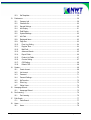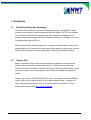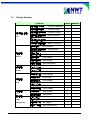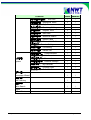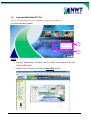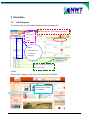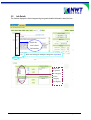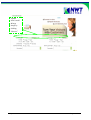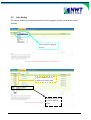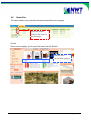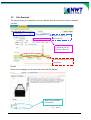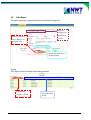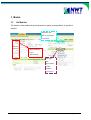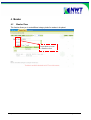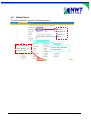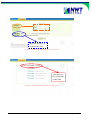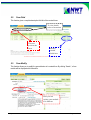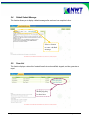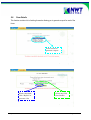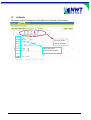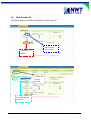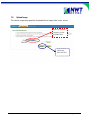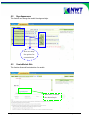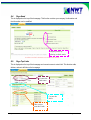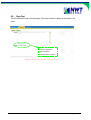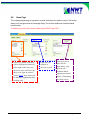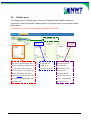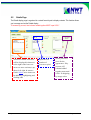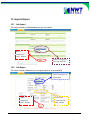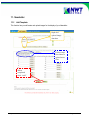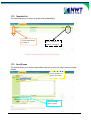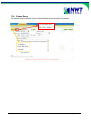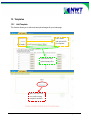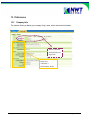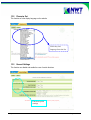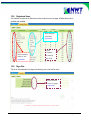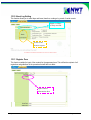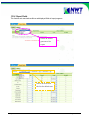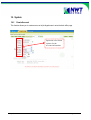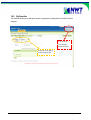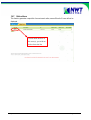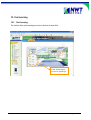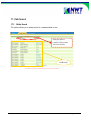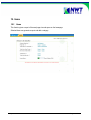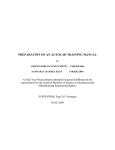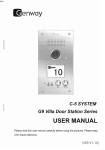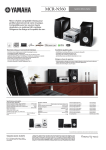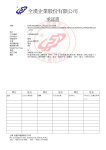Download Web Builder
Transcript
Web Builder User Manual May 2006 Page 1 of 78 Contents 1. 2. 3. 4. 5. 6. Introduction ..................................................................................................................................... 5 1.1. Basic Description & Key Advantages................................................................................. 5 1.2. Advance Plan..................................................................................................................... 5 1.3. Package Summary ............................................................................................................ 6 1.4. Login the Web Builder DIY Tool ......................................................................................... 9 Information.................................................................................................................................... 10 2.1. Info Categories ................................................................................................................ 10 2.2. Info Details....................................................................................................................... 11 2.3. Infos Sorting..................................................................................................................... 13 2.4. Home Infos ...................................................................................................................... 14 2.5. Files Download ................................................................................................................ 15 2.6. Infos Report ..................................................................................................................... 16 2.7. Batch Processing............................................................................................................. 17 Module .......................................................................................................................................... 18 3.1. Hot Modules..................................................................................................................... 18 3.2. Hot Infos .......................................................................................................................... 19 3.3. Custom Modules.............................................................................................................. 20 3.4. Link Modules.................................................................................................................... 20 3.5. Link Details ...................................................................................................................... 21 3.6. Link Sorting...................................................................................................................... 22 3.7. Web information............................................................................................................... 23 Member......................................................................................................................................... 24 4.1. Member Class.................................................................................................................. 24 4.2. Access Control................................................................................................................. 25 4.3. Member Info..................................................................................................................... 26 4.4. Member Report................................................................................................................ 27 Form ............................................................................................................................................. 28 5.1. Form Wizard .................................................................................................................... 28 5.2. Form Field........................................................................................................................ 30 5.3. Form Modify..................................................................................................................... 30 5.4. Default Submit Message.................................................................................................. 31 5.5. Form List.......................................................................................................................... 31 5.6. Form Details .................................................................................................................... 32 Vote............................................................................................................................................... 33 May 2006 Page 2 of 78 6.1. Vote Create...................................................................................................................... 33 6.2. Vote Result ...................................................................................................................... 34 7. Image Management ...................................................................................................................... 35 7.1. Ad. Size ........................................................................................................................... 35 7.2. Ad Details ........................................................................................................................ 36 7.3. Ad Report......................................................................................................................... 37 7.4. Multi Function Ad ............................................................................................................. 38 7.5. Upload Image .................................................................................................................. 39 7.6. Search Images................................................................................................................. 40 8. Page Layout.................................................................................................................................. 41 8.1. Page Themes .................................................................................................................. 41 8.2. Page Appearance ............................................................................................................ 42 8.3. Create Module Skin ......................................................................................................... 42 8.4. Page Head....................................................................................................................... 43 8.5. Page Top Links ................................................................................................................ 43 8.6. Page Foot ........................................................................................................................ 44 8.7. Home Wizard ................................................................................................................... 45 8.8. Home Page...................................................................................................................... 46 8.9. Default Layout.................................................................................................................. 47 9. Individual Setting........................................................................................................................... 48 9.1. Category Page Layout ..................................................................................................... 48 9.2. Details Page .................................................................................................................... 49 9.3. Hot Categories................................................................................................................. 50 9.4. Link Page......................................................................................................................... 51 10. Import & Export ............................................................................................................................. 52 10.1. Info Import........................................................................................................................ 52 10.2. Info Export ....................................................................................................................... 52 10.3. Member Import ................................................................................................................ 53 10.4. Member Export ................................................................................................................ 53 11. Newsletter..................................................................................................................................... 54 11.1. Add Template................................................................................................................... 54 11.2. Template List.................................................................................................................... 55 11.3. Send E-news ................................................................................................................... 55 11.4. E-news Query .................................................................................................................. 56 12. Templates ..................................................................................................................................... 57 12.1. Add Template................................................................................................................... 57 12.2. Template List.................................................................................................................... 58 May 2006 Page 3 of 78 13. 14. 15. 16. 17. 18. 12.3. Set Templates .................................................................................................................. 58 Preferences................................................................................................................................... 59 13.1. Company Info .................................................................................................................. 59 13.2. Character Set................................................................................................................... 60 13.3. General Settings .............................................................................................................. 60 13.4. Info Display ...................................................................................................................... 61 13.5. Field Display .................................................................................................................... 61 13.6. System Message ............................................................................................................. 62 13.7. Info Field.......................................................................................................................... 62 13.8. Registered Items.............................................................................................................. 63 13.9. Page Size ........................................................................................................................ 63 13.10. Event Log Setting ........................................................................................................ 64 13.11. Register Term .............................................................................................................. 64 13.12. Mail Draft ..................................................................................................................... 65 13.13. Advanced Search ........................................................................................................ 65 13.14. Report Fields ............................................................................................................... 66 13.15. Product List Fields....................................................................................................... 67 13.16. Counter Setting ........................................................................................................... 67 13.17. CSS Setting................................................................................................................. 68 13.18. Default CSS................................................................................................................. 68 System.......................................................................................................................................... 69 14.1. Create Account ................................................................................................................ 69 14.2. List Account ..................................................................................................................... 70 14.3. Password......................................................................................................................... 71 14.4. Personal Settings............................................................................................................. 71 14.5. My Favorites .................................................................................................................... 72 14.6. Event Log......................................................................................................................... 73 14.7. Online Users .................................................................................................................... 74 Homepage Wizard ........................................................................................................................ 75 15.1. Homepage Wizard ........................................................................................................... 75 Fast Learning................................................................................................................................ 76 16.1. Fast Learning................................................................................................................... 76 Path Search .................................................................................................................................. 77 17.1. Paths Search ................................................................................................................... 77 Home ............................................................................................................................................ 78 18.1. Home ............................................................................................................................... 78 May 2006 Page 4 of 78 1. Introduction 1.1. Basic Description & Key Advantages Web Builder Service (WEX) is a web content management system to provide SMEs a simple and easy-to-use interface for website changes and materials uploads. The DIY tool is designed for non-technical people to create a website using their own graphics and images. It has a number of ready-made themes for selection and enable the web owner to change the content of the website easily using the DIY tool. Without using the web content management tool, a company is usually needed to outsource the website update to an SI company which many take a week to make any minor change. Using the WEX service, all changes now can be managed by the subscriber and published instantly. 1.2. Advance Plan Besides, Web Builder Advance Plan provides rich features to enable the non-technical web owner to create the website in a more attractive way. The “ToMeet” service provides web functions such as the Flash maker, 3-D cube, WalkThrough, Flipbook and Rotate-creation. Using the service, everyone can be a professional to create an attractive website and maintain the website. Customer can subscribe the NWT NetTalk Call-me service and integrate it with the Web Builder service. It will act as an Internet hotline to let your target homepage viewer, or possibly your target customers from the Internet, to talk to you from anywhere via the Internet. For more details, please visit our website http://nettalk.nwtbb.com. May 2006 Page 5 of 78 1.3. Package Summary Features 資訊(商品)管理 Info Basic Advance 資訊(商品)分類建立 Product Categories 3 3 資訊(商品)明細建立 Product Details 3 3 資訊(商品)排列順序 Products Sorting 2 3 首頁資訊(商品)排序 Home Products 3 3 3 3 檔案下載建立 Files Download 資訊(商品)明細報表 Products Report 3 3 多功資訊(商品)維護 Batch Processing 3 3 3 3 3 3 推薦模組建立 Hot Modules 推薦資訊(商品)排序 Hot Products 自訂模組建立 Custom Modules 3 3 相關連結模組 Link Modules 3 3 相關連結建立 Link Details 3 3 連結明細排序 Link Sorting 3 3 訊息發布模組 web information 3 3 會員等級建立 Member Class 2 3 會員資料管理 Member Info 2 3 會員資料清單 Member Report 2 3 表單製作精靈 Form Wizard 3 3 表單欄位修改 Form Field 3 3 表單管理 表單資料修改 Form modify 3 3 Form 預設提交訊息 Default Submit Message 3 3 表單狀態總覽 Form List 3 3 表單記錄明細 Form Details 3 3 投票管理 投票資料建立 Vote Create 2 3 Vote 查看投票結果 Vote Result 2 3 圖形管理 廣告規格設定 Ad. Size 3 3 Image Management 廣告資料建立 Ad. Details 3 3 廣告資料清單 Ad. Report 3 3 廣告多工處理 Multi-Function Ad 3 3 模組管理 Module 會員管理 Member May 2006 Page 6 of 78 Features Basic Advance 上傳圖形檔案 Upload Images 3 3 圖形檔案維護 Image Maintain 3 3 查詢圖形檔案 Search Images 3 3 頁面樣式變更 Page Themes 3 3 頁面整體設定 Page appearance 3 3 模組外觀建立 Create Module Skin 3 3 頁面頁首設定 Page Head 3 3 頁首連結設定 Page Top Links 3 3 頁面底部設定 Page Foot 3 3 首頁畫面精靈 Home Wizard 3 3 首頁畫面設定 Home Page 3 3 預設頁面設定 Default Layout 3 3 匯入商品資料 Product Import 2 3 匯出商品資料 Product Export 2 3 Individual Setting 匯入會員資料 Member Import 2 3 匯出會員資料 Member Export 2 3 匯入商品資料 Product Import 2 3 匯入匯出 匯出商品資料 Product Export 2 3 Import & Export 匯入會員資料 Member Import 2 3 匯出會員資料 Member Export 2 3 新增範本作業 Add Template 2 3 電子報管理 範本資料清單 Template List 2 3 Newsletter 寄送電子報 Send E-news 2 3 電子報查詢 E-news Query 2 3 頁面設定 Page Layout 個別設定 形象頁設定 Templates 新增形象頁範本 Add Template 3 3 形象頁範本清單 Template List 3 3 設定網站形象頁 Set Templates 3 3 參數設定 公司基本資料 Company Info 3 3 Preferences 軟體功能設定 General Settings 3 3 3 3 資訊(商品)陳列設定 May 2006 Products Display 欄目名稱設定 Field Display 3 3 提示訊息設定 System Message 3 3 Page 7 of 78 Features Basic Advance 資訊(商品)屬性欄位 Info Field 3 3 會員登記項目 Registered Items 2 3 每頁筆數設定 Page Size 3 3 事件檢視設定 Event Log Setting 3 3 會員註冊條款 Register Term 2 3 郵件底稿設定 Mail Draft 3 3 進階搜尋設定 Advanced Search 3 3 報表欄位設定 Report Fields 3 3 簡目列表欄位 Product List Fields 3 3 Counter Settings 3 3 常用樣式維護 CSS setting 3 3 預設樣式維護 Default Css 3 3 計數器設定 使用者帳號建立 Create Account 3 3 使用者帳號清單 List Account 3 3 系統管理 使用者密碼修改 Password 3 3 System 我的個性化設定 Personal Settings 3 3 我的最愛建立 My Favorites 3 3 權限類別建立 Privilege Type 3 3 線上使用人員 Online Users 3 3 3 3 3 3 Paths Search 3 3 HOME 3 3 ToMeet Service 2 3 首頁精靈 Homepage Wizard 快速教學 Fast Learning 路徑搜尋 May 2006 Page 8 of 78 1.4. Login the Web Builder DIY Tool Open your Internet Browser Æ In the address bar, enter “www.wb.nwtbb.com” You will see the following website. 1 2 STEPS: 1. Enter your “Domain Name”. The default “User ID” is “admin” and “Password” is your first 6-digits of BR number. 2. Press the “Sign In” Button, you will see your Back Office as below. May 2006 Page 9 of 78 2. Information 2.1. Info Categories This function gives the option of titling categories under the category list. When competed Click “Add” Switches the title to an image (optional) Input information to create the category Select a font style for the title (optional) Results: Return to the homepage, go to the top of the screen and click “Refresh” Data has been added successfully May 2006 Page 10 of 78 2.2. Info Details This function displays the item’s images and gives greater detailed information about the item. Input the item’s basic information Item can belong to multiple categories (optional) Item can be placed in category or hot category for display May 2006 Page 11 of 78 Upload item’s small & large image by clicking “Browse” May 2006 Page 12 of 78 2.3. Infos Sorting This function modifies the sub-items contained in the Info Categories; all items can be deleted, sorted, and reset. Select an Info Category to sort Here contains a list of numbers to order items Click delete, sort, or rest to modify items May 2006 Page 13 of 78 2.4. Home Infos This function deletes, sorts, and resets information items listed on the homepage. Select the number order for the items on the homepage Results: Return to the homepage, go to the top of the screen and click “Refresh” Data has been successfully updated May 2006 Page 14 of 78 2.5. Files Download This function allows you to download a file to your website, which gives users’ the access to download your files. Select a category to insert the file Upload the file by clicking “Browse” Here will display the file’s completion Results: Return to the homepage, go to the top of the screen and click “Refresh” Data has been added successfully May 2006 Page 15 of 78 2.6. Infos Report This function generates a report for all items in the information category list. Select a category to generate a report When completed, click “Report” to generate a list Select any field listed in this section Results: Click “Report” and an information list has been generated. Information category column May 2006 Selected report fields Page 16 of 78 2.7. Batch Processing This function is an efficient method to update, add or cancel a large number of records. Select any category here to process When completed click “Search” Results: Click “Search” and an information list will be generated. Check items to batch Select a category to add/delete items May 2006 This places and removes items on the homepage Page 17 of 78 3. Module 3.1. Hot Modules This function creates modules for special promotions, special recommendations, or special hot modules. Switches the title to an image (optional) Input modules basic information Designs the appearance of the module (optional) May 2006 Page 18 of 78 3.2. Hot Infos This function deletes, sorts, and resets information items contained in each hot module. Select a module to modify Select an order number listed May 2006 Page 19 of 78 3.3. Custom Modules This function creates a self designed module title and contents. Input the module name Input data by selecting a format 3.4. Link Modules This function creates link groups to categorize inputted links. Complete information for the link module May 2006 Page 20 of 78 3.5. Link Details This function creates and places a link into a link module. Complete information to create the link details May 2006 Upload the link image here Page 21 of 78 3.6. Link Sorting This function deletes, sorts, and resets information items contained in each link module. Select a module to modify Select an order number listed May 2006 Page 22 of 78 3.7. Web information This function provides the creation of a content web service. Choose, input and select the items here to create a web service This has been automatically entered This is the preview display May 2006 Page 23 of 78 4. Member 4.1. Member Class This function allows you to create different category levels for member to be placed. Input data to create a member class May 2006 Page 24 of 78 4.2. Access Control This function allows you to setup access control of Info Category and Detail according to different members classes. Select member class and “Add” NOTE: You must set the view details as “Individual Setting” for the member function in General Settings if you wan to use this feature. Preference -> General Settings -> Member Function -> View Details = “Individual Setting” May 2006 Page 25 of 78 4.3. Member Info This function displays all information of the members enabling you to update information and add members to a class. If member’s ID information is unknown, click “Search” to display each member’s information. Select member class here May 2006 Page 26 of 78 4.4. Member Report This function generates a report list of all existing members. Select a category to generate a report When completed, click “Report” to generate a list May 2006 Select any field listed in this section Page 27 of 78 5. Form 5.1. Form Wizard This function allows you to self-create and personalize your own form for data entry. Input form data here Select the number of fields to display Select field style here Select number format here May 2006 Page 28 of 78 Input the last steps to complete the form. This approves the completion of the form May 2006 Page 29 of 78 5.2. Form Field This function gives a complete description field list of the created forms. To view details, select a form name This can preview the form 5.3. Modify certain fields here Form Modify This function allows you to modify the general basics of a created form. By clicking “Search”, a form module will be displayed with information. Here you can replace your module in a different May 2006 Page 30 of 78 5.4. Default Submit Message This function allows you to display a default message after each user has completed a form. Select a format to enter a default message 5.5. Form List This function displays a status list of created forms that can be modified, stopped, and also generates a report. Modifying may be done here May 2006 Page 31 of 78 5.6. Form Details This function contains a list of existing forms also allowing you to generate a report for each of the forms. Select a form to generate a report When completed, click “Report” to generate a list May 2006 Select any field listed in this Page 32 of 78 Check mark to delete names 6. Vote 6.1. Vote Create This function lets you self create a vote module to collect opinion information from guests. Input data to create the module Select an answer format Delete, sort, or reset your responses here May 2006 Page 33 of 78 6.2. Vote Result This function displays the created vote module(s) and formulates the voters’ poll. Here is the poll vote display May 2006 Page 34 of 78 7. Image Management 7.1. Ad. Size This function creates a self-design module ad size for inputting images. Input info to create a module May 2006 Page 35 of 78 7.2. Ad Details This function combines an image and a URL address to be displayed in the Ad module. Preview of the uploaded image Input and select general information May 2006 Page 36 of 78 7.3. Ad Report This function generates a report for all the created Ad images. Once generating a report it will give you the status of an item. Select a category to generate a report When completed, click “Report” to generate a list Select any field listed in this section Results: A list status has been generated from the selected module. AD ID column May 2006 Selected report fields Page 37 of 78 7.4. Multi Function Ad This function deletes and modifies existing items in the AD categories. Select an Ad Size module Click here for results Choose the item to modify Select the options to admen May 2006 Page 38 of 78 7.5. Upload Image This function accepts large quantities of uploaded files of images, flash, music, and etc. Name or select a category for the uploaded files Upload to enter all files May 2006 Page 39 of 78 7.6. Search Images This function has the ability to selectively search and delete all uploaded files. Select a category to search Here will generate a list This function can modify the search Collection of upload images May 2006 Page 40 of 78 8. Page Layout 8.1. Page Themes This function changes the color and style of the homepage. Click update to change the homepage’s appearance Select here for styles. Results: Return to the homepage, go to the top of the screen and click the “Refresh” button. May 2006 Page 41 of 78 8.2. Page Appearance This function can arrange the module’s background style. Here are many list options for customization 8.3. Create Module Skin This function allows self-customization of a module. Enter here, to insert the desired style May 2006 Page 42 of 78 8.4. Page Head This is displayed on the top of the homepage. This function contains your company’s information and the information can be modified. Display items by placing a check mark 8.5. Page Top Links This is displayed on the top of the homepage and connects users to certain link. This function adds, deletes, and sorts all links on the homepage. Creates the link name Creates the link’s This section sorts the Links May 2006 Page 43 of 78 8.6. Page Foot This is located at the footer of the homepage. This function allows the display of information in the footer. Format: inputs the style design of information to display May 2006 Page 44 of 78 8.7. Home Wizard The homepage display page is organized in a certain format layout to display contents. This function allows you to arrange and set the homepage display. The advanced drag-drop feature enable user to move a module to a different column easily. *If measure by percent, total columns added together MUST equal 100%* Input the size number of percent or pixel Using the drag-drop feature, a module can be easily move to another column May 2006 Select percent or pixel for the appearance. If by percent, all 3 columns added together must total 100%. If designing by image select Page 45 of 78 8.8. Home Page The homepage display page is organized in a certain format layout to display contents. This function allows you to arrange and set the homepage display. The function enable user to add and delete modules easily. *If measure by percent, total columns added together MUST equal 100%* All boxes contain items that will be displayed in that area; to the right of the boxes are arrows to move an item(s) up, down, left, right, & remove. Under Select, more items can be added by highlighting and clicking Add May 2006 Input the size number of percent or pixel Select percent or pixel for the appearance. If by percent, all 3 columns added together must total 100%. If designing by image select Page 46 of 78 8.9. Default Layout The Category page, Hot Category page, Search result, Details page and Related Link page are organized in a certain format layout to display contents. This function allows you to arrange and set the default display. *If measure by percent, total columns added together MUST equal 100%* Select the page All boxes contain items that will be displayed in that area; to the right of the boxes are arrows to move an item(s) up, down, left, right, & remove. Under Select, more items can be added by highlighting and clicking Add May 2006 Input the size number of percent or pixel Select percent or pixel for the appearance. If by percent, all 3 columns added together must total 100%. If designing by image select Page 47 of 78 9. Individual Setting 9.1. Category Page Layout The Category Page Layout display is organized in a certain format layout to display contents. This function allows you to arrange and set the Category Page Layout display. *If measure by percent, total columns added together MUST equal 100%* Select a Category page to arrange All boxes contain items that will be displayed in that area; to the right of the boxes are arrows to move an item(s) up, down, left, right, & remove. Under Select, more items can be added by highlighting and clicking Add May 2006 Input the size number of percent or pixel Select percent or pixel for the appearance. If by percent, all 3 columns added together must total 100%. If designing by image select Page 48 of 78 9.2. Details Page The Details display page is organized in a certain format layout to display contents. This function allows you to arrange and set the Details display. *If measure by percent, total columns added together MUST equal 100%* All boxes contain items that will be displayed in that area; to the right of the boxes are arrows to move an item(s) up, down, left, right, & remove. Under Select, more items can be added by highlighting and clicking Add May 2006 Input the size number of percent or pixel Select percent or pixel for the appearance. If by percent, all 3 columns added together must total 100%. If designing by image select Page 49 of 78 9.3. Hot Categories The Hot Categories Page Layout display is organized in a certain format layout to display contents. This function allows you to arrange and set the Hot Categories Page Layout display. *If measure by percent, total columns added together MUST equal 100%* Select a Category to arrange All boxes contain items that will be displayed in that area; to the right of the boxes are arrows to move an item(s) up, down, left, right, & remove. Under Select, more items can be added by highlighting and clicking Add May 2006 Input the size number of percent or pixel Select percent or pixel for the appearance. If by percent, all 3 columns added together must total 100%. If designing by image select Page 50 of 78 9.4. Link Page The Link Page Layout display is organized in a certain format layout to display contents. This function allows you to arrange and set the Link Page Layout display. *If measure by percent, total columns added together MUST equal 100%* Select a Link to arrange All boxes contain items that will be displayed in that area; to the right of the boxes are arrows to move an item(s) up, down, left, right, & remove. Under Select, more items can be added by highlighting and clicking Add May 2006 Input the size number of percent or pixel Select percent or pixel for the appearance. If by percent, all 3 columns added together must total 100%. If designing by image select Page 51 of 78 10. Import & Export 10.1. Info Import This function transfers outside database into your new website. When completed click “Import” Select a category to place the data file 10.2. Info Export This function transfers database from the original website to a new outside file. Select a category to export data When completed click “Export” May 2006 Select any field listed in this section Page 52 of 78 10.3. Member Import This function transfers outside member data into your new website. Select a member class to Import When completed click “Import” 10.4. Member Export This function transfers members’ data from original website to an outside file. Select a member class to export Select any field listed in this section When completed click “Export” May 2006 Page 53 of 78 11. Newsletter 11.1. Add Template This function lets you self-create and upload images for the display of your Newsletter. Input and upload image data here Follow steps listed here to upload more files When completed click “Add” May 2006 Page 54 of 78 11.2. Template List This function allows you to remove or update existing Newsletter(s). Check mark items to remove Click “Update” to modify a category 11.3. Send E-news This function allows you to create a news bulletin and gives you access to send to selective member classes. Select module to place news info Select member class to send May 2006 Page 55 of 78 11.4. E-news Query This function keeps a collection of past created newsletter(s) and enabling to be deleted. To discard a news file click “Delete” To locate a news file click “Search” May 2006 Page 56 of 78 12. Templates 12.1. Add Template This function allows you to self create and upload images for your index page. Enter name and upload file for template This section can upload many files Here you can view new and existing template modules May 2006 Page 57 of 78 12.2. Template List This function is for removing and updating the existing index page(s). Each individual module can be updated or removed by clicking the button in the column 12.3. Set Templates This function gives the option to select a template module to place on the index page. When completed, click update to place it on the index page May 2006 All template modules are listed here and can also be previewed Page 58 of 78 13. Preferences 13.1. Company Info This function allows you display your company’s logo, name, email, and contact information. Select a format and upload your logo here Input you company’s information in the May 2006 Page 59 of 78 13.2. Character Set This function set’s the display language on the website. Select any one language from the list 13.3. General Settings This function can disable and enable the uses of certain functions. Function option settings May 2006 Page 60 of 78 13.4. Info Display This function arranges the display and size of items on the homepage. Display Options for arranging the homepage 13.5. Field Display This function allows you to customize and select fonts for a field’s display. Select font style in this column (optional) Custom items in this column (optional) May 2006 Page 61 of 78 13.6. System Message This function allows you to select informational messages in selected fields. Select a phrase from the list here 13.7. Info Field This functions permits an item to belong to many different categories, there are 40 fields to define the attributes. Title the field names in this May 2006 Page 62 of 78 13.8. Registered Items This function contains all the field items on the customer’s account page. All fields listed can be updated and modified. Enter display word here (optional) Select number order to sort (optional) Click “Update” to modify the field 13.9. Page Size This is an informational list of pages size allowing you to self set the sizes. Enter desired sizes for pages (optional) May 2006 Page 63 of 78 13.10. Event Log Setting This function allows you to select days and items, therefore, creating a log record of certain events. Input # of days to keep records Select event items to report 13.11. Register Term This function enables the input of the contents for the agreement term. This notifies the recipient of all regulations and guidelines for the procedure that will take into effect. Input content information here May 2006 Page 64 of 78 13.12. Mail Draft This function enables the input content for listed drafts for quick responses to inquires by applicants that select a particular request. Input content information here 13.13. Advanced Search This function allows you to select key words in the advanced search section on the homepage. Add, removes, and arranges the items in a specific order Input content information here List of items to be selected This contains the items that have been selected May 2006 Page 65 of 78 13.14. Report Fields This function sets searched conditions and displayed fields of report programs. Select an item to generate a list report Select an item from the list for default sort May 2006 Page 66 of 78 13.15. Product List Fields This function allows you to select fields in the product list section for display on the table list. This contains the items that have been selected Add, removes, and arranges the items in a specific order List of items to be selected 13.16. Counter Setting This Function is used to calculate the number of visitors that entered the website and can be displayed on the homepage. The option to display on homepage Current # of visitors & reset the counter May 2006 Page 67 of 78 13.17. CSS Setting This function allows you to create your own style of font to display on the homepage. Enter name of font Select from the list of options to create your desired font 13.18. Default CSS This function is used for some specified positions in the Front Page, leave it blank and it will use the Default CSS embedded. Select the style of font you wish to display for the listed fields May 2006 Page 68 of 78 14. System 14.1. Create Account This function allows you to create an account of privileged users to enter the back office page. Input and select listed options for the account information May 2006 Page 69 of 78 14.2. List Account This function generates a report list of all existing users that have access into the back office. Select a category to generate a report When completed, click “Report” to generate a list Select any field listed in this section Results: Click “Report” and an information list has been generated. User ID column May 2006 Selected report fields Page 70 of 78 14.3. Password This function allows you to enter and set the first password to enter inside of the back office. Enter your new password Here you have the option to enter a second password 14.4. Personal Settings This function allows you to self-customize your personal display of information on the homepage, email address, and pages. Select display styles here May 2006 Page 71 of 78 14.5. My Favorites This function allows you to add quick access to programs by clicking items in the My Favorites category. You favorite item will be displayed here Select an item listed in the Program Id May 2006 Page 72 of 78 14.6. Event Log This function generates a report list of all event types that have logged on into the system. Select a category to generate a report When completed, click “Report” to generate a list Results: Click “Report” and an information list has been generated. Selected report fields May 2006 Page 73 of 78 14.7. Online Users This function generates a report list of current users’ online; users off-line for 2 hours will not be displayed. Check mark the box of the user(s), you wish to delete from the list May 2006 Page 74 of 78 15. Homepage Wizard 15.1. Homepage Wizard This function displays items in the same position in the back office as located on the homepage, making it convenient and easy to manipulate. Homepage: The items on this page are displayed in the same position as the back office. May 2006 Page 75 of 78 16. Fast Learning 16.1. Fast Learning This function offers quick learning tips on how to function the back office. Click on the topics to receive quick tips May 2006 Page 76 of 78 17. Path Search 17.1. Paths Search This function allows you to quickly search for a created module or item. Enter the title or content, click search and a list will be List Results May 2006 Page 77 of 78 18. Home 18.1. Home This function gives a report of the used page size and space on the homepage. Selected items can generate a report and add a category. May 2006 Page 78 of 78