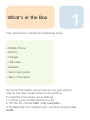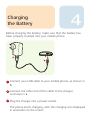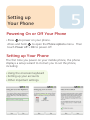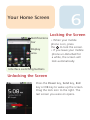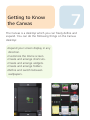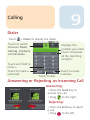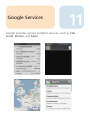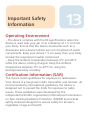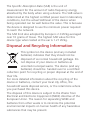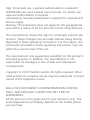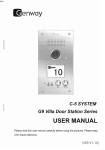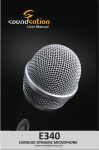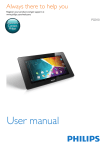Download Trekstor SmartPhone White
Transcript
What's in the Box 1 Your phone box contains the following items: • Mobile Phone • Battery • Charger • USB cable • Headset • Quick start guide • Safty information For more information about how to use your phone, refer to the User Guide stored on the phone. To read the User Guide, do as follows: 1. Connect your mobile phone to a PC. 2. On the PC, choose Start > My Computer. 3. Double-click the TrekStor logo, and then choose User Guide. 2 Getting to Know Your Phone 1 12 13 18 14 15 2 16 11 10 9 3 8 6 7 4 17 19 5 1 Earpiece 7 Send key 2 Volume control keys 8 Microphone 14 Charging/Data interface Flash 3 Capture key 9 Home button 15 Camera 4 End key 10 MENU button 16 Speaker 5 Navigation key 11 Back button 17 Stylus 6 OK key 12 Power key 18 Hole for a wrist strap 19 Headset jack 13 Before Getting Started Installing the SIM Card Installing the microSD Card Installing the Battery 3 4 Charging the Battery Before charging the battery, make sure that the battery has been properly inserted into your mobile phone. a b 1 Connect your USB cable to your mobile phone, as shown in b. 2 Connect the other end of the cable to the charger, as shown in a. 3 Plug the charger into a power socket. The phone starts charging, with the charging icon displayed in animation on the screen. Setting up Your Phone 5 Powering On or Off Your Phone •Press to power on your phone. •Press and hold to open the Phone options menu. Then touch Power off > OK to power off. Setting up Your Phone The first time you power on your mobile phone, the phone displays a setup wizard to instruct you to set the phone, including: •Using the onscreen keyboard •Setting up your accounts •Other important settings Your Home Screen 6 Locking the Screen Notifications • When your mobile bar phone is on, press the to lock the screen. Display • If you leave your mobile area phone un-disturbed for a while, the screen will lock automatically. Interface switching buttons Unlocking the Screen Press the Power key, Send key, End key or OK key to wake up the screen. Drag the lock icon to the right. The last screen you were on opens. Getting to Know the Canvas 7 The Canvas is a desktop which you can freely define and expand. You can do the following things on the Canvas desktop: •Expand your screen display in any direction. •Customize the Home screen. •Create and arrange shortcuts. •Create and arrange widgets. •Create and arrange folders. •Define and switch between wallpapers. Widgets 8 A widget works as a shortcut to let you preview or use an application. You can stick widgets on your desktop as icons or preview windows. Besides the default widgets installed on your phone, you can also download more from Android Market. 9 Calling Dialer Touch > Dialer to display the dialer. Touch to switch between Dialer, Call log, Contacts, and Favorites. Touch and hold to enter +. Touch to make a voicemail. Displays the number you enter. Touch to browse all the matching contacts. Touch to dial. Touch to erase numbers. Answering or Rejecting an Incoming Call Answering: • Press the Send key to answer the call. • Drag to the right. Rejecting: • Press the End key to reject a call. • Drag to the left. 10 Entering Text Using the Onscreen Keyboard •On Home screen, press and hold the MENU key to show the keyboard. •Touch the space where you write text to show the keyboard. •Press to hide the keyboard. Android keyboard Switching the Input method Touch and hold the space where you write your text until the Edit text menu is displayed. Touch Input method. Switching TouchPal Keyboard Layout TouchPal Google Services 11 Google provides various excellent services, such as Talk, Gmail, Market, and Maps. Personalizing Your Phone Changing the Wallpaper On the Home screen, press the MENU key, and then touch Wallpaper. In the options menu, select a picture application. Select the wallpaper you want to use. Changing the Ringtone On the Home screen, press MENU key, and then choose Settings > Sound & display > Phone ringtone. Select the ringtone in the list and then touch OK. Changing the theme On the Home screen, press the MENU key, and then choose Themes. Select the theme you want to use. 12 Important Safety Information 13 Operating Environment • The device complies with the RF specifications when the device is used near your ear or at a distance of 1.5 cm from your body. Ensure that the device accessories such as a devicecase and a device holster are not composed of metal components. Keep your device 1.5 cm away from your body tomeet the requirement earlier mentioned. • Keep the ambient temperature between 0°C and 40°C while the device is being charged. Keep the ambient temperature between 0°C to 40°C for using the devicepowered by a battery. Certification Information (SAR) This device meets guidelines for exposure to radiowaves. Your device is a low-power radio transmitter and receiver. As recommended by international guidelines, the device is designed not to exceed the limits for exposure to radio waves. These guidelines were developed by the independentscientific organization International Commission on Non-Ionizing Radiation Protection (ICNIRP) and include safety measures designed to ensure safety for all users, regardless of age and health. The Specific Absorption Rate (SAR) is the unit of measurement for the amount of radio frequency energy absorbed by the body when using a device. The SAR value is determined at the highest certified power level in laboratory conditions, but the actual SAR level of the device when being operated can be well below the value. This is because the device is designed to use the minimum power required to reach the network. The SAR limit also adopted by Europe is 2.0 W/kg averaged over 10 grams of tissue. The highest SAR value for this device type when tested at the ear is 1.21 W/kg. Disposal and Recycling Information This symbol on the device (and any included batteries) indicates that they should not be disposed of as normal household garbage. Do not dispose of your device or batteries as unsorted municipal waste. The device (and any batteries) should be handed over to a certified collection point for recycling or proper disposal at the end of their life. For more detailed information about the recycling of the device or batteries, contact your local city office, the household waste disposal service, or the retail store where you purchased this device. The disposal of this device is subject to the Waste from Electrical and Electronic Equipment (WEEE) directive of the European Union. The reason for separating WEEE and batteries from other waste is to minimize the potential environmental impacts on human health of any hazardous substances that may be present. Reduction of Hazardous Substances This device is compliant with the EU Registration, Evaluation, Authorisation and Restriction of Chemicals (REACH) Regulation (Regulation No 1907/2006/EC of the European Parliament and of the Council) and the EU Restriction of Hazardous Substances (RoHS) Directive (Directive 2002/95/EC of the European Parliament and of the Council). For more information about the REACH compliance of the device, visit the Web site www.huaweidevice.com/certification. You are recommended to visit the Web site regularly for up-to-date information. EU Regulatory Conformance Hereby, Huawei Technologies Co., Ltd. declares that this deviceis in compliance with the essential requirements and otherrelevant provisions of Directive 1999/5/EC. For the declaration of conformity, visit the Web site www.huaweidevice.com/certification. Note: Observe the national local regulations in the location where the device is to be used. This device may be restricted for use in some or all member states of the European Union (EU). Note: This device may be operated in all member states of the EU. France: Outdoor use limited to 10 mW e.i.r.p. within the band 2454-2483.5 MHz. Italy: For private use, a general authorisation is required if WAS/RLAN’s are used outside own premises. For public use, ageneral authorisation is required. Luxembourg: General authorisation required for network and service supply. Norway: This subsection does not apply for the geographical area within a radius of 20 km from the centre of Ny-Ålesund. The manufacturer retains the right to continually improve the product. These changes may be made without being directly described in these operating instructions. For this reason, the information provided in these operating instructions may not reflect the current state of the art. The manufacturer only guarantees suitability for the product’s intended purpose. In addition, the manufacturer is not responsible for damages or loss of data and subsequent consequences. Copyright © 2010 TrekStor GmbH. All rights reserved. Other cited product or company names may be trademarks or brand names of the respective owner. Notice:THIS DOCUMENT IS FOR INFORMATION PURPOSE ONLY, AND DOES NOT CONSTITUTE ANY KIND OF WARRANTIES. All the pictures in this guide are for your reference only. The actual appearance and display depend on the mobile phone you purchase.