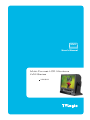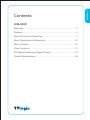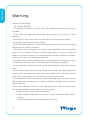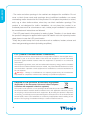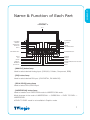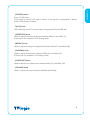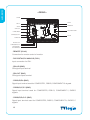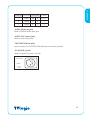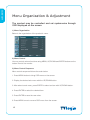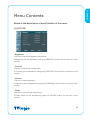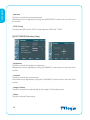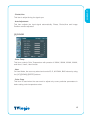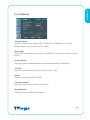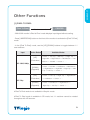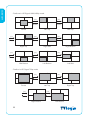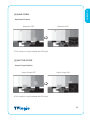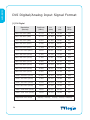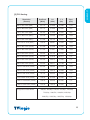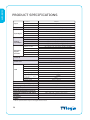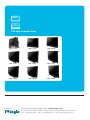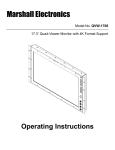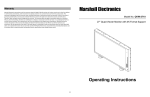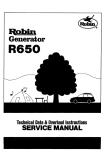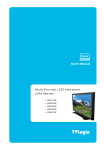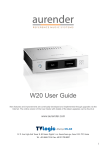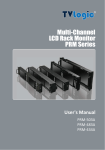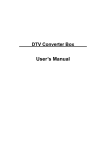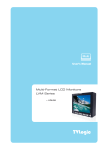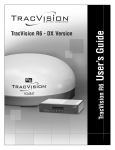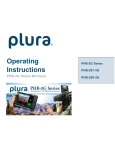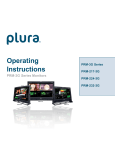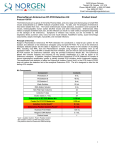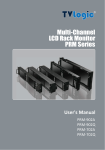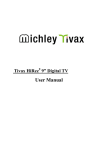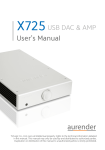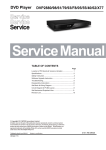Download Multi-Format LCD Monitors LVM Series User`s Manual - AV-iQ
Transcript
Multi User’s Manual Multi-Format LCD Monitors LVM Series LVM-091W LVM-091W Warnings ........................................................................................... 2 Features ............................................................................................ 5 Name & Function of Each Part ......................................................... 7 Menu Organization & Adjustment ...................................................12 Menu Contents ............................................................................... 13 Other Functions .............................................................................. 21 DVI Digital/Analog Input Signal Format .......................................... 24 Product Specifications .................................................................... 26 LVM-091W Contents LVM-091W Warning · Always use set voltage. - DC 12V/24V (MAX 2A) · All operating instructions must be read and understood before the product is operated. · These safety and operating instructions must be kept in safe place for future reference. · All warnings on the product and in the instructions must be observed closely. · All operating instructions must be followed. · Do not use attachments not recommended by the manufacturer. Use of inadequate attachments can result in accidents. · This product must be operated on a power source specified on the specification label. If you are not sure of the type of power supply used in your home, consult your dealer or local power company. For units designed to operate on batteries or another power source, refer to the operating instructions. · The power cords must be routed properly to prevent people from stepping on them or objects from resting on them. Check the cords at the plugs and product. · Do not overload AC outlets or extension cords. Overloading can cause fire or electric shock. · Never insert an object into the product through vents or openings. High voltage flows in the product, and inserting an object can cause electric shock and/or short internal parts. For the same reason, do not spill water or liquid on the product. · Do not attempt to service the product yourself. Removing covers can expose you to high voltage and other dangerous conditions. Request a qualified service person to perform servicing. · If any of the following conditions occurs, unplug the power cord from the AC outlet, and request a qualified service person to perform repairs. a. When the power cord or plug in damaged. b. When a liquid was spilled on the product or when objects have fallen into the product. c. When the product has been exposed to rain or water. 2 instructions. Do not touch the controls other than those described in the operating instructions. Improper adjustment of controls not described in the instructions can cause damage, which often requires extensive adjustment work by a qualified technician. e. When the product has been dropped or damaged. f. When the product displays an abnormal condition. Any noticeable abnormality in the product indicates that the product needs servicing. · In case the product needs replacement parts, make sure that the service person uses replacement parts specified by the manufacturer, or those with the same characteristics and performance as the original parts. Use of unauthorized parts can result in fire, electric shock and/or other danger. · Upon completion of service or repair work, request the service technician to perform safety checks to ensure that the product is in proper operating condition. · When mounting the product on a wall or ceiling, be sure to install the product according to the method recommended by the manufacturer. · Unplug the power cord from the AC outlet before cleaning the product. Use a damp cloth to clean the product. Do not use liquid cleaners or aerosol cleaners. · Unplug the power cord from the AC outlet if you do not use the product for considerably long time. · Do not use the product near water, such as bathtub, washbasin, kitchen sink and laundry tub, swimming pool and in a wet basement. · Keep the product away from direct rays of the Sun-light. · Do not place the product on an unstable cart, stand, tripod or table. Placing the product on an unstable base can cause the product to fall, resulting in serious personal injuries as well as damage to the product. Use only a cart, stand, tripod, bracket or table recommended by the manufacturer or sold with the product. When mounting the product on a wall, be sure to follow the manufacturer's instruction. Use only the mounting hardware recommended by the manufacturer. · When relocating the product placed on a cart, it must be moved with the utmost care. Sudden stops, excessive force and uneven floor surface can cause the product to fall from the cart. 3 LVM-091W d. When the product does not operate properly as described in the operating LVM-091W · The vents and other openings in the cabinet are designed for ventilation. Do not cover or block these vents and openings since insufficient ventilation can cause overheating and/or shorten the life of the product. Do not place the product on a bed, sofa, rug or other similar surface, since they can block ventilation openings. This product is not designed for built-in installation; do not place the product in an enclosed place such as a bookcase or rack, unless proper ventilation is provided or the manufacturer's instructions are followed. · The LCD panel used in this product is made of glass. Therefore, it can break when the product is dropped or applied with impact. Be careful not to be injured by broken glass pieces in case the LCD panel breaks. · Keep the product away from heat sources such as radiators, heaters, stoves and other heat-generating products (including amplifiers). FCC (Federal Communications Commission) This equipment has been tested and found to comply with the limits for class A digital device, pursuant to part 15 of the FCC Rules. These limits are designed to provide reasonable protection against harmful interface when the equipment is operated in a commercial environment. This equipment generates, uses, and can radiate radio frequency energy, and if not installed and used in accordance with the instruction manual, may cause harmful interference to radio communications. Operation of this equipment in a residential to correct the interference at his own expense ! Warning!! : Change or modifications not expressly approved by the manufacturer responsible for compliance void the user’s authority to operate the equipment. Disposal of Old Electrical & Electronic Equipment (Applicable in the European Union and other European countries with separate collection systems) This symbol on the product or on its packing indicates that this product shall not be treated as household waste. Instead it shall be handed over to the applicable collection point for the recycling of electrical and electronic equipment. By ensuring this product is disposed of correctly, you will help prevent potential negative consequence for the environment and human health, which could otherwise be caused by inappropriate waste handling of this product. The recycling of materials will help to conserve natural resources. 4 LVM-091W Features Multi-Format LVM-091W Series unit has the following features: Compatible with varied SDI signals The product is compatible with varied SDI Signals - 480i,576i,720p,1035i,1080i,1080p,1080psf Compatible with varied Analog signals The product is compatible with varied analog signals - Composite, S-Video, Component, RGB Compatible with varied DVI Digital/Analog Signals DVI input is standard equipment Compatible with VGA Signals using DVI-I connection Waveform/Vector Scope/Audio Level Meter Waveform & Vector Scope available for SDI Signals Embedded Audio Level Meter Audio in & out Built in Audio Disembedder and Internal Speakers Stereo Audio out using phone jack External Audio in for Mono Speaker out Knob Control Easy to adjust user configuration using the control knobs. BLUE ONLY/MONO H/V delay 5 LVM-091W Wide Variety of Markers & Safety Areas Center Marker, Safety Area Marker, Aspect Marker, Display Size(Scan) Pixel To Pixel Provides both full screen and unscaled native image. Wide Screen/CCFL Backlight 8 bit LVDS 2Channel Interface Panel DC Compatible The product is powered by normal 12V/24V source. Remote control function Simple remote controllability with single cable connection, no additional modules required Additional Features Active Loop Through/SDI, VESA Mounting Standard, 350:1 contrast ratio, 350 cd/m2 brightness, OSD user interface, Rack Mountable 6 LVM-091W Name & Function of Each Part <FRONT> TALLY CHROMA BRIGHT APERTURE ANALOG SDI-A SPEAKER-LEFT SDI-B DVI SCAN ASPECT MARKER H/V DELAY CONTRAST VOLUME UP MENU LED INDICATOR SPEAKER-RIGHT POWER SELECT DOWN WAVEFORM/VECTOR SCOPE PHASE BLUE · [ANALOG] button/lamp Used to select desired Analog Input. (CVB1/2/3, S-Video, Component, RGB) · [DVI] button/lamp Used to select desired DVI Input. (DVI DIGITAL, DVI ANALOG) · [SDI-A/SDI-B] button/lamp Used to select SDI-A/SDI-B Input. · [UNDERSCAN] button/lamp Used to transfer from OVER SCAN mode to UNDER SCAN mode. Mode changes in the order of UNDERSCAN -> OVERSCAN -> PIXEL TO PIXEL -> UNDERSCAN #PIXEL TO PIXEL mode is not available in Graphic mode. 7 LVM-091W · [ASPECT] button/lamp Used to toggle aspect ratio in SD from standard to anamorphic. · [MARKER] button/lamp Used to show MARKER on the screen. The type of marker at work may be selected on the main menu. · [BLUE ONLY]/[MONO] button/lamp You may remove R(red) and G(green) from the input signal and play the screen only with B(blue) signal. Button may be pressed twice to change the screen to MONO mode. (This mode uses only Luminance value.) · [H/VDELAY] button/lamp Used to show HV Delay mode on the screen. · [PHASE] button/lamp Used to change the Phase values. #Phase is not available in DVI Analog and PAL mode. · [WAVEFORM]/[VECTOR SCOPE] button/lamp Used to activate the Waveform or Vector Scope. Pressing the button once will activate the Waveform, pressing the button twice activates the Vector Scope. · [MENU] button Used to activate the OSD menu. · [UP] button Used to navigate menu during OSD menu activation. It may also be used to toggle clockwise through 1:1 quadrants in native scan mode · [DOWN] button Used to navigate menu during OSD menu activation. It may also be used to toggle counterclockwise through 1:1 quadrants in native scan mode · [ENTER] button Used to confirm a chosen value (or mode) within the OSD menu 8 · TALLY(Front) LED indicating monitor’s current status using optional Remote/RS-485. · [APERTURE] knob Used to adjust the picture sharpness between MAX(12) and MIN(-12). #Aperture is not available in DVI Analog mode. · [BRIGHT] knob Used to adjust the degree of brightness between MAX(127) and MIN(-128). · [CHROMA] knob Used to adjust the saturation between MAX(127) and MIN(-128). #Chroma is not available in DVI Analog mode. · [CONTRAST] knob Used to adjust the contrast ration between MAX(127) and MIN(-128). · [VOLUME] knob Used to adjust the volume between MAX(20) and MIN(0). 9 LVM-091W · [POWER] switch Power On/Off button. If the signal is normal, LED lights in Green. If the signal is unsupported or disconnected, LED flashes in Yellow. LVM-091W <REAR> SDI-B TALLY SDI-A TALLY REMOTE SDI-OUT CVBS1/B/Pb FACTORY PGM CVBS2/G/Y/S-Y DC IN AUDIO IN AUDIO OUT CVBS3/R/Pr/S-C DVI-DIGITAL/ DVI-ANALOG · REMOTE (RJ-45) Connection for remote control of monitor. · DVI DIGITAL/DVI ANALOG (DVI-I) Input connection for DVI-I · SDI-A/B (BNC) SDI signal input terminal · SDI-OUT (BNC) SDI signal output terminal · CVBS1/B/Pb (BNC) Signal input terminal used for COMPOSITE1, RGB B, COMPONENT Pb signals. · CVBS2/G/Y/S-Y (BNC) Signal input terminal used for COMPOSITE2, RGB G, COMPONENT Y, SVIDEO signals. · CVBS3/R/Pr/S-C (BNC) Signal input terminal used for COMPOSITE3, RGB R, COMPONENT Pr, SVIDEO C signals. 10 LVM-091W Connector Composite Component S-Video 1 CVBS1 Pb B No Con. 2 CVBS2 Y G Y 3 CVBS3 Pr R C · AUDIO IN (phone jack) Used to External audio input jack. · AUDIO OUT (phone jack) Used to audio output jack. · FACTORY PGM (40 pins) Input connector for FACTORY PGM allowing for firmware updates. · DC IN (XLR, 4 pins) Used to supply DC power; 12V/24V DC IN soket 4 1: GND 1 3 2 4: +12V +24V 11 LVM-091W Menu Organization & Adjustment The product may be controlled and set system-wise through OSD displayed on the screen. 1) Menu Organization Below is the organization of the product’s menu. 2) Menu Control You may control various functions using MENU, UP/DOWN and ENTER buttons on the bottom front of the monitor. 3) Menu Control Sequence Menu control sequence follows the order below 1. Press MENU button to bring OSD menu on the screen. 2. Display the desired sub menu with the UP/DOWN button. 3. After select a sub menu, press ENTER to select an item with UP/DOWN button. 4. Press ENTER to select the desired item. 5. Press ENTER to save the new value. 6. Press MENU once to remove OSD menu from the screen. 12 LVM-091W Menu Contents Below is the description of each function of the menu. [1] PICTURE · Brightness This Item controls the degree of brightness. #Brightness can be adjusted by using the [BRIGHT] control knob on the front of the monitor. · Contrast This item controls the contrast ratio. #Contrast can be adjusted by using the [CONTRAST] control knob on the front of the monitor. · Chroma This item controls saturation. #Saturation can be adjusted by using the [CHROMA] control knob on the front of the monitor. · Phase This item controls Phase value (Hue). #Phase value can be adjusted by press the [PHASE] button on the front of the monitor. 13 LVM-091W · Aperture This item controls the picture sharpness. #Sharpness can be adjusted by using the [APERTURE] control knob on the front of the monitor. · NTSC Setup This item sets IRE value in NTSC mode between 0 IRE and 7.5 IRE. [2] PICTURE(DVI/Analog Only) · Brightness This Item controls the degree of brightness. #Brightness can be adjusted by using the [BRIGHT] control knob on the front of the monitor. · Contrast This item controls the contrast ratio. #Contrast can be adjusted by using the [CONTRAST] control knob on the front of the monitor. · Image Position This item controls the position(H/V) of the image in DVI Analog mode. · Phase This item controls Phase value. 14 LVM-091W · Clocks/Line This item is adjust timing for signal sync · Auto Adjustment This item adjusts the input signal automatically. Phase, Clocks/Line and Image Position are also adjusted. [3] COLOR · Color Temp This item controls Color Temperature with presets of 3200K, 5600K, 6500K, 9300K, and User1, User2, User3 mode. · User On User Mode, the user may select and control R, G, & B GAIN, BIAS values by using the [UP]/[DOWN]/[ENTER] buttons. · Color Copy This item is used when the user want to adjust only some particular parameters in basic setting color temperature value. 15 LVM-091W [4] MARKER · Marker This selects the marker type when the MARKER is displayed on the screen. Compatible MARKER types are as follows: MODE HD SD 16:9 SD 4:3 MARKER CLASS 16:9, 4:3, 4:3 ON AIR, 15:9,14:9, 13:9, 1.85:1, 2.35:1, 1.85:1 & 4:3 16:9 # MARKER may only be activated by pressing the MARKER button on the front of the monitor. · Center Marker This item displays the CENTER MARKER on the screen. #This function operates only after activating the MARKER function by pressing the MARKER button on the front of the monitor. · Safety Area This item controls the size of the SAFETY AREA between 80%, 88%, 90%, 93%, and 100%. · Marker Mat This item darkens the area outside of MARKER setting area. The degree of the matte is between OFF(0) and (7). The higher the number the darker MARKER the matte becomes. · Marker Color This item controls Marker color. Selectable colors are white, gray, black, red, green, and blue. 16 LVM-091W [5] REMOTE · Pin1 ~ Pin6 The user may connect RJ-45 jack to the remote terminal on the rear of the unit and designate a function for each pin. The selectable functions are as follows: ANALOG CHANNEL DVI CHANNEL SDI-A/SDI-B TALLY RED TALLY GREEN BLUE ONLY UNDERSCAN ASPECT HVDELAY 16:9 MARKER, 15:9 MARKER, 14:9 MARKER, 13:9 MARKER, 4:3 MARKER, 4:3 ON AIR MARKER, 1.85:1 MARKER, 2.35:1 MARKER, 1.85:1 & 4:3 MARKER CENTER MARKER SAFETY AREA 80%, SAFETY AREA 88%, SAFETY AREA 90%, SAFETY AREA 93%, SAFETY AREA 100% · Pin7 PIN7 is for POWER ON/OFF use only. 17 LVM-091W [6] SYSTEM(1/2) · System Default User can use the System Default menu to initialize the values of the monitor. · Audio Channel This item set embedded audio channel selects CH1 ~ CH16, Off, and Ext. Audio. · Audio Level Meter This item set embedded audio group selects Off, G1+G2, G2+G3, G3+G4, G1+G3, G1+G4, G2+G4 to activate Audio Level Meter. · Internal Pattern This item generates internal pattern. · Source ID This item is display input source ID.(Off, Manual, ANC) · Source ID Character This item is set input source ID name. (Use Menu, Down, Up and Enter key.) · Source ID Position This item controls Source ID position. (Left-Top, Left-Bottom, Center-Top, CenterBottom, Right-Top and Right-Bottom) · Time Code Enable This item displays the time code.(VITC, LTC) 18 LVM-091W [7] SYSTEM(2/2) · Closed Caption This item controls closed caption.(Off, CC608(ANC), CC608(Line21), CC708) (Closed Caption may be used only SDI mode.) · Back Light This item can be adjusted by using the [CONTRAST] control knob on the front of the monitor · Audio Volume This item controls embedded audio volume between MIN(0) and MAX(20). · H/V Flip This item controls Screen Flip.(Off, H/V-Flip, H-Flip, V-Flip) · Set ID This item is set Monitor ID for RS485. · Firmware Version This item is the firmware version of the system. · Serial Number This item is the Serial Number of system. 19 LVM-091W [8] Analog Input Menu · LVM-091W Series unit is capable of processing varied ANALOG Input signals. · Press [ANALOG] button on the front of the monitor and activate the OSD menu as shown on the left. Select the input you desire by using the [UP]/[DOWN] button and press the [ENTER] button to confirm. #If no image displays after selecting the desired input mode, check and make sure that your connection is not lose or disconnected. #Input resolution displays on the bottom of the OSD screen. [9] DVI Input Menu · LVM-091W Series unit is capable of processing DVI Digital/Analog input signal. · Press [DVI] button on the front of the monitor and activate the OSD menu as shown on the left. Select the input you desire by using the [UP]/[DOWN] Button and press the [ENTER] button to confirm. #If no image displays after selecting the desired input mode, check and make sure that your connection is not lose or disconnected. #Input resolution displays on the bottom of the OSD screen. [10] SDI Input Menu · LVM-091W Series unit is capable of processing Dual SDI Input signal. · Press [SDI-A/SDI-B] button on the front of the monitor to select the SDI input. OSD menu displays as shown on the left. #If no image displays after selecting the desired input mode, check and make sure that your connection is not lose or disconnected. #Input resolution displays on the bottom of the OSD screen. 20 LVM-091W Other Functions [1] PIXEL TO PIXEL Pixel To Pixel CENTER After two seconds · LVM-091W monitor’s Pixel to Pixel mode displays input signal without scaling. · Press [UNDERSCAN] button on the front of the monitor to activate the [Pixel To Pixel] mode. · In the [Pixel To Pixel] mode, use the [UP]/[DOWN] buttons to toggle between 1:1 scan sections Input Action Button [UP] (Clockwise) Available Modes Center -> Left Top ->Mid Top -> Right Top -> Right Mid -> Right Bottom -> Mid Bottom -> Left Bottom -> Left Mid -> Center -> …. HD 1080i/1080p [DOWN] (Opposite) [UP] (Clockwise) Center -> Left Mid -> Left Bottom -> Mid Bottom -> Right Bottom -> Right Mid -> Right Top -> Mid Top -> Left Top -> Center -> … Center -> Left Top -> Right Top -> Right Bottom -> left Bottom -> Center -> … HD 720p [DOWN] (Opposite) Center -> Left Bottom -> Right Bottom -> Right Top -> Left Top -> Center -> …. #Pixel To Pixel mode is not available in Graphic mode. #Pixel To Pixel mode is available in SD mode, but 1:1 sections cannot be rotated through as with HD sources. 21 LVM-091W · Positions in HD Signal 1080i/1080p mode [UP] [UP] [DOWN] [DOWN] Center Left Top Mid Top [UP] [UP] [UP] [DOWN] [DOWN] [DOWN] Right Top Right Mid Right Bottom [UP] [UP] [UP] [DOWN] [DOWN] [DOWN] Mid Bottom Left Bottom Left Mid · Position in HD Signal 720p mode [UP] [UP] [DOWN] [DOWN] Center Left Top [UP] [UP] [DOWN] [DOWN] Right Bottom 22 Right Top Left Bottom LVM-091W [2] WAVE FORM · Waveform Position Waveform OFF Waveform ON #This function is only available with SDI Input. [3] VECTOR SCOPE · Vector Scope Position Vector Scope OFF Vector Scope ON #This function is only available with SDI Input. 23 LVM-091W DVI Digital/Analog Input Signal Format [1] DVI Digital Resolution (Source) DotClock [MHz] fH (kHz) f V (Hz) Sync (H/V) 640 x 350 70Hz (IBM) 25.175 31.469 70.086 P/N 640 x 480 60Hz (IBM) 25.175 31.469 59.940 N/P 720 x 400 70Hz (IBM) 28.322 31.469 70.087 N/P 640 x 480 67Hz (MAC) 30.240 35.000 66.667 N/N 832 x 624 75Hz (MAC) 57.284 49.726 74.551 N/N 1152 x 870 75Hz (MAC) 100.00 68.681 75.062 N/N 640 x 480 75Hz (VESA) 31.500 37.500 75.000 N/N 640 x 480 72Hz (VESA) 31.500 37.861 72.809 N/N 800 x 600 56Hz (VESA) 36.000 35.156 56.250 N/N 800 x 600 60Hz (VESA) 40.000 37.879 60.317 P/P 800 x 600 75Hz (VESA) 49.500 46.875 75.000 P/P 800 x 600 72Hz (VESA) 50.000 48.077 72.188 P/P 1024 x 768 60Hz (VESA) 65.000 48.363 60.004 N/N 1024 x 768 70Hz (VESA) 75.000 56.476 70.069 N/N 1024 x 768 75Hz (VESA) 78.750 60.023 75.029 P/P 1152 x 864 75Hz (VESA) 108.00 67.500 75.000 P/P 1280 x 1024 60Hz (VESA) 108.00 60.000 60.000 P/P 1280 x 1024 75Hz (VESA) 135.00 79.976 75.025 P/P Supported Video Mode 24 480/60p, 576/50p , 720/50p, 720/60p, 1080/60p LVM-091W [2] DVI Analog Resolution DotClock [MHz] fH (kHz) f V (Hz) Sync (H/V) 640 x 350 70Hz (IBM) 25.175 31.469 70.086 P/N 640 x 480 60Hz (IBM) 25.175 31.469 59.940 N/P 720 x 400 70Hz (IBM) 28.322 31.469 70.087 N/P 640 x 480 67Hz (MAC) 30.240 35.000 66.667 N/N 832 x 624 75Hz (MAC) 57.284 49.726 74.551 N/N 1152 x 870 75Hz (MAC) 100.00 68.681 75.062 N/N 640 x 480 75Hz (VESA) 31.500 37.500 75.000 N/N 640 x 480 72Hz (VESA) 31.500 37.861 72.809 N/N 800 x 600 56Hz (VESA) 36.000 35.156 56.250 N/N 800 x 600 60Hz (VESA) 40.000 37.879 60.317 P/P 800 x 600 75Hz (VESA) 49.500 46.875 75.000 P/P 800 x 600 72Hz (VESA) 50.000 48.077 72.188 P/P 1024 x 768 60Hz (VESA) 65.000 48.363 60.004 N/N 1024 x 768 70Hz (VESA) 75.000 56.476 70.069 N/N 1024 x 768 75Hz (VESA) 78.750 60.023 75.029 P/P 1152 x 864 75Hz (VESA) 108.00 67.500 75.000 P/P 1280 x 1024 60Hz (VESA) 108.00 60.000 60.000 P/P 1280 x 1024 75Hz (VESA) 135.00 79.976 75.025 P/P Supported Video Mode 480/60i, 480/60p, 576/50i, 576/50p , 720/50p Pixel To(Source) Pixel 720/60p, 1080/50i, 1080/60i,1080/24p 1080/25p, 1080/30p, 1080/50p, 1080/60p 25 LVM-091W PRODUCT SPECIFICATIONS Input Output Input Signal Analog Input Spec 1 x DVI-I 3 x BNC 2 x BNC 1 x BNC Analog HD-SDI SD-SDI DVI Composite S-Video Component RGB SMPTE-274M SDI Input Signal Formats SMPTE-296M SMPTE-260M SMPTE-125M ITU-R BT.656 DVI IN Analog Input SDI 2 Channel Input SDI Channel (Active Through Out) Composite / S-Video / Component / RGB 1.485Gbps 270Mbps 640×480 / 800×600 / 1024×768 / 1280×768 / 1280x1024 1.0Vpp (With Sync) 1.0Vpp (Y With Sync), 0.286 Vpp (C) 1.0Vpp (Y With Sync), 0.7 Vpp (Pb,Pr) 1.0Vpp (G With Sync), 0.7 Vpp (B,R) 1080i (60 / 59.94 / 50) 1080p (30 / 29.97 / 25 / 24 / 24sF / 23.98 / 23.98sF) 720p (60 / 59.94 / 50) 1035i (60 / 59.94) 480i (59.94) 576i (50) Embedded Audio Analog stereo (Phone Jack) Analog stereo (Phone Jack) Internal Speaker(Stereo) Audio IN Audio OUT LCD Size Resolution Dot Pitch Color Viewing Angle (Typical) Luminance of White Contrast Display Area 9" 800 x 480 (15:9) 0.246 x 0.246 mm 16.7M(true), 24bit H : 170 degrees V : 170 degrees 350cd (center) 350:1 196 x 118 mm 12V DC/24V DC 24 Watts(DC)/Max 2A -20°C to 40°C (-4°F to 104°F) Power Power Consumption (Approx.) Operating Temperature Storage Temperature -30 °C to 50 °C (-22 °F to 122 °F ) Main Body Dimensions (mm/inch) Main Body Dimensions (with stand) 223 x 175 x 83 (8.78 x 6.89 x 3.26) Weight Accessory Option 260 x 194 x 90 (10.23 x 7.63 x 3.54) 2.5Kg/5.51lb DC Power Adapter / Camera Mount 19” Rack Mountable Kit (3U) (Dual Monitor) * Above specifications may be changed without notice 26 Multi HDMI TVLogic Product Line LVM - 071W LVM - 171W LVM - 401W LVM - 461W LVM - 571W LHM - 400W LHM - 460W LHM - 570W Developed by LVM - 241W For more information please visit : www.tvlogic.co.kr Suite 914 ACE TECHNO TOWER-9, 345-30 Gasan-Dong, GuemChun-Gu, Seoul, Korea TEL : +82-2-2026-1333 FAX : +82-2-2026-1339 E-mail : [email protected]