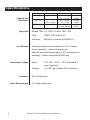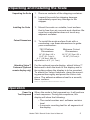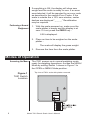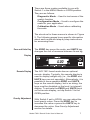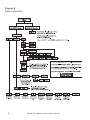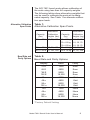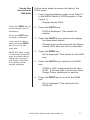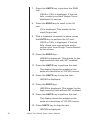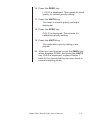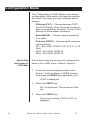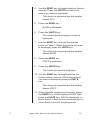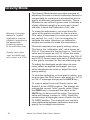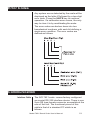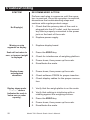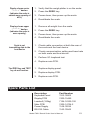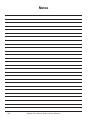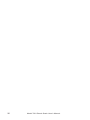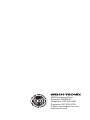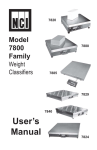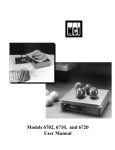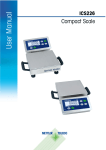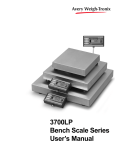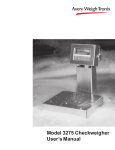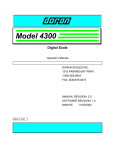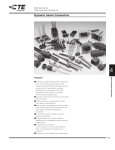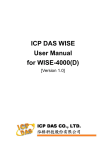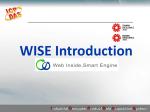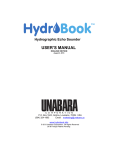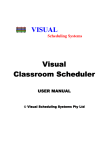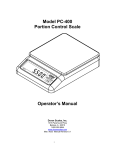Download NCI 7821 User Manual - Avery Weigh
Transcript
Model 7821 Bench Scale User’s Manual UNITED STATES This equipment has been tested and found to comply with the limits for a Class A digital device, pursuant to Part 15 of the FCC Rules. These limits are designed to provide reasonable protection against harmful interference when the equipment is operated in a commercial environment. This equipment generates, uses, and can radiate radio frequency energy and, if not installed and used in accordance with the instruction manual, may cause harmful interference to radio communications. Operation of this equipment in a residential area is likely to cause harmful interference in which case the user will be required to correct the interference at his own expense. CANADA This digital apparatus does not exceed the Class A limits for radio noise emissions from digital apparatus set out in the radio Interference Regulations of the Canadian Department of Communications. Le present appareil numerique n’emet pas de bruits radioelectroniques depassant les limites applicables aux appareils numeriques de la Class A prescrites dans le Reglement sur le brouillage radioelectrique que edicte par le ministre des Communications du Canada CAUTION Risk of electrical shock. Do not remove cover. No user serviceable parts inside. Refer servicing to qualified service personnel. Weigh-Tronix reserves the right to change specifications at any time. 11/19/02 PN 7424-15813E e1 2 Model 7821 Bench Scale User’s Manual Table of Contents Table of Contents ..................................................... 3 Specifications ........................................................... 4 Unpacking and Installing the Scale .......................... 5 Operation ................................................................. 5 Power Up ................................................................. 5 Modes of Operation ................................................. 6 Diagnostics Mode ................................................... 10 Configuration Mode ................................................ 14 Calibration Mode .................................................... 16 Gravity Mode .......................................................... 18 Error Codes ............................................................ 19 Communication ...................................................... 19 Troubleshooting ..................................................... 22 Spare Parts List...................................................... 23 Model 7821 Bench Scale User’s Manual 3 Specifications Model 7821-70 Capacity and Resolution 7821-75 7821-100 Approvals Zero Window #Capacity (lb) 150 x .05 lb 150 x .02 lb 200 x .05 lb Capacity (kg) 60 x .02 kg 70 x .02 kg 75 x .02 kg 75 x .01 kg 100 x .02 kg Divisions 3000d 3500d 3750d 7500d 4000d 5000d Model 7821-70, 7821-75 and 7821-100 USA: NTEP COC #95-070 Canada: Ministry of Industry #AM5076 Initial automatic zero setting is ±10% of maximum capacity—active at power up. Manual zero setting range is ± 2% of maximum capacity—active using the ZERO key. Transformer Voltage Frequency Power Requirements 4 Input: 120 VAC +10%, -15% Standard 3 wire w/ground Output: 15 VDC @.3 Amps DC minimum 60 Hz Standard 0.1 Amp maximum Model 7821 Bench Scale User’s Manual Unpacking and Installing the Scale Unpacking the Scale 1. Remove contents of the shipping container. 2. Inspect the scale for shipping damage. Immediately report any damage to the shipper. Installing the Scale Cutout Dimensions Attaching Velcro™ Fasteners (Optional remote display only) 1. Mount the scale on a stable, level surface that is free from air currents and vibration. Be sure the scale platter does not touch any adjacent surfaces. 2. To install the scale surface flush with a countertop, use these dimensions to guide your construction: 7821 Platform Dimensions Minimum Cutout Dimensions 14" (35.6cm) W x 12.5" (31.7cm) L 4.1" (10.4cm) Min Ht. adjustable to 4.6" (11.7cm) 14.75" (37.5cm) W x 13.25" (33.7cm) L For the optional remote display, attach Velcro™ fasteners to both the back of the display and to the surface where the display is to be mounted. To attach the Velcro fasteners, clean the mounting areas thoroughly and press the Velcro into place. The adhesive adheres best to a smooth, clean surface. Velcro is a registered trademark of Velcro USA, Inc. Operation Power Up Test Sequence When the scale is first powered up, it will perform a test sequence. During this sequence, the display will show the following: • The model number and software revision level • A numeric counting test for all segments of the display Model 7821 Bench Scale User’s Manual 5 If everything is OK, the display will show zero weight and the scale is ready for use. If an error was detected, it will be reported by an error code as described in the section Error Codes. If the scale is outside the ± 10% zero window, center dashes are displayed “_ _ _ _.” Recalibration may be required. Performing a Normal Weighment 1. With the scale powered on, make sure the scale platter is empty and the display is at zero. If it not, press the ZERO key… 0.00 is displayed. 2. Place an item to be weighed on the scale platter… The scale will display the gross weight. 3. Remove the item from the scale platter. Modes of Operation Accessing the Menu Figure 1 7821 Switch Location 6 The 7821 powers up in normal weighing mode ready for weighing operations. Access the MENU Mode by setting Switch 1 shown in Figure 1 to the OPEN or MENU Mode position. Top view of 7821 scale with platter removed. Model 7821 Bench Scale User’s Manual There are three modes available to you with Switch 1 in the MENU Mode or OPEN position. They are as follows: Diagnostic Mode – Used to test areas of the scale’s function Configuration Mode – Used to configure the scale for your application Calibration Mode – Used when calibrating the scale The structure for these menus is shown in Figure 2. The following pages have specific information about each mode and step-by-step instructions for accessing them. Zero and Units Key The ZERO key zeros the scale, and UNITS key changes the unit of measure between lb and kg. Display Remote Display Gravity Adjustment The NCI 7821 bench scale has an optional remote display. Typically, the remote display is used to display weight only (i.e., the ZERO and UNITS keys are not operable). Alternatively, it is possible to have operable ZERO and UNITS keys on the remote display, but in so doing, the keys must be disabled on the local (or internal) display. To activate the ZERO and UNITS keys on the remote display, set dip Switch 3 to the OPEN position. With Switch 2 set to OPEN, you can adjust the local gravity value. Press the ZERO key to increase the value or press the UNITS key to decrease the value. See Gravity Adjustment section for details. Model 7821 Bench Scale User’s Manual 7 Figure 2 Menu Structure 8 Model 7821 Bench Scale User’s Manual The NCI 7821 bench scale allows calibration of the scale using less than full capacity weights. The following tables show alternative weights that can be used to calibrate the scale at its designated capacity. See Table 1 for alternate calibration span loads. Alternative Calibration Span Points Table 1: Alternative Calibration Span Points Alternative Capacity Calibration (lbs) Weights (lbs) 150 x .05 lb 10, 50, 150 150 x .02 lb 10, 50, 150 Alternative Capacity Calibration (kg) Weights (kg) 60 x .02 kg 10, 30, 60 70 x .02 kg 10, 30, 70 75 x .02 kg 10, 30, 75 75 x .01 kg 10, 30, 75 200 x .05 lb 10, 100, 200 100 x .02 kg 10, 50, 100 Baud Rate and Parity Options Table 2: Baud Rate and Parity Options Display 12 E 48 E *96 E 192 E 12 o 48 o 96 o 192 o 12 n 48 n 96 n 192 n Baud 1200 4800 9600 19,200 1200 4800 9600 19,200 1200 4800 9600 19,200 Parity Even Even Even Even Odd Odd Odd Odd None None None None *Factory Default Setting Model 7821 Bench Scale User’s Manual 9 Scale lb/kg Capacity and Count-by Choices Table 3: Scale lb/kg Capacity and Count-by Choices 150 - 1 150 - 2 150 - 3 150 - 4 200 Capacity (lb) 150 x .05 150 x .05 150 x .05 150 x .02 200 x .05 Capacity (kg) 60 x .02 70 x .02 75 x .02 75 x .01 100 x .02 Diagnostics Mode The Diagnostic (DIAG) Mode menu lets you test specific areas of the scale’s function. These areas are: Display (DISP) – Shows the version and revision of the software, followed by a display segment test. RAM (RA) – Performs a nondestructive test of RAM in the processor. Displays PASS or FAIL. ROM (RO) – Performs a checksum of all locations of ROM in the processor. Displays PASS or FAIL. Input/Output (I/O) – Data is output by the scale, and through the use of a loopback connector, the data is immediately read back into the receive channel and verified against what was sent. PASS or FAIL is displayed. Requires a jumper (short) between transmit and receive data lines. Division, Test w/AZT (HRESA) – Weight data is normalized to 100,000 counts of displayed resolution. AZT is enabled. Typically used by service technicians. Division, Test w/o AZT (HRESN) – Weight data is normalized to 100,000 counts of displayed resolution. AZT is disabled. Typically used by service technicians. 10 Model 7821 Bench Scale User’s Manual Step-by-Step Instructions for DIAG Mode Follow these steps to access the tests in the DIAG menu. 1. From normal weighing mode, move Switch 1 to the MENU Mode or OPEN position. (See Figure 1). Display shows DIAG. Press the ZERO key to scroll through lists of selections. Press the UNITS key to make a selection. 2. Press the UNITS key… DISP is displayed. This stands for display. 3. Press the UNITS key to perform the display test described earlier… If you want to skip a test, press the ZERO key to scroll to the next test. Display test is performed and the display shows DISP after the test is completed. DIAG will flash every 10 seconds during the high resolution test to remind you that you are doing a test and not seeing normal weight readings. 4. Press the ZERO key… RA is displayed. This stands for the RAM test. 5. Press the UNITS key to perform the RAM test… PASS or FAIL is displayed briefly, then DISP. If the test fails, contact your local Weigh-Tronix distributor for service. 6. Press the ZERO key to scroll to the ROM test… RO is displayed. This stands for the ROM test. Model 7821 Bench Scale User’s Manual 11 7. Press the UNITS key to perform the ROM test… PASS or FAIL is displayed. If the test fails, contact your local Weigh-Tronix distributor for service. 8. Press the ZERO key to scroll to the I/O test… I/O is displayed. This stands for the Input/Output test. 9. With a loopback connector in place, press the UNITS key to perform the I/O test… PASS or FAIL is displayed. If the test fails, check your connections and/or contact your local Weigh-Tronix distributor for service. 10. Press the ZERO key… HRESA is displayed. This stands for the high resolution test with AZT enabled. 11. Press the UNITS key to perform this test… The display shows the weight on the scale at a resolution of 100,000 counts. 12. Press the UNITS key to stop the test… HRESA is displayed. 13. Press the ZERO key… HRESN is displayed. This stands for the high resolution test without AZT enabled. 14. Press the UNITS key to perform this test… The display shows the weight on the scale at a resolution of 100,000 counts. 15. Press UNITS key to stop the test… HRESN is displayed. 12 Model 7821 Bench Scale User’s Manual 16. Press the ZERO key. . . LOC-G is displayed. This stands for local gravity or current gravity setting. 17. Press the UNITS key. . . The local or current gravity setting is displayed. 18. Press the ZERO key. . . CAL-G is displayed. This stands for calibration gravity setting. 19. Press the UNITS key. . . The calibration gravity setting is displayed. 20. When you are finished, press the ZERO key, which displays DONE, and press the UNITS key, DIAG is displayed, or place Switch 1 back to the closed position to return back to normal weighing mode. Model 7821 Bench Scale User’s Manual 13 Configuration Mode The Configuration (CONF) Mode menu allows configuration of the scale to the specific application need. The items you can configure are as follows: Filtering (FILT) – Choose between FAST and SLO filtering. Slow should be chosen in areas susceptible to vibration. Choose FAST filtering for more stable conditions. Baud (BAUD) – Choose a baud and parity from table. Protocol (PROT) – Choose serial communication protocol: NCI - Ref. 8408-14788-01 (W, S, Z, H, U, M Only) 8213 - Ref. 8408-14788-03 3835 - Ref. 8408-14788-12 Step-by-Step Instructions for CONF Mode Follow these steps to access and configure the items in the CONF menu. Refer to Figure 2. 1. From the normal weighing mode, move Switch 1 to Menu Mode or OPEN position, then press the ZERO key repeatedly until… CONF is displayed. 2. Press the UNITS key… FILT is displayed. This stands for filtering. 3. Press the UNITS key… The current setting, FAST or SLO, is displayed. 14 Model 7821 Bench Scale User’s Manual 10 4. Use the ZERO key to toggle between the two choices. Press the UNITS key when the choice you want is displayed… The choice is accepted and the display shows FILT. 5. Press the ZERO key… BAUD is displayed. 6. Press the UNITS key… The current baud and parity choice is displayed. 7. Use the ZERO key to scroll the choices found in Table 2. When the choice you want is displayed, press the UNITS key… The choice is accepted and the display shows BAUD. 8. Press the ZERO key… PROT is displayed. 9. Press the UNITS Key… The current protocol is displayed. 10. Use the ZERO key to scroll between the three protocol choices. When the protocol you want is displayed, press the UNITS key… The choice is accepted and the display shows PROT. 11. When finished configuring the scale, press the ZERO key, which displays DONE, then press the UNITS key, DIAG is displayed, or place Switch 1 back to the closed position to return back to normal weighing mode. 11 Model 7821 Bench Scale User’s Manual 15 Calibration Mode The Calibration (CAL) Mode menu allows scale calibration. The items in the Calibration menu are as follows: Pounds/Kilograms (lb or 1000G) – Selects the unit of measure of your calibration test weights. Scale or Class – When calibrating the scale for lb, calibrate the unit as a SCALE or as a CLASS (weight classifier/postal rounding). U On / U Off – When configured for U ON, the scale will allow switching between lb/kg using the UNITS key. Capacity (100, etc.) – Selects the capacity of the scale. Follow these steps to calibrate the scale. Refer to Figure 2. Step-by-Step Instructions for CAL Mode 1. From normal weighing mode, move Switch 1 to the Menu Mode or OPEN position… DIAG is displayed. Press the ZERO key until CAL is displayed. 2. Press the UNITS key to start calibration… LBS or 1000G (kg) is displayed. Warning! Entering this mode can erase the calibration already saved. Special calibration weights are needed to use calibration mode. 16 3. Press the ZERO key to toggle between the choices of unit of measure (lb or kg). When the choice you want is displayed, press the UNITS key to accept… The choice is accepted and U ON is displayed. Model 7821 Bench Scale User’s Manual 12 4. Press the ZERO key to toggle between the choices U ON or U OFF. Once your choice is displayed, press the UNITS key. See above for the definitions of calibrating the scale using U ON or U OFF. 5. If LB was chosen for calibration, the scale will display SCALE. Press the ZERO key to toggle between SCALE and CLASS. Press the TEST key. If kg was chosen, this step is skipped. The scale then prompts one of the capacities from Table 3. 6. Press the ZERO key to toggle between the capacity choices. When the choice you want is displayed, press the UNITS key… The scale prompts LOAD 0. 7. Clear all weight from the scale platter and press the UNITS key… After a brief pause, LOAD xxx is displayed (xxx = Span Weight). Alternate calibration points can be chosen using the TEST key to toggle between choices (see Table 1). If no span weight is applied, calibration will be aborted. “CAL ERROR ABORT” will be displayed. 8. Place chosen span calibration weight on the scale and press the UNITS key… After a brief pause, DONE is displayed. The scale then prompts DIAG. 9. Remove all calibration weights from scale. 10. Return Switch 1 to the closed position… The scale returns to normal weighing mode. The scale is now tested, configured and calibrated. It is ready for use in your application. Model 7821 Bench Scale User’s Manual 17 Gravity Mode The Gravity Mode feature provides a means of adjusting the scale’s internal calibration factors to compensate for variations in acceleration due to gravity at different geographic locations. These differences can cause a given mass to indicate a slightly different weight at an end-user’s (local) site than it did at the Calibration (CAL) site. To make the adjustment, you must know the value of the gravity constant for the local site. This value is expressed in meters per second, per second (i.e., m/s2). It is not necessary to calibrate the scale, therefore, no calibration weights are needed to make this adjustment. Warning: Using this feature in “sealed” applications may be subject to approval by the appropriate governing agency at the end-users site. Gravity value roles ‘over’ at 9.8400 and rolls ‘under’ at 9.7700. The scale maintains two gravity setting values. The first is the “calibration-site” value known as CAL-G. The second is the end-user or “local-site” value and is known as LOC-G. When the scale was originally calibrated at the factory, the CAL-G and LOC-G values were both set to 9.8040 which is the gravity constant for the manufacturing site. To adjust the displayed weight value to accurately reflect an applied test weight, you can either recalibrate the scale or adjust the local gravity setting. To view the calibration or local gravity values, you must access the DIAG menu and scroll to LOC-G or CAL-G message and press the UNITS key. To view or adjust the Local Gravity value, set Switch 2 to the OPEN position. The display will indicate the current “local” gravity value. Press the ZERO key to increment the value or the UNITS key to decrement the value. The gravity value will change in steps of .0002. When the correct value is displayed, return Switch 2 to the CLOSED position. The scale will now use this new relationship between calibration and local gravity for its weight calculations. 18 Model 7821 Bench Scale User’s Manual Error Codes Any system errors detected by the scale will be displayed as the letter E followed by a two-digit error code. Press the UNITS key to continue operation. If a calibration error occurs, the only way to clear it is by recalibrating the scale. The error codes are broken down into two hexadecimal numbers, with each bit defining a single error condition. The error codes are defined as follows: Communication Interface Cable The NCI 7821 scale comes factory configured as a serial RS-232 interface device. There is one 9-pin DE type female connector accessible at the rear of the unit. The functional pinout of this cable is that of a standard PC which is as follows: Model 7821 Bench Scale User’s Manual 19 DE-9 Female Scale Serial Communications Protocol DE-9 Male Host Pin Name Direction Pin Name Direction 1. 2. 3. 4. 5. 6. 7. 8. 9. JMP 1 TXD RXD JMP 1 SG JMP 1 JMP 2 JMP 2 NC OUT IN - 1. 2. 3. 4. 5. 6. 7. 8. 9. DCD RXD TXD DTR GRD DSR RTS CTS RI IN IN OUT OUT IN OUT IN IN For command/response descriptions, please refer to the following Weigh-Tronix NCI Serial Communications Documents: NCI Standard Protocol: 8408-14788-01 (W, S, Z, H, U, M only) 8213 Protocol: 8408-14788-03 NCI 3835 Protocol: 8408-14788-12 NCI Communications Protocol 20 This standard is used by all NCI bench scale products. SYMBOL KEY: <ETX> End of text character (03/hex) <LF> Line feed character (0A hex) <CR> Carriage return character (0D hex) <SP> Space (20 hex) x Character from display including minus sign hh… Two or more status bytes uu Unit of measure (lb, kg, oz, g, etc. using ANSI standard abbreviations) Model 7821 Bench Scale User’s Manual W<CR> Scale Response <LF>xxxx.xxuu<CR> <LF>hh...<CR><ETX> Results Returns decimal weight, units, plus scale status S<CR> Scale Response <LF>hh…<CR><ETX> Results Returns scale status. Z<CR> Scale Response <LF>hh…<CR><ETX> Results Scale is zeroed, returns status. H<CR>Scale Response <LF>xxxx.xxuu<CR> <LR>hh...<CR><ETX> Results Returns decimal weight in 10x with units plus scale status. U<CR> Scale Response <LF>uu<CR><ETX> Results Changes unit of measure, returns new units. M<CR> Scale Response <LF>xxxxxxxMM<CR> <LF>hh...<CR><ETX> Results Returns normalized raw counts and count status. All other commands Scale Response <LF>?<CR><ETX> Results Unrecognized command Model 7821 Bench Scale User’s Manual 21 Troubleshooting RECOMMENDED ACTION SYMPTOM Perform each step in sequence until the symptom is resolved. Once the symptom is resolved, discontinue the troubleshooting steps and continue with regular product usage. No Display(s) 1. Check that the primary side of the cord is plugged into the AC outlet, and the secondary side is properly connected to the power jack on the back of the scale. 2. Replace power supply. Missing or extra segments on display 1. Replace display board. Scale will not return to zero, or incorrect weight is displayed 1. Press the ZERO key. 2. Check for interference of weighing platform. 3. Power down, then power up the scale. 4. Recalibrate the scale. Display shows unrecognized characters 1. Power down, then power up the scale. 2. Check software PROM for proper insertion. 3. Check display cables for the proper connection. Display shows under “ – – – – ” dashes (indicates the scale is below zero or under capacity). 1. Verify that the weigh platter is on the scale. 2. Verify that nothing is interfering with or rubbing against the weighing surface. 3. Press the ZERO key 4. Power down, then power up the scale. 5. Recalibrate the scale. 22 Model 7821 Bench Scale User’s Manual Display shows center “ – – – – ” dashes (indicates the scale is outside zero capacity of ±2%). 1. Verify that the weigh platter is on the scale. 2. Press the ZERO key. 3. Power down, then power up the scale. 4. Recalibrate the scale. 1. Remove all weight from the scale. Display shows upper “ – – – – ” dashes (indicates the scale is over capacity). 2. Press the ZERO key. 3. Power down, then power up the scale. 4. Recalibrate the scale. Scale is not transmitting data to the host device 1. Check cable connection at both the rear of the scale and the host device. 2. Check communication setting and baud rate on both scale and host device. 3. Perform I/O loopback test. 4. Replace main PCB. The ZERO key and TEST key do not function. 1. Replace display panel. 2. Replace display PCB. 3. Replace main PCB. Spare Parts List Description Keyboard Panel Display PCB Loadcell (100kg) Main PCB Power Supply RS-232 Cable Part Number 1163-15803 7405-15465 7154-16335-100 7405-14704-2 1148-15536 1140-13842 Model 7821 Bench Scale User’s Manual 23 Notes 24 Model 7821 Bench Scale User’s Manual Notes Model 7821 Bench Scale User’s Manual 25 26 Model 7821 Bench Scale User’s Manual Model 7821 Bench Scale User’s Manual 27 1000 Armstrong Drive Fairmont, MN 56031 Telephone: 507-238-4461 Facsimile: 507-238-4195 E-Mail: [email protected] www.wt-nci.com